Page 1

Digital KVM Extender
CE790
User Manual
www.aten.com
Page 2
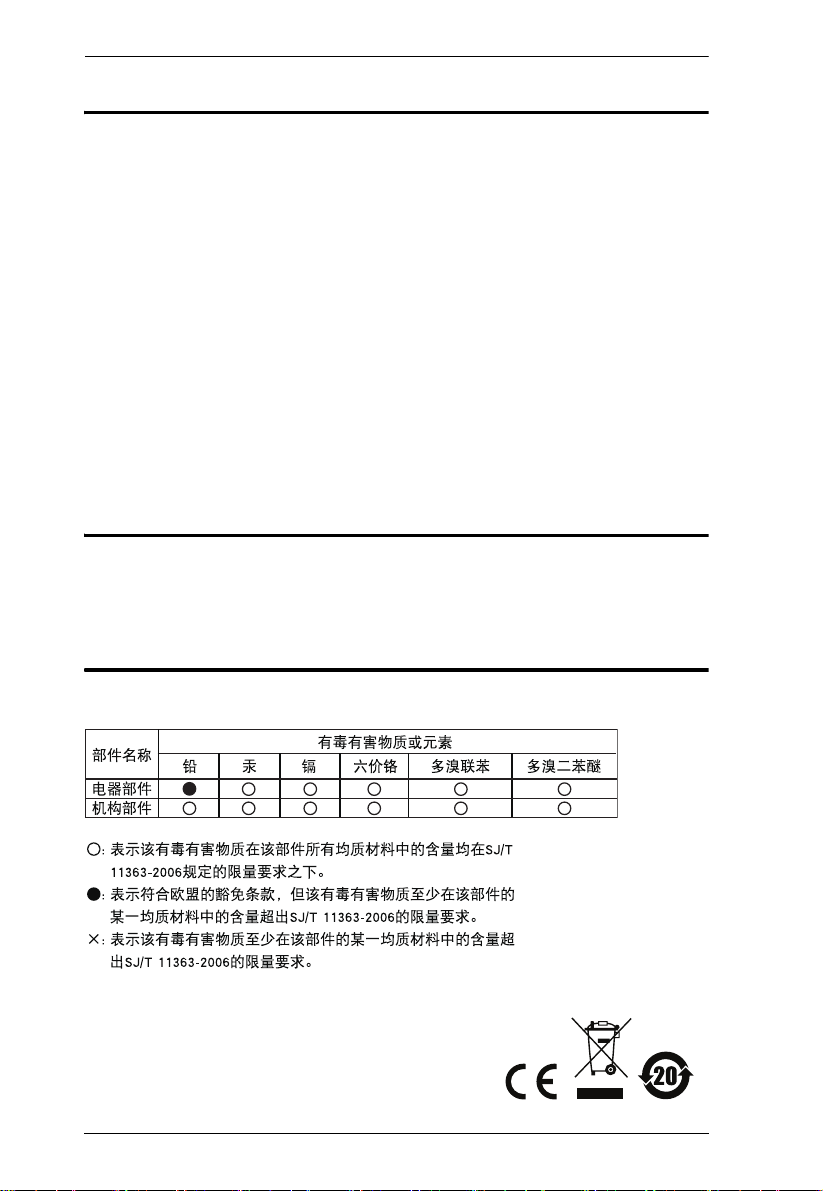
CE790 User Manual
FCC Information
This is an FCC Class A product. In a domestic environment this product may
cause radio interference in which case the user may be required to take
adequate measures.
This equipment has been tested and found to comply with the limits for a Class
A digital device, pursuant to Part 15 of the FCC Rules. These limits are
designed to provide reasonable protection against harmful interference when
the equipment is operated in a commercial environment. This equipment
generates, uses and can radiate radio frequency energy and, if not installed and
used in accordance with the instruction manual, may cause harmful
interference to radio communications. Operation of this equipment in a
residential area is likely to cause harmful interference in which case the user
will be required to correct the interference at his own expense.
RoHS
This product is RoHS compliant.
SJ/T 11364-2006
The following contains information that relates to China.
ii
Page 3
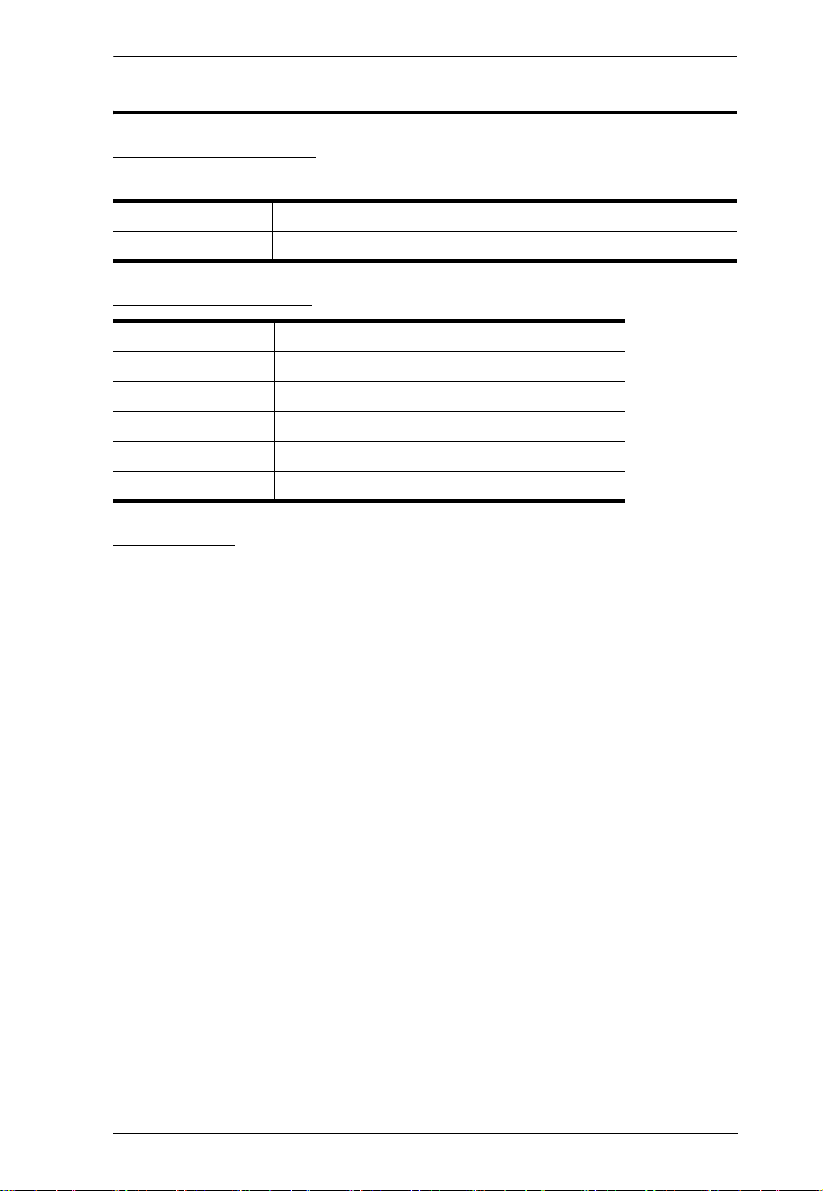
CE790 User Manual
User Information
Online Registration
Be sure to register your product at our online support center:
International http://support.aten.com
North America http://www.aten-usa.com/product_registration
Telephone Support
International 886-2-8692-6959
China 86-10-5255-0110
Japan 81-3-5615-5811
Korea 82-2-467-6789
North America 1-888-999-ATEN ext 4988
United Kingdom 44-8-4481-58923
User Notice
All information, documentation, and specifications contained in this manual are
subject to change without prior notification by the manufacturer. The manufacturer
makes no representations or warranties, either expressed or implied, with respect to
the contents hereof and specifically disclaims any warranties as to merchantability
or fitness for any particular purpose. Any of the manufacturer's software described
in this manual is sold or licensed as is. Should the programs prove defective
following their purchase, the buyer (and not the manufacturer, its distributor, or its
dealer), assumes the entire cost of all necessary servicing, repair and any incidental
or consequential damages resulting from any defect in the software.
The manufacturer of this system is not responsible for any radio and/or TV
interference caused by unauthorized modifications to this device. It is the
responsibility of the user to correct such interference.
The manufacturer is not responsible for any damage incurred in the operation of
this system if the correct operational voltage setting was not selected prior to
operation. PLEASE VERIFY THAT THE VOLTAGE SETTING IS CORRECT
BEFORE USE.
This ATEN product is specifically designed and manufactured for the operation
and management of computer mainframe and communications equipment used in
network management centers. As such, it may not be completely appropriate for
those environments and sites where special standards for performance and high
reliability are required – such as military equipment, traffic management, nuclear
facilities, security systems, communications equipment, medical facilities, etc.
iii
Page 4
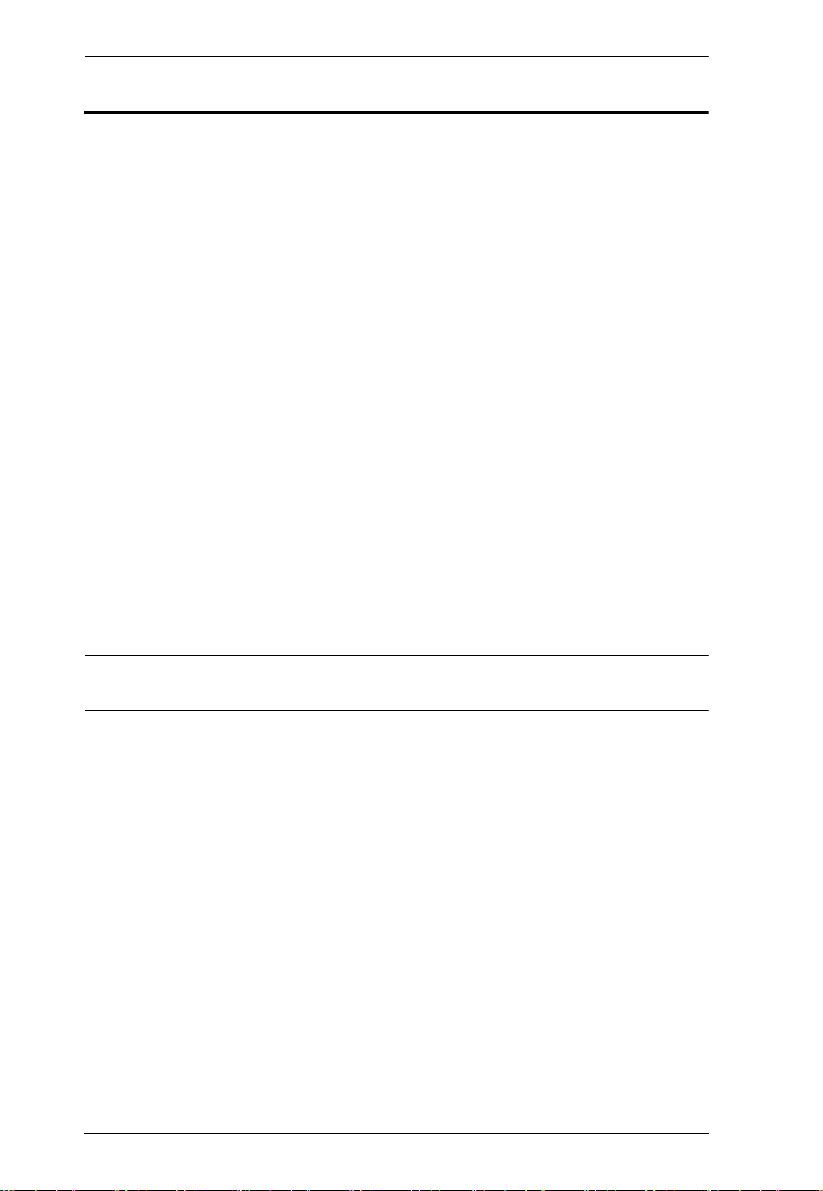
CE790 User Manual
© Copyright 2009–2012 ATEN® International Co., Ltd.
Manual Part No. PAPE-0310-AT2G
F/W Version: v.2.1.204
Manual Date: 2012-02-13
ATEN and the ATEN logo are registered trademarks of ATEN International Co., Ltd. All rights reserved.
All other brand names and trademarks are the registered property of their respective owners.
Package Contents
The CE790 Digital KVM Extender package consists of:
1 CE790T Digital KVM Extender (Transmitter)
1 CE790R Digital KVM Extender (Receiver)
1 USB KVM Cable (CE790T)
2 Power Adapters
2 Rack Mount Kits
1 User Instructions*
Check to make sure that all the components are present and that nothing got
damaged in shipping. If you encounter a problem, contact your dealer.
Read this manual thoroughly and follow the installation and operation
procedures carefully to prevent any damage to the unit, and/or any of the
devices connected to it.
* Features may have been added to the CE790 since this manual was printed.
Please visit our website to download the most up-to-date version.
iv
Page 5
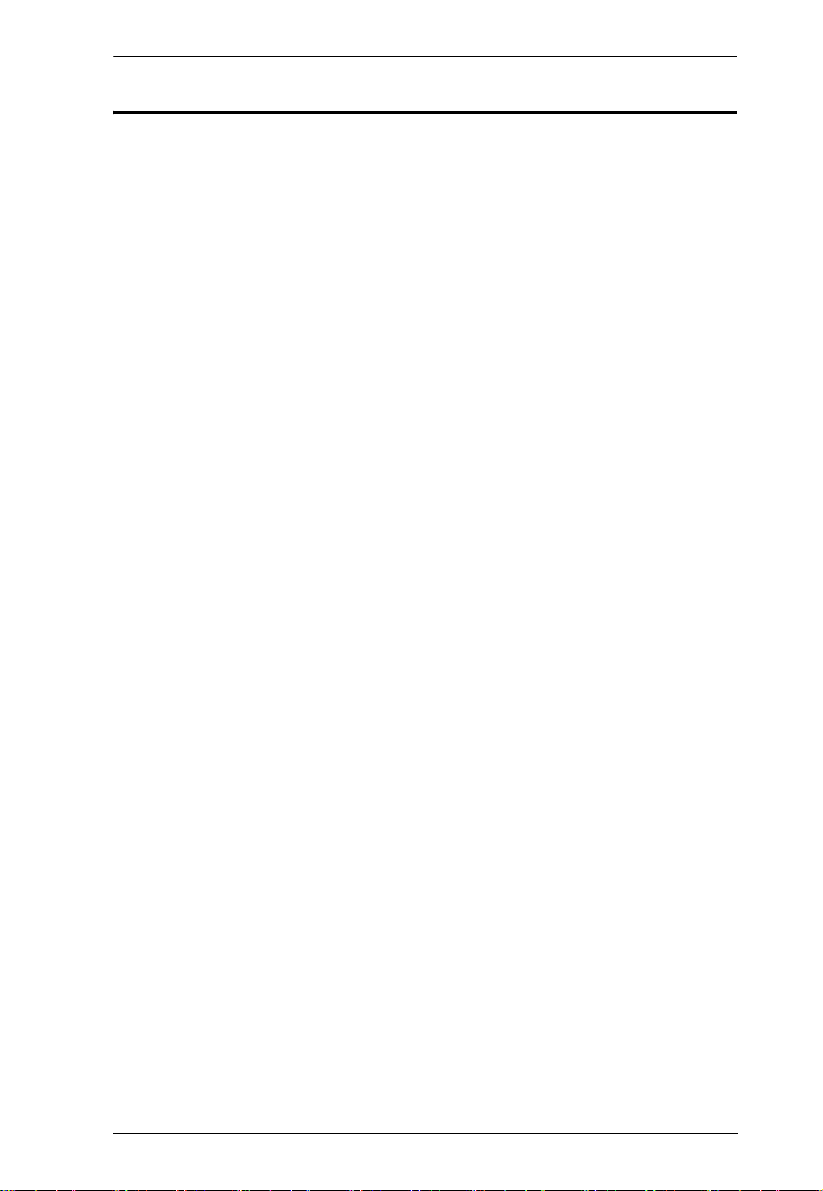
CE790 User Manual
Contents
FCC Information ii
RoHS. . . . . . . . . . . . . . . . . . . . . . . . . . . . . . . . . . . . . . . . . . . . . . . . . . . . . . ii
SJ/T 11364-2006. . . . . . . . . . . . . . . . . . . . . . . . . . . . . . . . . . . . . . . . . . . . . ii
User Information . . . . . . . . . . . . . . . . . . . . . . . . . . . . . . . . . . . . . . . . . . . . .iii
Online Registration . . . . . . . . . . . . . . . . . . . . . . . . . . . . . . . . . . . . . . . .iii
Telephone Support . . . . . . . . . . . . . . . . . . . . . . . . . . . . . . . . . . . . . . . .iii
User Notice . . . . . . . . . . . . . . . . . . . . . . . . . . . . . . . . . . . . . . . . . . . . . .iii
Package Contents. . . . . . . . . . . . . . . . . . . . . . . . . . . . . . . . . . . . . . . . . . . iv
About this Manual . . . . . . . . . . . . . . . . . . . . . . . . . . . . . . . . . . . . . . . . . . . vii
Conventions . . . . . . . . . . . . . . . . . . . . . . . . . . . . . . . . . . . . . . . . . . . . . . .viii
Product Information. . . . . . . . . . . . . . . . . . . . . . . . . . . . . . . . . . . . . . . . . .viii
1. Introduction
Overview . . . . . . . . . . . . . . . . . . . . . . . . . . . . . . . . . . . . . . . . . . . . . . . . . . .1
Features . . . . . . . . . . . . . . . . . . . . . . . . . . . . . . . . . . . . . . . . . . . . . . . . . . .2
Requirements . . . . . . . . . . . . . . . . . . . . . . . . . . . . . . . . . . . . . . . . . . . . . . . 3
Consoles . . . . . . . . . . . . . . . . . . . . . . . . . . . . . . . . . . . . . . . . . . . . . . . . 3
Computers. . . . . . . . . . . . . . . . . . . . . . . . . . . . . . . . . . . . . . . . . . . . . . .3
Cables . . . . . . . . . . . . . . . . . . . . . . . . . . . . . . . . . . . . . . . . . . . . . . . . . .3
Video Resolutions . . . . . . . . . . . . . . . . . . . . . . . . . . . . . . . . . . . . . . . . .4
Components . . . . . . . . . . . . . . . . . . . . . . . . . . . . . . . . . . . . . . . . . . . . . . . . 5
CE790T (Transmitter) Front View . . . . . . . . . . . . . . . . . . . . . . . . . . . . .5
CE790R (Receiver) Front View . . . . . . . . . . . . . . . . . . . . . . . . . . . . . . .6
CE790T / CE790R Rear View . . . . . . . . . . . . . . . . . . . . . . . . . . . . . . . . 7
Side View . . . . . . . . . . . . . . . . . . . . . . . . . . . . . . . . . . . . . . . . . . . . . . . 7
2. Hardware Setup
Rack Mounting . . . . . . . . . . . . . . . . . . . . . . . . . . . . . . . . . . . . . . . . . . . . . . 9
Installation. . . . . . . . . . . . . . . . . . . . . . . . . . . . . . . . . . . . . . . . . . . . . . . . .11
Grounding . . . . . . . . . . . . . . . . . . . . . . . . . . . . . . . . . . . . . . . . . . . . . .11
Setting Up a Point-to-Point Installation . . . . . . . . . . . . . . . . . . . . . . . .13
Point-to-Point Installation Diagrams . . . . . . . . . . . . . . . . . . . . . . . . . .14
CE790T / CE790R Rear View . . . . . . . . . . . . . . . . . . . . . . . . . . . . 14
CE790T Front View . . . . . . . . . . . . . . . . . . . . . . . . . . . . . . . . . . . .15
Setting Up a Networked Installation . . . . . . . . . . . . . . . . . . . . . . . . . .16
Networked Installation Diagram . . . . . . . . . . . . . . . . . . . . . . . . . . . . . 18
CE790T / CE790R Rear View . . . . . . . . . . . . . . . . . . . . . . . . . . . . 18
3. OSD Operation
Overview . . . . . . . . . . . . . . . . . . . . . . . . . . . . . . . . . . . . . . . . . . . . . . . . . .19
LED Display . . . . . . . . . . . . . . . . . . . . . . . . . . . . . . . . . . . . . . . . . . . . . . .19
Invoking the OSD . . . . . . . . . . . . . . . . . . . . . . . . . . . . . . . . . . . . . . . . . . .19
OSD Main Screens . . . . . . . . . . . . . . . . . . . . . . . . . . . . . . . . . . . . . . . . . .20
v
Page 6
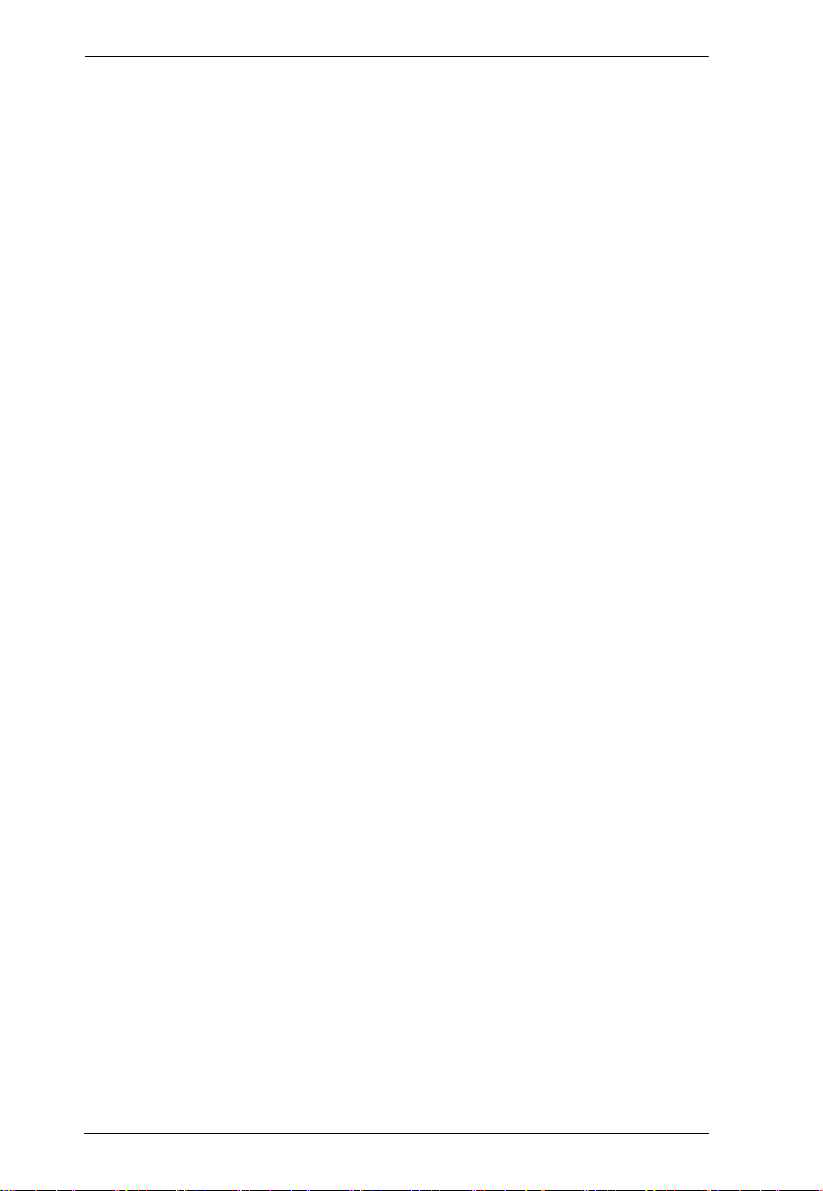
CE790 User Manual
CE790T . . . . . . . . . . . . . . . . . . . . . . . . . . . . . . . . . . . . . . . . . . . . . . . . 20
CE790R. . . . . . . . . . . . . . . . . . . . . . . . . . . . . . . . . . . . . . . . . . . . . . . . 20
OSD Navigation . . . . . . . . . . . . . . . . . . . . . . . . . . . . . . . . . . . . . . . . . . . . 21
OSD Functions . . . . . . . . . . . . . . . . . . . . . . . . . . . . . . . . . . . . . . . . . . . . . 22
Video Quality (CE790T only). . . . . . . . . . . . . . . . . . . . . . . . . . . . . . . . 22
Speaker. . . . . . . . . . . . . . . . . . . . . . . . . . . . . . . . . . . . . . . . . . . . . . . . 22
Mic. . . . . . . . . . . . . . . . . . . . . . . . . . . . . . . . . . . . . . . . . . . . . . . . . . . . 22
Destination (CE790T only) . . . . . . . . . . . . . . . . . . . . . . . . . . . . . . . . . 23
Source (CE790R only) . . . . . . . . . . . . . . . . . . . . . . . . . . . . . . . . . . . . 24
Configuration. . . . . . . . . . . . . . . . . . . . . . . . . . . . . . . . . . . . . . . . . . . . 25
Return . . . . . . . . . . . . . . . . . . . . . . . . . . . . . . . . . . . . . . . . . . . . . . . . . 26
Default IP Addresses . . . . . . . . . . . . . . . . . . . . . . . . . . . . . . . . . . . . . . . . 26
OSD Function Summary. . . . . . . . . . . . . . . . . . . . . . . . . . . . . . . . . . . . . . 27
CE790T . . . . . . . . . . . . . . . . . . . . . . . . . . . . . . . . . . . . . . . . . . . . . . . . 27
CE790R. . . . . . . . . . . . . . . . . . . . . . . . . . . . . . . . . . . . . . . . . . . . . . . . 27
4. The Firmware Upgrade Utility
Before You Begin . . . . . . . . . . . . . . . . . . . . . . . . . . . . . . . . . . . . . . . . . . . 29
Starting the Upgrade. . . . . . . . . . . . . . . . . . . . . . . . . . . . . . . . . . . . . . . . . 30
Upgrade Succeeded . . . . . . . . . . . . . . . . . . . . . . . . . . . . . . . . . . . . . . . . . 30
Appendix
Safety Instructions . . . . . . . . . . . . . . . . . . . . . . . . . . . . . . . . . . . . . . . . . . 31
General . . . . . . . . . . . . . . . . . . . . . . . . . . . . . . . . . . . . . . . . . . . . . . . . 31
Rack Mounting . . . . . . . . . . . . . . . . . . . . . . . . . . . . . . . . . . . . . . . . . . 33
Technical Support. . . . . . . . . . . . . . . . . . . . . . . . . . . . . . . . . . . . . . . . . . . 34
International . . . . . . . . . . . . . . . . . . . . . . . . . . . . . . . . . . . . . . . . . . . . 34
North America . . . . . . . . . . . . . . . . . . . . . . . . . . . . . . . . . . . . . . . . . . . 34
Specifications . . . . . . . . . . . . . . . . . . . . . . . . . . . . . . . . . . . . . . . . . . . . . . 35
Troubleshooting . . . . . . . . . . . . . . . . . . . . . . . . . . . . . . . . . . . . . . . . . . . . 36
Overview . . . . . . . . . . . . . . . . . . . . . . . . . . . . . . . . . . . . . . . . . . . . . . . 36
About SPHD Connectors . . . . . . . . . . . . . . . . . . . . . . . . . . . . . . . . . . . . . 36
Limited Warranty. . . . . . . . . . . . . . . . . . . . . . . . . . . . . . . . . . . . . . . . . . . . 36
vi
Page 7
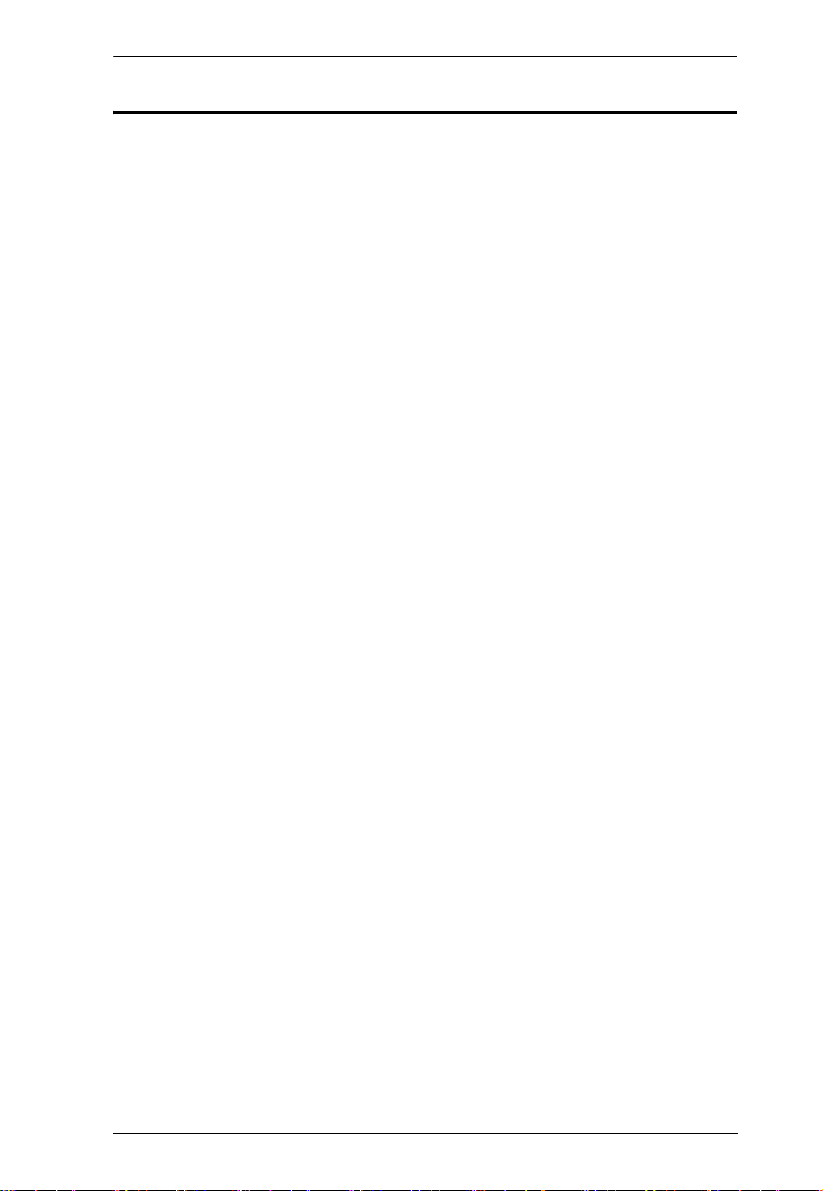
CE790 User Manual
About this Manual
This User Manual is provided to help you get the most from your system. It
covers all aspects of installation, configuration and operation. An overview of
the information found in the manual is provided below.
Chapter 1, Introduction, introduces you to the CE790 system. Its purpose,
features and benefits are presented, and its front and back panel components
are described.
Chapter 2, Hardware Setup, describes the steps that are necessary to
quickly and safely set up your installation.
Chapter 3, OSD Operation, explains the fundamental concepts involved in
operating the CE790 system, and provides a complete description of the
CE790T and CE790R’s On Screen Displays (OSDs) and how to work with
them.
Chapter 4, The Firmware Upgrade Utility, explains how to use this
utility to upgrade the CE790’s firmware with the latest available versions.
An Appendix, provides specifications and other technical information
regarding the CE790.
vii
Page 8
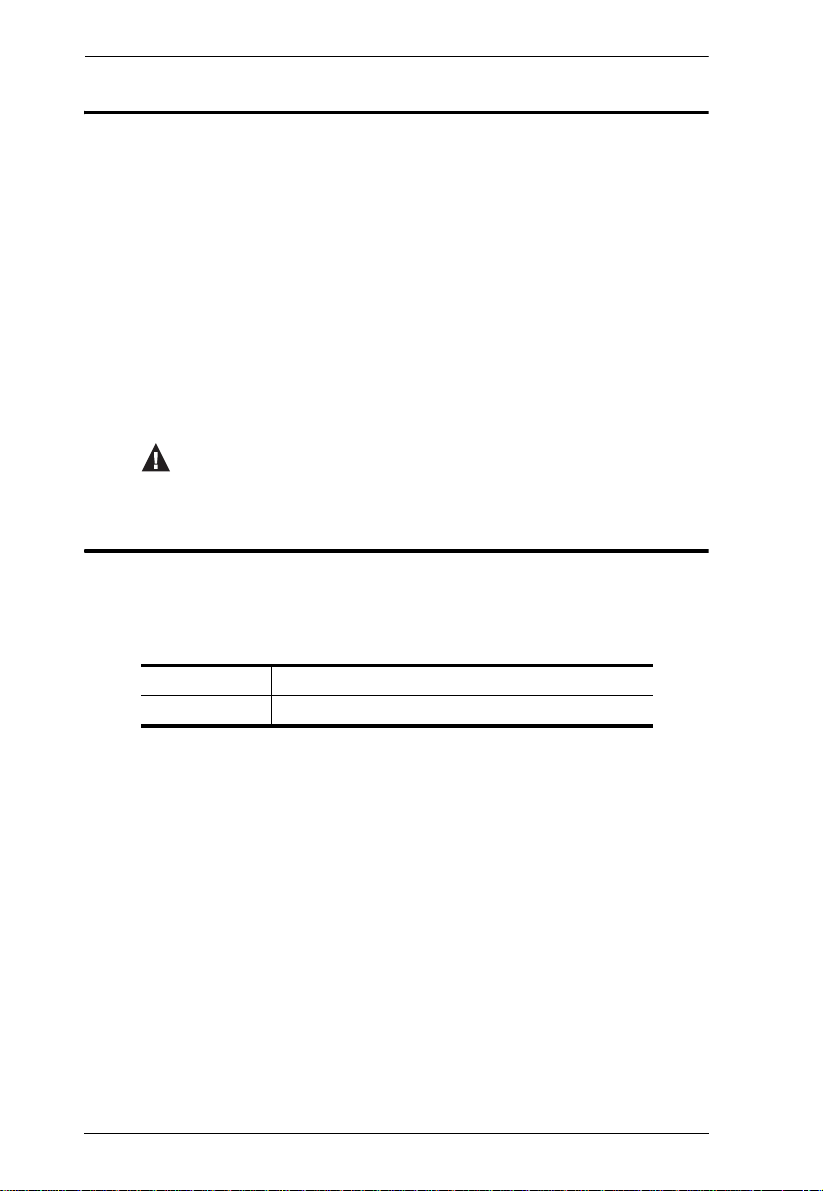
CE790 User Manual
Conventions
This manual uses the following conventions:
Monospaced Indicates text that you should key in.
[ ] Indicates keys you should press. For example, [Enter] means to
press the Enter key. If keys need to be chorded, they appear
together in the same bracket with a plus sign between them:
[Ctrl+Alt].
1. Numbered lists represent procedures with sequential steps.
♦ Bullet lists provide information, but do not involve sequential steps.
→ Indicates selecting the option (on a menu or dialog box, for
example), that comes next. For example, Start
open the Start menu, and then select Run.
Indicates critical information.
→ Run means to
Product Information
For information about all ATEN products and how they can help you connect
without limits, visit ATEN on the Web or contact an ATEN Authorized
Reseller. Visit ATEN on the Web for a list of locations and telephone numbers:
viii
International http://www.aten.com
North America http://www.aten-usa.com
Page 9
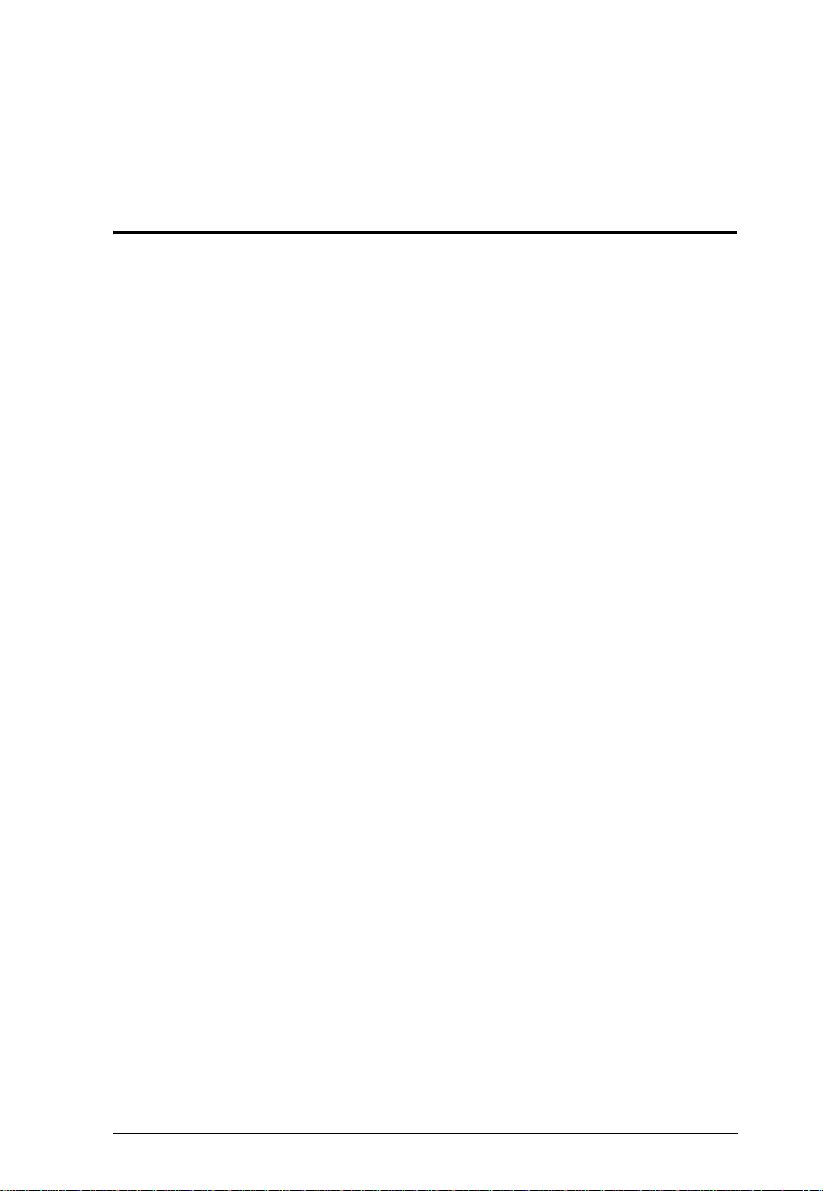
Chapter 1
Introduction
Overview
The ATEN CE790 is an IP based KVM Extender with automatic cable
detection (Auto MDIX) and RS-232 serial functionality that allows access to a
computer system from a remote USB console (USB keyboard, monitor, and
USB mouse) anywhere on the intranet.
The CE790 system consists of a transmitter (CE790T) that connects to the
computer system and a receiver (CE790R) that is located on the user’s desk.
Because it allows access to the computer system from the remote console via a
standard TCP/IP network, the CE790 is perfect for use in any type of
installation where you need to place the console where it is conveniently
accessible, but you want the system equipment to reside in a safe location –
away from the dust and dirt of the factory floor, or the harsh environmental
influence of a construction site, for example.
The CE790 is also useful for control and security purposes, where you can have
the system unit in a secure area at the same time that you put the console in the
most convenient location for user access. This is ideal for managing highly
confidential data systems.
The CE790 improves on previous designs by: 1) the addition of an intuitive On
Screen Display (OSD) on both the transmitter and receiver units for easy setup
and operation; 2) working over a standard TCP/IP LAN network via
inexpensive Cat 5e cable that allows point-to-point, point-to-multipoint, and
multipoint-to-multipoint administration without the need for an additional
KVM switch; 3) the addition of an RS-232 port, on both the transmitter and
receiver Units to connect to a serial terminal for configuration and serial
devices such as touchscreens and barcode scanners; 4) the addition of a
dedicated KVM port section on the Local Unit so you can simply and easily
include a KVM switch in your installation; and 5) featuring a custom ASIC to
ensure the utmost in reliability and compatibility.
With an OSD, RS-232 support, and Auto MDIX, the CE790 is the most costeffective and convenient way to get a full workstation experience from
anywhere on the intranet.
1
Page 10
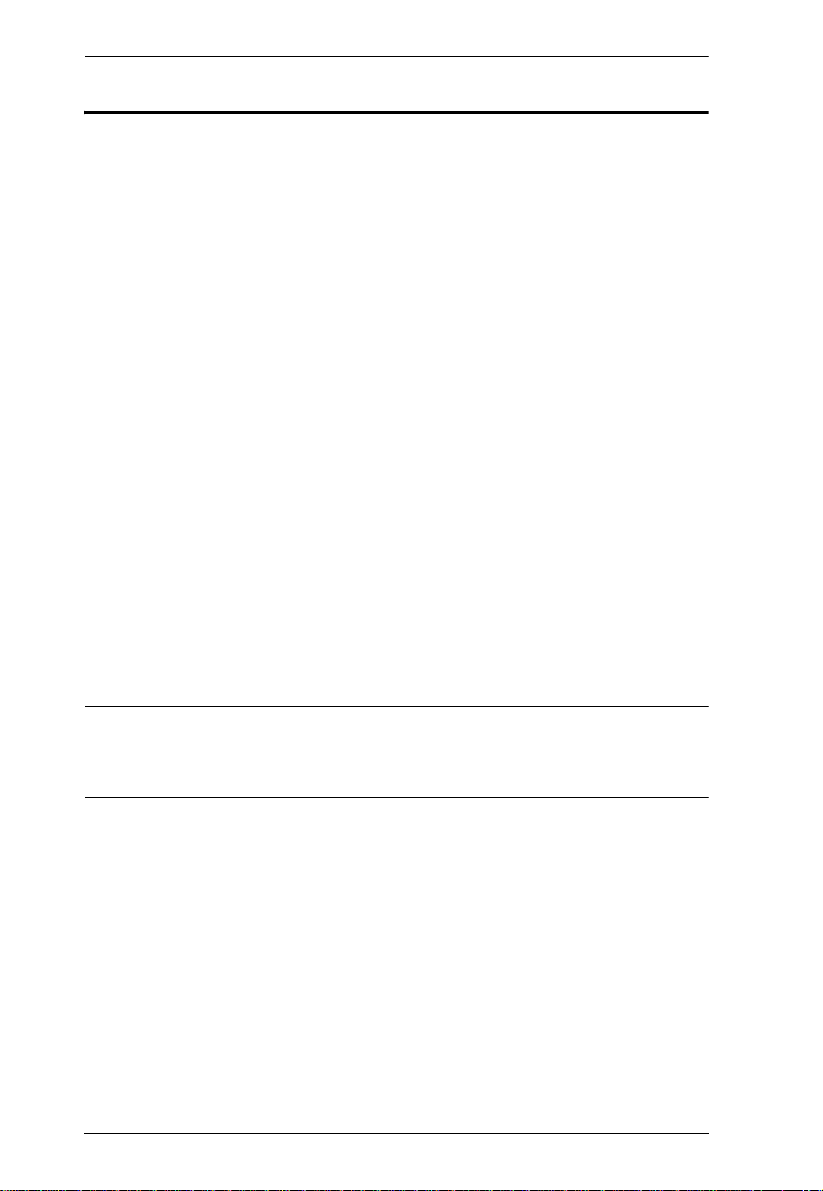
CE790 User Manual
Features
Remotely access computers on your KVM installation via the intranet
Dual console operation – control your system from both the transmitter
and receiver USB keyboard, monitor, and mouse consoles
OSD (On Screen Display) on both the transmitter and receiver units
Supports GUI operation
USB Keyboard and USB Mouse Ports
RS-232 serial ports
configuration, and serial devices such as touchscreens and barcode
scanners
Audio enabled (stereo speakers and microphone)
USB overcurrent detection and prevention
High resolution video – up to 1920 x 1080
Supports widescreen formats
Ultra-high quality video mode
Hot pluggable
Rack mountable
Firmware upgradable – via web browser
Auto MDIX – automatically detects cable type
1
2
– allows you to connect to a serial terminal for
Note: 1. The CE790 AP and GUI operation instructions can be downloaded
from the ATEN website (www.aten.com).
2. RS-232 serial ports support Tx/Rx/CTS/RTS signals only.
2
Page 11
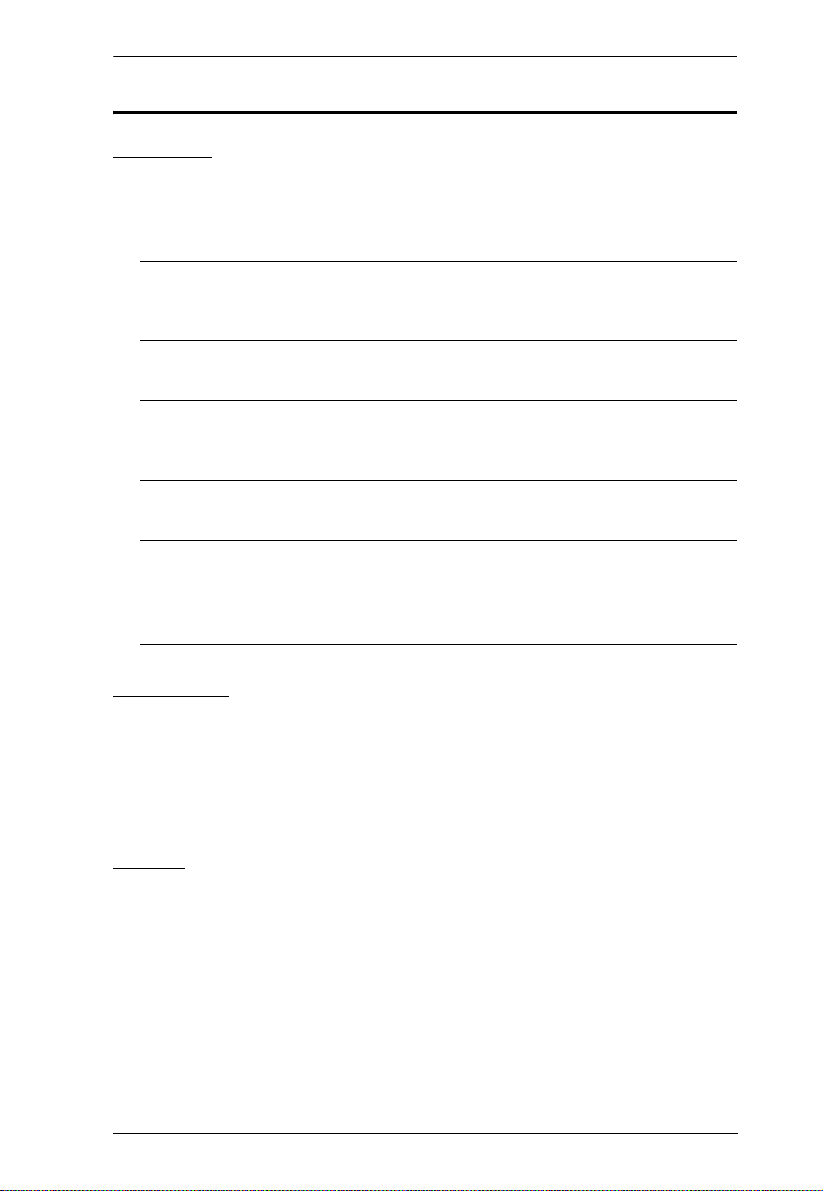
Chapter 1. Introduction
Requirements
Consoles
A VGA, SVGA, SXGA, UXGA, or multisync monitor capable of the
highest resolution that you will be using on any computer in the
installation
Note: If you connect a DDC type monitor to the Transmitter Unit, the
monitor that connects to the Receiver Unit must be able to support
the highest video resolution that the DDC monitor can provide
A USB keyboard
Note: You can use different brands and models of USB keyboard on the
Transmitter and Receiver Units, but support for multi-function
keyboards is limited to the standard 104 keys.
A USB mouse
Note: You can use different brands and models of mouse on the
Transmitter and Receiver Units, but only the left and right mouse
buttons and scroll wheel features are supported. Other mouse
features are not supported.
Computers
The following equipment must be installed on each computer that is to be
connected to the system:
A VGA, SVGA, SXGA, UXGA, or multisync card.
USB host controller and Type A USB port.
Cables
For optimal signal integrity, and to simplify the layout, we strongly
recommend that you use the high quality custom USB KVM Cable that is
provided with this package.
3
Page 12
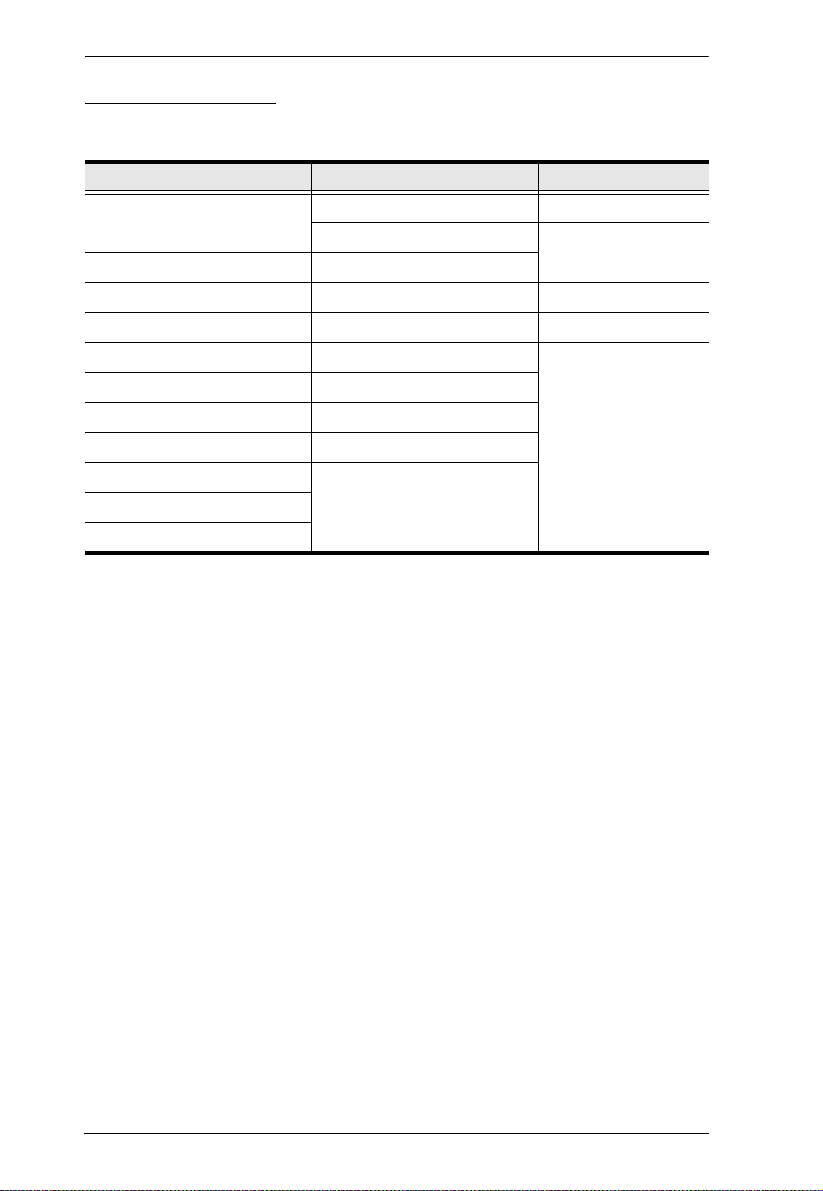
CE790 User Manual
Video Resolutions
Supported video resolutions are show in the table, below:
Resolution @ Hz Standard
640 x 480p 60 IBM VGA
72, 75 VESA
800 x 600p 56, 60, 72, 75
1024 x 768p 60, 70, 75 VESA
1152 x 864p 75 Apple Mac II
1280 x 768p, 960p, 1024p 60 VESA STD
1280 x 1024 75
1360 x 768 60
1152 x 864p 75
1440 x 900p 60
1680 x 1050p
1920 x 1080p
4
Page 13
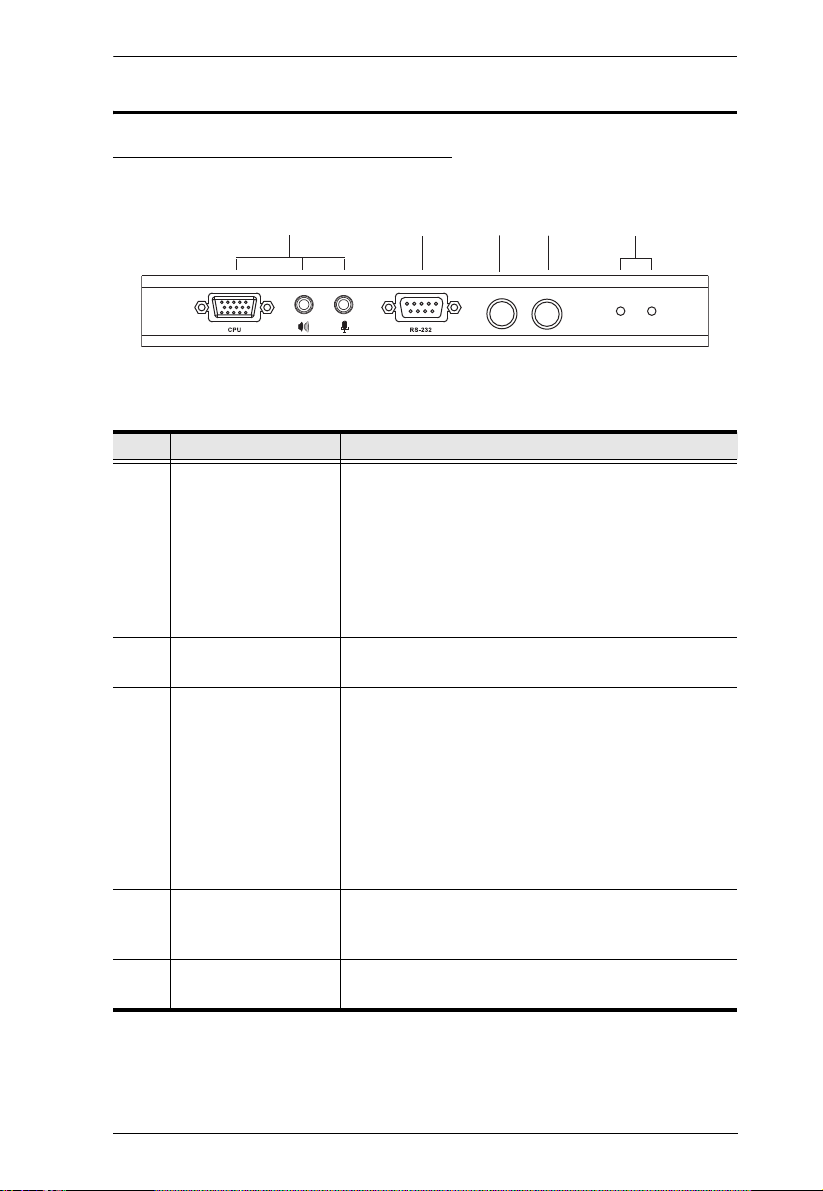
Chapter 1. Introduction
STATUS
POWER
OSD
SELECT
4
1
5
2
3
Components
CE790T (Transmitter) Front View
No. Component Description
1 KVM Port Section The USB KVM cable supplied with the CE790T
package that links the CE790T to the computer plugs
into these ports. See Installation, page 11, for further
details.
If you are combining the CE790T with a KVM switch,
the USB KVM cable that links to the respective ports
on the Console section of the switch plugs into these
ports.
2 RS-232 Serial Port This RS-232 serial port is for connecting to a serial
terminal.
3 OSD Pushbutton Press this pushbutton to invoke the CE790T’s On
Screen Display (OSD). See OSD Functions, page 22
for details.
Once the OSD has been invoked, press this
pushbutton to cycle the OSD highlight bar through the
available options.
Press and hold this pushbutton and reset the power to
enter firmware upgrade mode. See The Firmware
Upgrade Utility, page 29, for details.
4 Select Pushbutton Press this pushbutton to select functions within the
OSD menu. See OSD Function Summary, page 27, for
details.
6 LEDs The CE790T has two LEDs to indicate Status and
Power. See LED Display, page 19, for details.
5
Page 14

CE790 User Manual
1
43
OSD
SELECT
STATU S
POWER
2
CE790R (Receiver) Front View
No. Component Description
1 RS-232 Serial Port RS-232 serial devices – such as touchscreens or
2 OSD Pushbutton Press this pushbutton to invoke the CE790R’s On
3 Select Pushbutton Press this pushbutton to select functions within the
4 LEDs The CE790R has two LEDs to indicate Status and
barcode scanners – plug into this port.
Screen Display (OSD). See OSD Function Summary,
page 27 for details.
Press and hold this pushbutton and reset the power to
enter firmware upgrade mode. See The Firmware
Upgrade Utility, page 29, for details.
OSD menu. See OSD Function Summary, page 27, for
details.
Power. See LED Display, page 19, for details.
6
Page 15

CE790T / CE790R Rear View
5
Chapter 1. Introduction
1
2
3
LAN
4
Side View
No. Component Description
1 Power Jack The cable from the DC Power adapter connects here.
2 Audio Ports These mini stereo ports are for the speakers (green)
3 LAN Port The Cat 5e cable that connects the CE790T and
4 Console Ports The unit’s console USB keyboard, monitor, and USB
5 Grounding Terminal The grounding wire (used to ground the unit) attaches
and microphone (pink).
CE790R Units plugs to the TCP/IP LAN plugs in here.
mouse plug into these ports.
here. See Grounding, page 11, for further details.
7
Page 16

CE790 User Manual
This Page Intentionally Left Blank
8
Page 17

Chapter 2
1. Important safety information regarding the placement of this
device is provided on . Please review it before proceeding.
2. Make sure that the power to all devices connected to the
installation are turned off. You must unplug the power cords of
any computers that have the Keyboard Power On function.
Phillips hex head
M3 x 8
Hardware Setup
Rack Mounting
For convenience and flexibility, the CE790T and CE790R can be mounted on
system racks. To rack mount a unit do the following:
1. Using the screws provided in the Rack Mount Kit, screw the mounting
bracket into the top or bottom of the unit as show in the diagram below:
9
Page 18

CE790 User Manual
2. Screw the bracket into any convenient location on the rack.
Note: These screws are not provided. We recommend that you use M5 x 12
Phillips Type I cross, recessed type screws.
10
Page 19
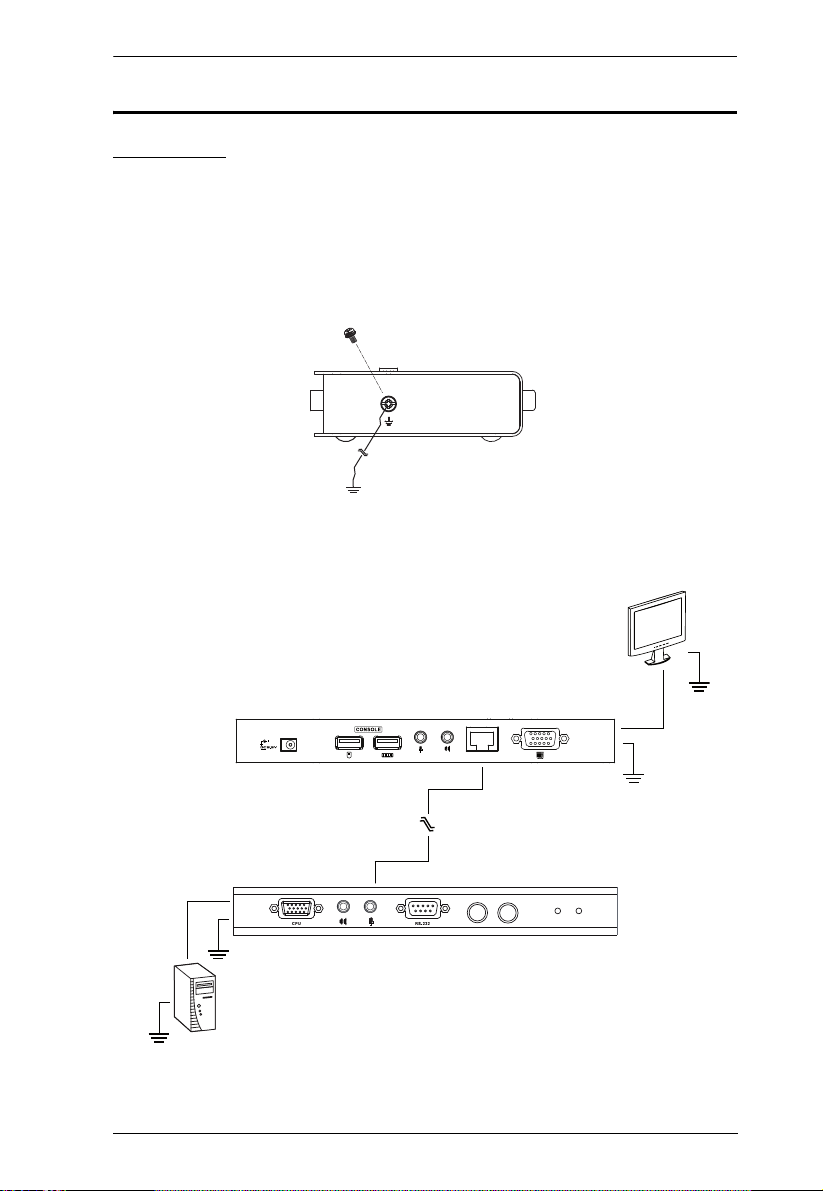
Chapter 2. Hardware Setup
LAN
STATUS
POWER
OSD
SELECT
Installation
Grounding
To prevent damage to your installation it is important that all devices are
properly grounded.
1. Use two grounding wires to ground both units by connecting one end of
the wire to the grounding terminal, and the other end of the wire to a
suitable grounded object.
2. Make sure that the computer that the CE790T connects to and the monitor
that the CE790R connects to are properly grounded.
11
Page 20

CE790 User Manual
3. For increased grounding protection, use STP (shielded twisted pair) cable
to connect the Local and Remote Units. There are two methods that can be
used:
a) In addition to the eight paired wires, STP cable also contains a
grounding wire. Solder this wire to the RJ-45 connector as shown in the
diagram below:
b) The second method is to use the STP cable shielding for grounding. In
this case, make sure that the shielding makes tight contact with the top
inside of the RJ-45 connector as shown in the diagram below:
In either case, make sure that the sides of the RJ-45 connector make tight
contact with the grounding contacts on the sides of the RJ-45 socket as
shown in the diagram below:
12
Page 21

Chapter 2. Hardware Setup
Setting Up a Point-to-Point Installation
Setting up the CE790 Digital KVM Extender system in a point-to-point
configuration is simply a matter of plugging in the cables.
Note: In a point-to-point configuration, no administrator setup of the CE790T
or the CE790R is necessary.
Make sure that all the equipment to be connected up is powered Off. Refer to
the installation diagrams on the following pages and do the following:
1. At the transmitter site, plug the cables from the console devices (mouse,
keyboard, monitor, microphone, speakers) into their ports on the Console
section on the rear of the CE790T transmitter. Each port is marked with an
appropriate icon to indicate itself.
2. Plug the appropriate connectors on the USB KVM cable supplied with this
unit into their ports on the KVM section on the front of the CE790T
transmitter.
3. Plug the connectors on the other end of the USB KVM cable into the
appropriate ports on the computer. Each connector is marked with an
appropriate icon to indicate which it is.
Note: If you are combining the CE790 with a KVM switch, the other end
of the USB KVM cable plugs into the appropriate console ports on
the KVM switch.
4. For control of serial devices, connect the RS-232 serial port on the
transmitter to a serial port on the computer.
5. Connect one end of a Cat 5e cable to the CE790T's LAN port (located on
the rear of the unit).
6. Plug one of the power adapters (supplied with this package) into an AC
source; plug the adapter's power cable into the CE790T's Power Jack
7. Next, at the receiver site, plug the cables from the receiver console devices
(mouse, keyboard, monitor, speakers. microphone), into their ports on the
Console section of the CE790R.
8. Connect the other end of the Cat 5e cable to the CE790R's LAN port
(located on the rear of the unit).
9. Plug the second power adapter (supplied with this package) into an AC
source; plug the adapter's power cable into the CE790R's Power Jack.
13
Page 22

CE790 User Manual
9
CE790R
6
CE790T
7
8
Cat 5e cable
5
1
Cat 5e cable
LAN
LAN
Point-to-Point Installation Diagrams
CE790T / CE790R Rear View
14
Page 23

CE790T Front View
2
USB KVM
cable
Local PC
3
4
STATUS
POWER
OSD
SELECT
Chapter 2. Hardware Setup
Note: The serial port on the CE790T connects to the computer; the serial port
on the CE790R (not shown) connects to a serial device (optional).
15
Page 24

CE790 User Manual
Setting Up a Networked Installation
Setting up the CE790 Digital KVM Extender system in a networked
configuration allows point-to-point, point-to-multipoint, and multipoint-tomultipoint operation by connecting multiple CE790Ts and CE790Rs over the
same TCP/IP LAN.
Note: 1. The CE790T/CE790R units are preconfigured with factory-default
network settings. If you install only one CE790 Digital KVM
Extender system (that is, one CE790T and one CE790R), you do not
need to change these default network settings. See Default IP
Addresses, page 26, for further details.
2. In a networked configuration with multiple units on the same TCP/IP
LAN, each CE790T/CE790R unit must be configured with a unique
IP address. See Configuration, page 25, for further details.
3. In multipoint configurations, the IGMP function of your network
switches/hubs must be enable to avoid the deterioration of data
throughput.
Make sure that all the equipment to be connected up is powered Off. Refer to
the installation diagram on the following page and do the following:
1. At the transmitter site, plug the cables from the console devices (mouse,
keyboard, monitor, microphone, speakers) into their ports on the Console
section on the rear of the CE790T transmitter. Each port is marked with an
appropriate icon to indicate itself.
2. Plug the appropriate connectors on the USB KVM cable supplied with this
unit into their ports on the KVM section on the front of the CE790T
transmitter.
3. Plug the connectors on the other end of the USB KVM cable into the
appropriate ports on the computer. Each connector is marked with an
appropriate icon to indicate which it is.
4. For control of serial devices, connect the RS-232 serial port on the
transmitter to a serial port on the computer.
5. Use a Cat 5e cable to connect the CE790T's LAN port (located on the rear
of the unit) to the TCP/IP LAN.
6. Plug one of the power adapters (supplied with this package) into an AC
source; plug the adapter's power cable into the CE790T's Power Jack
16
Page 25

Chapter 2. Hardware Setup
7. Next, at the receiver site, plug the cables from the console devices (mouse,
keyboard, monitor, speakers. microphone), into their ports on the Console
section of the CE790R.
8. Connect the other end of the Cat 5e cable to the CE790R's LAN port
(located on the rear of the unit).
9. Plug the second power adapter (supplied with this package) into an AC
source; plug the adapter's power cable into the CE790R's Power Jack.
10. Use the OSD to configure the network settings for the CE790T and then
the CE790R. See OSD Functions, page 22, for details.
11. Repeat these steps for each CE790T / CE790R you wish to install on the
TCP/IP LAN.
17
Page 26

CE790 User Manual
9
CE790R
6
CE790T
7
8
Cat 5e cable
5
1
TCP/IP
LAN
Cat 5e cable
LAN
LAN
Networked Installation Diagram
CE790T / CE790R Rear View
Note: See p. 15 for the CE790T front view installation diagram.
18
Page 27

Chapter 3
OSD Operation
Overview
This section provides a description of the procedures involved in the
configuration and operation of your CE790 installation, including how to use
the On Screen Display (OSD).
LED Display
Both the CE790T transmitter and CE790R receiver units have front panel
LEDs to indicate their operating and power status, as shown in the table, below:
LED Indication
Status
Power
Lights GREEN when LAN is connected.
Off when LAN is not connected.
Blinks GREEN when Ethernet is active.
Lights Orange to indicate large network bandwidth (ultra-high
video) is being used.
OFF when power is off.
Lights GREEN when the unit is powered on and a network
connection is established.
Light RED when the unit is powered on but there is no network
connection.
Invoking the OSD
The On Screen Display (OSD) is a keyboard-driven menu-based method to
handle control and configuration operations. Both the CE790T transmitter and
the CE790R receiver units have OSDs. All procedures start from the OSD main
screen. To invoke the OSD, either press the OSD pushbutton on the front of the
unit, or tap the Scroll Lock key twice.
Note: You can change the OSD invocation hotkey to the left or right [Ctrl]
keys. See Configuration, page 25 for details. The Ctrl keys must be both
left, or both right.
19
Page 28

CE790 User Manual
OSD Main Screens
When you invoke the OSD, screens similar to the ones below appears:
CE790T
CE790R
20
Page 29

Chapter 3. OSD Operation
OSD Navigation
Action Method
Using the CE790T /
CE790R Pushbuttons
Using the Keyboard Use the Up and Down Arrow keys to move the OSD
Using the Function Keys In some menu levels, you can use the Function buttons
Exiting the OSD To exit the OSD, press [Esc] on the keyboard or move
Use the OSD pushbutton on the front of the unit to cycle
the OSD highlight bar through the available options.
When your option is highlighted, press the Select
pushbutton.
highlight bar up or down. Use the [Page Up]/[Page
Down] keys to move to the next or previous menu level.
When your option is highlighted, press [Enter].
(F1–F6 for the CE790T, F1–F5 for the CE790R) to select
a menu option. The highlight bar moves straight to the
option you have selected. Then, press [Enter].
the OSD highlight bar to
menu page and press the Select pushbutton on the front
of the unit. The OSD disappears and your computer
desktop screen is displayed.
RETURN on the OSD main
21
Page 30

CE790 User Manual
OSD Functions
Video Quality (CE790T only)
The CE790 allows you to transmit low/normal/high/ultra high video quality
images. To set the video quality, do the following:
1. Invoke the OSD (See Invoking the OSD, page 19).
2. Select Video Quality from the main menu. The sub-menu appears.
3. Select Low, Normal, High, or Ultra High from the sub-menu to set the
video quality you require.
Note: 1. The default setting is Normal.
2. Compression ratio = original picture size / compressed picture
size. Low: 15–25; Normal: 7–12; High: 6–8; Ultra-High: 1–3.
Speaker
To turn the speakers on or off, do the following:
1. Invoke the OSD (See Invoking the OSD, page 19).
2. Select Speaker from the main menu. The sub-menu appears.
3. Select On or Off from the sub-menu to turn the speakers on or off.
Note: The default setting is On.
Mic
To turn the microphone on or off, do the following:
1. Invoke the OSD (See Invoking the OSD, page 19).
2. Select Mic from the main menu. The sub-menu appears.
3. Select On or Off from the sub-menu to turn the microphone on or off.
Note: The default setting is On.
22
Page 31

Chapter 3. OSD Operation
Destination (CE790T only)
This option allows you to connect the CE790T transmitter(s) to one or many
CE790R receiver units (i.e.. the destination) in point-to-point and point-tomultipoint configurations over the TCP/IP LAN.
Note: 1. To set the network topology, see [insert cross ref]
2. The CE790T network settings should be configured before the
CE790R(s). See Configuration, page 25, for details.
To set the CE790T’s destination, do the following:
1. Invoke the OSD (See Invoking the OSD, page 19).
2. Select Destination from the main menu. The sub-menu appears.
3. Select from the following options:
None – no CE790R is selected; disconnect from all CE790Rs.
IP – allows you to connect to a specific IP address. Key in a valid IP
address and press [Enter].
23
Page 32

CE790 User Manual
Source (CE790R only)
This option allows you to connect the CE790R receiver(s) to a CE790T
transmitter unit (i.e.. the source) in the point-to-point configurations over the
TCP/IP LAN that you have already set up on the CE790T.
Note: The CE790T network settings should be configured before the
CE790R(s). See Configuration, page 25, for details.
To set the CE790R’s source, do the following:
1. Invoke the OSD (See Invoking the OSD, page 19).
2. Select Source from the main menu. The sub-menu appears.
3. Select from the following options:
None – no CE790T is selected; disconnect the CE790T.
Source List – a further sub-menu appears allowing you to Connect to or
Disconnect from a specific CE790T in a point-to-point configuration,
or to Return to the previous menu level.
Note: The Source List is refreshed according to the Duration setting.
See Configuration, page 25.
IP – allows you to connect to a specific IP address. Key in a valid IP
address and press [Enter].
24
Page 33

Chapter 3. OSD Operation
Configuration
This option allows you to configure the CE790T/CE790R, including
configuring the IP address and subnet mask, renaming a unit on the TCP/IP
LAN, setting the duration, and setting the OSD invocation hotkeys.
Note: 1. The CE790T/CE790R units are preconfigured with factory-default
network settings. If you install only one CE790 Digital KVM
Extender system (that is, one CE790T and one CE790R), you do not
need to change these default network settings. See Default IP
Addresses, page 26.
2. In a networked configuration with multiple units on the same TCP/IP
LAN, each CE790T/CE790R unit must be configured with a unique
IP address. See IP below for details.
To configure the CE790T/CE790R, do the following:
1. Invoke the OSD (See Invoking the OSD, page 19).
2. Select Configuration from the main menu. The sub-menu appears.
3. Select from the following options:
IP – allows you to set up the IP address for the CE790T/CE790R. Key
in a valid IP address and press [Enter].
Note: See Default IP Addresses, page 26, for the preconfigured
factory-default settings.
IP Mask – allows you to setup the IP mask for the CE790T/CE790R.
Key in a valid IP mask value and press [Enter].
Note: The default setting is 255.255.255.0
Name – allows you to name the CE790T/CE790R. Key in a name
using 15 characters or less and press [Enter].
Note: The default name settings are CE790T or CE790R.
Reconnect (CE790R only) – allows you to reconnect to the previously
connected CE790T unit when the CE790R is powered on.
Duration – allows you to set the refresh rate for the Destination/Source
List. Options are 30 / 60 / 300 / 100 secs.
Note: The default setting is 60 secs.
25
Page 34

CE790 User Manual
OSD Hotkey – allows you to set the OSD invocation hotkeys. Options
are as follows: [Scroll Lock] [Scroll Lock]; [R_Ctrl] [R_Ctrl]; [L_Ctrl]
[L_Ctrl]
Note: The default setting is [Scroll Lock] [Scroll Lock]
Baud Rate – allows you to set the baud rate for the CE790T/CE790R.
Options are 9600, 19200, or 38400 bps.
Note: Default UART settings are: 9600 bits per second; 8 data bits; no
parity; 1 stop bit; with hardware flow control.
To po lo g y – allows you to set your network topology. Options are
Multi-to-1 and Multi-to-Multipoint.
When either option is selected, a reminder screen appears, noting that in
multi-point configurations, the IGMP function of your network switches/
hubs should be enabled to avoid deterioration of data throughput. Select
Ye s to continue selecting the network topology.
Note: Topology is a CE790T Transmitter only function. It does not appear
as an option in the CE790R OSD.
Return
Use this option to exit the OSD as follows: use the keyboard to move the OSD
highlight bar to
RETURN on the OSD main menu page and press the OSD
pushbutton on the front of the unit. The OSD disappears and your computer
desktop screen will be displayed.
Default IP Addresses
The preconfigured factory-default IP addresses for the CE790 units are as
follows:
CE790T – 192.168.168.15
CE790R – 192.168.168.16
26
Page 35

OSD Function Summary
CE790T
Setting Function
VIDEO QUALITY
SPEAKER
MIC
DESTINATION
CONFIGURATION
BAUD RATE
RETURN
Allows you to set the video compression ratio.
Note: The default setting is
Allows you to turn the audio on/off.
Note: The default setting is
Allows you to turn the microphone on/off.
Note: The default setting is
Allows you to connect to or disconnect from a CE790R, connect to
a specific IP address, or broadcast to every CE790R on the TCP/
IP LAN.
Note: The default settings are
Allows you configure the IP address and subnet mask of a
CE790R, rename a CE790R, set the duration, and set the OSD
invocation hotkeys.
Note: The default OSD invocation is
Allows you to set the baud rate.
Note: The default setting is 9600.
Allows you to exit the OSD.
Chapter 3. OSD Operation
NORMAL.
ON.
ON.
NONE selected and CONNECT.
[Scroll Lock] [Scroll Lock].
CE790R
Setting Function
SPEAKER
MIC
SOURCE
CONFIGURATION
BAUD RATE
RETURN
Allows you to turn the audio on/off.
Note: The default setting is
Allows you to turn the microphone on/off.
Note: The default setting is
Allows you to connect to or disconnect from a CE790T,
connect to a specific IP address, or broadcast to every
CE790T on the TCP/IP LAN.
Note: The default settings are
Allows you configure the IP address and subnet mask of a
CE790T, rename a CE790T, set the duration, and set the OSD
invocation hotkeys.
Note: The default OSD invocation is
Allows you to set the baud rate.
Note: The default setting is 9600.
Allows you to exit the OSD.
ON.
ON.
NONE selected and CONNECT.
[Scroll Lock] [Scroll Lock].
27
Page 36

CE790 User Manual
This Page Intentionally Left Blank
28
Page 37

Chapter 4
The Firmware Upgrade Utility
New firmware upgrade packages are posted on our Website as new firmware
revisions become available. Check the web site regularly to find the latest
packages and information relating to them:
http://www.aten.com
Before You Begin
The CE790T/CE790R’s firmware can be easily upgraded (one unit at a time)
via web browser. To prepare for the firmware upgrade, do the following:
1. Go to our Internet support site and download the Firmware Upgrade
Package for your device (CE790).
2. After the file has been downloaded, reconfigure your computer’s IP
address so that it resides on the same network as the CE790T/CE790R.
See Default IP Addresses, page 26 for reference.
3. Use a LAN cable to connect the CE790T/CE790R’s LAN port to the LAN
port on your computer.
4. Press and hold the OSD pushbutton.
5. While you are holding the OSD pushbutton, plug in the unit’s power cable.
6. Keep holding the OSD pushbutton for a further three seconds. The front
panel LEDs flash green alternately to indicate Firmware Upgrade Mode is
in effect.
7. Release the OSD pushbutton.
29
Page 38
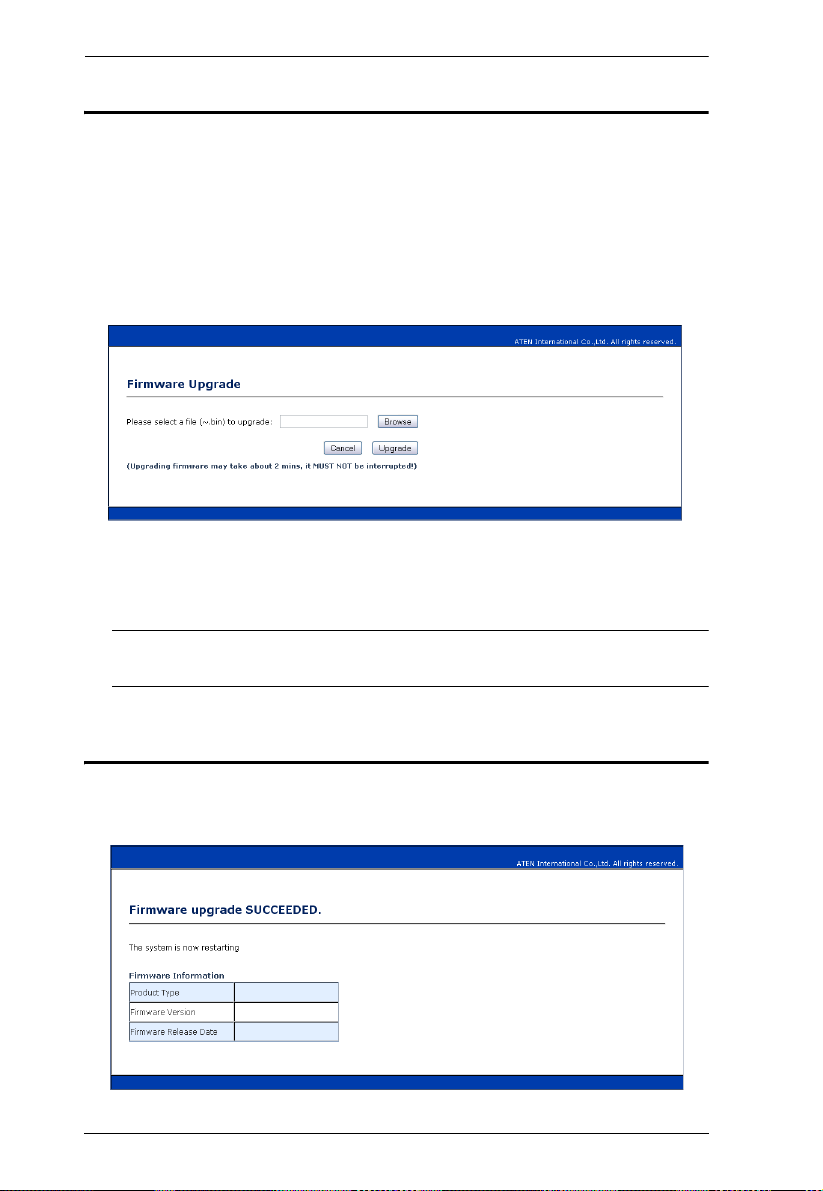
CE790 User Manual
Starting the Upgrade
To upgrade your firmware:
1. Open a web browser and key in the following address:
Upgrading the CE790T –
Upgrading the CE790R – http://192.168.168.16/upg.htm
The Firmware Upgrade screen appears:
2. Click Browse to find the Firmware Upgrade file you have just
downloaded. Then click Upgrade. As the Upgrade proceeds, progress
toward completion is shown on the Progress bar
http://192.168.168.15/upg.htm
Note: Upgrading the firmware will take a few minutes, so do not interrupt
the process.
Upgrade Succeeded
After the upgrade has completed, a screen appears to inform you that the
procedure was successful:
30
Page 39

Appendix
Safety Instructions
General
Read all of these instructions. Save them for future reference.
Follow all warnings and instructions marked on the device.
Do not place the device on any unstable surface (cart, stand, table, etc.). If
the device falls, serious damage will result.
Do not use the device near water.
Do not place the device near, or over, radiators or heat registers.
The device cabinet is provided with slots and openings to allow for
adequate ventilation. To ensure reliable operation, and to protect against
overheating, these openings must never be blocked or covered.
The device should never be placed on a soft surface (bed, sofa, rug, etc.) as
this will block its ventilation openings. Likewise, the device should not be
placed in a built in enclosure unless adequate ventilation has been provided.
Never spill liquid of any kind on the device.
Unplug the device from the wall outlet before cleaning. Do not use liquid
or aerosol cleaners. Use a damp cloth for cleaning.
The device should be operated from the type of power source indicated on
the marking label. If you are not sure of the type of power available,
consult your dealer or local power company.
The device is designed for IT power distribution systems with 230V
phase-to-phase voltage.
To prevent damage to your installation, it is important that all devices are
properly grounded.
The device is equipped with a 3-wire grounding type plug. This is a safety
feature. If you are unable to insert the plug into the outlet, contact your
electrician to replace your obsolete outlet. Do not attempt to defeat the
purpose of the grounding-type plug. Always follow your local/national
wiring codes.
Do not allow anything to rest on the power cord or cables. Route the
power cord and cables so that they cannot be stepped on or tripped over.
31
Page 40

CE790 User Manual
If an extension cord is used with this device make sure that the total of the
ampere ratings of all products used on this cord does not exceed the
extension cord ampere rating. Make sure that the total of all products
plugged into the wall outlet does not exceed 15 amperes.
To help protect your system from sudden, transient increases and
decreases in electrical power, use a surge suppressor, line conditioner, or
un-interruptible power supply (UPS).
Position system cables and power cables carefully; Be sure that nothing
rests on any cables.
Never push objects of any kind into or through cabinet slots. They may
touch dangerous voltage points or short out parts resulting in a risk of fire
or electrical shock.
Do not attempt to service the device yourself. Refer all servicing to
qualified service personnel.
If the following conditions occur, unplug the device from the wall outlet
and bring it to qualified service personnel for repair.
The power cord or plug has become damaged or frayed.
Liquid has been spilled into the device.
The device has been exposed to rain or water.
The device has been dropped, or the cabinet has been damaged.
The device exhibits a distinct change in performance, indicating a need
for service.
The device does not operate normally when the operating instructions
are followed.
Only adjust those controls that are covered in the operating instructions.
Improper adjustment of other controls may result in damage that will
require extensive work by a qualified technician to repair.
Do not connect the RJ-11 connector marked “UPGRADE” to a public
telecommunication network.
32
Page 41

Appendix
Rack Mounting
Before working on the rack, make sure that the stabilizers are secured to
the rack, extended to the floor, and that the full weight of the rack rests on
the floor. Install front and side stabilizers on a single rack or front
stabilizers for joined multiple racks before working on the rack.
Always load the rack from the bottom up, and load the heaviest item in the
rack first.
Make sure that the rack is level and stable before extending a device from
the rack.
Use caution when pressing the device rail release latches and sliding a
device into or out of a rack; the slide rails can pinch your fingers.
After a device is inserted into the rack, carefully extend the rail into a
locking position, and then slide the device into the rack.
Do not overload the AC supply branch circuit that provides power to the
rack. The total rack load should not exceed 80 percent of the branch circuit
rating.
Make sure that all equipment used on the rack – including power strips and
other electrical connectors – is properly grounded.
Ensure that proper airflow is provided to devices in the rack.
Ensure that the operating ambient temperature of the rack environment
does not exceed the maximum ambient temperature specified for the
equipment by the manufacturer.
Do not step on or stand on any device when servicing other devices in a
rack.
33
Page 42

CE790 User Manual
Technical Support
Technical support is available both by email and online (with a browser over
the web):
International
For online technical support – including troubleshooting, documentation,
and software updates: http://support.aten.com
For telephone support, see Telephone Support, page iii.
North America
Email Support support@aten-usa.com
Online
Technical
Support
Telephone Support 1-888-999-ATEN ext 4988
When you contact us, please have the following information ready beforehand:
Product model number, serial number, and date of purchase.
Your computer configuration, including operating system, revision level,
expansion cards, and software.
Any error messages displayed at the time the error occurred.
The sequence of operations that led up to the error.
Any other information you feel may be of help.
Troubleshooting
Documentation
Software Updates
http://www.aten-usa.com/support
34
Page 43

Appendix
Specifications
Function CE790T CE790R
Connectors Console
Ports
KVM
Ports
Power 1 x DC Jack (Black)
LAN 1 x RJ-45 Female (Black)
Pushbuttons OSD 1 x Pushbutton
Select 1 x Pushbutton
LEDs Status 1 (Green / Orange)
Power 1 (Green / Red)
Emulation Keyboard / Mouse USB
Power Consumption DC 5.3V, 6.62W DC 5.3V, 6.36W
Video Up to 1920 x 1080
Environment Operating Temp. 0–50ºC
Storage Temp -20–60ºC
Humidity 0–80% RH, Non-condensing
Physical
Properties
Housing Metal
Weight 0.504 kg 0.482 kg
Dimensions
(L x W x H)
Keyboard 1 x USB Type A Female (White)
Video 1 x HDB-15 Female (Blue)
Mouse 1 x USB Type A Female (White)
Speaker 1 x Mini Stereo Jack Female (Green)
Mic. 1 x Mini Stereo Jack Female (Pink)
RS-232 1 x DB-9 Female
(Black)
KB / Video /
Mouse
Speaker 1 x Mini Stereo Jack
Mic. 1 x Mini Stereo Jack
1 x SPHD-17 Female
(Yellow)
(Green)
(Pink)
20.0 x 8.0 x 2.5 cm
1 x DB-9 Male (Black)
N/A
35
Page 44

CE790 User Manual
Limited Warranty
IN NO EVENT SHALL THE DIRECT VENDOR'S LIABILITY EXCEED THE PRICE PAID
FOR THE PRODUCT FROM DIRECT, INDIRECT, SPECIAL, INCIDENTAL, OR
CONSEQUENTIAL DAMAGES RESULTING FROM THE USE OF THE PRODUCT, DISK,
OR ITS DOCUMENTATION.
The direct vendor makes no warranty or representation, expressed, implied, or statutory with
respect to the contents or use of this documentation, and especially disclaims its quality,
performance, merchantability, or fitness for any particular purpose.
The direct vendor also reserves the right to revise or update the device or
documentation without obligation to notify any individual or entity of such
revisions, or update. For further inquiries, please contact your direct vendor.
Troubleshooting
Overview
Operation problems can be due to a variety of causes. The first step in solving
them is to make sure that all cables are securely attached and seated completely
in their sockets.
Problem Action
No video Make sure that all cables are securely plugged into their
Poor quality video Adjust the default video quality setting from Normal to High or
sockets.
Ultra-High using the OSD. SeeVideo Quality (CE790T only),
page 22.
About SPHD Connectors
This product uses SPHD connectors for its KVM and/or
Console ports. We have specifically modified the shape of these
connectors so that only KVM cables that we have designed to
work with this product can be connected.
36
