Page 1

USB Dual View KVM Extender
CE774 / CE775
User Manual
www.aten.com
Page 2
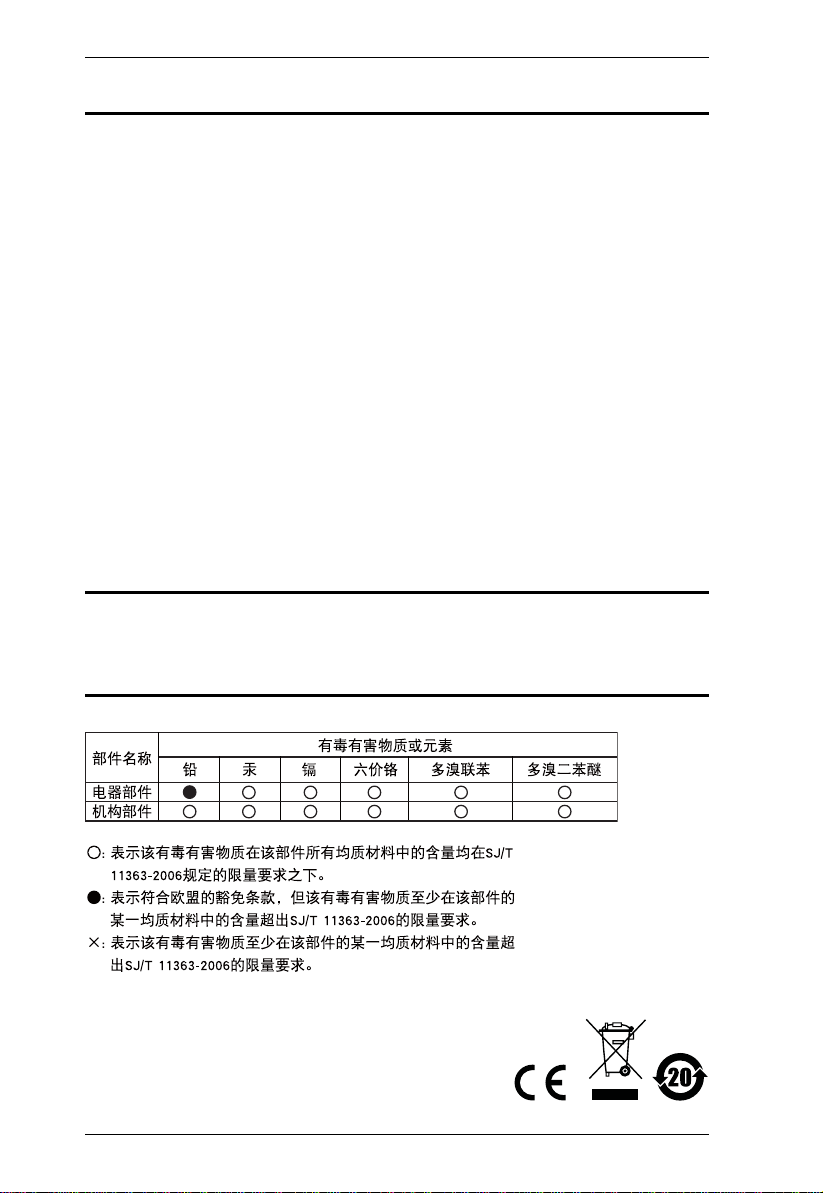
CE774 / CE775 User Manual
EMC Information
FEDERAL COMMUNICATIONS COMMISSION INTERFERENCE STATEMENT: This equipment has been
tested and found to comply with the limits for a Class A digital device, pursuant to Part 15 of the FCC Rules.
These limits are designed to provide reasonable protection against harmful interference when the equipment is
operated in a commercial environment. This equipment generates, uses, and can radiate radio frequency energy
and, if not installed and used in accordance with the instruction manual, may cause harmful interference to radio
communications. Operation of this equipment in a residential area is likely to cause harmful interference in which
case the user will be required to correct the interference at his own expense.
The device complies with Part 15 of the FCC Rules. Operation is subject to the following two conditions: (1) this
device may not cause harmful in te rfer ence, a nd (2) th is device must accept any interference received, including
interference that may cause undesired operation.
FCC Caution: Any changes or modifications not expressly approved by the party responsible for compliance
could void the user's authority to operate this equipment.
CE Warning: This is a class A product. In a domestic environment this product may cause radio interference in
which case the user may be required to take adequate measures.
Suggestion: Shielded twisted pair (STP) cables must be used with the unit to ensure compliance with FCC & CE
standards.
RoHS
This product is RoHS compliant.
SJ/T 11364-2006
The following contains information that relates to China.
ii
Page 3
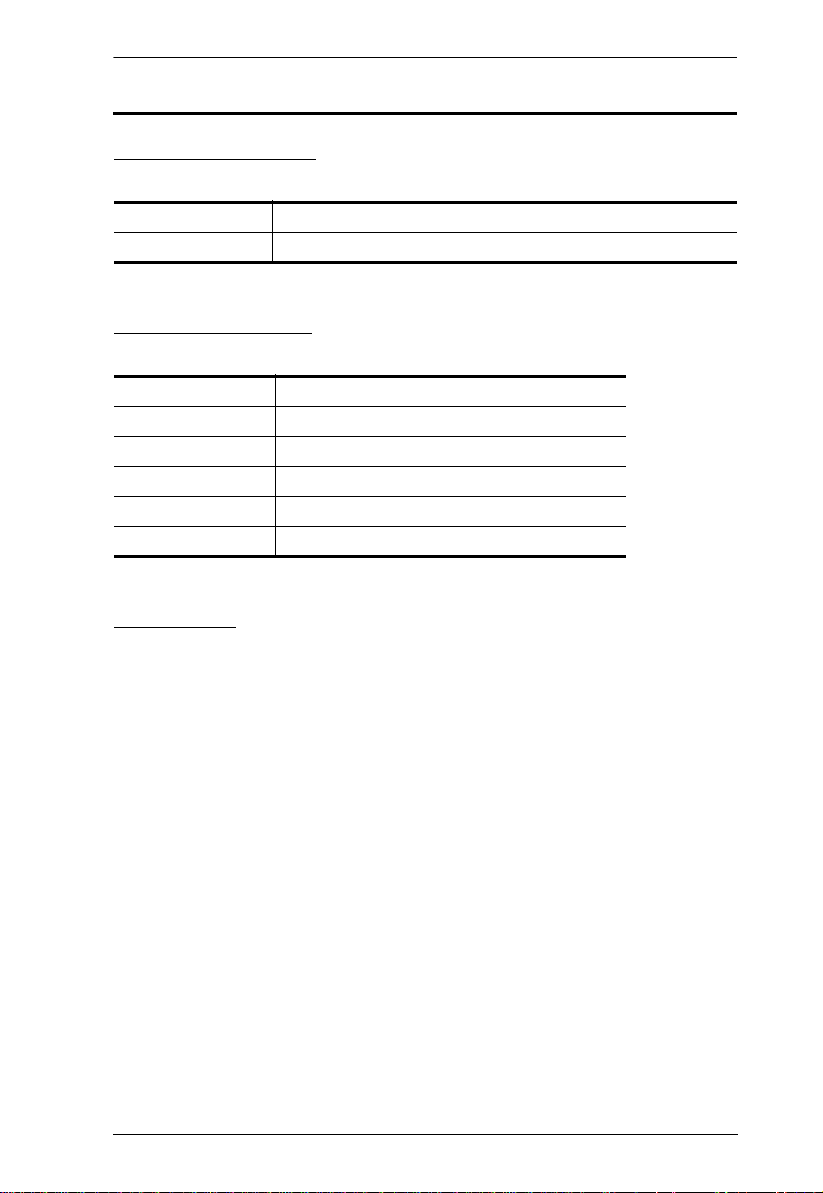
CE774 / CE775 User Manual
User Information
Online Registration
Be sure to register your product at our online support center:
International http://support.aten.com
North America http://www.aten-usa.com/product_registration
Telephone Support
For telephone support, call this number:
International 886-2-8692-6959
China 86-10-5255-0110
Japan 81-3-5615-5811
Korea 82-2-467-6789
North America 1-888-999-ATEN ext 4988
United Kingdom 44-8-4481-58923
User Notice
All information, documentation, and specifications contained in this manual
are subject to change without prior notification by the manufacturer. The
manufacturer makes no representations or warranties, either expressed or
implied, with respect to the contents hereof and specifically disclaims any
warranties as to merchantability or fitness for any particular purpose. Any of
the manufacturer's software described in this manual is sold or licensed as is.
Should the programs prove defective following their purchase, the buyer (and
not the manufacturer, its distributor, or its dealer), assumes the entire cost of all
necessary servicing, repair and any incidental or consequential damages
resulting from any defect in the software.
The manufacturer of this system is not responsible for any radio and/or TV
interference caused by unauthorized modifications to this device. It is the
responsibility of the user to correct such interference.
The manufacturer is not responsible for any damage incurred in the operation
of this system if the correct operational voltage setting was not selected prior
to operation. PLEASE VERIFY THAT THE VOLTAGE SETTING IS
CORRECT BEFORE USE.
iii
Page 4
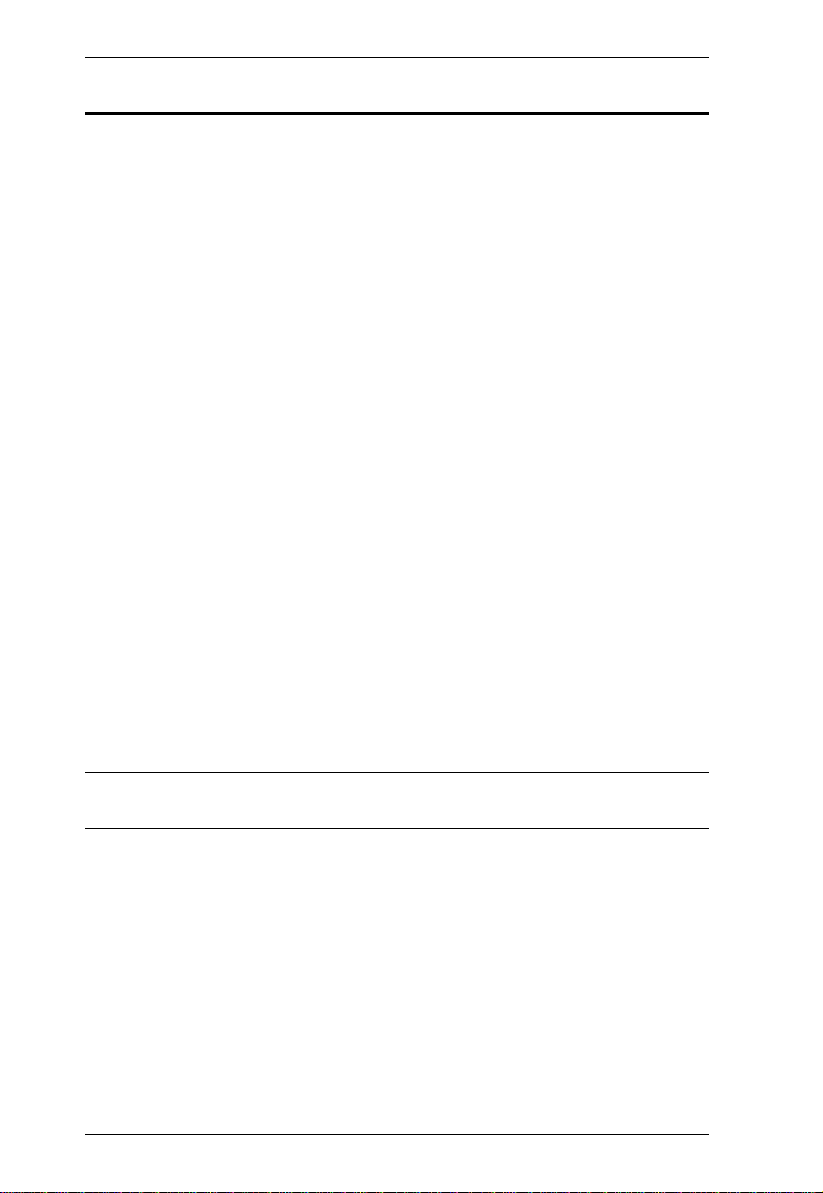
CE774 / CE775 User Manual
Copyright © 2012 ATEN® International Co., Ltd.
Manual Date: 2014-10-07
F/W Version: V1.0.078
ATEN and the ATEN logo are registered trademarks of ATEN Internatio nal Co., Ltd. All rights rese rved.
All other brand names and trademarks are the registered property of their respective owners.
Package Contents
The CE774 USB Dual View KVM Extender / CE775 USB Dual View KVM
Extender with Deskew package consists of:
1 CE774L / CE775L (Local Unit)
1 CE774R / CE775R (Remote Unit)
1 USB KVM Cable Set
1 VGA Cable
2 Power Adapters
1 Mounting Kit
1 User Instructions*
Check to make sure that all the components are present and that nothing got
damaged in shipping. If you encounter a problem, contact your dealer.
Read this manual thoroughly and follow the installation and operation
procedures carefully to prevent any damage to the unit, and/or any of the
devices connected to it.
* Features may have been added to the CE774 / CE775 since this manual was
printed. Please visit our website to download the most up-to-date version
iv
Page 5
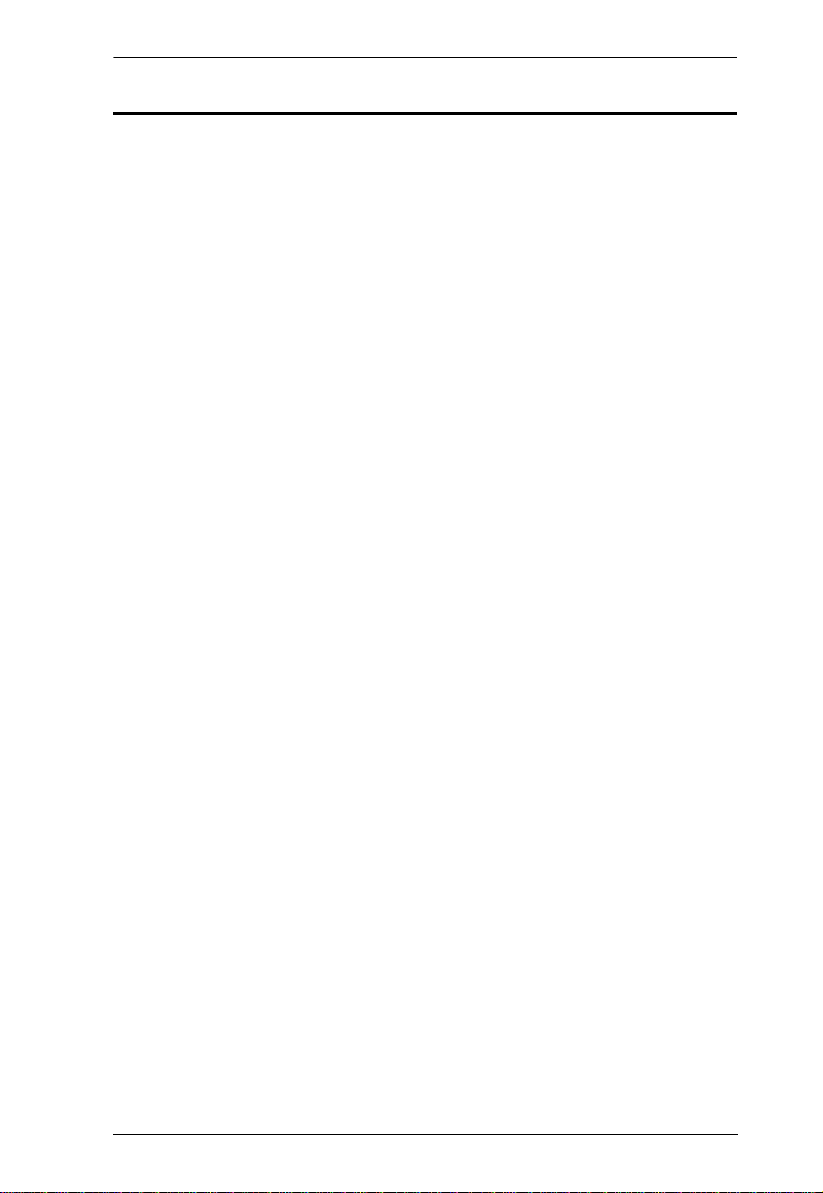
CE774 / CE775 User Manual
Contents
FCC Information . . . . . . . . . . . . . . . . . . . . . . . . . . . . . . . . . . . . . . . . . . . . .ii
RoHS. . . . . . . . . . . . . . . . . . . . . . . . . . . . . . . . . . . . . . . . . . . . . . . . . . . . . .ii
SJ/T 11364-2006. . . . . . . . . . . . . . . . . . . . . . . . . . . . . . . . . . . . . . . . . . . . .ii
User Information . . . . . . . . . . . . . . . . . . . . . . . . . . . . . . . . . . . . . . . . . . . . .iii
Online Registration . . . . . . . . . . . . . . . . . . . . . . . . . . . . . . . . . . . . . . . .iii
Telephone Support . . . . . . . . . . . . . . . . . . . . . . . . . . . . . . . . . . . . . . . .iii
User Notice . . . . . . . . . . . . . . . . . . . . . . . . . . . . . . . . . . . . . . . . . . . . . .iii
Package Contents. . . . . . . . . . . . . . . . . . . . . . . . . . . . . . . . . . . . . . . . . . . iv
Contents . . . . . . . . . . . . . . . . . . . . . . . . . . . . . . . . . . . . . . . . . . . . . . . . . . .v
About this Manual . . . . . . . . . . . . . . . . . . . . . . . . . . . . . . . . . . . . . . . . . . . vii
Conventions . . . . . . . . . . . . . . . . . . . . . . . . . . . . . . . . . . . . . . . . . . . . . . . vii
Product Information. . . . . . . . . . . . . . . . . . . . . . . . . . . . . . . . . . . . . . . . . .viii
1. Introduction
Overview. . . . . . . . . . . . . . . . . . . . . . . . . . . . . . . . . . . . . . . . . . . . . . . . . . .1
Features . . . . . . . . . . . . . . . . . . . . . . . . . . . . . . . . . . . . . . . . . . . . . . . . . . .2
Requirements . . . . . . . . . . . . . . . . . . . . . . . . . . . . . . . . . . . . . . . . . . . . . . .4
Consoles . . . . . . . . . . . . . . . . . . . . . . . . . . . . . . . . . . . . . . . . . . . . . . . .4
Computers. . . . . . . . . . . . . . . . . . . . . . . . . . . . . . . . . . . . . . . . . . . . . . .4
Cables. . . . . . . . . . . . . . . . . . . . . . . . . . . . . . . . . . . . . . . . . . . . . . . . . .4
Operating Systems . . . . . . . . . . . . . . . . . . . . . . . . . . . . . . . . . . . . . . . .5
Components . . . . . . . . . . . . . . . . . . . . . . . . . . . . . . . . . . . . . . . . . . . . . . . .6
CE774L / CE775L (Local Unit) Front View . . . . . . . . . . . . . . . . . . . . . .6
CE774R (Remote Unit) Front View. . . . . . . . . . . . . . . . . . . . . . . . . . . .7
CE774L / CE775L Rear View . . . . . . . . . . . . . . . . . . . . . . . . . . . . . . . .9
CE774R / CE775R Rear View. . . . . . . . . . . . . . . . . . . . . . . . . . . . . . . .9
2. Hardware Setup
Rack Mounting . . . . . . . . . . . . . . . . . . . . . . . . . . . . . . . . . . . . . . . . . . . . .11
Installation. . . . . . . . . . . . . . . . . . . . . . . . . . . . . . . . . . . . . . . . . . . . . . . . .13
Grounding . . . . . . . . . . . . . . . . . . . . . . . . . . . . . . . . . . . . . . . . . . . . . .13
Setting Up . . . . . . . . . . . . . . . . . . . . . . . . . . . . . . . . . . . . . . . . . . . . . .15
Installation Diagrams. . . . . . . . . . . . . . . . . . . . . . . . . . . . . . . . . . . . . .16
3. Operation
Operating Modes. . . . . . . . . . . . . . . . . . . . . . . . . . . . . . . . . . . . . . . . . . . .17
Mode Selection . . . . . . . . . . . . . . . . . . . . . . . . . . . . . . . . . . . . . . . . . .17
Deskew and Picture Compensation . . . . . . . . . . . . . . . . . . . . . . . . . . . . .18
Wake Up PC. . . . . . . . . . . . . . . . . . . . . . . . . . . . . . . . . . . . . . . . . . . . . . .19
Firmware Upgrade . . . . . . . . . . . . . . . . . . . . . . . . . . . . . . . . . . . . . . . . . .19
LED Display . . . . . . . . . . . . . . . . . . . . . . . . . . . . . . . . . . . . . . . . . . . . . . .20
CE774L / CE775L (Local Unit) . . . . . . . . . . . . . . . . . . . . . . . . . . . . . .20
Hotkey Setting Mode. . . . . . . . . . . . . . . . . . . . . . . . . . . . . . . . . . . . . . . . .21
v
Page 6
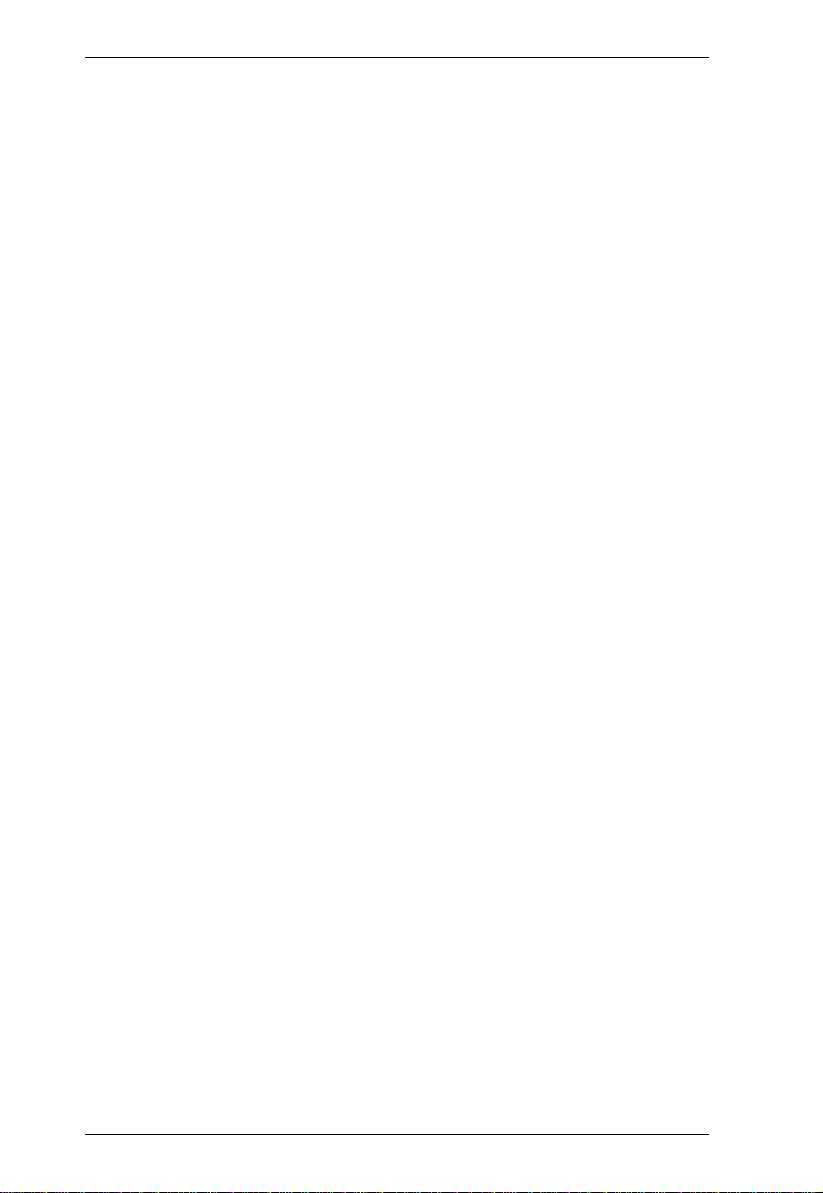
CE774 / CE775 User Manual
Invoking HSM . . . . . . . . . . . . . . . . . . . . . . . . . . . . . . . . . . . . . . . . . . .21
Alternate HSM Invocation Keys . . . . . . . . . . . . . . . . . . . . . . . . . . . . . 22
Keyboard Operating Platform . . . . . . . . . . . . . . . . . . . . . . . . . . . . . . .22
Hotkey Summary Table. . . . . . . . . . . . . . . . . . . . . . . . . . . . . . . . . . . . 23
4. Keyboard Emulation
Mac Keyboard. . . . . . . . . . . . . . . . . . . . . . . . . . . . . . . . . . . . . . . . . . . . . .25
Sun Keyboard. . . . . . . . . . . . . . . . . . . . . . . . . . . . . . . . . . . . . . . . . . . . . .26
5. The Firmware Upgrade Utility
Before You Begin . . . . . . . . . . . . . . . . . . . . . . . . . . . . . . . . . . . . . . . . . . . 27
Starting the Upgrade. . . . . . . . . . . . . . . . . . . . . . . . . . . . . . . . . . . . . . . . .28
Upgrade Succeeded. . . . . . . . . . . . . . . . . . . . . . . . . . . . . . . . . . . . . . . . .31
Upgrade Failed. . . . . . . . . . . . . . . . . . . . . . . . . . . . . . . . . . . . . . . . . . . . .31
Appendix
Safety Instructions . . . . . . . . . . . . . . . . . . . . . . . . . . . . . . . . . . . . . . . . . .33
General . . . . . . . . . . . . . . . . . . . . . . . . . . . . . . . . . . . . . . . . . . . . . . . . 33
Rack Mounting . . . . . . . . . . . . . . . . . . . . . . . . . . . . . . . . . . . . . . . . . . 35
Technical Support. . . . . . . . . . . . . . . . . . . . . . . . . . . . . . . . . . . . . . . . . . .36
International . . . . . . . . . . . . . . . . . . . . . . . . . . . . . . . . . . . . . . . . . . . . 36
North America. . . . . . . . . . . . . . . . . . . . . . . . . . . . . . . . . . . . . . . . . . .36
Specifications . . . . . . . . . . . . . . . . . . . . . . . . . . . . . . . . . . . . . . . . . . . . . . 37
Troubleshooting . . . . . . . . . . . . . . . . . . . . . . . . . . . . . . . . . . . . . . . . . . . .39
Overview. . . . . . . . . . . . . . . . . . . . . . . . . . . . . . . . . . . . . . . . . . . . . . . 39
About SPHD Connectors . . . . . . . . . . . . . . . . . . . . . . . . . . . . . . . . . . . . .39
Limited Warranty. . . . . . . . . . . . . . . . . . . . . . . . . . . . . . . . . . . . . . . . . . . .39
vi
Page 7
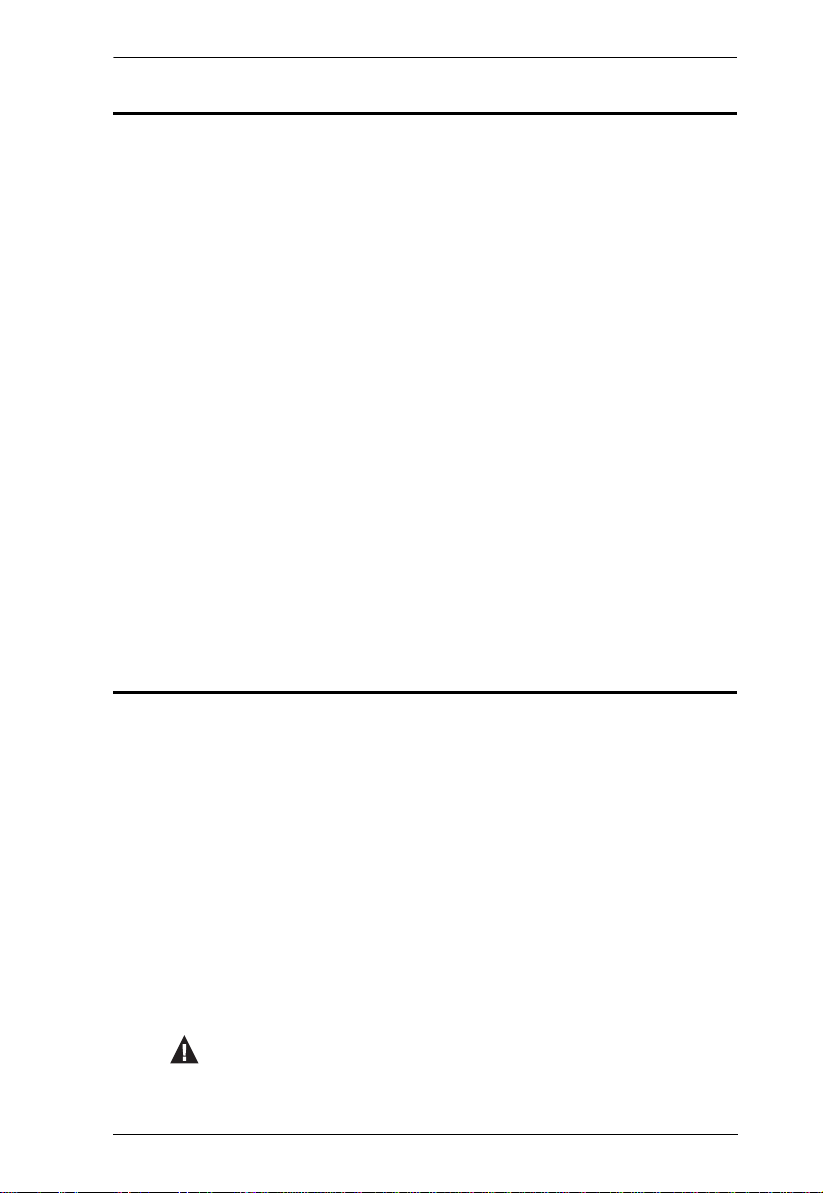
CE774 / CE775 User Manual
About this Manual
This User Manual is provided to help you get the most from your system. It
covers all aspects of installation, configuration and operation. An overview of
the information found in the manual is provided below.
Chapter 1, Introduction, introduces you to the CE774 / CE775 system. Its
purpose, features and benefits are presented, and its front and back panel
components are described.
Chapter 2, Hardware Setup, describes the steps that are necessary to
quickly and safely set up your installation.
Chapter 3, Operation, explains the fundamental concepts involved in
operating the CE774 / CE775.
Chapter 4, Keyboard Emulation, provides tables that list the PC to Mac
and PC to Sun keyboard emulation mappings.
Chapter 5, The Firmware Upgrade Utility, explains how to use this
utility to upgrade the CE774 / CE775's firmware with the latest available
versions.
An Appendix, provides specifications and other technical information
regarding the CE774 / CE775.
Conventions
This manual uses the following conventions:
Monospaced Indicates text that you should key in.
[ ] Indicates keys you should press. For example, [Enter] means to
press the Enter key. If keys need to be chorded, they appear
together in the same bracket with a plus sign between them:
[Ctrl+Alt].
1. Numbered lists represent procedures with sequential steps.
♦ Bullet lists provide information, but do not involve sequential steps.
→ Indicates selecting the option (on a menu or dialog box, for
example), that comes next. For example, Start
open the Start menu, and then select Run.
Indicates critical information.
→ Run means to
vii
Page 8
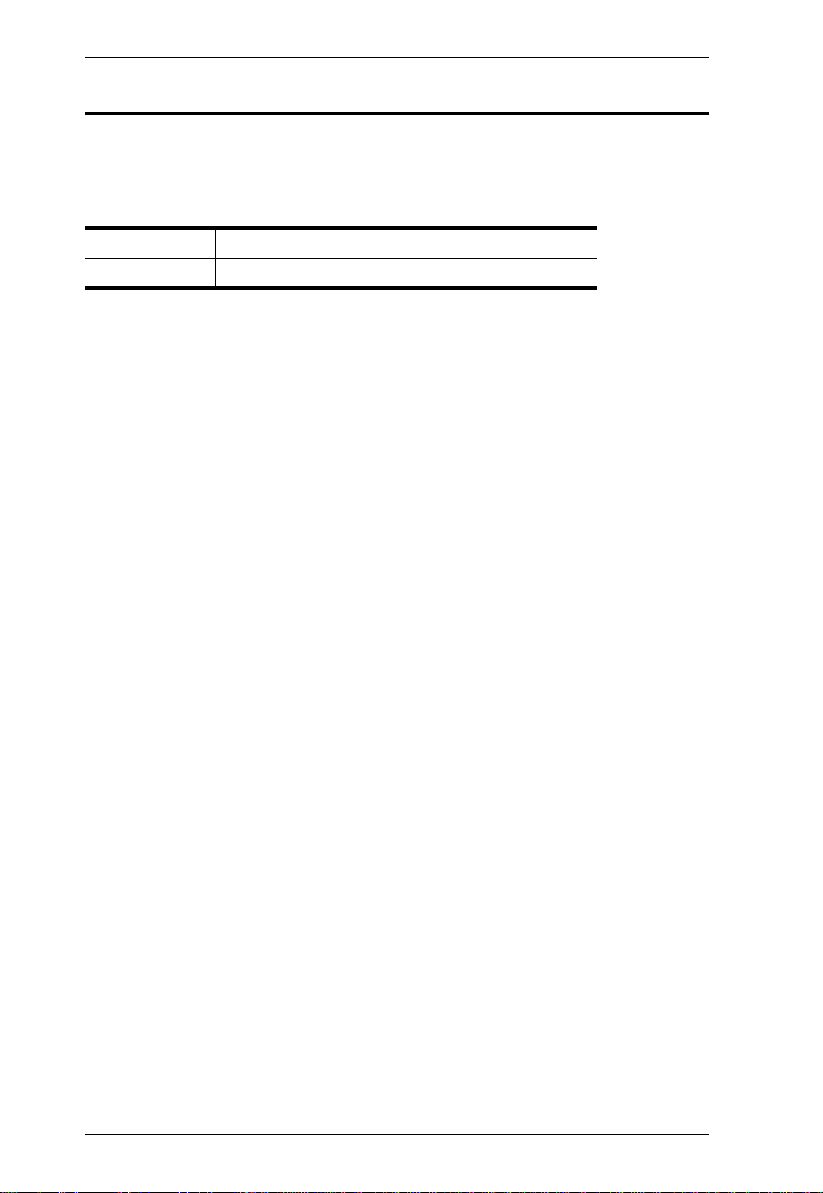
CE774 / CE775 User Manual
Product Information
For information about all ATEN products and how they can help you connect
without limits, visit ATEN on the Web or contact an ATEN Authorized
Reseller. Visit ATEN on the Web for a list of locations and telephone numbers:
International http://www.aten.com
North America http://www.aten-usa.com
viii
Page 9
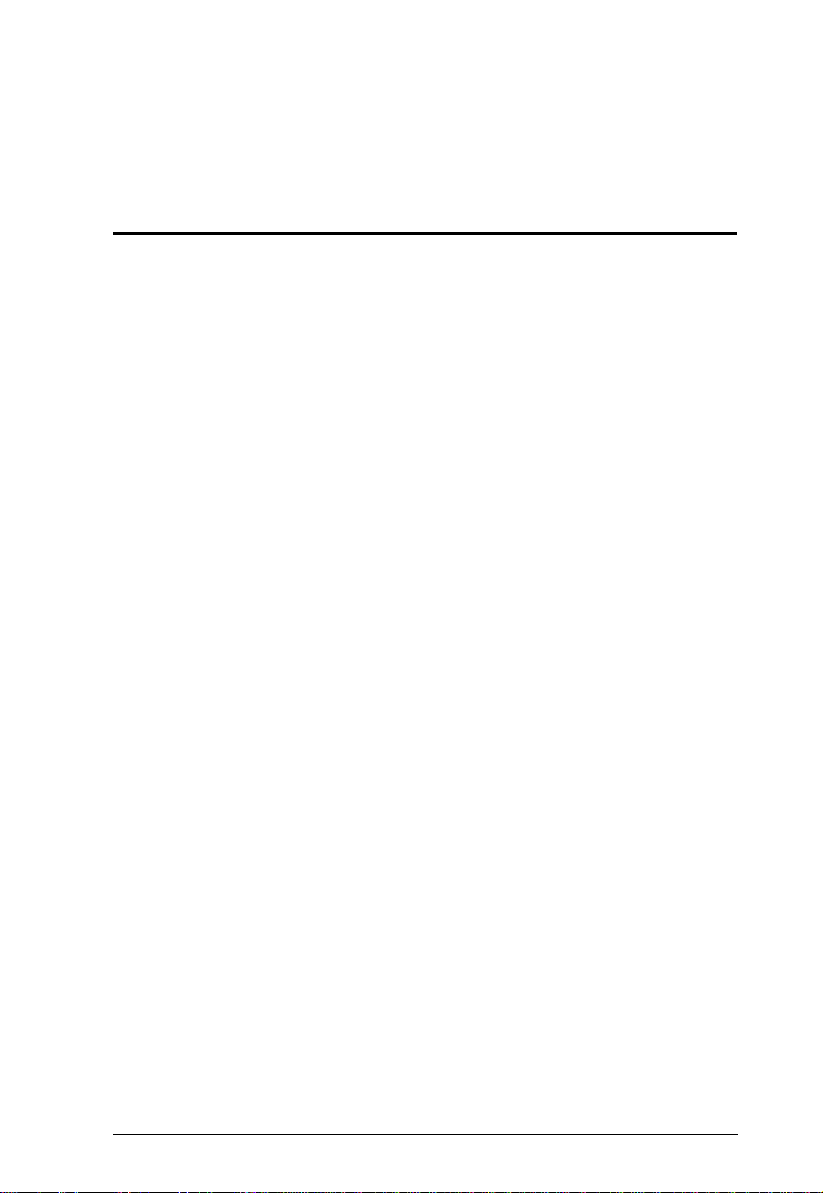
Chapter 1
Introduction
Overview
The use of servers and server rooms is common and central across multiple
industries today. The expanding volume of information and media prompts the
addition of more servers in dedicated rooms located off the main site; thus the
storage, retrieval and management of electronically stored data becomes a
concern. The solution is a setup that makes it convenient to manage multiple
servers, locally and remotely, while still making all data easily accessible.
The CE774 / CE775 is a USB based Dual View KVM Extender (with Deskew
Function for CE775) that allows access to a computer system from a remote
console. It is perfect for use in any type of installation where you need to place
the console where it is conveniently accessible, but you want the system
equipment to reside in a safe location – away from the dust and dirt of the
factory floor, or the harsh environmental influence of a construction site, for
example. This allows users to deploy system equipment over large distances.
The CE775 is equipped with a Deskew function that automatically
synchronizes the time delay of RGB signals to compensate for distance.
The CE774 / CE775 features: 1) Gain/Compensation Control – adjusts signal
strength in order to compensate for distance; 2) Dual Console operation –
control your system from both the local and remote consoles; 3) RS-232 port,
on both the Local and Remote Units – to connect serial devices such as
touchscreens and barcode scanners; and 4) use of inexpensive Cat 5e/6 cable
instead of bulkier, more expensive, standard cables, for a much neater, more
convenient, more reliable data transfer connection.
Setup is as easy as can be – simply connect the computer system box and local
console to the Local CE774L / CE775L Unit; run the Cat 5e/6 cable to the
Remote CE774R / CE775R Unit (up to 300 meters away); and plug the remote
console into the Remote Module. The CE774 / CE775 is useful for control and
security purposes, with the hassle of a difficult installation, making it ideal for
managing highly confidential data and media storage systems.
1
Page 10
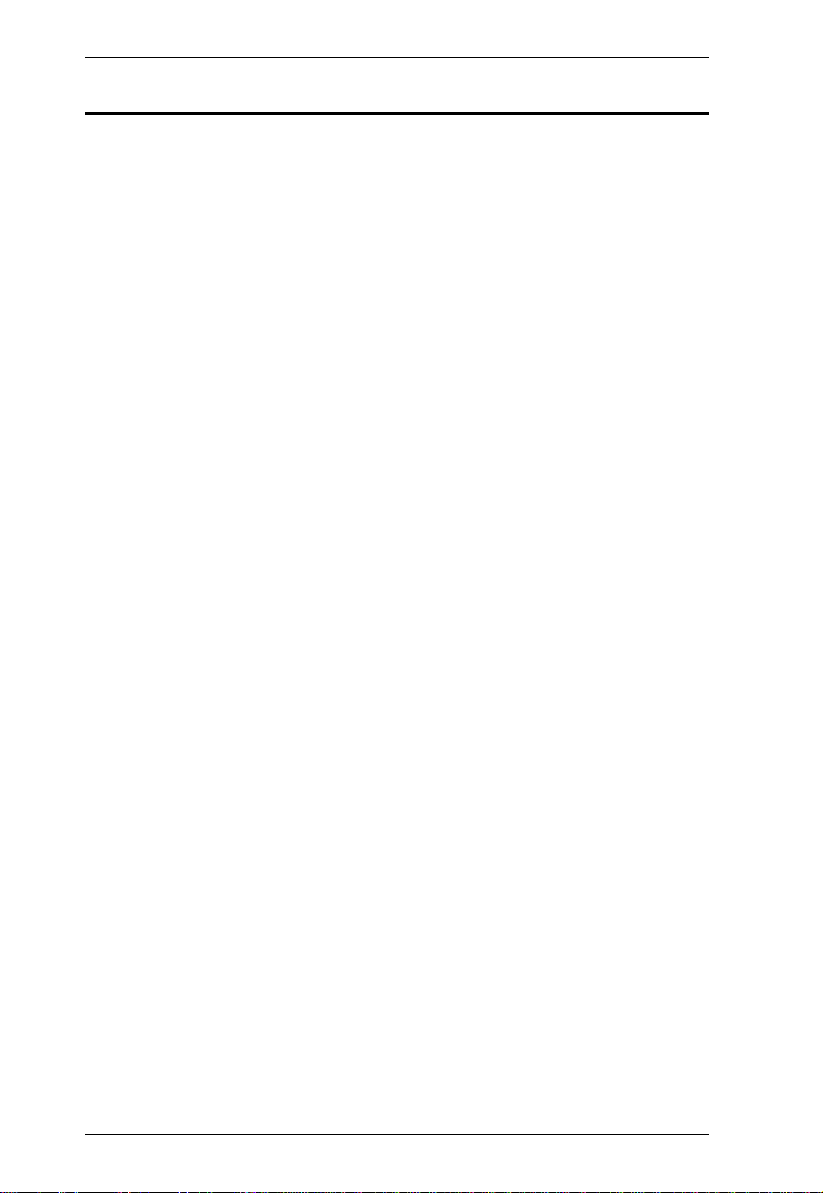
CE774 / CE775 User Manual
Features
Local and Remote Units connect at distances of up to 300 m via Cat 5e/6
cable(s), allowing access to a computer or KVM installation from a remote
console
Dual console operation – control your system from both the local and
remote USB keyboard, monitor, and mouse consoles
Dual view support – connect to two screens in order to transmit two video
output signals to the remote site
Superior video quality – high quality images over long distance
transmissions of up to 1920 x 1200 @ 60Hz (30 m); 1600 x 1200 @ 60Hz
(150 m) for CE774; and 1920 x 1200 @ 60Hz (150 m); 1280 x 1024 @
60Hz (300m) for CE775
Deskew Function (CE775 only) – automatically synchronizes the time
delay of RGB signals to compensate for distance
Gain/Compensation Control – adjusts signal strength in order to
compensate for distance
Supports standard VGA resolutions from 640 x 480 to 1920 x 1200 @
60Hz
Supports popular wide screen formats, including 1440 x 900, 1400 x 1050,
1680 x 1050 and 1360 x 768
Use of inexpensive Cat 5e/6 cables to connect the Local and Remote units
– reduce the need for bulkier cables and provide a faster, more reliable
data connection, while taking advantage of wiring systems already
available in most office buildings
Pushbutton operating mode selection – select between Local/Remote and
Auto operating modes, with the press of a single button
On Screen Display (CE775 only) – conveniently adjust video quality with
the intuitive OSD menu system.
PC Wakeup support – use a pushbutton on a Remote Unit to wake a PC at
the local site via RS-232
Built-in 8KV/15KV ESD protection (Contact voltage 8KV; Air voltage
15KV) and 2KV surge protection
RS-232 serial ports – allow you to connect to a serial terminal or serial
devices such as touchscreens and barcode scanners
Audio enabled – supports stereo speakers and microphones
Superior Audio – no loss in audio quality at 300 m
2
Page 11
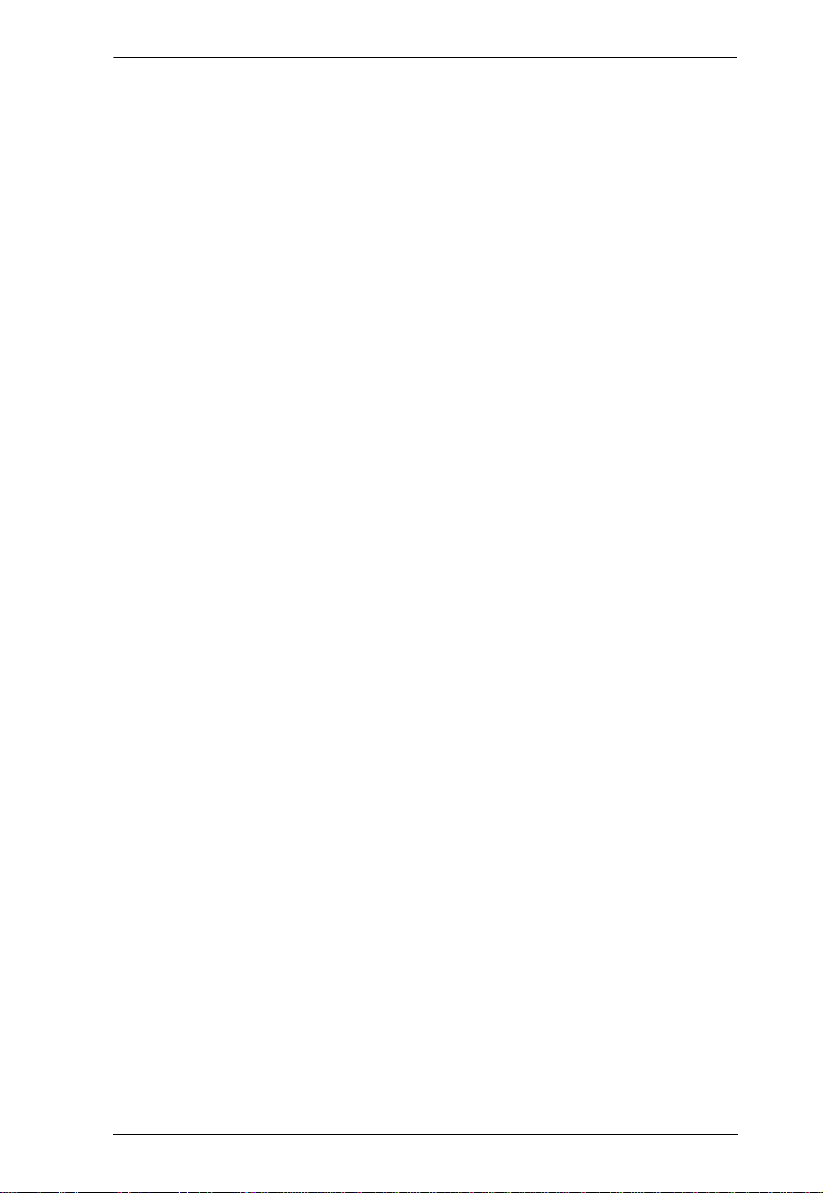
Chapter 1. Introduction
Easy to install – no software required – connecting cables to the devices is
all it takes
Rack mountable
Hot pluggable
Sun/Mac keyboard support and emulation*
Supports Wide Screen formats**
Notes:
* 1. PC keyboard combinations emulate Sun/Mac keyboards.
2. Sun/Mac keyboards only work with their own computers.
** The EDID data for a widescreen is sent from the local video output port.
For widescreen modes and displays connect the monitor to the local video
output port or use an ATEN EDID emulator.
3
Page 12
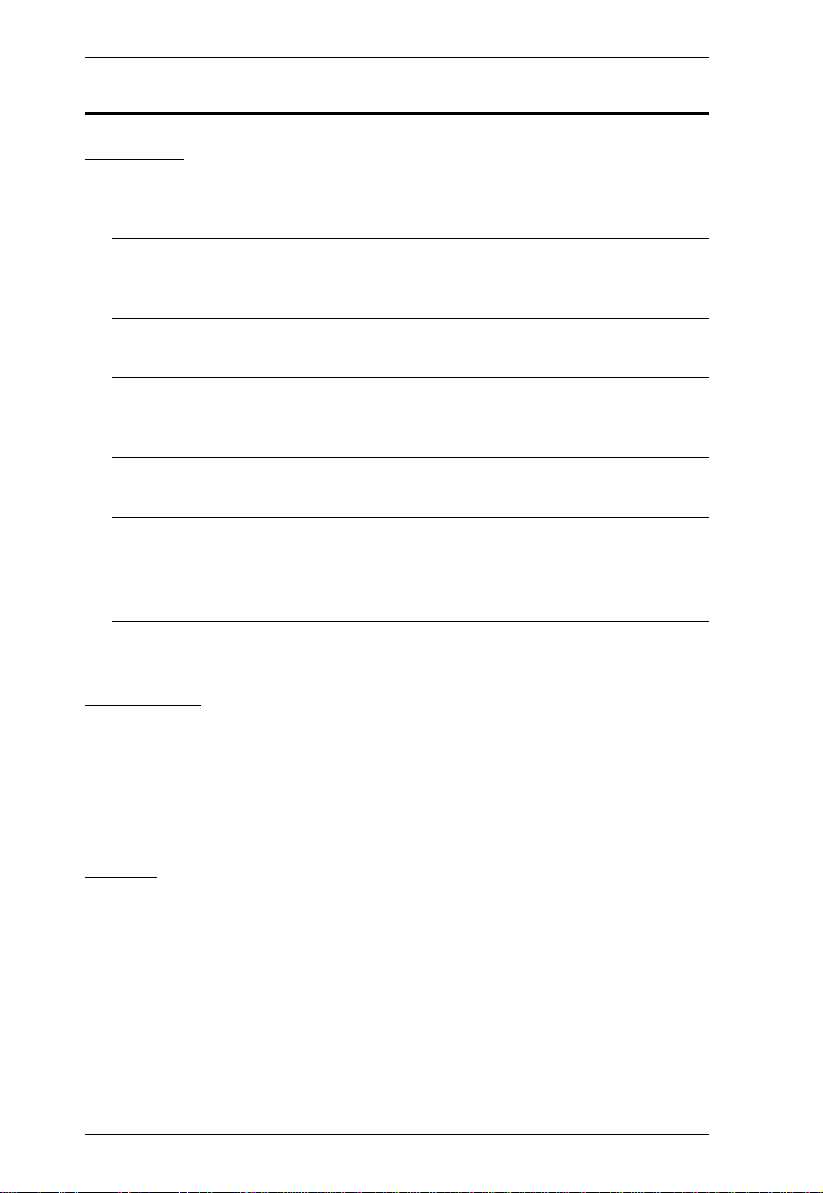
CE774 / CE775 User Manual
Requirements
Consoles
T wo (2) VGA monitors capable of the highest resolution that you will be
using on any computer in the installation
Note: If you connect a DDC type monitor to the Local Unit, the monitor
that connects to the Remote Unit must be able to support the highest
video resolution that the DDC monitor can provide
A USB keyboard
Note: You can use different brands and models of USB keyboard on the
Local and Remote Units, but support for multi-function keyboards
is limited to the standard 104 keys.
A USB mouse
Note: Y ou can use dif ferent brands and models of mouse on the Local and
Remote Units, but only the left and right mouse buttons and scroll
wheel features are supported. Other mouse features are not
supported.
Stereo microphone and stereo speakers (optional)
Computers
The following equipment must be installed on each computer that is to be
connected to the system:
Two (2) VGA ports
USB host controller and Type A USB port
Cables
For optimal signal integrity, and to simplify the layout, we strongly
recommend that you use the high quality custom USB KVM Cable that is
provided with this package.
Cat 5e/6 cable is the minimum required to connect the Local and Remote
CE774 / CE775 Units. Cable of a lower standard will result in degrading
of the video signal. For best performance, we strongly recommend an
ATEN 2L-2801 cable.
VGA cable
4
Page 13
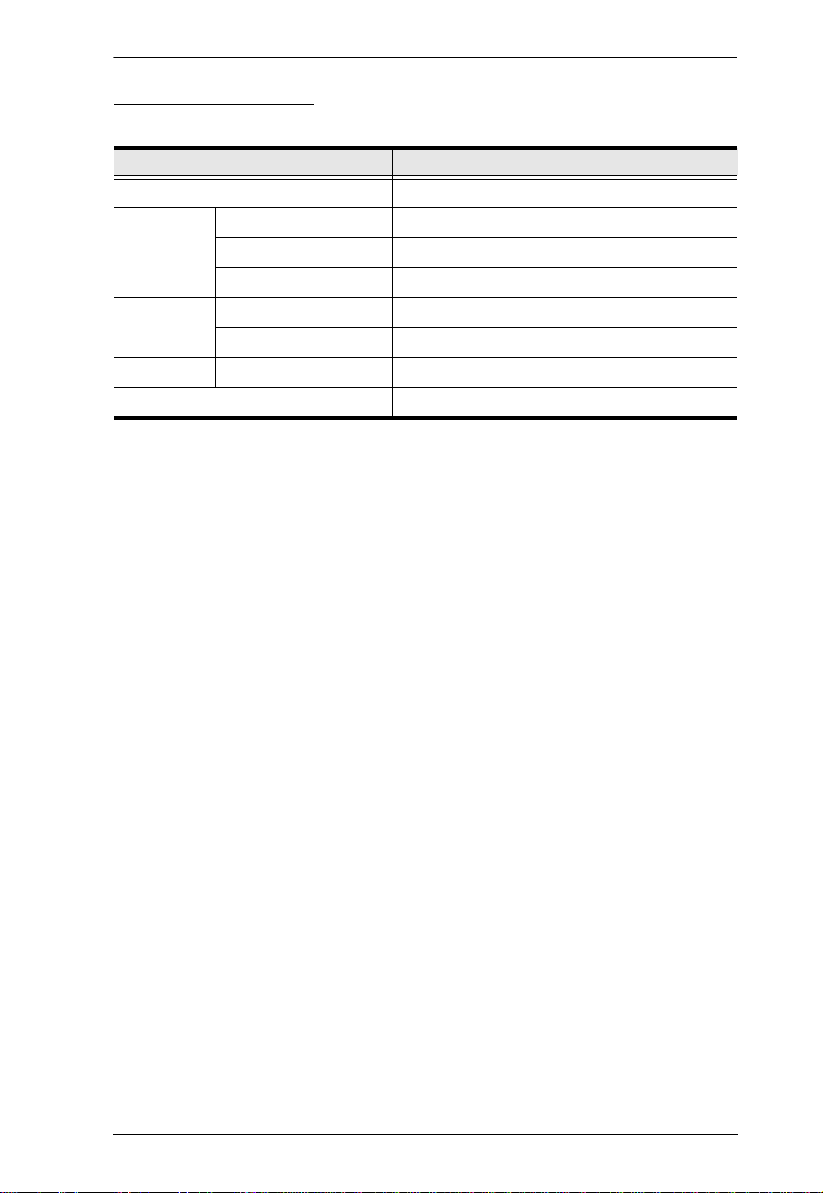
Operating Systems
Supported operating systems are shown in the table, below:
OS Version
Windows 2000, XP, Vista, 7
Linux RedHat 7.1 and higher
SuSE 9.0 and higher
Mandriva (Mandrake) 9.0 and higher
UNIX FreeBSD 4.2 and higher
Sun Solaris 8 and higher
Novell Netware 6.0 and higher
Mac OS 9 and higher
Chapter 1. Introduction
5
Page 14
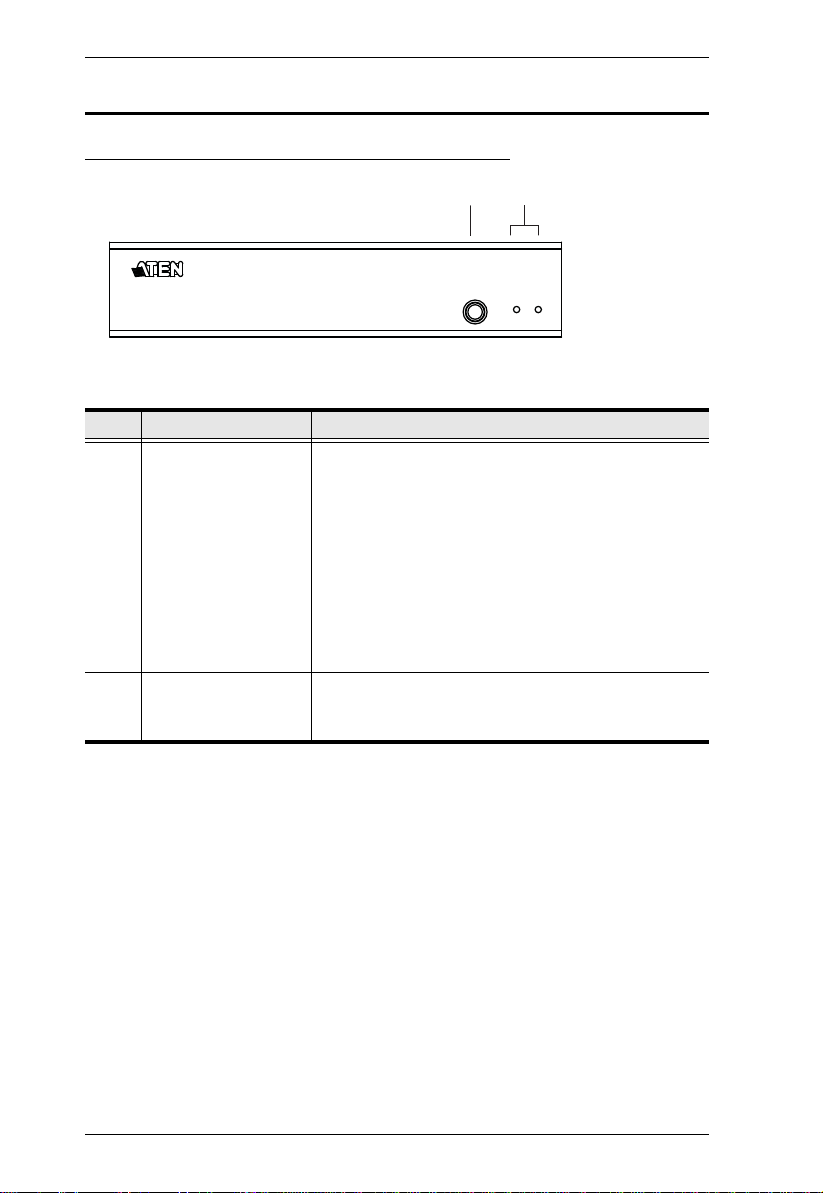
CE774 / CE775 User Manual
1
2
Components
CE774L / CE775L (Local Unit) Front View
No. Component Description
1 Operating Mode
Pushbutton
2 LEDs The CE774L / CE775L has two LEDs to indicate the
This pushbutton toggles between the Operating
Modes available from the Local Console:
Local – only the Local Console can control the
system(s).
Auto – both the Local and Remote Consoles can
control the system.
Note: The default operating mode is Auto. See
Operating Modes, page 17, for full details.
It can also be used to upgrade the firmware version.
See Firmware Upgrade, page 19 for more information.
operating status of the Local Unit (CE774L / CE775L).
See LED Display, page 20, for full details.
6
Page 15
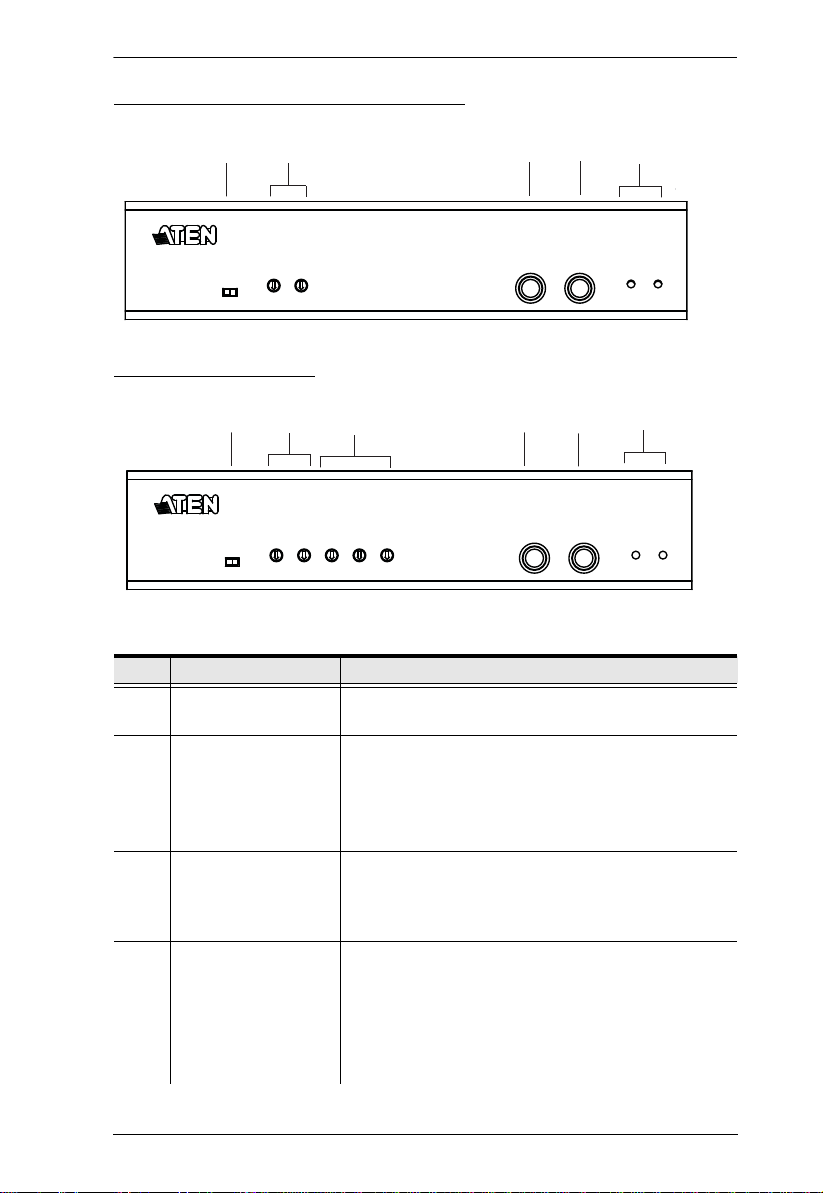
CE774R (Remote Unit) Front View
1
6
2
4
5
1
2
5
3
4
6
CE775R Front View
Chapter 1. Introduction
No. Component Description
1 Video Adjustment Port
Selection
2 Video Gain Tuner /
Video Compensation
Tuner
3 RGB Tuners (CE775R
only)
4 Wakeup PC
Pushbutton
Use this switch to select which video output port you
want to adjust.
Use the Video Gain and Video Compensation tuners
to adjust signal strength in order to compensate for
distance.
See Deskew and Picture Compensation, page 18 for
details.
For CE775R, adjust the RGB colors (R / G / B
recessed tuners) to synchronize the time delay of RGB
signals to compensate for distance. Turning these
tuners displays the Deskew OSD (if enabled).
Press the Wakeup PC pushbutton to wake the
computer at the local site through the RS-232 port.
Press and hold this button for 3 seconds to
automatically adjust the video display quality (for both
output ports).
See Wake Up PC, page 19 for more information.
7
Page 16

CE774 / CE775 User Manual
No. Component Description
5 Operating Mode
Pushbutton
The Auto / Remote pushbutton toggles between the
Operating Modes available from the Remote Console.
Auto – both the Local and Remote Consoles can
control the system.
Remote – only the Remote Console can control the
system(s).
Note: The default operating mode is Auto. See
Operating Modes, page 17, for full details.
It can also be used to upgrade the firmware version.
See Firmware Upgrade, page 19 for more information.
6 LEDs The CE774R / CE775R has two LEDs to indicate the
operating status. See LED Display, page 20.
8
Page 17

CE774L / CE775L Rear View
1
4
3
6
5
2
1
4
6
5
2
CE774R / CE775R Rear View
Chapter 1. Introduction
No. Component Description
1 Grounding Terminal The grounding wire (used to ground the unit) attaches
here. See Grounding, page 13, for fur ther details.
2 RS-232 Serial Port RS-232 serial devices – such as touchscreens or
3 KVM Ports (Local Unit
only)
4 Remote I/O (Sub /
Main)
5 Power Jack The cable from the DC Power adapter connects here.
6 Console Ports The Local and Remote console’s keyboard, monitor,
barcode scanners – plug into this port.
Plug the connectors of the USB KVM cable supplied
with this unit into the appropriate ports. Connect the
VGA display device to the VGA port.
The Cat 5e/6 cable that connects the Remote and
Local Units plugs in here.
and mouse plug into these ports.
The mini stereo ports are for the speakers (green) and
microphone (pink).
9
Page 18

CE774 / CE775 User Manual
This Page Intentionally Left Blank
10
Page 19

Chapter 2
1. Important safety information regarding the placement of this
device is provided on page 33. Please review it before
proceeding.
2. Make sure that the power to all devices connected to the
installation are turned off. You must unplug the power cords of
any computers that have the Keyboard Power On function.
Hardware Setup
Rack Mounting
For convenience and flexibility, the CE774L / CE775L and CE774R / CE775R
can be mounted on system racks. To rack mount a unit do the following:
1. Using the screws provided in the Mounting Kit, screw the moun ting
bracket into the side panels of the unit as show in the diagram below:
Phillips hex head M3
11
Page 20

CE774 / CE775 User Manual
2. Screw the bracket into any convenient location on th e rack.
Note: We recommend that you use M5 x 12 Phillips Type I cross, recessed
type screws.
12
Page 21

Chapter 2. Hardware Setup
STP Cable
(Cat 5e/6)
up to 300 m
Installation
Grounding
To prevent damage to your installation it is important that all devices are
properly grounded.
1. Use a grounding wire to ground both units by connecting one end of the
wire to the grounding terminal, and the other end of the wire to a suitable
grounded object.
Note: The grounding wire is not included in the package. Please contact your
dealer for the appropriate cable.
2. Make sure that the computer that the CE774L / CE775L connects to and
the monitor that the CE774R / CE775R connects to are properly grounded.
3. For increased grounding protection, use STP (shielded twisted pair) cable
to connect the Local and Remote Units. There are two methods that can be
used:
a) In addition to the eight paired wires, STP cable also contains a
grounding wire. Solder this wire to the RJ-45 connector as shown in the
diagram below:
13
Page 22

CE774 / CE775 User Manual
b) The second method is to use the STP cable shielding for grounding. In
this case, make sure that the shielding makes tight contact with the top
inside of the RJ-45 connector as shown in the diagram below:
In either case, make sure that the sides of the RJ-45 connector make tight
contact with the grounding contacts on the sides of the RJ-45 socket as
shown in the diagram below:
14
Page 23

Chapter 2. Hardware Setup
Setting Up
Setting up the CE774 / CE775 USB Dual View KVM Extender system is
simply a matter of plugging in the cables. Make sure that all the equipment to
be connected up is powered Off. Refer to the installation diagram on the
following page and do the following:
1. Plug the cables from the local console devices (mouse, keyboard,
monitor(s), microphone, speakers) into their ports on the Console section
on the rear of the Local Unit (CE774L / CE775L). Each port is marked
with an appropriate icon to indicate itself.
2. Plug the appropriate connectors on the USB KVM cable and VGA cable
supplied with this unit into their ports on the CPU section on the rear of the
Local Unit (CE774L / CE775L).
3. Plug the connectors on the other end of the USB KVM cable and VGA
cable into the appropriate ports on the local computer. Each connector is
marked with an appropriate icon to indicate which it is.
Note: If you are combining the CE774 / CE775 with a KVM switch, the
other end of the USB KVM cable plugs into the appropriate ports on
the KVM switch.
4. For control of serial devices, connect the RS-232 serial port on the local
unit to a serial port on the local computer. Connect a serial device on the
RS-232 serial port on the remote unit.
5. Plug either end of the Cat 5e/6 cable(s) into the CE774L / CE775L's
Remote I/O port(s). Plug the other end of the Cat 5e/6 cable(s) into the I/O
port(s) of the Remote Unit (CE774R / CE775R).
Note: Connecting the SUB Cat 5e/6 cable enables you to manage the
second VGA display (connected to the output port labelled “2”).
Connecting the MAIN Cat 5e/6 cable is enough to make the setup
work.
6. Plug one of the power adapters (supplied with this package) into an AC
source; plug the adapter's power cable into the CE774L / CE775L's Power
Jack.
7. Plug the cables from the remote console devices (mouse, keyboard,
monitor(s), speakers, microphone), into their ports on the Console side of
the CE774R / CE775R.
15
Page 24

CE774 / CE775 User Manual
8
CE774R / CE775R
6
CE774L / CE775L
5
Cat 5e/6 cable
5
1
7
2
USB KVM
cable
3
4
4
VGA cable
8. Plug the second power adapter (supplied with this package) into an AC
source; plug the adapter's power cable into the CE774R / CE775R's Power
Jack.
Note: Hot-plugging the Cat 5e/6 cable will automatically trigger the Gain/
Compensation control and the Deskew function for CE774 / CE775.
Installation Diagrams
16
Page 25

Chapter 3
Operation
Operating Modes
The CE774 / CE775 USB KVM Extender has three operating modes: Local,
Auto, and Remote, as described in the table below:
Mode Description
Local Only the local console has KVM access. The remote console’s
keyboard and mouse input is disabled.
Auto Both the local and remote consoles can have KVM access, but
Remote The remote console has KVM access. Remote mode can only
Mode Selection
The Operating Mode Selection Switch, located on each unit’s front panel,
controls the operating mode of the USB Dual View KVM Extender with
Deskew system. Pressing the switch toggles the operating mode as follows:
not at the same time. The console without access has to wait
until the console with access stops inputting data before it can
gain access.
occur when the CE774L / CE775L is set to Auto and the local
console is idle. The default operating mode is Auto.
Switch Action
Local (CE774L / CE775L)
Selection Switch
Remote (CE774R /
CE775R) Selection Switch
T oggles between Auto and Local. In Local Mode, only the
local console has keyboard and mouse access and
control of the computer (or computers via KVM switch).
Toggles between Auto and Remote. In Remote Mode,
only the remote console has keyboard and mouse
access and control of the computer (or computers via
KVM switch).
17
Page 26

CE774 / CE775 User Manual
When the system is in Local Mode, the Remote unit’s selection switch is
inactive. Pressing it has no effect – the Remote operator cannot take over
control. The Remote selection switch only becomes active after the Local
selection switch is pressed to put the system back into Auto Mode.
Likewise, if the system is in Remote Mode, the Local unit’s selection switch is
inactive – the Local operator cannot take over control. The Local selection
switch only becomes active after the Remote selection switch is pressed to put
the system back into Auto Mode.
The Operating Mode pushbutton can also be used to upgrade the firmware.
See Firmware Upgrade, page 19 for more information.
Deskew and Picture Compensation
The quality of the video display can deteriorate with distance. The recessed
tuners on the front panel of the CE774R / CE775R adjust the quality of the
video on the remote console, as well as fix flickering/blinking screens.
If it becomes necessary to fine-tune the video signal, use the Gain and
Compensation tuners to adjust.
For CE775R, in addition to the Gain and Compensation tuners, use the
color (R / G / B) tuners to adjust the color settings of the video and correct
any skew effects.
The recessed tuners can be turned using any small sized flat screw driver.
When turned, the Deskew OSD displays on screen giving a visual indicator for
adjusting the video quality if this feature is enabled. You can also open the
Deskew OSD by pressing [O] or [o] after invoking Hotkey Setting Mode
(HSM). See Hotkey Summary Table, page 23 for more information .
18
Page 27

Chapter 3. Operation
Wake Up PC
When at the remote console’s location and you want to wake a computer on the
local site, use the Wakeup PC pushbutton on the front panel of the CE774R /
CE775R. Make sure to use an RS-232 cable to connect the local computer to
the CE774L / CE775L in order for this command to work.
Note: 1. Additionally, you can press and hold the Wakeup PC pushbutton for
3 seconds to automatically adjust the quality of the video displays
(both outputs).
2. The PC’s BIOS should support RS-232 wake up function.
Firmware Upgrade
Refer to The Firmware Upgrade Utility, page 27 for a step-by-step guide on
upgrading the firmware. In summary, do the following steps:
1. Push and hold the Operation Mode pushbutton and power on the Local or
Remote unit to enter the firmware upgrade mode.
2. Connect a computer to the RS-232 port of the local/remote unit.
3. Use ATEN Firmware upgrade utility to do the firmware upgrade.
Note: Do these steps for the Local and Remote units individually.
19
Page 28

CE774 / CE775 User Manual
LED Display
The CE774 / CE775 Local and Remote Units have front panel LEDs to indicate
their operating status, as shown in the tables, below:
CE774L / CE775L (Local Unit)
LED Indication
Local
(Green)
Remote
(Green)
CE774R / CE775R (Remote Unit)
Link
(Green)
Remote
(Green)
Lights when the local console is active (the Remote LED is off).
Lights also when in Hotkey Setting Mode. The remote console’s
keyboard and mouse are disabled.
If no HSM key is detected after 5 seconds, device goes on Auto
operating mode and LED turns off.
Turns off when the remote console is active (the Remote LED turns on).
Flashes when in Auto operating mode.
Lights when the remote console is active (the Local LED is off).
Turns off when the local console is active (the Local LED turns on).
Flashes when in Auto operating mode.
LED Indication
Lights to indicate that the connection to the Local unit is active.
Flashes when there is a problem with th e connection to the Local
unit and the “Remote LED” is off.
Lights to indicate that the remote console is active.
Turns off when the loc al co ns o le is active.
Flashes when in Auto operating mode.
20
Page 29

Chapter 3. Operation
Hotkey Setting Mode
The administrator and users can use hotkey combinations to configure a
number of the USB Dual View KVM Extender with Deskew’s working
environment parameters. All Hotkey operations begin by invoking Hotkey
Setting Mode (HSM).
Invoking HSM
To invoke HSM (CE774L / CE775L only), do the following:
1. Hold down [Ctrl].
2. Press and release [F12].
3. Release [Ctrl].
Note: There is an alternative key combination to invoke HSM (see
Alternate HSM Invocation Keys, page 22).
When Hotkey Mode is active:
The Caps Lock, and Scroll Lock LEDs flash in succession to indicate that
HSM is in effect. They stop flashing and revert to normal status when you
exit HSM.
A Command Line appears on the monitor screen. The command line
prompt is the word Hotkey: in yellow text on a blue background. Hotkey
information that you key in displays on the command line.
Ordinary keyboard and mouse functions are suspended – only Hotkey
compliant keystrokes and mouse clicks (described in the sections that
follow), can be input.
At the conclusion of some hotkey operations, you automatically exit
hotkey mode. With some operations, you must exit manually. T o exit HSM
manually, press [Esc] or [Spacebar].
21
Page 30

CE774 / CE775 User Manual
Alternate HSM Invocation Keys
An alternate set of HSM invocation keys is provided in case the default set
conflicts with programs running on the computers.
To switch to the alternate HSM invocation set, do the following:
1. Invoke HSM (see page 21).
2. Press and release [H].
The HSM invocation keys become the Num Lock key (instead of Ctrl) and the
minus key (instead of F12).
Note: This procedure is a toggle between the two methods. To revert back to
the original [Ctrl] [F12] method, invoke HSM, then press and release
the H key again.
Keyboard Operating Platform
The CE774 / CE775's default configuration is for a PC Compatible keyboard
operating platform. If you have a Mac or a Sun on your installation, you can
change the keyboard operating platform as follows:
3. Invoke HSM (see page 21).
4. Press and release the appropriate Function key (see table).
Key Operation
[F1] Sets the PC compatible keyboard operating platform for the port
that currently has the KVM focus.
[F2] Enables Mac keyboard emulation.
[F3] Enables Sun keyboard emulation.
[F4] Print out the KVM’s current settings and quit the Setting mode.
Note: 1. The brackets indicate the keys you should press. Simply press the
indicated keys – do not type the brackets.
2. After completing a setting, you automatically exit HSM.
22
Page 31

Chapter 3. Operation
Hotkey Summary Table
After invoking HSM (see page 21), key in one of the following keys to perform
the corresponding function:
Key Function
[H] Toggles between the default ([Ctrl] [F12]) and alternate
([Num Lock] [–]) Hotkey invocation keys.
[F1] Sets the PC compatible keyboard operating platform for
the port that currently has the KVM focus.
[F2] Sets the Mac compatible keyboard operating platform for
[F3] Sets the Sun keyboard operating platform for the port that
[F4] Print out the KVM’s current settings and quit the Setting
[O] or [o] Enable Deskew OSD and exit HSM.
[P] or [p] Disable the Deskew OSD and exit HSM. (The Deskew
[R] or [r] Reset settings to the default values, as follows:
[Esc] or [Spacebar] Exit HSM.
the port that currently has the KVM focus.
currently has the KVM focus.
mode.
OSD is disabled by default.)
Invoking HSM: [Ctrl] + [F12]
OS Setting: PC Compatible OS
Deskew OSD: Disabled
Note: The brackets indicate the keys you should press. Simply press the
indicated keys – do not type the brackets.
23
Page 32

CE774 / CE775 User Manual
This Page Intentionally Left Blank
24
Page 33

Chapter 4
Keyboard Emulation
Mac Keyboard
The PC compatible (101/104 key) keyboard can emulate the functions of the
Mac keyboard. The emulation mappings are listed in the table below.
PC Keyboard Mac Keyboard
[Shift] Shift
[Ctrl] Ctrl
[Ctrl] [1]
[Ctrl] [2]
[Ctrl] [3]
[Ctrl] [4]
[Alt] Alt
[Print Screen] F13
[Scroll Lock] F14
=
[Enter] Return
[Backspace] Delete
[Insert] Help
[Ctrl]
F15
Note: When using key combinations, press and release the first key (Ctrl),
then press and release the activation key.
25
Page 34

CE774 / CE775 User Manual
-
Sun Keyboard
The PC compatible (101/104 key) keyboard can emulate the functions of the
Sun keyboard when the Control key [Ctrl] is used in conjunction with other
keys. The corresponding functions are shown in the table below.
PC Keyboard Sun Keyboard
[Ctrl] [T] Stop
[Ctrl] [F2] Again
[Ctrl] [F3] Props
[Ctrl] [F4] Undo
[Ctrl] [F5] Front
[Ctrl] [F6] Copy
[Ctrl] [F7] Open
[Ctrl] [F8] Paste
[Ctrl] [F9] Find
[Ctrl] [F10] Cut
[Ctrl] [1]
[Ctrl] [2]
[Ctrl] [3]
[Ctrl] [4]
[Ctrl] [H] Help
+
Compose
Note: When using key combinations, press and release the first key (Ctrl),
then press and release the activation key.
26
Page 35

Chapter 5
The Firmware Upgrade Utility
The Windows-based Firmware Upgrade Utility provides a smooth, automated
process for upgrading the KVM extender's firmware.
The Utility comes as part of a Firmware Upgrade Package that is specific for
each device. New firmware upgrade packages are posted on our web site as
new firmware revisions become available. Check the web site regularly to find
the latest packages and information relating to them:
http://www.aten.com
Before You Begin
To prepare for the Firmware Upgrade, do the following:
1. Using a computer connected to the Local or Remote Unit, go to our
Internet support site and choose the model name of your device (CE774 /
CE775) to get a list of available Firmware Upgrade Packages.
Note: You can only update one CE774 / CE775 unit at a time (Local Unit or
Remote Unit); the Firmware Upgrade Utility varies for each.
2. Choose the Firmware Upgrade Package you want to install (usually the
most recent), and download it to your computer.
3. Push and hold the Operation Mode pushbutton and power on the front
panel of the Local or Remote unit to enter the firmware upgrade mode.
4. Use the a Serial RS-232 cable to connect a COM port on your computer to
the CE774L / CE775L or CE774R / CE775R RS-232 port.
Note: The Serial RS-232 cable is not provided in the package.
27
Page 36

CE774 / CE775 User Manual
Starting the Upgrade
To upgrade your firmware:
1. Run the downloaded Firmware Upgrade Package file – either by double
clicking the file icon, or by opening a command line and entering the full
path to it.
The Firmware Upgrade Utility Welcome screen appears:
Note: The screens shown in this section are for reference only. The
wording and layout of the actual screens put up by the Firmware
Upgrade Utility may vary slightly from these examples.
2. Read and agree to the License Agreement (enable the I Agree radio
button).
28
Page 37

Chapter 5. The Firmware Upgrade Utility
3. Click Next to continue. The Firmware Upgrade Utility main screen
appears:
The Utility inspects your installation. The Local or Remote Unit is listed
in the Device List panel and automatically selected for upgrade.
4. Click Next to perform the upgrade.
If you enabled Check Firmware Version, the Utility compares the
device's firmware level with that of the upgrade files. If it finds that the
device's version is higher than the upgrade version, it brings up a dialog
box informing you of the situation and gives you the option to continue the
upgrade (Y or N)
If you did not enable Check Firmware Version, the Utility installs the
upgrade files without checking whether or not they are a higher level.
29
Page 38

CE774 / CE775 User Manual
5. As the upgrade proceeds, status messages appear in the Status Messages
panel, and the progress toward completion is shown on the Progress... bar.
The highlight / color of the device name in the Device List panel also
changes as follows:
Green - the device is being prepared for upgrade
Blue - firmware upgrade is in progress
Magenta - firmware upgrade is successful
30
Page 39

Chapter 5. The Firmware Upgrade Utility
Upgrade Succeeded
After the upgrade has completed, a screen appears to inform you that the
procedure was successful:
1. Click Finish to close the Firmware Upgrade Utility.
2. After successfully upgrading the firmware, unplug the unit’s power
adapter.
3. Plug in the unit’s power adapter to turn it on.
Upgrade Failed
If the Upgrade Succeeded screen does not appear, then the upgrade failed to
complete successfully. You should repeat the upgrade procedure from the
beginning.
31
Page 40

CE774 / CE775 User Manual
This Page Intentionally Left Blank
32
Page 41

Appendix
Safety Instructions
General
Read all of these instructions. Save them for future reference.
Follow all warnings and instructions marked on the device.
Do not place the device on any unstable surface (cart, stand, table, etc.). If
the device falls, serious damage will result.
Do not use the device near water.
Do not place the device near, or over, radiators or heat registers.
The device cabinet is provided with slots and openings to allow for
adequate ventilation. To ensure reliable operation, and to protect against
overheating, these openings must never be blocked or covered.
The device should never be placed on a soft surface (bed, sofa, rug, etc.) as
this will block its ventilation openings. Likewise, the device should not be
placed in a built in enclosure unless adequate ventilation has been provided.
Never spill liquid of any kind on the device.
Unplug the device from the wall outlet before cleaning. Do not use liquid
or aerosol cleaners. Use a damp cloth for cleaning.
The device should be operated from the type of power source indicated on
the marking label. If you are not sure of the type of power available,
consult your dealer or local power company.
The device is designed for IT power distribution systems with 230V
phase-to-phase voltage.
To prevent damage to your installation, it is important that all devices are
properly grounded.
The device is equipped with a 3-wire grounding type plug. This is a safety
feature. If you are unable to insert the plug into the outlet, contact your
electrician to replace your obsolete outlet. Do not attempt to defeat the
purpose of the grounding-type plug. Always follow your local/national
wiring codes.
Do not allow anything to rest on the power cord or cables. Route the
power cord and cables so that they cannot be stepped on or tripped over.
33
Page 42

CE774 / CE775 User Manual
If an extension cord is used with this device make sure that the total of the
ampere ratings of all products used on this cord does not exceed the
extension cord ampere rating. Make sure that the total of all products
plugged into the wall outlet does not exceed 15 amperes.
T o help protect your system from sudden, transient increases and
decreases in electrical power, use a surge suppressor, line conditioner, or
un-interruptible power supply (UPS).
Position system cables and power cables carefully; Be sure that nothing
rests on any cables.
Never push objects of any kind into or through cabinet slots. They may
touch dangerous voltage points or short out parts resulting in a risk of fire
or electrical shock.
Do not attempt to service the device yourself. Refer all servicing to
qualified service personnel.
If the following conditions occur, unplug the device from the wall outlet
and bring it to qualified service personnel for repair.
The power cord or plug has become damaged or frayed.
Liquid has been spilled into the device.
The device has been exposed to rain or water.
The device has been dropped, or the cabinet has been damaged.
The device exhibits a distinct change in performance, indicating a need
for service.
The device does not operate normally when the operating instructions
are followed.
Only adjust those controls that are covered in the operating instructions.
Improper adjustment of other controls may result in damage that will
require extensive work by a qualified technician to repair.
Do not connect the RJ-11 connector marked “UPGRADE” to a public
telecommunication network.
34
Page 43

Appendix
Rack Mounting
Before working on the rack, make sure that the stabilizers are secured to
the rack, extended to the floor, and that the full weight of the rack rests on
the floor. Install front and side stabilizers on a single rack or front
stabilizers for joined multiple racks before working on the rack.
Always load the rack from the bottom up, and load the heaviest item in the
rack first.
Make sure that the rack is level and stable before extending a device from
the rack.
Use caution when pressing the device rail release latches and sliding a
device into or out of a rack; the slide rails can pinch your fingers.
After a device is inserted into the rack, carefully extend the rail into a
locking position, and then slide the device into the rack.
Do not overload the AC supply branch circuit that provides power to the
rack. The total rack load should not exceed 80 percent of the branch circuit
rating.
Make sure that all equipment used on the rack – including power strips and
other electrical connectors – is properly grounded.
Ensure that proper airflow is provided to devices in the rack.
Ensure that the operating ambient temperature of the rack environment
does not exceed the maximum ambient temperature specified for the
equipment by the manufacturer.
Do not step on or stand on any device when servicing other devices in a
rack.
35
Page 44

CE774 / CE775 User Manual
Technical Support
Technical support is available both by email and online (with a browser over
the web):
International
For online technical support – including troubleshooting, documentation,
and software updates: http://support.aten.com
For telephone support, see Telephone Support, page iii:
North America
Email Support support@aten-usa.com
Online
Technical
Support
Telephone Support 1-888-999-ATEN ext 4988
When you contact us, please have the following information ready beforehand:
Product model number, serial number, and date of purchase.
Your computer configuration, including operating system, revision level,
expansion cards, and software.
Any error messages displayed at the time the error occurred.
The sequence of operations that led up to the error.
Any other information you feel may be of help.
Troubleshooting
Documentation
Software Updates
http://www.aten-usa.com/support
36
Page 45

Specifications
Function CE774L CE774R
Connectors Console
Switches Operating Mode Selection 1 x Pushbutton
Ports
KVM Ports KB / Video /
RS-232 1 x DB-9 Female (Black) 1 x DB-9 Male (Black)
Power 1 x DC Jack (Black)
Wakeup PC N/A 1 x Pushbutton
Keyboard 1 x USB Type A Female (White)
Video 2 x HDB-15 Female (Blue)
Mouse 1 x USB Type A Female (White)
Speakers 1 x Mini Stereo Jack Female (Green)
Mic. 1 x Mini Stereo Jack Female (Pink)
Main 1 x RJ-45 Female
Sub 1 x RJ-45 Female
Mouse
Speakers 1 x Mini Stereo Jack (Green)
Mic. 1 x Mini Stereo Jack (Pink)
VGA Input 1 x HDB-15 Male (Blue)
1 x SPHD-17 Female (Yellow) N/A
Appendix
Video Adjustment Port
Selection
Video Gain Tuner N/A 1 x Recessed Tuner
Video Compensation Tuner N/A 1 x Recessed Tuner
LEDs Local 1 (Green) N/A
Remote 1 (Green) 1 (Gree n)
Link N/A 1 (Green)
Emulation Keyboard / Mouse USB
Video 1920 x 1200 @ 60Hz (30 m); 1600 x 1200 @ 60Hz (150 m)
Power Consumption DC5.3V / 4.38W DC5.3V / 7.95W
Environment Operating Temp. 0–50ºC
Storage Temp -20–60ºC
Humidity 0–80% RH, Non-condensing
Physical
Properties
Housing Metal
Weight 0.69 kg 0.69 kg
Dimensions
(L x W x H)
N/A 1 x Slide Switch
20.0 x 7.58 x 4.2 cm
37
Page 46

CE774 / CE775 User Manual
Function CE775L CE775R
Connectors Console
Switches Operating Mode Selection 1 x Pushbutton
Ports
KVM Ports KB / Video /
RS-232 1 x DB-9 Female (Black) 1 x DB-9 Male (Black)
Power 1 x DC Jack (Black)
Wakeup PC N/A 1 x Pushbutton
Keyboard 1 x USB Type A Female (White)
Video 2 x HDB-15 Female (Blue)
Mouse 1 x USB Type A Female (White)
Speakers 1 x Mini Stereo Jack Female (Green)
Mic. 1 x Mini Stereo Jack Female (Pink)
Main 1 x RJ-45 Female
Sub 1 x RJ-45 Female
Mouse
Speakers 1 x Mini Stereo Jack (Green)
Mic. 1 x Mini Stereo Jack (Pink)
VGA Input 1 x HDB-15 Male (Blue)
1 x SPHD-17 Female (Yellow) N/A
Video Adjustment Port
Selection
Video Gain Tuner N/A 1 x Recessed Tuner
Video Compensation Tuner N/A 1 x Recessed Tuner
R / G / B Tuner N/A 3 x Recessed Tuners
LEDs Local 1 (Green) N/A
Remote 1 (Green) 1 (Green)
Link N/A 1 (Green)
Emulation Keyboard / Mouse USB
Video 1920 x 1200 @ 60Hz (150 m); 1280 x 1024 @ 60Hz (300m)
Power Consumption DC5.3V / 4.38 W DC5.3V / 10.27W
Environment Operating Temp. 0–50ºC
Storage Temp -20–60ºC
Humidity 0–80% RH, Non-condensing
Physical
Properties
Housing Metal
Weight 0.69 kg 0.69 kg
Dimensions
(L x W x H)
N/A 1 x Slide Switch
20.0 x 7.58 x 4.2 cm
38
Page 47

Appendix
Limited Warranty
IN NO EVENT SHALL THE DIRECT VENDOR'S LIABILITY EXCEED THE PRICE PAID
FOR THE PRODUCT FROM DIRECT, INDIRECT, SPECIAL, INCIDENTAL, OR
CONSEQUENTIAL DAMAGES RESULTING FROM THE USE OF THE PRODUCT, DISK,
OR ITS DOCUMENTATION.
The direct vendor makes no warranty or representation, expressed, implied, or statutory with
respect to the contents or use of this documentation, and especially disclaims its quality,
performance, merchantability, or fitness for any particular purpose.
The direct vendor also reserves the right to revise or update the device or
documentation without obligation to notify any individual or entity of such
revisions, or update. For further inquiries, please contact your direct vendor.
Troubleshooting
Overview
Operation problems can be due to a variety of causes. The first step in solving
them is to make sure that all cables are securely attached and seated completely
in their sockets.
Problem Action
No video Make sure that all cables are securely plugged into their
Poor quality video Hot-plug the Cat 5e/6 cable again to trigger the deskew
sockets.
function.
The video quality can be improved by using the Gain /
Compensation tuners on the CE774R / CE775R to increase or
reduce the video signal gain.
The video quality can be improved by reducing the refresh rate.
About SPHD Connectors
This product uses SPHD connectors for its KVM and/or
Console ports. We have specifically modified the shape of these
connectors so that only KVM cables that we have designed to
work with this product can be connected.
39
Page 48

CE774 / CE775 User Manual
40
