Page 1

USB KVM Extender
CE770
User Manual
www.aten.com
Page 2
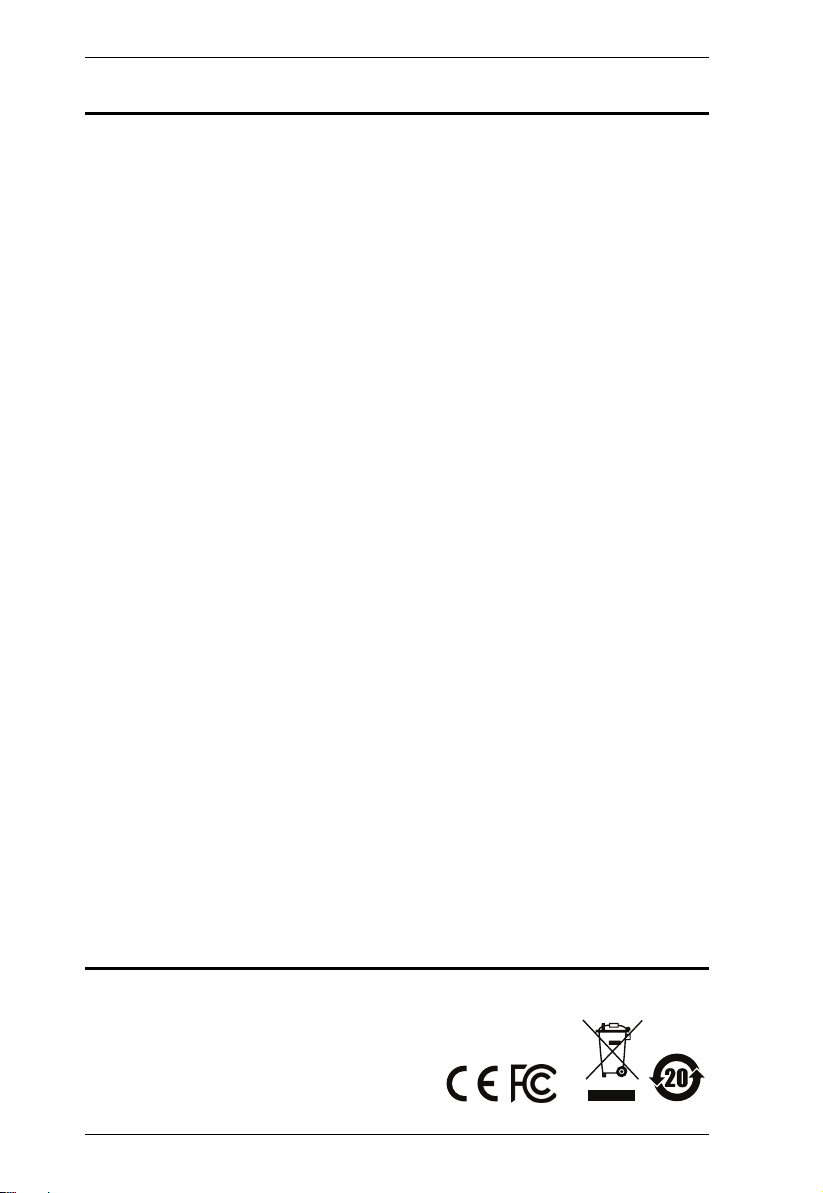
CE770 User Manual
EMC Information
FEDERAL COMMUNICATIONS COMMISSION INTERFERENCE
STATEMENT: This equipment has been tested and found to comply with the
limits for a Class A digital device, pursuant to Part 15 of the FCC Rules. These
limits are designed to provide reasonable protection against harmful
interference when the equipment is operated in a commercial environment.
This equipment generates, uses, and can radiate radio frequency energy and, if
not installed and used in accordance with the instruction manual, may cause
harmful interference to radio communications. Operation of this equipment in
a residential area is likely to cause harmful interference in which case the user
will be required to correct the interference at his own expense.
The device complies with Part 15 of the FCC Rules. Operation is subject to the
following two conditions: (1) this device may not cause harmful interference,
and (2) this device must accept any interference received, including
interference that may cause undesired operation.
FCC Caution: Any changes or modifications not expressly approved by the
party responsible for compliance could void the user's authority to operate this
equipment.
CE Warning: This is a class A product. In a domestic environment this
product may cause radio interference in which case the user may be required to
take adequate measures.
Suggestion: Shielded twisted pair (STP) cables must be used with the unit to
ensure compliance with FCC & CE standards.
KCC Statement
유선 제품용 / A 급 기기 ( 업무용 방송 통신 기기 )
이 기기는 업무용 (A 급 )전자파적합기기로서 판매자 또는 사용자는 이
점을 주의하시기 바라며 ,가정 외의 지역에서 사용하는 것을 목적으로
합니다 .
RoHS
This product is RoHS compliant.
ii
Page 3
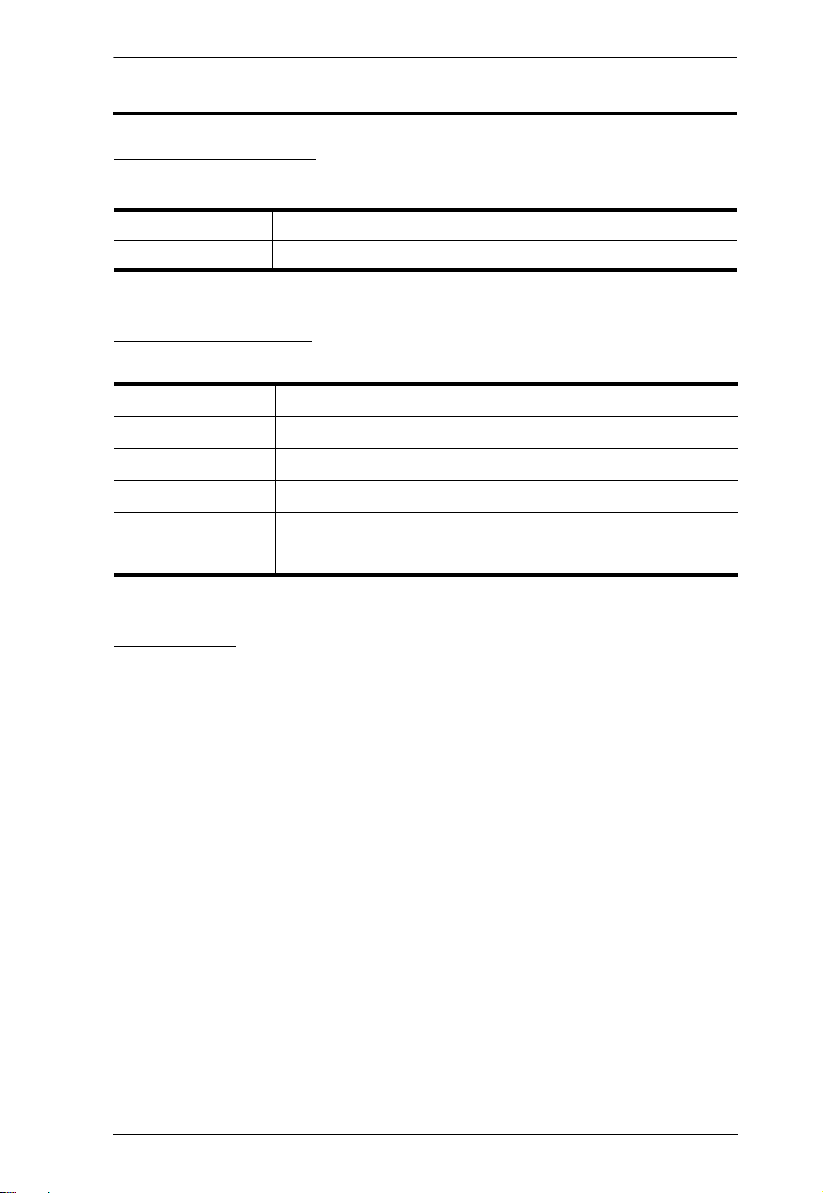
User Information
Online Registration
Be sure to register your product at our online support center:
International http://support.aten.com
North America http://www.aten-usa.com/product_registration
Telephone Support
For telephone support, call this number:
CE770 User Manual
International
China
Japan
Korea
North America
886-2-8692-6959
86-400-810-0-810
81-3-5615-5811
82-2-467-6789
1-888-999-ATEN ext 4988
1-949-428-1111
User Notice
All information, documentation, and specifications contained in this manual
are subject to change without prior notification by the manufacturer. The
manufacturer makes no representations or warranties, either expressed or
implied, with respect to the contents hereof and specifically disclaims any
warranties as to merchantability or fitness for any particular purpose. Any of
the manufacturer's software described in this manual is sold or licensed as is.
Should the programs prove defective following their purchase, the buyer (and
not the manufacturer, its distributor, or its dealer), assumes the entire cost of all
necessary servicing, repair and any incidental or consequential damages
resulting from any defect in the software.
The manufacturer of this system is not responsible for any radio and/or TV
interference caused by unauthorized modifications to this device. It is the
responsibility of the user to correct such interference.
The manufacturer is not responsible for any damage incurred in the operation
of this system if the correct operational voltage setting was not selected prior
to operation. PLEASE VERIFY THAT THE VOLTAGE SETTING IS
CORRECT BEFORE USE.
iii
Page 4
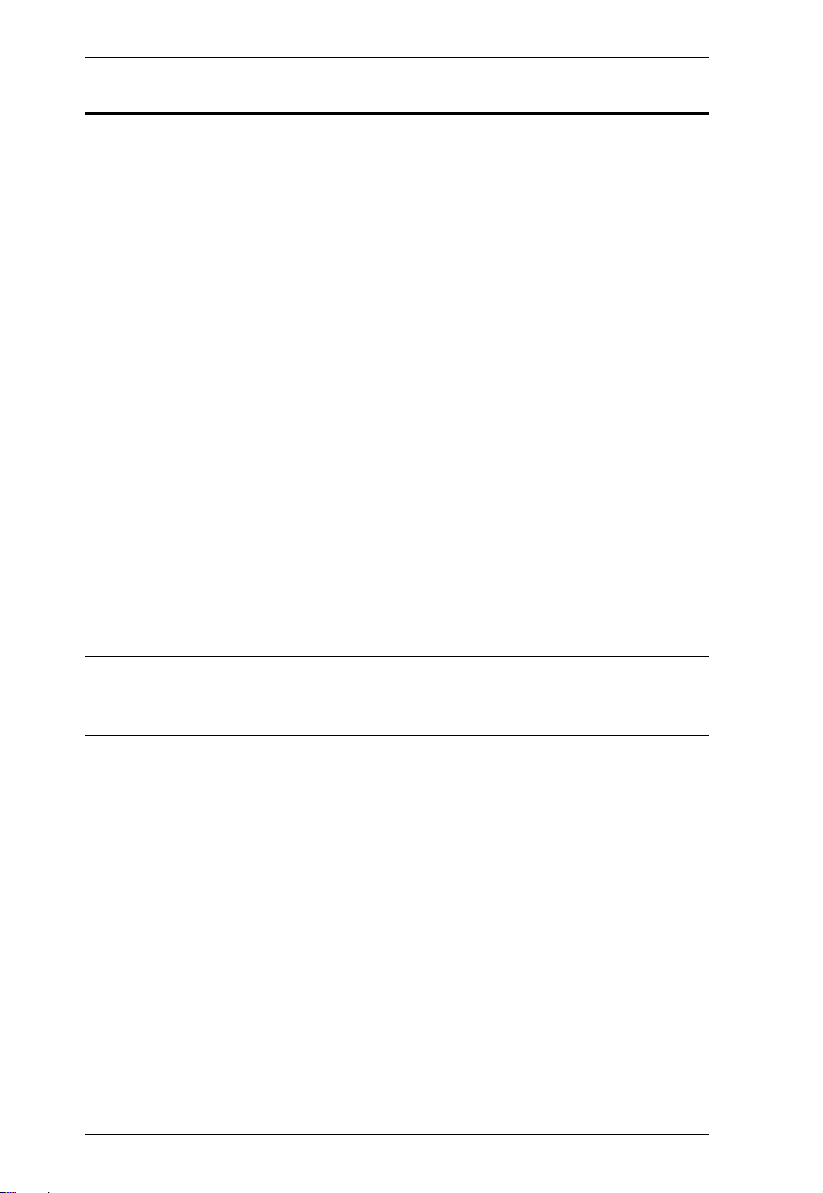
CE770 User Manual
© Copyright 2019 ATEN® International Co., Ltd.
Manual Part No. PAPE-0309-AT3G
Manual Date: 2019-01-07
ATEN and the ATEN logo are registered trademarks of ATEN International Co., Ltd. All rights reserved.
All other brand names and trademarks are the registered property of their respective owners.
Package Contents
The CE770 package consists of:
1 CE770L USB KVM Extender (Local Unit)
1 CE770RQ USB KVM Extender (Remote Unit)
1 USB KVM Cable (1.8 m)
2 Power Adapters
2 Mounting Kits
1 User Instructions*
Check to make sure that all the components are present and that nothing got
damaged in shipping. If you encounter a problem, contact your dealer.
Read this manual thoroughly and follow the installation and operation
procedures carefully to prevent any damage to the unit, and/or any of the
devices connected to it.
* Features may have been added to the CE770 since this manual was printed.
Please visit our website to download the most up-to-date version of the
manual.
iv
Page 5
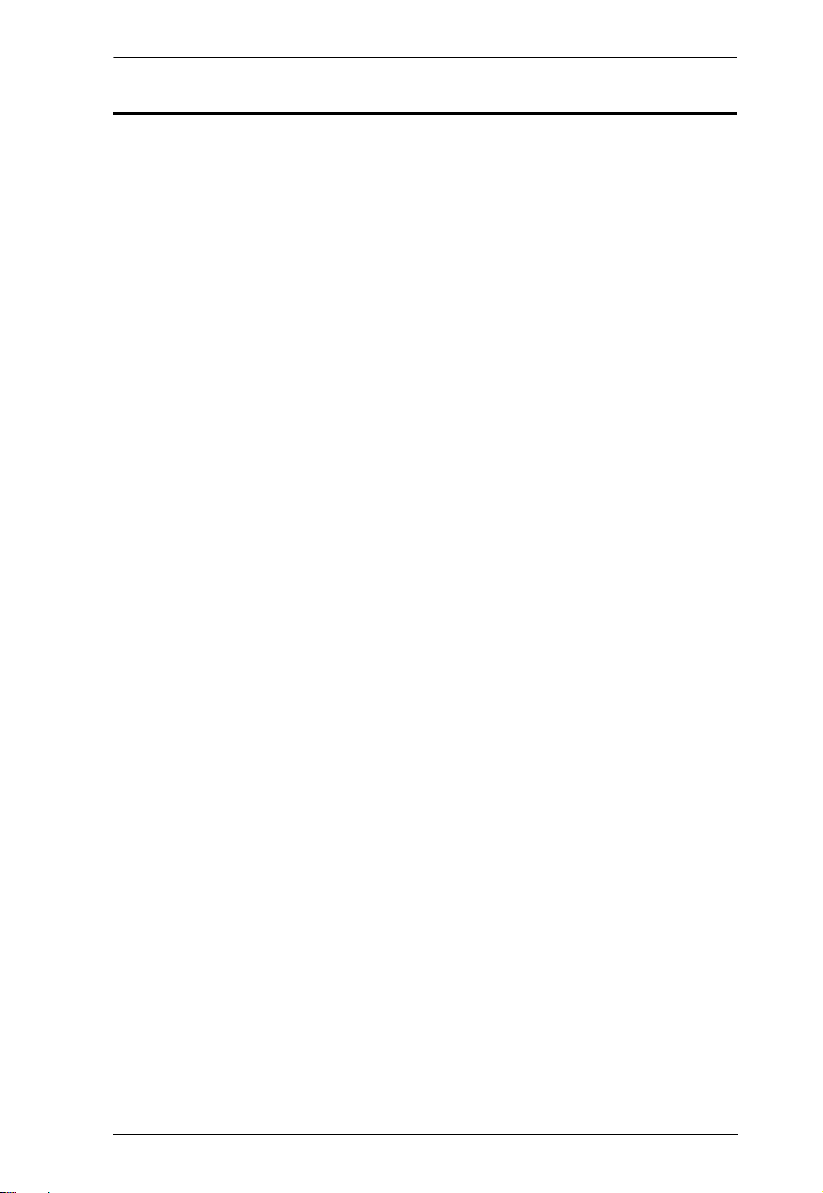
CE770 User Manual
Contents
EMC Information . . . . . . . . . . . . . . . . . . . . . . . . . . . . . . . . . . . . . . . . . . . . ii
RoHS. . . . . . . . . . . . . . . . . . . . . . . . . . . . . . . . . . . . . . . . . . . . . . . . . . . . . . ii
User Information . . . . . . . . . . . . . . . . . . . . . . . . . . . . . . . . . . . . . . . . . . . . .iii
Online Registration . . . . . . . . . . . . . . . . . . . . . . . . . . . . . . . . . . . . . . . .iii
Telephone Support . . . . . . . . . . . . . . . . . . . . . . . . . . . . . . . . . . . . . . . .iii
User Notice . . . . . . . . . . . . . . . . . . . . . . . . . . . . . . . . . . . . . . . . . . . . . .iii
Package Contents. . . . . . . . . . . . . . . . . . . . . . . . . . . . . . . . . . . . . . . . . . . iv
About this Manual . . . . . . . . . . . . . . . . . . . . . . . . . . . . . . . . . . . . . . . . . . vii
Conventions . . . . . . . . . . . . . . . . . . . . . . . . . . . . . . . . . . . . . . . . . . . . . . . vii
Product Information. . . . . . . . . . . . . . . . . . . . . . . . . . . . . . . . . . . . . . . . . .viii
1. Introduction
Overview . . . . . . . . . . . . . . . . . . . . . . . . . . . . . . . . . . . . . . . . . . . . . . . . . . . 1
Features . . . . . . . . . . . . . . . . . . . . . . . . . . . . . . . . . . . . . . . . . . . . . . . . . . .3
Requirements . . . . . . . . . . . . . . . . . . . . . . . . . . . . . . . . . . . . . . . . . . . . . . . 4
Consoles . . . . . . . . . . . . . . . . . . . . . . . . . . . . . . . . . . . . . . . . . . . . . . . 4
Computers. . . . . . . . . . . . . . . . . . . . . . . . . . . . . . . . . . . . . . . . . . . . . . .4
Cables . . . . . . . . . . . . . . . . . . . . . . . . . . . . . . . . . . . . . . . . . . . . . . . . . .4
Operating Systems . . . . . . . . . . . . . . . . . . . . . . . . . . . . . . . . . . . . . . . . 5
Components . . . . . . . . . . . . . . . . . . . . . . . . . . . . . . . . . . . . . . . . . . . . . . . . 6
CE770L (Local Unit) Front View . . . . . . . . . . . . . . . . . . . . . . . . . . . . . .6
CE770RQ (Remote Unit) Front View . . . . . . . . . . . . . . . . . . . . . . . . . . 7
CE770L / CE770RQ Rear View . . . . . . . . . . . . . . . . . . . . . . . . . . . . . .8
Side View . . . . . . . . . . . . . . . . . . . . . . . . . . . . . . . . . . . . . . . . . . . . . . . 8
2. Hardware Setup
Rack Mounting . . . . . . . . . . . . . . . . . . . . . . . . . . . . . . . . . . . . . . . . . . . . . .9
Installation . . . . . . . . . . . . . . . . . . . . . . . . . . . . . . . . . . . . . . . . . . . . . . . .11
Grounding . . . . . . . . . . . . . . . . . . . . . . . . . . . . . . . . . . . . . . . . . . . . . .11
Setting Up . . . . . . . . . . . . . . . . . . . . . . . . . . . . . . . . . . . . . . . . . . . . . . 13
Installation Diagrams . . . . . . . . . . . . . . . . . . . . . . . . . . . . . . . . . . . . .14
CE770L / CE770RQ Rear View. . . . . . . . . . . . . . . . . . . . . . . . . . .14
CE770L Front View . . . . . . . . . . . . . . . . . . . . . . . . . . . . . . . . . . . . 15
3. Operation
Operating Modes. . . . . . . . . . . . . . . . . . . . . . . . . . . . . . . . . . . . . . . . . . . .17
Mode Selection . . . . . . . . . . . . . . . . . . . . . . . . . . . . . . . . . . . . . . . . . . . .18
Deskew and Picture Compensation . . . . . . . . . . . . . . . . . . . . . . . . . . . . . 19
LED Display . . . . . . . . . . . . . . . . . . . . . . . . . . . . . . . . . . . . . . . . . . . . . . .20
CE770RQ (Remote Unit). . . . . . . . . . . . . . . . . . . . . . . . . . . . . . . . . . .21
Hotkey Setting Mode . . . . . . . . . . . . . . . . . . . . . . . . . . . . . . . . . . . . . . . .22
Invoking HSM . . . . . . . . . . . . . . . . . . . . . . . . . . . . . . . . . . . . . . . . . . .22
Alternate HSM Invocation Keys . . . . . . . . . . . . . . . . . . . . . . . . . . . . .23
v
Page 6
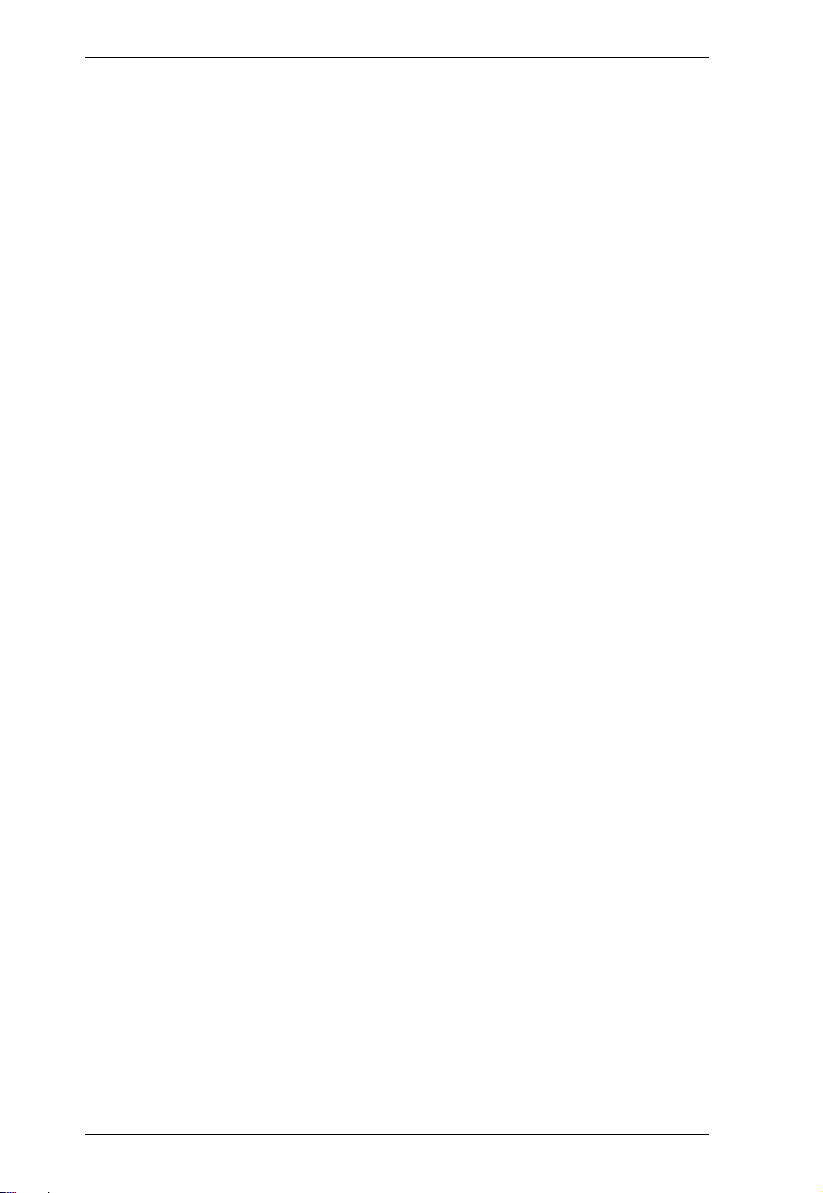
CE770 User Manual
Keyboard Operating Platform . . . . . . . . . . . . . . . . . . . . . . . . . . . . . . . 23
Hotkey Summary Table . . . . . . . . . . . . . . . . . . . . . . . . . . . . . . . . . . . 24
4. Keyboard Emulation
Mac Keyboard. . . . . . . . . . . . . . . . . . . . . . . . . . . . . . . . . . . . . . . . . . . . . . 25
Sun Keyboard . . . . . . . . . . . . . . . . . . . . . . . . . . . . . . . . . . . . . . . . . . . . . 26
Appendix
Safety Instructions . . . . . . . . . . . . . . . . . . . . . . . . . . . . . . . . . . . . . . . . . . 27
General . . . . . . . . . . . . . . . . . . . . . . . . . . . . . . . . . . . . . . . . . . . . . . . 27
Rack Mounting . . . . . . . . . . . . . . . . . . . . . . . . . . . . . . . . . . . . . . . . . . 29
Technical Support . . . . . . . . . . . . . . . . . . . . . . . . . . . . . . . . . . . . . . . . . . 30
International . . . . . . . . . . . . . . . . . . . . . . . . . . . . . . . . . . . . . . . . . . . . 30
North America . . . . . . . . . . . . . . . . . . . . . . . . . . . . . . . . . . . . . . . . . . 30
Specifications . . . . . . . . . . . . . . . . . . . . . . . . . . . . . . . . . . . . . . . . . . . . . . 31
Troubleshooting . . . . . . . . . . . . . . . . . . . . . . . . . . . . . . . . . . . . . . . . . . . . 32
Overview . . . . . . . . . . . . . . . . . . . . . . . . . . . . . . . . . . . . . . . . . . . . . . 32
About SPHD Connectors . . . . . . . . . . . . . . . . . . . . . . . . . . . . . . . . . . . . . 32
Limited Warranty. . . . . . . . . . . . . . . . . . . . . . . . . . . . . . . . . . . . . . . . . . . . 33
vi
Page 7
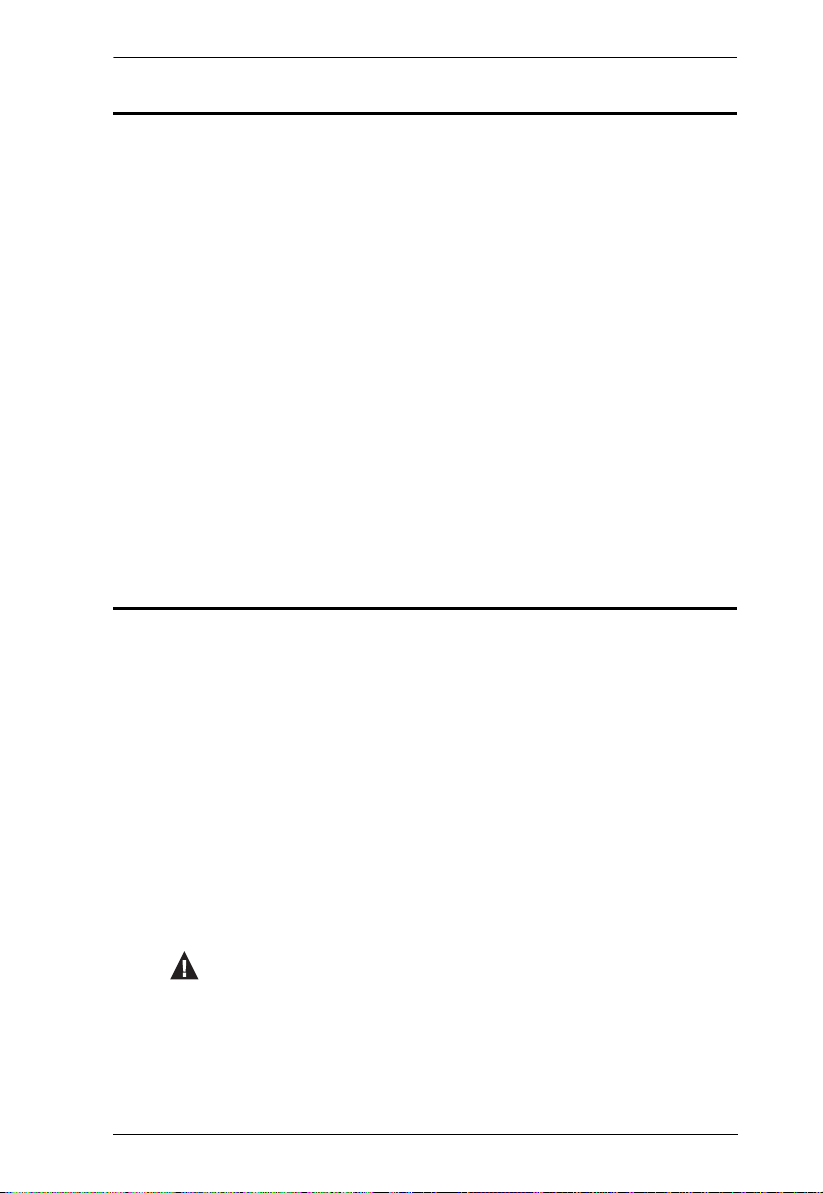
CE770 User Manual
About this Manual
This User Manual is provided to help you get the most from your system. It
covers all aspects of installation, configuration and operation. An overview of
the information found in the manual is provided below.
Chapter 1, Introduction, introduces you to the CE770 system. Its purpose,
features and benefits are presented, and its front and back panel components
are described.
Chapter 2, Hardware Setup, describes the steps that are necessary to
quickly and safely set up your installation.
Chapter 3, Operation, explains the fundamental concepts involved in
operating the CE770.
Chapter 4, Keyboard Emulation, provides tables that list the PC to Mac
and PC to Sun keyboard emulation mappings.
An Appendix, provides specifications and other technical information
regarding the CE770.
Conventions
This manual uses the following conventions:
Monospaced Indicates text that you should key in.
[ ] Indicates keys you should press. For example, [Enter] means to
press the Enter key. If keys need to be chorded, they appear
together in the same bracket with a plus sign between them:
[Ctrl+Alt].
1. Numbered lists represent procedures with sequential steps.
♦ Bullet lists provide information, but do not involve sequential steps.
→ Indicates selecting the option (on a menu or dialog box, for
example), that comes next. For example, Start
open the Start menu, and then select Run.
Indicates critical information.
→ Run means to
vii
Page 8
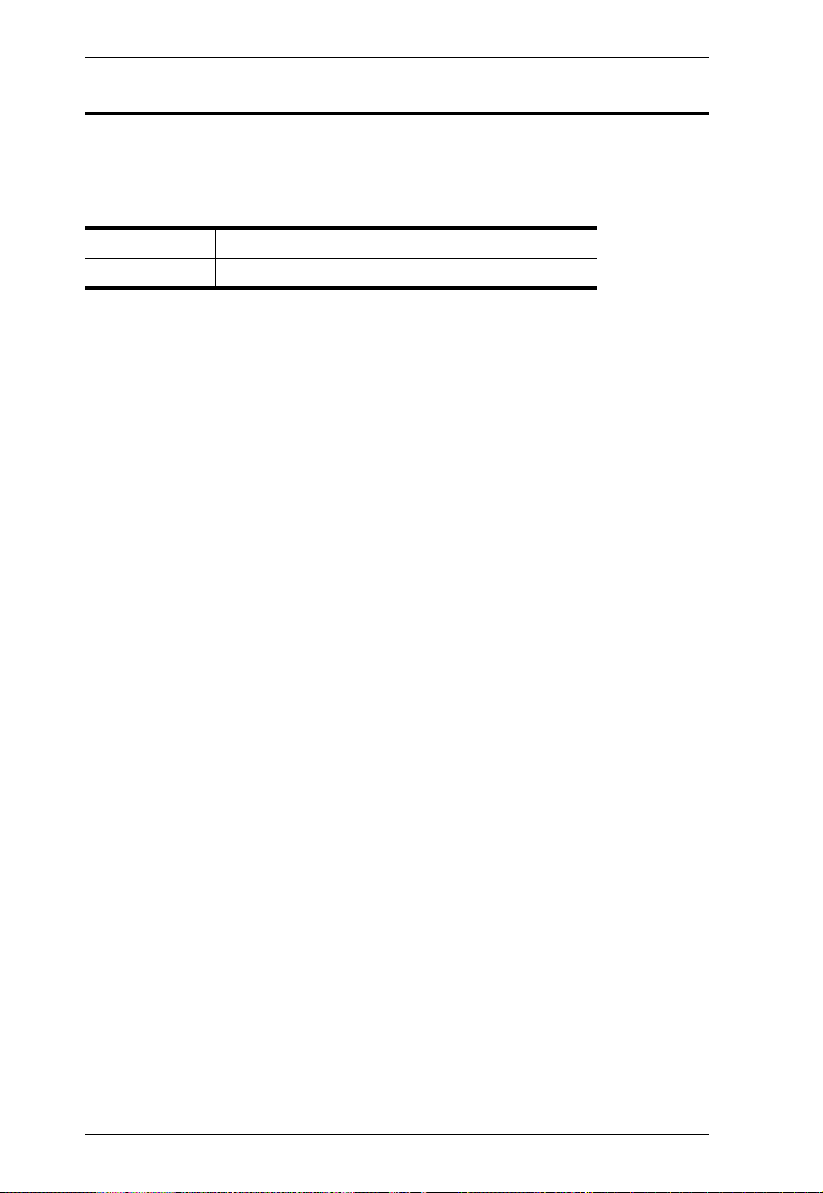
CE770 User Manual
Product Information
For information about all ATEN products and how they can help you connect
without limits, visit ATEN on the Web or contact an ATEN Authorized
Reseller. Visit ATEN on the Web for a list of locations and telephone numbers:
International http://www.aten.com
North America http://www.aten-usa.com
viii
Page 9
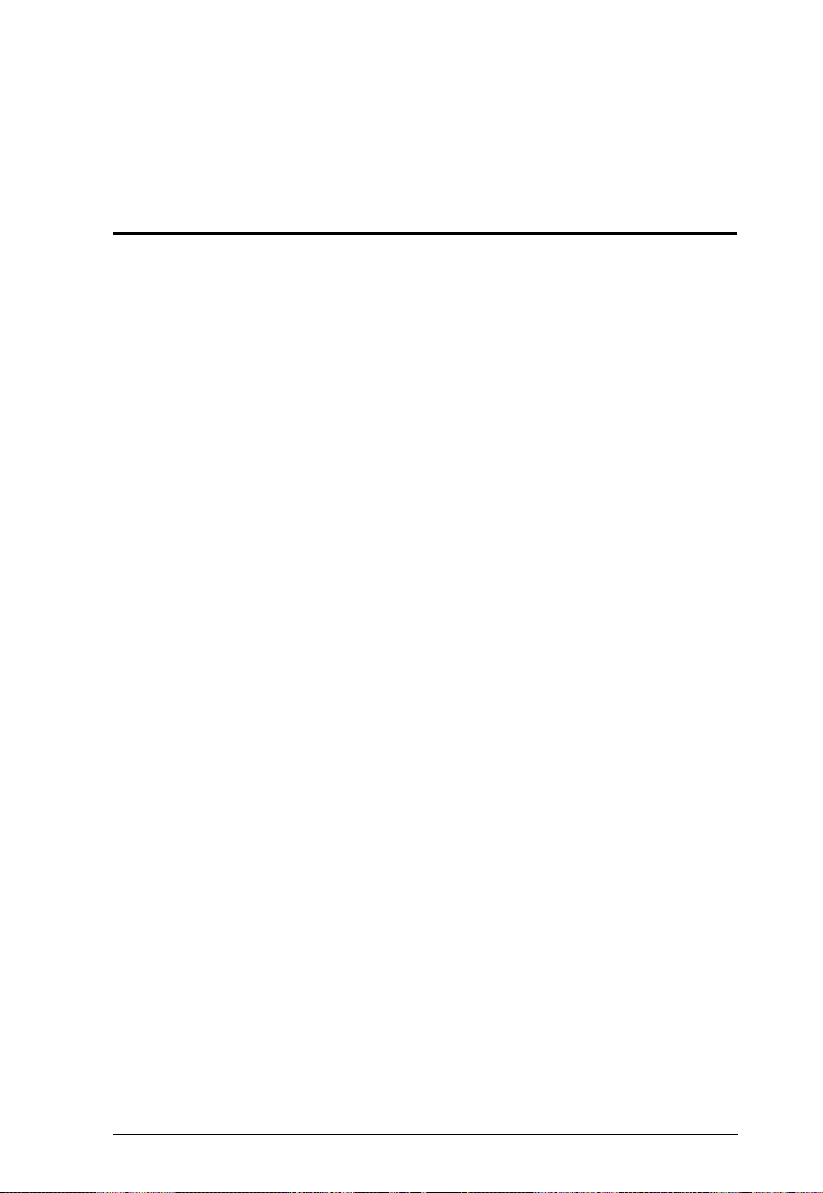
Chapter 1
Introduction
Overview
The CE770 is a USB (Universal Serial Bus) based KVM Extender with
Deskew function. The automatic signal compensation and RS-232 serial
functionality allow access to a computer system from a remote USB console
(USB keyboard, monitor, and USB mouse).
Because it allows access to a computer system from a remote console, the
CE770 is perfect for use in any type of installation where you need to place the
console where it is conveniently accessible, but you want the system equipment
to reside in a safe location – away from the dust and dirt of the factory floor, or
the harsh environmental influence of a construction site, for example. This
allows users to deploy system equipment over large distances.
The CE770’s automatic delay line synchronizing function (ATEN patent)
corrects RGB color phase and timing errors that occur over long distance
transmissions. It also enables you to manually tune the R/G/B signal settings,
store the settings and retrieve them later using the memory button.
The CE770 is also useful for control and security purposes, where you can have
the system unit in a secure area at the same time that you put the console in the
most convenient location for user access. This is ideal for managing highly
confidential data systems.
The CE770 improves on previous designs by: 1) RGB delay tuner – the CE770
supports RGB delay tuner to automatically or manually synchronize the RGB
signals; 2) the addition of an RS-232 port, on both the Local and Remote Units
– the RS-232 port on the Local Unit allows you to connect to a serial terminal
for configuration, while the RS-232 port on the Remote Unit allows you to
connect serial devices such as touchscreens and barcode scanners; 3) the
addition of a dedicated KVM port section on the Local Unit so you can simply
and easily include a KVM switch in your installation; 4) using inexpensive Cat
5e cable instead of bulkier, more expensive, standard cables, for a much neater,
more convenient, more reliable data transfer connection; 5) its ability to sense
the distance to the system and automatically adjust the gain accordingly; and
6) featuring a custom ASIC to ensure the utmost in reliability and
compatibility.
1
Page 10
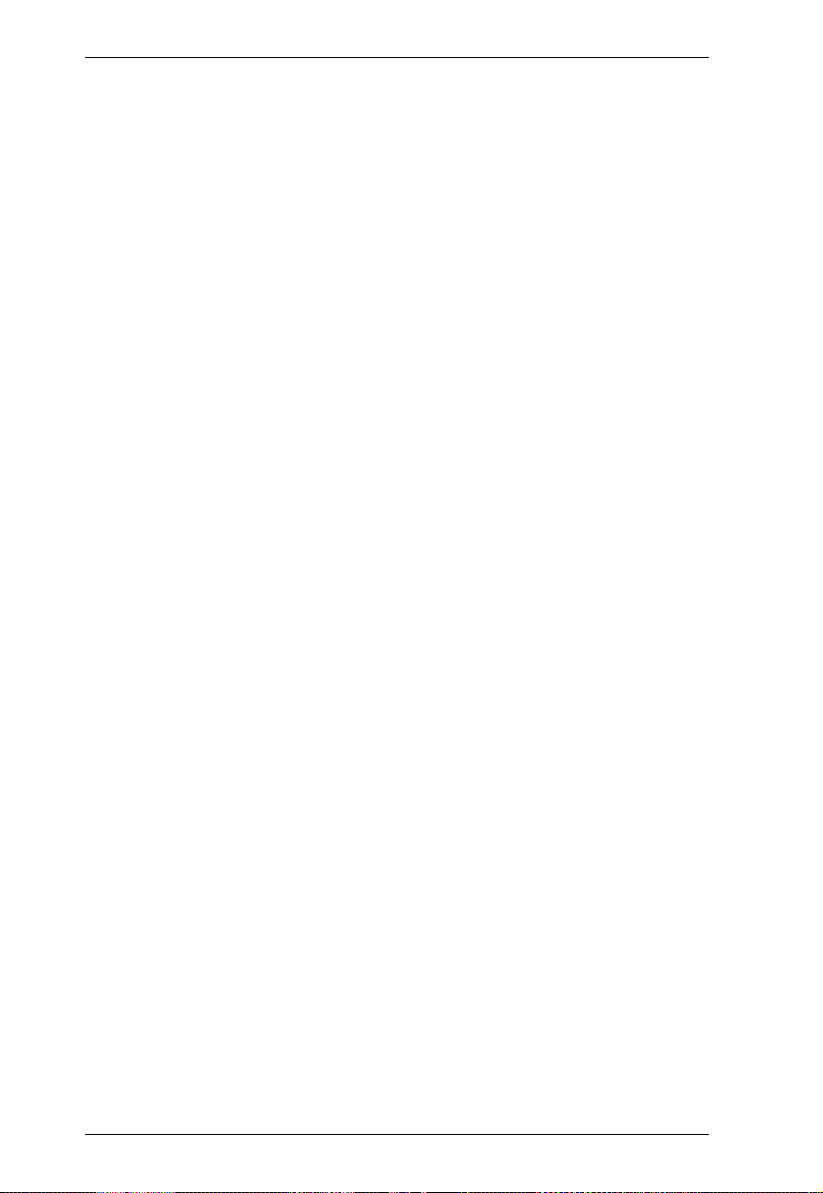
CE770 User Manual
Further CE770 key features are built-in 8KV/15KV ESD protection and 2KV
surge protection, and color adjust picture compensation pushbuttons on the
Remote Unit to adjust the picture on the remote console.
Setup is as easy as can be – simply connect the computer system box and local
console to the Local CE770L Unit; run the Cat 5e cable to the Remote
CE770RQ Unit (up to 300 meters away); and plug the remote console into the
Remote Module.
2
Page 11
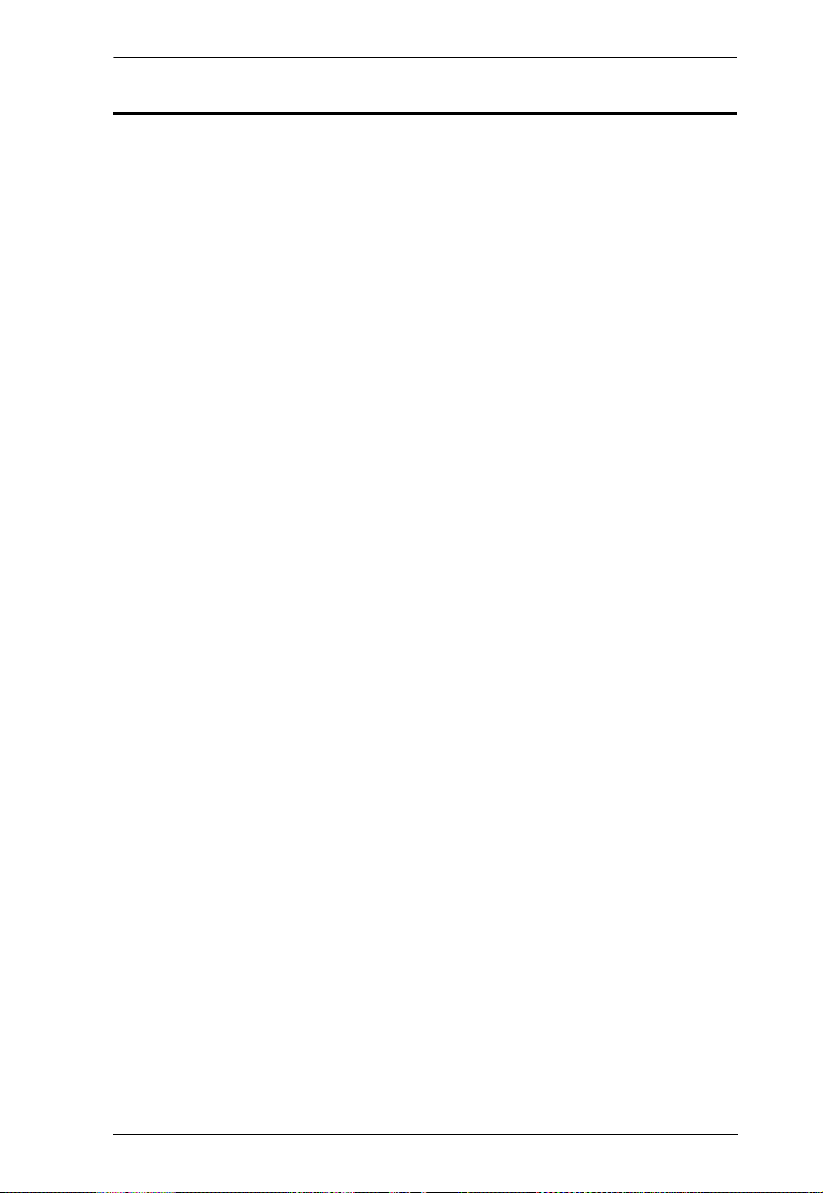
Chapter 1. Introduction
Features
Local and Remote Units connect at distances up to 300 m using Cat 5e
cable
Deskew Function – automatically synchronizes the time delay of RGB
signals to compensate for distance
Dual console operation – control your system from both the local and
remote USB keyboard, monitor, and mouse consoles
Built-in ASIC for greater reliability and compatibility
Auto Signal Compensation (ASC)
RS-232 serial ports – allow you to connect to a serial terminal, or serial
devices such as touchscreens and barcode scanners
Sun/Mac keyboard support and emulation
Audio Enabled – supports stereo speakers and microphone
USB overcurrent detection and prevention
Pushbutton operating mode selection (Local Unit only) – select between
Local and Auto operating modes, with the press of a single button
Built-in 8KV/15KV ESD protection (Contact voltage 8KV; Air voltage
15KV) and 2KV surge protection
High resolution video – up to 1920 x 1200@60Hz (150 m); 1280 x
1024@60Hz (300 m)
Superior Audio – no loss in audio quality at 300 m
Supports Wide Screen formats
Supports VGA, SVGA, SXGA (1280 x 1024), UXGA (1600 x 1200),
WUXGA (1920 x 1200) and multisync monitors; local monitor supports
DDC; DDC2; DDC2B
Hot pluggable
Rack mountable
Easy to install – no software required – connecting cables to the devices is
all it takes
Supports Wide Screen formats **
*
* 1. PC keyboard combinations emulate Sun/Mac keyboard
2. Sun/Mac keyboards only work with their own computers
** The EDID data for a wide-screen is sent from the local video output port. For wide-screen modes and
displays connect the monitor to the local video output port or use an ATEN EDID emulator.
3
Page 12
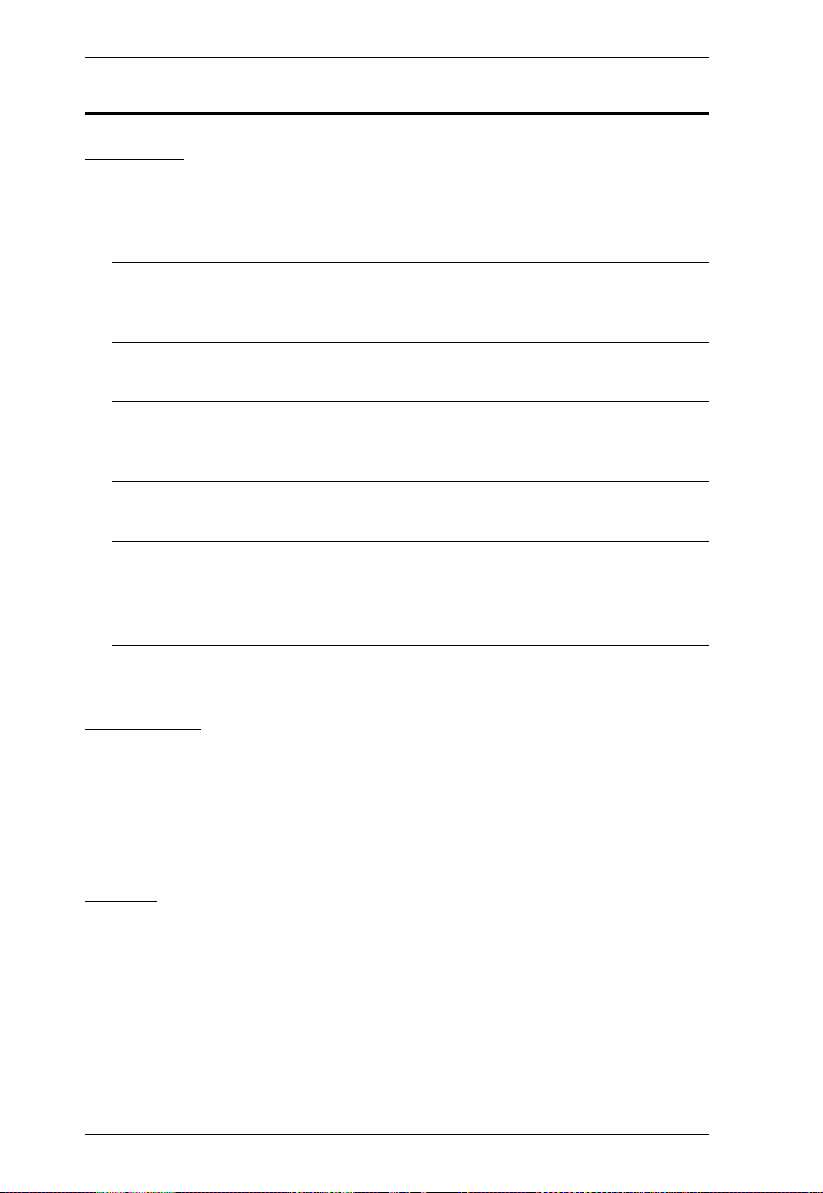
CE770 User Manual
Requirements
Consoles
A VGA, SVGA, SXGA, UXGA, WUXGA, or multisync monitor capable
of the highest resolution that you will be using on any computer in the
installation
Note: If you connect a DDC type monitor to the Local Unit, the monitor
that connects to the Remote Unit must be able to support the highest
video resolution that the DDC monitor can provide
A USB keyboard
Note: You can use different brands and models of USB keyboard on the
Local and Remote Units, but support for multi-function keyboards
is limited to the standard 104 keys.
A USB mouse
Note: You can use different brands and models of mouse on the Local and
Remote Units, but only the left and right mouse buttons and scroll
wheel features are supported. Other mouse features are not
supported.
Stereo microphone and stereo speakers (optional)
Computers
The following equipment must be installed on each computer that is to be
connected to the system:
A VGA, SVGA, SXGA, UXGA, WUXGA, or multisync card.
USB host controller and Type A USB port.
Cables
For optimal signal integrity, and to simplify the layout, we strongly
recommend that you use the high quality custom USB KVM Cable that is
provided with this package.
Cat 5e cable is the minimum required to connect the Local and Remote
CE770 Units. Cable of a lower standard will result in degrading of the
video signal. For best performance, we strongly recommend Cat 5e cable.
4
Page 13
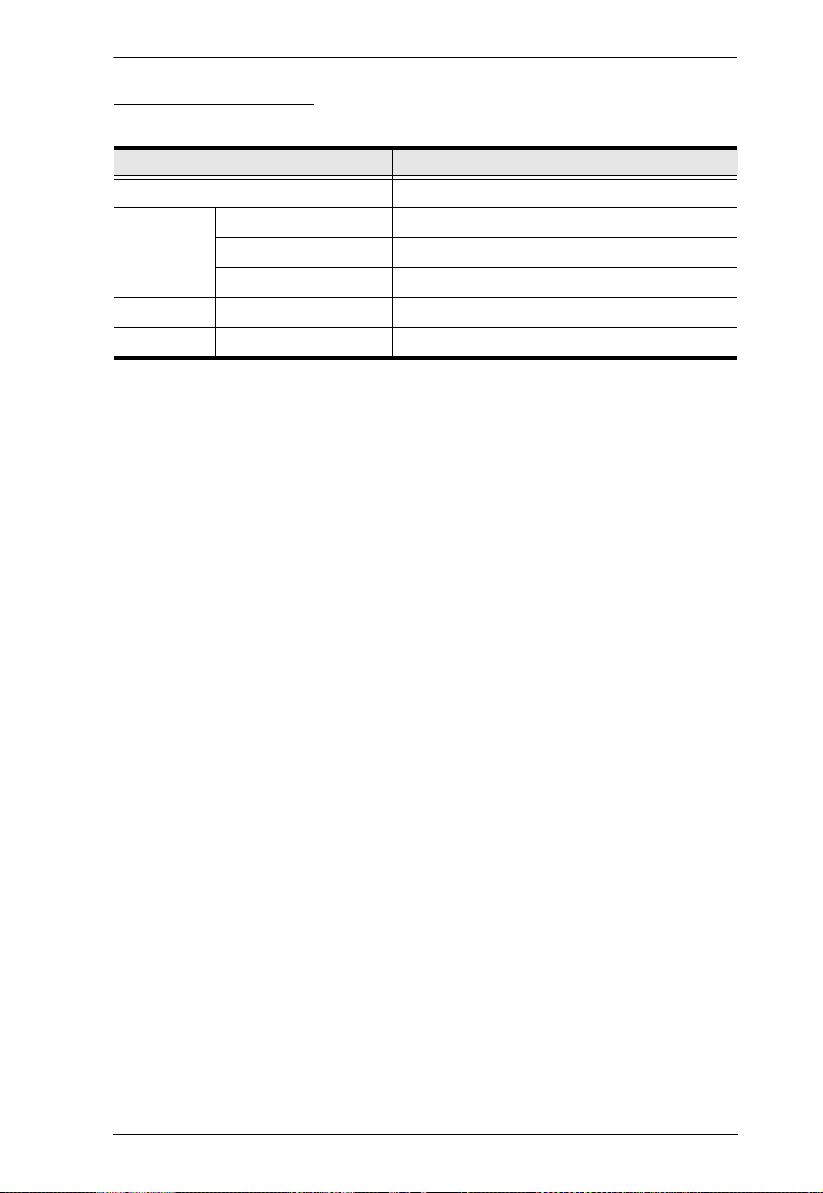
Operating Systems
Supported operating systems are shown in the table, below:
OS Ver sio n
Windows 2000, XP, Vista
Linux RedHat 7.1 and higher
SuSE 9.0 and higher
Mandriva (Mandrake) 9.0 and higher
UNIX FreeBSD 4.2 and higher
Novell Netware 6.0 and higher
Chapter 1. Introduction
5
Page 14

CE770 User Manual
1
2
34
Components
CE770L (Local Unit) Front View
No. Component Description
1 KVM Port Section If you are combining the CE770 with a KVM switch, the
2 RS-232 Serial Port This RS-232 serial port is for connecting to a serial
3 Operating Mode
Pushbutton
4 LEDs The CE770L has two LEDs to indicate the operating
USB KVM cable that links to the respective ports on
the Console section of the switch plugs into these
ports.
terminal for configuration.
This pushbutton toggles between the Operating
Modes available from the Local Console:
Local – only the Local Console can control the
system(s).
Auto – both the Local and Remote Consoles can
control the system.
Note: The default operating mode is Auto. See
Operating Modes, page 17, for full details.
status of the Local (CE770L) and Remote (CE770RQ)
Units. See LED Display, page 20, for full details.
6
Page 15

Chapter 1. Introduction
1
23
CE770RQ (Remote Unit) Front View
No. Component Description
1 RS-232 Serial Port RS-232 serial devices – such as touchscreens or
barcode scanners – plug into this port.
2 Deskew and Picture
Compensation
Pushbuttons
3LEDs
RGB
These pushbuttons adjust the video quality of the
remote console. See Deskew and Picture
Compensation, page 19 for details.
The CE770RQ has three LEDs to indicate the
operating status. See LED Display, page 20.
7
Page 16

CE770 User Manual
5
CE770L / CE770RQ Rear View
1
2
4
3
Side View
No. Component Description
1 Power Jack The cable from the DC Power adapter connects here.
2 Audio Ports These mini stereo ports are for the speakers (green)
and microphone (pink).
3 Remote I/O The Cat 5e cable that connects the Remote and Local
Units plugs in here.
4 Console Ports The Local and Remote console’s keyboard, monitor,
5 Grounding Terminal The grounding wire (used to ground the unit) attaches
and mouse plug into these ports.
here. See Grounding, page 11, for further details.
8
Page 17

Chapter 2
1. Important safety information regarding the placement of this
device is provided on page 27. Please review it before
proceeding.
2. Make sure that the power to all devices connected to the
installation are turned off. You must unplug the power cords of
any computers that have the Keyboard Power On function.
Phillips hex head
M3 x 8
Hardware Setup
Rack Mounting
For convenience and flexibility, the CE770L and CE770RQ can be mounted
on system racks. To rack mount a unit do the following:
1. Using the screws provided in the Rack Mount Kit, screw the mounting
bracket into the top or bottom of the unit as show in the diagram below:
9
Page 18

CE770 User Manual
2. Screw the bracket into any convenient location on the rack.
Note: These screws are not provided. We recommend that you use M5 x 12
Phillips Type I cross, recessed type screws.
10
Page 19

Chapter 2. Hardware Setup
Installation
Grounding
To prevent damage to your installation it is important that all devices are
properly grounded.
1. Use two grounding wires to ground both units by connecting one end of a
wire to the grounding terminal, and the other end of the wire to a suitable
grounded object.
2. Be sure the computer and monitor connected to the CE770L/CE770RQ are
properly grounded.
STP Cable
(Cat 5e or higher)
up to 300 m
11
Page 20

CE770 User Manual
3. For increased grounding protection, use STP (shielded twisted pair) cable
to connect the Local and Remote Units. There are two methods that can be
used:
a) In addition to the eight paired wires, STP cable also contains a
grounding wire. Solder this wire to the RJ-45 connector as shown in the
diagram below:
b) The second method is to use the STP cable shielding for grounding. In
this case, make sure that the shielding makes tight contact with the top
inside of the RJ-45 connector as shown in the diagram below:
In either case, make sure that the sides of the RJ-45 connector make tight
contact with the grounding contacts on the sides of the RJ-45 socket as
shown in the diagram below:
12
Page 21

Chapter 2. Hardware Setup
Setting Up
Setting up the CE770 USB KVM Extender system is simply a matter of
plugging in the cables. Make sure that all the equipment to be connected is
powered Off. Refer to the installation diagram on the following page and do the
following:
1. Plug the cables from the local console devices (mouse, keyboard, monitor,
microphone, speakers) into their ports in the Console section on the rear of
the Local Unit (CE770L). Each port is marked with an appropriate icon to
indicate itself.
2. Plug the appropriate connectors on the USB KVM cable supplied with this
unit into their ports on the CPU section on the front of the Local Unit
(CE770L).
3. Plug the connectors on the other end of the USB KVM cable into the
appropriate ports on the local computer. Each connector is marked with an
appropriate icon to indicate which it is.
Note: If you are combining the CE770 with a KVM switch, the other end
of the USB KVM cable plugs into the appropriate ports on the KVM
switch.
4. For control of serial devices, connect the RS-232 serial port on the local
unit to a serial port on the local computer.
5. Plug either end of the Cat 5e cable into the CE770L's Remote I/O port.
Plug the other end of the Cat 5e cable into the I/O port of the Remote Unit
(CE770RQ).
6. Plug one of the power adapters (supplied with this package) into an AC
source; plug the adapter's power cable into the CE770L's Power Jack.
7. Plug the cables from the remote console devices (mouse, keyboard,
monitor, speakers, microphone), into their ports on the Console side of the
CE770RQ.
8. Plug the second power adapter (supplied with this package) into an AC
source; plug the adapter's power cable into the CE770RQ's Power Jack.
Note: Hot-plugging the Cat 5e cable will automatically trigger the deskew
function.
13
Page 22

CE770 User Manual
8
CE770RQ
6
CE770L
7
5
Cat 5e cable
5
1
Installation Diagrams
CE770L / CE770RQ Rear View
14
Page 23

CE770L Front View
2
USB KVM
cable
Chapter 2. Hardware Setup
4
Local PC
3
15
Page 24

CE770 User Manual
This Page Intentionally Left Blank
16
Page 25

Chapter 3
Operation
Operating Modes
The CE770 USB KVM Extender has three operating modes: Local, Auto, and
Remote, as described in the table below:
Mode Description
Local Only the local console has KVM access. The remote console’s
keyboard and mouse input is disabled.
Auto Both the local and remote consoles can have KVM access, but
Remote The remote console has KVM access. Remote mode can only
Note: The default operating mode is Auto.
not at the same time. The console without access has to wait
until the console with access stops inputting data before it can
gain access.
occur when the pushbutton on the CE770L is set to Auto and
the local console is idle. See note on page 18.
17
Page 26

CE770 User Manual
Mode Selection
The Operating Mode Pushbutton, located on the CE770L’s front panel,
controls the operating mode of the CE770 USB KVM Extender system.
Pressing the switch toggles through Local and Auto operating modes.
When you press the Auto/Local pushbutton and select Local, the Local LED
lights solid green and the computer can only be accessed at the local console.
In Local mode, the remote console cannot access the computer.
When you press the Auto/Local pushbutton and select Auto, the Remote and
Local LEDs flash on and off alternately until the computer is accessed by the
local or remote console. In Auto mode, both the local and remote console can
access the computer on a one-at-a-time basis.
Note: Remote mode cannot be selected. The remote console can gain control
only when the Operating Mode Pushbutton is toggled to Auto and the
local console is idle. If the remote console is then idle for more than five
seconds, the local console can gain access.
18
Page 27

Chapter 3. Operation
Deskew and Picture Compensation
The CE770RQ supports automatic and manual video adjustment:
Automatic adjustment
The CE770RQ features Auto Signal Control (ACS), which
automatically adjusts video strength and save the settings.
The CE770RQ features the Deskew function, which automatically
synchronizes the time delay of RGB signals to compensate for
distance. This adjustment is triggered when a Cat 5e cable is plugged
into the CE770RQ.
To reset the CE770RQ’s current video compensation settings and
trigger an automatic adjustment, press and hold both the Deskew and
Picture Compensation pushbuttons (+ and -) simultaneously.
Manual adjustment
To fine tune the video signal, press the Color button to cycle through each
of the options (Red, Green, Blue, Compensation) and then adjust the
settings as explained in the table below.
Button /
Switch
Color (+) 1. Press and release to enter Red color mode. Use (+) and (–) to
adjust.
2. Press and hold for two seconds to invoke the color scaling OSD
(when no color is selected). Use the color bars to align each color.
3. Press and hold for two seconds to change the color mode or
compensation (when selected). The sequence is R _ G _ B _Video
Compensation _ exit _ R...
4. Press and release to increase value (delay time / compensation)
when any color / compensation is selected.
Select (-) 1. Press and release to enter Red color mode. Use (+) and (–) to
adjust.
2. Press and release to decrease value (delay time / compensation)
when any color / compensation is selected.
Description
19
Page 28

CE770 User Manual
LED Display
The CE770 Local and Remote Units have front panel LEDs to indicate their
operating status, as shown below:
CE770L (Local Unit)
LED
Local
Remote
Local Auto
Lights solid Green when
the local console is
accessing the computer.
In Local mode, the Local
LED stays solid Green at
all times, and the remote
console cannot access
the computer (see
page 17).
Lights solid Green when
the remote console is
accessing the computer.
Operating Mode
The Local LED flashes on and off alter-
nately with the Remote LED when both
consoles are waiting to access the computer (Auto Mode).
The Local LED lights solid Green when a
user at the local console presses a key on
the keyboard or moves the mouse to indicate the computer is being accessed.
When the local console is inactive for more
than 4 seconds – the Local LED flashes on
and off alternately with the Remote LED to
indicate both consoles are waiting to
access the computer.
The Remote LED flashes on and off alter-
nately with the Local LED when both consoles are waiting to access the computer
(Auto Mode).
The Remote LED lights solid Green when a
user at the remote console presses a key
on the keyboard or moves the mouse to
indicate the computer is being accessed.
When the remote console is inactive for
more than 4 seconds – the Remote LED
flashes on and off alternately with the Local
LED to indicate both consoles are waiting
to access the computer.
20
Page 29

CE770RQ (Remote Unit)
LED Indication
Link
(Orange)
Remote
(Red)
B
(Blue)
G
(Green)
R
(Red)
R and G
(Red and Green)
Lights Orange to indicate that the connection to the Local unit
is established.
Flashes Orange when there is a problem with the connection
to the Local unit.
Lights Red to indicate that the remote console is accessing
the computer.
Turns off when the local console is accessing the computer.
Flashes Red when Auto Mode is selected and both the local
and remote consoles are waiting to access the computer.
Flashes to indicate that the BLUE color is selected and the (+)
and (-) pushbuttons can be used to adjust the delay time of the
color BLUE.
Flashes Green to indicate that the GREEN color is selected and
the (+) and (-) pushbuttons can be used to adjust the delay time
of the color GREEN.
Flashes Red to indicate that the RED color is selected and the
(+) and (-) pushbuttons can be used to adjust the delay time of
the color RED.
Both Red and Green flash to indicate that the Video
Compensation is selected and the (+) and (-) pushbuttons can
be used to adjust the Video Compensation setting.
Chapter 3. Operation
21
Page 30

CE770 User Manual
Hotkey Setting Mode
The administrator and users can use hotkey combinations to configure a
number of the KVM Extender’s working environment parameters. All Hotkey
operations begin by invoking Hotkey Setting Mode (HSM).
Invoking HSM
To invoke HSM (CE770L only), do the following:
1. Hold down [Ctrl].
2. Press and release [F12].
3. Release [Ctrl].
Note: There is an alternative key combination to invoke HSM (see
Alternate HSM Invocation Keys, page 23).
When Hotkey Mode is active:
The Caps Lock, and Scroll Lock LEDs flash in succession to indicate that
HSM is in effect. They stop flashing and revert to normal status when you
exit HSM.
A Command Line appears on the monitor screen. The command line
prompt is the word Hotkey: in yellow text on a blue background. Hotkey
information that you key in displays on the command line.
Ordinary keyboard and mouse functions are suspended – only Hotkey
compliant keystrokes and mouse clicks (described in the sections that
follow), can be input.
At the conclusion of some hotkey operations, you automatically exit
hotkey mode. With some operations, you must exit manually. To exit HSM
manually, press [Esc] or [Spacebar].
22
Page 31

Chapter 3. Operation
Alternate HSM Invocation Keys
An alternate set of HSM invocation keys is provided in case the default set
conflicts with programs running on the computers.
To switch to the alternate HSM invocation set, do the following:
1. Invoke HSM (see page 22).
2. Press and release [H].
The HSM invocation keys become the Num Lock key (instead of Ctrl) and the
minus key (instead of F12).
Note: This procedure is a toggle between the two methods. To revert back to
the original [Ctrl] [F12] method, invoke HSM, then press and release
the H key again.
Keyboard Operating Platform
The CE770's default configuration is for a PC Compatible keyboard operating
platform. If you have a Mac or a Sun on your installation, you can change the
keyboard operating platform as follows:
3. Invoke HSM (see page 22).
4. Press and release the appropriate Function key (see table).
Key Operation
[F1] Sets the PC compatible keyboard operating platform for the port
that currently has the KVM focus.
[F2] Enables Mac keyboard emulation.
[F3] Enables Sun keyboard emulation.
[F4] Print out the KVM’s current settings and quit the Setting mode.
Note: 1. The brackets indicate the keys you should press. Simply press the
indicated keys – do not type the brackets.
2. After completing a setting, you automatically exit HSM.
23
Page 32

CE770 User Manual
Hotkey Summary Table
After invoking HSM (see page 22), key in one of the following keys to perform
the corresponding function:
Key Function
[H] Toggles between the default ([Ctrl] [F12]) and alternate
[F1] Sets the PC compatible keyboard operating platform for
[F2] Sets the Mac compatible keyboard operating platform for
[F3] Sets the Sun keyboard operating platform for the port that
[F4] Print out the KVM’s current settings and quit the Setting
Note: The brackets indicate the keys you should press. Simply press the
indicated keys – do not type the brackets.
([Num Lock] [–]) Hotkey invocation keys.
the port that currently has the KVM focus.
the port that currently has the KVM focus.
currently has the KVM focus.
mode.
24
Page 33

Chapter 4
Keyboard Emulation
Mac Keyboard
The PC compatible (101/104 key) keyboard can emulate the functions of the
Mac keyboard. The emulation mappings are listed in the table below.
PC Keyboard Mac Keyboard
[Shift] Shift
[Ctrl] Ctrl
[Ctrl] [1]
[Ctrl] [2]
[Ctrl] [3]
[Ctrl] [4]
[Alt] Alt
[Print Screen] F13
[Scroll Lock] F14
=
[Enter] Return
[Backspace] Delete
[Insert] Help
[Ctrl]
F15
Note: When using key combinations, press and release the first key (Ctrl),
then press and release the activation key.
25
Page 34

CE770 User Manual
-
Sun Keyboard
The PC compatible (101/104 key) keyboard can emulate the functions of the
Sun keyboard when the Control key [Ctrl] is used in conjunction with other
keys. The corresponding functions are shown in the table below.
PC Keyboard Sun Keyboard
[Ctrl] [T] Stop
[Ctrl] [F2] Again
[Ctrl] [F3] Props
[Ctrl] [F4] Undo
[Ctrl] [F5] Front
[Ctrl] [F6] Copy
[Ctrl] [F7] Open
[Ctrl] [F8] Paste
[Ctrl] [F9] Find
[Ctrl] [F10] Cut
[Ctrl] [1]
[Ctrl] [2]
[Ctrl] [3]
[Ctrl] [4]
[Ctrl] [H] Help
+
Compose
Note: When using key combinations, press and release the first key (Ctrl),
then press and release the activation key.
26
Page 35

Appendix
Safety Instructions
General
This device is for indoor use only.
Read all of these instructions. Save them for future reference.
Follow all warnings and instructions marked on the device.
Do not place the device on any unstable surface (cart, stand, table, etc.). If
the device falls, serious damage will result.
Do not use the device near water.
Do not place the device near, or over, radiators or heat registers.
The device cabinet is provided with slots and openings to allow for
adequate ventilation. To ensure reliable operation, and to protect against
overheating, these openings must never be blocked or covered.
The device should never be placed on a soft surface (bed, sofa, rug, etc.) as
this will block its ventilation openings. Likewise, the device should not be
placed in a built in enclosure unless adequate ventilation has been provided.
Never spill liquid of any kind on the device.
Unplug the device from the wall outlet before cleaning. Do not use liquid
or aerosol cleaners. Use a damp cloth for cleaning.
The device should be operated from the type of power source indicated on
the marking label. If you are not sure of the type of power available,
consult your dealer or local power company.
Avoid circuit overloads. Before connecting equipment to a circuit, know
the power supply’s limit and never exceed it. Always review the electrical
specifications of a circuit to ensure that you are not creating a dangerous
condition or that one doesn’t already exist. Circuit overloads can cause a
fire and destroy equipment.
The device is designed for IT power distribution systems with 230V
phase-to-phase voltage.
To prevent damage to your installation, it is important that all devices are
properly grounded.
The device is equipped with a 3-wire grounding type plug. This is a safety
feature. If you are unable to insert the plug into the outlet, contact your
electrician to replace your obsolete outlet. Do not attempt to defeat the
27
Page 36

CE770 User Manual
purpose of the grounding-type plug. Always follow your local/national
wiring codes.
Do not allow anything to rest on the power cord or cables. Route the
power cord and cables so that they cannot be stepped on or tripped over.
If an extension cord is used with this device make sure that the total of the
ampere ratings of all products used on this cord does not exceed the
extension cord ampere rating. Make sure that the total of all products
plugged into the wall outlet does not exceed 15 amperes.
To help protect your system from sudden, transient increases and
decreases in electrical power, use a surge suppressor, line conditioner, or
un-interruptible power supply (UPS).
Position system cables and power cables carefully; Be sure that nothing
rests on any cables.
Never push objects of any kind into or through cabinet slots. They may
touch dangerous voltage points or short out parts resulting in a risk of fire
or electrical shock.
Do not attempt to service the device yourself. Refer all servicing to
qualified service personnel.
If the following conditions occur, unplug the device from the wall outlet
and bring it to qualified service personnel for repair.
The power cord or plug has become damaged or frayed.
Liquid has been spilled into the device.
The device has been exposed to rain or water.
The device has been dropped, or the cabinet has been damaged.
The device exhibits a distinct change in performance, indicating a need
for service.
The device does not operate normally when the operating instructions
are followed.
Only adjust those controls that are covered in the operating instructions.
Improper adjustment of other controls may result in damage that will
require extensive work by a qualified technician to repair.
Do not connect the RJ-11 connector marked “UPGRADE” to a public
telecommunication network.
28
Page 37

Appendix
Rack Mounting
Before working on the rack, make sure that the stabilizers are secured to
the rack, extended to the floor, and that the full weight of the rack rests on
the floor. Install front and side stabilizers on a single rack or front
stabilizers for joined multiple racks before working on the rack.
Always load the rack from the bottom up, and load the heaviest item in the
rack first.
Make sure that the rack is level and stable before extending a device from
the rack.
Use caution when pressing the device rail release latches and sliding a
device into or out of a rack; the slide rails can pinch your fingers.
After a device is inserted into the rack, carefully extend the rail into a
locking position, and then slide the device into the rack.
Do not overload the AC supply branch circuit that provides power to the
rack. The total rack load should not exceed 80 percent of the branch circuit
rating.
Make sure that all equipment used on the rack – including power strips and
other electrical connectors – is properly grounded.
Ensure that proper airflow is provided to devices in the rack.
Ensure that the operating ambient temperature of the rack environment
does not exceed the maximum ambient temperature specified for the
equipment by the manufacturer.
Do not step on or stand on any device when servicing other devices in a
rack.
29
Page 38

CE770 User Manual
Technical Support
International
For online technical support – including troubleshooting, documentation,
and software updates: http://support.aten.com
For telephone support, Telephone Support, page iii
North America
Email Support support@aten-usa.com
Online
Technical
Support
Telephone Support 1-888-999-ATEN ext 4988
When you contact us, please have the following information ready beforehand:
Product model number, serial number, and date of purchase.
Your computer configuration, including operating system, revision level,
expansion cards, and software.
Any error messages displayed at the time the error occurred.
The sequence of operations that led up to the error.
Any other information you feel may be of help.
Troubleshooting
Documentation
Software Updates
http://www.aten-usa.com/support
30
Page 39

Appendix
Specifications
Function CE770L CE770RQ
Connectors Console
LEDs Local 1 (Green) N/A
Pushbuttons Operating Mode
Emulation Keyboard / Mouse USB
Video 1920 x 1200 @ 60Hz (150 m); 1280 x 1024 @ 60Hz
Power Consumption DC5.3V/3.5W DC5.3V/5.1W
Environment Operating Temp. 0–50ºC
Physical
Properties
Ports
KVM
Ports
Unit to Unit 1 x RJ-45 Female (Black)
Power 1 x DC Jack (Black)
Remote 1 (Green) N/A
B N/A 1 (Blue)
G Link N/A 1 (Orange/Green)
R Remote N/A 1 (Red)
Selection
Color / Up N/A 1 x Pushbutton
Select / Down N/A 1 x Pushbutton
Storage Temp -20–60ºC
Humidity 0–80% RH, Non-condensing
Housing
Weight
Dimensions
(L x W x H)
Keyboard 1 x USB Type A Female (White)
Video 1 x HDB-15 Female (Blue)
Mouse 1 x USB Type A Female (White)
Speakers 1 x Mini Stereo Jack Female (Green)
Mic. 1 x Mini Stereo Jack Female (Pink)
RS-232 1 x DB-9 Female (Black) 1 x DB-9 Male (Black)
KB / Video /
Mouse
Speakers 1 x Mini Stereo Jack
Mic. 1 x Mini Stereo Jack
1 x SPHD-18 Female
(Yellow)
(Green)
(Pink)
1 x Pushbutton N/A
(300 m); DDC, DDC2, DDC2B
Metal
0.49 kg 0.48 kg
20.0 x 8.0 x 2.5 cm
N/A
31
Page 40

CE770 User Manual
Troubleshooting
Overview
Operation problems can be due to a variety of causes. The first step in solving
them is to make sure that all cables are securely attached and seated completely
in their sockets.
Problem Action
No video Make sure that all cables are securely plugged into their
Poor quality video Hot-plug the Cat 5e cable again to trigger the deskew function.
sockets.
The video quality can be improved by using the Picture
Compensation pushbuttons on the CE770RQ to increase or
reduce the video signal gain.
The video quality can be improved by reducing the refresh rate.
About SPHD Connectors
32
This product uses SPHD connectors for its KVM and/or
Console ports. We have specifically modified the shape of these
connectors so that only KVM cables that we have designed to
work with this product can be connected.
Page 41

Appendix
Limited Warranty
ATEN warrants its hardware in the country of purchase against flaws in
materials and workmanship for a Warranty Period of two [2] years (warranty
period may vary in certain regions/countries) commencing on the date of
original purchase. This warranty period includes the LCD panel of ATEN LCD
KVM switches. Select products are warranted for an additional year (see A+
Warranty for further details). Cables and accessories are not covered by the
Standard Warranty.
What is covered by the Limited Hardware Warranty
ATEN will provide a repair service, without charge, during the Warranty Period.
If a product is detective, ATEN will, at its discretion, have the option to (1) repair
said product with new or repaired components, or (2) replace the entire product
with an identical product or with a similar product which fulfills the same function
as the defective product. Replaced products assume the warranty of the original
product for the remaining period or a period of 90 days, whichever is longer.
When the products or components are replaced, the replacing articles shall
become customer property and the replaced articles shall become the property
of ATEN.
To learn more about our warranty policies, please visit our website:
http://www.aten.com/global/en/legal/policies/warranty-policy/
33
Page 42

CE770 User Manual
34
