Page 1

DVI KVM Extender
CE600 / CE602
User Manual
www.aten.com
Page 2
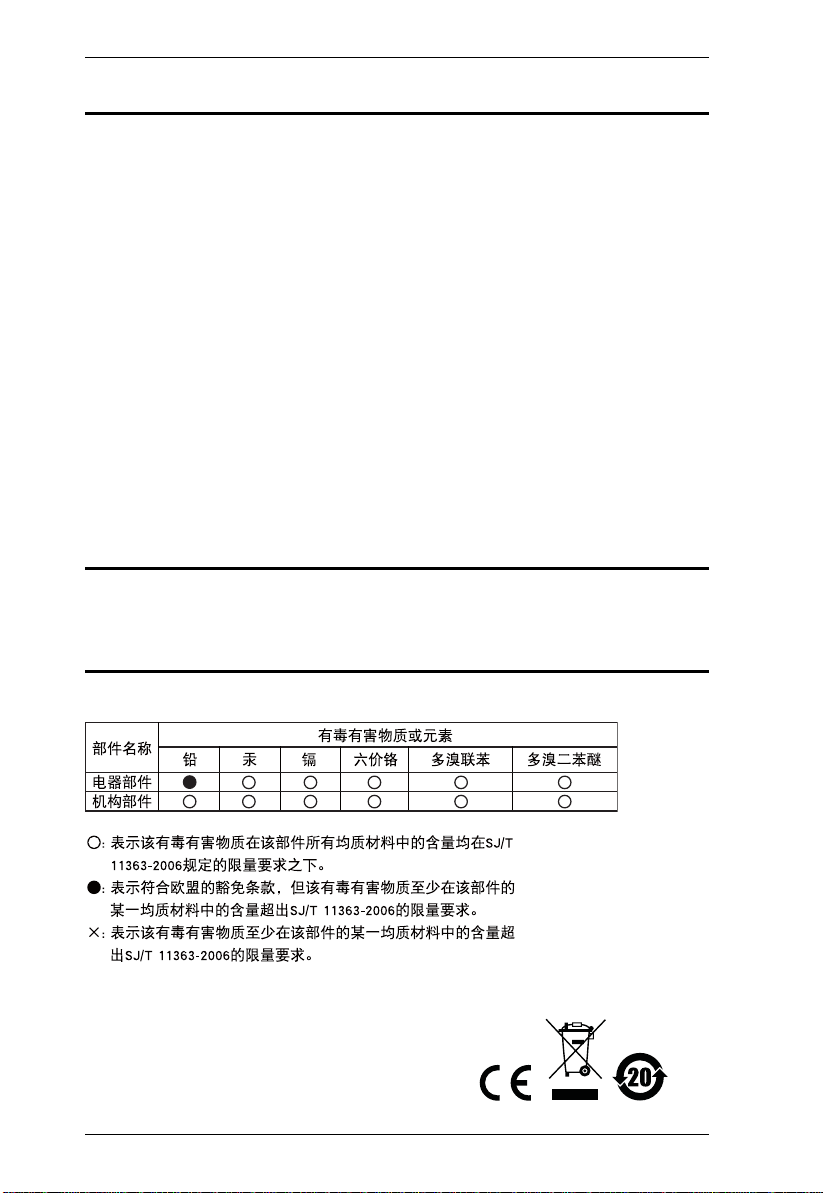
CE600 / CE602 User Manual
EMC Information
FEDERAL COMMUNICATIONS COMMISSION INTERFERENCE STATEMENT: This equipment has been
tested and found to comply with the limits for a Class A digital device, pursuant to Part 15 of the FCC Rules.
These limits are designed to provide reasonable protection against harmful interference when the equipment is
operated in a commercial environment. This equipment generates, uses, and can radiate radio frequency energy
and, if not installed and used in accordance with the instruction manual, may cause harmful interference to radio
communications. Operation of this equipment in a residential area is likely to cause harmful interference in which
case the user will be required to correct the interference at his own expense.
The device complies with Part 15 of the FCC Rules. Operation is subject to the following two conditions: (1) this
device may not cause harmful in te rfer ence, a nd (2) th is device must accept any interference received, including
interference that may cause undesired operation.
FCC Caution: Any changes or modifications not expressly approved by the party responsible for compliance
could void the user's authority to operate this equipment.
CE Warning: This is a class A product. In a domestic environment this product may cause radio interference in
which case the user may be required to take adequate measures.
Suggestion: Shielded twisted pair (STP) cables must be used with the unit to ensure compliance with FCC & CE
standards.
RoHS
This product is RoHS compliant.
SJ/T 11364-2006
The following contains information that relates to China.
ii
Page 3
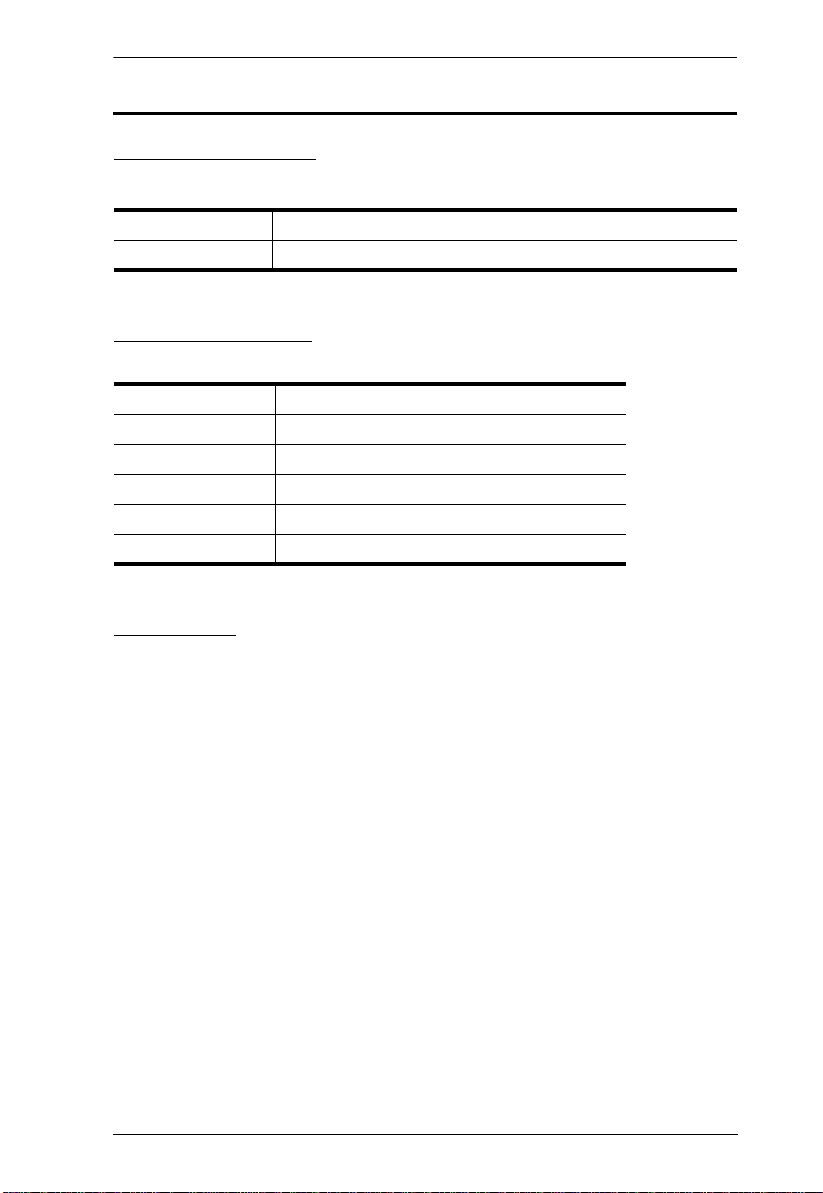
CE600 / CE602 User Manual
User Information
Online Registration
Be sure to register your product at our online support center:
International http://support.aten.com
North America http://www.aten-usa.com/product_registration
Telephone Support
For telephone support, call this number:
International 886-2-8692-6959
China 86-10-5255-0110
Japan 81-3-5615-5811
Korea 82-2-467-6789
North America 1-888-999-ATEN ext 4988
United Kingdom 44-8-4481-58923
User Notice
All information, documentation, and specifications contained in this manual
are subject to change without prior notification by the manufacturer. The
manufacturer makes no representations or warranties, either expressed or
implied, with respect to the contents hereof and specifically disclaims any
warranties as to merchantability or fitness for any particular purpose. Any of
the manufacturer's software described in this manual is sold or licensed as is.
Should the programs prove defective following their purchase, the buyer (and
not the manufacturer, its distributor, or its dealer), assumes the entire cost of all
necessary servicing, repair and any incidental or consequential damages
resulting from any defect in the software.
The manufacturer of this system is not responsible for any radio and/or TV
interference caused by unauthorized modifications to this device. It is the
responsibility of the user to correct such interference.
The manufacturer is not responsible for any damage incurred in the operation
of this system if the correct operational voltage setting was not selected prior
to operation. PLEASE VERIFY THAT THE VOLTAGE SETTING IS
CORRECT BEFORE USE.
iii
Page 4
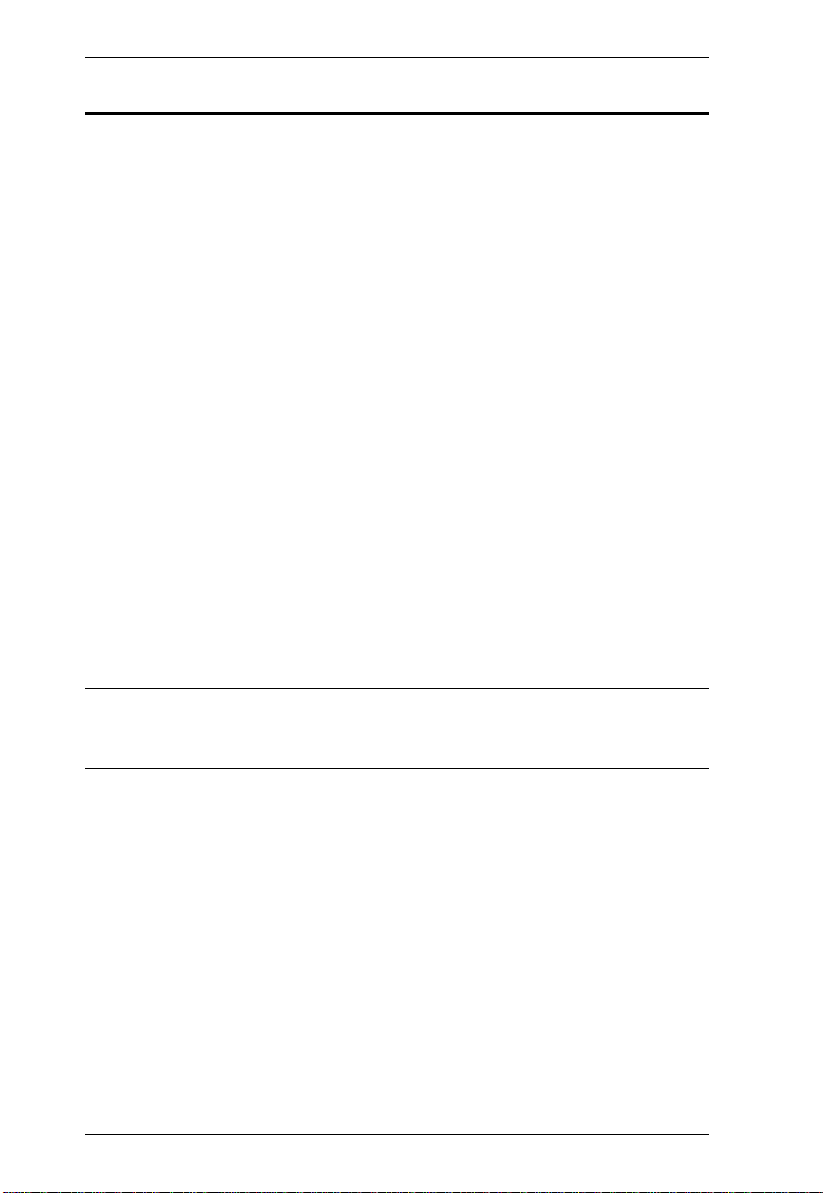
CE600 / CE602 User Manual
© Copyright 2010 – 2014 ATEN® International Co., Ltd.
Manual Part No. PAPE-0337-AT1G
Manual Date: 2014-10-23
ATEN and the ATEN logo are registered trademarks of ATEN Internatio nal Co., Ltd. All rights rese rved.
All other brand names and trademarks are the registered property of their respective owners.
Package Contents
The CE600 / CE602 package consists of:
1 CE600L / CE602L DVI KVM Extender (Local Unit)
1 CE600R / CE602R DVI KVM Extender (Remote Unit)
1 1.8 m USB DVI-D Single Link KVM Cable Set (CE600)
1 1.8 m USB DVI-D Dual Link KVM Cable Set (CE602)
2 Power Adapters
1 Mounting Kit
1 User Instructions*
Check to make sure that all the components are present and that nothing got
damaged in shipping. If you encounter a problem, contact your dealer.
Read this manual thoroughly and follow the installation and operation
procedures carefully to prevent any damage to the unit, and/or any of the
devices connected to it.
* Features may have been added to the CE600 / CE602 since this manual was
printed. Please visit our website to download the most up-to-date version of
the manual.
iv
Page 5
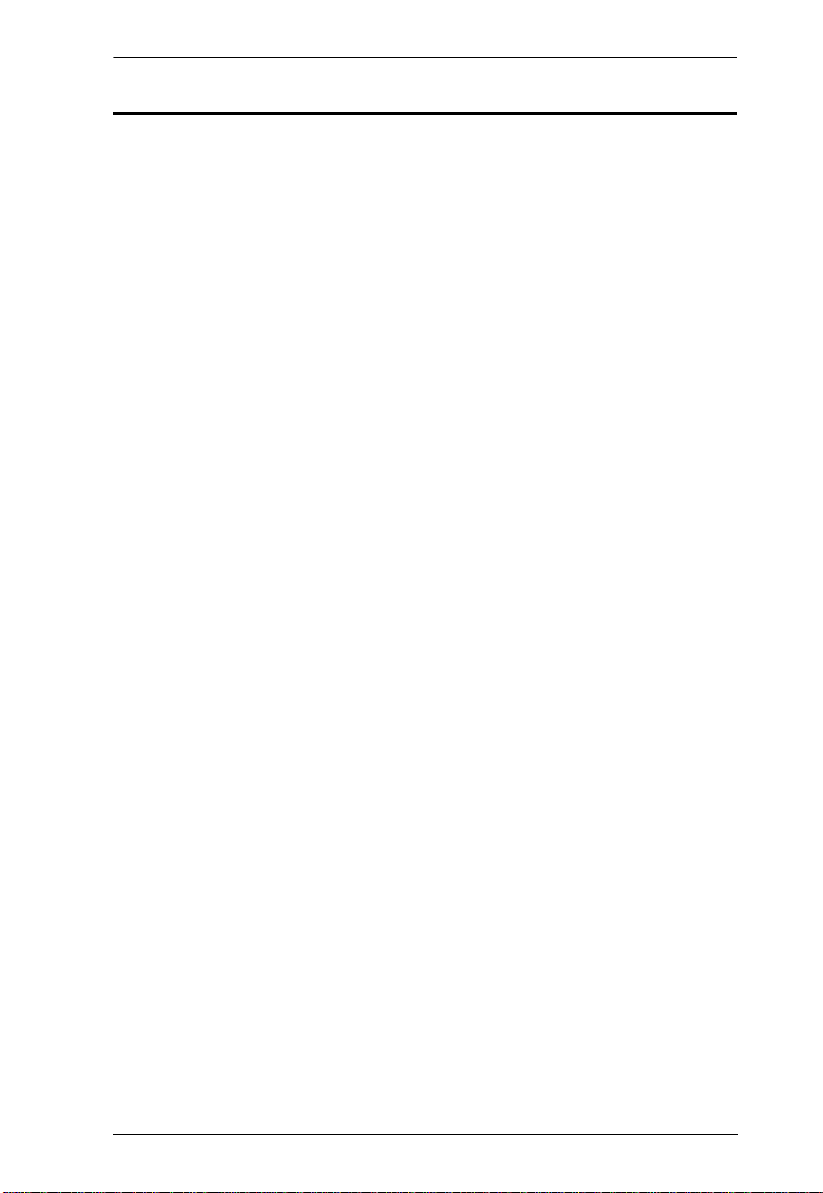
CE600 / CE602 User Manual
Contents
FCC Information . . . . . . . . . . . . . . . . . . . . . . . . . . . . . . . . . . . . . . . . . . . . .ii
RoHS. . . . . . . . . . . . . . . . . . . . . . . . . . . . . . . . . . . . . . . . . . . . . . . . . . . . . .ii
SJ/T 11364-2006. . . . . . . . . . . . . . . . . . . . . . . . . . . . . . . . . . . . . . . . . . . . .ii
User Information . . . . . . . . . . . . . . . . . . . . . . . . . . . . . . . . . . . . . . . . . . . . .iii
Online Registration . . . . . . . . . . . . . . . . . . . . . . . . . . . . . . . . . . . . . . . .iii
Telephone Support . . . . . . . . . . . . . . . . . . . . . . . . . . . . . . . . . . . . . . . .iii
User Notice . . . . . . . . . . . . . . . . . . . . . . . . . . . . . . . . . . . . . . . . . . . . . .iii
Package Contents. . . . . . . . . . . . . . . . . . . . . . . . . . . . . . . . . . . . . . . . . . . iv
About this Manual . . . . . . . . . . . . . . . . . . . . . . . . . . . . . . . . . . . . . . . . . . . vii
Conventions . . . . . . . . . . . . . . . . . . . . . . . . . . . . . . . . . . . . . . . . . . . . . . .viii
Product Information. . . . . . . . . . . . . . . . . . . . . . . . . . . . . . . . . . . . . . . . . .viii
1. Introduction
Overview. . . . . . . . . . . . . . . . . . . . . . . . . . . . . . . . . . . . . . . . . . . . . . . . . . .1
Features . . . . . . . . . . . . . . . . . . . . . . . . . . . . . . . . . . . . . . . . . . . . . . . . . . .2
Requirements . . . . . . . . . . . . . . . . . . . . . . . . . . . . . . . . . . . . . . . . . . . . . . .3
Consoles . . . . . . . . . . . . . . . . . . . . . . . . . . . . . . . . . . . . . . . . . . . . . . . .3
Computers. . . . . . . . . . . . . . . . . . . . . . . . . . . . . . . . . . . . . . . . . . . . . . .3
Cables. . . . . . . . . . . . . . . . . . . . . . . . . . . . . . . . . . . . . . . . . . . . . . . . . .3
Operating Systems . . . . . . . . . . . . . . . . . . . . . . . . . . . . . . . . . . . . . . . .4
Components . . . . . . . . . . . . . . . . . . . . . . . . . . . . . . . . . . . . . . . . . . . . . . . .5
CE600L / CE602L (Local Unit) Front View . . . . . . . . . . . . . . . . . . . . . .5
CE600R / CE602R (Remote Unit) Front View. . . . . . . . . . . . . . . . . . . .6
CE600L / CE602L (Local Unit) Rear View . . . . . . . . . . . . . . . . . . . . . .7
CE600R / CE602R (Remote Unit) Rear View . . . . . . . . . . . . . . . . . . . .7
2. Hardware Setup
Rack Mounting . . . . . . . . . . . . . . . . . . . . . . . . . . . . . . . . . . . . . . . . . . . . . .9
Installation. . . . . . . . . . . . . . . . . . . . . . . . . . . . . . . . . . . . . . . . . . . . . . . . .11
Grounding . . . . . . . . . . . . . . . . . . . . . . . . . . . . . . . . . . . . . . . . . . . . . .11
Setting Up . . . . . . . . . . . . . . . . . . . . . . . . . . . . . . . . . . . . . . . . . . . . . .13
Installation Diagrams. . . . . . . . . . . . . . . . . . . . . . . . . . . . . . . . . . . . . .14
3. Operation
Picture Adjustment . . . . . . . . . . . . . . . . . . . . . . . . . . . . . . . . . . . . . . . . . .17
LED Display . . . . . . . . . . . . . . . . . . . . . . . . . . . . . . . . . . . . . . . . . . . . . . .17
CE600L / CE602L (Local Units) . . . . . . . . . . . . . . . . . . . . . . . . . . . . .17
CE600R / CE602R (Remote Unit). . . . . . . . . . . . . . . . . . . . . . . . . . . .18
4. The Firmware Upgrade Utility
Before You Begin . . . . . . . . . . . . . . . . . . . . . . . . . . . . . . . . . . . . . . . . . . .19
Starting the Upgrade. . . . . . . . . . . . . . . . . . . . . . . . . . . . . . . . . . . . . . . . .21
Upgrade Succeeded . . . . . . . . . . . . . . . . . . . . . . . . . . . . . . . . . . . . . . . . .23
Upgrade Failed . . . . . . . . . . . . . . . . . . . . . . . . . . . . . . . . . . . . . . . . . . . . .23
v
Page 6
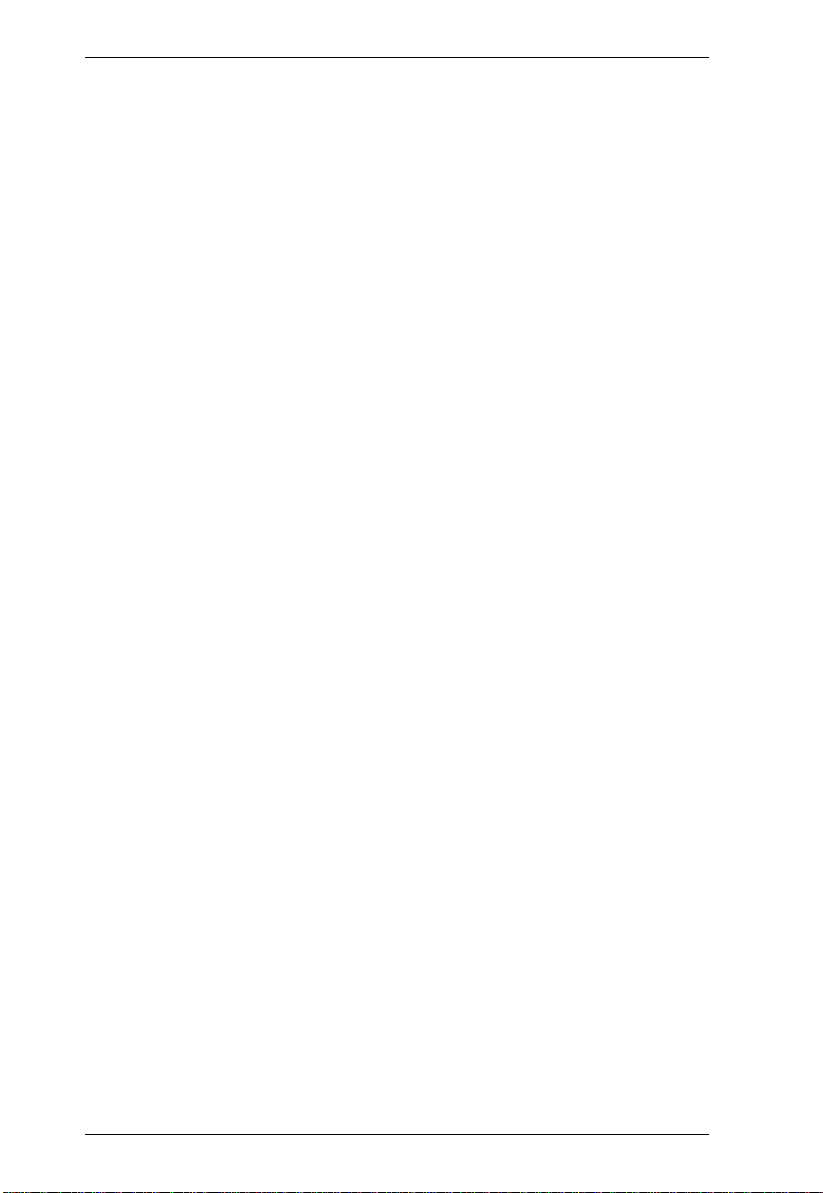
CE600 / CE602 User Manual
Appendix
Safety Instructions . . . . . . . . . . . . . . . . . . . . . . . . . . . . . . . . . . . . . . . . . .25
General . . . . . . . . . . . . . . . . . . . . . . . . . . . . . . . . . . . . . . . . . . . . . . . . 25
Rack Mounting . . . . . . . . . . . . . . . . . . . . . . . . . . . . . . . . . . . . . . . . . . 27
Technical Support. . . . . . . . . . . . . . . . . . . . . . . . . . . . . . . . . . . . . . . . . . .28
International . . . . . . . . . . . . . . . . . . . . . . . . . . . . . . . . . . . . . . . . . . . . 28
North America. . . . . . . . . . . . . . . . . . . . . . . . . . . . . . . . . . . . . . . . . . .28
Specifications . . . . . . . . . . . . . . . . . . . . . . . . . . . . . . . . . . . . . . . . . . . . . . 29
Troubleshooting . . . . . . . . . . . . . . . . . . . . . . . . . . . . . . . . . . . . . . . . . . . .30
Limited Warranty. . . . . . . . . . . . . . . . . . . . . . . . . . . . . . . . . . . . . . . . . . . .30
vi
Page 7
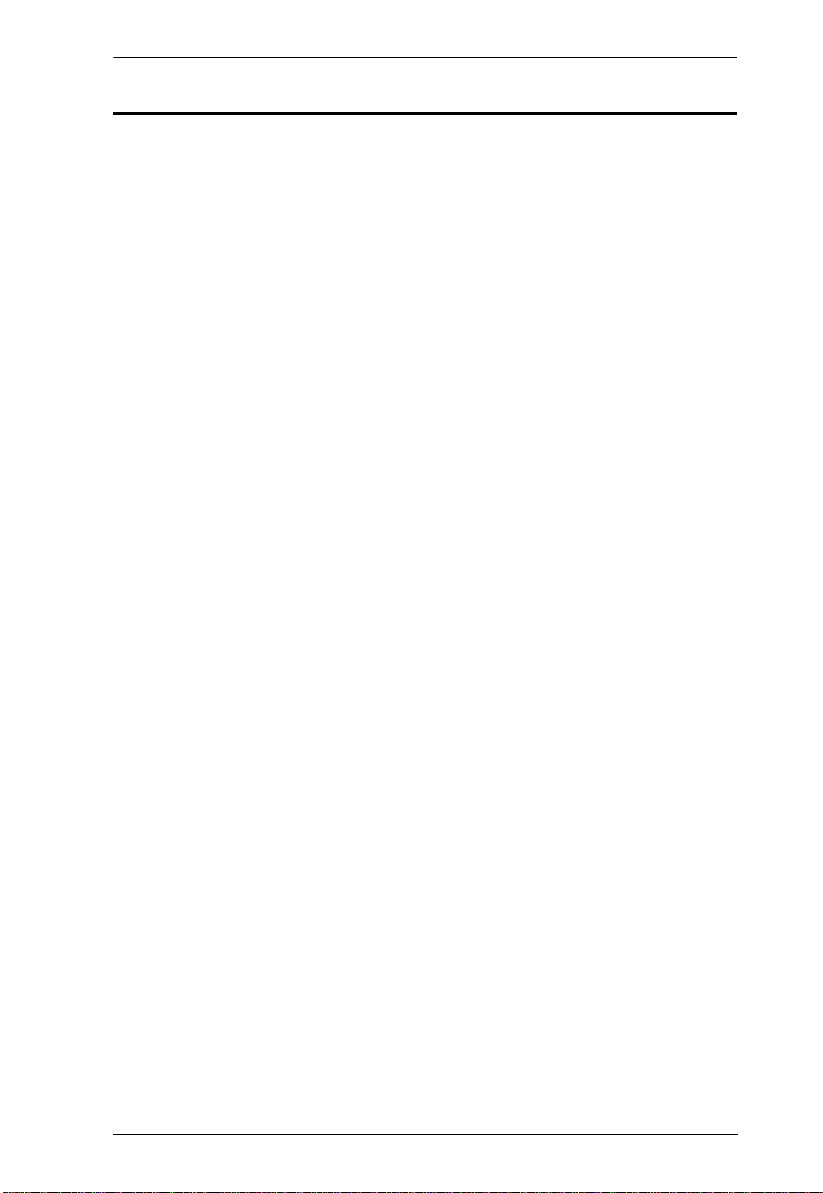
CE600 / CE602 User Manual
About this Manual
This User Manual is provided to help you get the most from your system. It
covers all aspects of installation, configuration and operation. An overview of
the information found in the manual is provided below.
Chapter 1, Introduction, introduces you to the CE600 / CE602 system. Its
purpose, features and benefits are presented, and its front and back panel
components are described.
Chapter 2, Hardware Setup, describes the steps that are necessary to
quickly and safely set up your installation.
Chapter 3, Operation, explains the fundamental concepts involved in
operating the CE600 / CE602
Chapter 4, The Firmware Upgrade Utility, explains how to use this
utility to upgrade the CE600 / CE602's firmware with the latest available
versions.
An Appendix, provides specifications and other technical information
regarding the CE600 / CE602.
vii
Page 8
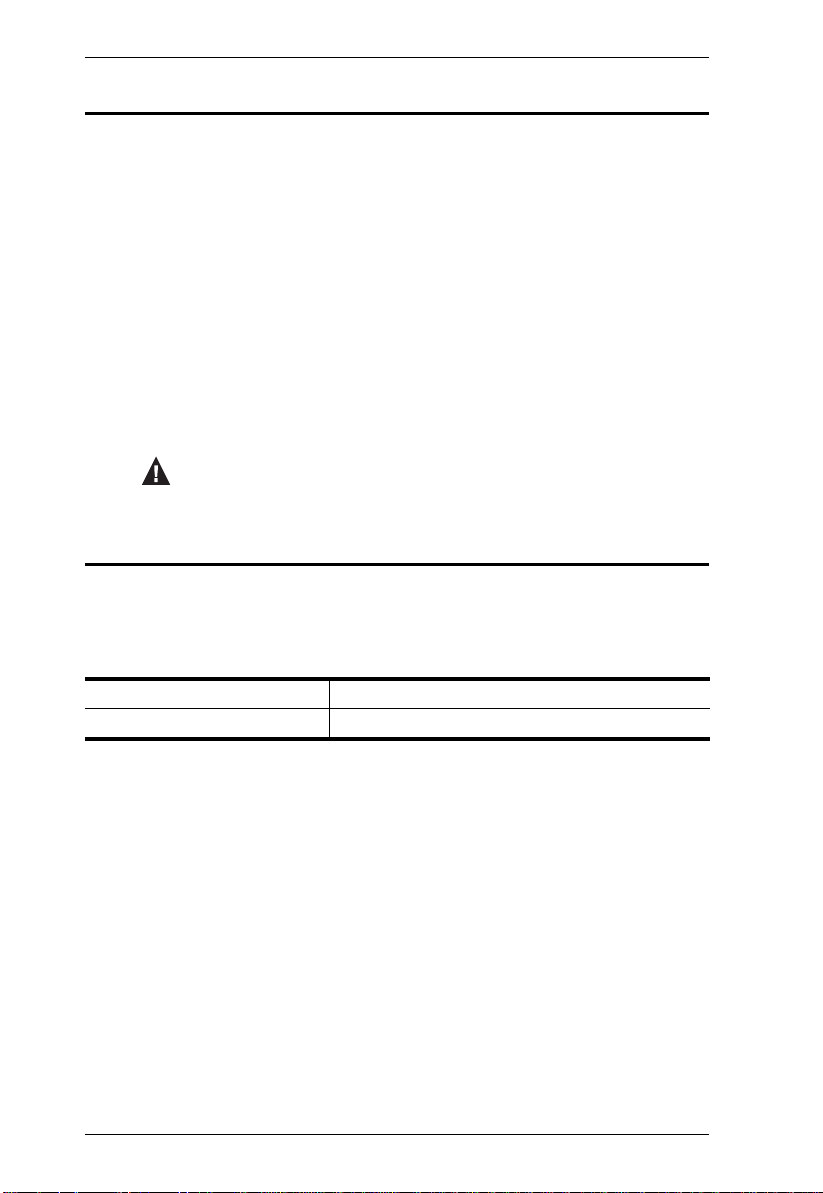
CE600 / CE602 User Manual
Conventions
This manual uses the following conventions:
Monospaced Indicates text that you should key in.
[ ] Indicates keys you should press. For example, [Enter] means to
press the Enter key. If keys need to be chorded, they appear
together in the same bracket with a plus sign between them:
[Ctrl+Alt].
1. Numbered lists represent procedures with sequential steps.
♦ Bullet lists provide information, but do not involve sequential steps.
→ Indicates selecting the option (on a menu or dialog box, for
example), that comes next. For example, Start
open the Start menu, and then select Run.
Indicates critical information.
→ Run means to
Product Information
For information about all ATEN products and how they can help you connect
without limits, visit ATEN on the Web or contact an ATEN Authorized
Reseller. Visit ATEN on the Web for a list of locations and telephone numbers:
International http://www.aten.com
North America http://www.aten-usa.com
viii
Page 9
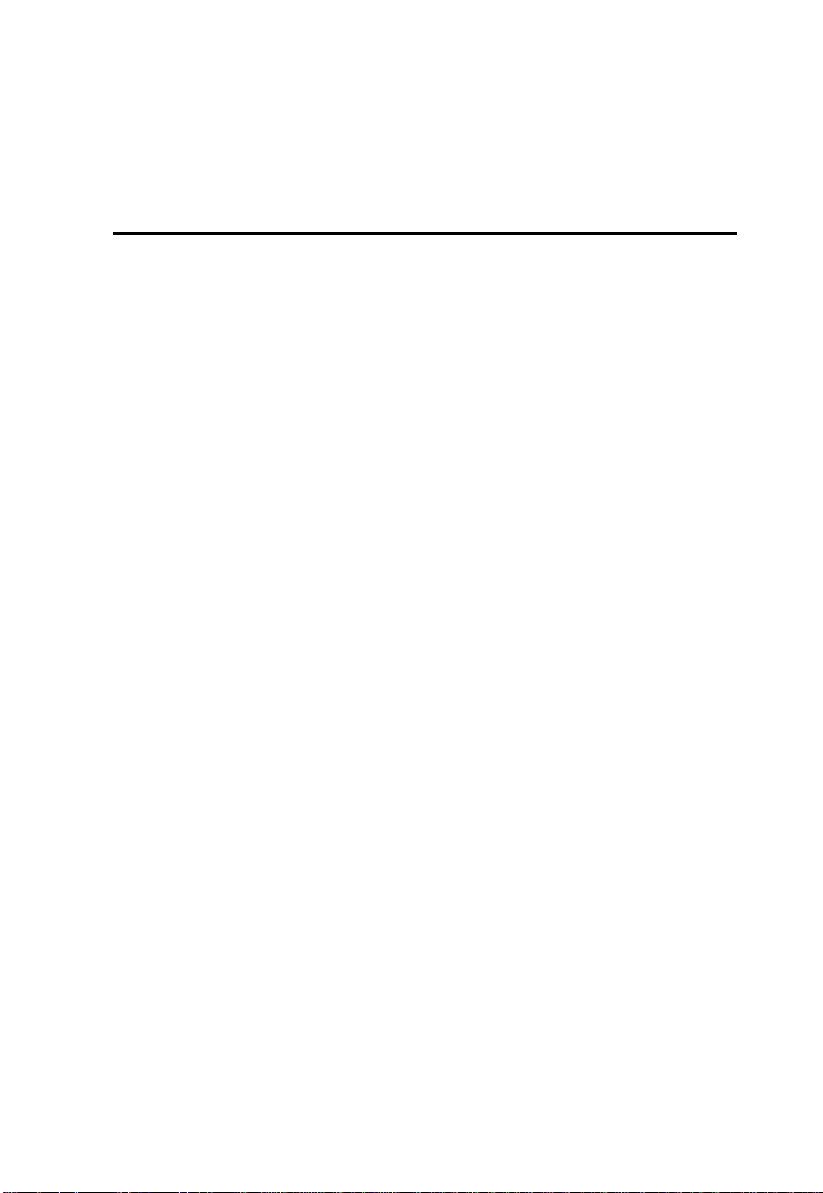
Chapter 1
Introduction
Overview
The CE600 / CE602 is a DVI and USB based KVM Extender with RS-232
serial functionality. It allows access to a computer system from a remote
console (USB keyboard, monitor, and mouse). Because it allows access to a
computer system from a remote console, the CE600 / CE602 is perfect for use
in any type of installation where you need to place the console where it is
conveniently accessible, but you want the system equipment to reside in a safe
location – away from the dust and dirt of the factory floor, or the harsh
environmental influence of a construction site, for example. This allows users
to deploy system equipment over large distances.
The CE600 / CE602 is useful for control and security purposes, where you can
have the system unit in a secure area at the same time that you put the console
in the most convenient location for user access. This is ideal for managing
highly confidential data systems.
The CE600 uses one Cat 5e cable (DVI Single Link) to support up to 1920 x
1200 video resolution. The CE602 can support up to 2560 x 1600 (DVI Dual
Link) resolution and requires a second Cat 5e cable to transfer HDCP, RS-232,
microphone and dual link signals.
The CE600 / CE602 improves on previous designs by: 1) featuring Dual Link
(for CE602); 2) the addition of an RS-232 port, on both the Local and Remote
Units – the RS-232 port on the Local Unit allows you to connect to a PC, while
the RS-232 port on the Remote Unit allows you to connect serial devices such
as touchscreens and barcode scanners;3) using inexpensive Cat 5e cable
instead of bulkier, more expensive, standard DVI cables, for a much neater,
more convenient, more reliable data transfer connection; 4) featuring a custom
ASIC to ensure the utmost in reliability and compatibility.
Furthermore, the CE600 / CE602 features an EQ switch on the Remote Unit to
adjust the picture on the remote console.
Setup is as easy as can be – simply connect the computer system box; run the
Cat 5e cable up to 60 meters to the Remote Unit; and plug the remote console
into the Remote Unit.
Page 10
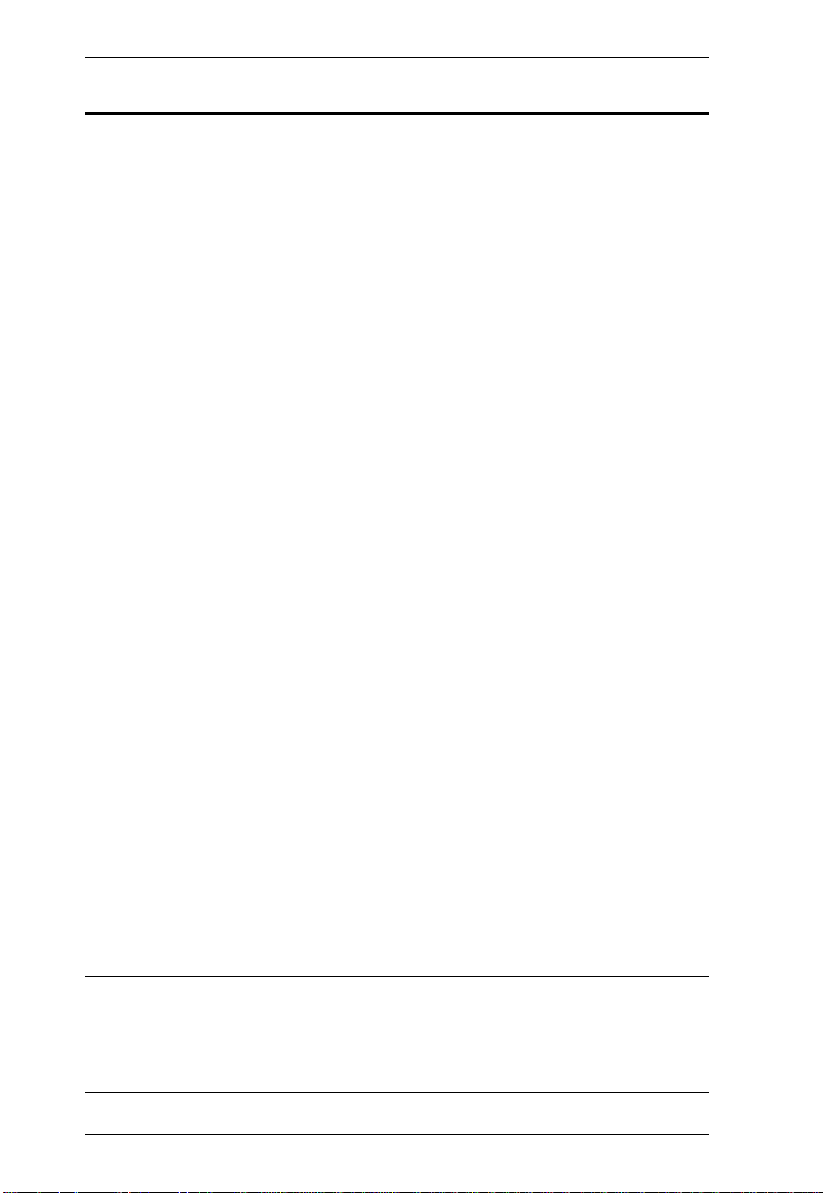
CE600 / CE602 User Manual
Features
Local and Remote Units connect at distances up to 60 m using Cat 5e
cable
Allows access to a computer or KVM installation from a remote console
(up to 60m)
Control your system from the remote console (USB keyboard, USB mouse
and DVI interface monitor)
Supports DVI-D interface and allows transmission of DVI dual-link
signals (CE602)
Features ATEN technology that allows A/V transmission over one Cat 5e
cable
Enable HDCP, RS-232, microphone and dual link signals by adding a
second Cat 5e cable (CE602 only)*
Manual compensation control to adjust signal strength in order to
compensate for distance
RS-232 serial ports – connect to a serial terminal, or serial devices such as
touchscreens and barcode scanners (Baud Rate 115200 bps)
Audio Enabled – supports stereo speakers and microphone
Built-in 8KV/15KV ESD protection (Contact voltage 8KV; Air voltage
15KV)
Supports Wide Screen formats
Superior video quality of up to 2560 x 1600 @ 60 Hz (DVI Dual Link) at
40 m (CE602 only); 1920 x 1200 @ 60 Hz at 30 m; 1024 x 768 @ 60 Hz at
60 m – get an excellent, crisp image on your screen over long distance
transmissions
Hot pluggable
Rack mountable
Easy to install – no software required – connecting cables to the devices is
all it takes
Firmware upgrade
Supports Wide Screen formats **
Note:*The length of the two Cat 5e cables must be the same.
**The EDID data for a widescreen is sent from the local video output
port. For widescreen modes and displays connect the monitor to the
local video output port or use an ATEN EDID emulator.
2
Page 11
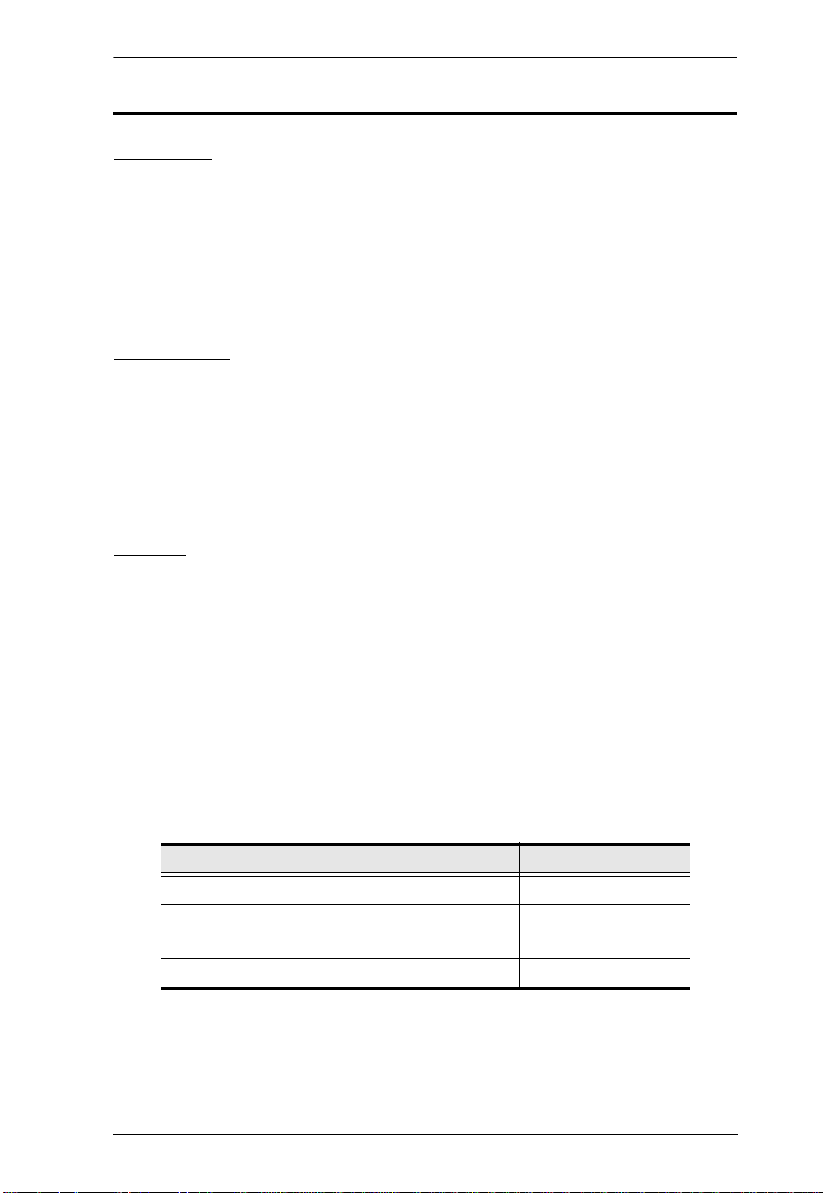
Chapter 1. Introduction
Requirements
Consoles
A DVI single link or dual link monitor capable of the highest resolution
you will be using on any monitor in the installation.
A USB keyboard
A USB mouse
Stereo microphone and stereo speakers (optional)
Computers
The following equipment must be installed on each computer that is to be
connected to the system:
A DVI port
2 USB ports for the mouse and keyboard
Microphone and speaker ports (optional)
Cables
For optimal signal integrity, and to simplify the layout, we strongly
recommend that you use the high quality custom KVM Cable that is
provided with this package.
Cat 5e cable is required to connect the Local and Remote CE600 / CE602
Units. Cable of a lower standard will result in degrading of the video
signal. We strongly recommend using Cat 5e cables.
For better quality over longer distances, we suggest using 2L-2801 (350
MHz) Low Skew Cable
Maximum Cable Distances
Connection Distance
Computer to Local Unit (CE600L / CE602L) 5 m
Local Unit (CE600L / CE602L)
to Remote Unit (CE600R / CE602R)
Remote Unit (CE600R / CE602R) to monitor 5 m
60 m
3
Page 12
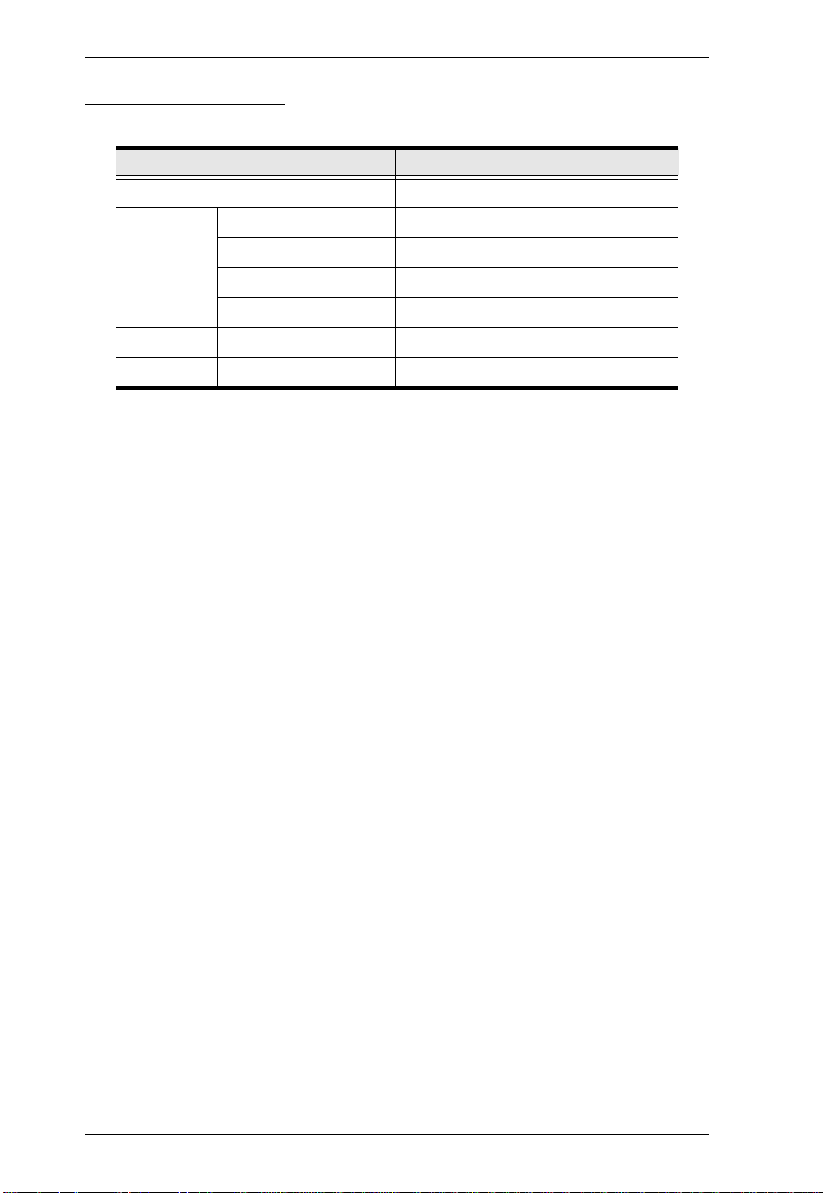
CE600 / CE602 User Manual
Operating Systems
Supported operating systems are shown in the table, below:
OS Version
Windows 2000, 2003, 2008, XP, Vista, 7
Linux RedHat 9.0 and higher
SuSE 10 / 11.1 and higher
Debian 3.1 / 4.0
Ubuntu 7.04 / 7.10
UNIX FreeBSD 5.5 / 6.1 / 6.2
Novell Netware 6.0 and higher
4
Page 13

Chapter 1. Introduction
1
2
1
3
5
2
4
Components
CE600L / CE602L (Local Unit) Front View
No. Component Description
1 DVI port Connect a DVI cable from a computer to this port.
2 USB Type B Input The USB cable from your computer or USB hub plugs
3 Audio Ports These mini stereo ports are for the speakers (green)
4 RS-232 Serial Port Connect the RS-232 cable from your computer into
5 LEDs The CE600L / CE602L has two LEDs to indicate the
in here.
and microphone (pink).
this port.
operating status. See page 17 for full details.
5
Page 14

CE600 / CE602 User Manual
1
1
3
2
CE600R / CE602R (Remote Unit) Front View
No. Component Description
1 EQ Switch Use this to adjust the video quality of the remote
2 RS-232 Serial Port RS-232 serial devices – such as touchscreens or
3 LEDs The CE602R has two LEDs to indicate operating
console.
barcode scanners – plug into this port.
status. See page 18 for full details.
6
Page 15

Chapter 1. Introduction
CE600L / CE602L (Local Unit) Rear View
No. Component Description
1 F/W Upgrade Switch Use this switch to turn on the firmware upgrade mode.
2 Power Jack The cable from the DC Power adapter connects here.
3 Sub / Main The Cat 5e cable that connects the Remote and Local
Reset the power to proceed with the firmware
upgrade.
Switch it off and reset the power to return to normal
mode.
Units plugs in here.
Dual Link DVI (CE602 only): uses 2 cables
Single Link DVI: uses 1 cable (Main-to-Main)
(Note: If HDCP, RS-232, microphone and dual link
signals are needed, the Sub cable must be
connected.)
7
Page 16

CE600 / CE602 User Manual
1
3
4
5
2
CE600R / CE602R (Remote Unit) Rear View
No. Component Description
1 Power Jack The cable from the USB Power adapter connects here.
2 USB The USB cable for your keyboard / mouse plugs in
3 Audio Ports These mini stereo ports are for the speakers (green)
4 Sub / Main The Cat 5e cable that connects the Remote and Local
5 DVI port This DVI serial port is for connecting to a compatible
here.
and microphone (pink).
Units plugs in here.
Dual Link DVI (CE602 only): uses 2 cables
Single Link DVI: uses 1 cable (Main-to-Main)
(Note: If HDCP, RS-232, microphone and dual link
signals are needed, the Sub cable must be
connected.)
monitor.
8
Page 17

Chapter 2
1. Important safety information regarding the placement of this
device is provided on page 25. Please review it before
proceeding.
2. Make sure that the power to all devices connected to the
installation are turned off. You must unplug the power cords of
any computers that have the Keyboard Power On function.
Phillips hex head
M3x6
Hardware Setup
Rack Mounting
For convenience and flexibility, the CE600 / CE602 can be mounted on system
racks. To rack mount a unit do the following:
1. Using the screws provided in the Rack Mount Kit, screw the mounting
bracket into the top or bottom of the unit as show in the diagram below:
Phillips hex head
M3x6
Page 18

CE600 / CE602 User Manual
2. Screw the bracket into any convenient location on th e rack.
Note: These screws are not provided. We recommend that you use M5 x 12
Phillips Type I cross, recessed type screws.
10
Page 19

Chapter 2. Hardware Setup
Cat 5e cable
up to 60 m
Installation
Grounding
To prevent damage to your installation it is important that all devices are
properly grounded.
1. Use a grounding wire to ground both units by connecting one end of the
wire to the grounding terminal, and the other end of the wire to a suitable
grounded object.
2. Make sure that the computer that the Local Unit connects to and the
monitor that the Remote Unit connects to are properly grounded.
11
Page 20

CE600 / CE602 User Manual
3. For increased grounding protection, use STP (shielded twisted pair) cable
to connect the Local and Remote Units. There are two methods that can be
used:
a) In addition to the eight paired wires, STP cable also contains a
grounding wire. Solder this wire to the RJ-45 connector as shown in the
diagram below:
b) The second method is to use the STP cable shielding for grounding. In
this case, make sure that the shielding makes tight contact with the top
inside of the RJ-45 connector as shown in the diagram below:
In either case, make sure that the sides of the RJ-45 connector make tight
contact with the grounding contacts on the sides of the RJ-45 socket as
shown in the diagram below:
12
Page 21

Chapter 2. Hardware Setup
Setting Up
Setting up the CE600 / CE602 DVI KVM Extender system is simply a matter
of plugging in the cables. Make sure that all the equipment to be connected up
is powered Off. Refer to the installation diagram on the following page and do
the following:
1. Plug the appropriate connectors on the DVI KVM cable supplied with this
unit into their ports on the front of the Local Unit (CE600L / CE602L).
2. Plug the connectors on the other end of the DVI KVM cable into the
appropriate ports on the local computer. Each connector is marked with an
appropriate icon to indicate which it is.
Note: If you are combining the CE600 / CE602 with a KVM switch, the
other end of the DVI KVM cable plugs into the appropriate ports on
the KVM switch.
3. For control of serial devices, connect the RS-232 serial port on the local
unit to a serial port on the local computer.
4. Plug either end of the Cat 5e cable into the CE600L / CE602L's Sub / Main
ports. Plug the other end of the Cat 5e cable into the Sub / Main ports of
the Remote Unit (CE600R / CE602R).
Note: For DVI Dual Link or HDCP-supported installations (CE602 only),
both Main and Sub ports can be used. A second Cat 5e cable is
needed for HDCP, RS-232, microphone and dual link signals. The
length of the two Cat 5e cables must be the same. For Single Link
DVI installations, only one cable (Main-to-Main) is required.
5. Plug one of the power adapters (supplied with this package) into an AC
source; plug the adapter's power cable into the CE600L / CE602L's Power
Jack.
6. Plug the cables from the remote console devices (mouse, keyboard,
monitor, speakers, microphone), into their ports on the Console side of the
CE600R / CE602R.
7. Plug the second power adapter (supplied with this package) into an AC
source; plug the adapter's power cable into the CE600R / CE602R's Power
Jack.
13
Page 22

CE600 / CE602 User Manual
1
DVI KVM
cable
Local PC
3
2
Installation Diagrams
Front View
14
Page 23

Rear View
Chapter 2. Hardware Setup
CE600L / CE602L
5
4
CE600R / CE602R
7
Cat 5e cables
4
6
Note: 1. The serial port on the CE600L / CE602L connects to the computer;
the serial port on the CE600R / CE602R (not shown) connects to a
serial device (optional).
2. The illustration above shows a Dual Link DVI installation where both
Cat 5e cables are used (CE602 only).
15
Page 24

CE600 / CE602 User Manual
This Page Intentionally Left Blank
16
Page 25

Chapter 3
Operation
Picture Adjustment
Use the EQ switch to adjust the equalization strength and improve a blinking
image.
The values range from 0-7 where:
7: strongest equalization
0: weakest equalization
LED Display
The CE600 / CE602 Local and Remote Units have front panel LEDs to indicate
their operating status, as shown in the tables, following:
CE600L / CE602L (Local Units)
LED Indication
Link
(Green)
Power (Green)
Lights steadily to indicate that the connection to the Remote
unit is ok.
Flashes when there is a problem with the connection to the
Remote unit.
Lights steadily to indicate that the Local unit is receiving
power.
Page 26

CE600 / CE602 User Manual
CE600R / CE602R (Remote Unit)
LED Indication
Link
(Green)
Power
(Green)
Lights steadily to indicate that the connection to the Local
Unit is ok.
Flashes when there is a problem with the connection to the
Local Unit.
Lights steadily to indicate that the Remote unit is receiving
power.
18
Page 27

Chapter 4
The Firmware Upgrade Utility
The Windows-based Firmware Upgrade Utility (using the file name
CE600_602_ATEN_v1.x.xxx.exe) provides a smooth, automated process
for upgrading the KVM switch's firmware.
The Utility comes as part of a Firmware Upgrade Package that is specific
for each device. New firmware upgrade packages are posted on our web site
as new firmware revisions become available. Check the web site regularly
to find the latest packages and information relating to them:
http://www.aten.com
Before You Begin
To prepare for the Firmware Upgrade, do the following:
1. Using a computer connected to the Local Unit, go to our Internet support
site and choose the model name of your device (CE600 / CE602) to get a
list of available Firmware Upgrade Packages.
2. Choose the Firmware Upgrade Package you want to install (usually the
most recent), and download it to your computer.
3. Use the a Serial RS-232 cable to connect a COM port on your computer to
the CE600L / CE602L’s RS-232 port.
Note: The Serial RS-232 cable is not provided in the package.
4. Make sure both units are connected by the Cat 5e cable and Link, then
unplug the Local unit’s power adapter.
(Continues on next page.)
19
Page 28

CE600 / CE602 User Manual
5. In the Local Unit’s rear panel, turn the FW Upgrade switch On. This
enables both the Local and Remote Units to operate in Firmware Upgrade
Mode when the Local Unit is powered on again.
CE600L / CE602L
4
5
Switch ON
Firmware Upgrade
CE600R / CE602R
4
6. Plug in the Local Unit’s power adapter to power it on.
Cat 5e cable
20
Page 29

Chapter 4. The Firmware Upgrade Utility
Starting the Upgrade
To upgrade your firmware:
1. Run the downloaded Firmware Upgrade Package file – either by double
clicking the file icon, or by opening a command line and entering the full
path to it.
The Firmware Upgrade Utility Welcome screen appears:
Note: The screens shown in this section are for reference only. The
wording and layout of the actual screens put up by the Firmware
Upgrade Utility may vary slightly from these examples.
2. Read and agree to the License Agreement (enable the I Agree radio
button).
(Continues on next page.)
21
Page 30

CE600 / CE602 User Manual
3. Click Next to continue. The Firmware Upgrade Utility main screen
appears:
The Utility inspects your installation. The Local and Remote Units are
listed in the Device List panel and automatically selected for upgrade.
4. Click Next to perform the upgrade.
If you enabled Check Firmware Version, the Utility compares the
device's firmware level with that of the upgrade files. If it finds that the
device's version is higher than the upgrade version, it brings up a dialog
box informing you of the situation and gives you the option to Continue
or Cancel.
If you did not enable Check Firmware V ersion, the Utility installs the
upgrade files without checking whether or not they are a higher level.
As the upgrade proceeds, status messages appear in the Status Messages
panel, and the progress toward completion is shown on the Progress... bar.
The highlight / color of the device name in the Device List panel also
changes as follows:
Green - the device is being prepared for upgrade
Blue - firmware upgrade is in progress
Magenta - firmware upgrade is successful
22
Page 31

Chapter 4. The Firmware Upgrade Utility
Upgrade Succeeded
After the upgrade has completed, a screen appears to inform you that the
procedure was successful:
1. Click Finish to close the Firmware Upgrade Utility.
2. After successfully upgrading the firmware, unplug the Local unit’s power
adapter.
3. Turn the FW Upgrade switch Off to exit the Firmware Upgrade Mode for
both Local and Remote Units.
4. Plug in the Local unit’s power adapter to turn it on.
Upgrade Failed
If the Upgrade Succeeded screen does not appear, then the upgrade failed to
complete successfully. You should repeat the upgrade procedure from the
beginning.
23
Page 32

CE600 / CE602 User Manual
This Page Intentionally Left Blank
24
Page 33

Appendix
Safety Instructions
General
Read all of these instructions. Save them for future reference.
Follow all warnings and instructions marked on the device.
Do not place the device on any unstable surface (cart, stand, table, etc.). If
the device falls, serious damage will result.
Do not use the device near water.
Do not place the device near, or over, radiators or heat registers.
The device cabinet is provided with slots and openings to allow for
adequate ventilation. To ensure reliable operation, and to protect against
overheating, these openings must never be blocked or covered.
The device should never be placed on a soft surface (bed, sofa, rug, etc.) as
this will block its ventilation openings. Likewise, the device should not be
placed in a built in enclosure unless adequate ventilation has been provided.
Never spill liquid of any kind on the device.
Unplug the device from the wall outlet before cleaning. Do not use liquid
or aerosol cleaners. Use a damp cloth for cleaning.
The device should be operated from the type of power source indicated on
the marking label. If you are not sure of the type of power available,
consult your dealer or local power company.
The device is designed for IT power distribution systems with 230V
phase-to-phase voltage.
To prevent damage to your installation, it is important that all devices are
properly grounded.
The device is equipped with a 3-wire grounding type plug. This is a safety
feature. If you are unable to insert the plug into the outlet, contact your
electrician to replace your obsolete outlet. Do not attempt to defeat the
purpose of the grounding-type plug. Always follow your local/national
wiring codes.
Do not allow anything to rest on the power cord or cables. Route the
power cord and cables so that they cannot be stepped on or tripped over.
Page 34

CE600R / CE602R User Manual
If an extension cord is used with this device make sure that the total of the
ampere ratings of all products used on this cord does not exceed the
extension cord ampere rating. Make sure that the total of all products
plugged into the wall outlet does not exceed 15 amperes.
T o help protect your system from sudden, transient increases and
decreases in electrical power, use a surge suppressor, line conditioner, or
un-interruptible power supply (UPS).
Position system cables and power cables carefully; Be sure that nothing
rests on any cables.
Never push objects of any kind into or through cabinet slots. They may
touch dangerous voltage points or short out parts resulting in a risk of fire
or electrical shock.
Do not attempt to service the device yourself. Refer all servicing to
qualified service personnel.
If the following conditions occur, unplug the device from the wall outlet
and bring it to qualified service personnel for repair.
The power cord or plug has become damaged or frayed.
Liquid has been spilled into the device.
The device has been exposed to rain or water.
The device has been dropped, or the cabinet has been damaged.
The device exhibits a distinct change in performance, indicating a need
for service.
The device does not operate normally when the operating instructions
are followed.
Only adjust those controls that are covered in the operating instructions.
Improper adjustment of other controls may result in damage that will
require extensive work by a qualified technician to repair.
26
Page 35

Appendix
Rack Mounting
Before working on the rack, make sure that the stabilizers are secured to
the rack, extended to the floor, and that the full weight of the rack rests on
the floor. Install front and side stabilizers on a single rack or front
stabilizers for joined multiple racks before working on the rack.
Always load the rack from the bottom up, and load the heaviest item in the
rack first.
Make sure that the rack is level and stable before extending a device from
the rack.
Use caution when pressing the device rail release latches and sliding a
device into or out of a rack; the slide rails can pinch your fingers.
After a device is inserted into the rack, carefully extend the rail into a
locking position, and then slide the device into the rack.
Do not overload the AC supply branch circuit that provides power to the
rack. The total rack load should not exceed 80 percent of the branch circuit
rating.
Make sure that all equipment used on the rack – including power strips and
other electrical connectors – is properly grounded.
Ensure that proper airflow is provided to devices in the rack.
Ensure that the operating ambient temperature of the rack environment
does not exceed the maximum ambient temperature specified for the
equipment by the manufacturer.
Do not step on or stand on any device when servicing other devices in a
rack.
27
Page 36

CE600R / CE602R User Manual
Technical Support
International
For online technical support – including troubleshooting, documentation,
and software updates: http://support.aten.com
For telephone support, Telephone Support, page iii
North America
Email Support support@aten-usa.com
Online
Technical
Support
Telephone Support 1-888-999-ATEN ext 4988
When you contact us, please have the following information ready beforehand:
Product model number, serial number, and date of purchase.
Your computer configuration, including operating system, revision level,
expansion cards, and software.
Any error messages displayed at the time the error occurred.
The sequence of operations that led up to the error.
Any other information you feel may be of help.
Troubleshooting
Documentation
Software Updates
http://www.aten-usa.com/support
28
Page 37

Appendix
Specifications
Function CE600L / CE602L CE600R / CE602R
Connectors Console
LEDs LINK 1 (Green) 1 (Green)
Switches EQ Switch N/A 1 x 8-position switch
Emulation Keyboard / Mouse USB
Video 2560 x 1600 @ 60Hz (40 m) (CE602 only);
Power Consumption CE600L: DC5.3V, 2.65W CE600R: D5.3V, 4.24W
Environment Operating Temp. 0–50ºC
Physical
Properties
Ports
KVM
Ports
RS-232 1 x DB-9 Female (Black) 1 x DB-9 Male (Black)
Power 1 x DC Jack (Black)
Sub / Main 2 x RJ-45 Female (Black)
POWER 1 (Green) 1 (Green)
F/W Upgrade 1 x Slide Switch N/A
Storage Temp -20–60ºC
Humidity 0–80% RH, Non-condensing
Housing Metal
Weight 0.48 kg 0.48 kg
Dimensions (L x W x H) 20.20 x 8.54 x 2.50 cm 20.20 x 8.70 x 2.50 cm
Keyboard N/A 1 x USB Type A Female
Video N/A 1 x DVI-D Female
Mouse N/A 1 x USB Type A Female
Speakers N/A 1 x Mini Stereo Jack
Mic. N/A 1 x Mini Stereo Jack
Video 1 x DVI-D Female
Speakers 1 x Mini Stereo Jack
Mic. 1 x Mini Stereo Jack
USB 1 x USB Type B Female
(White)
Female (Green)
Female (Pink)
(White)
1920 x 1200 @ 60Hz (30 m);
1024 x 768 @ 60Hz (30 m)
CE602L: DC5.3V, 3.18W CE602R: DC5.3V, 5.04W
(White)
(White)
(White)
Female (Green)
Female (Pink)
N/A
N/A
N/A
N/A
29
Page 38

CE600R / CE602R User Manual
Limited Warranty
IN NO EVENT SHALL THE DIRECT VENDOR'S LIABILITY EXCEED THE PRICE PAID
FOR THE PRODUCT FROM DIRECT, INDIRECT, SPECIAL, INCIDENTAL, OR
CONSEQUENTIAL DAMAGES RESULTING FROM THE USE OF THE PRODUCT, DISK,
OR ITS DOCUMENTATION.
The direct vendor makes no warranty or representation, expressed, implied, or statutory with
respect to the contents or use of this documentation, and especially disclaims its quality,
performance, merchantability, or fitness for any particular purpose.
The direct vendor also reserves the right to revise or update the device or
documentation without obligation to notify any individual or entity of such
revisions, or update. For further inquiries, please contact your direct vendor.
Troubleshooting
Operation problems can be due to a variety of causes. The first step in solving
them is to make sure that all cables are securely attached and seated completely
in their sockets.
Problem Action
No video Make sure that all cables are securely plugged into their
sockets.
Poor quality video The video quality can be improved by adjusting the EQ switch
on the CE600R / CE602R to increase or reduce the video
signal compensation.
The video quality can be improved by reducing the refresh rate.
30
