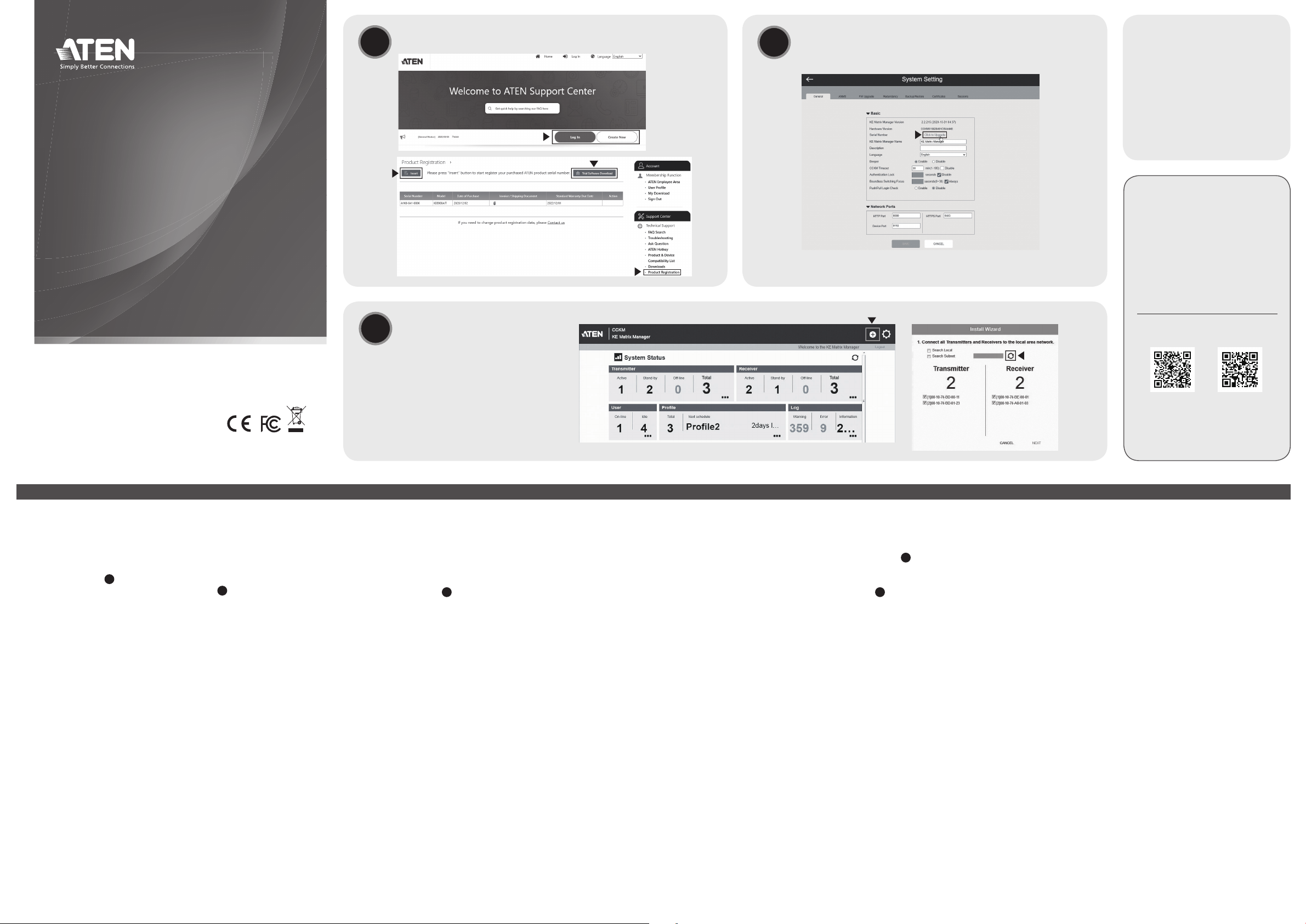
CCKM
KE Matrix Management Software
Quick Start Guide
A
Download
License Activation
B
Package Contents
1 CCKM USB License Key
(inapplicable to Virtual License)
1 user instructions
Support and Documentation Notice
All information, documentation, fi rmware,
software utilities, and specifi cations
contained in this package are subject to
change without prior notifi cation by the
manufacturer.
To reduce the environmental impact of
our products, ATEN documentation and
software can be found online at
http://www.aten.com/download/
Technical Support
www.aten.com/support
© Copyright 2021 ATEN® International Co., Ltd.
ATEN and the ATEN logo are trademarks of ATEN International Co., Ltd. All rights reserved.
All other trademarks are the property of their respective owners.
Released: 02/2021
CCKM KE Matrix Management Software
Installation
To install the CCKM, do the following:
1. On ATEN website's Download section, search for CCKM and click
Download the latest version. Then log in (by Create New or Log In).
2. Click Insert under Product Registration to register the KE Series device(s)
you have purchased.
3. After registration, click Trial Software DownloadA, download and unzip
the version of the CCKM software based on your OS system.
4. Insert the CCKM USB License Key purchased. If you're using the Virtual
License, skip this step, and see License Activation after the installation is
complete.
5. Execute the *.exe installation fi le and follow the onscreen instructions to
install.
Note: In the License Agreement screen, thoroughly read through the details
of the software license agreement before proceeding.
6. When the installation is complete, the Installation Complete message
appears.
7. Run the CCKM.
A
Adding KE Series Devices
C
License Activation
Without a license, the CCKM can only confi gure up to 8 KE Series devices. To
activate the CCKM Virtual License Key, do the following:
1. Log into the CCKM web interface (https://<CCKM-Server-IP>:8443), and
click System Settings.
2. From the General tab, click Click to Upgrade to browse for and activate
your purchased license.
3. Once upgraded, you can confi gure more than 8 KE Series devices to be
managed by the CCKM over a network.
B
Adding KE Series Devices
Make sure the KE Series devices to be managed are within the same LAN, and
you can add them to the CCKM by doing the following:
1. On the CCKM main page, click the Install Wizard button.
2. Select Search Local or Search Subnet and enter a subnet IP, to respectively
search for KE Transmitters / Receivers on the local network or for their
subnet. Click the Refresh button to start searching.
3. Under the total numbers of transmitters and receivers found, check the
devices you want to add, and click Next.
4. Optionally reassign the IP addresses of the KE Series devices and/or rename
them, then click Next.
5. Confi rm the settings and access permissions of the transmitters, and likewise
for receivers, then click Done.
Note: For details on Transmitter/Receiver Permissions, please refer to the KE
Series & CCKM User Manual.
6. Once successfully added, you will be able to view and monitor the statuses
of the KE Series devices on the CCKM main page.
C
C
Scan for more information
ATEN Website User Manual
www.aten.com
