Page 1
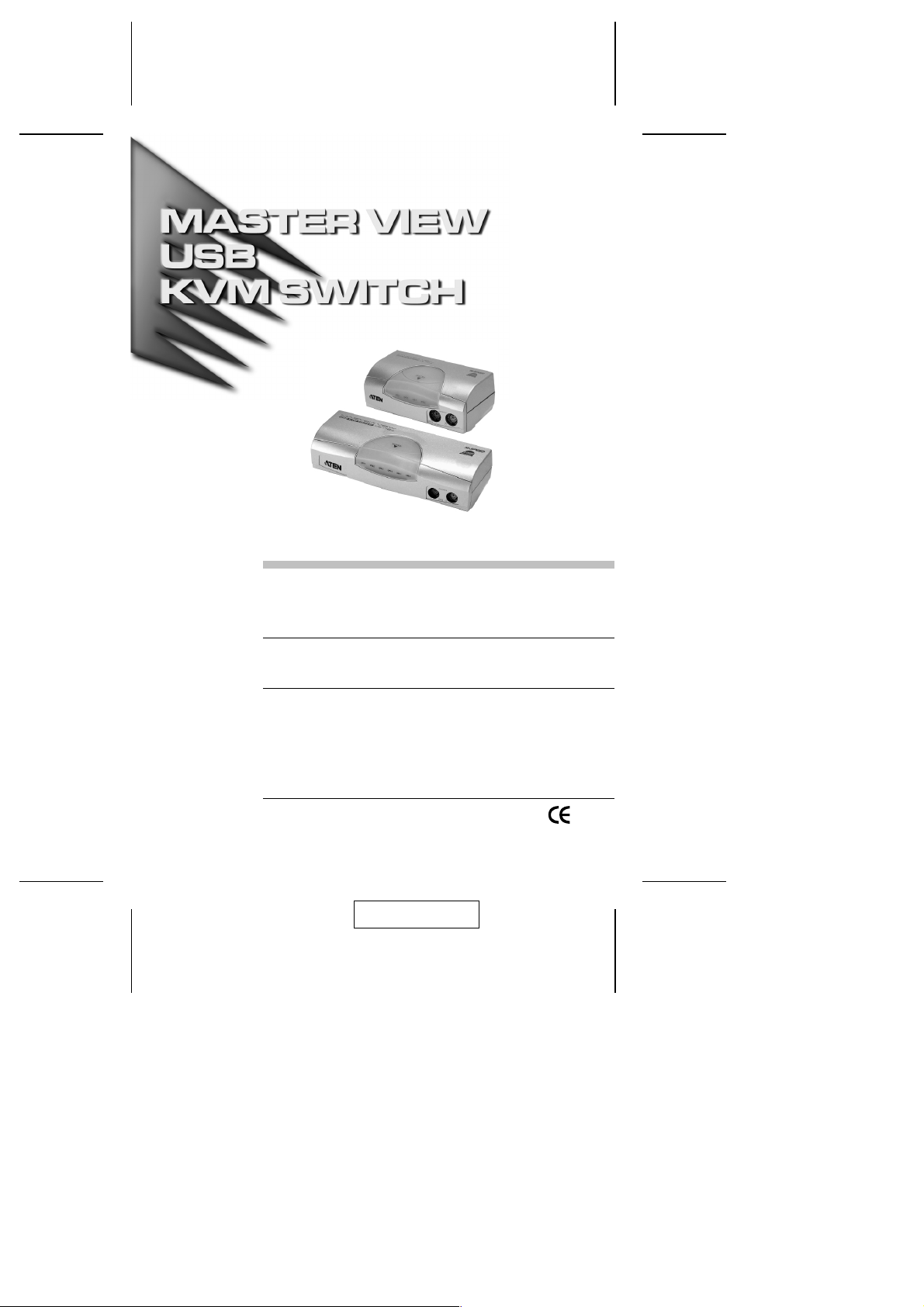
User Manual
ACS-1722
ACS-1724
Read this guide thoroughly and follow the installation and operation
procedures carefully in order to prevent any damage to the units and/or
any devices that connect to them.
This package contains:
M 1 ACS-1722 or ACS-17244 KVM Switch
M 2 (ACS-1722) or 4 (ACS-1724) Custom Cable Sets
M 1 Power Adapter
M 1 User Manual
If anything is damaged or missing, contact your dealer.
© Copyright 2001 ATEN® International Co., Ltd.
Manual Part No. PAPE - 1200-100
Printed in Taiwan 11/2001
2001-11-30
Page 2
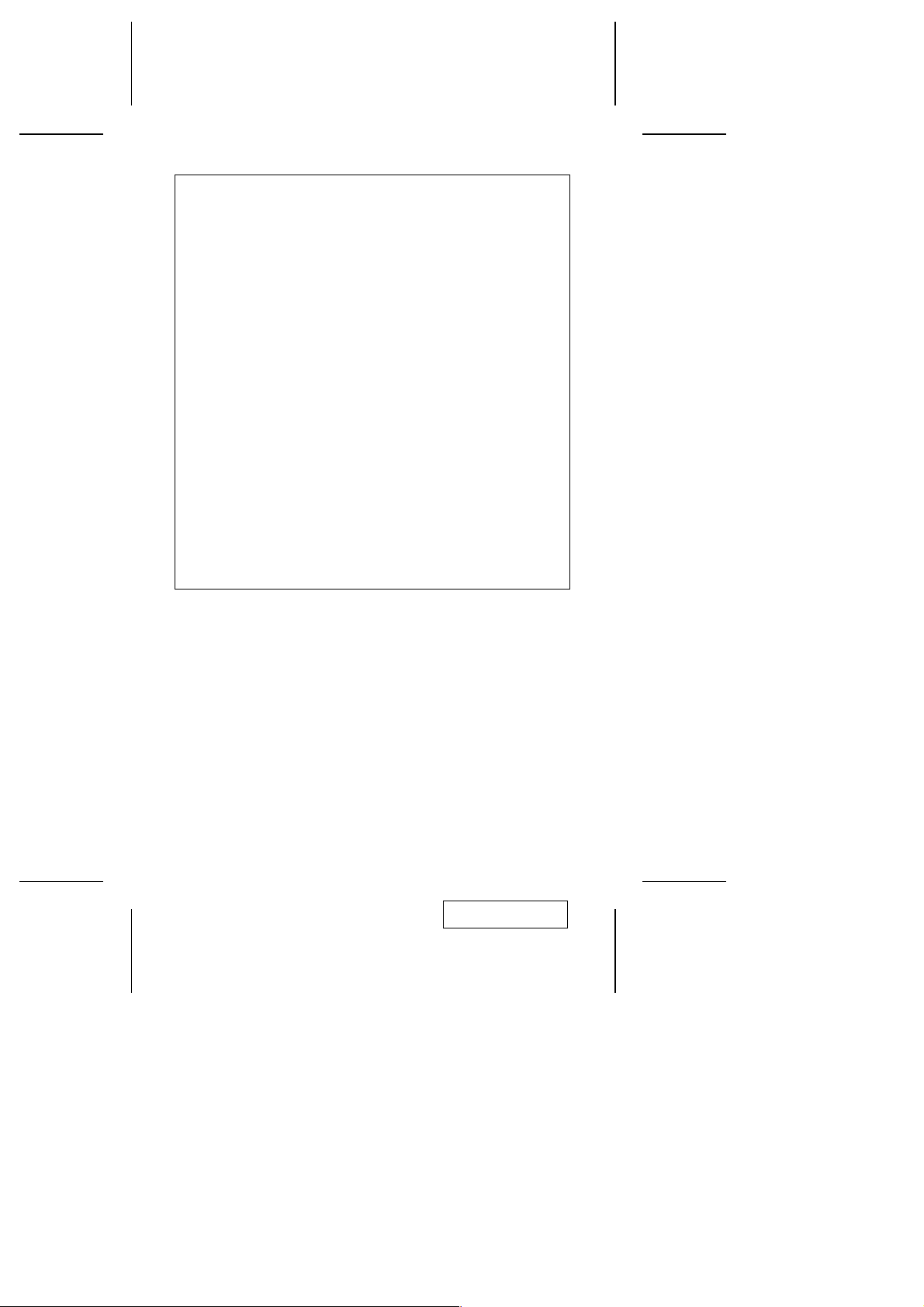
Note: This equipment has been tested and found to comply with
the limits for a Class B digital device, pursuant to Part 15 of the FCC
Rules. These limits are designed to provide reasonable protection
against harmful interference in a residential installation. This
equipment generates, uses and can radiate radio frequency energy,
and if not installed and used in accordance with the instruction
manual, may cause interference to radio communications.
However, there is no guarantee that interference will not occur in a
particular installation. If this equipment does cause harmful
interference to radio or television reception, which can be
determined by turning the equipment off and on, the user is
encouraged to try to correct the interference by one or more of the
following measures:
M Reorient or relocate the receiving antenna;
M Increase the separation between the equipment and receiver;
M Connect the equipment into an outlet on a circuit different from
that which the receiver is connected;
M Consult the dealer or an experienced radio/television technician for
help.
2001-11-30
Page 3
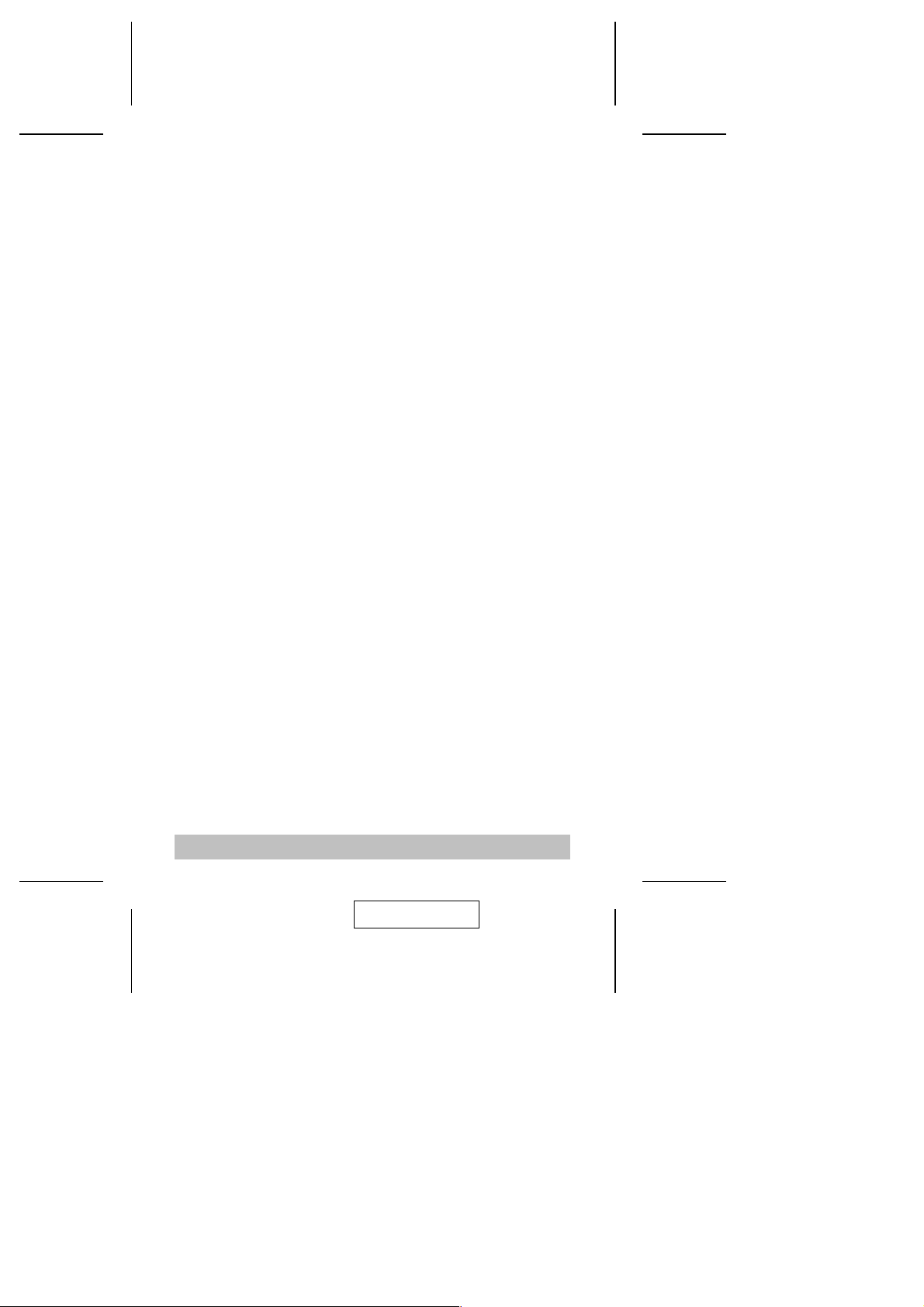
Overview
The ACS-1722 and the ACS-1724 represent a revolutionary new
direction in KVM (Keyboard, Video, Mouse) Switches: a dual function
two and or four Port KVM Switch / 2 Port USB 2.0 Hub combination.
As KVM switches, users can access two (ACS-1722) or up to four
(ACS-1724) computers from a single PS/2 keyboard, mouse, and
monitor using USB 2.0 technology to handle the data connection
between the KVM switch and the connected computers. At the same
time, they allow the computers (PCs and Macs) to access two
additional USB 2.0 peripheral devices on a ’one computer at a time’
basis. Before the development of the KVM Switch, the only way to
control multiple computer configurations from a single console was
through a complex and costly network system. Now, with the ACS-1722
/ ACS-1724, you can easily access two to four computers in a cost
effective manner.
Setup is fast and easy; plugging cables into their appropriate ports is all
that is entailed. There is no software to configure, so there is no need
to get involved in complex installation routines or be concerned with
incompatibility problems. Since the ACS-1722 / ACS-1724 intercepts
keyboard input directly, it works on any hardware platform and with all
operating systems.
The ACS-1722 / ACS-1724 provides two convenient methods to access
the computers connected to the system: using the push button
Selection switch located on the unit’s top panel; and entering Hotkey
combinations from the keyboard.
There is no better way to save time and money than with a ACS-1722 /
ACS-1724 installation. By allowing a single console to manage all of
the attached computers, the ACS-1722 / ACS-1724 eliminates the
expense of purchasing a separate keyboard, monitor, and mouse for
each one. Additionally, it saves the extra space they would take up, and
eliminates the inconvenience and wasted effort involved in constantly
having to move from one PC to the other.
- 1 -
2001-11-30
Page 4
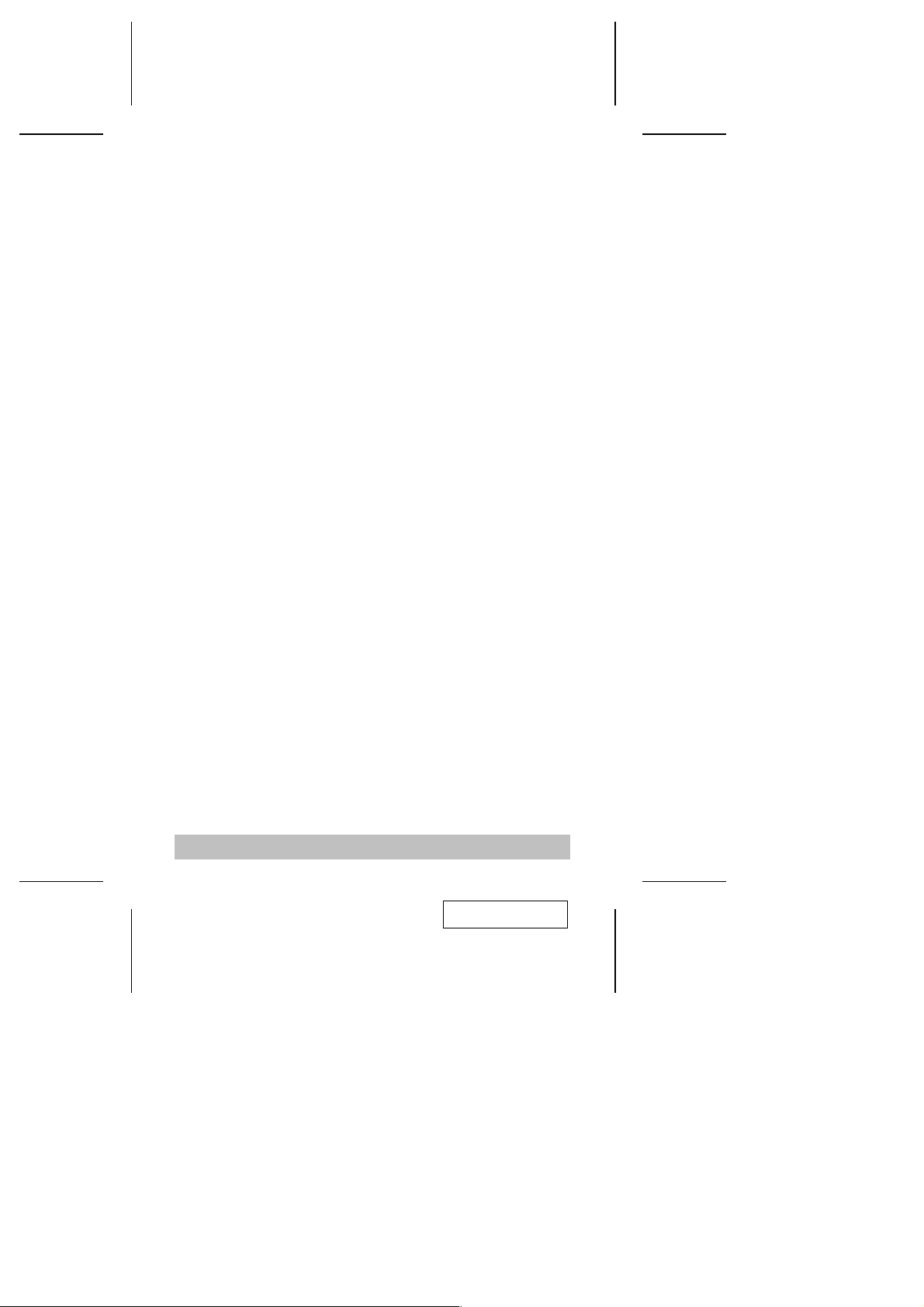
Features
Dual Function KVM USB 2.0 Switch
M
One Console Controls 2 (ACS-1722) or 4 (ACS-1724) Computers
M
and Two Additional USB 2.0 Devices
Fully Compliant with the USB 2.0 Specification. (Supports Transfer
M
Rates of 1.5 / 12 / 480 Mbps.)
Fully Backward Compatible to USB 1.1
M
Supports Microsoft IntelliMouse and the Scrolling Wheel on Most
M
Mice
Easy to Install - No Software Required - Connecting Cables to the
M
PCs Is All It Takes
Easy to Operate - PC Selection Via Push Button Switch or Hotkeys -
M
Auto Scanning
LED Display For Easy Status Monitoring
M
LED Overcurrent Detection for USB Ports
M
Hot Pluggable
M
Superior Video Quality - Up To 1920 x 1440; DDC2B
M
Compatible With All Operating Platforms
M
Efficient, Ergonomic Design; Logical Connector Layout
M
Saves Time, Space, Power, and Equipment Costs
M
- 2 -
2001-11-30
Page 5
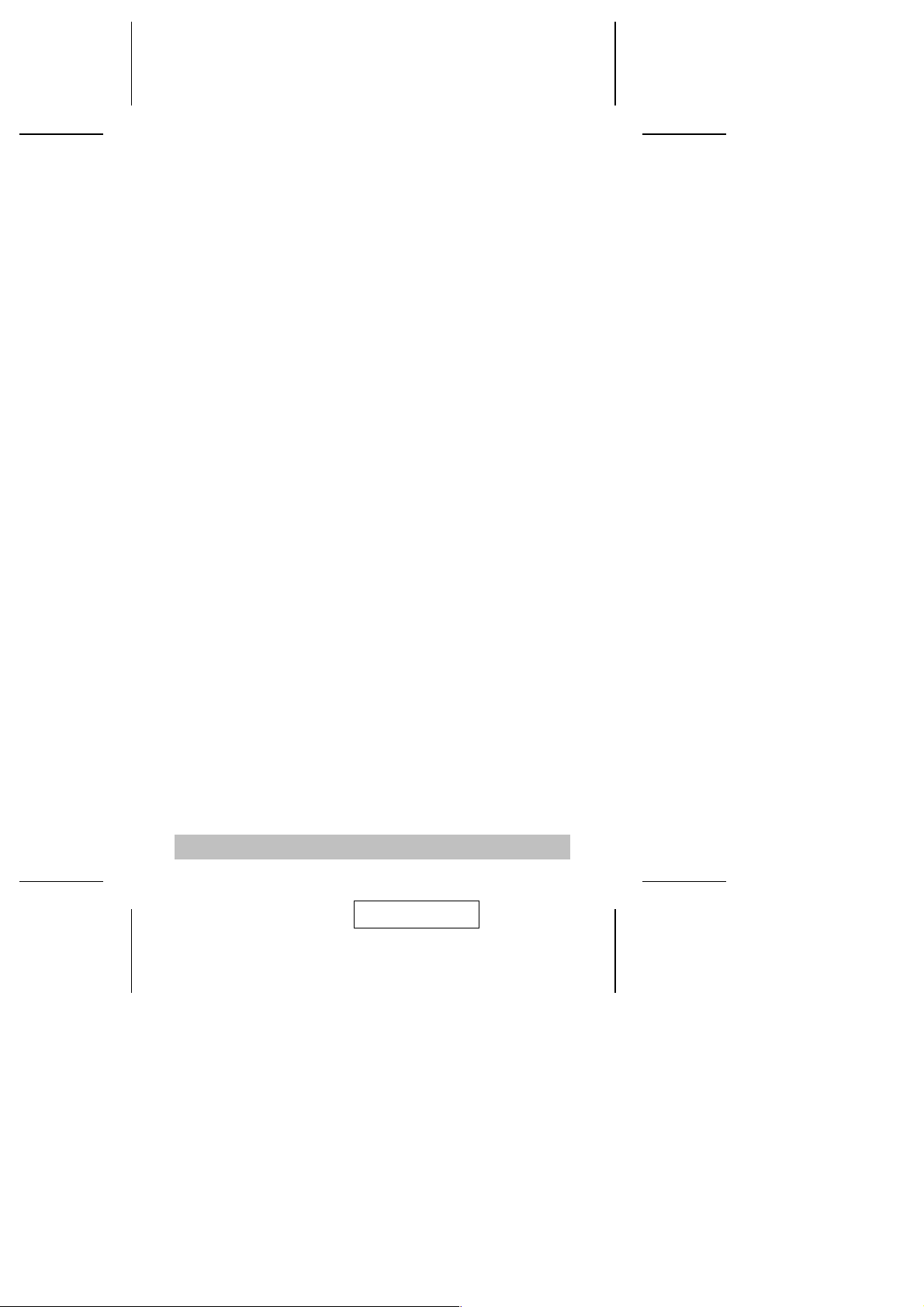
System Requirements
Console
A VGA, SVGA, or Multisync monitor capable of the highest
M
resolution that you will be using on any computer in the installation
A PS/2 style keyboard
M
A PS/2 style mouse
M
Computers
The following equipment must be installed on each computer that is to
be connected to the system:
M A VGA, SVGA or Multisync card.
M A 6-pin mini-DIN (PS/2 Style) mouse port.
M A 6-pin mini-DIN (PS/2 Style) keyboard port with +5V DC on pin
4.
M A USB Host Controller installed on the system
M Windows XP/ 2000*, Win 98 / SE / ME
* Transfer speeds of up to 480Mbps can only be achieved with
USB 2.0 driver support. Currently, Windows XP and Windows
2000 have native USB 2.0 support. Support for other Windows
versions will be forthcoming.
- 3 -
2001-11-30
Page 6

ACS-1722 Front View:
1
23
1. Port Selection / Auto Scan Switch
4
M Pressing this switch toggles the KVM focus between the two
ports.
M Holding the switch down for 3 seconds activates Auto Scan
Mode; pressing the switch while Auto Scan Mode is active, turns
Auto Scan Mode Off.
2. CPU Port LEDs
A lit LED indicates that its corresponding Port is the one that has the
KVM focus. A flashing LED indicates that the corresponding port is
being accessed under Auto Scan Mode.
3. USB Port LEDs
The LED lights GREEN to indicate that the USB port it corresponds
to is ONLINE. If an overcurrent situation occurs the LED changes to
AMBER to indicate overcurrent status.
4. Console Keyboard and Mouse Ports
The cables from your PS/2 keyboard and PS/2 mouse plug in here.
Each port is identified by an appropriate icon.
- 4 -
2001-11-30
Page 7

ACS-1724 Front View:
1
23 4
1. Port Selection / Auto Scan Switch
M Pressing this switch shifts the KVM focus to the next ascending
port (1 to 2; 2 to 3, etc.) When you reach Port 4, you cycle back
to Port 1.
M Holding the switch down for 3 seconds activates Auto Scan
Mode; pressing the switch while Auto Scan Mode is active, turns
Auto Scan Mode Off.
2. CPU Port LEDs
A lit LED indicates that its corresponding Port is the one that has the
KVM focus. A flashing LED indicates that the corresponding port is
being accessed under Auto Scan Mode.
3. USB Port LEDs
The LED lights GREEN to indicate that the USB port it corresponds
to is ONLINE. If an overcurrent situation occurs the LED changes to
AMBER to indicate overcurrent status.
4. Console Keyboard and Mouse Ports
The cables from your PS/2 keyboard and PS/2 mouse plug in here.
Each port is identified by an appropriate icon.
- 5 -
2001-11-30
Page 8

ACS-1722 / ACS-1724 Rear View
2
1
4 5
1 23
4
3
5
1. Power Jack
The DC 5V Power adapter cable plugs in here.
2. USB Peripheral Ports
Cables from any USB peripheral devices you wish to attach plug in
here.
Note: Most USB devices (CCD Cameras, Scanners, Printers, e.g.)
require their drivers to be shut down before disconnecting the
device from the system. Otherwise, the system may crash.
When you switch computers with the Port Selection Switch, it is
the equivalent of disconnecting the device. Therefore, if you
have peripheral devices (other than a second keyboard and
mouse) connected to these ports, you must be sure to shut
down the USB drivers for them before switching computers.
3. CPU Port Connectors
The USB cables that provide the data link to the computers, plug in
here.
4. Console Video Connector
The cable from your monitor plugs in here.
5. CPU Port Video Connectors
The video cables that link to the computers, plug in here.
- 6 -
2001-11-30
Page 9

Installation
Before you begin, make sure that power to all the devices you will be
connecting up have been turned off.
To prevent damage to your installation due to ground
potential difference, make sure that all devices on the
installation are properly grounded.
Refer to the diagram on p. 8, and follow the steps below:
1. Plug the keyboard and mouse into the Console Keyboard and
Mouse port connectors on the front panel of the unit. Plug the
monitor into the Console Video port connector on the rear panel of
the unit.
2. Use one of the Custom Cables provided with this package to
connect any available Video/USB port combination on the KVM
switch to the USB and Video ports on the computer you are
connecting up.
3. Repeat step 2 for any other computers you are connecting up.
4. Plug the Power adapter into an AC source, then plug the adapter
cable into the unit’s Power Jack.
5. Power on all devices.
Note: 1. The Power On default is to link to Port 1. If the computer
6. Plug the USB peripherals into either USB type A port. The first time
attached to Port 1 is inactive, the monitor will be blank so it
may appear as if the unit is not functioning. This is not the
case. Simply press the Port Selection Switch to switch to an
active computer port.
2. The Mac’s keyboard Power On function is not supported. You
must start the Mac with its Power On switch.
that the peripherals are introduced to each compter, Windows will
install the necessary drivers for them. (Refer to the note under USB
Peripheral Ports on p. 6.)
- 7 -
2001-11-30
Page 10

- 8 -
2001-11-30
Page 11

Operation
Controlling all the computers in your ACS-1722 / ACS-1724 installation
from a single console could not be easier. Two CPU Port selection
methods that provide instant access to the computers are available:
Manual CPU Port Selection
M
Hotkey CPU Port Selection
M
Manual CPU Port Selection
With Manual Port Selection you simply press the Port Selection button
to switch the KVM focus to the next Port. If you are at Port 4
(ACS-1724), you cycle back to Port 1. The CPU Port LED lights to
indicate which Port has the KVM focus.
Hotkey CPU Port Selection
Hotkey navigation allows you to select the active computer directly from
the keyboard, instead of having to manually select it with the Port
Selection switch. The ACS-1722 / ACS-1724 provides two Hotkey
navigation features:
Selecting the Active Port
M
Auto Scan Mode
M
Selecting the Active Port:
There are two methods to select the port for the KVM focus:
1. You can switch to the next computer port by pressing and releasing
the left or right Ctrl key twice in rapid succession:
[Ctrl] + [Ctrl]
2. Each CPU Port is assigned a Port Number (1, 2, 3, or 4). You can
switch directly to any port by holding down the Ctrl and Shift keys;
then pressing the Function Key that corresponds to the CPU Port
number; and then releasing them all together
[Ctrl + Shift] + [Fn]
Where n represents a Port Number from 1 to 4.
- 9 -
2001-11-30
Page 12

Note: 1. The Ctrl and Shift Key combinations must be on the same
side (both on the Left, or both on the Right).:
[LCtrl] + LCtrl] or [RCtrl] + [RCtrl];
[LCtrl + LShift] or [RCtrl + RShift]
2. If the [Ctrl] + [Ctrl] combination conflicts with programs
running on the computers, an alternate method of pressing
the Scroll Lock key twice in rapid succession is available. In
order to use this alternate method, you must first invoke it by
holding down the Ctrl and Shift keys; then pressing the F12
Function Key:
[Ctrl + Shift] + [F12]
3. For any [Ctrl + Shift] combination, you can also press and
release the [Ctrl], [Shift], and Function keys in sequence
([Ctrl], then [Shift], then [Fn]).
Auto Scan Mode:
The ACS-1722 / ACS-1724’s Auto Scan feature automatically cycles
through the Ports at regular 5 seconds intervals so that you can monitor
the computer activity without having to take the trouble of switching
yourself. To invoke Auto Scan Mode:
1. Hold down the Ctrl and Shift keys
2. Press the F10 key down; then release all three of them together:
[LCtrl + LShift] + [F10]
Note: 1. As an alternate method, you can also press and release the
keys in sequence [LCtrl], then [LShift], then [F10].
2. Once scanning begins, it continues until you press the
[Spacebar] to exit Auto Scan Mode. The Port that was
currently active at the time scanning stopped remains active.
3. While Auto Scan Mode is in effect, ordinary keyboard and
mouse functions are suspended, and USB peripheral ports
are disabled. You must exit Auto Scan Mode by pressing the
[Spacebar] in order to regain their normal functions.
- 10 -
2001-11-30
Page 13

Hotkey Summary Table
Combination Action
[L Ctrl]+[L Ctrl] or
[R Ctrl]+[R Ctrl]
[Scroll]+[Scroll] Shifts the KVM focus to the next CPU Port.
[Ctrl+Shift]+[F1]; or
[Ctrl]+[Shift]+[F1]
[Ctrl+Shift]+[F2]; or
[Ctrl]+[Shift]+[F2]
[Ctrl+Shift]+[F3] or
[Ctrl]+[Shift]+[F3]
[Ctrl+Shift]+[F4] or
[Ctrl]+[Shift]+[F4]
[Ctrl+Shift]+[F10]; or
[Ctrl]+[Shift]+[F10]
[Ctrl+Shift]+[F12]; or
[Ctrl]+[Shift]+[F12]
Shifts the KVM focus to the next CPU Port.
(Default Method)
(Alternate Method)
Shifts the KVM focus to CPU Port 1.
Shifts the KVM focus to CPU Port 2.
Shifts the KVM focus to CPU Port 3.*
Shifts the KVM focus to CPU Port 4.*
Invokes Auto Scan Mode.
Invokes the Alternate Hotkey Method.
* ACS-1724 only
Selected LED Display
Activity Meaning
Off Port is not selected.
On (Steady) Port is connected to an active computer.
Flashing (On and Off equal) Port is connected to an active computer and is being
accessed in Auto Scan mode.
- 11 -
2001-11-30
Page 14

Specifications
Function ACS-1722 ACS-1724
Power Consumption DC 5V; 180 mW (max.) DC 5V; 400 mW (max.)
Port Selection Pushbutton Switch; Hotkeys
CPU Ports 2 4
CPU LEDs Selected 2 Green 4 Green
USB LEDs Online 2 - Green (Normal)/Amber (Overcurrent)
Console
Connectors
CPU
Connectors
Peripheral Connectors 2 x USB Type A
Resolution 1920 x 1440; DDC2B
Scan Interval 5 secs.
Operating Temperature 0 - 50
Storage Temperature -20 - 60
Humidity 0 - 80% RH, Non condensing
Housing Plastic
Weight 200 g 390 g
Dimensions (L x W x H) 120 x 64 x 44 mm 195 x 70 x 43.5 mm
Keyboard 1 x 6 pin mini-DIN F
Mouse 1 x 6 pin mini-DIN F
Monitor 1 x 15 pin HDB F
KB / Mouse 2 x USB Type B 4 x USB Type B
Video 2 x 15 pin HDB F 4 x 15 pin HDB F
o
C
o
C
- 12 -
2001-11-30
Page 15

Troubleshooting
Symptom Cause Action
Keyboard
and/or Mouse
Not Responding
Video Problems Loose cables. Chec k a l l c a b l e connections to make sure
Loose cables. Check all cable connections to make sure
1
Master View is in
Auto Scan Mode.
Keyboard needs
to be reset.
Mouse needs to
be reset.
Mouse in
Unsupported
Mode.
Master View
needs to be reset.
Resolution and/or
Bandwidth set too
high.
Cable quality not
good enough.
they are completely seated in their sockets.
Press the [Spacebar] to exit Auto Scan
Mode.
Unplug the keyboard from the Console
Keyboard Port, then plug it back in.
Unplug the mouse from the Console
Keyboard Port, then plug it back in.
Some mice can be set to act as either a
PS/2 or serial mouse. Make sure the
mouse is set to PS/2 mode.
Because of the wide variety of mouse
driver standards for the modern series of
mice (the ones with the extra buttons and
wheels), this unit only supports all of the
extra features of the Microsoft
Intellimouse. It supports the scroll wheel
function of most other mice.
Turn off the computers; wait 5 seconds;
turn the computers back on.
they are completely seated in their sockets.
This unit supports VGA, SVGA, Multisync,
and XGA (interlaced), with resolutions of
up to 1920x1440 Hz.
We strongly recommend that you use high
quality cables. Use of high quality cables
should eliminate video problems.
1. Some Notebooks, notably the IBM Thinkpad and Toshiba Tecra, have
trouble when their mouse and keyboard ports are used simultaneously.
To avoid this, only connect the mouse port or the keyboard port. If you
connect the mouse port, you will need to use the notebook’s keyboard
when the notebook becomes the active computer.
- 13 -
2001-11-30
Page 16

Limited Warranty
IN NO EVENT SHALL THE DIRECT VENDOR’S LIABILITY EXCEED
THE PRICE PAID FOR THE PRODUCT FROM DIRECT, INDIRECT,
SPECIAL, INCIDENTAL, OR CONSEQUENTIAL DAMAGES
RESULTING FROM THE USE OF THE PRODUCT, DISK, OR ITS
DOCUMENTATION.
The direct vendor makes no warranty or representation, expressed,
implied, or statutory with respect to the contents or use of this
documentation, and especially disclaims its quality, performance,
merchantability, or fitness for any particular purpose.
The direct vendor also reserves the right to revise or update the device
or documentation without obligation to notify any individual or entity of
such revisions, or update. For further inquiries, please contact your
direct vendor.
- 14 -
2001-11-30
