
User Manual
ACS-1712
ACS-1714
2001-07-05
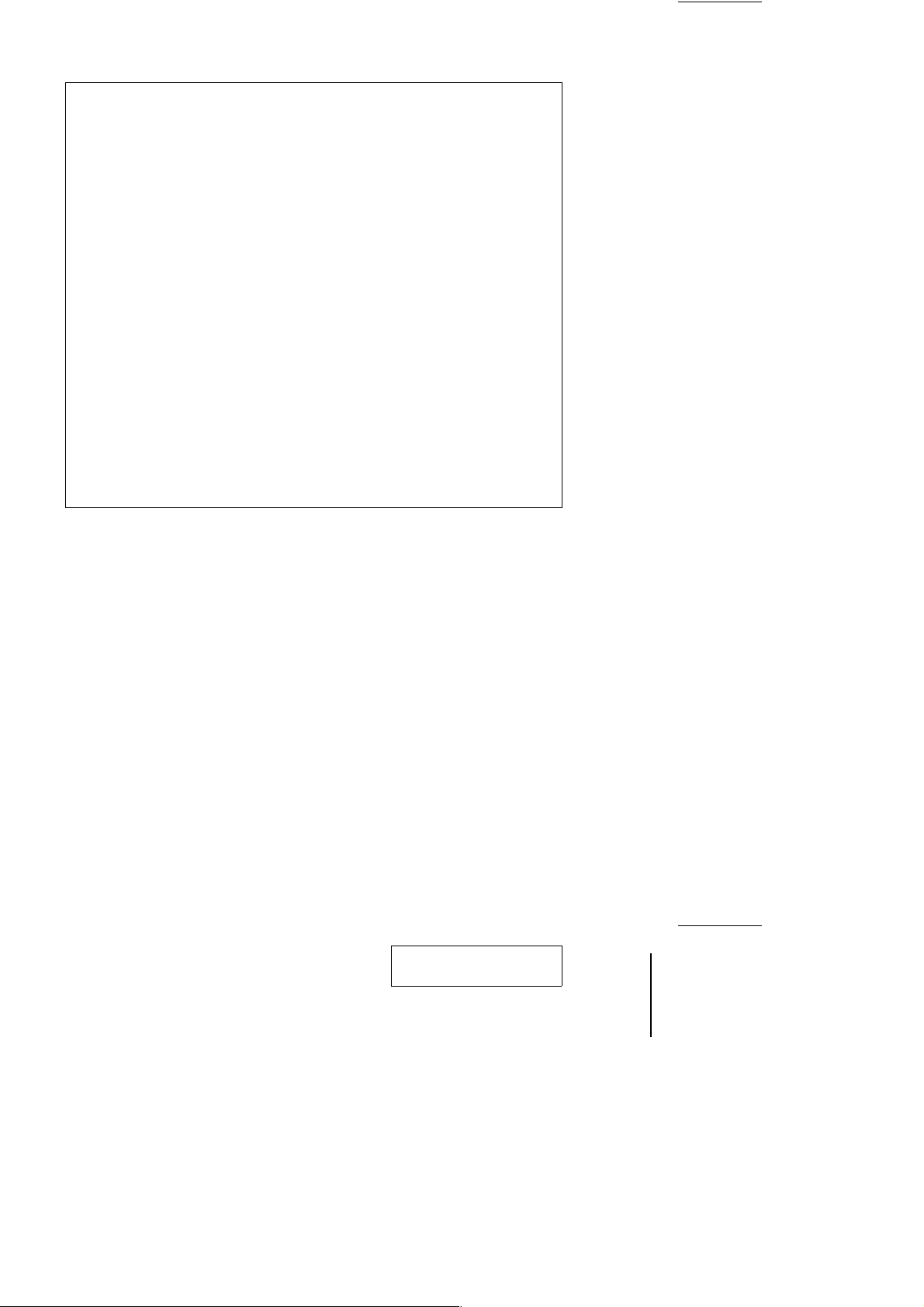
NOTE: This equipment has been tested and found to comply with
the limits for a Class B digital device pursuant to Subpart J of Part
15 of the FCC Rules. These limits are designed to provide
reasonable protection against harmful interference in a residential
installation. This equipment generates, uses and can radiate radio
frequency energy and, if not installed and used in accordance with
the instructions, may cause harmful interference to radio
communications. However, there is no guarantee that interference
will not occur in a particular installation. If this equipment does cause
harmful interference to radio or television reception, which can be
determined by turning the equipment off and on, the user is
encouraged to try to correct the interference by one or more of the
following measures:
M Reorient or relocate the receiving antenna.
M Increase the separation between the equipment and receiver.
M Connect the equipment into an outlet on a circuit different from that
which the receiver is connected.
M Consult the dealer or an experienced radio/television technician for
help.
2001-07-05
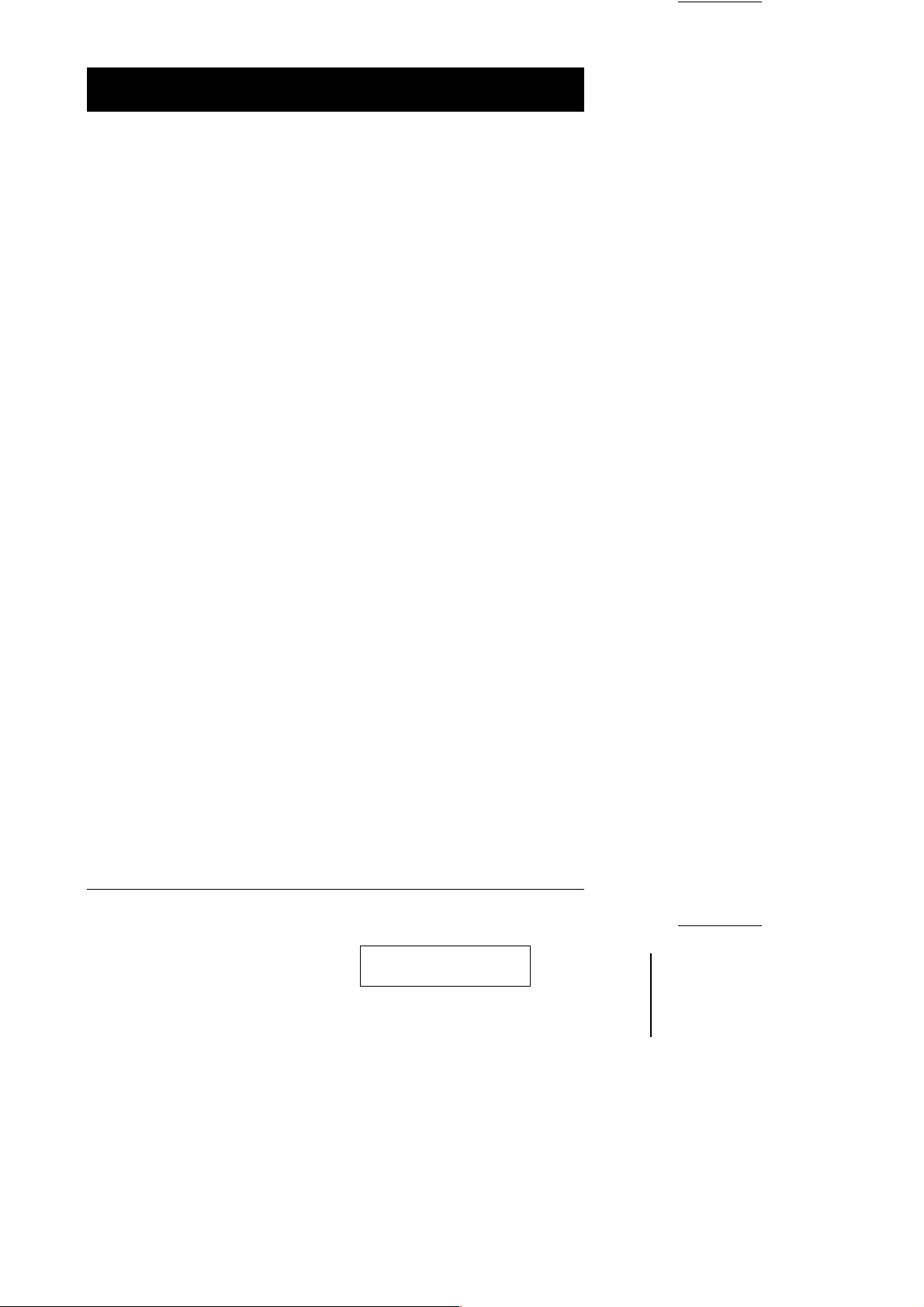
Packing List
The complete Master View ACS-1712 / ACS-1714 package consists of:
M One ACS-1712 or ACS-1714 KVM Switch
M One Power Adapter
M One User Manual
Check to make sure that the unit was not damaged in shipping. If you encounter
a problem, contact your dealer.
Read this manual thoroughly and follow the installation and operation
procedures carefully to prevent any damage to the unit, and/or any of the
devices connected to it.
©Copyright 2000 ATEN International Co., Ltd.
Manual Part No. PAPE-0185-100
Printed in Taiwan 06/2001
All brand names and trademarks are the registered property of their respective owners.
ACS-1712 / ACS-1714 User Manual iii.
2001-07-05
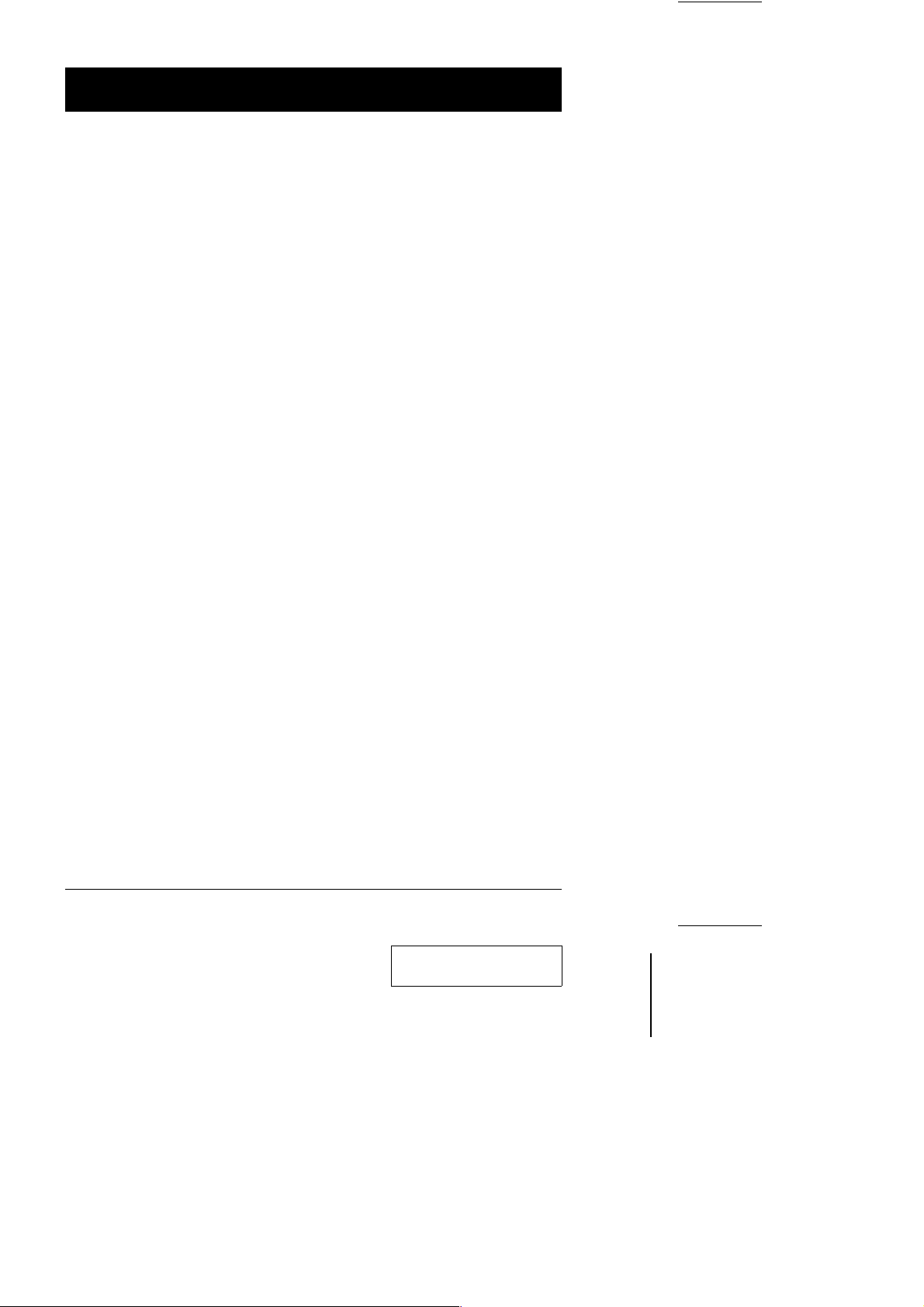
Contents
Overview . . . . . . . . . . . . . . . . . . . . . . . . . . . . . . . . . . . . . . . . . . . . . . . . . . . . . . 1
Features. . . . . . . . . . . . . . . . . . . . . . . . . . . . . . . . . . . . . . . . . . . . . . . . . . . . . . . 2
Hardware Requirements . . . . . . . . . . . . . . . . . . . . . . . . . . . . . . . . . . . . . . . . . . 3
Console . . . . . . . . . . . . . . . . . . . . . . . . . . . . . . . . . . . . . . . . . . . . . . . . . . . . 3
PC . . . . . . . . . . . . . . . . . . . . . . . . . . . . . . . . . . . . . . . . . . . . . . . . . . . . . . . . 3
Cables . . . . . . . . . . . . . . . . . . . . . . . . . . . . . . . . . . . . . . . . . . . . . . . . . . . . . 3
Introduction . . . . . . . . . . . . . . . . . . . . . . . . . . . . . . . . . . . . . . . . . . . . . . . . . . . . 4
Front View . . . . . . . . . . . . . . . . . . . . . . . . . . . . . . . . . . . . . . . . . . . . . . . . . . 4
Rear View. . . . . . . . . . . . . . . . . . . . . . . . . . . . . . . . . . . . . . . . . . . . . . . . . . . 5
Installation . . . . . . . . . . . . . . . . . . . . . . . . . . . . . . . . . . . . . . . . . . . . . . . . . . . . . 6
Before you Begin . . . . . . . . . . . . . . . . . . . . . . . . . . . . . . . . . . . . . . . . . . . . . 6
Cable Connection. . . . . . . . . . . . . . . . . . . . . . . . . . . . . . . . . . . . . . . . . . . . . 6
Operation. . . . . . . . . . . . . . . . . . . . . . . . . . . . . . . . . . . . . . . . . . . . . . . . . . . . . . 7
Hot Plugging. . . . . . . . . . . . . . . . . . . . . . . . . . . . . . . . . . . . . . . . . . . . . . . . . 7
Powering Off and Restarting . . . . . . . . . . . . . . . . . . . . . . . . . . . . . . . . . . . . 8
Port Selection. . . . . . . . . . . . . . . . . . . . . . . . . . . . . . . . . . . . . . . . . . . . . . . . 8
Port ID Numbering. . . . . . . . . . . . . . . . . . . . . . . . . . . . . . . . . . . . . . . . . . . . . . . 9
CPU ID Numbering . . . . . . . . . . . . . . . . . . . . . . . . . . . . . . . . . . . . . . . . . . . 9
USB ID Numbering . . . . . . . . . . . . . . . . . . . . . . . . . . . . . . . . . . . . . . . . . . . 9
Hotkey Summary Table . . . . . . . . . . . . . . . . . . . . . . . . . . . . . . . . . . . . . . . 10
OSD Operation . . . . . . . . . . . . . . . . . . . . . . . . . . . . . . . . . . . . . . . . . . . . . . . . 11
OSD Overview . . . . . . . . . . . . . . . . . . . . . . . . . . . . . . . . . . . . . . . . . . . . . . 11
OSD Navigation . . . . . . . . . . . . . . . . . . . . . . . . . . . . . . . . . . . . . . . . . . . . . 12
OSD Main Menu Headings . . . . . . . . . . . . . . . . . . . . . . . . . . . . . . . . . . . . 13
The Function Keys. . . . . . . . . . . . . . . . . . . . . . . . . . . . . . . . . . . . . . . . . . . 13
Factory Default Settings. . . . . . . . . . . . . . . . . . . . . . . . . . . . . . . . . . . . . . . 16
OSD Security . . . . . . . . . . . . . . . . . . . . . . . . . . . . . . . . . . . . . . . . . . . . . . . 17
Appendix . . . . . . . . . . . . . . . . . . . . . . . . . . . . . . . . . . . . . . . . . . . . . . . . . . . . . 18
Troubleshooting . . . . . . . . . . . . . . . . . . . . . . . . . . . . . . . . . . . . . . . . . . . . . 18
Specifications. . . . . . . . . . . . . . . . . . . . . . . . . . . . . . . . . . . . . . . . . . . . . . . 19
Limited Warranty . . . . . . . . . . . . . . . . . . . . . . . . . . . . . . . . . . . . . . . . . . . . 20
iv. ACS-1712 / ACS-1714 User Manual
2001-07-05
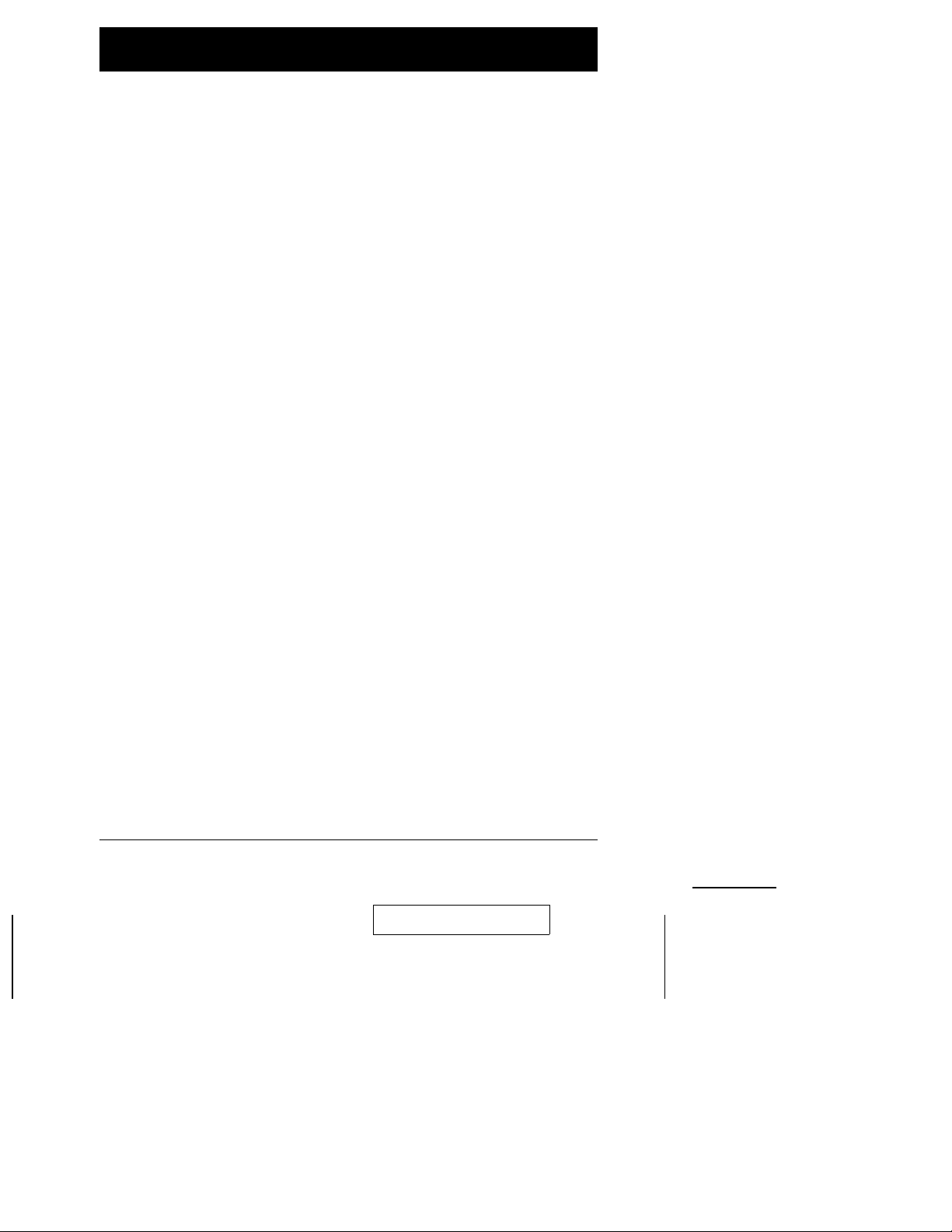
Overview
The Master View ACS-1712 and ACS-1714 represent a revolutionary new
direction in KVM (Keyboard, Video, Mouse) Switches. The ACS-1712 and
ACS-1714 are dual function two and four Port KVM Switches combined with 2
Port USB Hubs. As KVM switches, they allow users to access two and four
computers from a single USB keyboard, USB mouse, and monitor console,
using USB technology to handle the keyboard and mouse data transfer between
the switch and the connected computers.
With it’s independent switching feature, the ACS-1712 / ACS-1714 allows each
of the computers to utilize the USB connection to the switch in order to access
two USB peripheral devices on a ‘one computer at a time’ basis. This innovative
feature makes it possible, for example, for a user to work on one computer while
printing from a second computer at the same time.
As a result, the ACS-1712 / ACS-1714 offers considerable savings. Since the
KVM Switch - USB Port combination functions as a USB Hub, it allows two
(ACS-1712 ) or four (ACS-1714 ) computers to access and share all the
connected USB peripherals. Not only does this eliminate the need to purchase a
separate USB hub, it also eliminates the need to purchase separate stand-alone
peripheral sharers - such as print servers, modem splitters, etc.
There are three convenient methods to access the computers: (1) push button
port selection switches located on the unit’s front panel; (2) Hotkey
combinations; and (3) selecting from menus provided by the OSD (On Screen
Display) feature.
Setup is fast and easy; simply plug cables into their appropriate ports. The
computers recognize the USB peripherals the first time they come in contact
with them and automatically install the necessary drivers. There is no software
to configure, no installation routines, and no incompatibility problems. Since the
ACS-1712 / ACS-1714 intercepts keyboard input directly, it works on any
hardware platform and with all operating systems.
There is no better way to save time and money than with a Master View
ACS-1712 / ACS-1714 installation. Since a single console manages all of the
computers, the ACS-1712 / ACS-1714 setup: eliminates the expense of having
to purchase a separate keyboard, monitor, and mouse for each computer;
saves all the space those extra components would take up; saves on energy
costs; and eliminates the inconvenience and wasted effort involved in constantly
moving around from one computer to another.
ACS-1712 / ACS-1714 User Manual 1
2001-07-05
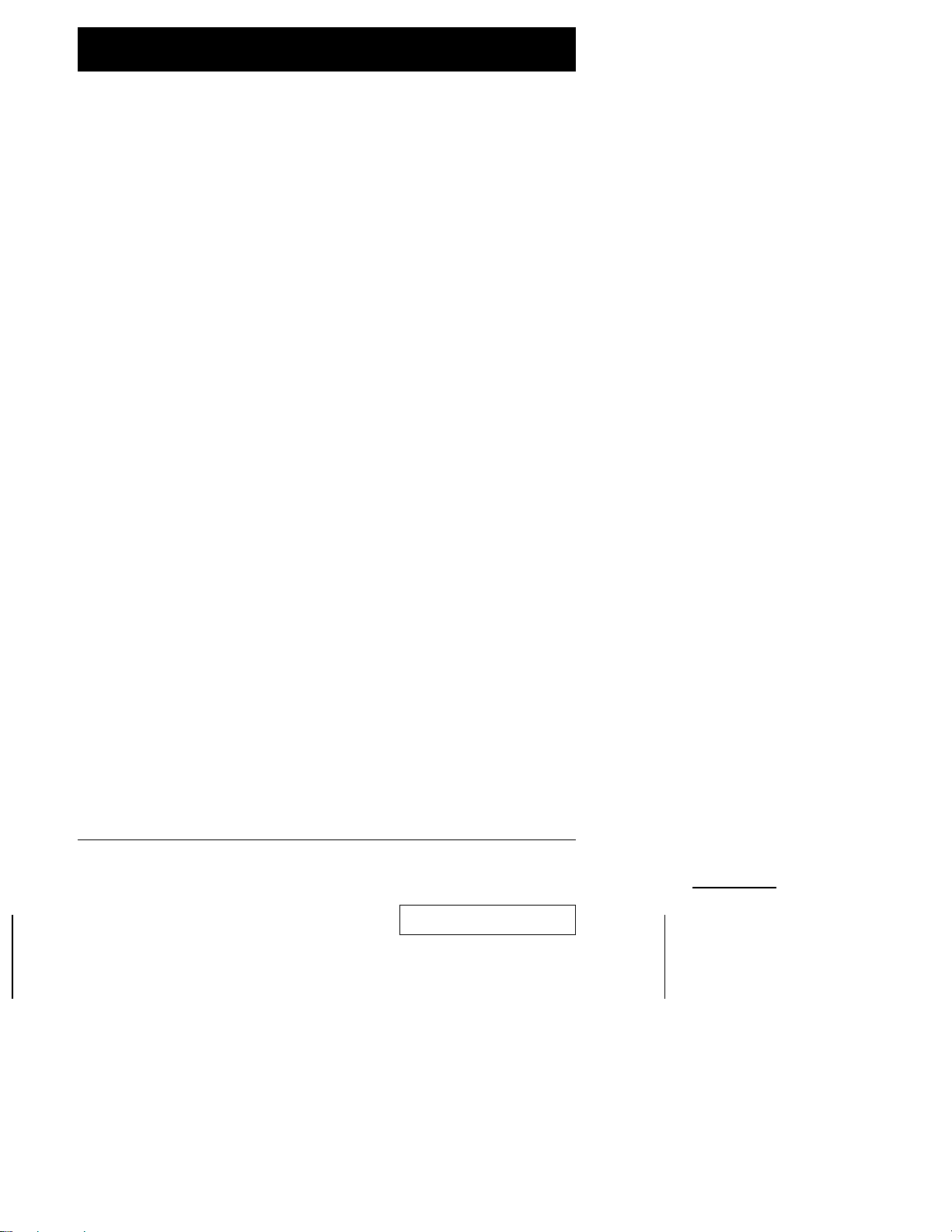
Features
M Dual Function KVM-USB Switch
M One Console Controls 2 (ACS-1712 ) or 4 (ACS-1714 ) Computers and Two
Additional USB Devices
M USB Keyboard and Mouse
M Independent Switching of KVM and Additional USB Ports - Control one
Computer while Printing From a Second Computer at the Same Time
M Fully Compliant with the USB 1.1 Specification
M OSD and LED Display For Easy Status Monitoring
M Easy Installation - No Software Required, Computer Selection via Front
Panel Switches, Hotkeys, or OSD (On Screen Display)
M Auto Scan Mode for Monitoring All Computers
M Complete Keyboard and Mouse Emulation for Error Free Booting and Real
Time Switching
M Superior Video Quality;1920x1440; DDC2B
M Hot Pluggable - Add or Remove Computers for Maintenance Without
Powering Down the Switch
M Supports both Wintel & Mac Host Systems (USB Enabled only)
M Windows 98SE, WIN ME, Win2000, Mac OS8.5 or higher
2 ACS-1712 / ACS-1714 User Manual
2001-07-05
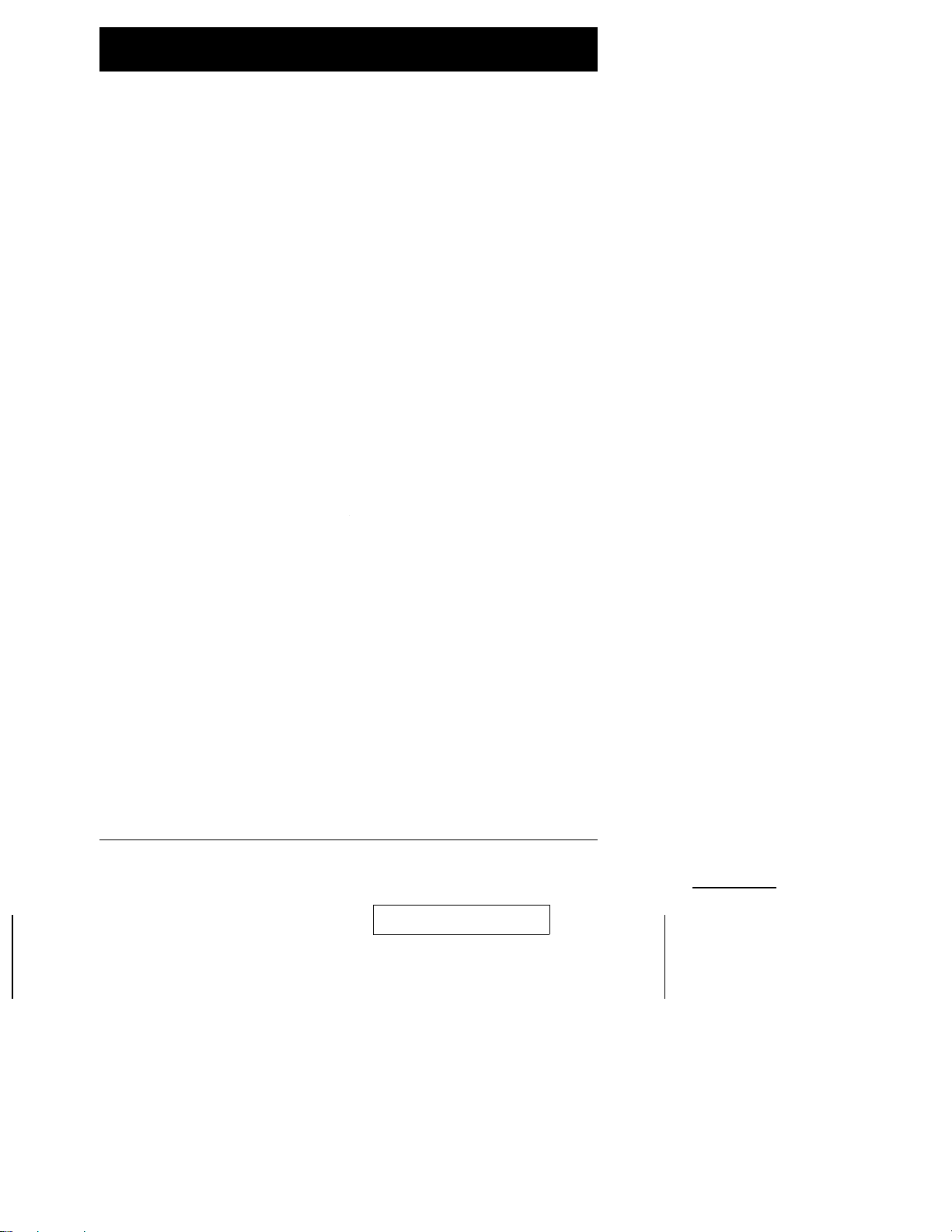
Hardware Requirements
Console
M A VGA, SVGA, or Multisync monitor capable of the highest resolution that
you will be using on any computer in the installation.
M A USB style mouse
M A USB style keyboard
Computer
The following equipment must be installed on each computer:
M A VGA, SVGA or Multisync card.
M Type A USB port.
Cables
Use of substandard cables may damage the connected devices or degrade
overall performance. For optimum signal integrity and to simplify the layout, we
strongly recommend that you use the following high quality CS cables:
M Part No. 2L-1201U [1.2M]; or
M Part No. 2L-1202U [1.8m].
ACS-1712 / ACS-1714 User Manual 3
2001-07-05
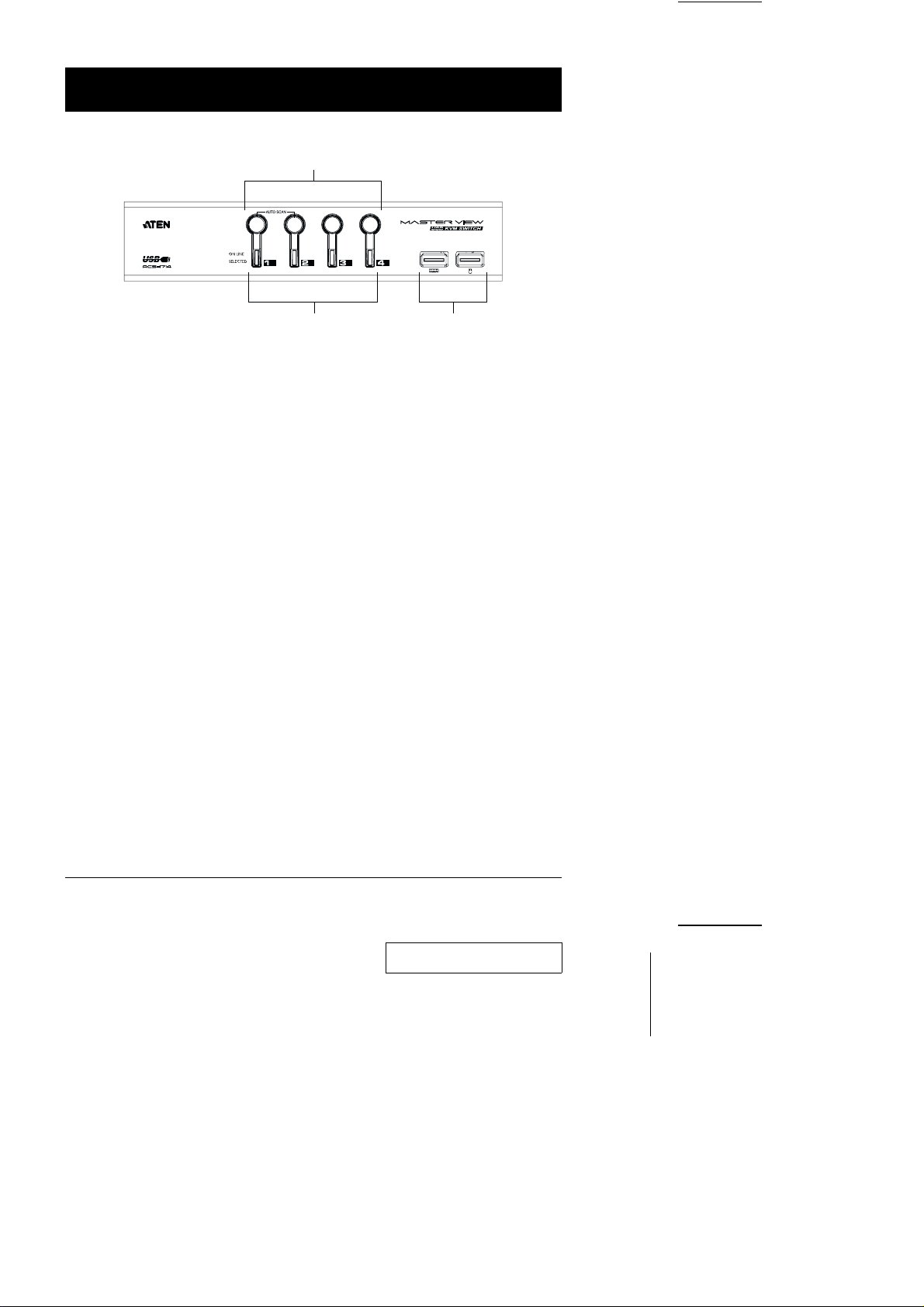
Introduction
Front View*
1
23
1. Port Selection Switches
M Press a switch to access the computer attached to the corresponding port.
M Pressing Buttons 1 and 2 simultaneously for 2 seconds starts Auto Scan
Mode. See p. 14 for details.
2. Port LEDs
The Port LEDs are built into the Port Selection Switches. The upper ones are
the On Line LEDs; the lower ones are the Selected Port LEDs:
On Line: Lights ORANGE to indicate that the computer attached to the
corresponding port is up and running.
Selected: Lights GREEN to indicate the currently selected port. The LED is
steady under normal conditions, but flashes when its port is
accessed under Auto Scan mode.
3. USB Ports
Your USB keyboard and USB mouse plug in here.
* The front view diagram is for the ACS-1714. The layout of the ACS-1712 is
exactly the same, except that it only has two port selection switches.
4 ACS-1712 / ACS-1714 User Manual
2001-07-09
