Page 1
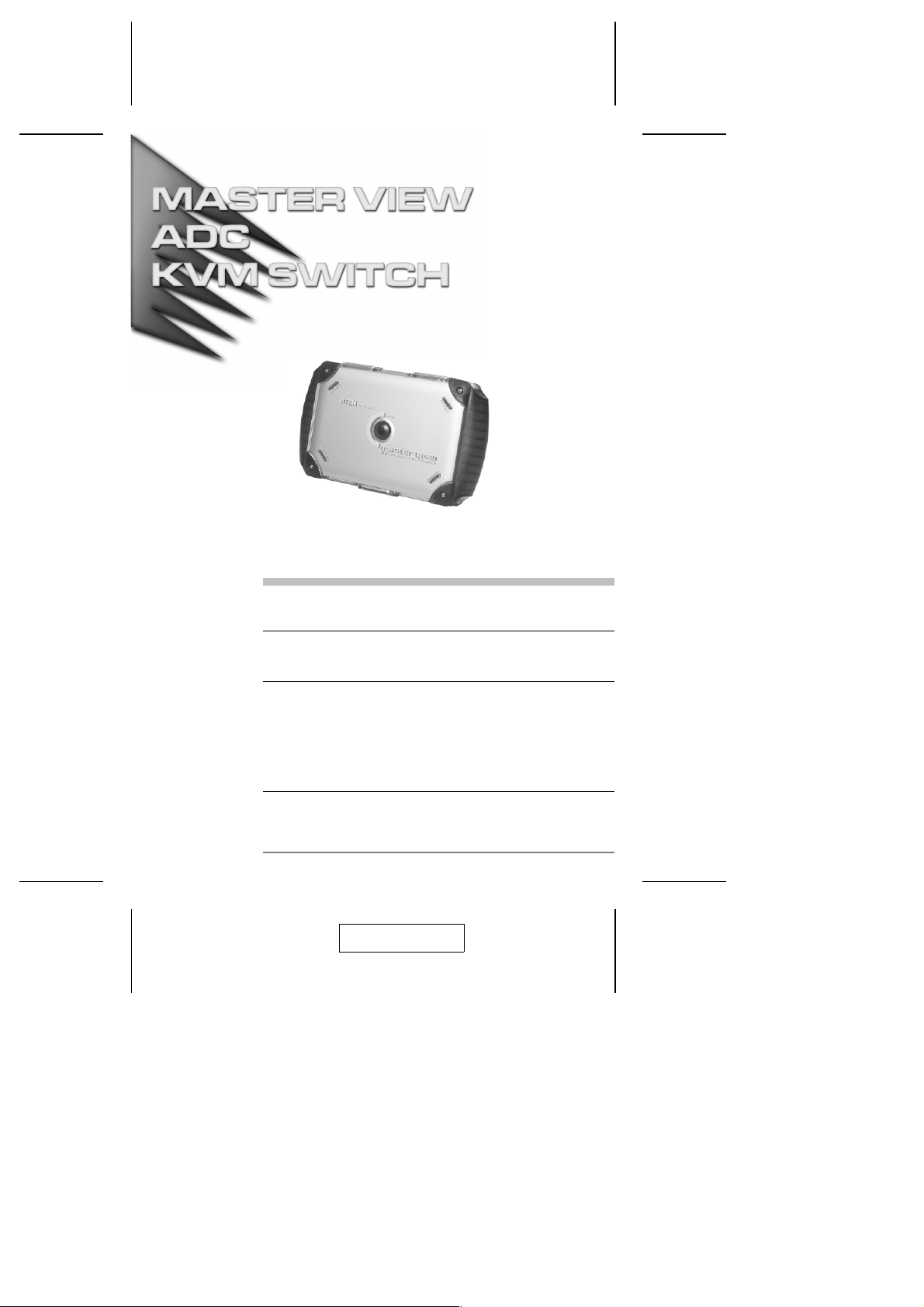
User Manual
ACS-1602
Read this guide thoroughly and follow the installation and operation
procedures carefully in order to prevent any damage to the unit and/or
any devices that connect to it.
This package contains:
M 1 ACS-1602 ADC KVM Switch
M 2 ADC Cables (1.8m)
M 1 User Manual
M 1 Quick Start Guide
If anything is damaged or missing, contact your dealer.
© Copyright 2003 ATEN® International Co., Ltd.
Manual Part No. PAPE-1211-1AT
Printed in Taiwan 04/2003
All brand names and trademarks are the registered property of their respective owners.
2003-04-22
Page 2

Note: This equipment has been tested and found to comply
with the limits for a Class B digital device, pursuant to Part
15 of the FCC Rules. These limits are designed to provide
reasonable protection against harmful interference in a
residential installation. This equipment generates, uses and
can radiate radio frequency energy, and if not installed and
used in accordance with the instruction manual, may cause
interference to radio communications. However, there is no
guarantee that interference will not occur in a particular
installation. If this equipment does cause harmful
interference to radio or television reception, which can be
determined by turning the equipment off and on, the user is
encouraged to try to correct the interference by one or more
of the following measures:
M Reorient or relocate the receiving antenna;
M Increase the separation between the equipment and
receiver;
M Connect the equipment into an outlet on a circuit different
from that which the receiver is connected;
M Consult the dealer or an experienced radio/television
technician for help.
2003-04-22
Page 3
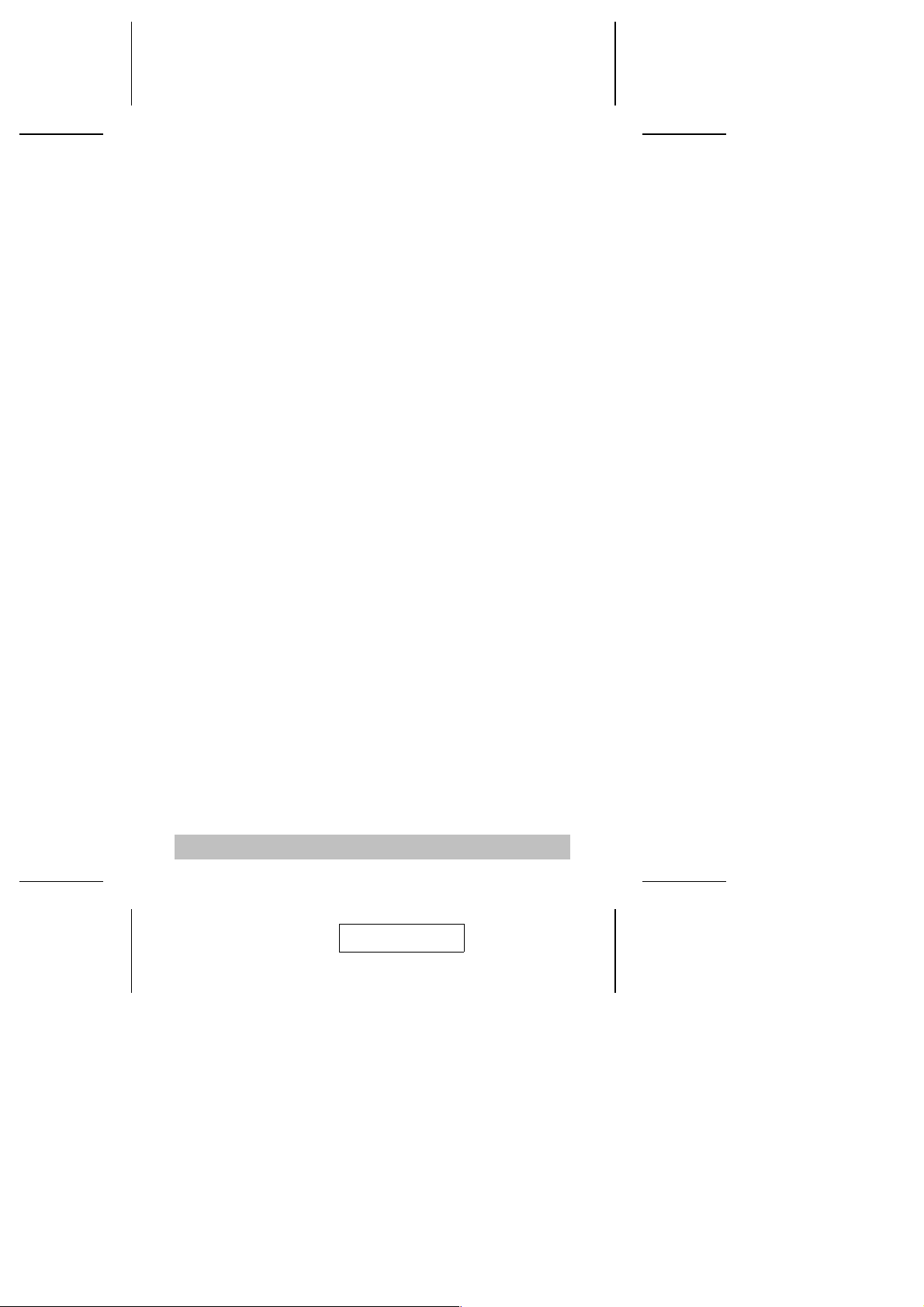
Overview
The Master View ACS-1602 ADC KVM Switch is a two port
control unit that allows access to two ADC equipped Macintosh
systems from a single ADC console (USB keyboard, USB
mouse, and ADC display).
DVI equipped PCs can also be accessed from the ADC console
with the use of an ADC to DVI adapter.
ADC (Apple Display Connector) is a digital interface
implementation that is proprietary to Apple
Cinema and Studio flat panel displays utilize the ADC
connector interface with the latest Mac systems. The ACS-1602
supports both of those displays. It also supports analog CRT
ADC monitors.
Setup is fast and easy; plugging the ADC cables into their
appropriate ports is all that is entailed. There is no software to
configure, no installation routines, and no incompatibility
problems.
The digital video, USB, and power signals are transported via
the single ADC cable. This eliminates the desktop clutter
associated with traditional cable hookups, and makes for a neat
and tidy workspace.
Access to the two computers is quick and convenient. Pressing
the push button Port Selection Switch located on the unit’s top
panel toggles the KVM focus between them.
There is no better way to save time and money than with a
Master View ACS-1602 installation. By allowing a single
console to manage both computers, the ACS-1602 eliminates
the expense of purchasing a separate keyboard, video display,
and mouse for each one. Additionally, it saves the extra space
and energy costs that they would require, and eliminates the
inconvenience and wasted effort involved in constantly having
to move from one computer to the other.
®
Computer. Apple’s
- 1 -
2003-04-22
Page 4

Features
Provides control of two ADC enabled computers from a
M
single ADC console (ADC Display, USB keyboard, USB
mouse).
®
Supports all 15,17, 22, and 23 inch Apple
M
Studio Displays.
Supports 19 inch analog CRT ADC monitors.
M
Easy to install - no software required - simply connect the
M
ADC cables.
Easy to operate - computer selection via push button switch.
M
Supports Mac OS 9.2 and higher
M
Supports Windows 98SE and higher.*
M
Up to 1920 x 1200 Resolution; DDC, DDC2, DDC2B
M
LED display for easy status monitoring.
M
Saves time, space, power, and equipment costs.
M
Non-powered.
M
* On DVI equipped PCs using an ADC to DVI adapter
(requires separate purchase).
ADC Cinema &
WARNING!
Components on an ADC connection are NOT hot
pluggable. To add or remove components the
Installation and Powering Off sequences described in
this manual (pages 6 and 10) must be followed.
Failure to do so will result in damage to the
components.
- 2 -
2003-04-22
Page 5
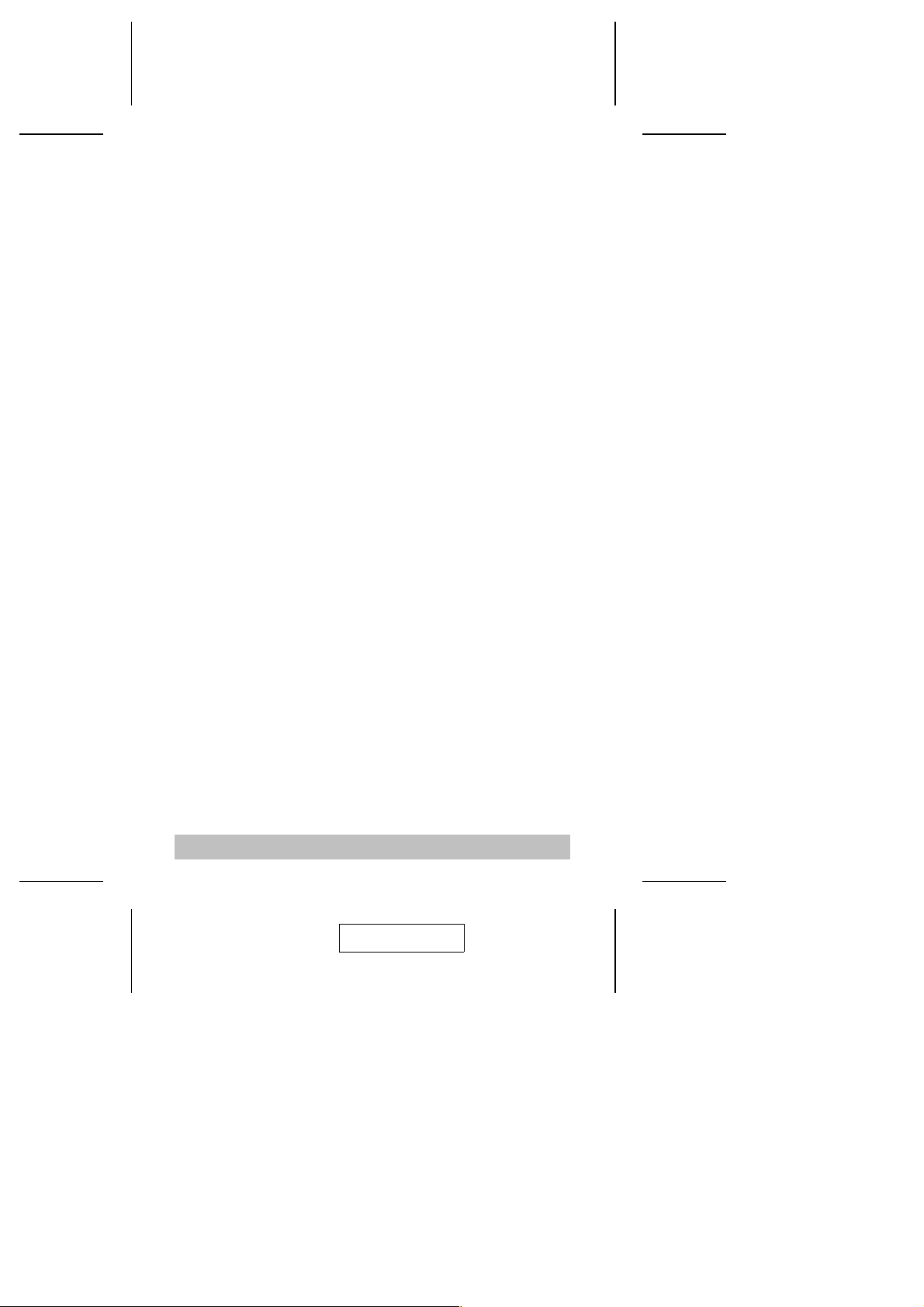
Hardware Requirements
Console
An ADC Cinema or Studio Display; or an analog ADC CRT monitor
M
A USB Keyboard
M
A USB Mouse
M
Computer
Either an ADC equipped Mac, or DVI equipped PC with an
ADC to DVI adapter (see the Cables section, below).
Cables
Because the ACS-1602 supports both digital and analog
signals, the integrated (digital and analog) Custom Cable sets
provided with this package must be used to connect the Master
View ACS-1602 to the computers. Standard ADC cables
cannot be used.
The ADC cable carries video signals, USB signals, and power.
It is compatible with DVI graphics cards, but requires the
installation of an ADC to DVI adapter that separates out the
USB and power signals (see the diagram on p. 8).
Note: 1. An ADC to DVI adapter is not part of the ACS-1602
package. It must be purchased separately.
2. If you use an ADC to DVI adapter make sure that the
adapter and the PC’s DVI VGA card are both digital or
both analog devices.
3. Mac Cube, G3 and G4 systems support both analog
and digital signals.
- 3 -
2003-04-22
Page 6

Components
Front View:
1
2
3
1. Port Selection Switch
Press this switch to toggle the KVM focus between the two
ports.
2. Port LEDs
M The On Line LED lights ORANGE to indicate that the
computer connected to its corresponding port is up and
running.
M The Selected LED lights GREEN to indicate that the
computer connected to its corresponding port is the one
that has the KVM focus.
2
3. ADC Console Port
The cable from your ADC display plugs in here.
- 4 -
2003-04-22
Page 7

Rear View:
1
2
1. ADC Port 2
The cable that connects to the ADC port on the computer
you are designating as Computer 2 plugs in here.
2. ADC Port 1
The cable that connects to the ADC port on the computer
you are designating as Computer 1 plugs in here.
- 5 -
2003-04-22
Page 8

Installation
1.
Before you begin, make sure that power to all the
devices you will be connecting up have been
turned off. You must unplug the power cords of any
computers that have the Keyboard Power On
function. Otherwise, the switch will receive power
from the computer.
2. To prevent damage to your installation due to ground
potential difference, make sure that all devices on the
installation are properly grounded.
3. When starting up your installation, you must follow the
connecting up and powering On sequence described
in these installation instructions. Failure to do so will
result in damage to the equipment.
To set up your ACS-1602 installation, refer to the diagram
below and the one on p. 8 as you do the following:
1. Plug your USB keyboard and USB mouse into the USB ports
on the back of the ADC display.
- 6 -
2003-04-22
Page 9

2. Plug the cable from the ADC display into the Console port
connector of the Master View ACS-1602.
3. Use the ADC cables provided with this package to connect
the ACS-1602’s ADC ports to the ADC ports of the
computers you are installing.
Note: If your computer uses a DVI type connector, you will
have to use an ADC to DVI adapter (requires
separate purchase). Refer back to the Note in the
Cables Section on p. 3, for details.
4. Turn On the power to the computers.
5. Turn On the ADC Display.
Powering On Considerations:
1. When you Power On, the Display and the computers take a
few moments to establish their communication parameters.
You must wait until the procedure completes (i.e., the
desktop finishes coming up and is ready to accept computer
input) before changing ports. Otherwise, when you switch
back to the original port, the display will either be blank or
distorted.
If this occurs, you must Power Off the system (see p. 10),
and Power it back On (see steps 4 and 5, above).
2. The Power On default is to link to ADC Port 1. If the
computer attached to port 1 is inactive, the display will be
blank so it may appear as if the unit is not functioning. This is
not the case. Simply press the Port Selection switch to
toggle the KVM focus to the active computer on port 2.
- 7 -
2003-04-22
Page 10

Mac
AC Power
USB
DVI
ADC-to-DVI Adapter
PC
- 8 -
2003-04-22
Page 11

Port Selection
Simply press the Port Selection switch on the ACS-1602’s top
panel to toggle the KVM focus between the computers (ADC1,
ADC2). The Selected LED on the top panel lights to indicate
which port is active.
Note: For the Mac, if any USB storage devices are attached to
the ADC’s USB ports, the following warning message
appears when you switch ports:
The device you removed was not
properly put away. Data might
have been lost or damaged.
Before disconnecting a
device,you should select its
icon in the finder and choose
eject from the file menu.
You can ignore this message as it does not effect the
ACS-1602’s operation.
- 9 -
2003-04-22
Page 12

Powering Off
To power off your ACS-1602 installation, do the following:
1. Turn Off the ADC display
2. Turn Off the power to the computers.
Modifying the Installation
If you should ever need to take down, or change components
on your ACS-1602 installation, do the following:
1. Power Off the installation as described in steps 1 and 2,
above.
2. Unplug the power cords of both computers from their power
source (wall socket, power adapter, etc.).
3. Unplug the cables that connect the computers to the
ACS-1602’s ADC ports.
4. Unplug the cable that connects the ADC display to the
ACS-1602’s Console ports.
Components on an ADC connection are NOT hot
pluggable. When shutting down or adding/removing
components on your installation, you must follow the
sequences described above. Failure to do so will result
in damage to the equipment.
- 10 -
2003-04-22
Page 13

TroubleShooting
Symptom Possible Cause Action
Keyboard
and/or Mouse
Not Repsonding
Video
Problems
Loose Cables Check all cable connections to make
Keyboard and/or
Mouse needs to be
reset
Master View needs to
be reset
Selected port
connects to a
powered
Off computer.
Incorrect
Mouse Driver
Resolution and/or
Bandwidth set too
high.
Improper Startup A blank, or distorted display may be
Improper Cables The cables supplied with this
sure they are completely seated in
their sockets.
Unplug the keyboard or mouse from
the USB port on the ADC display’s
rear panel, then plug it back in.
Turn off both computers (see
Powering Off p. 10); wait five
seconds; then turn the computers
back on.
Change the port by pressing the Port
Selection switch.
Check your Device Manager to be
sure that the correct driver for your
mouse (obtained from the
manufacturer, or supplied by the
operating system), has been
installed.
Because of the wide variety of mouse
driver standards for the modern
series of mice (the ones with the
extra buttons and wheels), the
ACS-1602 only supports all the extra
features of the Microsoft Intellimouse.
It supports the scrollwheel function of
most other mice.
The Master View ACS-1602 supports
Apple Studio and Cinema Displays
(interlaced), with resolutions of up to
1920x1200.
due to not starting up properly. See
Powering On Considerations, p. 7, for
details.
package must be used. See the
Cables section, p. 3, for details.
- 11 -
2003-04-22
Page 14

Specifications
Function Specification
Computer Connections 2
Port Selection Push Button Switch
LEDs Selected 2 Green
Online 2 Orange
Connectors Console 1 x ADC-35 female
Computers 2 x ADC-35 female
Resolution 1920 x 1200; DDC,DDC2,DDC2B
Environment Operating Temperature: 0 ~ 50
Storage Temperature: -20 ~ 60
Humidity: 0 ~ 80% RH Noncondensing
Housing Plastic
Weight 220 g
Dimensions (L x W x H) 14.6 x 10.4 x 2.6 cm
o
C
o
C
- 12 -
2003-04-22
Page 15

Limited Warranty
IN NO EVENT SHALL THE DIRECT VENDOR’S LIABILITY
EXCEED THE PRICE PAID FOR THE PRODUCT FROM THE
DIRECT, INDIRECT, SPECIAL, INCIDENTAL OR
CONSEQUENTIAL DAMAGES RESULTING FROM THE USE
OF THE PRODUCT, DISK OR ITS DOCUMENTATION.
The direct vendor makes no warranty or representation,
expressed, implied, or statutory with respect to the contents or
use of this documentation, and specially disclaims its quality,
performance, merchantability, or fitness for any particular
purpose.
The direct vendor also reserves the right to revise or update the
device or documentation without obligation to notify any
individual or entity of such revisions, or update. For further
inquires please contact your direct vendor.
- 13 -
2003-04-22
Page 16

Notes
- 14 -
2003-04-22
