Page 1

Atech Flash Technology, Inc.
PROExpress-7
User's Guide
Guide de l'utilisateur
Page 2
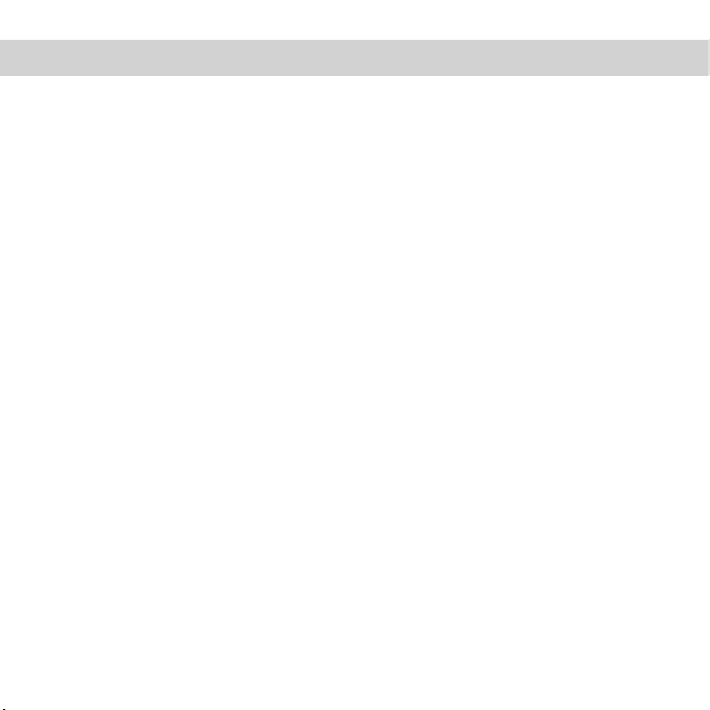
Congratulations
Congratulations on the purchase of your new PROExpress-7 media card reader/writer.
PROExpress-7 is able to support multiple formats of flash media cards.
This guide will explain the features and specifications of your new media reader, as well
as the installation in a few simple steps. Please retain this guide for further reference.
Convenient features like fully Plug-and-Play make it easy to setup PROExpress-7
with your computer.
Operating System Requirements:
Windows XP
Mac OS X v10.4 or higher
Computer Requirements:
PC/Mac computer with ExpressCard Slot
If you have any questions regarding with the Atech product, please contact:
Technical Support :
Toll free number (USA only) 1-866-85-ATECH (1-866-852-8324)
techsupport@atechflash.com
www.atechflash.com
1
Page 3
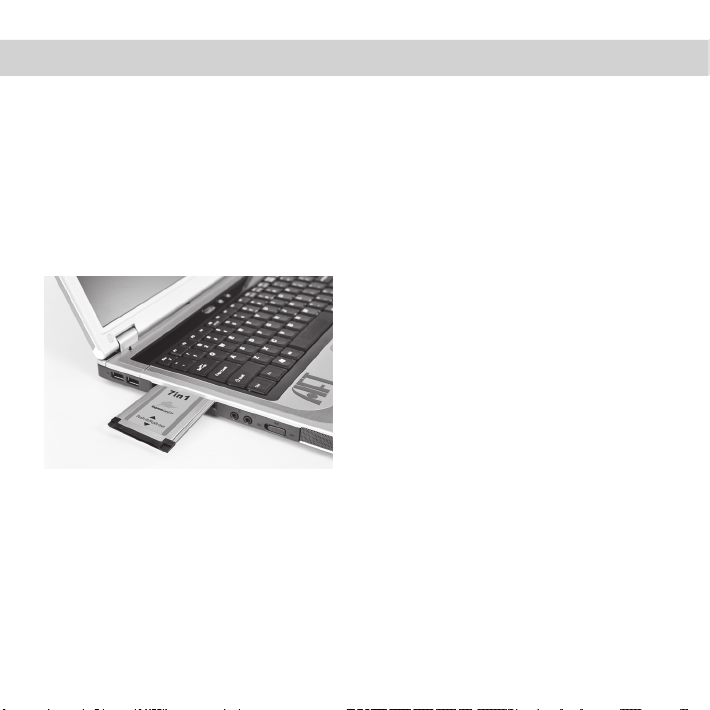
Installation
ExpressCard Installation:
Insert the PROExpress-7 into the ExpressCard slot of the computer with the
ExpressCard connector facing the slot. Push the ExpressCard gently into the slot
until you get a secure connection.
**Note: Be careful not to squeeze the PROExpress-7 metal housing,
Doing so will result in damaging the reader function.
Driver Installation:
Windows 2000/XP, Mac OS 10.4 and up automatically detects and installs
the necessary driver for the PROExpress-7. No driver installation is required.
2
Page 4

Using PROExpress-7
Inserting Media Cards
The PROExpress-7 has a Push-in/Push-out card connector for more secure connection.
Begin by facing the media card with gold pins forward and facing down.
Then insert/push the media card into the slot until you feel or hear a click.
Accessing Media Cards
Windows XP
When the media card is inserted into the reader, a Removable Disk icon will appear in
My Computer. Double-click the Removable Disk icon to access the media card.
Mac OS
When the media card is inserted into the reader, a Removable Drive icon labed “no name”
will appear on your desktop. Double-click the icon to access the media card.
Ejecting Media Cards
Windows XP
First you must EJECT the media card from the Mac OS, then Push-in on the media card
until you feel or hear a click. Release pressure and the memory card will eject out.
Media card can now be easily removed from reader.
Mac OS
First you must EJECT the media card from the Mac OS, then Push-in on the media card
until you feel or hear a click. Release pressure and the memory card will eject out.
The media card can now be easily removed from reader.
3
Page 5

Using PROExpress-7
Important !!
We strongly recommend that you copy the files in the media card to your computer
first before attempting to view or make any changes to the files.
Caution !!
When removing your flash media card from reader please make sure that your file
transferring process is fully completed before pulling your media card out. Failing to do
so may result in card damage or data corruption.
Avoid formatting your media cards in reader if possible.
Always format your media card in the electronic device it is used in.
Certain electronic devices may become incompatible with the media cards formatted
under Windows file systems.
Removing PROExpress-7 from System
Windows XP
Click on the Safely Remove Hardware icon located in the taskbar on your desktop.
Click on the USB Mass Storage Device, click on Stop, confirm your selection.
When the Safe to Remove Hardware window alert pops up, it is safe for you to
remove the PROExpress-7 from the ExpressCard slot.
Mac OS
First EJECT the media card from the Mac OS.
Then remove the PROExpress-7 from the ExpressCard slot.
4
Page 6

Specifications
5
Dimension (L x H x W):
Power Requirement:
Supported media format:
Supported O/S:
Specifications are subject to change without further notice.
All trademarks, trade names and copyrights are properties of their respective owners.
**xD-Picture Card™ is a trademark owned by Fuji Photo Film Co., Ltd.
75mm x 5mm x 34mm
Bus powered by ExpressCard slot
Secure Digital
MultiMediaCard
Memory Stick
Memory Stick PRO
xD-Picture Card™
xD-Picture Card™ Type H
xD-Picture Card™ Type M
Windows XP
Mac OS X 10.4 or higher
Page 7

Limited Warranty
Atech Flash Technology, Inc. ("AFT"), warrants to the original end user ("Customer")
that under normal intended use AFT memory flash card readers will be free from defects
in materials and workmanship for one (1) year from the date of purchase. During warranty
period, AFT shall either repair, or replace defective product. AFT shall not be liable for
any losses or damages of any kind resulting from the use of AFT products or for any of
Customer's data stored on products returned to AFT for service. AFT accepts no liability
for and provides no expressed or implied warranty against any loss of data or images.
You may register your product at http://www.atechflash.com. Customer must have proof
of purchase and obtain warranty service authorization from AFT within the applicable
warranty period before returning defective products to AFT. Returned products must be
shipped prepaid and packaged appropriately, and it is recommended that they be insured
or sent by a method that provides for tracking of the package.
Limitations: This limited warranty is in lieu of all other warranties, terms or conditions;
including warranties, terms, or conditions of merchantability, fitness for a particular
purpose, satisfactory quality, suppliers, and in no event will AFT be liable for any special,
incidental, consequential, or indirect damages resulting from the possession, use or
failure of this product. Product names mentioned herein are for identification purposes only
and may be trademarked and/or registered trademarks of their respective companies.
Media Cards* Compatibility Note
Media cards may not work properly when working with AFT product. If you encounter
this problem, contact AFT Tech Support for compatible media card list and potential driver
support and updates.
6
