
ADSL USB MODEM
Users Manual
Version 1.0
DSL800U

Product warranty does not apply to damage caused by lightning, power surges or wrong voltage usage.

3
○○○○○○○○○○○○○○○○○○○○○○○○○○○○○○○○○○○○○○○○○
Contents
Introduction ............................................................................ 5
1.1 Features ...................................................................................... 6
Before You Begin ...................................................................... 7
2.1 Package....................................................................................... 7
2.2 Minimum System Requirements ..................................................... 8
2.2.1 Hardware .................................................................... 8
2.2.2 Software - Operating System ........................................ 8
2.3 Safety Precaution ......................................................................... 8
2.4 View of DSL800U ........................................................................ 9
Connecting Your ADSL USB Modem ........................................... 10
Installing Your ADSL USB Modem Driver & Modem Browser ....... 12
4.1 Installing Your ADSL USB Modem Driver & Modem Browser
- For Windows® 98/ 98 Second Edition ...................................... 13
4.2 Installing Your ADSL USB Modem Driver & Modem Browser
- For Windows® Me ................................................................... 17
4.3 Installing Your ADSL USB Modem Driver & Modem Browser
- For Windows® 2000 ............................................................... 19
Verifying Your ADSL USB Modem .............................................. 23
Configuring the VCI / VPI Values for Internet Connection ............. 25
Establishing Your Internet Connection ........................................ 28
7.1 Establishing Your Internet Connection
- For Windows® 98 / 98 Second Edition / Me .............................. 28
7.2 Establishing Your Internet Connection - For Windows® 2000 .......... 30
Running Your Modem Browser ................................................... 33
1
2
3
4
5
6
7
8

4
○○○○○○○○○○○○○○○○○○○○○○○○○○○○○○○○○○○○○○○○○
Uninstalling Your ADSL USB Modem Driver & Modem Browser ..... 35
9.1 Uninstalling Your ADSL USB Modem Driver & Modem Browser
- For Windows® 98 / 98 Second Edition / Me users ..................... 35
9.2 Uninstalling Your ADSL USB Modem Driver & Modem Browser
- For Windows® 2000 users ...................................................... 36
Technical Specifications ............................................................ 37
A-1 Drivers Support ............................................................................ 37
A-2 Key Features ................................................................................ 37
A-2-1 ADSL Chipset............................................................... 38
A-3 Interfaces .................................................................................... 38
A-3-1 External connectors ...................................................... 38
A-3-2 Mechanical Box ........................................................... 38
A-4 LED Indicators ............................................................................. 38
A-5 Environmental ............................................................................. 38
A-5-1 Operating Temperature ................................................. 38
Frequently Asked Questions ....................................................... 39
Troubleshooting Guide .............................................................. 41
9
A
B
C

5
○○○○○○○○○○○○○○○○○○○○○○○○○○○○○○○○○○○○○○○○○
Introduction
Congratulations on your purchase of DSL800U ADSL USB Modem !
ADSL, which stands for Asymmetric Digital Subscriber Line, is the latest
communication technology that offers faster and uninterrupted Internet access.
The ADSL modem makes use of your existing phone line for Internet surfing and at the
same time, allows you to talk on the phone ! As your phone line is dedicated to your
home, your connection to the Internet will also be highly secured and reliable !
DSL800U promises unrivalled high performance broadband Internet access of up to
1.5 Mbps downstream (26 times faster than 56K modem), 512 Kbps upstream.
Designed based on the latest USB technology, the DSL800U is bus-powered, that is it
does not require any external power supply with messy cords. With its hot swappable
capability, you can now plug in and out the modem without the need to shut down or
restart your computer.
DSL800U definitely meets more than comfortably, the demands of todays bandwidth
intensive applications!
Chapter 1

6
○○○○○○○○○○○○○○○○○○○○○○○○○○○○○○○○○○○○○○○○○
1 Introduction
1.1 Features
Up to 26x faster connection than 56Kpbs modems. Ideal for high bandwidth intensive
applications such as video conferencing.
Simultaneous voice and data on one phone line (concurrent use of phone / fax while
surfing).
USB hot swappable plug & play installation.
Bus powered, does not require external power supply.
Compact design for all notebooks and desktops.

7
○○○○○○○○○○○○○○○○○○○○○○○○○○○○○○○○○○○○○○○○○
Before You Begin
This chapter contains information that you need to know before installing
your modem. It is important that you go through them.
Chapter 2
2.1 Package
Please check that you have the following items in your package. If you found any missing
items, please contact your dealer immediately.
(The actual cables that come with your package may differ in appearance from country to
country.)
Telephone
extension cable
this Easy Start
USB cable
Installation CD
DSL800U
ÏÏ
ÏÏ
Ï
ÊÊ
ÊÊ
Ê
ËË
ËË
Ë
ÌÌ
ÌÌ
Ì
ÍÍ
ÍÍ
Í
ÎÎ
ÎÎ
Î
Micro-Filter
(optional)

8
○○○○○○○○○○○○○○○○○○○○○○○○○○○○○○○○○○○○○○○○○
2 Before You Begin
2.2 Minimum System Requirements
2.2.1 Hardware
IBM PC-based computer with Pentium® MMX 233 processor
32MB RAM
20MB of free hard disk space (system files and modem driver only)
A free USB Port
A CD-ROM drive
2.2.2 Software - Operating System
Windows
®
98 / 98 Second Edition
Windows
®
Me
Windows
®
2000
Depending on your system configuration, you may be prompted for your
Windows CD-ROM during the driver installation. Have it ready by your side.
2.3 Safety Precaution
Adhere to the following safety guidelines when using your unit to reduce the risk of fire,
electric shock and injury.
Understand all instructions in the manual. Follow all instruction labels found on the
unit.
Never spill liquid of any kind on the unit.
Do not place the unit on an unstable stand or table. The unit may drop and become
damaged.
Do not expose the unit to direct sunlight.
Do not put any hot devices close to the unit as it may degrade or cause damage to
it.
Do not put any heavy object on top of the unit
Do not use liquid cleaners or aerosol cleaners. Use a soft, dry cloth for cleaning.

9
○○○○○○○○○○○○○○○○○○○○○○○○○○○○○○○○○○○○○○○○○
2 Before You Begin
2.4 View of DSL800U
The LED indicators show the status of the following:
Power : Lights up when power is supplied via the USB port from your PC
In Use : Lights up when the ADSL line is established
Data : Lights up when DSL800U is transmitting/receiving data
Power
In Use
Data

10
○○○○○○○○○○○○○○○○○○○○○○○○○○○○○○○○○○○○○○○○○
Connecting Your ADSL
USB Modem
This chapter guides you on the modem connections to your computer
as well as the connection to your phone line for Internet access.
Chapter 3
rear view of
a PC
Telephone set
Telephone
wall socket
USB port
USB Port
TEL jack
LINE jack
ÊÊ
ÊÊ
Ê
ÌÌ
ÌÌ
Ì
USB cable
Telephone
extension cable
ËË
ËË
Ë
rear view of
a PC
Micro-Filter
(optional)

11
○○○○○○○○○○○○○○○○○○○○○○○○○○○○○○○○○○○○○○○○○
3 Connecting Your ADSL USB Modem
Ê Connect one end of the USB cable ( ) to the USB Port on the modem
and the other end (
) to the USB port of your computer.
Ë Connect one end of the telephone extension cable to the Line Jack on the modem
and the other end to a telephone wall socket.
Ì Connect a Micro-Filter to the Tel Jack on the modem. Then connect your telephone
set to the Micro-Filter.
(The optional connection to the telephone set provides easy access to the phone while
working near DSL800U. The connection of the Micro-Filter is not required if you are
not connecting to a telephone set.)
This completes your modem connections. Please proceed to Chapter 4 to install your driver
and Modem Browser.

12
○○○○○○○○○○○○○○○○○○○○○○○○○○○○○○○○○○○○○○○○○
Installing Your ADSL
USB Modem Driver &
Modem Browser
This chapter contains information on how to install the modem driver and
Modem Browser for the RFC 2364 (PPPoA) protocol in Windows
®
98, 98
Second Edition, Me and Windows® 2000.
Chapter 4
1. The screens shots in this section assume that your CD-ROM Drive is D.
Please change the letter according to the letter of your CD-ROM drive.
2. Depending on your system configurations, Windows CD-ROM may be
prompted during the drivers installation. Have it ready by your side.
3. The screen shots and screens information illustrated in this manual serve
only as a guide. The exact information you see on your system may vary,
depending on your system configurations. For any dissimilarities, follow
closely to the instructions as prompted on your PC screen.
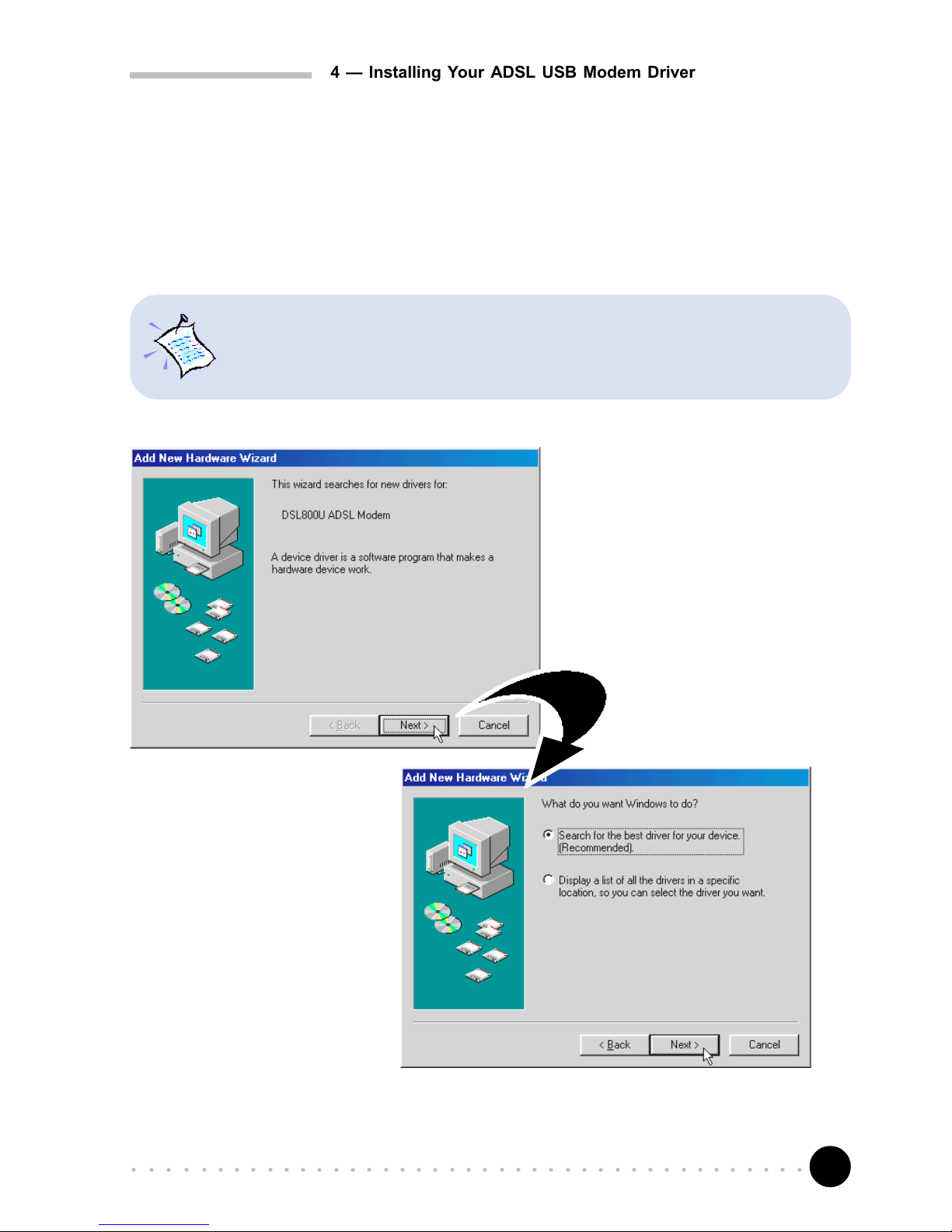
13
○○○○○○○○○○○○○○○○○○○○○○○○○○○○○○○○○○○○○○○○○
4 Installing Your ADSL USB Modem Driver & Modem Browser
4.1 Installing Your ADSL USB Modem Driver &
Modem Browser - For Windows
®
98/ 98
Second Edition
i) Once you have connected
your modem correctly, you
will be prompted for the
modem driver.
Place the Installation CD
into your CD-ROM Drive and
click Next.
The driver installation for Windows® 98 and Windows® 98 Second Edition are
similar. The following screen shots are based on Windows
®
98 Second Edition.
For any dissimilarities, follow closely to the instructions as prompted on your PC
screen.
ii) Click the option 'Search
for the best driver for
your device.
(Recommended).' and
click Next.

14
○○○○○○○○○○○○○○○○○○○○○○○○○○○○○○○○○○○○○○○○○
4 Installing Your ADSL USB Modem Driver & Modem Browser
iii) Select Specify a location, then click Browse.
Browse to the win98 folder on your CD-ROM.
iv) Windows will prompt that it has located the driver. Click N ext to proceed.
Click Next.

15
○○○○○○○○○○○○○○○○○○○○○○○○○○○○○○○○○○○○○○○○○
4 Installing Your ADSL USB Modem Driver & Modem Browser
v) You will be prompted for the Modem Browser installation.
(Modem Browser allows you to monitor the activities of your modem. You may refer
to Chapter 8 - Running Your Modem Browser for details.)
At the Software License Agreement, click Yes.
vi) Click Next to accept the default program folder name.

16
○○○○○○○○○○○○○○○○○○○○○○○○○○○○○○○○○○○○○○○○○
4 Installing Your ADSL USB Modem Driver & Modem Browser
viii) Click Finish to complete the installation.
ix) At the prompt for
restart, click Yes.
This completes the installation process for your ADSL USB Modem in Windows
®
98 /
98 Second Edition. Please proceed to Chapter 5 - Verifying Your ADSL USB Modem.
vii) Depending on your system's setup, Windows may prompt for the Windows 98 / 98
Second Edition CD-ROM.
Replace the DSL800U Installation CD in the CD-ROM drive with your Windows CD-
ROM. Enter the path of your Windows CD-ROM and click OK.
If your system is installed with NetBEUI or IPX-compatible network protocols, you
would be prompted that NetBEUI cannot be installed with this modem. Click OK
to continue.

17
○○○○○○○○○○○○○○○○○○○○○○○○○○○○○○○○○○○○○○○○○
4 Installing Your ADSL USB Modem Driver & Modem Browser
i) Once you have connected your modem correctly, you will be prompted for the
modem driver.
ii) Click the option 'Specify a location'. Click Browse... .
Browse to the winme folder on your CD-ROM.
4.2 Installing Your ADSL USB Modem Driver &
Modem Browser - For Windows
®
Me
Place the Installation CD
into your CD-ROM Drive.
Select the option 'Specify
the location of the driver
(Advanced)' and click
Next.
Click Next to proceed.

18
○○○○○○○○○○○○○○○○○○○○○○○○○○○○○○○○○○○○○○○○○
4 Installing Your ADSL USB Modem Driver & Modem Browser
iv) Click Finish to complete the
installation.
v) At the prompt for
restart, click Ye s.
This completes the installation process for your ADSL USB Modem in Windows
®
Me.
Please proceed to Chapter 5 - Verifying Your ADSL USB Modem.
If your system is installed with NetBEUI or IPX-compatible network protocols, you
would be prompted that NetBEUI cannot be installed with this modem. Click OK
to continue.
iii) Windows will prompt that it has located the driver. Click Next to proceed.

19
○○○○○○○○○○○○○○○○○○○○○○○○○○○○○○○○○○○○○○○○○
4 Installing Your ADSL USB Modem Driver & Modem Browser
4.3 Installing Your ADSL USB Modem Driver &
Modem Browser - For Windows
®
2000
i) Once you have
connected your modem
correctly, you will be
prompted for the
modem driver.
Place the DSL800U
Installation CD into
your CD-ROM Drive
and click Next.
ii) Click the option Search
for the best driver for
your device.
(Recommended). and
click Next.
iii) Select the option
'Specify a location'
and click Next.

20
○○○○○○○○○○○○○○○○○○○○○○○○○○○○○○○○○○○○○○○○○
4 Installing Your ADSL USB Modem Driver & Modem Browser
vi) You may be prompted with New Signature Not Found dialog box. This occurs when
Windows detected a newer version of your driver.
Click Yes to proceed.
iv) Click Browse... .
Browse to the win2000 folder on your CD-ROM.
Click OK.
v) Click Next to proceed installation with the specified driver.
Allow some time for your system to install the driver.

21
○○○○○○○○○○○○○○○○○○○○○○○○○○○○○○○○○○○○○○○○○
4 Installing Your ADSL USB Modem Driver & Modem Browser
vii) You will be prompted for the Modem Browser installation.
(Modem Browser allows you to monitor the activities of your modem. You may refer
to Chapter 8 - Running Your Modem Browser for details.)
At the Software License Agreement, click Yes.
viii) Click Next to accept the default program folder name.

22
○○○○○○○○○○○○○○○○○○○○○○○○○○○○○○○○○○○○○○○○○
4 Installing Your ADSL USB Modem Driver & Modem Browser
ix) Click Finish to complete the installation.
This completes the installation process for your ADSL USB Modem in Windows
®
2000.
Please proceed to Chapter 5 - Verifying Your ADSL USB Modem.
If your system is installed with NetBEUI or IPX-compatible network protocols, you
would be prompted that NetBEUI cannot be installed with this modem. Click OK
to continue.
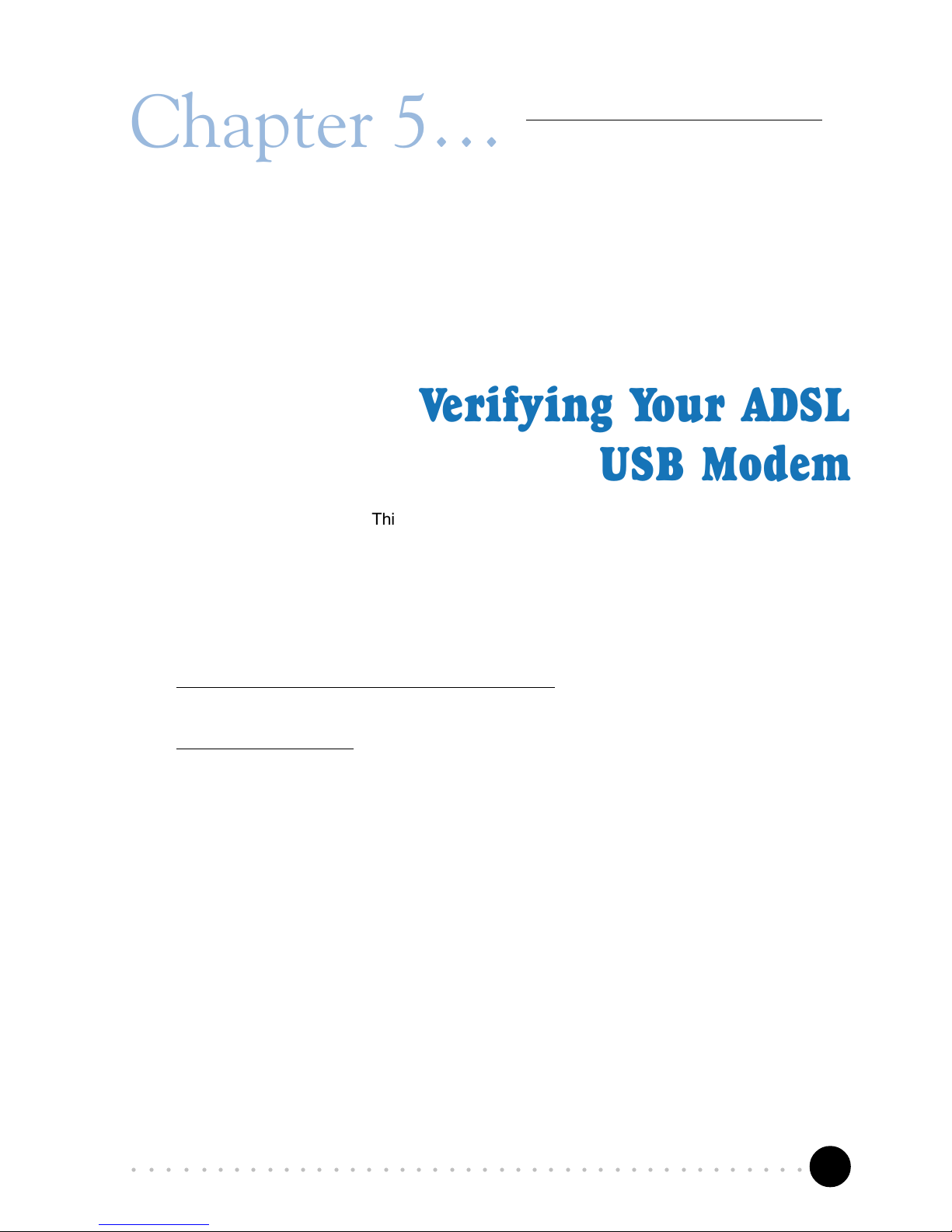
23
○○○○○○○○○○○○○○○○○○○○○○○○○○○○○○○○○○○○○○○○○
Chapter 5
Verifying Your ADSL
USB Modem
This chapter contains instructions to help you check if the driver for
your modem has been installed properly.
i) From your Windows desktop, right-click on My Computer. Select Properties.
ii)
For Windows® 98 / 98 Second Edition / Me
Select Device Manager tab. Double-click on Network adapters.
For Windows® 2000
Click Hardware tab. Select Device Manager button. Double-click on Network
adapters.
iii) You should see DSL800U ADSL Modem listed.

24
○○○○○○○○○○○○○○○○○○○○○○○○○○○○○○○○○○○○○○○○○
5 Verifying Your ADSL USB Modem
If the modem is not listed, you should re-install the modem driver as described
in Chapter 4 - Installing Your ADSL USB Modem Driver and Modem Browser.
If the modem is listed, but have an exclamation mark on it, you need to remove
the modem (right-click on it and select Remove) first before re-installing the
driver.
Please proceed to Chapter 6 - Configuring the VCI / VPI Values for Internet Connection.
For Windows 2000 users
For Windows 98/98 Second
Edition/Me users

25
○○○○○○○○○○○○○○○○○○○○○○○○○○○○○○○○○○○○○○○○○
Configuring the VCI /
VPI Values for
Internet Connection
This chapter guides you on how to configure your PVC values required
for your Internet Connection.
i) From your Windows desktop, right-click on the Network Neighborhood icon, and
select Properties.
ii) For Windows® 98 / 98 Second Edition / Me
From the Configuration tab, select DSL800U ADSL Modem and click the Properties
button.
For Windows® 2000
Select the Hardware tab and click on the Device Manager button. Double-click on
the Network Adapter. Right-click on DSL800U ADSL Modem listing and select
Properties.
Chapter 6

26
○○○○○○○○○○○○○○○○○○○○○○○○○○○○○○○○○○○○○○○○○
6 Configuring VPI/VCI Values for Internet Connection
iii) Click the Advanced tab.
iv) From the Property field,
select the VCI field that is
tied to your protocol.
At the Value field, overwrite
the existing value with the
VCI assigned by your ADSL
Service Provider.
Similarly, for VPI, select the VPI field
that is tied to your protocol.
At the Value field, overwrite the
existing value with the VPI assigned
by your ADSL Service Provider.
Click OK.
Please proceed with the following step (v) to configure your encapsulation mode.

27
○○○○○○○○○○○○○○○○○○○○○○○○○○○○○○○○○○○○○○○○○
6 Configuring VPI/VCI Values for Internet Connection
v) At the Property field, select the encapsulation option. At the Value field, select
the method of encapsulation as determined by your ADSL Service Provider and
click OK.
This completes your configuration.
Please proceed to Chapter 7 - Establishing Your Internet Connection.

28
○○○○○○○○○○○○○○○○○○○○○○○○○○○○○○○○○○○○○○○○○
Establishing Your
Internet Connection
7.1 Establishing Your Internet Connection
- For Windows
®
98 / 98 Second Edition / Me
i) From your Windows desktop, you will see a Dsl800u dial-up icon generated.
Double-click on it.
ii) A dialog box similar to the one shown below will be prompted.
(The illustrated screen shot is based on
Windows
®
Me. Different operating
software may have their screen shot
differ slightly.)
Chapter 7
Enter the required information and click Connect to dial up to the Internet.

29
○○○○○○○○○○○○○○○○○○○○○○○○○○○○○○○○○○○○○○○○○
7 Establishing Your Internet Connection (For RFC 2364 / RFC 2516 users)
(The connection speed indicates the speed
that the ADSL modem can achieved. Your
actual connection speed will depend on the
subscription plan that you have signed-up
with your Internet Service Provider.)
Check your connection time by looking at the Duration. Click Disconnect to end
the session.
You may now proceed to Chapter 8 - Running Your Modem Browser.
iii) Upon successful dial-up, you should be able to see an icon
displayed at the
corner of your taskbar.
Double-click on the icon. You will be able to see the following information.

30
○○○○○○○○○○○○○○○○○○○○○○○○○○○○○○○○○○○○○○○○○
7 Establishing Your Internet Connection (For RFC 2364 / RFC 2516 users)
7.2 Establishing Your Internet Connection
- For Windows
®
2000
To establish an Internet connection, a dial-up icon has to be first created.
i) From your Windows taskbar, click Start > Settings > Network & Dial-up Connections.
ii) Double-click on the Make New Connection icon.
iii) At the prompt, enter your local information and click Close.
iv) Click Next to proceed with the connection wizard.
v) Select your type of
network
connection and
click Next.

31
○○○○○○○○○○○○○○○○○○○○○○○○○○○○○○○○○○○○○○○○○
7 Establishing Your Internet Connection (For RFC 2364 / RFC 2516 users)
vi) At the Phone number
field, enter your VPI
and VCI values in the
format as indicated.
Click Next.
vii) Make your selection
and click Next.
viii) Type DSL800U as the
connection name.
Select the option 'Add
a shortcut to my
desktop' and click
Finish.

32
○○○○○○○○○○○○○○○○○○○○○○○○○○○○○○○○○○○○○○○○○
7 Establishing Your Internet Connection (For RFC 2364 / RFC 2516 users)
ix) At the following prompt, enter your password as given by your ADSL Service
Provider and click Dial.
x) Upon successful dial-up, you should be able to see an icon
displayed at the
corner of your taskbar.
Double-click on the icon. You will be able to see the following information.
(The connection speed indicates the speed
that the ADSL modem can achieved. Your
actual connection speed will depend on the
subscription plan that you have signed-up
with your Internet Service Provider.)
Check your connection time by looking at the Duration. Click Disconnect to end
the session.
You may now proceed to Chapter 8 - Running Your Modem Browser.

33
○○○○○○○○○○○○○○○○○○○○○○○○○○○○○○○○○○○○○○○○○
Running Your
Modem Browser
This chapter contains information on how to run the Modem
Browser to monitor the activities of DSL800U.
Chapter 8
i) A Modem Browser shortcut icon would be created on your desktop. Double-
click on it to activate the Modem Browser.
ii) The following window will be displayed.
Modem Browser is currently not supported in Windows Me.

34
○○○○○○○○○○○○○○○○○○○○○○○○○○○○○○○○○○○○○○○○○
8 Running Your Modem Browser
iii) Click Refresh to manually update the modem monitoring information. The information
will be updated immediately.
iv) Click ReTrain to re-established the ADSL connection.
v) Click Close to minimise the Modem Browser to the system tray at the corner of your
taskbar as shown.
vi) To restore the Modem Browser from the system tray, double-click on the icon.
Alternatively, you can right-click on the minimised icon and select Modem Status.
vi) Click Exit to end the
monitoring process.

35
○○○○○○○○○○○○○○○○○○○○○○○○○○○○○○○○○○○○○○○○○
Uninstalling Your ADSL
USB Modem Driver &
Modem Browser
This chapter contains information on how to remove the modem driver and
Modem Browser from your system in Windows
®
98, 98 Second Edition, Me
and Windows® 2000.
9.1 Uninstalling Your ADSL USB Modem Driver &
Modem Browser - For Windows
®
98 / 98
Second Edition / Me users
i) From your Windows taskbar, click Start > Programs > Modem Browser > Uninstall.
Follow the instructions prompted on your PC to complete the uninstallation process
for the Modem Browser.
ii) Click Start > Programs > DSL800U Tools > DSL800U Uninstallation. Follow the
instructions as prompted on your PC to complete the uninstallation process for your
modem.
Restart your system.
Chapter 9

36
○○○○○○○○○○○○○○○○○○○○○○○○○○○○○○○○○○○○○○○○○
9 Uninstalling Your ADSL USB Modem Driver & Modem Browser
9.2 Uninstalling Your ADSL USB Modem Driver &
Modem Browser - For Windows
®
2000 users
i) From your Windows desktop, right-click on My Computer. Select Properties.
ii) Click Hardware tab. Select Device Manager button. Double-click on Network
adapters. Right click on DSL800U ADSL Modem and select Uninstall.
iii) Upon system restarts, you will be prompted to uninstall your Modem Browser. Click
Yes to proceed. Follow any instructions prompted on your PC.

37
○○○○○○○○○○○○○○○○○○○○○○○○○○○○○○○○○○○○○○○○○
Appendix A
A-1 Drivers Support
- Windows® 98 / 98 Second Edition / Me / 2000
A-2 Key Features
- Controllerless ADSL USB Modem
- G.Lite (ITU-T G.992.2) compliant
- G.lite transmission at up to 1.5 Mbps downstream and 512 Kbps upstream
- Connects to standard USB 1.1 PC-interface
- Runs off the standard USB-connection, no external power supply needed
- Supports MPoA (RFC 1483) and PPPoA (RFC2364) protocol stack
- Software upgradable for future feature enhancement
- Effective distance 14 kft (Simulated)
- Maximum Distance 18 kft (Simulated)
Technical Specifications
This chapter contains the technical specifications of your card. The
information may be more useful for technically inclined users.

38
○○○○○○○○○○○○○○○○○○○○○○○○○○○○○○○○○○○○○○○○○
A Technical Specifications
A-2-1 ADSL Chipset
Using Centillium CT-L22SU30 Optimizer Chipset:
- CT-L22DU30 Digital Chip
- CT-L21AT01 Analog Chip
A-3 Interfaces
A-3-1 External connectors
- 1 x RJ11 Telephone socket for telephone line
- 1 x RJ11 Telephone socket for handset
- 1 x Series B USB receptacle
A-3-2 Mechanical Box
- Dimension : 120mm X 85mm X 30mm
A-4 LED Indicators
- POWER to indicate the unit is powered.
- IN USE to indicate the DSL link is established.
- DATA to indicate dataflow.
A-5 Environmental
A-5-1 Operating Temperature
- 0 to 40 degrees Celsius
Specifications herein are subject to change without prior notice.

39
○○○○○○○○○○○○○○○○○○○○○○○○○○○○○○○○○○○○○○○○○
Frequently Asked
Questions
This chapter provides the answers to the commonly asked
questions on ADSL modem.
What is ADSL ?
ADSL, Asymmetric Digital Subscriber Line, is a broadband communication
technology designed for use on regular phone lines. It has the ability to move
data over the phone lines at speeds up to 140 times faster than the analog modem
available today.
Why is it called Asymmetric ?
It is called asymmetric because more bandwidth is reserved for receiving data
than for sending data. This is useful because many users of the Internet receive
much more data than they send.
How fast is ADSL ?
Depending on the level of service provided by your ADSL provider, your ADSL
modem has the potential to deliver data at speeds up to 8 Megabits per second
(Full Rate) or up to 1.5 Megabits per second (G.Lite) during download. 1.5Mbps
is more than 25 times faster than a 56.6Kbps modem!
Appendix B

40
○○○○○○○○○○○○○○○○○○○○○○○○○○○○○○○○○○○○○○○○○
B Frequently Asked Questions
What are the benefits of ADSL over analog modems ?
Besides the high-speed advantage, ADSL connection is always on. There is no
longer a need to log on and off, no more busy signals and no more waiting for the
connection to established - it is always there. On top of these, you can use the
phone even when the data connection is on. You do not need to switch between
surfing the Net and talking over the phone.
What is USB?
USB stands for Universal Serial Bus. It is a new peripheral bus standard developed
by PC and Telecom leaders. It allows connection for low to medium speed computer
peripherals. USB features high throughput I/O transfer rate of 12Mbit/sec and
support up to 127 devices.
How do I know which protocol to install?
Refer to your ADSL or ISP Service Provider.
Will my modem constantly connect near the maximum speed?
At ADSL speeds, the limitations are much more of the performance of the Internet
server you are trying to reach and the amount of traffic on the Internet.
Do I need to use Micro-Filter when using ADSL?
Yes, if you are sharing your DSL line with your telephone. The Micro-Filter would
eliminate noise on the telephone line to ensure the best possible networked phone
performance. If the DSL uses a different line and not sharing with your telephone,
then a Micro-Filter wouldnt be necessary.
What is the function of the Modem Browser?
The Modem Browser is an application that will monitor the line connectivity to the
ISP. It will show the transferring data rate as well as the CRC error rate during the
data transfer.

41
○○○○○○○○○○○○○○○○○○○○○○○○○○○○○○○○○○○○○○○○○
Appendix C
Troubleshooting Guide
This chapter provides a step-by-step guide to problems that you
may encounter when using your ADSL modem.
My system does not detect the network modem when I boot up for the first time.
Make sure that you are connected your modem as illustrated in Chapter 3 -
Connecting Your ADSL USB Modem.
If it doesnt work, try to plug-in your USB cable to another USB port of your
computer.
I received error message, Dial-up Networking could not complete the connection
to the server while connecting to my ADSL Service Provider.
Please make sure that:
i) You have entered the correct user ID and password as given by your ADSL
Service Provider.
ii) The In Use LED of the modem lights up before you do a dial-up.
iii) The correct protocol is used (check with your ADSL Service Provider) and your
modem driver is properly installed.
iv) The VCI / VPI settings are set correctly (check with your ADSL Service Provider).

42
○○○○○○○○○○○○○○○○○○○○○○○○○○○○○○○○○○○○○○○○○
C Troubleshooting Guide
The phone line connecting to the modem caused interference .
Ensure all communication devices such as telephone and fax machine sharing
the same phone line as the modem are connected to the telephone jack via a
Micro-Filter.
The modem disconnects when an incoming call is received.
Ensure that you have connected a Micro-Filter to your telephone set as illustrated
on Chapter 3 - Connecting Your ADSL USB Modem.
File transfer through FTP is slow/not working.
From the desktop, right-click on Network Neighborhood and select Properties.
From the Configuration tab, select Dial-Up Adapter and click the Properties
button. From the Dial-Up Adapter Properties window, select the Advanced tab.
Select the IP Packet Size from the Property field. Set the Value to Medium.
Click OK.
P/N: 040-512460-101 (Jul 2001)
