Page 1
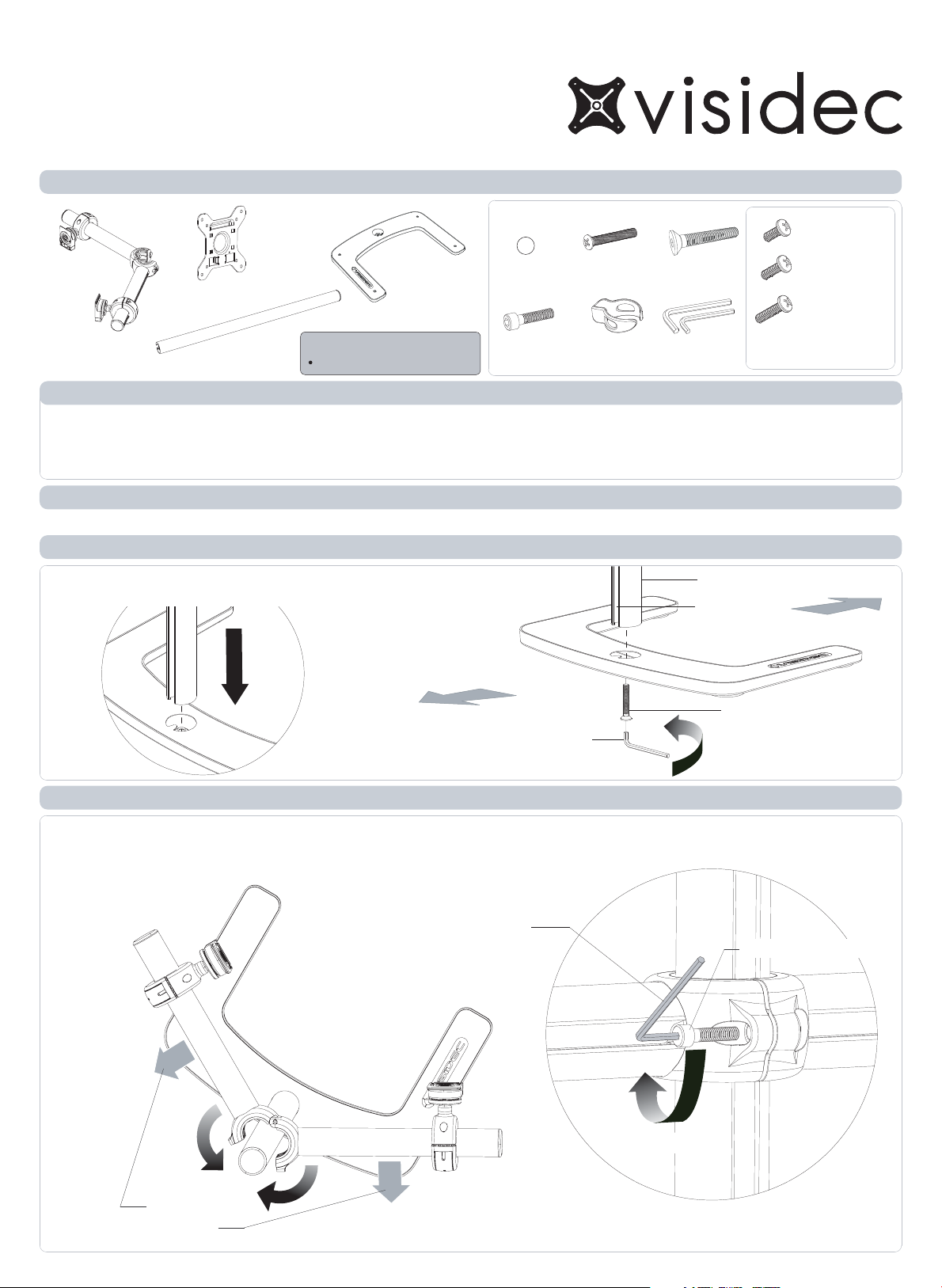
VFS-DH
Component Checklist
Installation Instructions
Freestanding l Double Horizontal
Horizontal
Support
VESA Plate (x2)
Upright Pole
TOOLS REQUIRED:
Phillips Head Screw Driver
Base
Hardware
Cable Ball
(x6)
M6x25mm
Cap Screw (x1)
(Optional)
Security Screw (x2)
Cable Clip (x4)
M8x50mm
Screw (x1)
5/3mm Allen
Key (x1 each)
M4x10mm (x8)
M4x12mm (x8)
M4x16mm (x8)
Display Mounting
Screws
IMPORTANT INFORMATION:
! IMPORTANT - Install Visidec Freestanding/Double Horizontal as per Installation Instructions.
! Each Quickshift Donut supports a maximum weight of 12kg (26.5lbs).
! This product supports VESA mounting hole configurations: 75x75mm and 100x100mm.
! The manufacturer accepts no responsibility for incorrect installation.
Step 1. Check Components
Check you have received all parts against the component checklist and Hardware above.
Step 2. Attach Upright Pole to Base
Attach the Upright Pole to the Base as shown
below. Ensure the Cable Slot faces towards the rear.
Upright Pole
Cable Slot
USER
BACK
5mm Allen Key
Step 3. Attach Horizontal Support
Clamp the Horizontal Support around the Upright Pole at the required height. Ensure the
Slots in all the Poles are facing to the rear. Tighten support using the M6x25mm Cap
Screw and 5mm Allen Key supplied.
5mm Allen Key
M8x50mm Screw
TIGHTEN
FIRMLY
M6x25mm Cap Screw
CLAMP
Cable slot to
face back
TIGHTEN
HOLD SUPPORT IN PLACE
Page 2
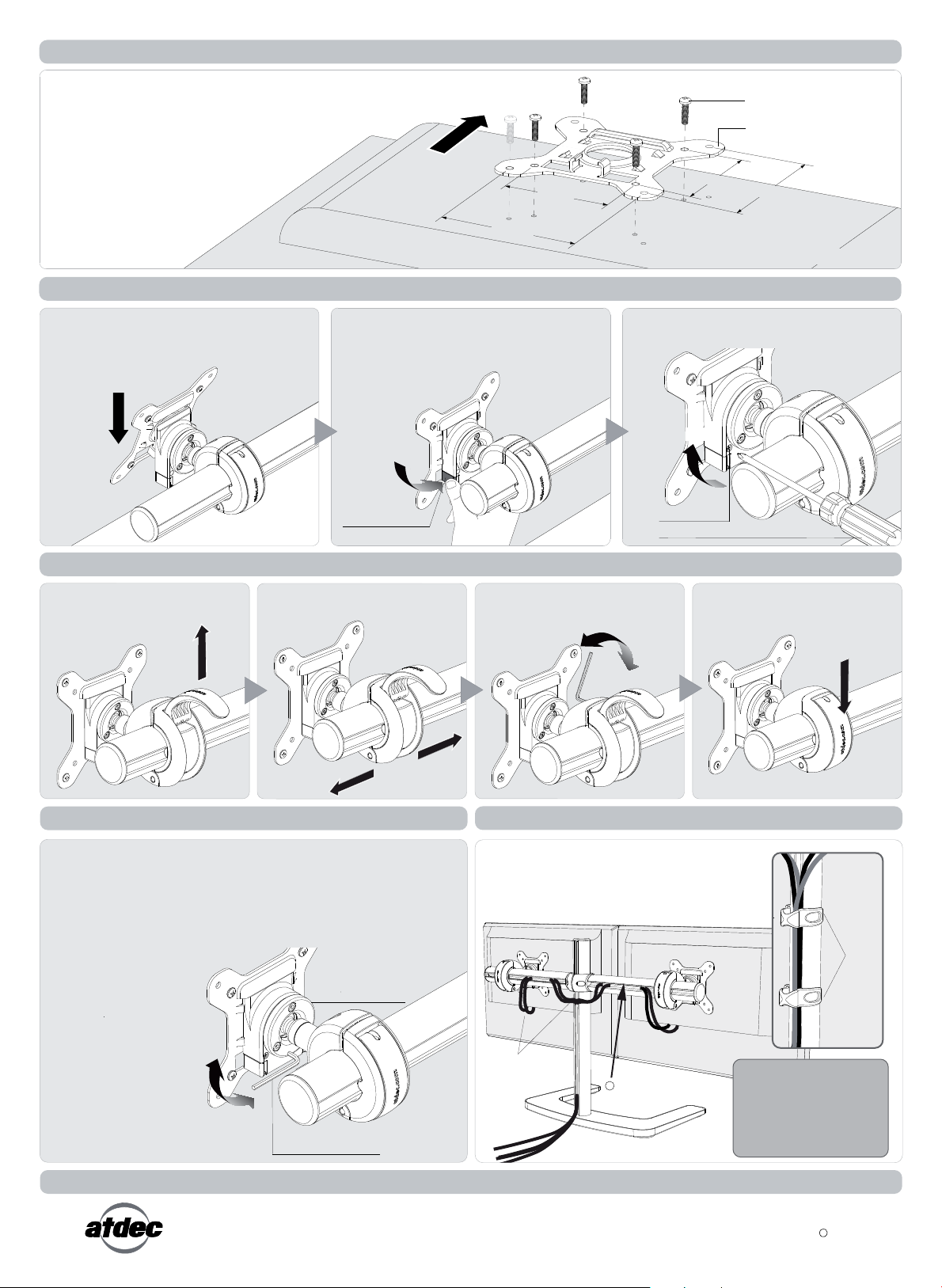
Step 4. Attach the VESA Plate to your Display
(Repeat steps 4 to 7 for each Display)
There are two mounting hole configurations:
• 75 x 75mm
• 100 x 100mm
Top of
from the Hardware supplied to suit
Display
your Display.
Step 5. Attach your Display to the Quickshift Donut
Hook the top of the VESA plate onto the
Quickshift Mount.
HOOK
Back of Display
Press and hold the Release Buttons. Gently
push bottom of VESA Plate into Quickshift
Mount. Release Buttons to lock in place.
PUSH
Release Button
100mm
75mm
Mounting Screws (x4)
VESA Plate
75mm
100mm
Back of Display
(Optional) Insert the Security Screw, and
tighten using a Phillips-head Screwdriver.
TIGHTEN
Security Screw
Phillips-head Screwdriver
Step 6. Adjust the Height of the Quickshift Donut
Open the lever to loosen the
Quickshift Donut.
OPEN
Slide the Quickshift Donut to
desired position.
SLIDE
Step 7. Adjust the VESA Ball Mount
Position your Display to the desired viewing angle using the ±20° tilt
allowed by the VESA Ball Mount. To make any adjustments, use the
3mm Allen Key supplied. Apply half a turn at a time to each screw on
the Tension Plate to adjust evenly. If the display does not hold its
position, or is too resistant, adjust the Tension Plate located at the
rear of the VESA Ball Mount. Check the display, and adjust again if
necessary.
Tension Plate
If necessary, adjust the tension
between the Donut and the Pole
using the 5mm Allen Key supplied.
TIGHTEN
LOOSEN
Step 8. Cable Management
Connect cables to your Displays, routing
them down the rear of the poles. Push
the cables into the slots, using either the
Cable Balls or Cable Cilps to secure
them to the pole as shown.
Close the lever to lock the
Quickshift Donut in place.
CLOSE
Cable
Clips
TIGHTEN (+kg)
LOOSEN (-kg)
Installation Complete
No portion of this document or any artwork contained herein should be reproduced in anyway without the express written consent Atdec Pty Ltd.
Due to continuing product development, the manufacturer reserves the right to alter specifications without notice. Published 01.09.12
3mm Allen Key
Leave slack
in cables
Cable
Balls (x6)
Note: Ensure enough slack
is left in cables to allow for
movement. When the slot in
each pole cannot be used,
use the supplied Cable Clips
to secure the display cables.
C
