Page 1
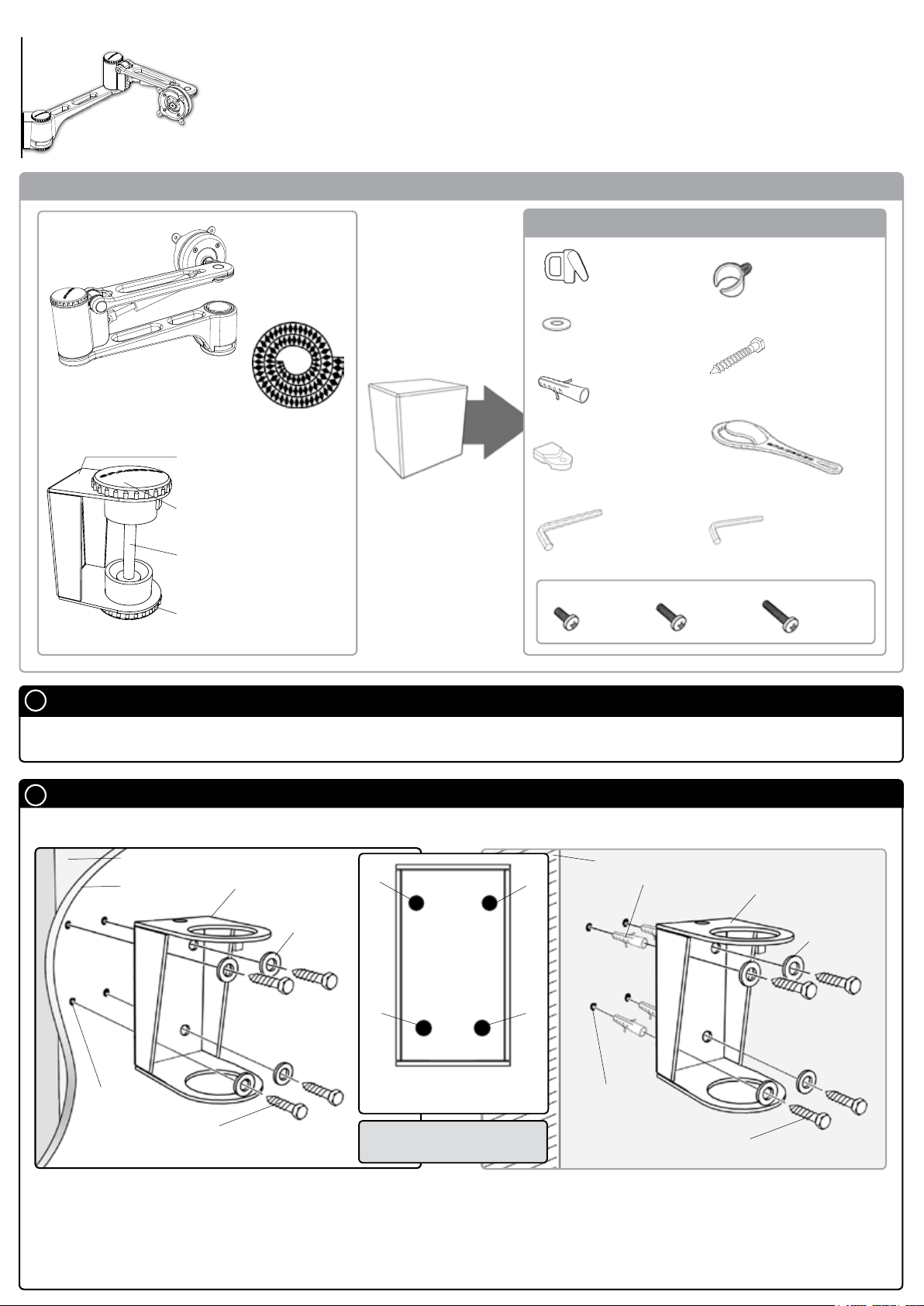
Component Checklist
Installation Instructions
SPACEDEC ACROBAT
WALL ARTICULATED ARM
Bits Box
Articulated Arm
Assembly (x1)
Direct Wall Mount
Bracket
Top Cap
Threaded Rod
Direct Wall Mount
Bracket Assembly (x1)
A
Component Checklist
Bottom Cap
16mm Cable
Wrap (x1)
Cable Wrap
Applicator (x1)
M6 Washer (x4)
Nylon Anchor
Plugs (x4)
Extension
Clip (x4)
5mm Allen
Key (x1)
Mounting Fasteners
M4x10mm
Screw (x4)
M4x12mm
Screw (x4)
Cable Clip
(x3)
M6x40mm
Coach Screw (x4)
Top Cap Tool (x1)
2.5mm Allen
Key (x1)
M4x16mm
Screw (x4)
Check you have received all parts against the Component Checklist above.
Direct Wall Mount
B
Refer to Ergonomic guidelines overleaf to determine best position to mount wall bracket.
4mm Hole
B.1.2.
Timber Stud
Wall
M6 Coach Screw
Direct Wall Mount
Bracket
M6 Washer
1
3
Front View of the Direct Wall
B.1.1.
Mount Bracket
Note: Ensure Bracket is
mounted Vertically
2
4
Brick or Concrete Wall
S8 Nylon Anchor
8mm Hole
B. 2 .1.
M6 Coach Screw
Direct Wall Mount
Bracket
M6 Washer
B.1. For Timber Stud Mounting - Use the Direct Wall
Mount Bracket to mark out the location of the required
four holes. (see diagram B.1.1.) Drill 4mm holes deep
enough to receive the M6 Coach Screws, insert the screws
and secure the bracket to the wall. (see diagram B.1.2.)
B.2. For Masonry Mounting - Use the Direct Wall Mount
Bracket to mark the location of the required four holes. (see
diagram B.1.1.) Using an 8mm masonry drill bit, drill four holes
41mm deep. Insert the Nylon Anchors and then secure the Bracket
to the wall using the M6 Coach Screws. (see diagram B.2.1.)
Page 2
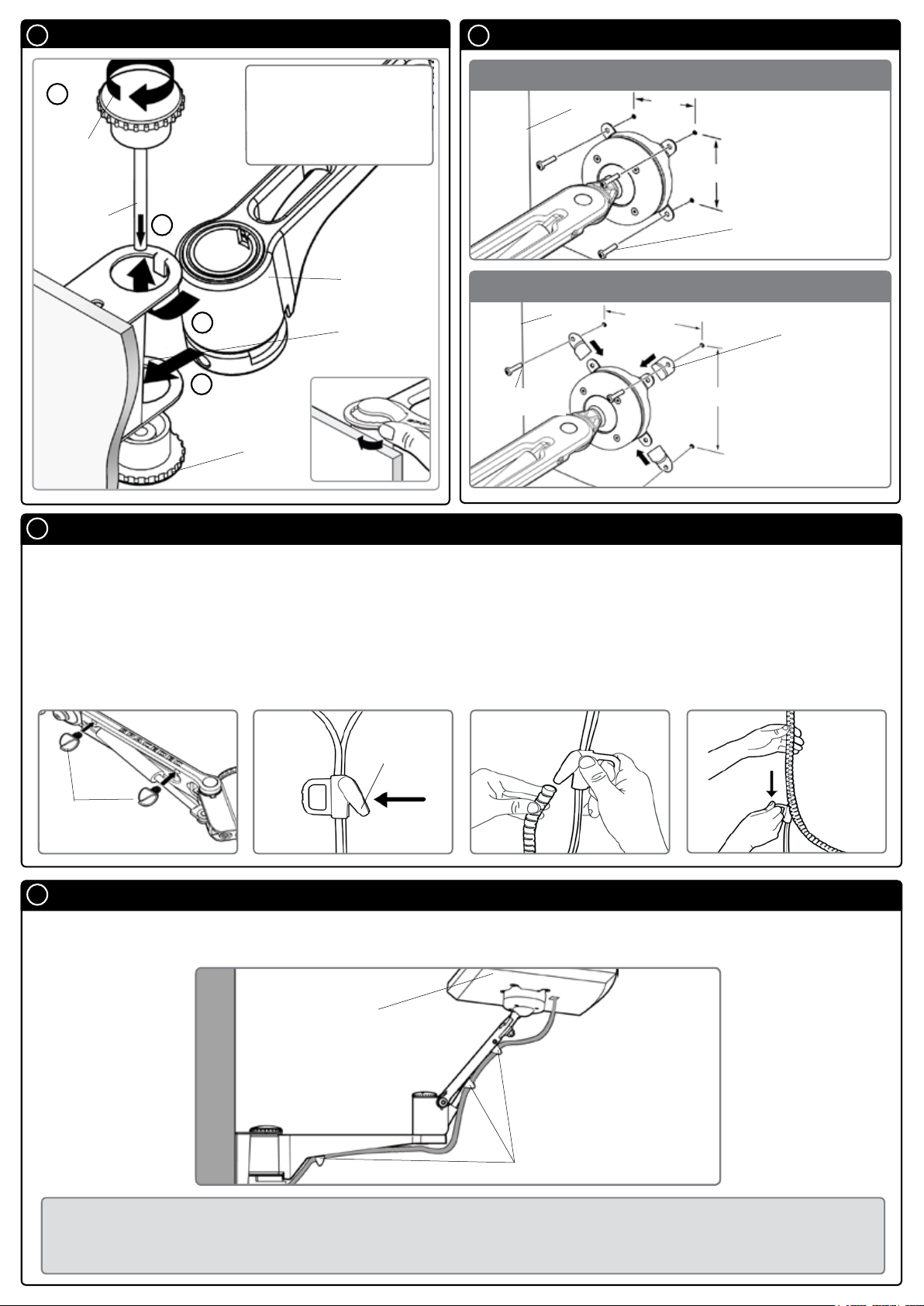
B
Direct Wall Mount Continued.
Attaching the Display
C
4
Tighten
using the
Top
Cap Tool
Insert
Threaded
Rod and
Top Cap
B. 3 .1.
B.3. Attach the Spacedec
Arm to the Direct Wall Mount
Bracket. (see diagram B.3.1)
Tighten the Top Cap with the
supplied Top Cap Tool. (see
diagram B.3.2.)
3
Arm with
inner tube
1
2
Plastic
Bottom
Cap
Direct Wall
Mount
Bracket
Tighten
B.3.2.
75mm x 75mm (3” x 3”) mounting hole pattern
75mm
Display
100mm x 100mm (4” x 4”) mounting hole pattern
Display
4x12mm or
4x16mm Screws
(3”)
100mm
(4”)
75mm (3”)
4x10mm
Screws
Extension Clip
100mm (4”)
Ensure that the
flat side of each
Extension Clip sits
against the back
of the display
NOTE:
D
Installing Cable Management
D.1. Push the four supplied Cable Clips into the holes on the underside of the Wall Articulated Arm as shown.
D.2. Feed the cables into the Cable Wrap Applicator.
D.3. Insert the Cable Wrap Applicator into the Cable Wrap as shown.
D.4. Squeeze the nose of the Applicator and place inside the Cable Wrap ensuring that the opening edges of
the Cable Wrap face towards the nose of the applicator as shown in diagram.
D.1.
Push in
Clips
E
Attaching the Cable Wrap to the Arm
D.2. D.3.
Nose
E.1. Position the display at its highest possible position to ensure that there is sufficient cabling at the end of the
arm so the cables are not stretched or pulled out when the display is moved.
D.4.
E.1.
Display at
highest point
Cable Clips (x3)
BEFORE PROCEEDING TO THE NEXT STEP PLEASE NOTE:
Wall Articulated Arm will only work when a display is properly installed.
DO NOT adjust tension screws or gas strut until your display has been attached.
Page 3

F
Ergonomic Guidelines
Recommended Mounting Position
When mounting the Spacedec Acrobat Wall Articulated Arm, ensure the correct focal distance can be
achieved for ultimate visual comfort (Refer to Recommended Viewing Distance / Height below)
Wall Mount
Recommended Viewing Distance / Height
B
Ergonomists recommend that the optimal position of your screen should be slightly below eye level. When
looking at the screen’s centre the user should have a downward visual angle of approximately 10°-20°. As
a guide, the height (h) of your display should approximately be as follows:
1
Tall Male (Max): 560mm (22”) Tall Female (Max): 520mm (20
1
/
Short Male (Min): 368mm (14
2”) Short Female (Min): 356mm (14”)
For visual comfort, a viewing distance (d) between 500mm (19
/
2”)
1
/
2”) to 750mm (29
1
/
2”) is recommended.
Angular adjustments to reduce reflection on your monitor should range between 5° forward tilt to 15°
backward tilt.
15°
5°
HORIZONTAL SIGHT LINE (d)
CENTRE OF SCREEN
10°-20°
(h)
Page 4

G
Adjusting the Display
The Spacedec Acrobat Wall Articulated Arm comes factory set to support 6kg displays. Adjust the arm to suit the
weight of your display as shown in the following steps:
G.1. Adjusting the Ball Joint Resistance
Depending on the weight of the display, it may be
necessary to make adjustments to the Ball Joint
Mechanism. If the display doesn’t hold its position or
is too resistant, adjust the four tension screws located
around the Ball Joint (see diagram on the right) using
the supplied 2.5mm Allen Key.
Check the display, and then adjust again if necessary.
2.5mm
Allen Key
Tighten
Loosen
Tension
Screws (x4)
Ball Joint
NOTE: Be sure to adjust screws evenly.
G.2. Adjusting the Pivot Head Resistance
It is possible to control the amount of resistance in the
Pivot Head to suit your display.
To increase the resistance of the Pivot Head to suit
heavier displays, use the 5mm Allen Key supplied in the
Desk Clamp Box to tighten the interscrew in a clockwise
direction.
To decrease the resistance of the Pivot Head to suit lighter
displays, loosen the interscrew in an
anti-clockwise direction.
NOTE: It is recommended the Pivot Head
be left at the factory setting for best
performance.
G.3. Adjusting the Articulated Arm/Gas Strut Resistance
G. 3.1. Depending on the weight of the display, it
may be necessary to adjust the arm. This can be
done by using the 5mm Allen Key supplied in the
Desk Clamp Box.
G.3.2. If the arm tends to automatically rise or fall
when the display is attached, it will be necessary
to make small adjustments to the gas strut. (see
diagram on the right)
Arm
3kg
Display
9kg
Display
Interscrew
5mm Allen Key
Loosen
Tighten
Lighter
Heavier
Pivot Head
Gas Strut
Raise Gas
Strut to suit
lighter display
G.3.3. If the arm tends to rise, the gas strut position
should be raised. If the arm tends to fall, the gas
strut position should be lowered.
5mm
Allen key
Lower Gas Strut to
suit heavier display
Installation Complete
As LCD Manufacturers are constantly releasing new monitor models, Atdec does not accept responsibility if the mounting hole pattern does not comply with the international VESA standards. Due to
continuing product development, the manufacturer reserves the right to alter specifications without notice. Published: 24.10.07
