Page 1

G
Ergonomic Guidelines
Recommended Mounting Position
When mounting the Spacedec Acrobat Articulated Arm, ensure the correct focal distance can be
achieved for ultimate visual comfort (Refer to Recommended Viewing Distance / Height below)
Desk Clamp Bolt Through
Desk Clamp
15m m H ole (
9
/
”)
16
Base Casting
50mm (2”)
H
Adjusting the Display
The Acrobat Articulated Arm comes factory set to support 6kg displays. Adjust the arm to suit the weight of your
display as shown in the following steps:
H.1. Adjusting the Ball Joint Resistance
Depending on the weight of the monitor, it may
be necessary to make adjustments to the Ball Joint
Mechanism. If the monitor doesn’t hold its position or
Tighten
Tension
Screws (x4)
is too resistant, adjust the four tension screws located
around the Ball Joint (see diagram on the right) using
the supplied 2.5mm Allen Key.
2.5mm
Allen Key
Loosen
Ball Joint
Check the display, and then adjust again if necessary.
NOTE: Be sure to adjust screws evenly.
SPACEDEC ACROBAT
Component Checklist
Single Arm
Articulated Arm
Assembly (x1)
16mm Cable
Wrap (x1)
Tube Assembly (x1)
Threaded Rod
and Top Cap (x1)
Inner Tube Post
Collar
Spacer Tube
Installation Instructions
ARTICULATED ARM
Bits Box
Cable Wrap
Applicator (x1)
M10 Interscrew (x1)
Base Casting (x1)
Cable Clip (x4)
14 Gauge Self
Tapping Screw (x2)
Recommended Viewing Distance / Height
B
Ergonomists recommend that the optimal position of your screen should be slightly below eye level.
When looking at the screen’s centre the user should have a downward visual angle of approximately
10°-20°. As a guide, the height (h) of your display should approximately be as follows:
1
Tall Male (Max): 560mm (22”) Tall Female (Max): 520mm (20
1
/
Short Male (Min): 368mm (14
2”) Short Female (Min): 356mm (14”)
For visual comfort, a viewing distance (d) between 500mm (19
/
2”)
1
/
2”) to 750mm (29
1
/
2”) is
recommended.
Angular adjustments to reduce reflection on your monitor should range between 5° forward tilt to 15°
backward tilt.
15°
5°
HORIZONTAL SIGHT LINE (d)
H.2. Adjusting the Pivot Head Resistance
It is possible to control the amount of resistance in the
Pivot Head to suit your display.
To increase the resistant of the Pivot Head to suit heavier
displays, use the 5mm Allen Key supplied in the Desk
Clamp Box to tighten the interscrew in a clockwise
direction.
To decrease the resistance of the Pivot Head to suit
lighter displays, loosen the interscrew in an
anti-clockwise direction.
NOTE: It is recommended the Pivot Head be left
at the factory setting for best performance.
H.3. Adjusting the Articulated Arm/Gas Strut Resistance
H.3.1. Depending on the weight of the monitor, it
Arm
may be necessary to adjust the arm. This can be
done by using the 5mm Allen Key supplied in the
Desk Clamp Box.
H.3.2. If the arm tends to automatically rise or fall
Monitor
when the display is attached, it will be necessary
to make small adjustments to the gas strut. (see
diagram on the right)
Monitor
5mm Allen Key
3kg
9kg
Interscrew
Loosen
Tighten
Lighter
Heavier
Pivot Head
Gas Strut
Raise Gas
Strut to suit
lighter display
Desk Clamp Box
M6x12mm
Countersunk
Screw (x2)
Pressure
Plate (x2)
Mounting Fasteners
M4x10mm
Screw (x4)
Desk Clamp
Bracket (x1)
A
Component Checklist
M8 Desk Clamp
Screw (x2)
5mm Allen
Key (x1)
4mm Allen
Key (x1)
Check you have received all parts against the Component Checklist above.
B
Assembling the Arm
B.1. Disassemble the Tube Assembly
In order to attach the Articulated Arm to the
B.2. Assemble the Articulated Arm
Assemble the Articulated Arm as shown:
tube assembly you will need to remove the
Top Cap and Threaded Rod as shown:
Top Cap and
Threaded Rod
Internal
Tube Post
Top Cap and
Threaded Rod
Washer (x1)
2.5mm Allen
Key (x1)
M4x12mm
Screw (x4)
Extension
Clip (x4)
Top Cap Tool (x1)
M4x16mm
Screw (x4)
Arm Assembly
CENTRE OF SCREEN
10°-20 °
(h)
H.3.3. If the arm tends to rise, the gas strut
position should be raised. If the arm tends to fall,
the gas strut position should be lowered.
5mm
Allen key
Lower Gas Strut to
suit heavier display
Installation Complete
As LCD Manufacturers are constantly releasing new monitor models, Atdec does not accept responsibility if the mounting hole pattern does not comply with the
international VESA standards. Due to continuing product development, the manufacturer reserves the right to alter specifications without notice.
Published: 12.04.07
Collar
Internal Tube Post
Spacer
Tube
Spacer
Tube
Page 2
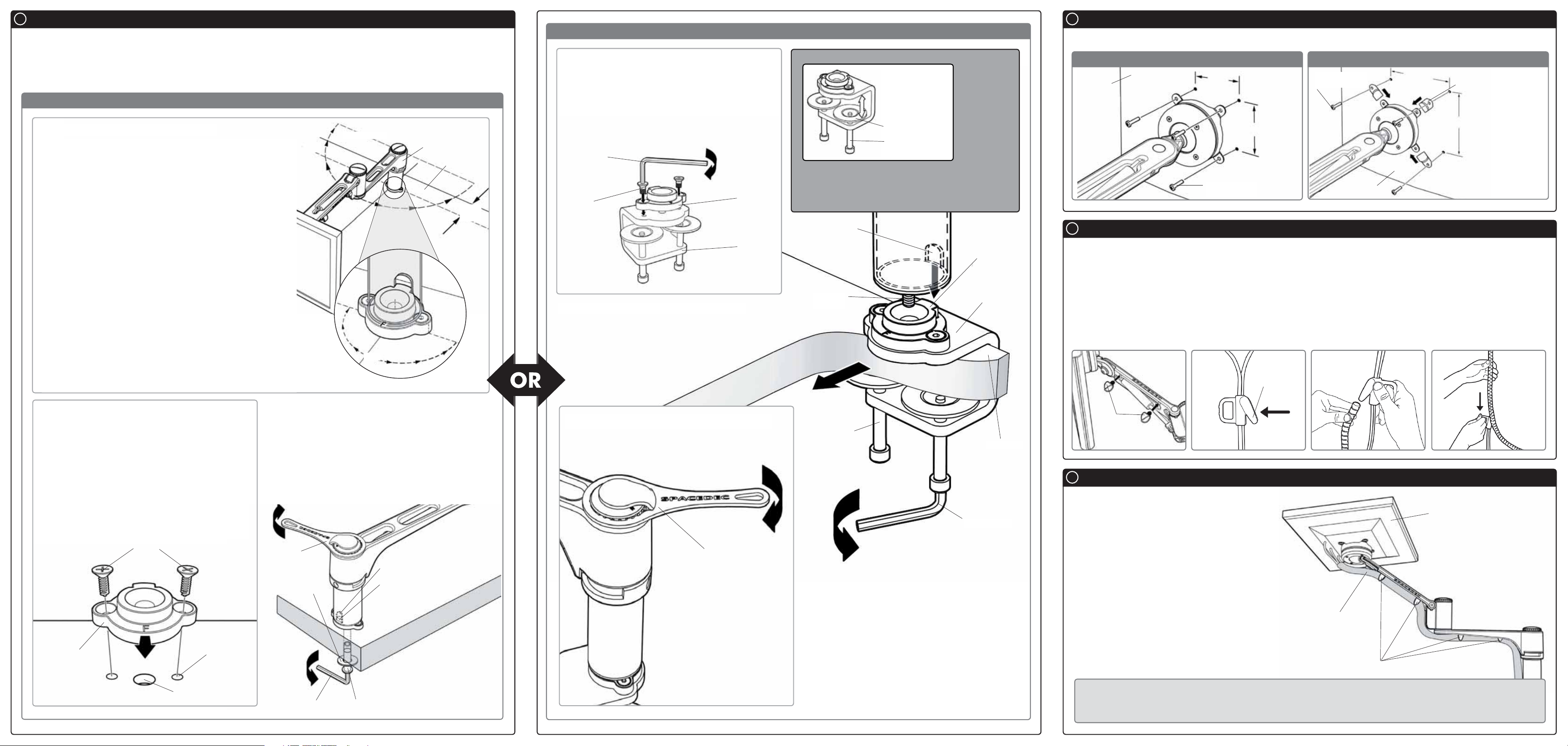
C
Mounting Options
There are two Mounting Options: Desk Clamp and Bolt Through
To use the Bolt Through system (Suits desktop thicknesses of 12mm-40mm [
Through instructions at
follow the Desk Clamp instructions at
C.1. Bolt Through
C.1.1. Base Casting
C.1. To use the Desk Clamp (Suits destop thicknesses of 12mm-38mm [
C.2.
180° Rotation
The Articulated Arm is limited to 180° rotation. This is
determined by the location of the Base Casting, as shown.
When mounting the Base Casting, ensure that the
Articulated Arm is free to achieve its full 180° range of
movement.
If mounting the Base Casting in a 90° corner, position the
casting to ensure that the Articulated Arm can only make
contact with one side of the corner.
The Base Casting should be mounted no less than
50mm (2”) from the edge of the desk.
D
Attaching the Display
C.2. Desk Clamp
Direct Mount Configuration
1
1
/
”-1
/
2
”]) follow the Bolt
2
1
/
”-1
2
Articulated
Arm
Desktop
50mm
(2”)
1
/
”])
2
C.2.1. Assemble Desk Clamp
Place the Base Casting on top of the Desk
Clamp ensuring the “F” is facing towards the
user. Using the 4mm Allen Key, attach the Base
Casting to the clamp by inserting the supplied
M6x12mm Countersunk Screws (x2) into the
holes in the Base Casting as shown.
4mm
Allen Key
Tighten
Firmly
DESK CLAMP ADJUSTMENT RANGE
Suits 12mm (
38mm (1
Work Surfaces
Pressure Plate (x2)
M8 Desk Clamp
Screw (x2)
1
/
2
1
/
”) to
2
”) thick
Adjust the Desk Clamp to suit your desk
NOTE:
It is
recommended
that the Desk
Clamp be
attached to
the rear or
side edge of
the work
surface
thickness by turning the M8 Desk Clamp Screw
12mm
Countersunk
Screws (x2)
C.2.2. Attaching the Desk Clamp
Base
Casting
Desk
Clamp
Assembly
with the supplied 5mm Allen Key.
Inner Tube
Slot
Threaded
Rod
Base
Casting’s
Tongue
Desk
Clamp
Assembly
75mm x 75mm (3” x 3”) mounting hole pattern 100mm x 100mm (4” x 4”) mounting hole pattern
100 mm
(4”)
Extension Clip
100 mm (4”)
NOTE:
Ensure that
the flat side of
each Extension
Clip sits against
the back of the
display
Display
E
Installing Cable Management
75mm
(3”)
4x10mm
Screws
4x12mm or
4x16mm Screws
75mm (3”)
Display
E.1. Push the four supplied Cable Clips into the holes on the underside of the arm as shown in diagram
E.2. Feed the cables into the Cable Wrap Applicator.
E.3. Insert the Cable Wrap Applicator into the Cable Wrap as shown.
C.1.2. Drill Mounting Hole
Position the Base Casting on the desk in the
desired location ensuring that the letter “F”
faces the user. Using the base casting position,
locate and mark the holes (x3) for drilling.
Drill the holes and then secure the Base
Casting to the desk using the supplied 14
Gauge Self Tapping Screws (x2).
14 Guage
Self Tapping
Screw
Desktop
Base
Casting
User
15m m H ole (
3mm Hole
1
/
(
8
9
/
”)
16
”)
180 °
C.1.3. Installing the Articulated Arm
Insert the M10 Interscrew up through the hole in the
work surface.
Using both hands, secure the M10 Interscrew with
the 5mm Allen Key and use the other hand to
tighten the Threaded Rod into the Interscrew with
the supplied Top Cap Tool.
Tighten Firmly
Top Cap
Tool
Washer
Inner Tube Slot
Base
Casting’s
Tongue
NOTE:
Tighten
Firmly
Ensure the Base
Casting’s Tongue is
inserted in to the Inner
Tube Slot when securing
5mm Allen Key
M10 Inter screw
the arm assembly
Place the Desk Clamp in the desired position on the
edge of the dektop and secure in place using the
supplied 5mm Allen Key as shown in diagram.
C.2.3. Attaching the Articulated Arm
Use the Top Cap Tool to tighten the Threaded
Rod into the Base Casting as shown.
Tighten
Firmly
Top Cap Tool
NOTE:
When attaching the
Articulated Arm,
ensure the Base
Casting’s Tongue
is inserted into the
Inner Tube Slot as
shown in C.2.2.
Towards User
M8 Desk
Clamp
Screw
Tighten
Firmly
Desk Clamp Assembly is
Suitable for square edged desks only
Desktop
5mm Allen Key
NOTE:
E.4. Squeeze the nose of the Applicator and place inside the Cable Wrap ensuring that the opening edges
of the Cable Wrap face towards the nose of the applicator as shown in diagram.
E.1.
Push in
Clips
F
Attaching the Cable Wrap to the Arm
E.2. E.3. E.4.
Nose
F.1. Position the display at its highest possible
position to ensure that there is sufficient
cabling at the end of the arm so the cables
Display at
highest point
are not stretched or pulled out when the
display is moved.
F.2. Clip the cable wrap into the four Cable
Clips as shown in diagram.
Cable Wrap
Cable Clips
BEFORE PROCEEDING TO THE NEXT STEP PLEASE NOTE:
Articulated Arm will only work when a display is properly installed.
DO NOT adjust tension screws or gas strut until your display has been attached.
