Page 1
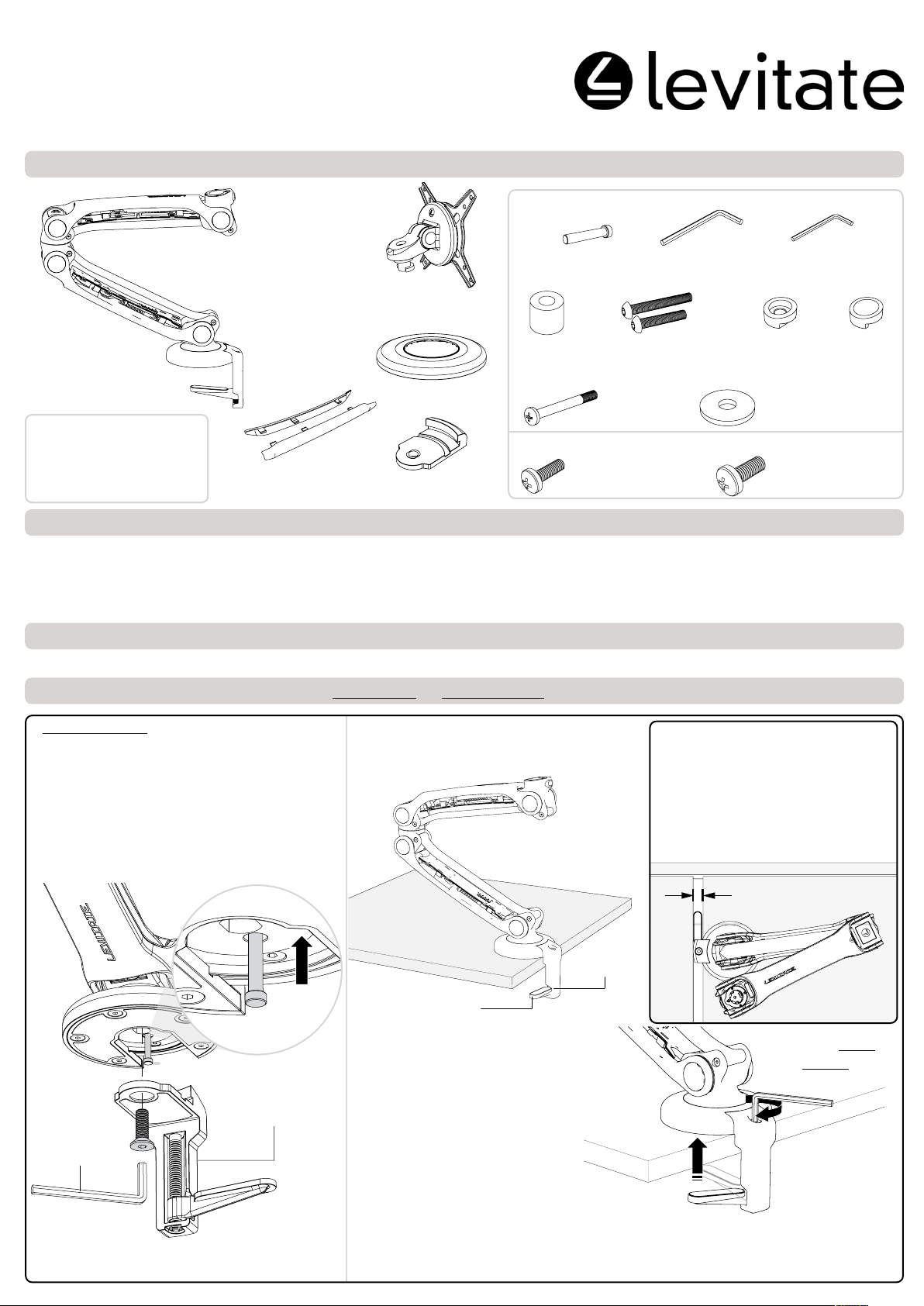
L-PB
L-PW
Component Checklist
Installation Instructions
Desk | Single
Hardware (BAG A)
Arm Assembly
(with pre-assembled Desk Clamp)
Mounting
Head
Bush (x4)
Cover Plate
Tools Required:
Phillips Head Screwdriver
Power drill
5
8mm (
/16”) drill bit
IMPORTANT INFORMATION
! IMPORTANT - Install Levitate Single Monitor Arm as per Installation Instructions
! This product supports a maximum weight of 9kg (19.5lbs).
! This product supports VESA mounting hole congurations 75 x 75mm and 100 x 100mm.
! The manufacturer accepts no responsibility for incorrect installation.
Step 1. Check Components
Check you have received all parts against the Component Checklist and Hardware.
Step 2. Fasten Base to Work Surface - Choose DESK CLAMP OR BOLT THROUGH option (PTO...)
Cable Covers
(x2 sets)
Base Plate
Display Mounting Screws (BAG B)
Spacer
Brake
Pin (x1)
45mm/60mm
Bolts (x1 each)
Security
Screw (x1)
M4 x 12mm (x4)
M4 x 16mm (x4)
5mm Allen
Key (x1)
2mm Allen
Key (x1)
Security
Washer (x1)
Bolt Through
Washers (x3)
M5 x 12mm (x4)
M5 x 16mm (x4)
Head
Cap (x1)
A - DESK CLAMP
The default base setup allows 360° of
rotation of the Lower Arm around the base. If
you want to limit the Lower Arm rotation to
180° go to A1, if not skip to A2.
A1. OPTIONAL 180° ROTATION
To limit the Lower Arm rotation to 180° insert
the Brake Pin underneath the Desk Clamp.
PUSH
Insert
Brake Pin
Desk Clamp
5mm Allen
Key
A2. Position Arm Assembly on the work
surface so that the Desk Clamp hangs over
the edge.
Desk
Clamp
Clamp Pad
A3. Using the 5mm Allen Key, close the
Desk Clamp to grip the work surface.
Tighten very rmly.
The Clamp Pad will automatically
rotate under the work surface
when tightened.
TOP LOADING ATTACHMENT
TIP: When sliding the Desk Clamp
between two work surfaces, ensure
that the Clamp Pad is fully open
and parallel with the edge of the
work surface.
Min. gap=18mm
TIGHTEN VERY
(clockwise)
(0.71”)
Work Surface
(top view)
FIRMLY
Remove and re-install the Desk Clamp, using
the 5mm Allen Key supplied. Then go to A2.
NOTE: The unique top loading Desk Clamp allows product installation/removal
without having to gain access to the underside of the work surface.
A4. Desk Clamp is now installed, please skip to Step 3 (PTO>>>).
Page 2
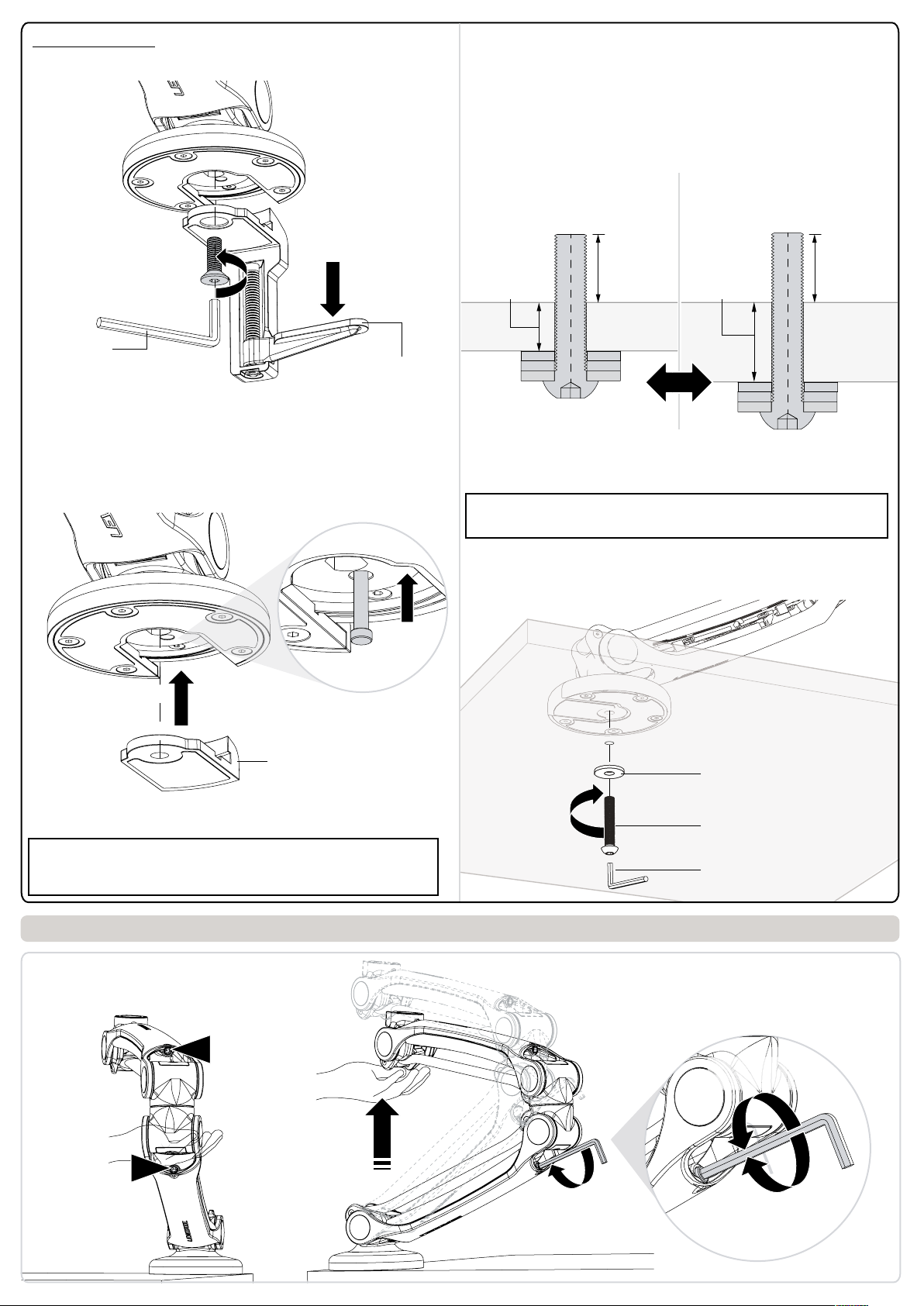
B - BOLT THROUGH
B1. Remove the Desk Clamp using the 5mm Allen Key supplied.
B4. Drill an 8mm (
5
/16”) hole through the work surface where you
want the centre of the base to be.
NOTE: The hole should be at least 55mm (2.17”) from any work
surface edge to allow for the diameter of the base.
B5. Select the appropriate length bolt, 45mm or 60mm
depending on the work surface thickness.
SHORT (45mm) suits work
surface thickness between
14-28mm
(0.5”-1.1”).
LONG (60mm) suits work
surface thickness between
29-43mm (1.1”-1.7”).
REMOVE
PUSH
(anti-clockwise)
5mm
Allen Key
Desk Clamp
The default base setup allows 360° of rotation of the Lower Arm
around the base. If you want to limit the Lower Arm rotation to
180° go to B2, if not skip to B3.
B2. OPTIONAL 180° ROTATION
To limit the Lower Arm rotation to 180° insert the Brake Pin (as
shown below). Then go to B3.
PUSH
Insert
Brake Pin
Max.
28mm (1.1”)
Min.
14mm (0.5”)
Max.
25mm (1”)
Min.
17mm (0.7”)
Max.
43mm (1.7”)
Min.
29mm (1.1”)
Max.
25mm (1”)
Min.
17mm (0.7”)
OR
Use 1,2, or 3 Bolt Through Washers to provide a thread length of
17mm minimum to 25mm maximum (0.7”-1”) protruding above
the work surface.
TIP: For work surfaces thicker than 43mm
can be purchased from hardware stores.
B6. Align the centre of the base over the pre-drilled hole.
Using the hardware selected in B5 fasten the base to the work
surface.
(1.7”), longer M8 bolts
Base Plate
B3. Install the Base Plate to replace the Desk Clamp
(no screw required).
TIP: To correctly insert the Brake Pin, so that the head of the Brake
Pin is ush, the base and Lower Arm must be aligned as shown
above.
Step 3. Tighten Tension Bolts
1. Lift and support the weight of the Upper
and Lower Arms.
Upper Arm
Tension Bolt
Lower Arm
Tension Bolt
TIGHTEN
FIRMLY
(clockwise)
Bolt Through
Washer
45mm or
60mm Bolt
5mm Allen Key
2. Using the 5mm Allen Key supplied, tighten
the Upper and Lower Arm Tension Bolts until
the Arm Assembly supports its own weight.
LESS TENSION
(anti-clockwise)
MORE TENSION
(clockwise)
Page 3

Step 4. Attach Mounting Head to Monitor
1. Select appropriate Display Mounting Screws from hardware ‘BAG B’ to suit the
monitor, and fasten the Mounting Head to the back of the monitor.
Back of Monitor
TOP OF
MONITOR
Display Mounting
Mounting Head
Mounting Hole
2. Push the Cover Plate over the
Mounting Head.
Press rmly around the inside edge
until you hear a ‘CLICK’.
Screws (x4)
Recessed Mounting Holes or
Display with a Curved R ear P ane l
Display Mounting
Screws (x4)
Spacer Bush (x4)
Mounting Hole
If the Mounting Holes are recessed into the
back of the monitor, or the monitor has
a curved rear panel, use the Spacer Bushes
supplied to pack the Mounting Holes.
PUSHPUSH
Cover Plate
Back of Monitor
Step 5. Attach Monitor onto Arm Assembly (How do I remove the Monitor? See nal page for help)
1. Align and locate the Mounting Head onto the Quick Release
coupling.
Mounting Head
Quick Release
Coupling
2. Once the Mounting Head is in position, press in the WHITE
outer button to lock in place. Listen for ‘CLICK’.
NOTE: To unlock and remove the monitor, refer to instructions
on the nal page.
PUSH
TO LOCK
Press in WHITE
outer button
4. Choose SECURITY SCREW OR HEAD CAP option.
SECURITY SCREW
Security
Security
DO NOT
OVERTIGHTEN
TIP: When inserting the Security Washer ensure that the
thicker side is towards the monitor, so that it follows the
contour of the Mounting Head.
HEAD CAP
MORE TENSION
(clockwise)
3. If necessary adjust the swivel tension to increase head
stability. Use the 2mm Allen Key supplied.
2mm Allen
Key
MORE TENSION
(clockwise)
LESS TENSION
(anti-clockwise)
PUSH
Head Cap
TIP: When inserting the Head Cap ensure that the thicker
side is towards the monitor, so that it follows the contour of
the Mounting Head.
Page 4

Step 6. Adjust Spring Assistance
Upper Arm
Upper Arm
Tension Bolt
Lower Arm
Tension Bolt
Lower Arm
TIP: FOR MULTIPLE INSTALLATIONS ONLY.
When tensioning the Upper and Lower Arms take
note of the Visual Gauge on each arm.
This will help when installing multiple Levitate
products supporting the same weight monitors.
Starting with the Lower Arm, tighten the Tension Bolt until the arm comfortably holds its
position wherever it is moved.
Once satised, repeat the process for the Upper Arm.
MORE TENSION
(clockwise)
TIP: DO NOT OVER TENSION.
Both arms should move freely, and support
the weight of the monitor in any position.
LESS
TENSION
(anti-clockwise)
Visual Gauge
Step 7. Cable Management (How do I remove Cable Covers? See nal page for help)
1. Position the Arm Assembly for MAXIMUM
REACH OR COMPACT use depending on your
monitor requirements.
MAXIMUM REACH COMPACT
2. Route cables along the length of the Arm
Assembly and connect to the monitor.
TIP: Leave enough slack in the cables to
allow full movement at the joints.
TIP: If cable plugs are too big to t through
the joints, route the cables on the outside.
3. Push cables under retaining clips on the Upper and Lower
Arms to hold the cables in position.
OR
4. Install Cable Covers on both sides of the Upper and Lower
Arms.
PUSH
A
B
TIP: If necessary gently ex clips
A and C to hold the cable.
C
NOTE: The Cable Covers are dierent for left and right sides.
PUSH
Page 5

Step 8. Monitor Orientation
1. Rotate the monitor to Portrait or Landscape position
depending on user requirements.
NOTE: The monitor will only rotate 90° clockwise from
the starting position (when facing the screen).
2. Tilt the monitor up or down to suit the user.
TIP: Depending on the weight of the monitor, make
adjustments to the tilt tension using the 5mm Allen
Key if necessary.
5mm Allen
Key
MORE TENSION
(clockwise)
LESS TENSION
(anti-clockwise)
Upward/
Downward Tilt
Portrait/
Landscape
Rotation
INSTALLATION COMPLETE - Refer to the User Operator Guide for user adjustments
Page 6

How to remove the Monitor
1. If you inserted the Security Screw in Step 5, remove it
using a Phillips head screwdriver.
REMOVE
(anti-clockwise)
2. If you tightened the swivel tension in Step 5, loosen the
screw (do not remove) using the 2mm Allen Key supplied.
2mm Allen
Key
3. Unlock the Quick Release coupling (as shown below), and lift
the Monitor away from the Arm Assembly.
LIFT
Mounting Head
Quick Release
Coupling
TO UNLOCK
Press in BLACK
inner button
NOTE: When you press in the black inner button, the white outer
button will pop out to indicate the lock has been disengaged.
LESS TENSION
(anti-clockwise)
How to remove Cable Covers
1. Using a paper clip or a ball point pen press in the
three tabs holding the Cable Cover in place.
A
B
TIP: Access the tabs through the three
pinholes nearest the Cable Cover you
want to remove (e.g. A,B,C).
2. Pull the Cable Cover away from the Arm. Repeat this
process for each Cable Cover.
C
REMOVE
No portion of this document or any artwork contained herein should be reproduced in any way without the express written consent of Atdec Pty
Ltd.
