Page 1
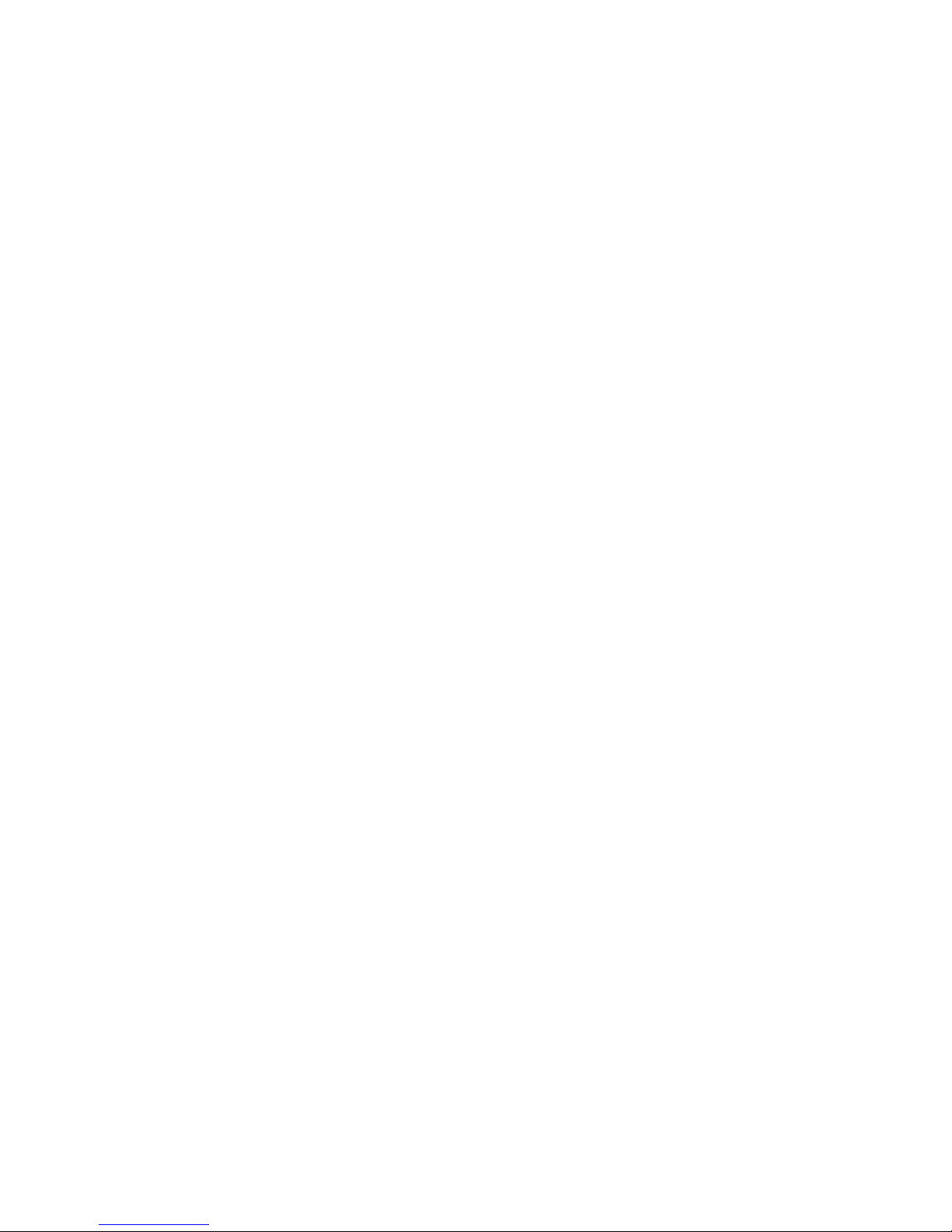
R2 Quick Start Guide
Version 2.0
2015-10-14
Page 2
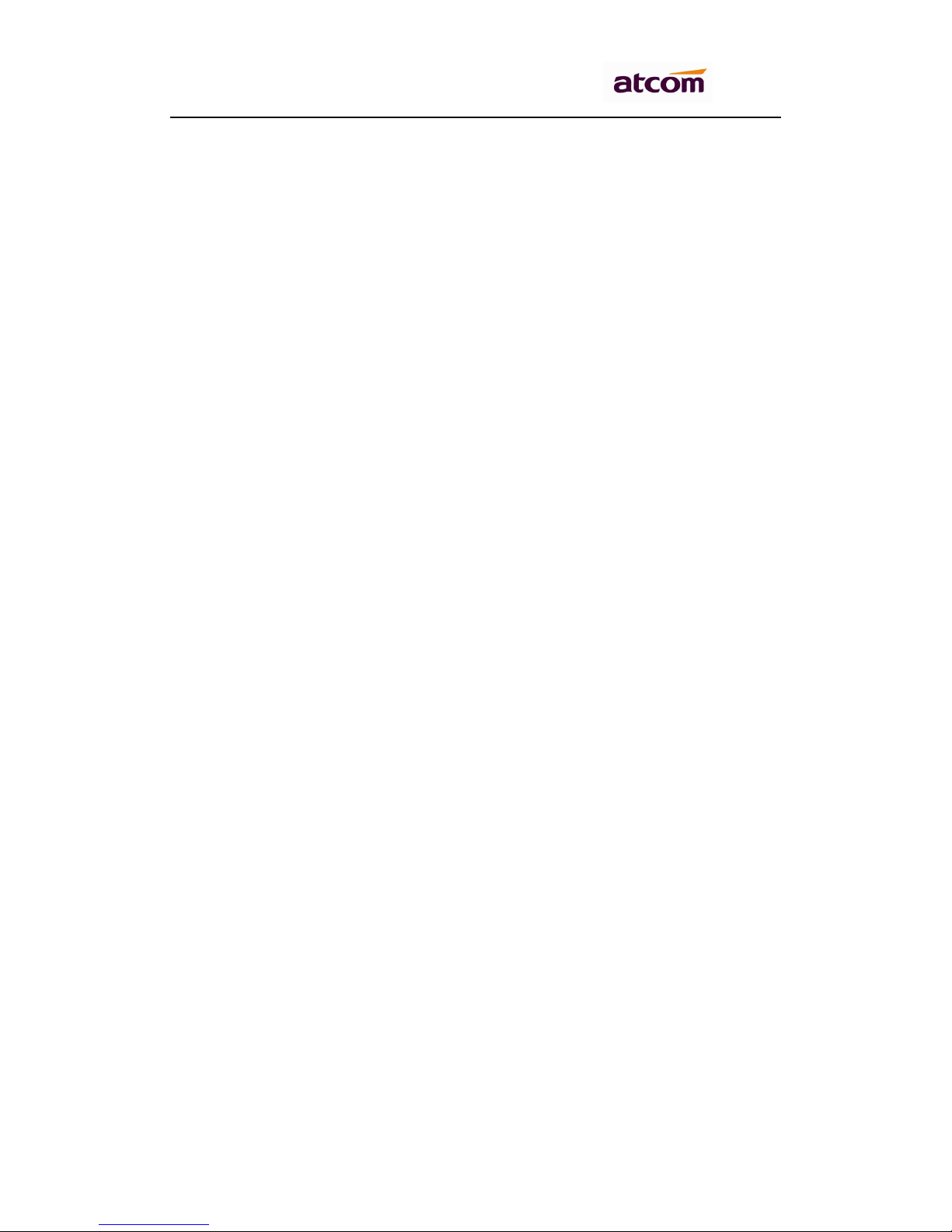
R2 Quick Start Guide
ATCOM TECHNOLOGY CO., LIMITED
Content
1. Installation and access ..................................................................................................... 3
1.1 Connection ............................................................................................................................ 3
1.2 Stand bracket installation instruction .................................................................................... 3
2. Configuring phone .............................................................................................................. 8
2.1 Configuring via keypad ......................................................................................................... 9
2.2 Configuring via webpage .................................................................................................... 10
2.2.1 Login to web ..................................................................................................................... 10
2.2.2 Configure phone to register SIP account ........................................................................... 10
Page 3
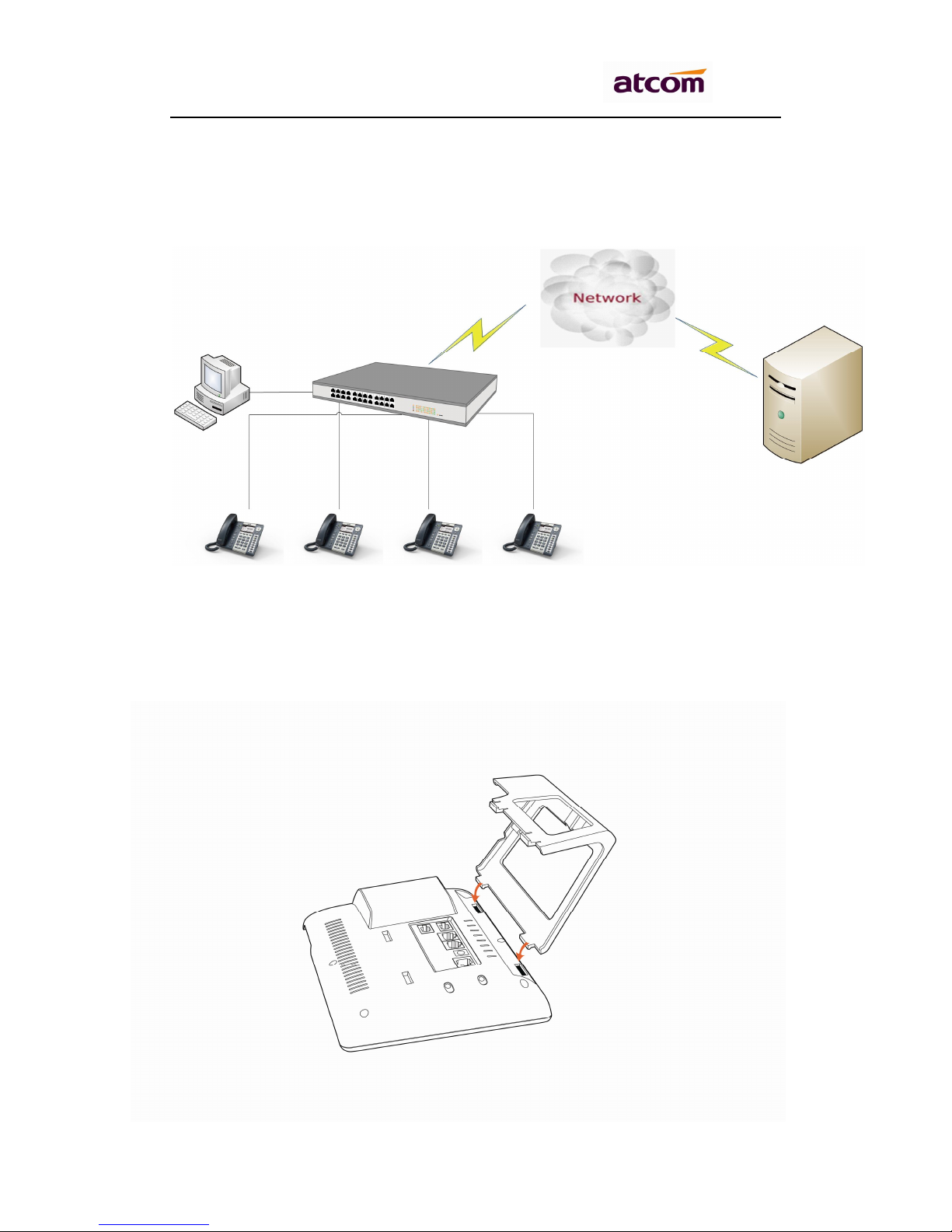
R2 Quick Start Guide
ATCOM TECHNOLOGY CO., LIMITED
1.Installation and access
1.1 Connection
Set up R2 as below:
1.2 Stand bracket installation instruction
A. Put the bottom side of the IP phone upside and press one-side joints of stand
bracket into the slot, please refer the picture as below:
Page 4
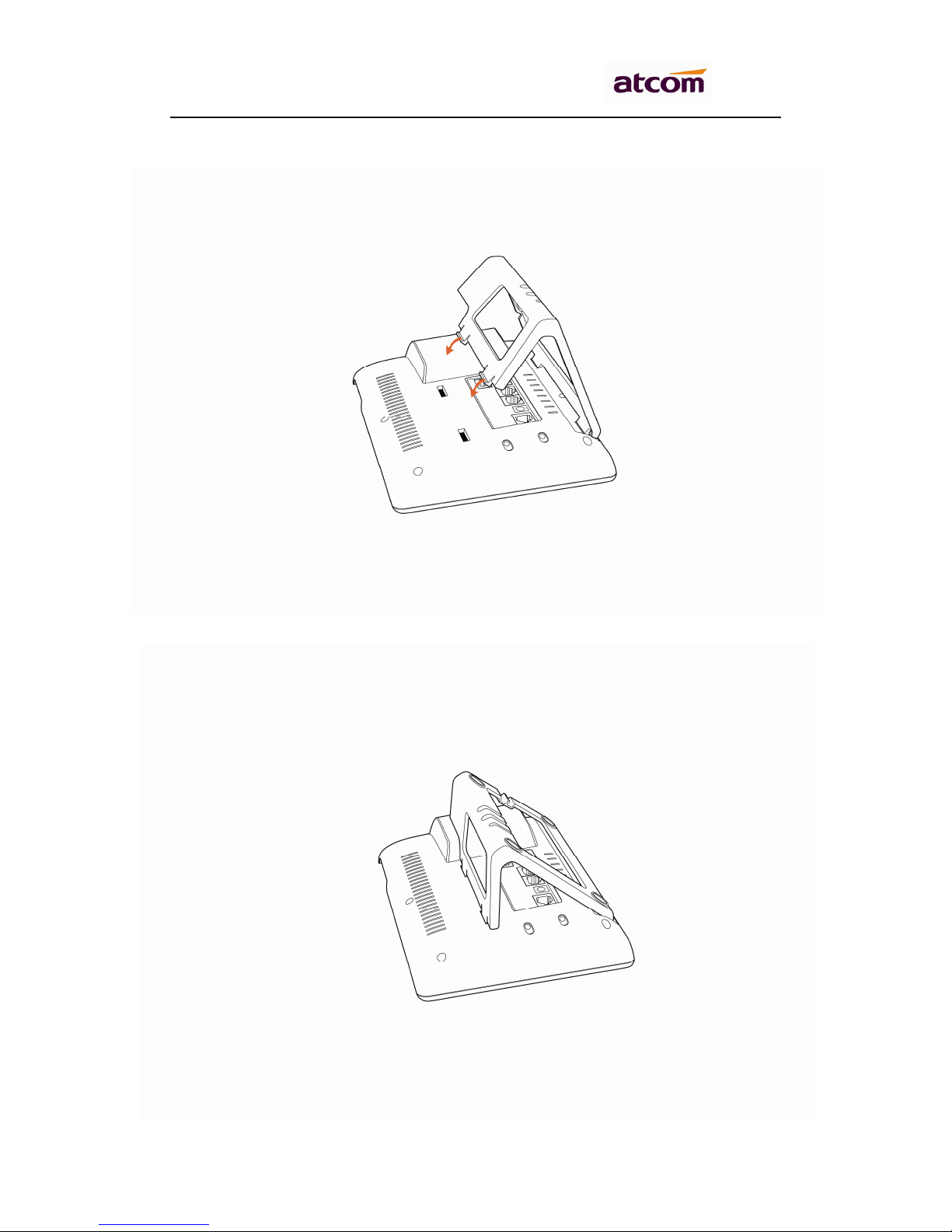
R2 Quick Start Guide
ATCOM TECHNOLOGY CO., LIMITED
B. Press the other side joints into the slot according to the direction of the
arrow:
C. It is the right picture after fixing the stand bracket below:
Page 5

R2 Quick Start Guide
ATCOM TECHNOLOGY CO., LIMITED
D. Disassemble the stand bracket:
Push the spring joint of stand and pull the stand according to the direction of the
arrow. When the joints are pulled out of the slot, you can take off the stand
bracket
Page 6

R2 Quick Start Guide
ATCOM TECHNOLOGY CO., LIMITED
1.3 Programmable keys’ paster using instruction
Step1. Use needle or some other tools to insert into the hole of the plastic sheet,
hog the plastic sheet.
Step2. Lift out the plastic sheet
Step3. Take off the plastic sheet
Step4. Use needle or some other tools to insert into the edge of the paster, hog
and lift out the paster
Step5. Write down the identification of each programmable key on the paster
after taking off the paster
Step6. Put back the paster
Step7. Insert the plastic sheet into the slot
Step8. Push the other side of the plastic sheet into the other slot
Page 7

R2 Quick Start Guide
ATCOM TECHNOLOGY CO., LIMITED
Rainbow E’s paster using instruction
Steps to use Rainbow E’s paster are the same as programmable keys’ as below:
Page 8

R2 Quick Start Guide
ATCOM TECHNOLOGY CO., LIMITED
2. Configuring phone
Rainbow 2
Rainbow 2 with Rainbow E
Page 9

R2 Quick Start Guide
ATCOM TECHNOLOGY CO., LIMITED
2.1 Configuring via keypad
Language Setting: The default language of the phone is English, it supports
Chinese, Russian, Arabic, German, French, Portuguese, Turkish, Spanish,
Hebrew, Hungarian, Italian.
Press Menu- input default password 123- Preference- Language to edit the
language list, choose the one you’d like to set on the phone.
Note: The available language maybe different, it depends on the language
packs currently loaded to the IP phone.
Network Setting:
Press Menu- input default password 123- Network- modify connect type mode/
check IP address/VLAN/Web server to enter the internet related configuration
page.
Or review its current IP address by pressing key when it is powered on and
connected to the network.
Account Setting:
Press Menu- input default password 123- SIP Account- Enter to configure the
account setting. You can refer to the bellow ‘Configuring via Web page’ for the
parameter details.
2.2 Configuring via Webpage
2.2.1 Login to web
Modify your computer’s IP address to the same network as R2. Enter R2’s IP
address in the web browser and press Enter, you will access to R2's user
webpage without password.
Click "admin" which is on the right corner to enter administrator webpage.
2.2.2 Configure phone to register SIP account
a) Network Configuration
Page 10

R2 Quick Start Guide
ATCOM TECHNOLOGY CO., LIMITED
LAN Port Configuration
Enter "Network" -> "Basic" page.
There are 3 ways to connect to internet DHCP, Static and PPPoE, please choose
one according to your own situation.
Network mode: you can choose DHCP, Static and PPPoE
DHCP: R2 default to use DHCP to obtain IP from DHCP Server.
Static: If you want to set the IP as static, you should fill IP, Netmask,
Gateway and DNS information.
PPPoE: If R2 is connected to the modem, you should fill ADSL account and
password which are assigned by your network service provider.
Password Configuration
Enter "Network" -> "Advance" page.
There are 2 modes to set the authority of web accessing and command line:
User mode and Admin mode. All the parameters can be visible and changed in
Admin mode while part of them can be visible in User mode.
Enable Web Server: enable or disable web access. If choose "no", you can
not access R2’s webpage.
Admin password: set admin webpage access password.(username:admin)
User password: set user webpage access password.(username:user)
Page 11

R2 Quick Start Guide
ATCOM TECHNOLOGY CO., LIMITED
b) Account Configuration
Enter "Account" -> "SIP" page to configure SIP account which is provided from
the SIP Server.
Enable: whether enable this SIP register.
Display Name: This name will display on the screen of R2. It will display the
name configured for the SIP account by the SIP server preferentially. It can
also be kept blank.
User ID: Username of SIP account.
Authenticate ID: normally is the same as User ID, can also be kept blank if
there is no special requirement from the SIP server.
Password: Password of SIP account.
Sip Server: SIP server address, support both IP address and domain name.
Sip Port: SIP server port, default is 5060.
After configured and clicked ‘Submit’ to enable register this account, please
check the status of this account in System Status page. The Registration State
will be registered if this account registered successfully.
Page 12

R2 Quick Start Guide
ATCOM TECHNOLOGY CO., LIMITED
