Page 1
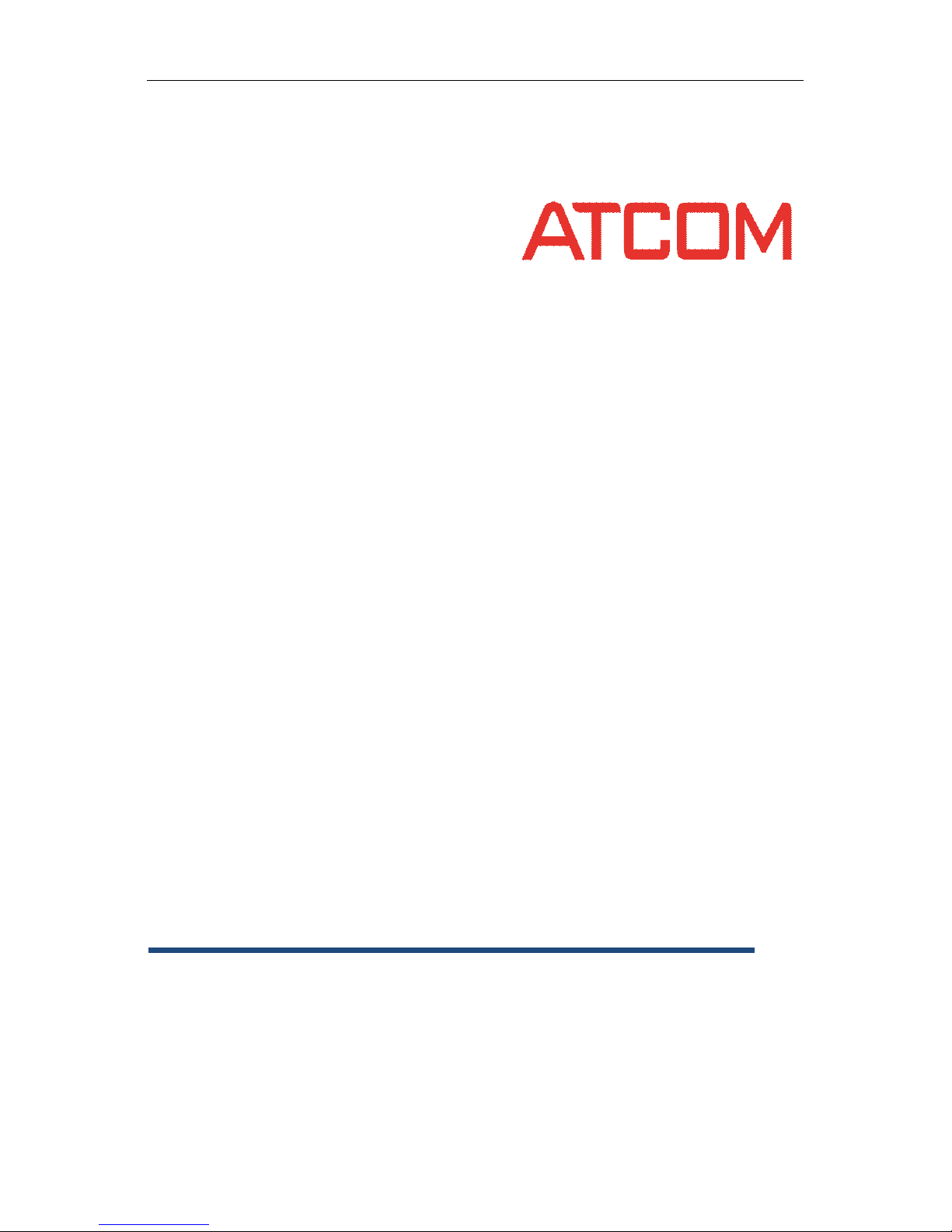
ATCOM
ATCOM
ATCOM
ATCOM
®
®
®
®
AT800
AT800
AT800
AT800 series
series
series
series User
User
User
User Manual
Manual
Manual
Manual
Version: 1.0
201 2 -0 9 - 13
Page 2
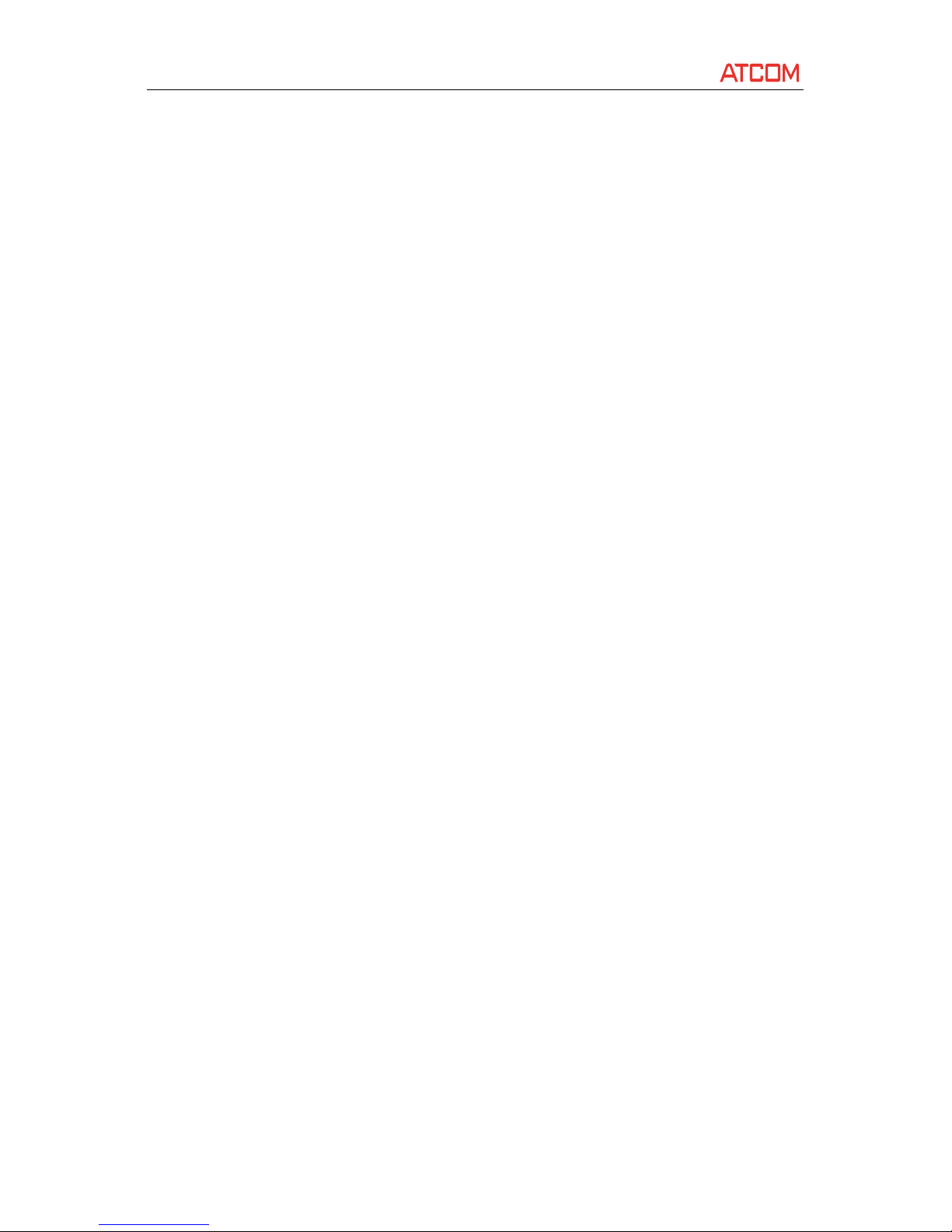
AT800
AT800
AT800
AT800 Series
Series
Series
Series User
User
User
User Manual
Manual
Manual
Manual
ATCOM TECHNOLOGY CO., LIMITED www.atcom.cn
content
Contact ATCOM
..............................................................................................................................................
5
AT800 Series Overview
...................................................................................................................................
6
Interfaces
........................................................................................................................................................
6
Hardware
........................................................................................................................................................
6
Software
.........................................................................................................................................................
7
Network
..........................................................................................................................................................
7
Management and Maintenance
.....................................................................................................................
7
Protocol
..........................................................................................................................................................
8
Compliant Standard
........................................................................................................................................
8
Operating Requirement
..................................................................................................................................
8
Packing List
.....................................................................................................................................................
9
Getting started
...............................................................................................................................................
9
Keypad
....................................................................................................................................................
9
Indicator status
.....................................................................................................................................
11
Installation
............................................................................................................................................
11
Power on
......................................................................................................................................
11
DC Power
..............................................................................................................................
12
PoE
........................................................................................................................................
12
Headset
........................................................................................................................................
13
Sip Register
...................................................................................................................................
13
Basic Phone Functions
..................................................................................................................................
14
Place or Answer a call
...........................................................................................................................
14
Volume and Mute
.................................................................................................................................
15
Volume
.........................................................................................................................................
15
Mute
.............................................................................................................................................
15
Hold
......................................................................................................................................................
15
Resume a call
........................................................................................................................................
15
Ending a call
..........................................................................................................................................
16
Transfer
.................................................................................................................................................
16
Attended transfer
.........................................................................................................................
16
Blind transfer
................................................................................................................................
16
3-Way conference Call
..........................................................................................................................
16
Redial
....................................................................................................................................................
17
Missed calls
..........................................................................................................................................
17
Last Call Return
.....................................................................................................................................
17
Call Forward
.........................................................................................................................................
17
Do Not Disturb
.....................................................................................................................................
18
Personal directory
................................................................................................................................
18
Call History
...........................................................................................................................................
19
Advance Phone Features
..............................................................................................................................
19
Privacy and Security Features
..............................................................................................................
19
Block Caller ID
...............................................................................................................................
19
Page 3
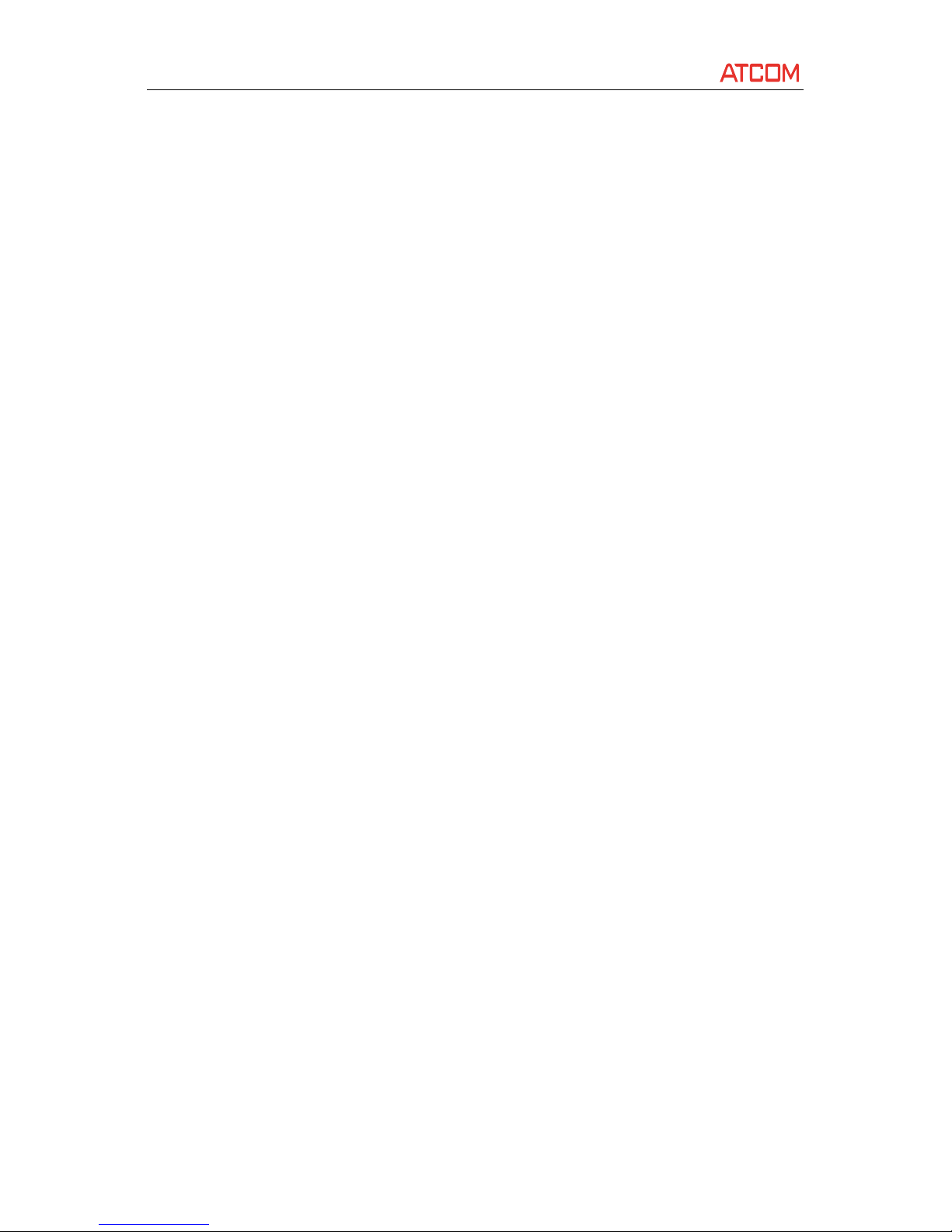
AT800
AT800
AT800
AT800 Series
Series
Series
Series User
User
User
User Manual
Manual
Manual
Manual
ATCOM TECHNOLOGY CO., LIMITED www.atcom.cn
Block Anonymous Calls
.................................................................................................................
20
Auto Answer
.................................................................................................................................
20
Speed Dial
.............................................................................................................................................
20
LCD screen
............................................................................................................................................
20
LCD Contrast
.................................................................................................................................
21
Backlight
.......................................................................................................................................
21
Ring Tones
............................................................................................................................................
21
Date and Time
......................................................................................................................................
21
Voicemail Number
................................................................................................................................
22
Reboot
..................................................................................................................................................
22
Phone Status
........................................................................................................................................
22
Product Info
..........................................................................................................................................
22
Network
................................................................................................................................................
23
LAN port
.......................................................................................................................................
23
PC port
..........................................................................................................................................
23
Web Interface
...............................................................................................................................................
24
System status
........................................................................................................................................
24
Network
................................................................................................................................................
24
LAN Port
.......................................................................................................................................
25
PC Port
..........................................................................................................................................
25
Advance
........................................................................................................................................
26
SIP settings
...........................................................................................................................................
27
SIP Parameters
..............................................................................................................................
27
SIP Timer Values
...........................................................................................................................
27
RTP Parameters
............................................................................................................................
28
SDP Payload Types
........................................................................................................................
29
NAT Support Parameters
..............................................................................................................
30
Account Settings
...................................................................................................................................
30
SIP
.................................................................................................................................................
30
Codec Configuration
.....................................................................................................................
31
Call feature setting
.......................................................................................................................
31
Dial Plan
........................................................................................................................................
32
Phone setting
.......................................................................................................................................
34
P reference
....................................................................................................................................
34
Audio Device
.........................................................................................................................
34
LCD
.......................................................................................................................................
34
Control Timer Values (seconds)
............................................................................................
34
Date and Time
......................................................................................................................
35
Feature
.........................................................................................................................................
36
S peed dial
.............................................................................................................................
36
Call Forward
..........................................................................................................................
36
Others
...................................................................................................................................
37
Voice
.............................................................................................................................................
37
Echo Cancellation
.................................................................................................................
37
Page 4
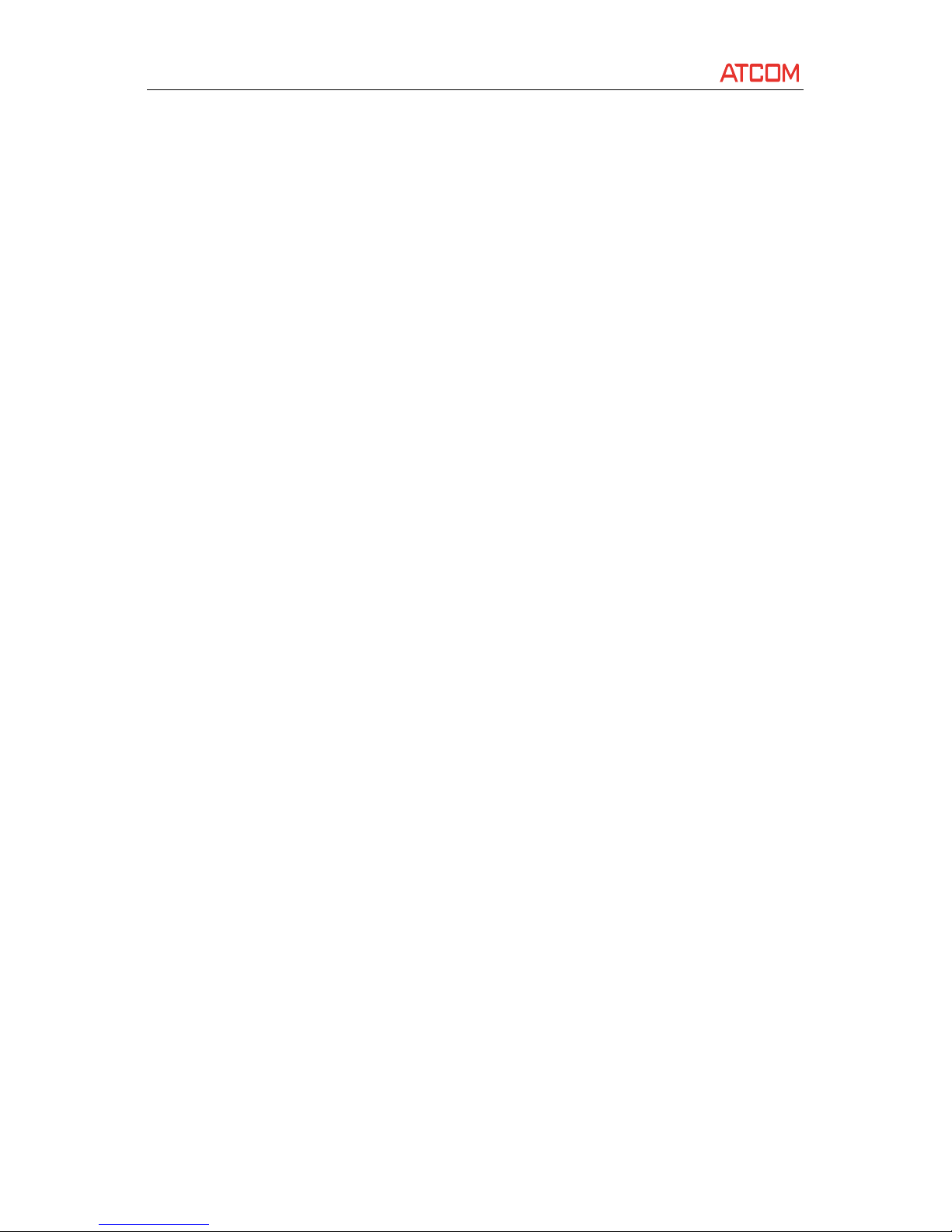
AT800
AT800
AT800
AT800 Series
Series
Series
Series User
User
User
User Manual
Manual
Manual
Manual
ATCOM TECHNOLOGY CO., LIMITED www.atcom.cn
Jitter Buffer
...........................................................................................................................
38
Ring
...............................................................................................................................................
38
Tone
..............................................................................................................................................
38
Programmable key
........................................................................................................................
39
Update and provision
...........................................................................................................................
40
Manual update
.............................................................................................................................
40
Auto provision
..............................................................................................................................
40
Configuration Profile
............................................................................................................
40
Reset and Reboot
.........................................................................................................................
41
P hone book
..........................................................................................................................................
41
Call log
..................................................................................................................................................
42
FAQ
...............................................................................................................................................................
42
How to restore to factory settings
........................................................................................................
42
Upgrading in the safe mode
.................................................................................................................
42
How to make direct IP calls
..................................................................................................................
43
How to connect headset
......................................................................................................................
43
Trouble shooting
..........................................................................................................................................
43
Phone can ’ t register to the SIP server .
.................................................................................................
43
Device can ’ t obtain IP address
.............................................................................................................
44
Conversation with one way speech
......................................................................................................
44
Page 5

AT800
AT800
AT800
AT800 Series
Series
Series
Series User
User
User
User Manual
Manual
Manual
Manual
ATCOM TECHNOLOGY CO., LIMITED www.atcom.cn
Contact
Contact
Contact
Contact ATCOM
ATCOM
ATCOM
ATCOM
The
The
The
The Introduction
Introduction
Introduction
Introduction of
of
of
of ATCOM
ATCOM
ATCOM
ATCOM
ATCOM is the leading VoIP hardware manufacturer in global market. We have been keeping
innovating with customer’s needs oriented , working with partners to establish a total solution for
SMB VoIP with IP phone , IP PBX and Asterisk cards
With over 10 years’experience of R&D , manufacturing and service in network and VoIP filed ;
mission of creating the biggest value for IP terminals , we commit ourselves in supplying the
competitive IP phone and other terminals for IP PBX , softswitch , IMS , NGN providers and
carriers; supplying the competitive total VoIP solution for SMB market. We keep improving the
customer ’ s experience and creating the bigger value with our reliable products. Until now , our
VoIP products has been sold to over 60 countries and used by millions of end users.
Contact
Contact
Contact
Contact Sales
Sales
Sales
Sales
Address Area C, A2F , Block 3 ,Huangguan Technology Park , #21 T airan 9th Rd,
Chegongmiao , Futian District , Shenzhen China
Tel
+ (86) 755- 83018618-8888
Fax + (86) 755- 83018319
E-mail sales@atcomemail.com
Contact
Contact
Contact
Contact Technical
Technical
Technical
Technical Support
Support
Support
Support
Tel
+ (86) 755- 83018618-8 011
E-mail Support@atcomemail.com
Website
Website
Website
Website Address
Address
Address
Address : http://www.atcom.cn/
Download
Download
Download
Download Center
Center
Center
Center : http://www.atcom.cn/download.html
Page 6
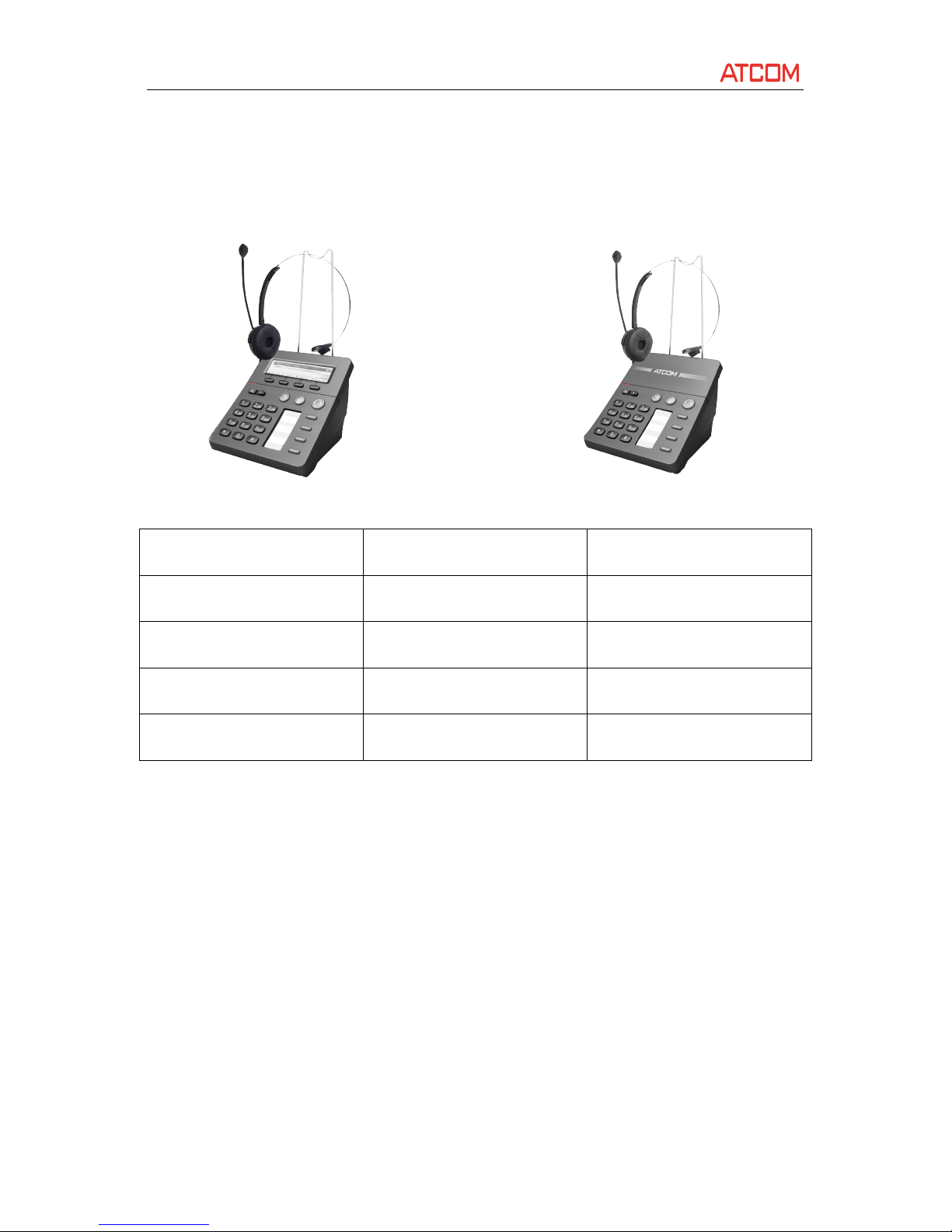
AT800
AT800
AT800
AT800 Series
Series
Series
Series User
User
User
User Manual
Manual
Manual
Manual
ATCOM TECHNOLOGY CO., LIMITED www.atcom.cn
AT800
AT800
AT800
AT800 Series
Series
Series
Series Overview
Overview
Overview
Overview
AT800D /AT800DP AT800/AT800P
Model
Model
Model
Model LCD
LCD
LCD
LCD Screen
Screen
Screen
Screen PoE
PoE
PoE
PoE
AT800DP
Yes Yes
AT800D
Yes
No
AT800P No
Yes
AT800 No No
Interfaces
Interfaces
Interfaces
Interfaces
� Power input : DC 6~15V,5W
� LAN : RJ45 port
� PC : RJ45 port
� Headset jack 1 : RJ9 port
Hardware
Hardware
Hardware
Hardware
� LCD: 128
×
32 dot matrix
Page 7
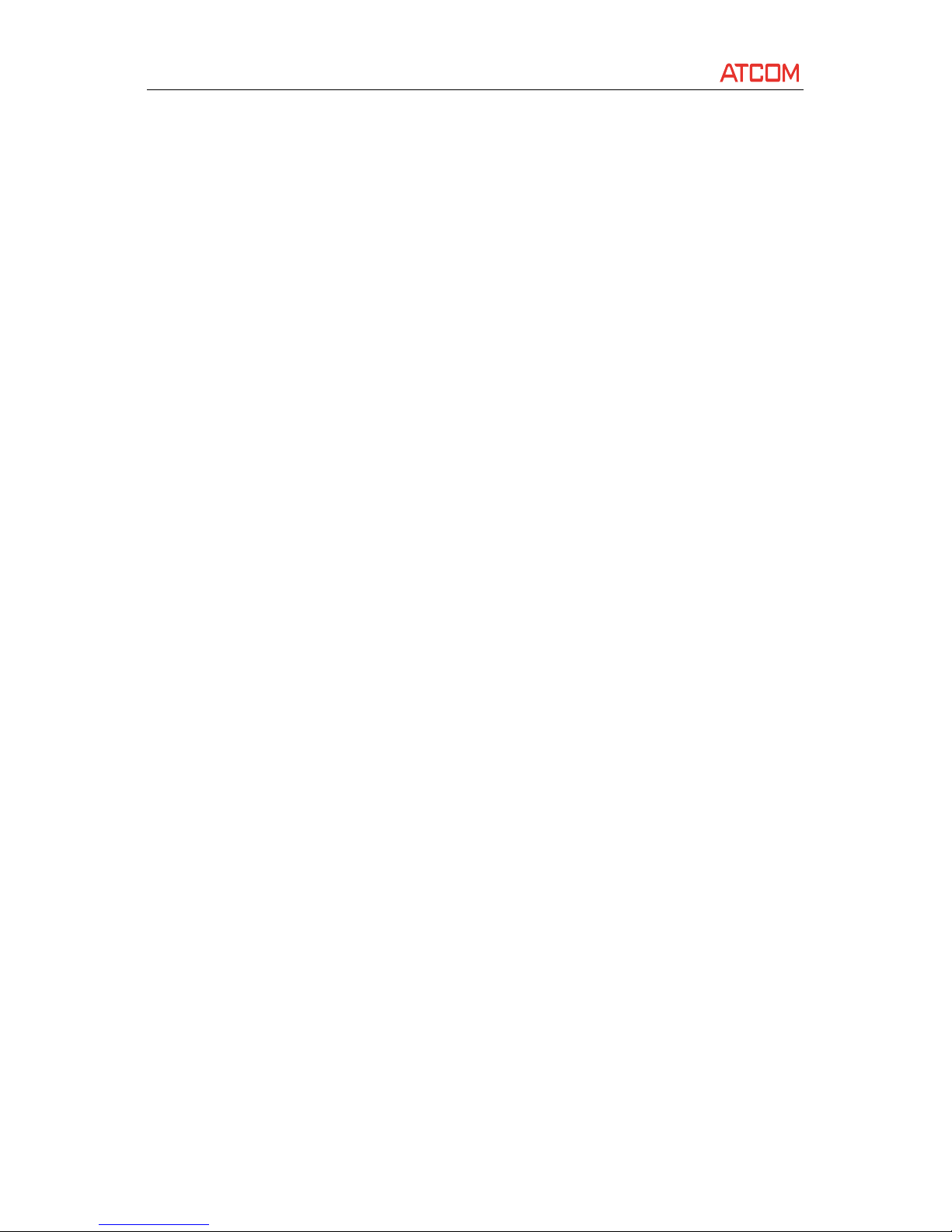
AT800
AT800
AT800
AT800 Series
Series
Series
Series User
User
User
User Manual
Manual
Manual
Manual
ATCOM TECHNOLOGY CO., LIMITED www.atcom.cn
� FLASH: 8M B
� SD RAM: 16M B
� CPU: 262MHz Dual Core
� LED indicator : Login indicator , MWI , M ute indicator, Call indicator
� Support HAC(Hearing Aid Compatible)
Software
Software
Software
Software
� S IP 2.0 (RFC3261)
� 1 S IP account
� STUN
� Jitter Buffer,VAD,CNG
� G.711A/u, G.722, G.723, G.726-16, G.726-24, G.726-32, G.726-40, G.729, iLBC, Lin-16 Codec
� G.168 compliant 96ms echo cancellation
� Support SIP domain , SIP authentication(none , basic,MD5),NDS.
� Support inband , RFC2833 and SIP info DTMF
� Call Forward, Call transfer, Call hold, 3-way conference, Redial
� DND(Do Not Disturb), Auto answer , Blacklist, Block Caller ID, Block Anonymous Call
� Dial rule, IP call
� Phone book with 100 records, 50 answered records, 50 missed records, 50 dialed records
� Support HTTP ,
FTP
, TFTP updating the configuration
� Syslog
� Support SNTP client
� WEB access
� Support different level user management
Network
Network
Network
Network
� LAN : Static
IP,
DHCP, PPPoE ( ADSL)
� PC : Bridge and route mode
� Support NAT
� Support VLAN (
DATA
VLAN and VOICE VLAN )
� LAN support DHCP Server
� Qos support Diffserv
Management
Management
Management
Management and
and
and
and Maintenance
Maintenance
Maintenance
Maintenance
� Support firmware updating in safe mode
� Support different level user management
� Configuration via web , key pad
Page 8
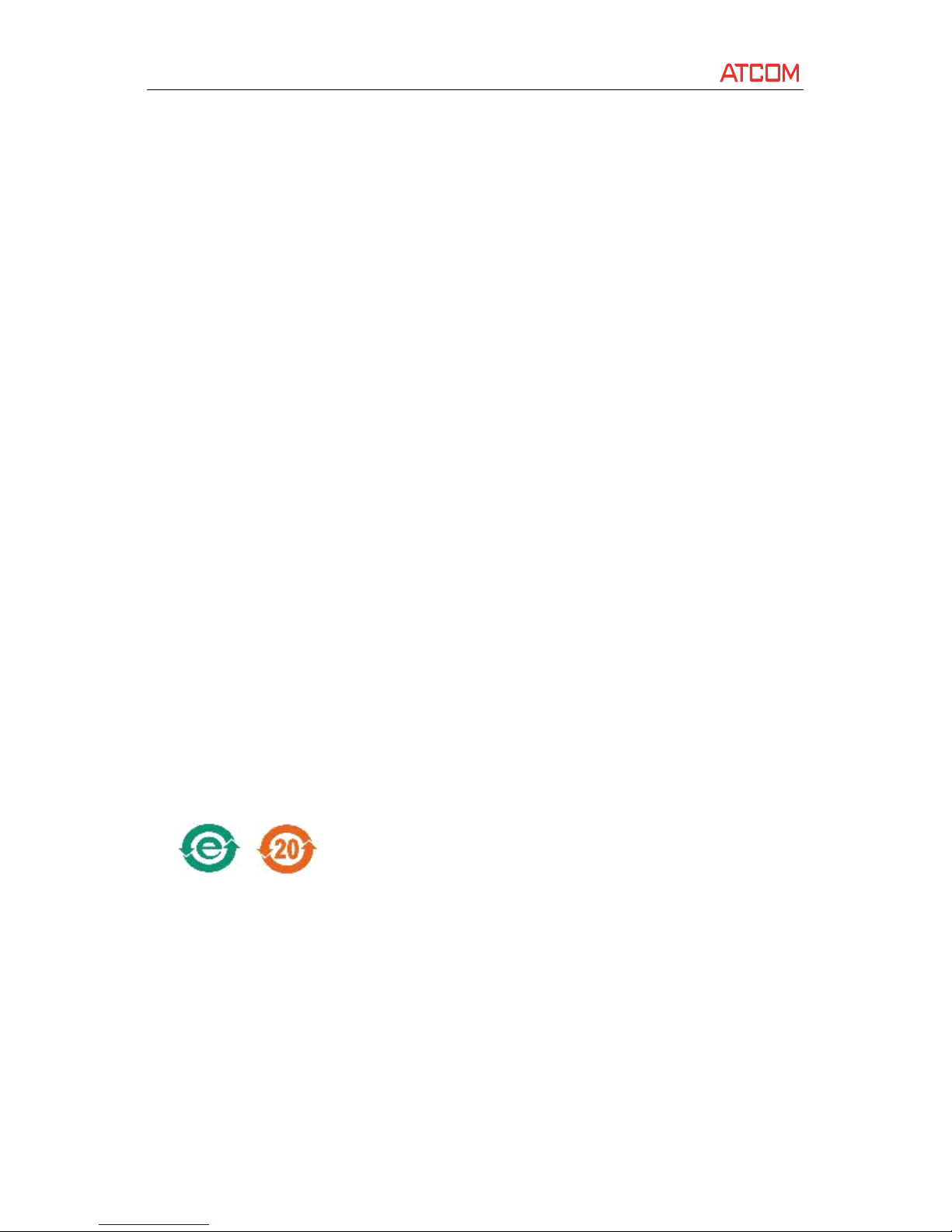
AT800
AT800
AT800
AT800 Series
Series
Series
Series User
User
User
User Manual
Manual
Manual
Manual
ATCOM TECHNOLOGY CO., LIMITED www.atcom.cn
� Support system log and call log
� Auto provision
Protocol
Protocol
Protocol
Protocol
� IEEE 802.3 /802.3 u 10 Base T / 100Base TX
� PPPoE: P oint-to-point protocol over Ethernet
� DHCP: Dynamic host configuration protocol
� SIP RFC3261, RFC3262, RFC3263, RFC3264, RFC3265, RFC2543, RFC3489, RFC3842, RFC3515,
RFC2976, RFC3428, RFC2327, RFC2782, RFC1889
� TCP/IP: Transfer Control Protocol/Internet Protocol
� RTP: Real-time Transport Protocol
� RTCP: RTP Control Protocol
� VAD/CNG
� DNS: Domain Name Server
� TFTP: Trivial File Transfer Protocol
� HTTP: Hypertext Transfer Protocol
� FTP: File Transfer Protocol
� STUN: Simple traversal of UDP over Nats
� SNTP: Simple network time protocol
� ICMP: Internet Control Message Protocol
Compliant
Compliant
Compliant
Compliant Standard
Standard
Standard
Standard
� CE : EN55024,EN55022
� Comply with ROHS in EU
� Comply with ROHS in China
�
Explanation:
The letter “ e ” is the first letter of “ environment: and “ electronic ” . The rim is a round with two
arrow, stands for recycle. The number 20 stands for the years of environment protection. Please
note the years of environment protection is not discarding year nor usage life.
Page 9
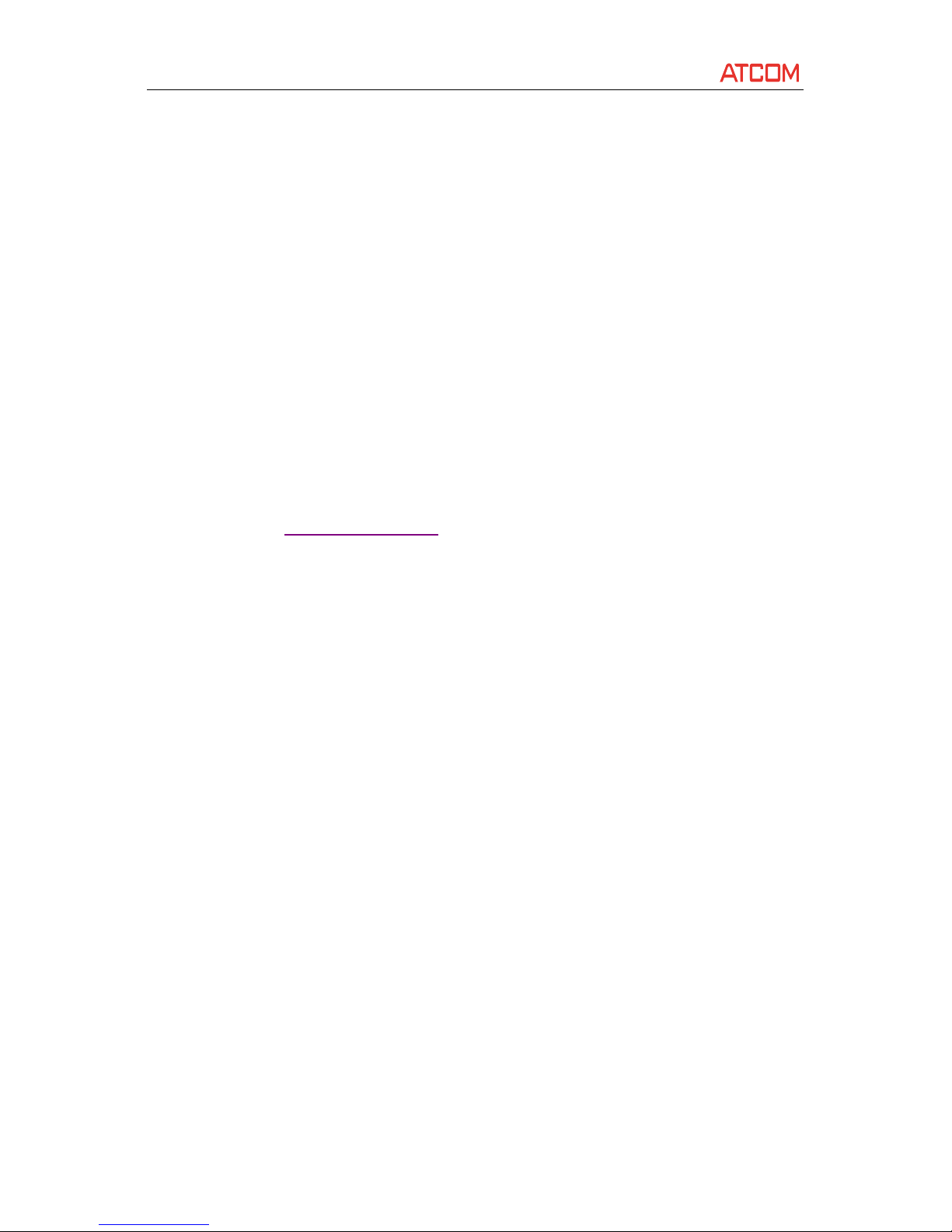
AT800
AT800
AT800
AT800 Series
Series
Series
Series User
User
User
User Manual
Manual
Manual
Manual
ATCOM TECHNOLOGY CO., LIMITED www.atcom.cn
Operating
Operating
Operating
Operating Requirement
Requirement
Requirement
Requirement
� Operation temperature: 0 ~ 4 5°C (32 ~ 1 13°F)
� Storage temperature: - 5~5 5°C ( 23~ 1 31
°
F)
� Humidity: 10 to 90% no dew
Packing
Packing
Packing
Packing List
List
List
List
� AT800 x IP phone
� Power adapter ( Input: AC 100~240V, 50/60Hz; Output: DC 12 V , 500m A)
� Manual CD
Note:
Note:
Note:
Note: There
There
There
There is
is
is
is no
no
no
no power
power
power
power adapter
adapter
adapter
adapter in
in
in
in AT800D
AT800D
AT800D
AT800D P
P
P
P and
and
and
and AT800P
AT800P
AT800P
AT800P packaging
packaging
packaging
packaging by
by
by
by default.
default.
default.
default. Please
Please
Please
Please contact
contact
contact
contact ATCOM
ATCOM
ATCOM
ATCOM
if
if
if
if user
user
user
user wants
wants
wants
wants to
to
to
to use
use
use
use with
with
with
with power
power
power
power adapter.
adapter.
adapter.
adapter.
The
The
The
The default
default
default
default packing
packing
packing
packing is
is
is
is exclusive
exclusive
exclusive
exclusive of
of
of
of headset.
headset.
headset.
headset. User
User
User
User can
can
can
can buy
buy
buy
buy it
it
it
it from
from
from
from ATCOM
ATCOM
ATCOM
ATCOM additionally,
additionally,
additionally,
additionally, or
or
or
or use
use
use
use with
with
with
with any
any
any
any
RJ9
RJ9
RJ9
RJ9 headset.
headset.
headset.
headset. Refer
Refer
Refer
Refer to
to
to
to how
how
how
how to
to
to
to connect
connect
connect
connect headset
headset
headset
headset .
.
.
.
Page 10
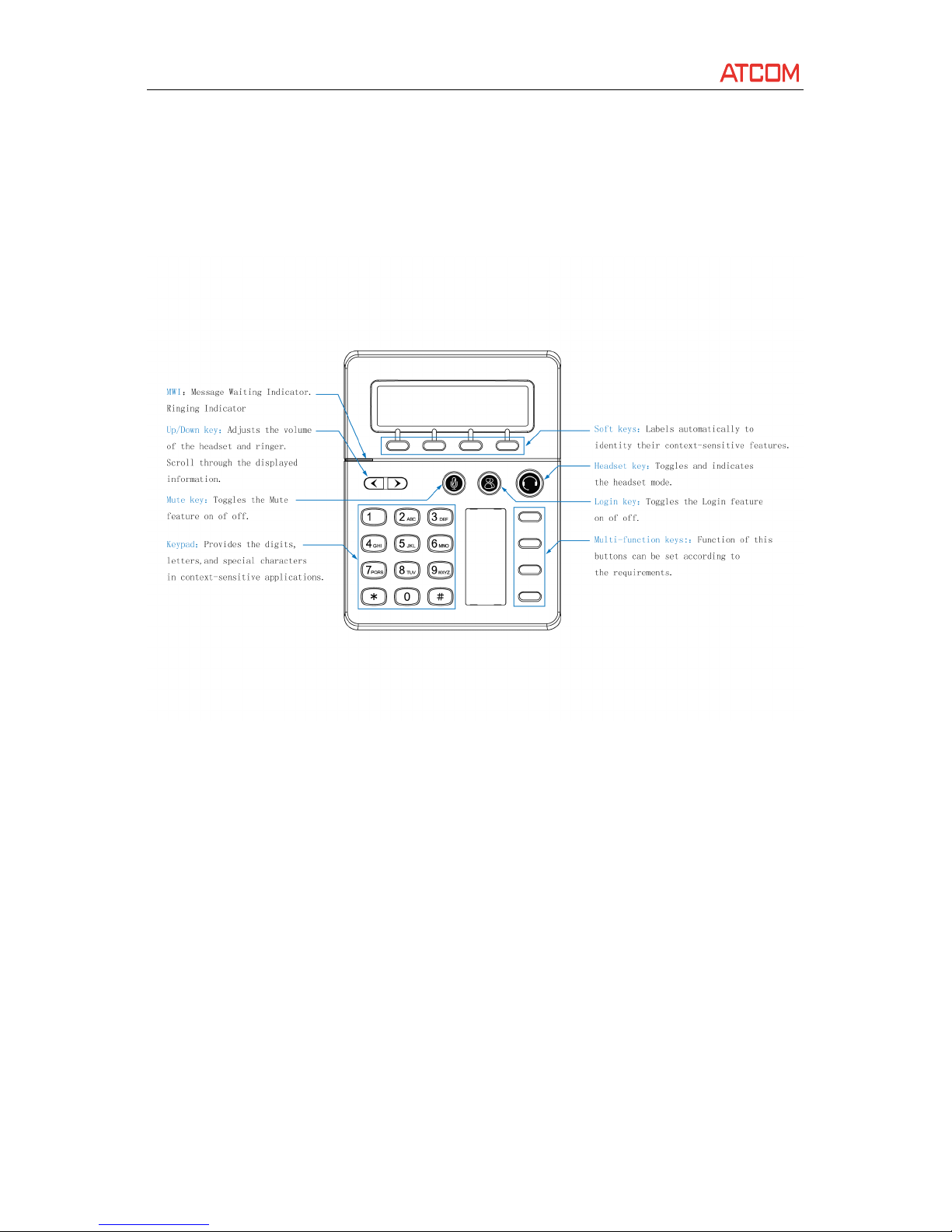
AT800
AT800
AT800
AT800 Series
Series
Series
Series User
User
User
User Manual
Manual
Manual
Manual
ATCOM TECHNOLOGY CO., LIMITED www.atcom.cn
Getting
Getting
Getting
Getting started
started
started
started
Keypad
Keypad
Keypad
Keypad
(AT800D/AT800DP)
Page 11
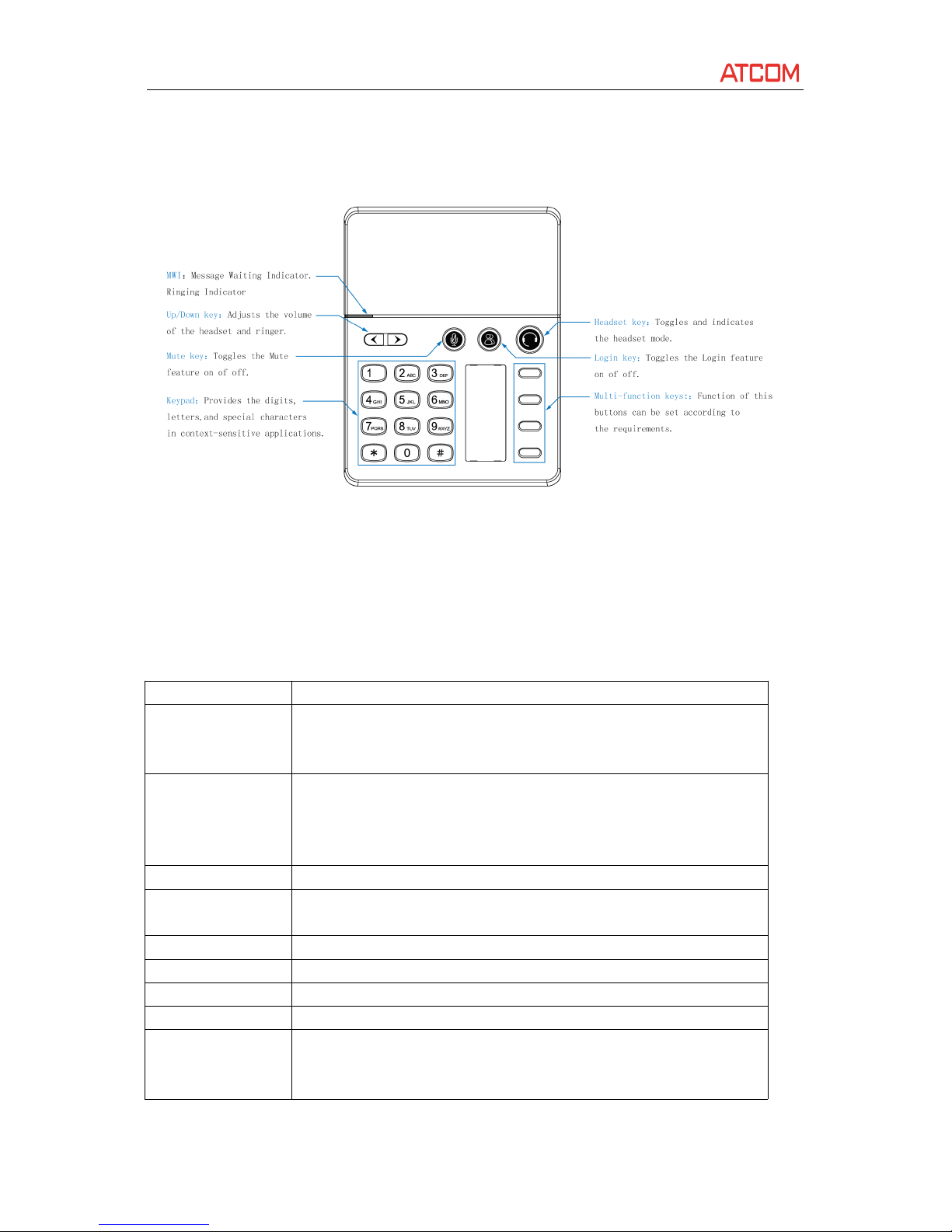
AT800
AT800
AT800
AT800 Series
Series
Series
Series User
User
User
User Manual
Manual
Manual
Manual
ATCOM TECHNOLOGY CO., LIMITED www.atcom.cn
(AT800/AT800P)
Descri ption of the keys and Screen:
Soft buttons Press to select an feature shown in the soft button features
LCD Screen Display screen for the phone: It shows the date, time, phone number,
incoming caller’s ID(if available),line/call status, extension numbers and
the soft button features.
Navigation button 1. Move cursor up and down when pressed in menu reviewing.
2. Adjust output volume when pressed in talking state
3. Adjust ringer volume when pressed in idle state.
1~9,*# For entering numbers, letters or characters
Programmable Key Function key can be defined as Speed dial
key,
CFWD, Hold, Xfer, ConF,
DND, Redial, Voicemail.
Menu Enter Keypad menu settings
Mute button Mute/un-mute mic-phone in talking state
Headset button Pick up phone to make outgoing calls or answer incoming calls.
MWI Message waiting indicator/ Ringing indicator
Login button 1. Press to enter login interface to input SIP account username and
password to register to sip server .
2. Press in login-ed state to input SIP account password to logout.
Page 12
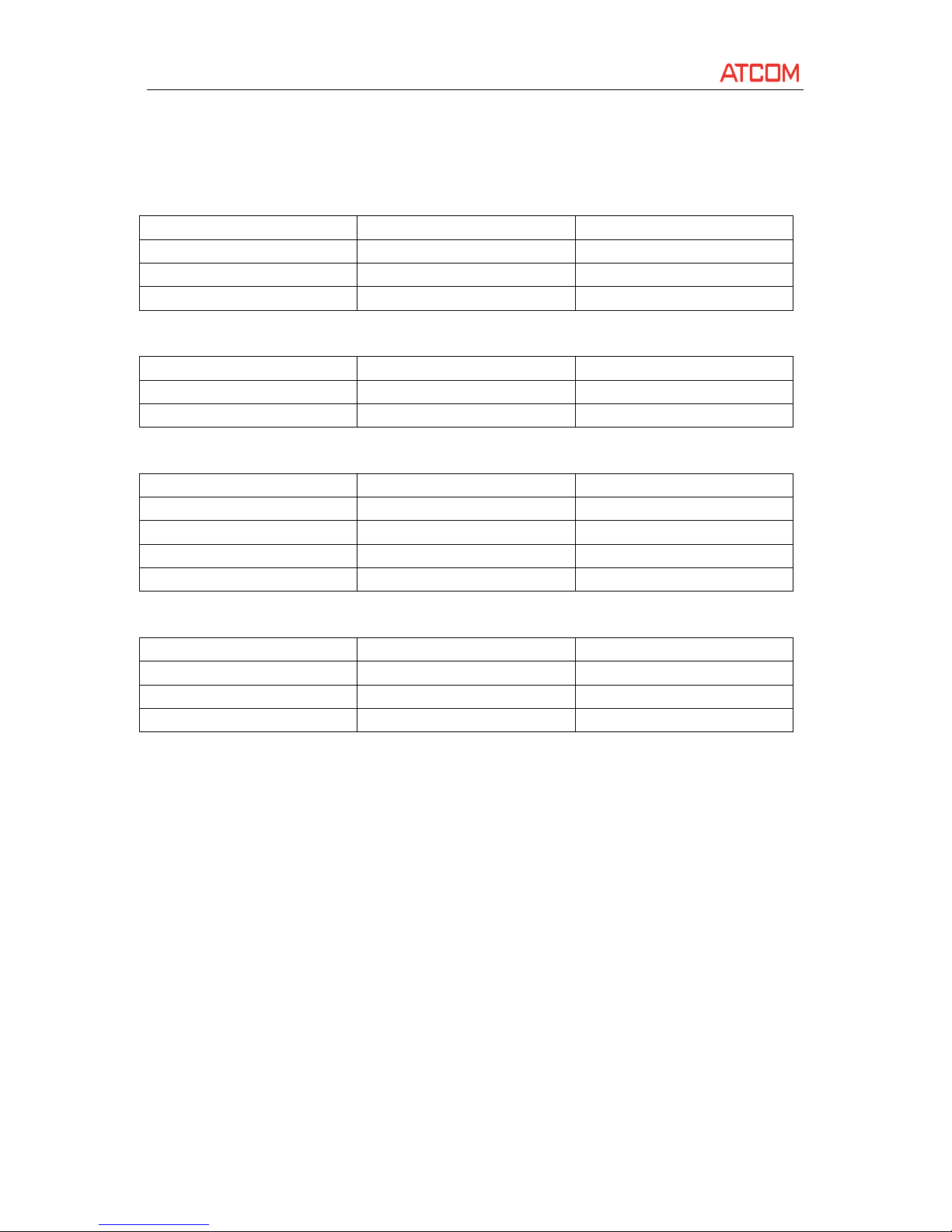
AT800
AT800
AT800
AT800 Series
Series
Series
Series User
User
User
User Manual
Manual
Manual
Manual
ATCOM TECHNOLOGY CO., LIMITED www.atcom.cn
Indicator
Indicator
Indicator
Indicator status
status
status
status
1. Login indicator
LED
LED
LED
LED Status
Status
Status
Status Frequency
Frequency
Frequency
Frequency Description
Description
Description
Description
Red /Flash 500ms on/500ms off LAN Disconnected
Red - SIP Unregistered
OFF - SIP Registered
2. Mute indicator
LED
LED
LED
LED Status
Status
Status
Status Frequency
Frequency
Frequency
Frequency Description
Description
Description
Description
Red - Mute
OFF - Unmute
3. Voicemail indicator
LED
LED
LED
LED Status
Status
Status
Status Frequency
Frequency
Frequency
Frequency Description
Description
Description
Description
Red/Flash 500ms on/500ms off New message
Red/Flash 250ms on/250ms off Call ringing
Red - Normal working(AT800/AT800P)
OFF - No new message
4. Call indicator
LED
LED
LED
LED Status
Status
Status
Status Frequency
Frequency
Frequency
Frequency Description
Description
Description
Description
Red - In a conversation
Red/Flash 500ms on/500ms off On-hold
OFF - Idle state
When boot up,all indicators will be lighted once.
When phone is stand by,all the indicators are off . For AT800/AT800P , WMI indicator will be lighted when
the phone is working.
When updating firmware, all indicators will be flash in frequence 1s on/ 1s off.
Installation
Installation
Installation
Installation
Power
Power
Power
Power on
on
on
on
There are two options for network and power source connections. The administrator will advise which
one to use.
� DC Power
Page 13
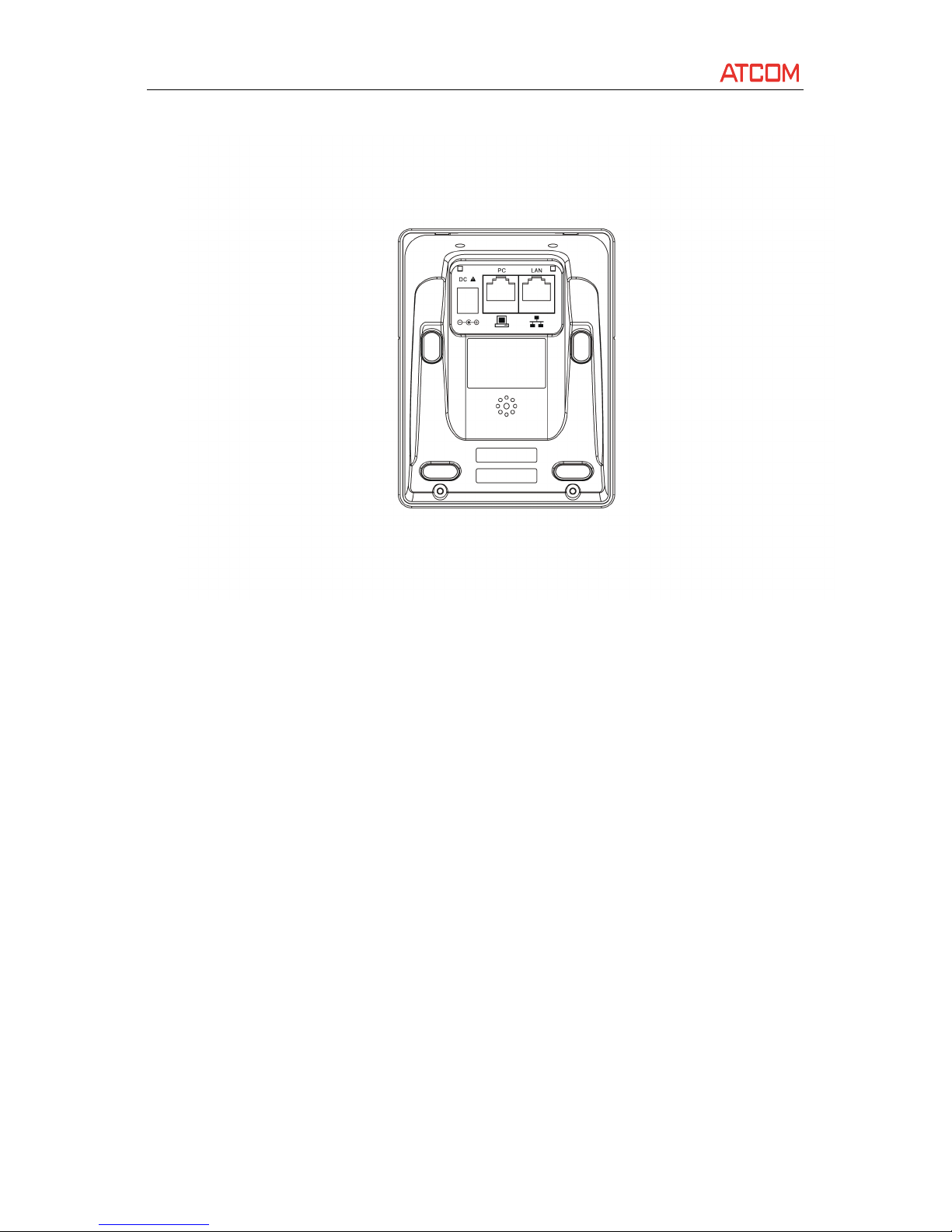
AT800
AT800
AT800
AT800 Series
Series
Series
Series User
User
User
User Manual
Manual
Manual
Manual
ATCOM TECHNOLOGY CO., LIMITED www.atcom.cn
� Power over Ethernet (PoE)
DC
DC
DC
DC Power
Power
Power
Power
1. Plug in network cable at LAN port.
2. Plug in the power jack with DC 12V/ 500m A.
3. The phone will show a loading bar and A TCOM logo, and then come into idle display after boot up
absolutely.
PoE
PoE
PoE
PoE
Power over Ethernet. Using a regular CAT5 cable, the phone can be powered from a PoE (IEEE 802.3af)
compliant switch or hub.
To
connect the PoE:
� Plug in network cable at LAN port which is connected to a PoE switch.
Page 14
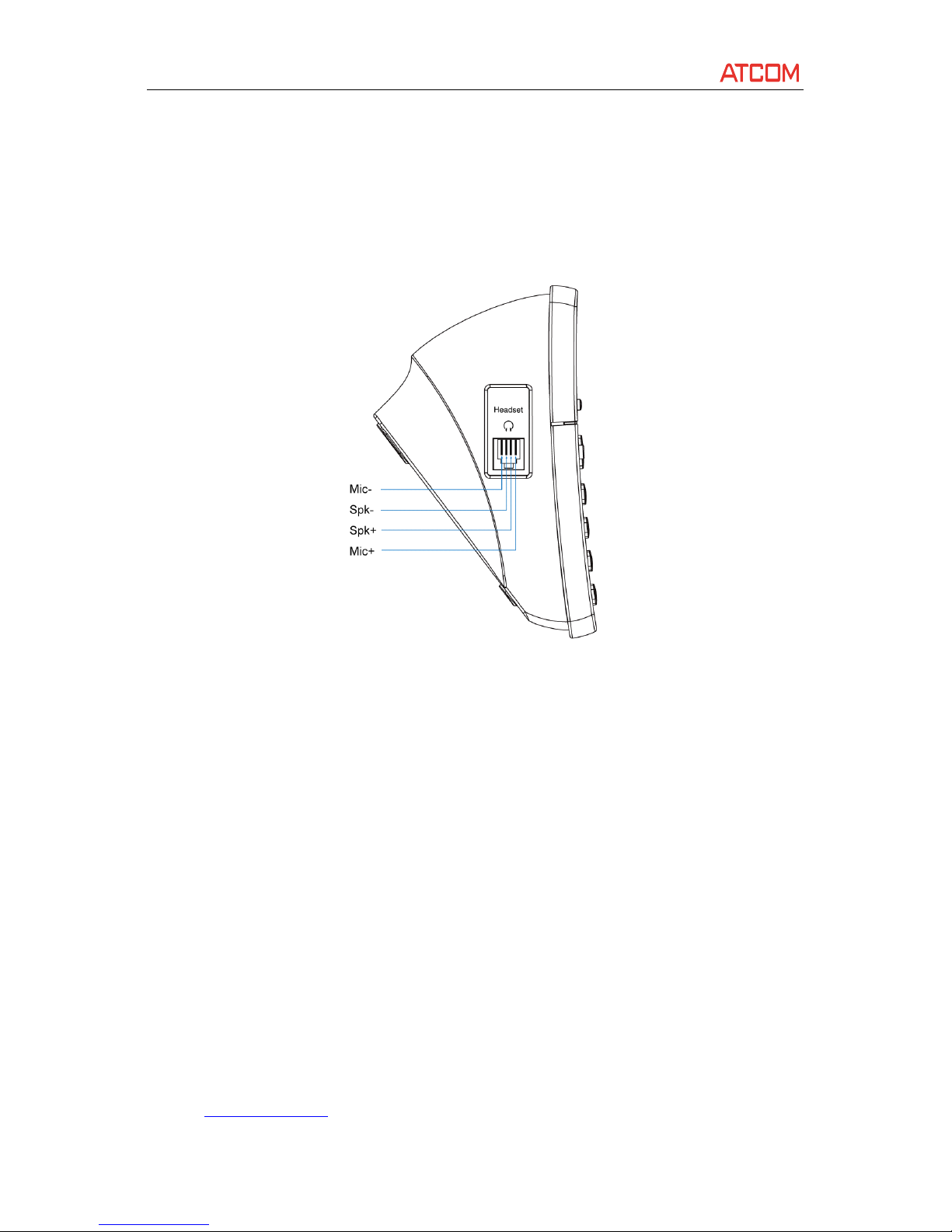
AT800
AT800
AT800
AT800 Series
Series
Series
Series User
User
User
User Manual
Manual
Manual
Manual
ATCOM TECHNOLOGY CO., LIMITED www.atcom.cn
H
H
H
H eadset
eadset
eadset
eadset
To
connect the headset:
� Connect the RJ-9 headset to the headset jack on the left side of the phone. The pin sequence of
RJ9 port on the phone is like following picture:
Sip
Sip
Sip
Sip Register
Register
Register
Register
Before using the phone, user have to follow below steps to register it.
To
register the phone:
1. Viewing the Network Information:
� P ress Menu softkey
� Enter login password (default: 123)
� Scroll to [9.Network] and press select softkey
� Select [1. LAN] to view the network information:
Current IP : 172.16.0.110, etc.
Current Net mask :255.255.255.0
2. Access the IP Phone administrator web user interface:
� Launch a web browser on a computer that can reach the phone on the network.
� Enter the IP address of the phone in web browser address
bar.
For example:
http://172.16.0.110
Page 15

AT800
AT800
AT800
AT800 Series
Series
Series
Series User
User
User
User Manual
Manual
Manual
Manual
ATCOM TECHNOLOGY CO., LIMITED www.atcom.cn
3. Configuring the SIP parameters:
� Click admin on the right corner of the webpage to login administrator interface
� Click Account tab
� Under SIP parameters, make the necessary configuration changes to the fields shown in the
following table and click submit:
Enable: yes/no Enable/disable the SIP registration
User ID: The username, provided by
ISP.
Password: The password, provided by
ISP.
SIP Server: T h e registrar and proxy server (we don ’ t distinguish
between the registrar server and the proxy server right
now).
SIP Port: The default SIP port is: 5060, user can modify it to fit the SIP
server’s port.
Transport Type: Optional transport type, can be set as UDP/TCP/TLS
After that, click submit button to save the configuration. The phone will be restart automatically to make
the changes effect.
For AT800
/AT800P
, it's not able to view the current IP by man-machine interface because there’s no LCD
screen. User should login via PC port. Please refer to Web Interface part, and log in the web interface
through PC port IP address.
W
W
W
W arning:
arning:
arning:
arning: If the parameter remember
remember
remember
remember account
account
account
account is set to yes
yes
yes
yes , the account information will be saved
automatically, user don ’ t have to make a manual login after a restart ; if it is set to no
no
no
no , user will have to
enter the User
User
User
User ID
ID
ID
ID and password
password
password
password manually every time restating the phone.
Basic
Basic
Basic
Basic Phone
Phone
Phone
Phone Functions
Functions
Functions
Functions
Place
Place
Place
Place or
or
or
or Answer
Answer
Answer
Answer a
a
a
a call
call
call
call
� P ress headset button to place or answer a call
� If the auto answer parameter is set to yes, the incoming call will be answered automatically.
� If dial assistance is enabled, when placing calls, user wi ll see a list of closely-matched phone
numbers on the screen when dialing.To choose one of them: using the navigation button to scroll
down and highlight a phone number on the LCD screen, press dial to complete the call.
� Enter the personal directory, use navigation button to scroll down to highlight an entry then press
Dial to place a call
� Enter the Redial list menu, use navigation button to scroll down to highlight an history number, and
press Dial to complete the call.
� U se the programmable key to place a call to the pre-configured number.
For AT800
/AT800P
, user can place a call as following s :
Page 16

AT800
AT800
AT800
AT800 Series
Series
Series
Series User
User
User
User Manual
Manual
Manual
Manual
ATCOM TECHNOLOGY CO., LIMITED www.atcom.cn
1. P ress headset button, enter number and # (send key) to dial
2. P ress headset button, enter a speed dial number, the pre-configured number will be dialed
3.
To
hang up the active call, press headset button again.
N o te: If set ting * as the send
key,
use * instead of #, If send key is set to none, wait for about 10 seconds,
the number will be dialed automatically.
Volume
Volume
Volume
Volume and
and
and
and Mut
Mut
Mut
Mut e
e
e
e
Volume
Volume
Volume
Volume
To
adjust the output volume in a conversation , press right navigation button to increase the volume, or
press left navigation button to decrease the volume.
P ressing the right/left navigation button on idle state can adjust the volume of the phone’s ringer.
Mute
Mute
Mute
Mute
To
mute the call in a conversation , press the Mute button, the button lights in red. Press the Mute button
again to unmute.
Hold
Hold
Hold
Hold
�
To
put a call on hold in a conversation , press the hold softkey to hold the call
� When setting a programmable key to hold function , press the specified key will hold the call.
For AT800
/AT800P
, us ing programmable key to put a call on hold, refer to Programmable key for more
details.
Resume
Resume
Resume
Resume a
a
a
a call
call
call
call
�
To
resume a held call, press Resume softkey.
� When setting a programmable key to hold function , press ing the specified key again in hold mode
can resume the call.
� For AT800
/AT800P
, using programmable hold key can resum e the call, refer to Programmable key for
details.
Page 17

AT800
AT800
AT800
AT800 Series
Series
Series
Series User
User
User
User Manual
Manual
Manual
Manual
ATCOM TECHNOLOGY CO., LIMITED www.atcom.cn
Ending
Ending
Ending
Ending a
a
a
a call
call
call
call
P ress headset key to hangup .
Transfer
Transfer
Transfer
Transfer
There are two types of call transfer:
� Attended Talking to the third party before transfer the call.
� Blind Transfer the call directly without talking to the third party.
� For AT800
/AT800P
, use programmable Xfer key to make attended transfer , refer to
Programmable key for more details.
Attended
Attended
Attended
Attended transfer
transfer
transfer
transfer
� When in a conversation, press Xfer key to enter attended transfer mode and enter transferred
number.
� P ress Dial key to call the third party.
� Do one of the following:
1.
To
transfer the call before the third party answers, please press Xfer button directly in
Called party ringing state. And when the third party answers, the other two part ies can
talk to each other .
2.
To
transfer after the third party answers, please wait for the transferred call is answered
and then press Xfer key to transfer the call. After that ,the other two part ies can talk to
each other.
Blind
Blind
Blind
Blind transfer
transfer
transfer
transfer
� When in a conversation, press Bxfer key to enter blind transfer mode and enter the transferred
number.
� P ress Dial key to call the third party. The phone will hang up automatically after dial the third
party. And the other two party can talk to each other .
3-Way
3-Way
3-Way
3-Way conference
conference
conference
conference Call
Call
Call
Call
To
initiate a conference call:
� Press the Conf
Conf
Conf
Conf softkey button in a conversation to hear a dial tone.
� Enter the telephone number of the third party and press dial key to send it out.
� 1. Press the Conf
Conf
Conf
Conf softkey in Called party ringing state. When the third party answers the call, it
will enter 3-way conference automatically.
2. After the third party answers the call, pressing Conf key to enter 3-way conference.
Page 18

AT800
AT800
AT800
AT800 Series
Series
Series
Series User
User
User
User Manual
Manual
Manual
Manual
ATCOM TECHNOLOGY CO., LIMITED www.atcom.cn
� Press Join key to leave the conference and make the two other parties still in a conversation.
� Press headset key to hang up the conference, and the two other parties will all hang up.
For AT800
/AT800P
, it can only place a Three-way conference call using the programmable
key
. Please
refer to Programmable key part for more details.
Redial
Redial
Redial
Redial
To
redial a number:
� P ress Redial softkey and select the desired number.
� Press the programmable key which is set to Redial function, it will dial out the last call in redial
list immediately.
Missed
Missed
Missed
Missed calls
calls
calls
calls
For AT800D/AT800DP , t he re will be a prompt display on LCD screen to indicate the missed calls.
To
view all missed calls:
� If the LCD screen shows a missed call, press the Missed softkey to view a list of missed calls.
� If the LCD screen does not show a missed call:
1. P ress Menu
Menu
Menu
Menu softkey
2. S croll to Call
Call
Call
Call history
history
history
history and press select
select
select
select
3. S croll to Missed
Missed
Missed
Missed calls
calls
calls
calls and press select
select
select
select .
a) P ress dial to dial
dial
dial
dial the number
b) P ress edit to edit
edit
edit
edit the number
c) P ress delete to delete
delete
delete
delete the number
Last
Last
Last
Last Call
Call
Call
Call Return
Return
Return
Return
For AT800D/AT800DP , t o return a missed call:
� If the LCD screen shows a missed cal l,pr ess the LCR
LCR
LCR
LCR softkey to return the last missed call .
� If the LCD screen shows more then one missed call, p ress the Missed
Missed
Missed
Missed softkey button and select
a record then press dial
dial
dial
dial key to return the call.
Call
Call
Call
Call Forward
Forward
Forward
Forward
It supports all forward, busy forward and no answer forward . When Call Forward is enabled , LCD will
display "Call forwarded" on AT800D/A T800DP .
To
forward calls:
� P ress Menu
� S croll and select Call
Call
Call
Call forward
forward
forward
forward :
1. F orwarding calls to a single number. select CFWD
CFWD
CFWD
CFWD All
All
All
All Number,
Number,
Number,
Number, enter the forward number ;
Page 19

AT800
AT800
AT800
AT800 Series
Series
Series
Series User
User
User
User Manual
Manual
Manual
Manual
ATCOM TECHNOLOGY CO., LIMITED www.atcom.cn
2. Forwarding calls when phone is busy. S elect CFWD
CFWD
CFWD
CFWD Busy
Busy
Busy
Busy Number
Number
Number
Number , enter the forward
number ;
3. Forwarding calls when no one answer the call . S elect CFWD
CFWD
CFWD
CFWD No
No
No
No Ans
Ans
Ans
Ans Number,
Number,
Number,
Number, enter the
forward number .
� P ress OK
OK
OK
OK to save the forward number .
� Press save
save
save
save .
For AT800
/AT800P
, use the web interface to configure the call forward function. Please r efer to
Call Forward part for more details.
Do
Do
Do
Do Not
Not
Not
Not Disturb
Disturb
Disturb
Disturb
Do Not Disturb can reject all the incoming calls . If there is an incoming call, the phone will not ring and
only display 1 missed call . When Do Not Disturb is enabled, LCD will display "D o Not Disturb " on
AT800D/AT800DP .
To
set Do Not Disturb, choose one of the following options:
� Set Do Not Disturb via Web Interface
1. Login to the IP Phone Web Interface
2. C lick Phone
Phone
Phone
Phone Setting
Setting
Setting
Setting , then Feature
Feature
Feature
Feature
3. S et Do Not Disturb to yes or no
� Set Do Not Disturb via keypad
1.
1.
1.
1. P ress menu
menu
menu
menu and scroll to select Preference
Preference
Preference
Preference
2.
2.
2.
2. S croll to select Do
Do
Do
Do Not
Not
Not
Not Disturb,
Disturb,
Disturb,
Disturb, then press edit
edit
edit
edit
3.
3.
3.
3. P ress Y/N
Y/N
Y/N
Y/N to set Do Not Disturb, then OK
OK
OK
OK
4.
4.
4.
4. P ress Save
Save
Save
Save
For AT800
/AT800P
,
1. Using the programmable key to activate or inactivate Do Not disturb function, refer to
Programmable key for more details.
2. Using the web interface, refer to Feature part for more details.
Personal
Personal
Personal
Personal directory
directory
directory
directory
Using personal directory to view, add, edit and delete the contacts. It supports up to 100 phonebook
entires.Toaccess the Personal Directory, press the Dir
Dir
Dir
Dir softkey in idle state , or press menu
menu
menu
menu softkey then
select Directory
Directory
Directory
Directory .
C hoose one of the following:
� P ress add
add
add
add to add an entry
� P ress delete
delete
delete
delete to delete the selected entry
� P ress edit
edit
edit
edit to edit the selected entry
� P ress cancel
cancel
cancel
cancel to exit the directory
Page 20

AT800
AT800
AT800
AT800 Series
Series
Series
Series User
User
User
User Manual
Manual
Manual
Manual
ATCOM TECHNOLOGY CO., LIMITED www.atcom.cn
Call
Call
Call
Call History
History
History
History
To
view the Call History Lists:
� P ress menu
menu
menu
menu softkey
� S croll to Call
Call
Call
Call History
History
History
History and press select
� There are three options
:
1. Redial List
2. Answered Calls
3. Missed Calls
� P ress select to view the list
C hoose one of the following options :
� P ress d ial
ial
ial
ial to dial the selected number
� P ress delete
delete
delete
delete to delete the selected history
� P ress edi
edi
edi
edi t to edit the selected number
� P ress cancel
cancel
cancel
cancel to exit
Advance
Advance
Advance
Advance Phone
Phone
Phone
Phone Features
Features
Features
Features
Privacy
Privacy
Privacy
Privacy and
and
and
and Security
Security
Security
Security Features
Features
Features
Features
Block
Block
Block
Block Caller
Caller
Caller
Caller ID
ID
ID
ID
B lock Caller ID from the phone to place an anonymous call .
To
block Caller ID:
� Press menu
menu
menu
menu softkey
� S croll to [ 5.
5.
5.
5. Preference
Preference
Preference
Preference ] and press select
� S elect [ Block
Block
Block
Block Caller
Caller
Caller
Caller ID
ID
ID
ID ] and press edit
� C hange setting by press Y /N
Y/N
Y/N
Y/N , then OK
OK
OK
OK to save setting, Cancel
Cancel
Cancel
Cancel to cancel setting and exit
� P ress save
save
save
save again.
Block
Block
Block
Block Anonymous
Anonymous
Anonymous
Anonymous Calls
Calls
Calls
Calls
It will block the anonymous incoming calls.
To
block anonymous calls:
� P ress Menu
Menu
Menu
Menu softkey
� S croll to Preference
Preference
Preference
Preference and press select
select
select
select
� S croll to Block
Block
Block
Block Anonymous
Anonymous
Anonymous
Anonymous Call
Call
Call
Call and press edit
edit
edit
edit
Page 21

AT800
AT800
AT800
AT800 Series
Series
Series
Series User
User
User
User Manual
Manual
Manual
Manual
ATCOM TECHNOLOGY CO., LIMITED www.atcom.cn
� C hange setting by press Y /N
Y/N
Y/N
Y/N , then OK
OK
OK
OK to save setting, Cancel
Cancel
Cancel
Cancel to cancel setting and exit
� P ress save
save
save
save again.
Auto
Auto
Auto
Auto Answer
Answer
Answer
Answer
The phone will answer the call automatically in headset.
To
auto answer calls:
� P ress Menu
Menu
Menu
Menu softkey
� S croll to Preference
Preference
Preference
Preference and press select
select
select
select
� S croll to Auto
Auto
Auto
Auto Answer
Answer
Answer
Answer and press edit
edit
edit
edit
� C hange setting by press Y /N
Y/N
Y/N
Y/N , then OK
OK
OK
OK to save setting, Cancel
Cancel
Cancel
Cancel to cancel setting and exit
� P ress save again.
Speed
Speed
Speed
Speed Dial
Dial
Dial
Dial
C on f igure up to 8 speed dials. Each speed dial can be a phone number or IP address.
T
o create or edit a speed dial:
� P ress Menu
Menu
Menu
Menu softkey
� S croll to Speed
Speed
Speed
Speed dia
dia
dia
dia l and press select
select
select
select
� P ress edit
edit
edit
edit to input the speed dial numbers
� Enter a phone number or IP Address for speed dial.
To
call speed dial numbers, choose one of the following options:
� Press headset key and enter the number for the speed dial,E.G. S et number 123456789 in
speed dial2, then dial 2, the phone will call the number 123456789.
� P ress Menu
Menu
Menu
Menu , select speed
speed
speed
speed dial
dial
dial
dial , choose the number, and press dial
dial
dial
dial .
LCD
LCD
LCD
LCD screen
screen
screen
screen
C ustomize LCD screen contrast and backlight .
LCD
LCD
LCD
LCD Contrast
Contrast
Contrast
Contrast
To
adjust the contrast of the LCD screen:
� P ress the Menu
Menu
Menu
Menu softkey
� S croll to LCD
LCD
LCD
LCD Contrast
Contrast
Contrast
Contrast and press select
select
select
select
� U se the right
right
right
right navigation
navigation
navigation
navigation key
key
key
key to increase and left
left
left
left navigation
navigation
navigation
navigation key
key
key
key to decrease the LCD contrast
level.
� P ress save
save
save
save to save the change, cancel
cancel
cancel
cancel to cancel.
Page 22

AT800
AT800
AT800
AT800 Series
Series
Series
Series User
User
User
User Manual
Manual
Manual
Manual
ATCOM TECHNOLOGY CO., LIMITED www.atcom.cn
Backlight
Backlight
Backlight
Backlight
To
adjust the screen Backlight level:
� P ress Menu softkey
� S croll to Back Light and press select
� U se the right
right
right
right navigation
navigation
navigation
navigation key
key
key
key to increase and left
left
left
left navigation
navigation
navigation
navigation key
key
key
key to decrease the LCD Backlight
level.
� P ress save
save
save
save to save the change, cancel
cancel
cancel
cancel to cancel.
Ring
Ring
Ring
Ring Tones
Tones
Tones
Tones
To
change a ring tone:
� P ress Menu
Menu
Menu
Menu softkey
� S croll to Ring
Ring
Ring
Ring T one
Tone
Tone
Tone and press selec
selec
selec
selec t
� P ress chang e
� S croll through the ring tones and press Play to play the highlighted ring tone. Press select to
choose it as incoming call ringtone .
Date
Date
Date
Date and
and
and
and Time
Time
Time
Time
Set NTP or manual date and time :
�
�
�
� P ress Menu
Menu
Menu
Menu
� S croll to Date
Date
Date
Date and
and
and
and Time
Time
Time
Time , and press select
select
select
select
1. Time Mode. press chang
chang
chang
chang to change time mode between NTP
NTP
NTP
NTP and Manual
Manual
Manual
Manual , then press OK
OK
OK
OK
to submit change.
2. Manual Settings. Change day and time manually
3. NTP Settings. Get the date and time information from a NTP Sever . Modify NTP
NTP
NTP
NTP server
server
server
server
and Time
Time
Time
Time Zone
Zone
Zone
Zone .
4. Date Format. Change date format between day/month
day/month
day/month
day/month and month/day.
month/day.
month/day.
month/day.
5. Time Format. Change time format between 12hr
12hr
12hr
12hr and 24hr.
24hr.
24hr.
24hr.
� P ress save
save
save
save
Voicemail
Voicemail
Voicemail
Voicemail Number
Number
Number
Number
S et voicemail number:
� P ress menu
menu
menu
menu
� S croll to Voice
Voice
Voice
Voice Mail
Mail
Mail
Mail , and press select
select
select
select
�
�
�
� Enter voicemail number then save
save
save
save
Page 23

AT800
AT800
AT800
AT800 Series
Series
Series
Series User
User
User
User Manual
Manual
Manual
Manual
ATCOM TECHNOLOGY CO., LIMITED www.atcom.cn
Reboot
Reboot
Reboot
Reboot
R eboot phone:
� P ress menu
menu
menu
menu
�
�
�
� S croll to reboot
reboot
reboot
reboot , then press select
select
select
select
� P ress OK
OK
OK
OK to reboot the phone, Cancel
Cancel
Cancel
Cancel to exit without rebooting the phone.
Phone
Phone
Phone
Phone Status
Status
Status
Status
To
view information about the phone:
� P ress menu
menu
menu
menu softkey
� S croll to Status
Status
Status
Status and press select
select
select
select
� Rev iew the following information:
1. Phone: the phone date and time, and phone up time
2. Ext1: the extension register status, and register proxy
3. LineKey1: the LineKey1 status
Product
Product
Product
Product I
I
I
I nfo
nfo
nfo
nfo
To
view information about the Product:
� P ress menu
menu
menu
menu softkey
� S croll to Product
Product
Product
Product Info
Info
Info
Info , then press select
select
select
select
� Rev iew the following information:
1. Product Name: AT800
2. Serial Number: Product Serial Number
3. Software Version: Software version of the product
4. Hardware Version: Hardware Version of the product
5. MAC Address: MAC address of LAN port
6. Protocol: SIP
Network
Network
Network
Network
Set mode on LAN port and PC port. AT800 x supports static
IP,
DHCP client and PPPoE on LAN port. It can
work as bridge and router mode on PC port.
Page 24

AT800
AT800
AT800
AT800 Series
Series
Series
Series User
User
User
User Manual
Manual
Manual
Manual
ATCOM TECHNOLOGY CO., LIMITED www.atcom.cn
LAN
LAN
LAN
LAN port
port
port
port
To
view and edit LAN port Network parameters:
� P ress menu
menu
menu
menu softkey
� S croll to Network
Network
Network
Network , and press select
select
select
select
� S elect LAN
LAN
LAN
LAN ,
1. Connect Type: DHCP , PPPoE, Static
2. Current IP: IP address
3. Hostname: Hostname
4. Domain: The domain name
5. Current Netmask : The current netmask
6. Current Gateway: The gateway address
7. Enable Web Server: Access by web interface. D efault is set to yes . If disabled, user will not
able to access webpage .
8. Non-DHCP IP Address: Static IP address
9. Non-DHCP Subnet Mask: Static netmask address
10. Non-DHCP default route: Static gateway address
11. Non-DHCP DNS1/DNS2: Primary DNS and Secondary DNS working in staticIP.
12. PPP o E Login Name: username in PPPoE mode
13. PPPOE login Password: password in PPPoE mode
PC
PC
PC
PC port
port
port
port
To
view or edit the PC port network parameters:
� P ress menu soft key
� S croll to Network
Network
Network
Network , and press select
select
select
select
� S elect PC
PC
PC
PC ,
1. LAN IP: the PC port IP address when perform ed as a router
2. Netmask: the subnet netmask
3.
NAT:
make the device performing as an router which can forward IP packet
4. Bridge Mode: set to yes will make the LAN port and PC port working in bridge mode . A nd
DHCP service will stop in this mode.
5. DHCP Service: set to yes, the PC port will work as a DHCP Server.
6. Lease Start IP: the start IP for DHCP Server .
7. Lease End IP: the end IP for DHCP Server .
� P ress save
save
save
save
Page 25

AT800
AT800
AT800
AT800 Series
Series
Series
Series User
User
User
User Manual
Manual
Manual
Manual
ATCOM TECHNOLOGY CO., LIMITED www.atcom.cn
We
We
We
We b
b
b
b Interface
Interface
Interface
Interface
AT800 x is working at route mode by default, and provide DHCPD service on PC port. C onnect computer
on PC port, and make PC work in DHCP mode. After getting an IP address as 192.168.10.20 by default ,
access WEB interface by following step s :
� Enter the IP address (default: 192.168.10.1) in the browser
� It enters user webpage by default , and user can click admin
admin
admin
admin button on the right corner to
switch to admin
admin
admin
admin login .
System
System
System
System status
status
status
status
The system status display basic information about the system:
Network
Network
Network
Network
T here are three sub- menus under network option : LAN Port, PC Port, Advance.
LAN
LAN
LAN
LAN Port
Port
Port
Port
Set IP mode on LAN port. It supports Static IP ,DHCP and PPPoE mode.
Page 26

AT800
AT800
AT800
AT800 Series
Series
Series
Series User
User
User
User Manual
Manual
Manual
Manual
ATCOM TECHNOLOGY CO., LIMITED www.atcom.cn
1. DHCP Obtain IP address from Router/ DHCP server
2. Static IP Set Static IP:
a) IP Address
b) Subnet Mask
c) Default Gateway
d) Primary DNS
e) Secondary DNS
3. PPPoE Connect LAN port to a modem. Set PPPoE username and password
provided by
ISP.
a) User name
b) Password
PC
PC
PC
PC Port
Port
Port
Port
It supports Bridge and router mode on PC port.
1. As Bridge LAN port and PC port work in bridge mode
2. As Router LAN port and PC port work in router/NAT mode
a) IP Address — PC port IP address
b) Submit Mask — PC Port submit mask
c) Enable DHCP server: enable/disable DHCP service
Page 27

AT800
AT800
AT800
AT800 Series
Series
Series
Series User
User
User
User Manual
Manual
Manual
Manual
ATCOM TECHNOLOGY CO., LIMITED www.atcom.cn
d) Start IP address — start lease IP address for DHCP service
e) End IP address — end lease IP address for DHCP service
Warning : start/end IP address and PC port IP address MUST be in the same subnet.
Advance
Advance
Advance
Advance
1.
1.
1.
1. Web
Web
Web
Web Server
Server
Server
Server
a) Enable
Enable
Enable
Enable Web
Web
Web
Web Server:
Server:
Server:
Server: yes/no
yes/no
yes/no
yes/no , enable/disable web server; system will reboot after
submit, if disable web server, the web interface will not be available anymore .
If web server is disabled on AT800/A T800P , it needs restore to factory settings by long
press * and # key when powering on. Please refer to How to restore to factory
settings .
b) Admin
Admin
Admin
Admin password
password
password
password : set admin password here
T ips: input http://ip-address/index in the browser to enter admin web interface .
c) U
U
U
U ser
ser
ser
ser password
password
password
password : set user password here
T ips: input http://ip-address in the browser to enter user web interface .
d) HTTP
HTTP
HTTP
HTTP Port
Port
Port
Port — the web server port, default is 80. I f user has change d the http port, e.g.
8080; to log in web interface by URI: http://ip-address:port in the browser .
2.
2.
2.
2. VLAN
VLAN
VLAN
VLAN
a) Use
Use
Use
Use VLAN
VLAN
VLAN
VLAN tagging:
tagging:
tagging:
tagging: yes/no
yes/no
yes/no
yes/no , enable/disable VLAN tagging, default to no.
b) Voice
Voice
Voice
Voice VLAN
VLAN
VLAN
VLAN Identifier
Identifier
Identifier
Identifier — set voice VLAN identifier , range from 1 to 4096
c) Voice
Voice
Voice
Voice VLAN
VLAN
VLAN
VLAN Priority
Priority
Priority
Priority — set voice VLAN priority, range from 0 to 7
d) Data
Data
Data
Data VLAN
VLAN
VLAN
VLAN Identifier
Identifier
Identifier
Identifier — set data VLAN identifier, range from 1 to 4096
e) Data
Data
Data
Data VLAN
VLAN
VLAN
VLAN priority
priority
priority
priority — set data VLAN priority, range from 0 to 7
TIPS: The RTP/RTCP packet is voice packet, the others is data packet.
Notes: VLAN can only works in bridge mode. If you enable VLAN in router mode, it
will not work with VLAN.
3.
3.
3.
3. Port
Port
Port
Port Link
Link
Link
Link
Page 28

AT800
AT800
AT800
AT800 Series
Series
Series
Series User
User
User
User Manual
Manual
Manual
Manual
ATCOM TECHNOLOGY CO., LIMITED www.atcom.cn
a) LAN port link — LAN port duplex mode
b) PC port link — PC port duplex mode
4.
4.
4.
4. Qos
Qos
Qos
Qos
a) SIP
SIP
SIP
SIP Qos
Qos
Qos
Qos — Quality of service for SIP (Diffserv)
b) V
V
V
V oice
oice
oice
oice Qos
Qos
Qos
Qos — Quality of service for RTP (Diffserv)
5. Syslog
Syslog
Syslog
Syslog u se syslog to output the log of the the device
a) Enable
Enable
Enable
Enable syslog:
syslog:
syslog:
syslog: yes/no, enable/disable syslog service
b) L
L
L
L og
og
og
og level:
level:
level:
level: none, alert, critical, Error, Warning, Notice, Info, Debug
c) S
S
S
S yslog
yslog
yslog
yslog server
server
server
server — syslog server address, e.g. 172.16.0.55
d) P
P
P
P ort
ort
ort
ort — syslog server port to receive message, default to 514
C lick submit to save change s , and the p hone will reboot automatically .
SIP
SIP
SIP
SIP settings
settings
settings
settings
To
view and edit SIP and RTP parameters:
� Log in to the web interface.
� Choose SIP
SIP
SIP
SIP settings
settings
settings
settings
SIP
SIP
SIP
SIP Parameters
Parameters
Parameters
Parameters
1. SIP
SIP
SIP
SIP User
User
User
User Agent
Agent
Agent
Agent Name
Name
Name
Name ---This name will appear in the header field User-agent in all SIP
method which is not REGISTER
2. SIP
SIP
SIP
SIP Reg
Reg
Reg
Reg User
User
User
User Agent
Agent
Agent
Agent Name
Name
Name
Name ---This name will appear in the header field User-agent in the SIP
method REGISTER
SIP
SIP
SIP
SIP Timer
Timer
Timer
Timer Values
Values
Values
Values
1. SIP
SIP
SIP
SIP T1
T1
T1
T1 ---RFC 3261 T1 value (RTT estimate). Range from 0 to 64 seconds. D efaults to 0.5
seconds
2. SIP
SIP
SIP
SIP T2
T2
T2
T2 ---RFC 3261 T2 value, which is the maximum retransmit interval for non-INVITE
requests and INVITE responses. Ranges from 0 to 64 seconds. D efaults to 4 seconds
Page 29

AT800
AT800
AT800
AT800 Series
Series
Series
Series User
User
User
User Manual
Manual
Manual
Manual
ATCOM TECHNOLOGY CO., LIMITED www.atcom.cn
3. SIP
SIP
SIP
SIP T4
T4
T4
T4 ---RFC 3261 T4 value, which is the maximum duration a message remains in the
network. Ranges from 0 to 64 seconds. D efaults to 5 seconds
4. Reg
Reg
Reg
Reg Retry
Retry
Retry
Retry Intvl
Intvl
Intvl
Intvl ---interval to wait before the phone retries registration after failing during
the previous registration. D efaults to 8 seconds.
5. Sub
Sub
Sub
Sub Retry
Retry
Retry
Retry Intvl
Intvl
Intvl
Intvl ---The retry interval when the last SUBSCRIBE request fails. D efaults to 10
seconds.
RTP
RTP
RTP
RTP Parameters
Parameters
Parameters
Parameters
1. RTP
RTP
RTP
RTP Port
Port
Port
Port ---Minimum port number for RTP transmission and reception. <RTP Port Min>
and <RTP Port Max> should define a range that contains at least 2 even number ports .
Default s to 16384
2. RTP
RTP
RTP
RTP Port
Port
Port
Port Max
Max
Max
Max ---Maximum port number for RTP transmission and reception. <RTP port
Min> and <RTP Port Max> should define a range that contains at least 2 even number
ports. Defaults to 16482.
3. RTP
RTP
RTP
RTP Packet
Packet
Packet
Packet Size
Size
Size
Size (ms)
(ms)
(ms)
(ms) ---Packet size in milliseconds, which can be 10, 20, 30, 40, 60
Warning
Warning
Warning
Warning :
:
:
: Lin16-16 codec only support s RTP packet size = 10 ms because of the voice chip
limitation. G.723 only allows 30ms/60ms RTP packet size.
Page 30

AT800
AT800
AT800
AT800 Series
Series
Series
Series User
User
User
User Manual
Manual
Manual
Manual
ATCOM TECHNOLOGY CO., LIMITED www.atcom.cn
SDP
SDP
SDP
SDP Payload
Payload
Payload
Payload Types
Types
Types
Types
1. AVT
AVT
AVT
AVT Dynamic
Dynamic
Dynamic
Dynamic Payload
Payload
Payload
Payload ---AVT dynamic payload type. D efaults to 101
2. G729b
G729b
G729b
G729b Dynamic
Dynamic
Dynamic
Dynamic Payload
Payload
Payload
Payload ---G729b dynamic payload type. D efaults to 18
3. G726r
G726r
G726r
G726r 16
16
16
16 Dynamic
Dynamic
Dynamic
Dynamic Payload
Payload
Payload
Payload ---G726r 16 dynamic payload type. D efaults to 108
4. G726r
G726r
G726r
G726r 24
24
24
24 Dynamic
Dynamic
Dynamic
Dynamic Payload
Payload
Payload
Payload ---G726r 24 dynamic payload type. D efaults to 97
5. G726r
G726r
G726r
G726r 32
32
32
32 Dynamic
Dynamic
Dynamic
Dynamic Payload
Payload
Payload
Payload ---G726r 32 dynamic payload type. D efaults to 2
6. G726r
G726r
G726r
G726r 40
40
40
40 Dynamic
Dynamic
Dynamic
Dynamic Payload
Payload
Payload
Payload ---G726r 40 dynamic payload type. D efaults to 96
7. iLBC
iLBC
iLBC
iLBC Dynamic
Dynamic
Dynamic
Dynamic Payload
Payload
Payload
Payload ---iLBC dynamic payload type. D efaults to 98
8. iLBC
iLBC
iLBC
iLBC Mode
Mode
Mode
Mode ---iLBC codec code rate, which can be 13.3kbit/s, 15.2kbit/s
9. Lin16-16
Lin16-16
Lin16-16
Lin16-16 Dynamic
Dynamic
Dynamic
Dynamic Payload
Payload
Payload
Payload ---Lin16-16 dynamic payload type, defaults to 102
10. G711a
G711a
G711a
G711a Codec
Codec
Codec
Codec Name
Name
Name
Name ---G711a codec name used in
SDP,
defaults to PCMA
11. G711u
G711u
G711u
G711u Codec
Codec
Codec
Codec Name
Name
Name
Name ---G711u codec name used in
SDP,
defaults to PCMU
12. AVT
AVT
AVT
AVT Codec
Codec
Codec
Codec Name
Name
Name
Name ---AVT codec name used in
SDP,
defaults to telephone-event
13. G722
G722
G722
G722 Codec
Codec
Codec
Codec Name
Name
Name
Name ---G722 codec name used in
SDP,
defaults to G722
14. G723
G723
G723
G723 Codec
Codec
Codec
Codec Name
Name
Name
Name ---G723 codec name used in
SDP,
defaults to G723
15. G723
G723
G723
G723 Mode
Mode
Mode
Mode ---G723 codec code rate, which can be 6.3kbit/s, 5.3kbit/s
16. G729ab
G729ab
G729ab
G729ab Codec
Codec
Codec
Codec Name
Name
Name
Name ---G729ab codec name used in
SDP,
defaults to G729
17. G726-16
G726-16
G726-16
G726-16 Codec
Codec
Codec
Codec Name
Name
Name
Name ---G726-16 codec name used in
SDP,
defaults to G72616
18. G726-24
G726-24
G726-24
G726-24 Codec
Codec
Codec
Codec Name
Name
Name
Name ---G726-24 codec name used in
SDP,
defaults to G72624
19. G726-32
G726-32
G726-32
G726-32 Codec
Codec
Codec
Codec Name
Name
Name
Name ---G726-32 codec name used in
SDP,
defaults to G72632
20. G726-40
G726-40
G726-40
G726-40 Codec
Codec
Codec
Codec Name
Name
Name
Name ---G726-40 codec name used in
SDP,
defaults to G72640
21. iLBC
iLBC
iLBC
iLBC Codec
Codec
Codec
Codec Name
Name
Name
Name ---iLBC codec name used in
SDP,
defaults to iLBC
22. Lin16-16
Lin16-16
Lin16-16
Lin16-16 Codec
Codec
Codec
Codec Name
Name
Name
Name ---Lin16-16 codec name used in
SDP,
defaults to L16
Page 31

AT800
AT800
AT800
AT800 Series
Series
Series
Series User
User
User
User Manual
Manual
Manual
Manual
ATCOM TECHNOLOGY CO., LIMITED www.atcom.cn
NAT
NAT
NAT
NAT Support
Support
Support
Support Parameters
Parameters
Parameters
Parameters
1. Enable
Enable
Enable
Enable Stun:
Stun:
Stun:
Stun: yes/no
yes/no
yes/no
yes/no ---enable or disable STUN
2. Stun
Stun
Stun
Stun Server
Server
Server
Server ---the stun server, which can be URI or IP address.
A fter finish ing the configuration in this page, click submit to save changes, and the phone will reboot
automatically.
Account
Account
Account
Account Settings
Settings
Settings
Settings
To
configure the account parameters:
� Log in to the web administrator interface
� C lick admin button
� C lick account menu
SIP
SIP
SIP
SIP
1. Enable:
Enable:
Enable:
Enable: yes/no
yes/no
yes/no
yes/no ---enable or disable the account
2. User
User
User
User ID
ID
ID
ID ---extension number provided from ISP
3. Password
Password
Password
Password ---Password from provided from ISP
4. SIP
SIP
SIP
SIP Server
Server
Server
Server ---SIP registration and proxy server provided from ISP
5. SIP
SIP
SIP
SIP port
port
port
port --- SIP server port provided from
ISP,
default is 5060
6. Use
Use
Use
Use Outbound
Outbound
Outbound
Outbound Proxy
Proxy
Proxy
Proxy ---Enable an outbound proxy. If set to no, the outbound proxy field is
Page 32

AT800
AT800
AT800
AT800 Series
Series
Series
Series User
User
User
User Manual
Manual
Manual
Manual
ATCOM TECHNOLOGY CO., LIMITED www.atcom.cn
ignored. D efaults to no.
7. Outbound
Outbound
Outbound
Outbound proxy
proxy
proxy
proxy Server
Server
Server
Server ---SIP outbound proxy server where all outbound requests are sent to .
8. Outbound
Outbound
Outbound
Outbound proxy
proxy
proxy
proxy port
port
port
port ---the port of the outbound proxy server
Register
Register
Register
Register expires
expires
expires
expires --- SIP Register interval time. D efault is 300 s .
9. S
S
S
S ubscribe
ubscribe
ubscribe
ubscribe expires
expires
expires
expires ---The interval time of the sip subscription . D efault is 3600s .
10. Transport
Transport
Transport
Transport type
type
type
type ---select from
UDP,
TCP,
or TLS . D efault is
UDP
.
11. SIP
SIP
SIP
SIP 100rel
100rel
100rel
100rel require
require
require
require ---To enable the support of 100REL SIP extension for reliable transmission of
provisional response and use of PRACK requests, select yes, Otherwise, select no. D efault is set
to no.
Codec
Codec
Codec
Codec Configuration
Configuration
Configuration
Configuration
1. Prefer
Prefer
Prefer
Prefer codec
codec
codec
codec ---preferred codec for all calls. (The actual codec used in a call still depends on the
outcome of the codec negotiation protocol.). Which can be one of: G711u, G711a, G729, G722,
G723, G726-16, G726-24, G726-32, G726-40, Lin16-16, iLBC. D efaults to G711u.
2. User
User
User
User Prefer
Prefer
Prefer
Prefer codec
codec
codec
codec Only
Only
Only
Only --- Choose yes t o use only the prefer codec for all calls . (The call fails if
the far end does not support this codec.) S elect no , the phone will contains all the codec
G.711A/u, G.722, G.723, G.726-16, G.726-24, G.726-32, G.726-40, G.729, iLBC, Lin-16 in
SDP
.
Defaults to no.
3. DTMF
DTMF
DTMF
DTMF Tx
Tx
Tx
Tx Method
Method
Method
Method ---select the method to transmit DTMF signals to the far end: Inband, rfc2833,
INFO. D efaults to RFC2833.
Call
Call
Call
Call feature
feature
feature
feature setting
setting
setting
setting
1.
1.
1.
1. Message
Message
Message
Message waiting---
waiting---
waiting---
waiting--- Choose yes to enable Message waiting indicator.
2.
2.
2.
2. Voicemail
Voicemail
Voicemail
Voicemail Number---
Number---
Number---
Number--- Set voicemail number .
3.
3.
3.
3. UDP
UDP
UDP
UDP Keep
Keep
Keep
Keep alive
alive
alive
alive enable---
enable---
enable---
enable--- Choose yes to send UDP message to sip server port, so as to ensure
the server port is still available.
4.
4.
4.
4. UDP
UDP
UDP
UDP keep
keep
keep
keep alive
alive
alive
alive intvl---
intvl---
intvl---
intvl--- Set expire time of the keep alive
UDP.
5. Default
Default
Default
Default Ring---
Ring---
Ring---
Ring--- Set default ring tone for incoming calls.
6.
6.
6.
6. SRTP---
SRTP---
SRTP---
SRTP--- Enable SRTP( Secure Real-time Transport Protocol ), and it should work with sip server.
Page 33

AT800
AT800
AT800
AT800 Series
Series
Series
Series User
User
User
User Manual
Manual
Manual
Manual
ATCOM TECHNOLOGY CO., LIMITED www.atcom.cn
Dial
Dial
Dial
Dial Plan
Plan
Plan
Plan
D ial plans specifies how to interpret digit sequences dialed by the user, and how to convert those
sequences into an outbound dial string. The syntax for dial plan closely resembles the corresponding
syntax specified by MGCP and MEGACO.
The dial plan functionality is regulated by the following configurable parameters:
� Interdigit_Long_Timer---refer to Interdigit_long_timer part for details
� Interdigit_Short_Timer---refer to interdigit long timer part for details
� Dial_plan
D ial plan contains a series of digit sequences, separated by “ | ” character. The collection of
sequences are enclosed in parentheses, “ ( “ and “ )”.
D efaults to (xxxxxxxxxxxx.)
When a user dials a series of digits, each sequence in the dial plan is tested as a possible match. The
matching sequences form a set of candidate digit sequences. As more digits are entered by the user,
the set of candidates diminishes until only one or none are valid.
Any one of a set of terminating events triggers the AT 00 to both accept the user-dialed sequence, and
transmit it to initiate a call, or else reject it as invalid. The terminating events are:
•
No candidate sequences remain: the number is rejected.
•
Only one candidate sequence remains, and it has been matched completely: the number is accepted
and transmitted after any transformations indicated by the dial plan, unless the sequence is barred by
the dial plan (barring is discussed later), in which case the number is rejected.
•
A timeout occurs: the digit sequence is accepted and transmitted as dialed if incomplete, or
transformed as per the dial plan if complete.
•
An explicit ‘ send ’ (user presses the ‘ # ’ key): The digit sequence is accepted and transmitted as dialed
if incomplete, or transformed as per the dial plan if complete.
The timeout duration depends on the matching state. White space is ignored, and may be used for
readability.
Digit Sequence Syntax:
Each digit sequence within the dial plan consists of a series of elements, which are individually matched
to the keys pressed by the user. Elements can be one of the following:
Individual keys ‘ 0 ’ , ‘ 1 ’ , ‘ 2 ’ . . . ‘ 9 ’ , ‘ * ’ , ‘ # ’ .
The letter ‘ x ’ matches any one numeric digit ( ‘ 0 ’ ... ‘ 9 ’ )
Page 34

AT800
AT800
AT800
AT800 Series
Series
Series
Series User
User
User
User Manual
Manual
Manual
Manual
ATCOM TECHNOLOGY CO., LIMITED www.atcom.cn
A subset of keys within brackets (allows ranges): ‘ [ ‘ set ‘ ] ’ (e.g. [389] means ‘ 3 ’ or ‘ 8 ’ or ‘ 9 ’ )
Numeric ranges are allowed within the brackets: digit ‘ - ‘ digit (e.g. [2-9] means ‘ 2 ’ or ‘ 3 ’ or … or ‘ 9 ’ )
Ranges can be combined with other keys: e.g. [235-8*] means ‘ 2 ’ or ‘ 3 ’ or ‘ 5 ’ or ‘ 6 ’ or ‘ 7 ’ or ‘ 8 ’ or ‘ * ’ .
Element repetition:
Any element can be repeated zero or more times by appending a period ( ‘ . ’ character) to the element.
Hence, “ 01. ” matches “ 0 ” , “ 01 ” , “ 011 ” , “ 0111 ” … etc.
Subsequence Substitution:
A subsequence of keys (possibly empty) can be automatically replaced with a different subsequence
using an angle bracket notation: ‘ < ’ dialed-subsequence ‘ : ’ transmitted-subsequence ‘ > ’ . So, for example,
“ <8:1650>xxxxxxx ” would match “ 85551212 ” and transmit “ 16505551212 ” .
Intersequence Tones:
An “ outside line ” dial tone can be generated within a sequence by appending a ‘ , ’ character between
digits. Thus, the sequence “ 9, 1xxxxxxxxxx ” sounds an “ outside line ” dial tone after the user presses ‘ 9 ’ ,
until the ‘ 1 ’ is pressed.
Number Barring:
A sequence can be barred (rejected) by placing a ‘ ! ’ character at the end of the sequence. Thus,
“ 1900xxxxxxx! ” automatically rejects all 900 area code numbers from being dialed.
Interdigit Timer Master Override:
The long and short interdigit timers can be changed in the dial plan (affecting a specific line) by preceding
the entire plan with the following syntax:
Long interdigit timer: ‘ L ’ ‘ : ’ delay-value ‘ , ’
Short interdigit timer: ‘ S ’ ‘ : ’ delay-value ‘ , ’
Thus, “ L=8, (. . .) ” would set the interdigit long timeout to 8 seconds for the line associated with this dial
plan. And, “ L: 8, S: 4, (. . .) ” would override both the long and the short timeout values.
A fter finish ing , click submit to save changes. The phone will restart automatically.
Phone
Phone
Phone
Phone setting
setting
setting
setting
P
P
P
P reference
reference
reference
reference
Audio
Audio
Audio
Audio Device
Device
Device
Device
Page 35

AT800
AT800
AT800
AT800 Series
Series
Series
Series User
User
User
User Manual
Manual
Manual
Manual
ATCOM TECHNOLOGY CO., LIMITED www.atcom.cn
� Enable
Enable
Enable
Enable Speaker
Speaker
Speaker
Speaker ---Choose yes to allow the ring tone being played in speaker when there is an
incoming call. Choose no to play ring tone is headset.
� Headset
Headset
Headset
Headset Volume
Volume
Volume
Volume ----Set headset receiver volume in a conversation. Default is level 5.
� Headset
Headset
Headset
Headset Input
Input
Input
Input Gain
Gain
Gain
Gain ---Set headset mic gain volume in a conversation. Default is 12.
� Enable
Enable
Enable
Enable Ring
Ring
Ring
Ring Tone
Tone
Tone
Tone ---Choose yes to play default ring tone in ringing state. Choose no to disable ring
tone. Incoming call will not generate a ring tone then.
LCD
LCD
LCD
LCD
� LCD
LCD
LCD
LCD contrast
contrast
contrast
contrast ---Adjust LCD contrast ranging from 1 to 8. Default is level 5.
� Backlight
Backlight
Backlight
Backlight Time
Time
Time
Time (seconds)
(seconds)
(seconds)
(seconds) ---Set Backlight timeout ranging from 3s to 100s. Default is 10s.
�
�
�
� Backlight
Backlight
Backlight
Backlight Level
Level
Level
Level ---
---
---
--- Set backlight brightness level off, low, middle, high.
Control
Control
Control
Control Timer
Timer
Timer
Timer Values
Values
Values
Values (seconds)
(seconds)
(seconds)
(seconds)
� Interdigit
Interdigit
Interdigit
Interdigit Long
Long
Long
Long Timer
Timer
Timer
Timer --- If no candidate sequences are as yet complete (as dialed), the
Interd igit_Long_Timeout applies. Default is 10s. Range: 1 – 99sec
� Interdigit
Interdigit
Interdigit
Interdigit Short
Short
Short
Short Timer
Timer
Timer
Timer ---If a candidate sequence is complete, but there exists one or more
incomplete candidates, then the Interdigit_Short_Timeout applies. Default is 3s.Range: 1 – 99 sec
� Recorder
Recorder
Recorder
Recorder D
D
D
D elay
elay
elay
elay --- Delay after far end hangs up before recorder tone is played. 0 = plays immediately,
inf = never plays. Range: 0 – 99 sec. Default is 5s.
� Recorder
Recorder
Recorder
Recorder Time
Time
Time
Time ---The time of displaying call ended. If setting recorder time to 0, it will return to idle
state immediately without displaying call ended and playing recorder tone when call is hung up by
the other side.Range: 0 – 99 sec. Default is 12s.
Page 36

AT800
AT800
AT800
AT800 Series
Series
Series
Series User
User
User
User Manual
Manual
Manual
Manual
ATCOM TECHNOLOGY CO., LIMITED www.atcom.cn
Date
Date
Date
Date and
and
and
and Time
Time
Time
Time
� NTP
NTP
NTP
NTP
1. NTP server ---Network Time Protocol. Set NTP Server, and both domain and IP address are
allowed.
2. Time zone ---Choose proper time zone of the local time.
�
�
�
� Manual
Manual
Manual
Manual
1. Set Local Date (YYYY/MM/DD) ---Set a manual date by inputting in YYYY/MM/DD formate.
E.G. 2012/10/1. Or click the icon to choose the date on calendar.
2. Set Local Time(hh:mm:ss) ---Set a manual time by inputting in hh:mm:ss formate. E.G.
12:00:00. Or click up/down button to increase/decrease the value.
Note: In manual mode, the date and time will be reset after a restart.
�
�
�
� Daylight
Daylight
Daylight
Daylight Saving
Saving
Saving
Saving Time
Time
Time
Time
1. Daylight Saving Time ---Enable or disable the daylight saving time.
2. Daylight Saving Time Rule --- Set daylight saving time rule in format of:
start=<start-time>;end=<end-time>;save=<save-time>
<start-time> and <end-time> are of the form: MM/DD/WW/hh:mm:ss. <start-time> and
<end-time> specify the start and end time-date of daylight saving time.
<save-time> is the amount of hour/min/sec to add to the current time during daylight saving
period. The <save-time> value can be preceded by a negative (-) sign if subtraction is desired
instead of addition.
E.G. start=4/1/7/8:00:00;end=10/1/7/9:00:00;save=-1
Start time is 1stApril, Sunday, 8:00:00 am
End time is 1stOctober, Sunday , 9:00:00 am
The display time will be one hour early than the standard time.
A fter finish ing , click submi t to make the changes effective .
Page 37

AT800
AT800
AT800
AT800 Series
Series
Series
Series User
User
User
User Manual
Manual
Manual
Manual
ATCOM TECHNOLOGY CO., LIMITED www.atcom.cn
Feature
Feature
Feature
Feature
S
S
S
S peed
peed
peed
peed dial
dial
dial
dial
Set speed dial number . E.G. Set speed dial 2: 123456789, then dialing 2 will call 123456789. Similarly,
user can dial 3/4/5.../9 to call numbers in speed dial 3/speed dial 4/ speed dial 5.../speed dial 9.
Call
Call
Call
Call Forward
Forward
Forward
Forward
� Always
Always
Always
Always target
target
target
target ---Set Always forward target. It will forwards all incoming calls to the target number.
� Busy
Busy
Busy
Busy target
target
target
target ---Set Busy forward target. It will forwards incoming calls to the target number when the
phone is busy.
� No
No
No
No Answer
Answer
Answer
Answer ---Set No answer forward target. It will forwards incoming calls to the target number
when there is no one to pick up the call after the no answer timeout.
� After
After
After
After Ring
Ring
Ring
Ring Time
Time
Time
Time (seconds
(seconds
(seconds
(seconds ) ---Set no answer timeout. Default is 5s.
Others
Others
Others
Others
� Send
Send
Send
Send key
key
key
key ---Choose * or # to be the send key to dial out the entered number immediately.
� Enable
Enable
Enable
Enable Do
Do
Do
Do Not
Not
Not
Not Disturb
Disturb
Disturb
Disturb ---Enable or disable Do not disturb. When enabled, all incoming calls will be
rejected. If always call forward or busy call forward is enabled, it will forwards the call to the target
number.
Page 38

AT800
AT800
AT800
AT800 Series
Series
Series
Series User
User
User
User Manual
Manual
Manual
Manual
ATCOM TECHNOLOGY CO., LIMITED www.atcom.cn
� Enable
Enable
Enable
Enable Block
Block
Block
Block Call
Call
Call
Call ID
ID
ID
ID ---When choosing yes, the phone will call others by an anonymous caller id.
� Enable
Enable
Enable
Enable Block
Block
Block
Block Anc
Anc
Anc
Anc Call
Call
Call
Call ---When choosing yes, the anonymous incoming call will be rejected
� Enable
Enable
Enable
Enable Auto
Auto
Auto
Auto Answer
Answer
Answer
Answer ---When choosing yes, the phone will answer the call automatically right away
when there is an incoming call.
� Remember
Remember
Remember
Remember Account
Account
Account
Account ---When choosing yes, the phone will auto login after a restart every time.
When choosing no, user should login manually via keypad after a restart. For AT800/A T800P , if
choosing remember account to NO, user should login manually on the phone by pressing Login key +
*number*password#. E.G. Sip number is 1234, password is 5678, user should press Login
key,
and
then press *1234*5678# to login.
To
logout on the phone, just press Login key + *password#. E.G.
*5678# .
After finishing, click submit button to save changes.
Voice
Voice
Voice
Voice
Echo
Echo
Echo
Echo Cancellation
Cancellation
Cancellation
Cancellation
� VAD
VAD
VAD
VAD ---Voice Activity Detection: when choosing yes, the phone will not send RTP packets at the silent
moment( for instance, in mute mode) to save bandwidth.
� CNG
CNG
CNG
CNG -
-
-
- --Comfort Noise Generator: when choosing yes, the phone will send comfort noise to the other
side at the silent moment, so the other side will know the conversation is still valid.
Jitter
Jitter
Jitter
Jitter Buffer
Buffer
Buffer
Buffer
� Type
Type
Type
Type ---Fixed: the phone will use a fixed jitter buffer size.
Adaptive: jitter buffer will be the Min delay+ RTP frame size.
� Min
Min
Min
Min Dela
Dela
Dela
Dela y ---The minimum delay of the jitter buffer.
� Max
Max
Max
Max Dela
Dela
Dela
Dela y ---The maximal delay of the jitter buffer .
� Normal
Normal
Normal
Normal Dela
Dela
Dela
Dela y ---It is used as fixed delay which should be between min delay and max delay.
After finishing, click submit button to save changes.
Page 39

AT800
AT800
AT800
AT800 Series
Series
Series
Series User
User
User
User Manual
Manual
Manual
Manual
ATCOM TECHNOLOGY CO., LIMITED www.atcom.cn
Ring
Ring
Ring
Ring
� Upload
Upload
Upload
Upload Ring
Ring
Ring
Ring Tone
Tone
Tone
Tone ---Choose the desired ring tone file on local PC, and click upload button to upload
it.
� Ring
Ring
Ring
Ring Tone
Tone
Tone
Tone Typ
Typ
Typ
Typ e ---Choose the User Define 1/User Define 2 to upload to.
Please pay attention to the note on webpage: Ring tone must be wav file, 8K, 8Bit ulaw, file size
<200KBytes. Otherwise, it may not be uploaded or played on the phone.
Tone
Tone
Tone
Tone
Set the ToneScript for each tone.
For example, MWI Dial T one: 350@-19,440@-19;2(.1/,1/1=2);10(*/0/1+2)
Frequency1, Frequency2 ;Cadence Section1;Cadence Section2
350@-19: Frequency1 is 350HZ at -19dBm
440@-19: Frequency2 is 440HZ at -19dBm
2(.1/,1/1=2): Cadence Section length is 2s, 0.1s on, 0.1s off, with frequencies 1 and 2
10(*/0/1+2): Cadence Section length is 10s, always on(* means always, 0 means never), with frequencies
1 and 2.
� Country
Country
Country
Country stands:
stands:
stands:
stands: ---
---
---
--- select a country standard tone as default .
� Dial
Dial
Dial
Dial Tone
Tone
Tone
Tone ---
---
---
--- Played when prompting the user to enter a phone number .
� Outside
Outside
Outside
Outside Dial
Dial
Dial
Dial Tone
Tone
Tone
Tone ---
---
---
--- An alternative to <Dial Tone> usually used to prompt the user to enter an
Page 40

AT800
AT800
AT800
AT800 Series
Series
Series
Series User
User
User
User Manual
Manual
Manual
Manual
ATCOM TECHNOLOGY CO., LIMITED www.atcom.cn
external phone number (versus an internal extension). This is triggered by a“,
” character
encountered in the dial plan.
� Busy
Busy
Busy
Busy Tone
Tone
Tone
Tone ---
---
---
--- Played when a 486 RSC is received for an outbound call .
� Reorder
Reorder
Reorder
Reorder Tone
Tone
Tone
Tone ---
---
---
--- Played when an outbound call has failed or after the far end hangs up during an
established call .
� Off
Off
Off
Off Hook
Hook
Hook
Hook Warning
Warning
Warning
Warning Tone
Tone
Tone
Tone ---
---
---
--- Played when the subscriber does not place the handset on the cradle
properly .
� Ring
Ring
Ring
Ring Back
Back
Back
Back Tone
Tone
Tone
Tone ---
---
---
--- Played for an outbound call when the far end is ringing .
� MWI
MWI
MWI
MWI Dial
Dial
Dial
Dial T one
Tone
Tone
Tone ---
---
---
--- This tone is played instead of <Dial Tone> when there are unheard messages in the
subscriber’s mail box .
� Holding
Holding
Holding
Holding T one
Tone
Tone
Tone ---
---
---
--- Indicate to the local user that the far end has placed the call on hold .
� Conference
Conference
Conference
Conference T one
Tone
Tone
Tone ---
---
---
--- Plays to all parties when a Three way conference is in progress .
After finishing, click submit button to save changes.
Programmable
Programmable
Programmable
Programmable key
key
key
key
� K ey
1. Hold ---Set a hold key
2. Xfer ---Set a transfer key bringing attended transfer
3. Conf ---Set a conference key
4. DND ---shortcut key to enable/disable Do Not Disturb
5. CFWD ---shortcut key to enable/disable Call forward.
6. Speed Dial ---speed dial key to dial out the number set in the frame
7. Redial ---redial key to dial out the last number.
8. Voicemail ---Set a voicemail key to dial out the voicemail aceess number which is configured in
account settings webpage.
After finishing, click submit button to save changes.
Page 41

AT800
AT800
AT800
AT800 Series
Series
Series
Series User
User
User
User Manual
Manual
Manual
Manual
ATCOM TECHNOLOGY CO., LIMITED www.atcom.cn
Update
Update
Update
Update and
and
and
and provision
provision
provision
provision
Manual
Manual
Manual
Manual update
update
update
update
� Bootloader
Bootloader
Bootloader
Bootloader Version
Version
Version
Version ---Show current uboot version.
� Firmware
Firmware
Firmware
Firmware Version
Version
Version
Version ---Show current firmware version.
� Hardware
Hardware
Hardware
Hardware Version
Version
Version
Version ---Show current hardware version.
� Boot
Boot
Boot
Boot Loade
Loade
Loade
Loade r ---Upgrade the uboot file locally. It is a upgrade of the bottom driver of the phone and
hardly be used. If user wants to upgrade uboot, please contact ATCOM support.
� Firmware
Firmware
Firmware
Firmware ---Upgrade the firmware locally.
� Configuratio
Configuratio
Configuratio
Configuratio n ---Update/Download the configuration file(config.xml) locally.
� Phone
Phone
Phone
Phone Book
Book
Book
Book ---Update/Download the phonebook configuration file(phonebook.xml) locally.
Auto
Auto
Auto
Auto pr
pr
pr
pr o
o
o
o vision
vision
vision
vision
Configuration
Configuration
Configuration
Configuration Profile
Profile
Profile
Profile
� Provision
Provision
Provision
Provision Enabl
Enabl
Enabl
Enabl e ---Enable/disable the auto provision.
� Resync
Resync
Resync
Resync On
On
On
On Reset
Reset
Reset
Reset ---Choosing yes to upgrade the configuration after each reboot.
� Profile
Profile
Profile
Profile Rule
Rule
Rule
Rule ---It can support TFTP/FTP/HTTP auto provision. FTP only supports anonymous account
login. Set profile rule as below:
TFTP rule: tftp://ip-address/config.xml
FTP rule: ftp://ip-address/config.xml
Page 42

AT800
AT800
AT800
AT800 Series
Series
Series
Series User
User
User
User Manual
Manual
Manual
Manual
ATCOM TECHNOLOGY CO., LIMITED www.atcom.cn
HTTP rule: http://ip-address/config.xml
If there is a sub folder in the root file, e.g. The sub-folder is named "abc", TFTP server address is
192.168.1.100, set the rule like: tftp://192.168.1.100/abc/config.xml
After finishing, please click submit button to effect it. The phone will restart automatically and download
the configuration file.
Reset
Reset
Reset
Reset and
and
and
and Reboot
Reboot
Reboot
Reboot
� Reboot
Reboot
Reboot
Reboot system
system
system
system now
now
now
now ---Click "Reboot" button to reboot the phone.
� Reset
Reset
Reset
Reset to
to
to
to Factory
Factory
Factory
Factory setting
setting
setting
setting ---Click "Reset" button to make the phone to factory settings. Please note,
all the configurations will be restored in this setting.
P
P
P
P hone
hone
hone
hone book
book
book
book
� Phonebook
Phonebook
Phonebook
Phonebook ---View, add, edit, delete phonebook entries.
Add: Click "New Contact" button to add new entry. Choose Directory mode, and filled in the blank of
Name and Number filed.
Edit: Change the content in Name and Number filed.
Delete: Click "Delete" button to delete the entry.
After finishing, click submit button to take them effect.
� Black
Black
Black
Black List-
List-
List-
List- --View, add, edit, delete black list entires. The numbers in blacklist will not be able to call
the phone.
Add: Click "New Contact" button to add new blacklist entry. Choose Blacklist mode, and filled in the
Page 43

AT800
AT800
AT800
AT800 Series
Series
Series
Series User
User
User
User Manual
Manual
Manual
Manual
ATCOM TECHNOLOGY CO., LIMITED www.atcom.cn
blank of Name and Number filed.
Edit: Change the content in Name and Number filed.
Delete: Click "Delete" button to delete the entry.
After finishing, click submit button to take them effect.
Call
Call
Call
Call log
log
log
log
� Re
Re
Re
Re dial
dial
dial
dial ---View dialed calls
� Re
Re
Re
Re ceive
ceive
ceive
ceive d---View answered calls
� Missed-
Missed-
Missed-
Missed- --View missed calls
FAQ
FAQ
FAQ
FAQ
How
How
How
How to
to
to
to restore
restore
restore
restore to
to
to
to factory
factory
factory
factory settings
settings
settings
settings
There are three ways to perform a factory reset:
a. R eset from the man-machine interface, follow these steps:
1) P ress menu
menu
menu
menu softkey
2) S croll to Factory
Factory
Factory
Factory Reset
Reset
Reset
Reset and press select
select
select
select
3)
3)
3)
3) P ress OK
OK
OK
OK
b. R eset through the web interface, refer to Reset and Reboot part for more details
c. R eset to factory defaults when power on the device, follow these steps:
1) Press and hold the * and # key
2) P lug in the DC adapter
3) A fter about 5 seconds, the device will boot up with the default factory settings.
Upgrading
Upgrading
Upgrading
Upgrading in
in
in
in the
the
the
the safe
safe
safe
safe mode
mode
mode
mode
U pgrade firmware in the safe mode whenever the phone is not able to boot up normally.
a) S etting up a TFTP server, and set the IP address of PC to 192.168.1.200
b) C opy the firmware to the TFTP server home directory, and rename it to AT800 x .FW
c) M ake sure the phone and the TFTP server connect to the same switch
d) Long press # key and plug in the adapter until it displays "Upgrading..." on LCD.
e) T he phone will start downloading the AT800.FW firmware from TFTP server
f) A fter downloading finished, phone will upgrade automatically
Page 44

AT800
AT800
AT800
AT800 Series
Series
Series
Series User
User
User
User Manual
Manual
Manual
Manual
ATCOM TECHNOLOGY CO., LIMITED www.atcom.cn
g) W ait till the phone finish upgrading, and it will reboot automatically
How
How
How
How to
to
to
to make
make
make
make direct
direct
direct
direct IP
IP
IP
IP calls
calls
calls
calls
Press headset key to hear dial tone, and then press the third softkey "number" twice to
switch to "IP". Using * key to inputting ".". If user want s to dial 192.168.1.100, then press
192*168*1*100. After inputting the IP address, press dial key to dial it out.
How
How
How
How to
to
to
to connect
connect
connect
connect headset
headset
headset
headset
Headset is standard RJ9 jack in following PIN sequence(from left to right):
MicSpkSpk+
Mic+
Please keep in mind that the wrong PIN sequence of the headset will bring a voice problem.
1) Opposite sequence of mic+ and micVery low volume in headset
2) Opposite sequence of spk+ and spkNo any problem
3) Opposite sequence of mic+/mic- and spk+/spkCan not use any more
Trouble
Trouble
Trouble
Trouble shooting
shooting
shooting
shooting
Phone
Phone
Phone
Phone can
can
can
can ’
’
’
’ t
t
t
t register
register
register
register to
to
to
to the
the
the
the SIP
SIP
SIP
SIP server .
server.
server.
server.
1) Check the IP address. If set LAN port in DHCP mode, please make sure that the DHCP
server on.
2) Check the gateway
3) C heck DNS server
4) Make sure the account information is the same as from ISP
5) C heck the SIP server is on
6) C heck the SIP register port, defaults to 5060
Device
Device
Device
Device can
can
can
can ’
’
’
’ t
t
t
t obtain
obtain
obtain
obtain IP
IP
IP
IP address
address
address
address
1) Make sure the Ethernet cable is plugged in the LAN port
Page 45

AT800
AT800
AT800
AT800 Series
Series
Series
Series User
User
User
User Manual
Manual
Manual
Manual
ATCOM TECHNOLOGY CO., LIMITED www.atcom.cn
2) M ake sure the cable and connected switch port is OK
3) Make sure the DHCP server is on, and there are available IP addresses in the lease table
4) Try to set LAN port to static IP mode
Conversation
Conversation
Conversation
Conversation with
with
with
with one
one
one
one way
way
way
way speech
speech
speech
speech
1) Make a direct IP call to make sure there is no problem with the headset receiver and
microphone.
2) Enable STUN in SIP settings webpage
3) Set STUN server, as stun.xten.com
4) Click submit to restart the phone.
5) Make a call again.
