Page 1
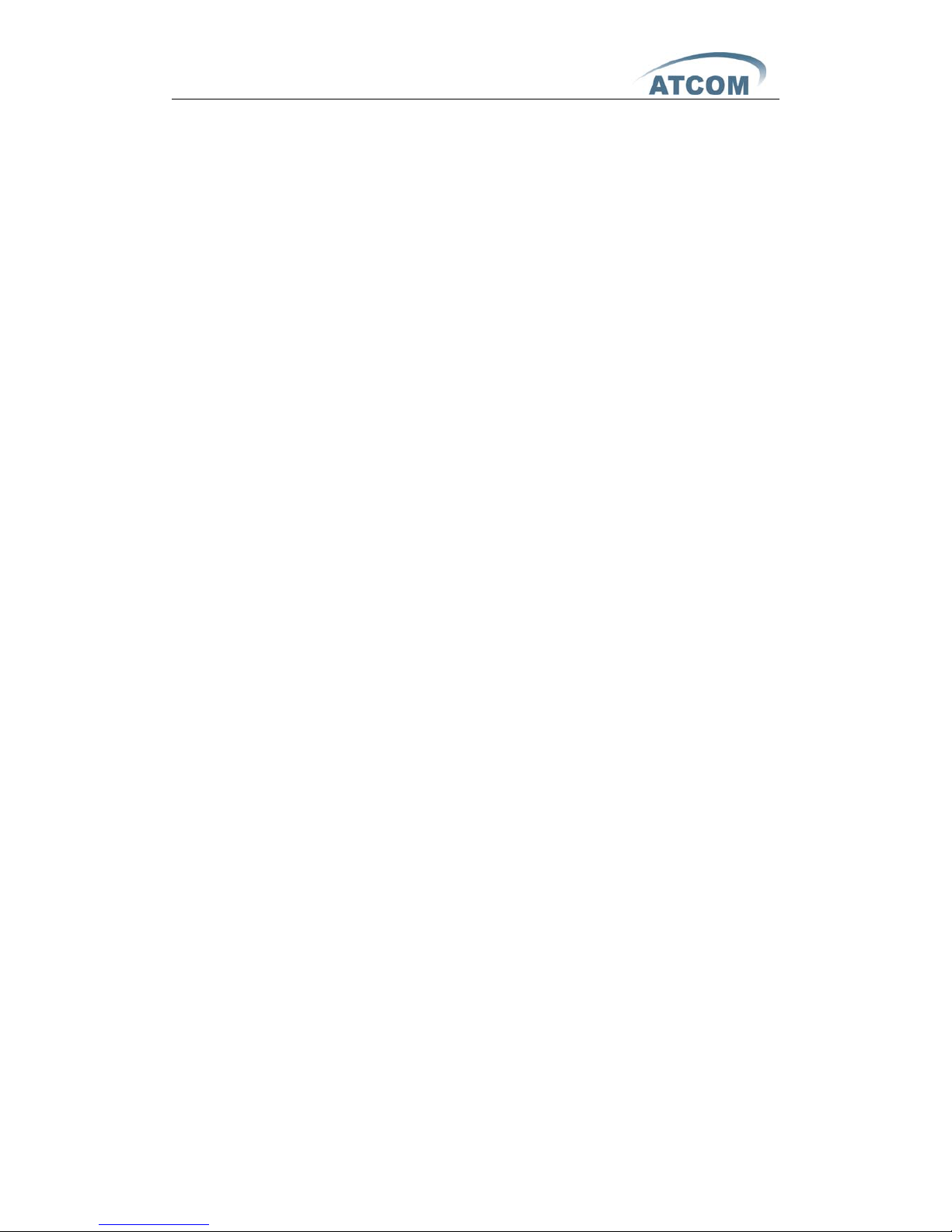
AT-620 User Manual
ATCOM TECHNOLOGY CO., LIMITED
AT-620 User Manual
ISSUE 2.0
2011-01-12
Page 2
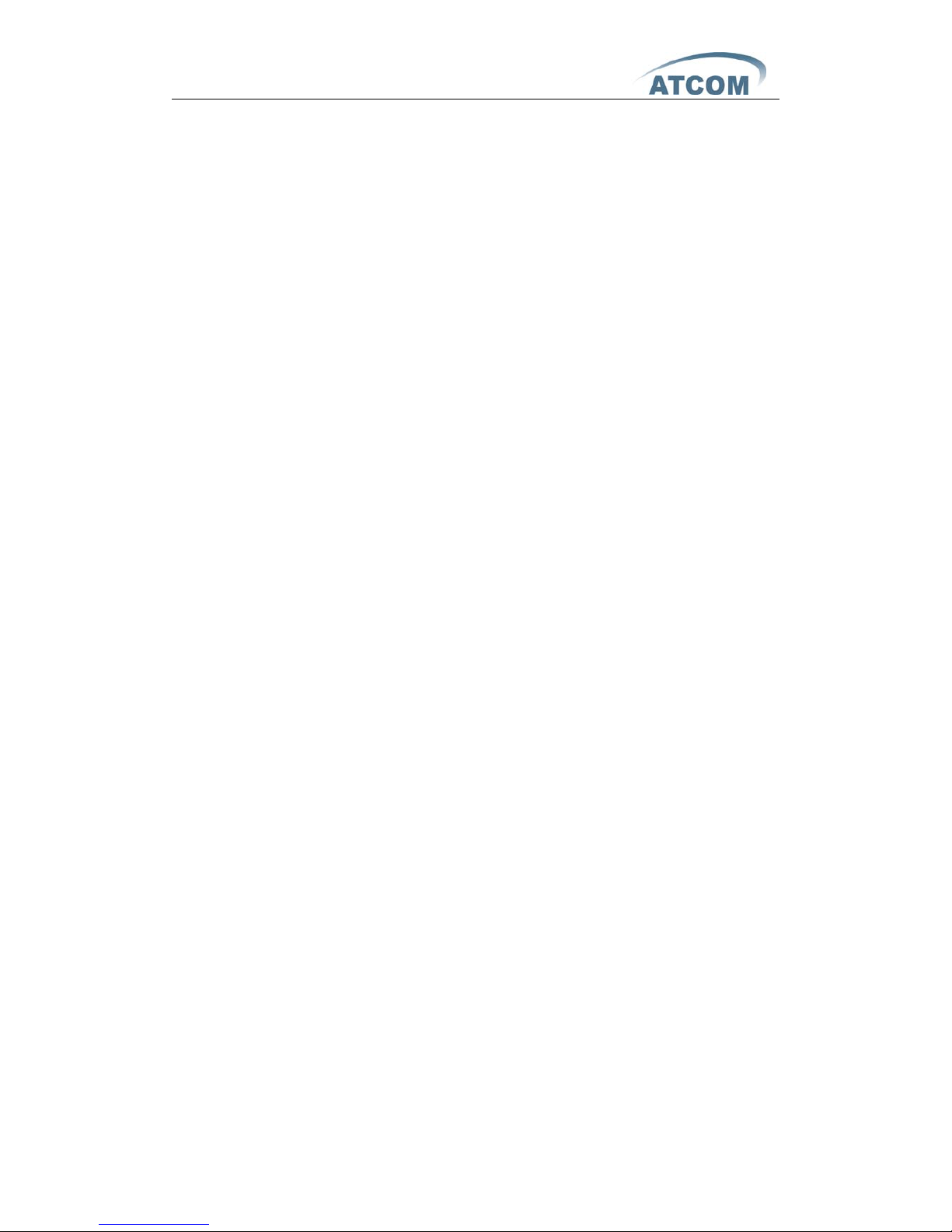
AT-620 User Manual
ATCOM TECHNOLOGY CO., LIMITED
1st、 AT-620’s Network Features
.........................................................................................
4
1、 The View
........................................................................................................................
4
2、 Interfaces
......................................................................................................................
4
3、 Electricity characteristic
..........................................................................................
4
4、 Software
........................................................................................................................
4
5、 Network
.........................................................................................................................
5
6、 Management and Maintenance
.............................................................................
5
7、 Protocol
..........................................................................................................................
6
8、 Compliant Standard
..................................................................................................
6
9、 Operating Requirement
...........................................................................................
6
10、 Packing List
................................................................................................................
7
11、 Installation
.................................................................................................................
7
2nd、 Feet installation instruction
.......................................................................................
7
3rd、 Keypad of IP Phone
....................................................................................................
10
4th、 Menu Operation
...........................................................................................................
11
5th、 Basic functions and operations
..............................................................................
16
1、 Answer the calls
.......................................................................................................
16
2、 Make Call
....................................................................................................................
17
3、 Speed dial
..................................................................................................................
17
4、 Multiple line dial-up
................................................................................................
18
5
、 Hang up the phone
.................................................................................................
18
6、 Call Transfer
..............................................................................................................
18
7、 Call Hold
......................................................................................................................
19
8、 3-Way Conference Calls
........................................................................................
20
9、 Call History
................................................................................................................
20
10、 Call pickup
...............................................................................................................
21
11、 Join call
.....................................................................................................................
21
12、 Redial/Unredial
......................................................................................................
22
13、 vport
..........................................................................................................................
22
14、 Click to dial
..............................................................................................................
23
15、 SMS function
...........................................................................................................
23
16、 Preload Password
..................................................................................................
24
17、 Check the Phone’s IP
...........................................................................................
24
6th、 Web settings
.................................................................................................................
24
1、 Current state
.............................................................................................................
25
2、 Network
.......................................................................................................................
25
2.1. Wan Config
........................................................................................................
25
2.2. LAN Config
.........................................................................................................
28
3、 VoIP
..............................................................................................................................
28
3.1. SIP1
.....................................................................................................................
28
3.2. SIP 2
....................................................................................................................
32
3.3. Iax2 Config
.......................................................................................................
35
4、
Advance
......................................................................................................................
36
4.1. DHCP Server
.....................................................................................................
36
Page 3

AT-620 User Manual
ATCOM TECHNOLOGY CO., LIMITED
4.2. NAT
.......................................................................................................................
37
4.3. Net Service
........................................................................................................
40
4.4. Firewall
...............................................................................................................
40
4.5. Qos
.......................................................................................................................
42
4.6. Digital Map
........................................................................................................
43
4.7. Stun
.....................................................................................................................
44
4.8. Call Service
.......................................................................................................
45
4.9. MMI Filter
...........................................................................................................
46
4.10. Audio Settings
...............................................................................................
47
4.11. VPN
....................................................................................................................
48
5、 Dial Peer
......................................................................................................................
49
6、 Config Manage
..........................................................................................................
51
7、 Update
.........................................................................................................................
52
7.1. Web Update
......................................................................................................
52
7.2. FTP/TFTP Update
............................................................................................
52
7.3. Auto Provisioning
............................................................................................
53
8、 System Manage
........................................................................................................
54
8.1. Account Manage
..............................................................................................
54
8.2. Phone Book
.......................................................................................................
56
8.3. Multi Line Set
...................................................................................................
56
8.4. Syslog Config
...................................................................................................
57
8.5. Time Set
.............................................................................................................
58
8.6. Call Log
...............................................................................................................
59
8.7. Language Set
...................................................................................................
59
8.8. Logout
.................................................................................................................
59
8.9. Reboot
.................................................................................................................
60
Page 4

AT-620 User Manual
ATCOM TECHNOLOGY CO., LIMITED
1st、 AT-620’s Network Features
1
、
The View
2
、
Interfaces
¾ Power: Output Power: 12VDC, 500mA.
¾ WAN: RJ45 port.
¾
LAN: RJ45 port.
3
、
Electricity characteristic
¾
Specialty of electric: output 12V 500mA DC
¾
The network connects: 2 RJ45 connect, a WAN, a LAN
¾
Headset jack : RJ9 jack * 2
4
、
Software
¾
Sip 2.0 (RFC3261)
¾
Two lines SIP, support IAX2
¾
STUN
¾
Jitter Buffer(200ms),VAD,CNG
¾
G.711A/u, G722, G.723, G.726-32, G.729 Codec
¾
G.168 compliant 96ms echo cancellation
Page 5
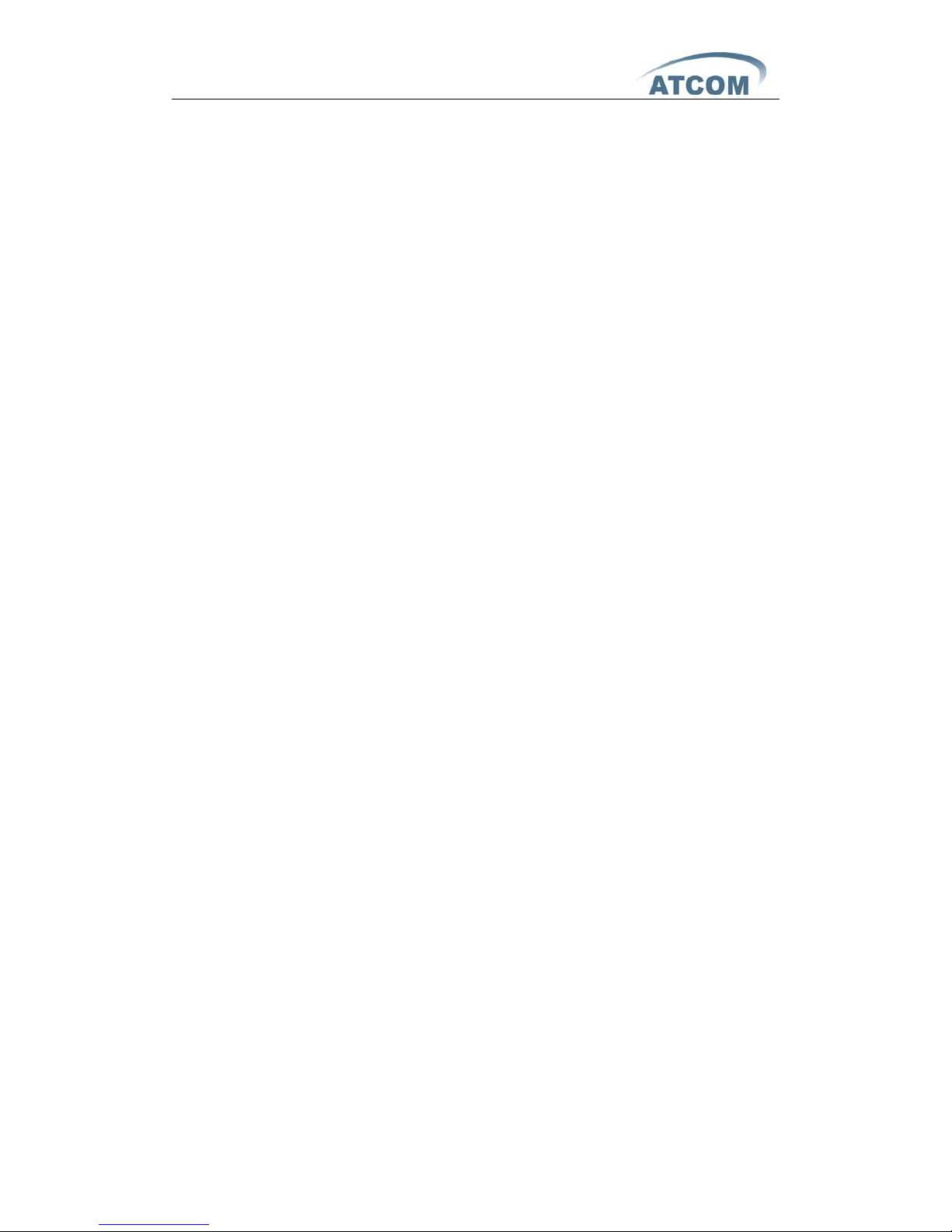
AT-620 User Manual
ATCOM TECHNOLOGY CO., LIMITED
¾
Support SIP domain,SIP authentication(none,basic,MD5).
¾
Support inbound audio, RFC2833 andSIP info , DTMF transmission way
¾ SIP Call Forward、Call transfer、Call hold、Call waiting, 3-way talking
、Pickup、Join call、Redial、Unredial、Call Park、Vport、Click to dial
¾
Dial without register
¾
Support Hotline、DND(Do Not Disturb)、Blacklists、Call Limitation、DND
、Incoming list
¾
Dial-peer calling rule, IP to IP call
¾
SIP server conference
¾ Phone book with 500 records, 100 answered call、missed call for each
¾ Support HTTP、FTP TFTP updating the configuration and firmware
¾
Syslog
¾
Answering machine
¾
Support SNTP client
¾
Telnet, WEB visit terminal
¾
Support different level user management
¾
Support multi language ( LCD support Latin language system, web
support all languages)
¾
soft button: soft button * 4
¾
Support SMS
5
、
Network
¾
WAN/LAN:Support bridge or route mode
¾ Support base of NAT and NAPT
¾
Support PPPoE,(ADSL,cable modem use for internet connecting)
¾
Support VLAN(DATA VLAN and VOICE VLAN)
¾
Support DMZ
¾
Support L2TP VPN(OpenVPN optional)
¾
WAN support Primary and Alter function
¾
WAN support DHCP Client
¾
LAN support DHCP Server
¾
Qos support Diffserv
¾
Support Network command tool: include ping, trace route, telnet
6
、
Management and Maintenance
¾
Support safe mode and firmware updating under safe mode
¾
Support different level user management
¾
Configuration via web , keyboard and command
¾
Support multi language (LCD support Latin language system, web
support all languages) and easy dynamic switch between different
languages
Page 6
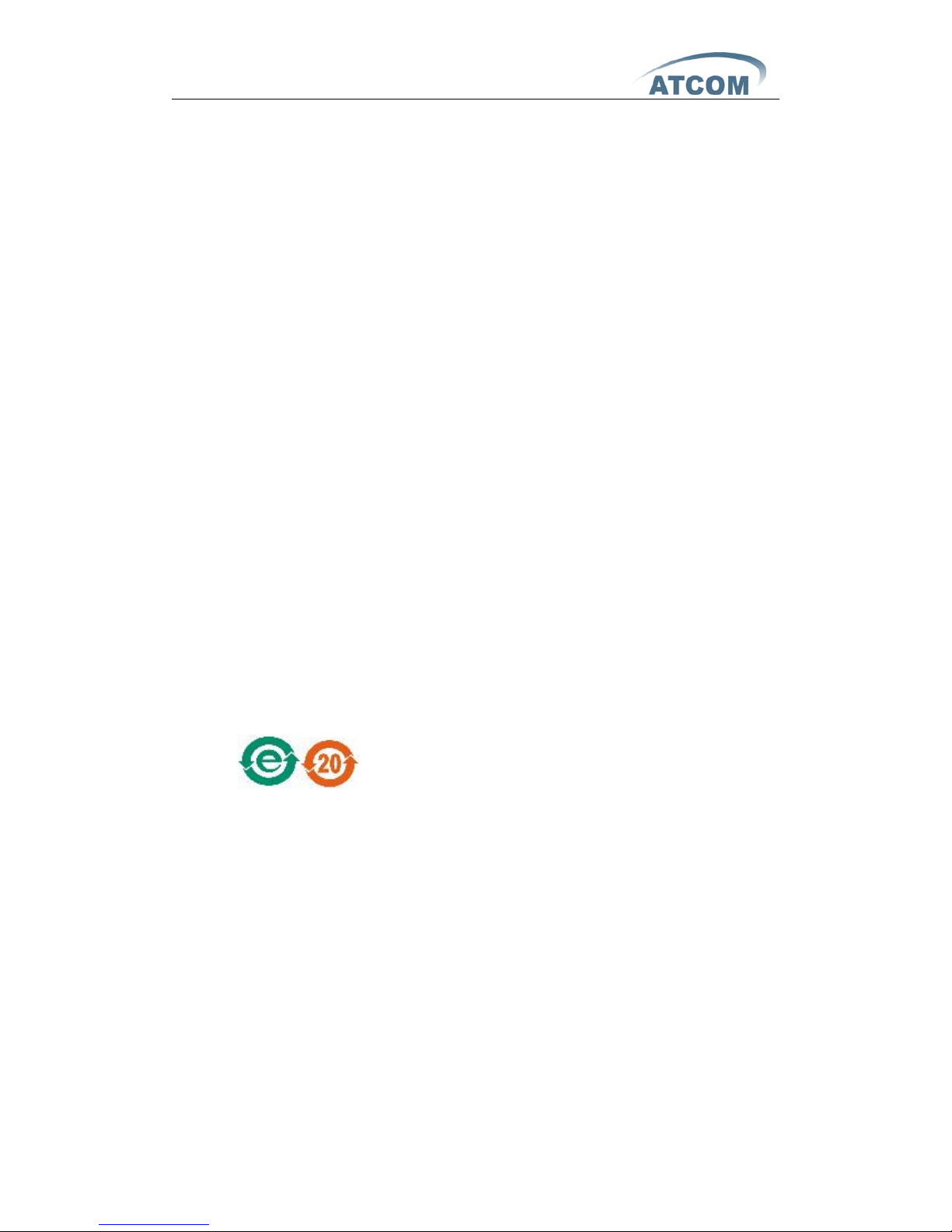
AT-620 User Manual
ATCOM TECHNOLOGY CO., LIMITED
¾
Firmware and configuration updating via HTTP , FTP and TFTP
¾
Support system log and calling record
¾
Firmware, firmware and configuration auto provision
7
、
Protocol
¾ IEEE 802.3 /802.3 u 10 Base T / 100Base TX
¾
PPPoE:PPP over Ethernet
¾ SIP RFC3261, RFC 2543
¾
TCP/IP: Transfer Control Protocol/Internet Protocol
¾
RTP: Real-time Transport Protocol
¾
RTCP:RTP Control Protocol
¾
VAD/CNG
¾
Telnet:remote host access protocol
¾
DNS: Domain Name Server
¾
TFTP:Trivial File Transfer Protocol
¾
HTTP:Hypertext Transfer Protocol
¾
FTP:File Transfer Protocol
8
、
Compliant Standard
¾
CE:EN55024,EN55022
¾
FCC part15
¾
Comply with ROHS in EU
¾
Comply with ROHS in China
¾
Explanation:
The letter “e” is the first letter of “environment: and “electronic”. The rim is
a round with two arrow, stands for recycle. The number 20 stands for the
years of environment protection. Please note the years of environment
protection is not discarding year nor usage life.
9
、
Operating Requirement
¾
Operation temperature: 0 to 40° C (32° to 104° F)
¾
Storage temperature: -30° to 65° C (-22° to 149° F)
¾
Humidity: 10 to 90% no dew
Page 7
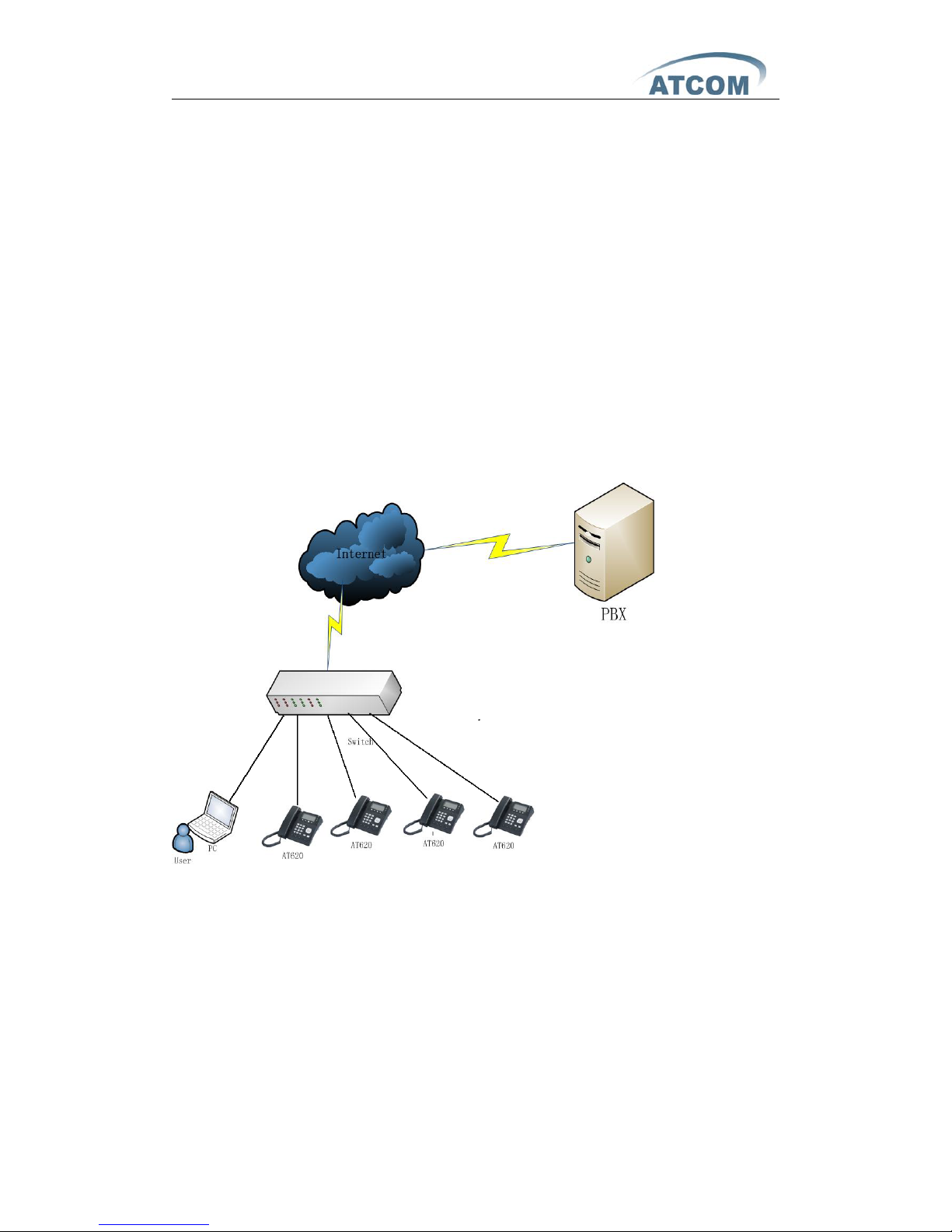
AT-620 User Manual
ATCOM TECHNOLOGY CO., LIMITED
10
、
Packing List
¾
AT-620 IP phone
¾
Power adaptor (output 12v ,500mA)
¾
Manual CD
11、 Installation
Use Ethernet cable to connect AT-620’s LAN port and your computer. Set
computer’s IP to the network 192.168.10.x or using dynamic obtain IP. Open
web browser and key in 192.168.10.1. Then user will see the logon page of
AT-620, the default username and password is admin/admin for administrator
and guest/guest for guest.
Set up page for VoIP user only:
2nd、 Feet installation instruction
1、 Desktop position:
A、 Put the bottom side of the IP phone upside and press the plate with letter “PUSH” into
the slot, please refer the picture as below:
Page 8

AT-620 User Manual
ATCOM TECHNOLOGY CO., LIMITED
B、Press the other plate into the slot in accordance with the direction of the arrow
C、Repeat A and B. It is the right picture of putting on desk after fixing the two feet below:
D、 Disassemble the feet:
Press the plate with word “PUSH” and pull the feet with the direction of arrow. When the
plate is pull out of the slot (there will be a sound of “pa”) you can take off the feet
2、 On wall postion
A、 Put the bottom side of the IP phone upside and push the plate with letter “PUSH” into
the slot, please refer the picture as below:
Page 9
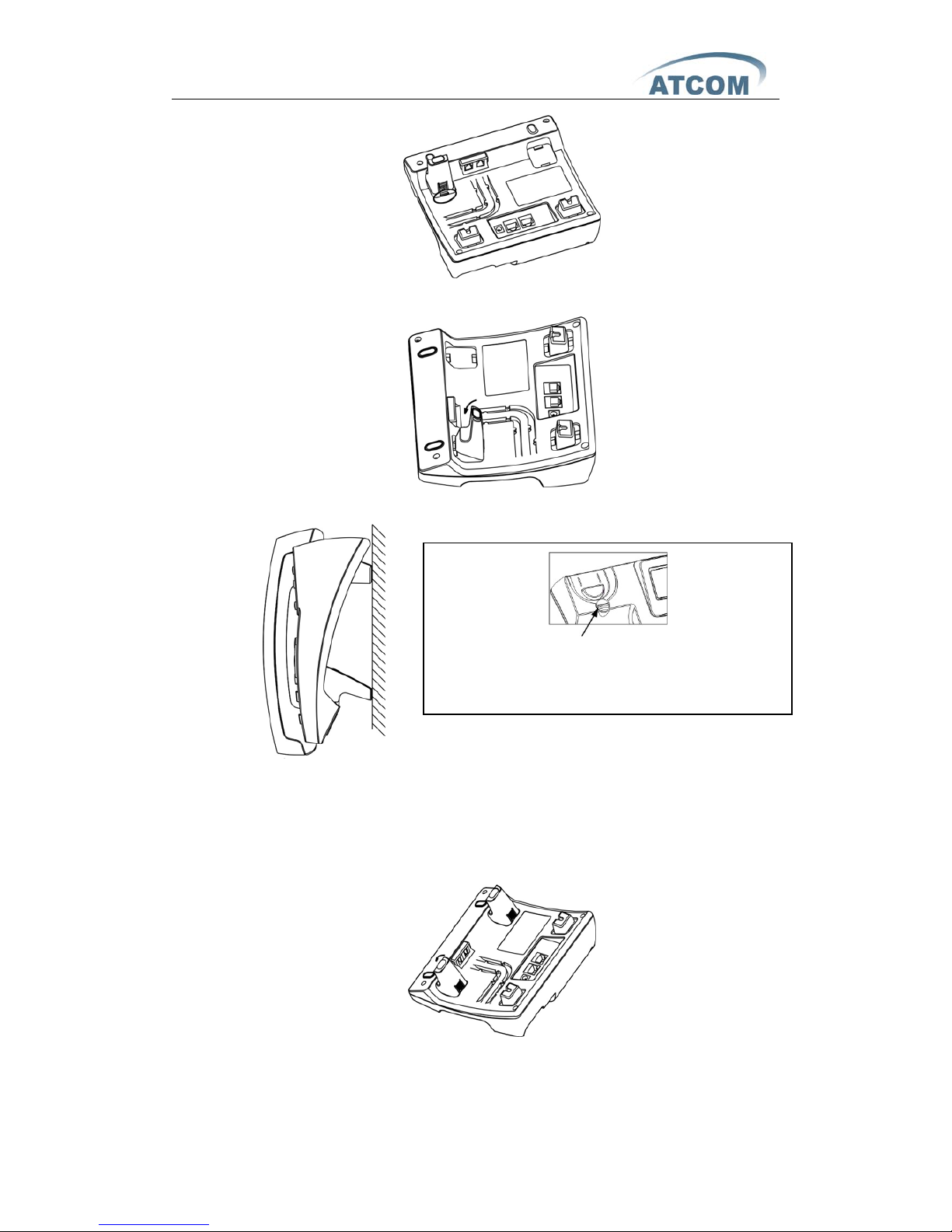
AT-620 User Manual
ATCOM TECHNOLOGY CO., LIMITED
B、Push the other plate into the slot in accordance with the direction of the arrow
C、Repeat A and B. It is the picture of wall mounting after fixing the two feet below:
D、 Disassemble the feet way:
Press the plate with word “PUSH” and pull the feet with the direction of arrow. When the
plate is pull out of the slot (there will be a sound of “pa”) you can take off the feet
Attention: Please rotate the hook to the position as in
picture with a coin or other tools
Page 10
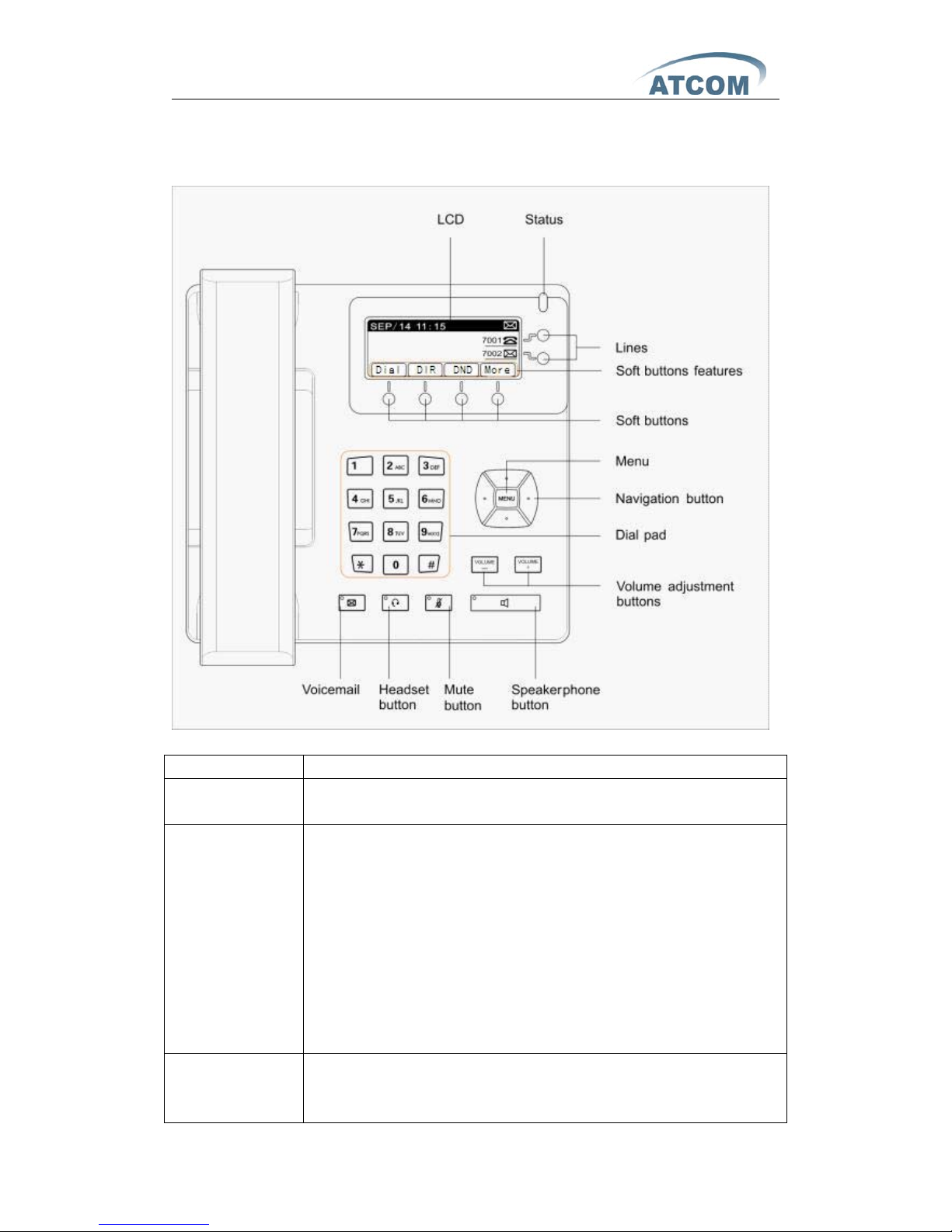
AT-620 User Manual
ATCOM TECHNOLOGY CO., LIMITED
3rd、 Keypad of IP Phone
Describe of the buttons and Screen:
Soft buttons Press to select an feature shown in the soft button features
Soft button
features
Shows available choices based on current phone function
displayed on the last line of LCD screen
Status Shows the phone status, if the phone is standby, the LED is
with light. If there is income calling, the LED will flicker.
¾
If the phone is starting ,the LED is flicker
¾
If the phone is standby, the LED is off
¾
If there is income calling, the LED will flicker. The
frequency is 500ms off, 500ms on.
¾
When have voicemail, LED shows red and flicker, and the
frequency is 1000ms off, 1000ms on.
¾
If the phone not obtain the IP address, the LED is ON
LCD Screen Display screen for the phone: It shows the date, time, phone
number, incoming caller’s ID(if available),line/call status,
extension numbers and the soft button features.
Page 11
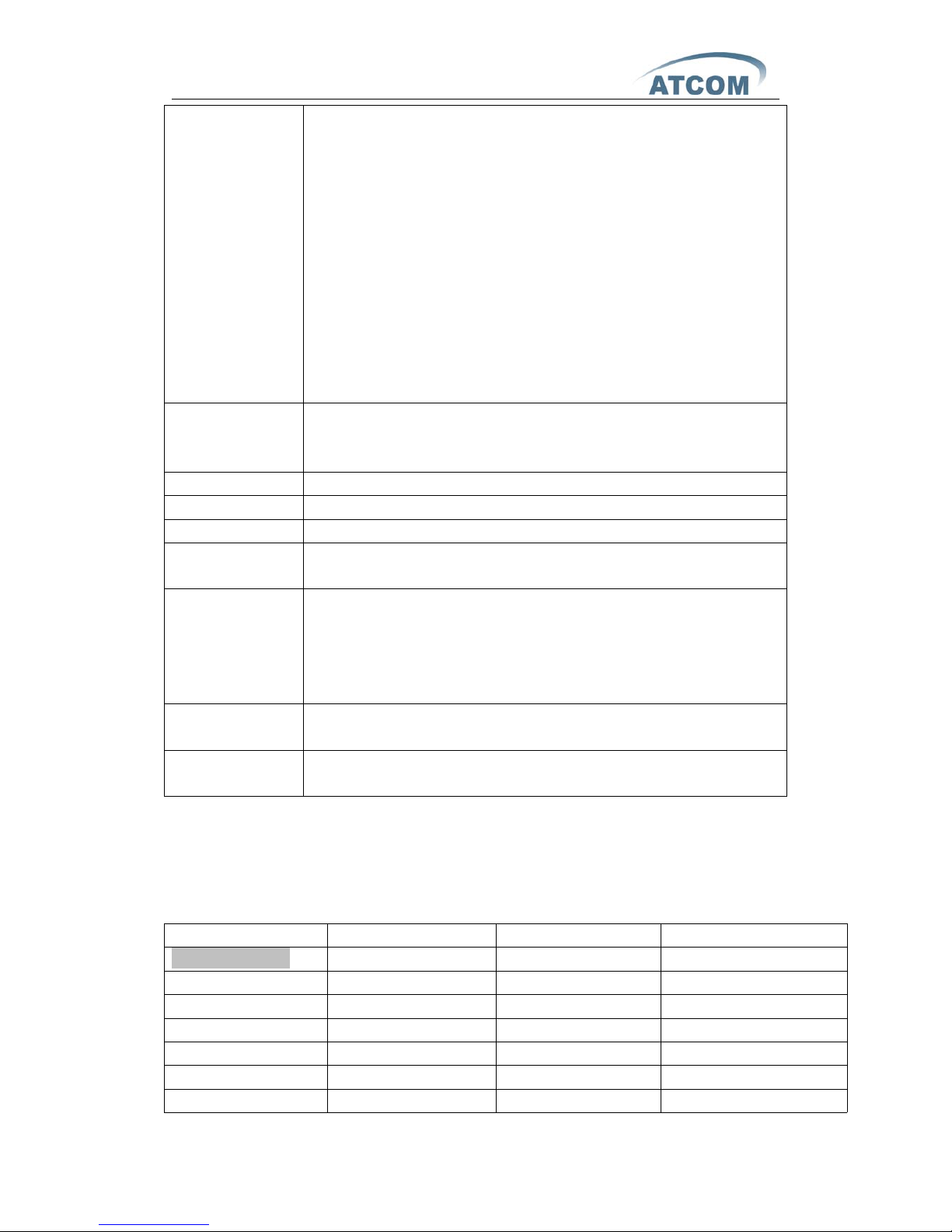
AT-620 User Manual
ATCOM TECHNOLOGY CO., LIMITED
Lines Shows extension number and status.
There are three colors for LED, red,yellow and orange.
¾ If the line is registered, the LED shows yellow
¾ If the line is enable registered but register to server failed, the LED
shows orange
¾ If the line has income calling, the LED shows red and flicker
¾ If the line is on the calling , the LED shows red
¾ If the line disable for register, the LED is off.
¾ when there is the incoming call , LED blinks, The frequency is
500ms off,500ms on.
¾ When have voicemail, LED shows red and flicker , The frequency is
1000ms off,1000ms on.
Navigation
button
Allows users to navigate(left, right, up, down), on the
standby, up and down shows the network information, right
shows the lines information, left shows the call record
Dial pad For entering numbers, letters or characters
Menu Come into Keypad menu
Volume buttons Adjust the volume
Speakerphone
button
Pick up and hung up on the speakerphone mode, when pick
up by speakerphone, the LED of the button is on
Mute button Mute the handset, headset or speakerphone by press the
Mute button; this prevents the person on the active call form
hearing what you or someone else in the room is saying.
To cancel the Mute function, press the Mute button again.
If Mute the voice, the LED is light on this button
Headset button Pick up and hung up on headset mode. When pick up by
headset, the LED button will light
Voicemail
button
Check the Voicemail status, if there are voicemail, the button
will light
4th、 Menu Operation
Head Menu Secondary menu Level 3 Menu Level 4 Menu
When Stand by
Dial
Next
Dial
OK
Quit
DIR
Page 12
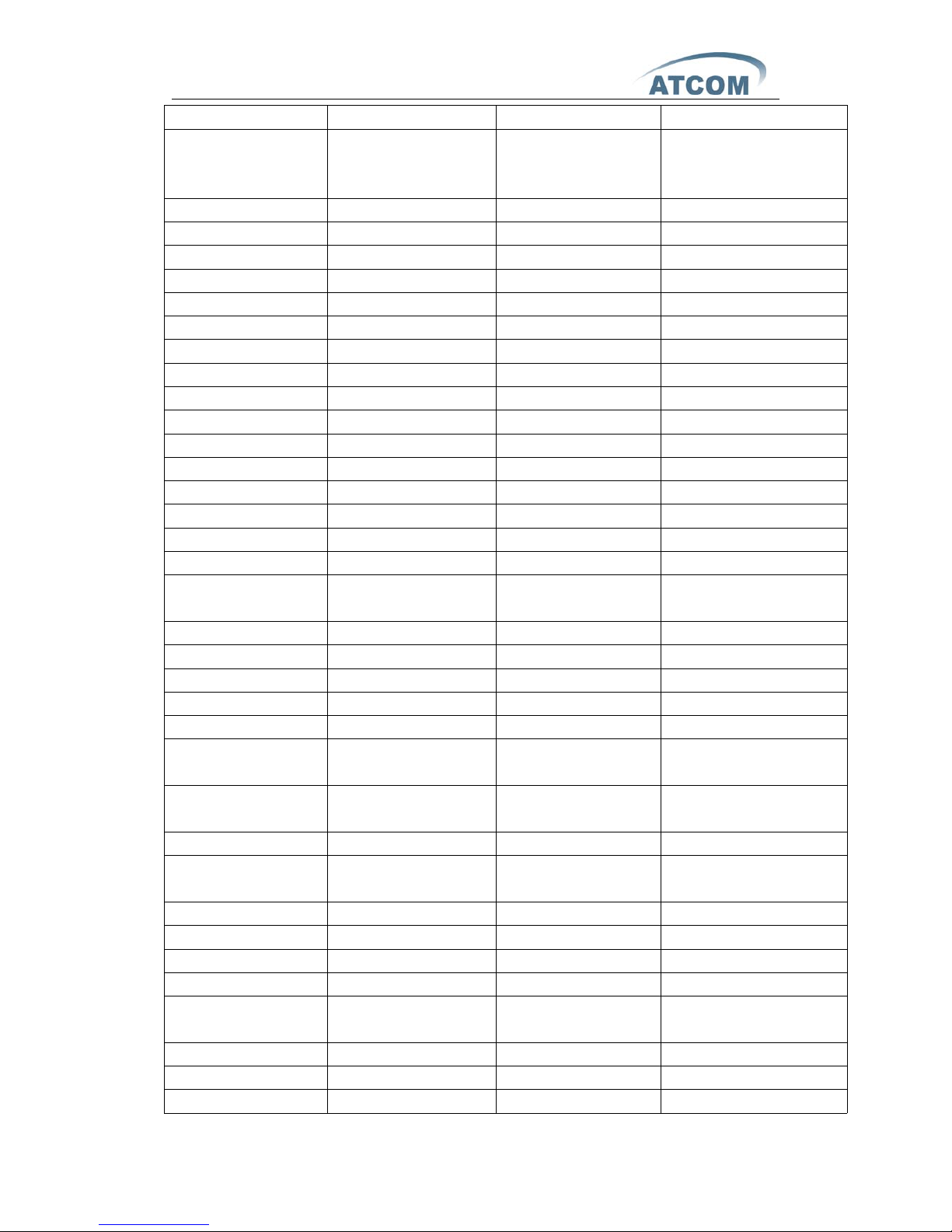
AT-620 User Manual
ATCOM TECHNOLOGY CO., LIMITED
(phone book)
List Is Empty
(when no item
saved)
Add
Del(delect)
Save
Exit
Quit
Dial
Del
One
All
Exit
OK
Dial
Edit
Del
Save
Exit
EDia(edit number
before dial)
Del
Dial
Exit
Exit
Quit
DND(Do not
disturb)
-Dnd
(Cancel DND)
More
FWD
(call forward)
SIP1 FWD to:
SIP2 FWD to;
OFF
ON
123/ALL/ABC/abc
(input mode)
Quit
SMS(Message)
New
Page 13
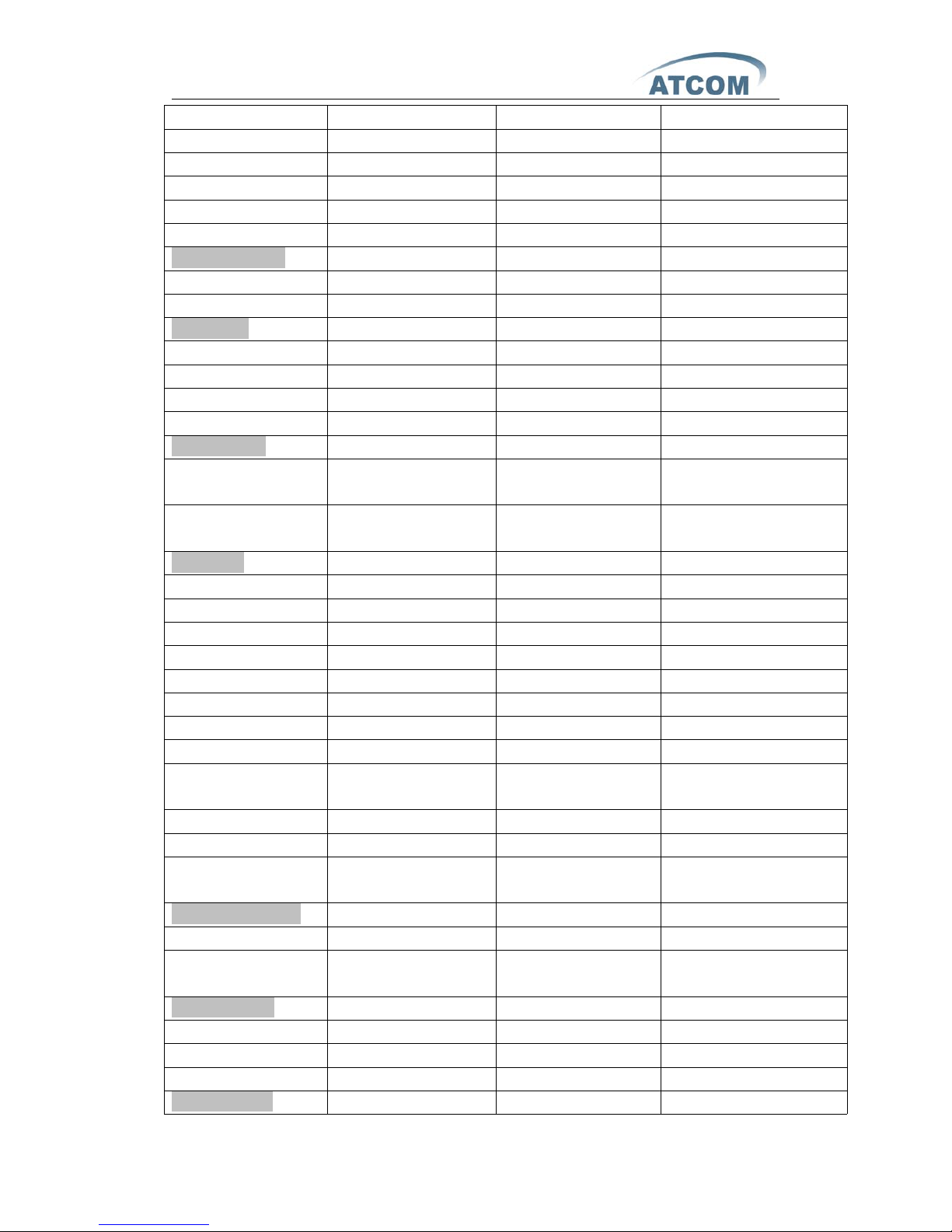
AT-620 User Manual
ATCOM TECHNOLOGY CO., LIMITED
OK
Del
Send
Exit
Quit
More
When off-hook
Dial
DIR
When dial
Dial
Del
CLR(Clear)
Exit
When called
Ans(Answer the
call)
Deny(refuse to
answer the call)
Call state
Conf(Conference)
Clog
DIR
FWD
Retr
Xfer(Call transfer)
Xfer
Del
Bxfr
(Blind Transfer)
Exit
Hold(hold the call)
Resu
(Resume the call)
Have missed call
LCR(Call back)
Miss
(Enter missed call)
Press "Menu"
Next
OK
Quit
Menu display
Page 14
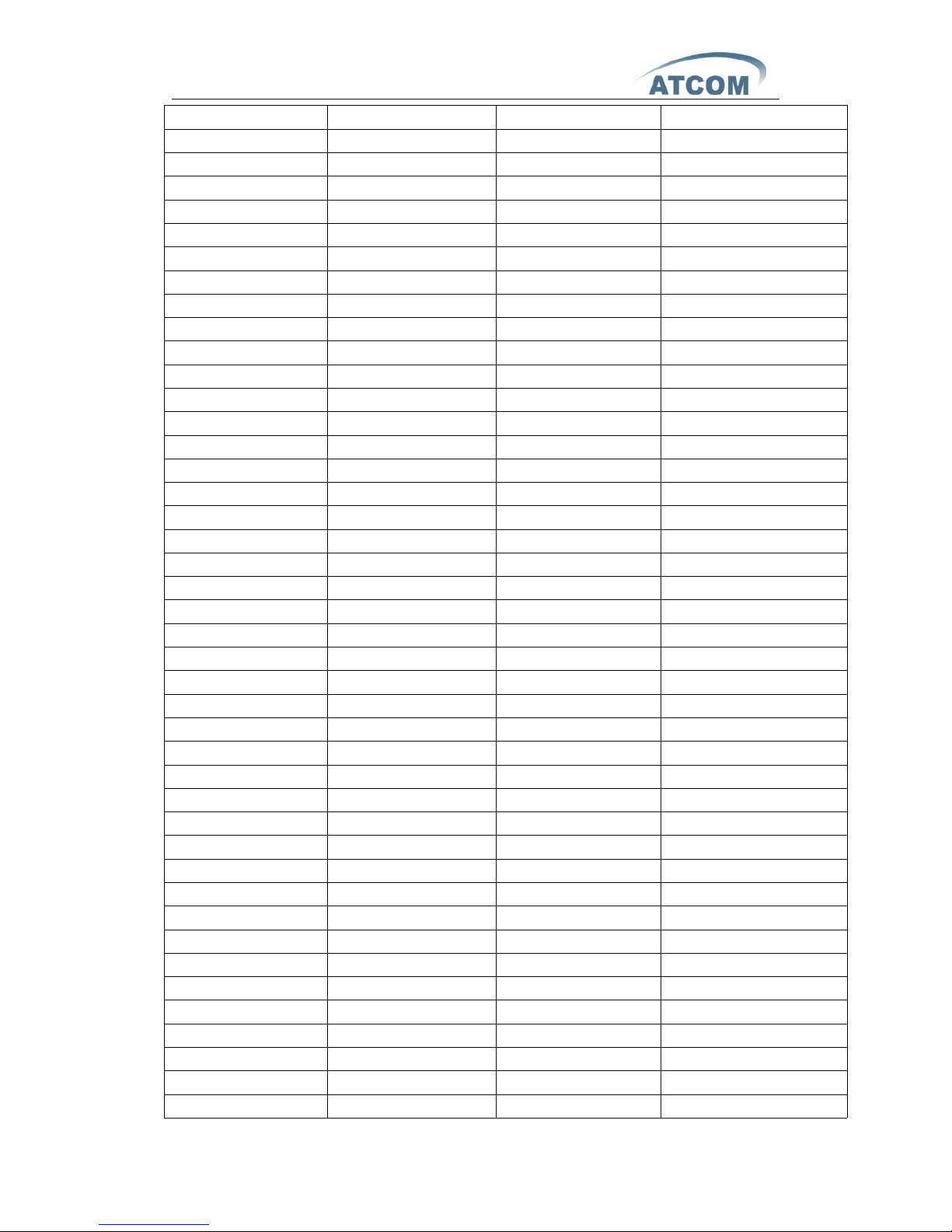
AT-620 User Manual
ATCOM TECHNOLOGY CO., LIMITED
01 PhoneBook
Dial
Del
OK
Exit
02 Speed Dial
Del
One
All
Exit
Edit
Del
Save
Exit
Exit
03 Call history
Next
OK
Exit
01 Outgoing Call
Dial
Del
OK
Exit
02 Incoming Call
Dial
Del
OK
Exit
03 Missed call
Dial
Del
OK
Exit
04 Preferences
01 Do Not D isturb
Edit
Exit
02 Call Forward
Mode
Number
03 Call Waiting
04 Hotline
Page 15

AT-620 User Manual
ATCOM TECHNOLOGY CO., LIMITED
05 Dial Rule
01 End With *
02 Fixed Length
01 Enable Fixed
Length
02 Fixed Length Value
03 Time Out
01 Enable Time Out
02 Time Out Value
Network
01 Net Mode
Static
DHCP
PPPoE
02 Static Set
01 IP
02 Netmask
03 Gateway
04 DNS
03 PPPoE Set
01 Account
02 Password
04 VLAN
06 SIP Set
01 SIP1
01 SIP Name
02 SIP Server
03 SIP Server Port
04 SIP Number
05 SIP Account
06 SIP Password
07 SIP Register
02 SIP2
01 SIP Name
02 SIP Server
03 SIP Server Port
04 SIP Number
05 SIP Account
06 SIP Password
07 SIP Register
07 Phone Set
01 Screen Set
01 Contrast
Page 16
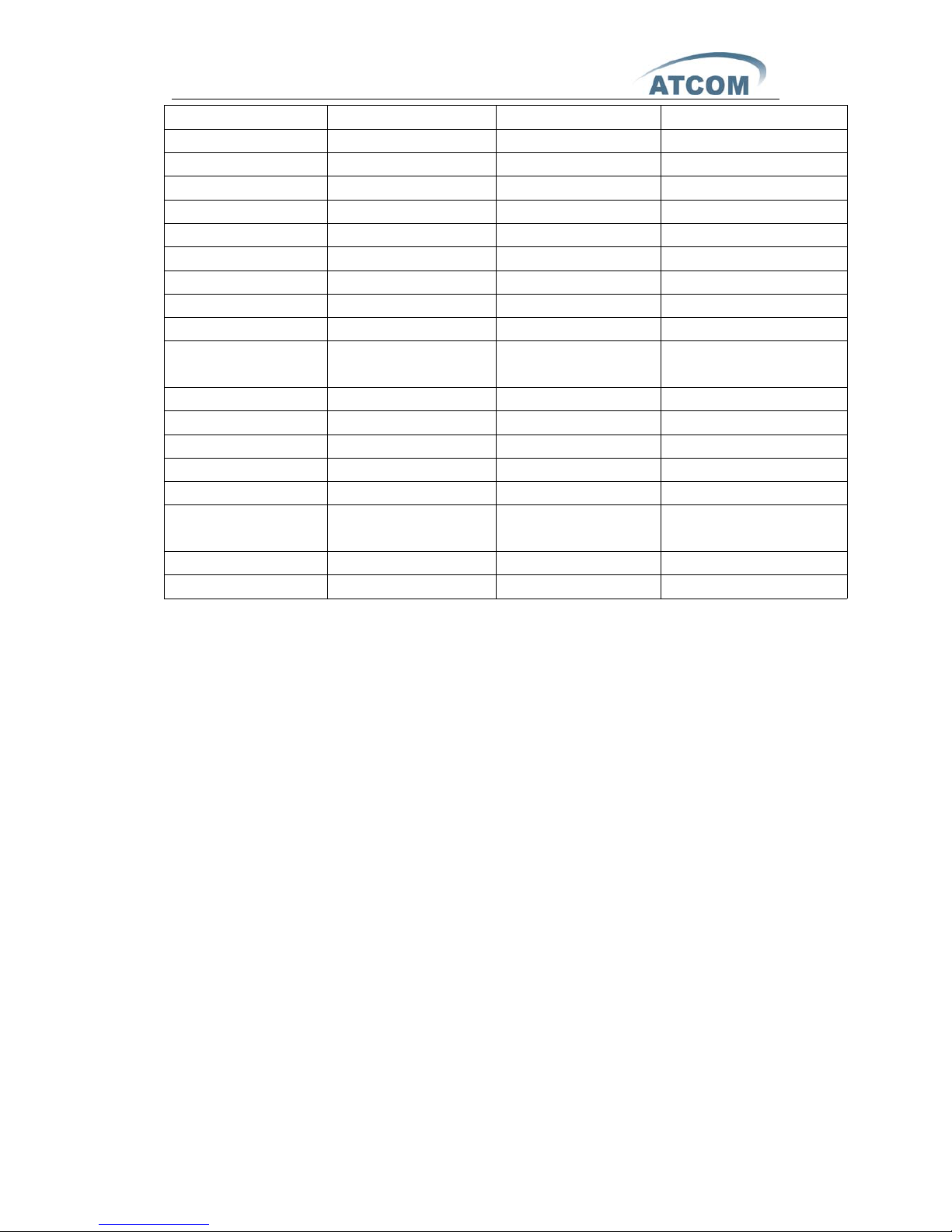
AT-620 User Manual
ATCOM TECHNOLOGY CO., LIMITED
02 Brightness
02 Ringer Set
01 Ringer Volume
02 Ringer Type
03 Volume Control
01 Voice Volume
02 Mic Volume
08 Product Info
01 Mac Address
02 System Version
03 Model
Information
04 Network Status
05 SIP Status
06 IAX2 Status
09 System Config
01 Menu Password
02 KeyLock
Password
03 Reboot System
04 Factory Reset
5th、 Basic functions and operations
1
、
Answer the calls
When there is an incoming call, AT620 will remind user with ringing. There
are 5 ways to answer the call
A、Answer by handset
Pick up the handset and talk with the caller. If you want to hang up, just put
back the handset.
B、Hand-free mode
Press the hand-free button in the phone and talk with callers by built-in
Micro-phone and Speaker. If you want to hang up, please press the hand-free
button again.
C、Answer by earphone
Keep your earphone connected with the RJ9 earphone jack, when there is an
incoming call, press the earphone button on the IP phone and talk with the caller.
Page 17
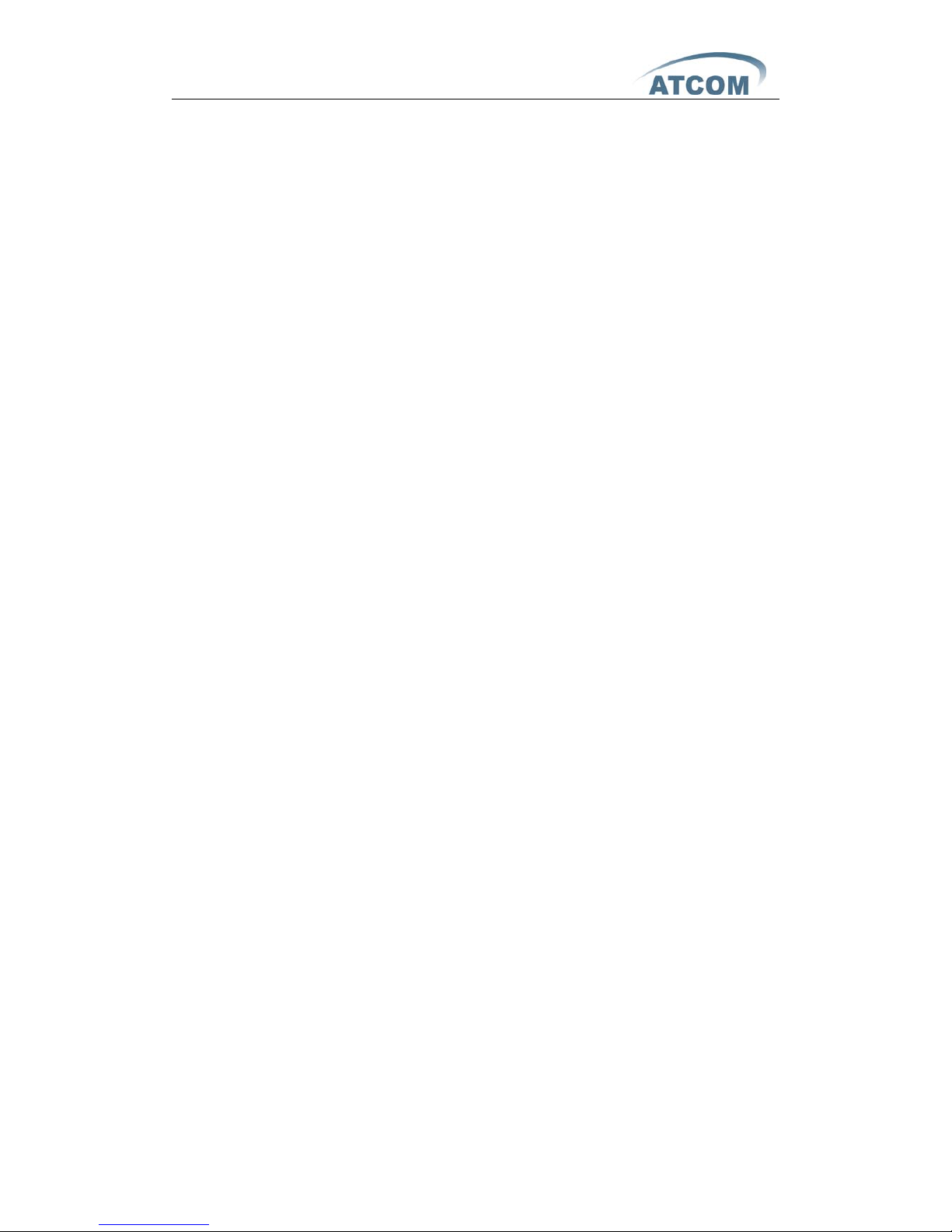
AT-620 User Manual
ATCOM TECHNOLOGY CO., LIMITED
If you want to hang up, please press the earphone button again.
D、Handset to hand-free
When you are phoning with the handset and want to phone with hand-free
mode, please press the hand-free button and put down the handset.
E、Hand-free mode to handset
If you are calling under hand-free mode and want to change to speaker
phone, juts pick up the handset without press any buttons.
2
、
Make Call
A、Use the handset
Pickup the handset, the LCD will show the current lines (user could switch
between line1 and line2 by pressing the line button beside the LCD). User can
input the number with the keyboard and press # to send the number. When you
hear the tones of “du~~du~~” with dialed number showed on the LCD, the
called’s phone is ringing. If the called answer the call, the phone call is
established and the LCD will show the calling time and the called’s number.
B、Answer the phone under hand-free mode
Press the Speaker Phone button, the LCD will show the current lines (user
could switch between line1 and line2 by pressing the line button beside the LCD).
User can input the number with the keyboard and press # to send the number.
When caller hear the tones of “du~~du~~” with dialed number showed on the
LCD, the called’s phone is ringing. If the called answers the call, the phone call
is established, and the LCD will show the calling time and the called’s number.
C、Used phone book
a、Pick up the handset.
b、Press " Menu” button and use the "up" and "down" keys to enter
phonebook.
c、 Press "OK" to show the total amount in telephone.
d、Press "OK" to enter the phone list and use "up" and "down" keys to find
the contact person.
e、 When you find the certain contact person, press" OK" to show the
details.
f、 Press "Edit" to edit the number or press" Dial" to call.
3
、
Speed dial
It’s method for the phone in standby mode to dial number immediacy.
The method is as below:
A、Dial-up the number in standby mode
B、Push soft button “dail”, ”#”key or hang up directly to send the dial
Page 18
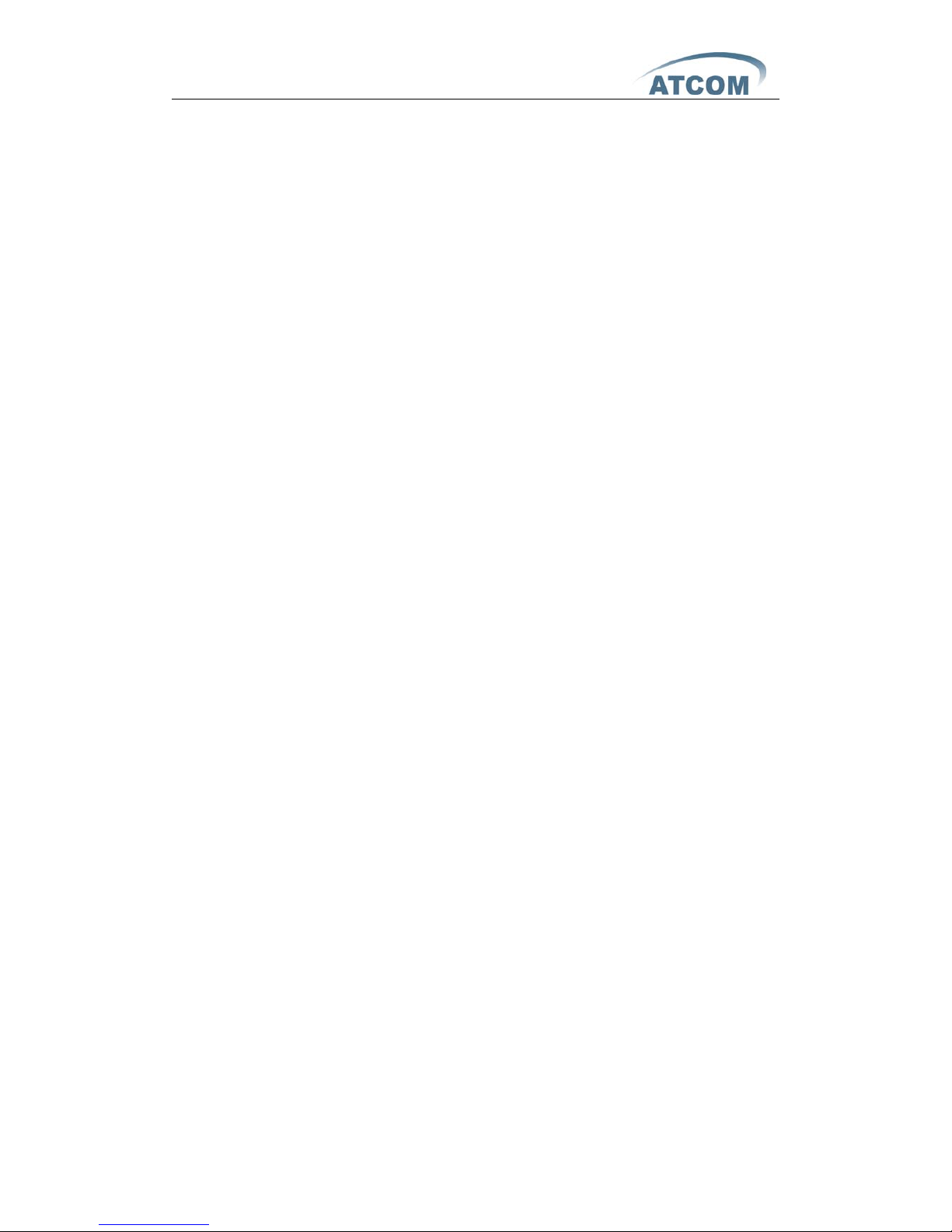
AT-620 User Manual
ATCOM TECHNOLOGY CO., LIMITED
number.
C、Push soft button to save the number in telephone directory.
4
、
Multiple line dial-up
AT620 IP phone supports 2 Sip lines. That means user can register on 2
different sip accounts simultaneity in the same IP phone. The User can choose
line1 or line2 to switch dial-up, System default Sip1 when dial-up.
IP Phone be called:
AT-620 maximum supports one incoming call when it is called, when the
second line calling, the LCD will show the incoming telephone number. The User
can press the “corresponding line key” indicated by LED flicker, or press soft
button “ANS” to receive the second line call, when two calls coming together,
press soft button “SWIT” to Switch.
Notice:
The phone must work with Call Waiting function when work for this feature.
5
、
Hang up the phone
1) Headset hang up
When use handset mode calling, put back the handset to hang up.
2) Hands free hang up
When use hands free calling, press soft button “speaker phone” to hang up.
3) Earphone Hang up
When use Earphone calling, Press the soft button “headset” to hang up.
4) Hang up one line call
When 2 lines call simultaneous, press soft button “SWIT” to choose the line
which you want to hang up, then press soft button “#” to end the call. In the
mean time, it will automatic switch to another line and continue call.
Moreover, user can redial-up or accept the second call.
Notice:
Hang up with “#” is invalidation when only one line call.
6
、
Call Transfer
¾
Blind Transfer
User A.B.C, assume B is AT-620 IP phone
1) When A Calls B and B receives
2) B presses soft button “Xfer”
3) B dials C’s number.
4) After dialing C, B Presses soft button “Bxfr” (or wait for a few seconds after
Page 19

AT-620 User Manual
ATCOM TECHNOLOGY CO., LIMITED
dial number), then the call will be transfered to C.
5) When C’s phone ring, B will be hung up , the LCD on B’s Phone shows “Pls.
Hang Up”.
6) C receives the call, start to talk with A.
Notice:
SIP lines are not available for choosing when call transfer.
¾
Attended Transfer
User A.B.C, assume B is AT-620 Ip phone
1) When A Calls B and B receives
2) B presses soft button “Xfer” .
3) B dials C’s number and C receives to talk with B.
4) B can press "Swit" to switch the call between A and C.
5) B Presses soft button “Xfer”, then transfers the A's call to C.
6) Meanwhile The LCD on B’s phone shows “Call Ended ”.
Remarks:
To carry out this function, IP Phone must work with Call waiting and call transfer
function; meanwhile Sip server must support RFC3515.
¾
Alert Transfer
User A.B.C, assume B is AT-620 Ip phone
1) When A Calls B with B receives.
2) B presses soft button “Xfer” when A is calling.
3) B dials C’s number.
4) After dialing C, B directly Presses soft button “Xfer”, then transfers the call to
C.
5) C receives the phone, starts to talk to A.
Remarks:
To carry out this function, IP Phone must work with Call waiting and call transfer
function; meanwhile Sip server must support RFC3515.
7
、
Call Hold
User can hold the current call by pressing soft button “Hold”. And by
pressing soft button “Resu” , user can get back to the previous call. In 3-way
conference call mode, user can also press this button to hold 3-way conference
call, and if you press it again, user can go back to 3-way conference mode. If
hang up without exiting the status of hold. The conversation will not be
cancelled; the line is still on hold.
Page 20

AT-620 User Manual
ATCOM TECHNOLOGY CO., LIMITED
8
、
3-Way Conference Calls
Assume B is AT-620 phone among user A,B and C.
A calls B and talks with B through VoIP.
1) B can press soft button “conf” to hold the call with A.
2) Then B inputs C’s number.
3) B presses Soft button “dial” to call to C.
4) C is on the call with B and A is on hold.
5) B presses Soft button “Conf” button to make 3-way conference call.
6)B presses soft button “spli” to end 3-way conference call and returns to the
call with A while C is holded.B can press "Swit" to switch the call between A and
C.
7)B presses soft button “exit” to end all the calls.
9
、
Call History
AT-620 supports 100 missed calls, incoming calls and dialed calls record.
When the storage is full, the latest call will update the history. When the phone
reboots or be out of power, all the call history will be cleared.
¾
Missed call
1) When the LCD screen displays “(number) Missed call(s)”, press soft button
“Miss”, then the screen shows all the “Missed Call”.
2) Press navigation button to browse missed call history.
3) Choose the missed call record, press “OK” soft button to browse the specific
information of the record.
4) Press “Dial “soft button to call back it.
5) Press “Edit“soft button to edit the item and save number.
6) Press “EDia “soft button to revise the records and press soft button “dial” to
call this number.
¾
Incoming call
Method 1,
1) Press the "MENU" button.
2) Press the navigation button to choose “call history” and then press OK
button.
3) Press the navigation button to choose “incoming call”, press soft button OK.
4) Press the navigation button to browse the incoming call record. If there is no
record, the LCD screen display “List is Empty”.
Method 2,
1) Press the left button of navigation button, you can see all the Incoming Call.
¾
Out coming call
Method 1,
Page 21

AT-620 User Manual
ATCOM TECHNOLOGY CO., LIMITED
1) Press “MENU”
2) Press up or down navigation key, and select call history and press soft
button “OK”
3) Select “Outgoing call” through “up” or “down” key, and press soft button
“OK”
4) Press up or down navigation button and check the received calls, LCD will
show “List is Empty”, if there is no received incoming call.
Method 2,
1) Press the left button of navigation button, you can see all the call history.
2) Press the left button again to switch between incoming Call, Outgoing Call
and Missed Call.
10
、
Call pickup
Call pickup is simulated from “Pickup” function processes from IPPBX. When A
call B with no reply after ring tones, C could pick up the call from A for B by
inputting the prefix and B’s phone No.
C needed to set the dial peer with prefix code as follow
To refer *1* as the set prefix code, C could get the call from A to B by dialing
*1*+B,
*1* prefix could be freely set as long as no confliction with other dialing rules.
Del Length is the digits of the prefix.
11
、
Join call
“A” could join in the conference call,by input a prefix plus a phone No. which is
already in the conference.
A requested to set the prefix code for dial peer as follow
To refer *2* as the set prefix code, “A” could join in the conference by dial *2*
plus the call No. which is already in the conference.
*2* prefix could be freely set as long as no confliction with other dialing rules.
Del Length is the digits of the prefix.
Page 22

AT-620 User Manual
ATCOM TECHNOLOGY CO., LIMITED
12
、
Redial/Unredial
In order to being efficiently to contact the busy line, A could use Redial to
call B the busy line with the prefix(for example *3*). When B is free A could get
through the call as usual. When B is busy, A could hang up the phone while A's
phone keep checking B’s situation every 60s.When B is available, A's phone will
ring. It would call B automatically once A picking up handset.
A could dial B's number with the prefix(for example *4*) to cancel the call
before the phone automatic redialing if A is not available suddenly or don’t want
to call B anymore.
*3* is the prefix. Then A could make the redial function via dialing *3* + B's
number.
*4* is the prefix. Then A could make the unredial function via dialing *4* + B's
number.
User could set any prefix if it is compliant with present dial rule. Del Length is
the digits of the prefix.
13、 vport
Vport makes more flexible calling application. Eg. It could forward a call from
Line 1 to one account of Line 2 after configuring forward type and number@line
via web interface. The forward could make either from Line 1 to Line 2 or Line
2 to Line 1. But the end user may not aware the configuration being made
therefore probably the end user should be advised that it may cost with the
forward function. The forwarding could be done via either Line Key to select the
line or dialing IP after calling under server. It could be implemented by the
following ways:
Point to Point Call Forward
Make the configuration like @ip:port in the column of Forward Number. Then
it could make SIP call point to point with this IP and port in system. User could
select forward type accordingly.
Point to Point Blind Transfer
Transfer the call via dialing IP directly.
Call Forward, Call Transfer (Blind Transfer/ Attended Tr ansfer) in different
Line.
Make the configuration like sip: username@n in the column of Forward
Number. Then system would select Line N and make call accordingly.
SIP Line (eg:0/1/2. Or 0.0.0.0/0.0.0.1/0.0.0.2/255.255.255.255 which is
Page 23

AT-620 User Manual
ATCOM TECHNOLOGY CO., LIMITED
compliant with former configuration).
Call Forward, Call Transfer (Blind Transfer/ Attended Transfer) between SIP
Line and Point to Pint.
It is compliant for the Call Forward, Call Transfer (Blind Transfer/ Attended
Transfer) between SIP Line and Point to Pint.
14
、
Click to dial
When User A accesses web interface and calls User B via clicking a link which is
direct to B, IP Phone of User A would ring and calls B automatically once A
pickinguphandset.
15
、
SMS function
¾
Create new SMS
1) press MORE (soft button 4)
2) press SMS(soft button 2)
3) press New(soft button 1)
4) Edit SMS context and you can switch the input method by press # such as
ABC(capital letters) ,abc ( lower case letters) , 123 ( number).
5) When the edit is done , press Send(soft button 2)and input receiver’s
phone number.
A、press Sear(soft button 1) to find the contact person in phonebook
B、directly input receiver’s phone number
C、Use P2P method , input # + IP address ( press * twice to input #)
For example if you send the SMS to the phone with IP address of
192.168.1.88, you will press **192*168*1*88
After inputing receiver's address, press Send(soft button 2) to send out your
message.
¾
SMS Check new SMS
When there is a new SMS, LCD will show New Message(S)
6) Press More(soft button 4).
7) Press MS(soft button 2) , LCD will display Number New Number old.
8) If there is a new SMS and 2 old SMS, LCD will display 1 New 2 Old.
9) Press OK (soft button2) to enter SMS list , if it’s unread , there will be a
NEW before it , or else it has been read.
10) Press up and down key in navigation keyboard to select the message
and press OK(soft button2) to read it.
11) If you want to delete the SMS , just press Del(soft button 1) after you
Page 24

AT-620 User Manual
ATCOM TECHNOLOGY CO., LIMITED
select it.
12) If you want to reply the message,just press Repl(soft button 2) after
you select it.
Notice:
In SMS list, you can press quit (soft button) to go to the upper menu
Dial means dial to call sender directly when you are reading his SMS
Edia means call the sender after edit his number .
Edit means editing the SMS context.
16
、
Preload Password
There are 2 models to set the authority of web accessing and command line:
Guest model and Admin model. User could view and configure all items in Admin
model. While user couldn’t change the SIP (1-2) and IAX2 configuration as well
as server address and port but only access and view the information. User would
enter different model after input different user name and password:
z
Guest Model
User Name:guest
Pass word:guest
z
Admin Model:
User Name:admin
Pass word:admin
Keypad password: 123
17
、
Check the Phone’s IP
Press the up or down navigation button to check the phone’s IP address.
6th、 Web settings
Enter AT-620 IP addresses in the web browser to go to the log on page, and key
in the username and password to access AT-620 setting page.
Default username and password is:
Administrator: Username: admin password: admin
User: Username: guest password:guest
Page 25

AT-620 User Manual
ATCOM TECHNOLOGY CO., LIMITED
1
、
Current state
This page shows the IP phone working status.
The network part shows the connection status of WAN and LAN.
Phone Number part shows the phone number and register status for Line1、
Line2 and IAX2.
The Version shows the current firmware version.
2、Network
2.1. Wan Config
There are 3 ways to connect to the internet DHCP, Static and PPPoE, please
choose one according to your own situation.
A、DHCP,the IP phone will get IP address from DHCP server , you do not
have to fill in the date of IP address , net mask etc , just choose DHCP and
submit . Please refer to the below picture.
Page 26

AT-620 User Manual
ATCOM TECHNOLOGY CO., LIMITED
Parameters:
9
Active IP: IP phone’s address.
9
Current Net mask:network net mask.
9
MAC Address:MACofIPphone.
9
Current Gateway:theIPaddressoftherouter.
B、If your ISP provide you with the fixed IP address, please choose static and
fill in the correct information of IP Address、 Net mask、Gateway、Primary DNS
etc. If you do not know it please refer to your ISP provider or network
management stuff. The reference picture is as below.
Parameters:
9
Static IP Address: fixed IP address.
9
Net mask: LAN net mask.
9
Gateway: Gateway IP address.
9
DNS Domain: input DNS domain name if it’s provided.
9
Primary DNS: Primary DNS address.
9
Alter DNS: Alternative DNS address.
Page 27

AT-620 User Manual
ATCOM TECHNOLOGY CO., LIMITED
C、when you use PPPoE to get IP address,please select “PPPoE”,and input
ADSL account information as below picture:
Parameters:
PPPoE Server: sever name, if the ITSP have no special requirements, please
keep "ANY" as default.
Username: ADSL account username.
Password: ADSL account password.
Attention:
1)After configuration setting please click “Apply” to apply changes.
2)If the IP address is changed after effecting the configuration change , the
webpage will lose response former address, so you must get to the webpage
with new address.
3)If the LAN IP address is happened to be the same as WAN IP which is allocated
from DHCP server. The LAN IP address will be changed automatically by adding
1 at the last digital.
Page 28

AT-620 User Manual
ATCOM TECHNOLOGY CO., LIMITED
2.2. LAN Config
Parameter:
9
LAN IP:config LAN static IP.
9
Net mask: LAN net mask.
9
DHCP Service: enable LAN DHCP Server , need to reboot to make it
available.
9 NAT: Network Address Translation.
9 Bridge Mode: Select Bridge Mode or not: If you select Bridge Mode, the
phone will no longer set IP address for LAN physical port,LANandWANwill
join in the same network. Click “Apply”, the phone will reboot.
3
、
VoIP
3.1. SIP1
9
Register Status: SIP server registration status, if succeed display Registered
Page 29

AT-620 User Manual
ATCOM TECHNOLOGY CO., LIMITED
,or else display Unregistered.
9
Server name: SIP server name , if no special requirements just keep it as
blank.
9
Server Address: SIP server address , support both IP address and domain
name.
9
Server Port: SIP server port , default is 5060.
9
Account Name:SIP account name.
9 Phone Number : SIP account phone number, if leave it as blank , no
registration information will be sent out.
9 Display Name:Show the display name that you want to display on the phone
of callee. Support number and letter input.
9
Proxy Server Address:Normally the Proxy server is the same as SIP server.
If they are different then fill in the correct information that provided by ISP.
¾
Proxy Server Port: Set your SIP server port.
¾
Proxy Username: Input your SIP register account name.
¾
Proxy Password: Input your SIP register password.
¾
Domain Realm: config SIP local domain. If the server does not have special
requirements for the local domain of SIP terminal, the local domain can be
the same as SIP server domain. The user can also leave it as blank; the
system will take SIP server domain as the domain realm.
9
Enable Register: Enable or disable registration .
Advanced SIP setting
Page 30

AT-620 User Manual
ATCOM TECHNOLOGY CO., LIMITED
9
Register Expire Time: register expire time, default is 600 seconds. AT-620
will auto configure this expire time to the server recommended setting if it
is different from the SIP server.
9
Auto Detect Server Interval: Set examining interval of the server, default is
60 seconds.
9
User Agent: Set the user agent if have, the default is VoIP Phone 1.0.
9
Signal Key: Signal encryption Key.
9
Media Key: voice stream encryption Key.
9 Local Port: Local SIP signal port,default as 5060.
9
Hotline Number: Set hot line number of each line.
9
MWI Number: Set SIP1 voicemail Number.
9
Enable PRACK: Enable or disable SIP PRACK function, suggest use the
default config.
9
Long Contact: Set more parameters in contact field.
9
Click to Talk: Set click to Talk (need practical software support).
9
Ban Anonymous Call: Set to ban Anonymous Call.
9
Dial Without Register: Set call out by proxy without registration.
9
Enable Strict Proxy: Support the special SIP server-when phone receives
the packets sent from server, phone will use the source IP address, not the
address in via field.
9
Auto Detect Server: Enable/Disable keeps NAT of SIP alive. If some server
refuse to register with too short interval time, and has no packets sending to
device in private network to keep NAT alive, user could set this function ON.
It need set the keep alive interval time less than the NAT server’s.
9
Ring Type: select the ring type for SIP1.
9
Enable Keep Authentication: Enable/Disable Keep Authentication System
will take the last authentication field which is passed the authentication by
server to the request packet. It will decrease the server’s repeat
authorization work, if it is enable.
9
Enable Via rport: Enable/Disable system to support RFC3581. Via rport is
special way to realize SIP NAT.
9
Enable PRACK: Enable or disable SIP PRACK function, suggest use the
default config.
9
Long Contact: Set more parameters in contact field.
9
Forward Type: Select call forward mode, the default is Off .
¾
Off:Close down calling forward.
¾
Busy:If the phone is busy, incoming calls will be forwarded to the appointed
phone.
¾
No answer: If there is no answer, incoming calls will be forwarded to the
appointed phone.
¾
Always:Incoming calls will be forwarded to the appoint phone directly.
The phone will prompt the incoming while doing forward.
9
Forward Phone Number: Appoint your forward phone number.
9
Server Type: Select the special type of server which is encrypted, or has
Page 31

AT-620 User Manual
ATCOM TECHNOLOGY CO., LIMITED
some unique requirements or call flows.
9
DTMF Mode: Select DTMF sending mode, there are three modes:
¾
DTMF_RELAY
¾
DTMF_RFC2833
¾
DTMF_SIP_INFO
Different VoIP Service providers may provide different modes.
9
RFC Protocol Edition: Select SIP protocol version to adapt for the SIP server
which uses the same version as you select. For example, if the server is
CISCO5300, you need to change to RFC2543; else phone may not cancel
call normally. System uses RFC3261 as default.
9
Transport Protocol: Set transport protocols, TCP or UDP.
9
Subscribe Expire Time: Overtime of resending subscribe packet. Suggest
using the default config.
9
Conference Number: config certain Conference call number.
9
Enable Conference Num: conference ID.
9
Signal Encode: enable signal encryption.
9
Rtp Encode: enable voice data encryption.
9
Enable Session Timer: enable rfc4028 to refresh the SIP sessions.
9
Answer With Single Codec: only answer the call with a certain Codec.
9
Auto TCP: enable TCP transmission protocol when the length of message
exceed 1300 byte.
9
Enable URI Convert: convert # into %23 when sending URI.
9
Enable Display name Quote: Set to make quotation mark to display name as
the phone sends out signal, in order to be compatible with server.
9
Enable GRUU: Set to support GRUU.
9
Enable Subscribe: Enable Subscribe: Overtime of resending subscribe
packet. Suggest using the default config.
Page 32

AT-620 User Manual
ATCOM TECHNOLOGY CO., LIMITED
3.2. SIP 2
9
Register Status: SIP server registration status, if succeed display Registered
,or else display Unregistered.
9 Server name: SIP server name , if no special requirements just keep it as
blank.
9 Server Address: SIP server address , support both IP address and domain
name.
9 Server Port: SIP server port , default is 5060.
9
Account Name:SIP account name.
9
Phone Number : SIP account phone number, if leave it as blank, no
registration information will be sent out.
9
Display Name:Show the display name that you want to display on the phone
of callee. Support number and letter input.
9
Proxy Server Address:Normally the Proxy server is the same as SIP server.
If they are different then fill in the correct information that provided by ISP.
Proxy Server Port: Set your SIP server port.
Proxy Username: Input your SIP register account name.
Proxy Password: Input your SIP register password.
Domain Realm: config SIP local domain. If the server does not have special
requirements for the local domain of SIP terminal, the local domain can be the
same as SIP server domain. The user can also leave it as blank , the system will
take SIP server domain as the domain realm.
9
Enable Register: Enable or disable registration.
9
Advanced SIP setting
Page 33

AT-620 User Manual
ATCOM TECHNOLOGY CO., LIMITED
9
Register Expire Time: register expire time, default is 600 seconds. AT-620
will auto configure this expire time to the server recommended setting if it
is different from the SIP server.
9
Auto Detect Server Interval: Set examining interval of the server, default is
60 seconds.
9
User Agent: Set the user agent if have, the default is VoIP Phone 1.0.
9
Signal Key: Signal encryption Key.
9
Media Key: voice stream encryption Key.
9
Local Port: Local SIP signal port,default as 5060.
9
Hotline Number: Set hot line number of each line.
9
MWI Number: Set SIP1 voicemail Number.
9
Enable PRACK: Enable or disable SIP PRACK function, suggest use the
default config.
9
Long Contact: Set more parameters in contact field.
9
Click to Talk: Set click to Talk (need practical software support).
9
Ban Anonymous Call: Set to ban Anonymous Call.
9
Dial Without Register: Set call out by proxy without registration.
9
Enable Strict Proxy: Support the special SIP server-when phone receives
the packets sent from server, phone will use the source IP address, not the
address in via field.
9
Auto Detect Server: Enable/Disable keeps NAT of SIP alive. If some server
refuse to register with too short interval time, and has no packets sending to
Page 34

AT-620 User Manual
ATCOM TECHNOLOGY CO., LIMITED
device in private network to keep NAT alive, user could set this function ON.
It need set the keep alive interval time less than the NAT server’s.
9
Ring Type: select the ring type for SIP2.
9
Enable Keep Authentication: Enable/Disable Keep Authentication System
will take the last authentication field which is passed the authentication by
server to the request packet. It will decrease the server’s repeat
authorization work, if it is enable.
9
Enable Via rport: Enable/Disable system to support RFC3581. Via rport is
special way to realize SIP NAT.
9
Enable PRACK: Enable or disable SIP PRACK function, suggest use the
default config.
9
Long Contact: Set more parameters in contact field.
9
Forward Type: Select call forward mode, the default is Off .
¾
Off:Close down calling forward.
¾
Busy:If the phone is busy, incoming calls will be forwarded to the appointed
phone.
¾
No answer: If there is no answer, incoming calls will be forwarded to the
appointed phone.
¾
Always:Incoming calls will be forwarded to the appoint phone directly.
The phone will prompt the incoming while doing forward.
9
Forward Phone Number: Appoint your forward phone number.
9
Server Type: Select the special type of server which is encrypted, or has
some unique requirements or call flows.
9
DTMF Mode: Select DTMF sending mode, there are three modes:
¾
DTMF_RELAY
¾
DTMF_RFC2833
¾
DTMF_SIP_INFO
Different VoIP Service providers may provide different modes.
9
RFC Protocol Edition: Select SIP protocol version to adapt for the SIP server
which uses the same version as you select. For example, if the server is
CISCO5300, you need to change to RFC2543; else phone may not cancel
call normally. System uses RFC3261 as default.
9
Transport Protocol: Set transport protocols, TCP or UDP.
9
Subscribe Expire Time: Overtime of resending subscribe packet. Suggest
using the default config.
9
Conference Number: config certain Conference call number.
9
Enable Conference Num: conference ID.
9
Signal Encode: enable signal encryption.
9
Rtp Encode: enable voice data encryption.
9
Enable Session Timer: enable rfc4028 to refresh the SIP sessions.
9
Answer With Single Codec: only answer the call with a certain Codec.
9
Auto TCP: enable TCP transmission protocol when the length of message
exceed 1300 byte.
9
Enable URI Convert: convert # into %23 when sending URI.
Page 35

AT-620 User Manual
ATCOM TECHNOLOGY CO., LIMITED
9
Enable Display name Quote: Set to make quotation mark to display name as
the phone sends out signal, in order to be compatible with server.
9
Enable GRUU: Set to support GRUU.
9
Enable Subscribe: Enable Subscribe: Overtime of resending subscribe
packet. Suggest using the default config.
3.3. Iax2 Config
Above is the IAX server configuration page
9
IAX Server Addr: Register address of public IAX server.
9
IAX Server Port: Register port of public IAX server,defaultport is 4569.
9
Account Name: Username of your SIP account (Always the same as the
phone number).
9
Account Password: Password of your IAX account.
9
Local port: Signal port of local, default port is 4569.
9
Phone Number: Phone number of your IAX account.
9
Voice mail number: If the IAX support voice mail, but your username of the
voice mail is letters which you cannot input with the ATA , then you use the
numbertostandforyourusername.
9
Voice mail text: if IAX support voice mail, config the domain name of your
mail box here.
9
Echo test number: If the platform support echo test , and the number is test
form , the config the test number to replace the text format The echo test is
Page 36

AT-620 User Manual
ATCOM TECHNOLOGY CO., LIMITED
to test the error status of terminals and platform.
9
Echo test text: echo test number in text format.
9
Refresh time: IAX refresh time.
9
Enable Register: enable or disable register.
9
Enable G.729: Using G.729 speech coding mandatory consultations.
4
、
Advance
4.1. DHCP Server
9
DHCP Leased Table: IP-MAC mapping table. If the LAN port of the phone
connects to a device, this table will show the IP and MAC address of this
device.
9
Leased IP Address: the IP address which is assigned.
9
Client Hardware Address: the IP address assigned and the MAC opposite of
IP.
DHCP Lease Table Setting:
9
Lease Table Name: Lease table name.
9
Lease Time: DHCP server lease time.
9
Start IP: Start IP of lease table.
9
End IP: End IP of lease table. Network device connecting to the AT620 LAN
port can dynamic obtain the IP in the range between start IP and end IP.
9
Net mask: Net mask of lease table.
9
Gateway: Default gateway of lease table.
9
DNS: default DNS server of lease table.
9
Press “add” to apply, will added DHCP lease table.
9
Lease Table Name: Select name of lease table, click the Delete button will
delete the selected lease table from DHCP lease table.
Page 37

AT-620 User Manual
ATCOM TECHNOLOGY CO., LIMITED
9
DNS Relay: Select DNS Relay, the default is enable. Click the Apply button to
become effective.
9 DHCP Lease Table: Shows the DHCP Lease Table, the unit of Lease time is
Minute.
Notice:
1) The size of lease table cannot be larger than the quantity of C network IP
address. We recommend you to use the default lease table and not modify it.
2)If you modifies the DHCP lease table, you need save the configuration and
reboot.
4.2. NAT
NAT is abbreviated from Net Address Translation; it’s a protocol responsible for
IP address translation. In other word, it is responsible for transforming IP and
port of private network to public, also is the IP address mapping which we
usually say.
DMZ config:
In order to make some intranet equipments support better service for extranet,
and make internal network security more effectively, these equipments open to
extranet need be separated from the other equipments not open to extranet by
the corresponding isolation method according to different demands. We can
provide the different security level protection in terms of the different resources
by building a DMZ region which can provide the network level protection for the
equipments environment, reduce the risk which is caused by providing service
to distrust customer, and is the best position to put public information The
following chart describes the network access control of DMZ.
Page 38

AT-620 User Manual
ATCOM TECHNOLOGY CO., LIMITED
The setting page as below:
9
IPSec ALG: It is an encryption technology. Select it to enable IPSec ALG, the
Page 39

AT-620 User Manual
ATCOM TECHNOLOGY CO., LIMITED
default is enable.
9
FTP ALG: FTP is a service of connection layer which can transform intranet
IP into extranet IP when intranet IP is sending out packet. Select it to enable
FTP ALG, the default is enabling.
9
PPTP ALG: Select it enable PPTP ALG, the default is enable.
Shows the NAT TCP mapping table
Shows the NAT UDP mapping table.
NAT Table Option:
9
Transfer Type:Select the NAT mapping protocol style, TCP or UDP.
9
Inside IP: Set the IP address of device which is connected to LAN interface
to do NAT mapping.
9
Inside Port: Set the LAN port of the NAT mapping.
9
Outside Port: Set the WAN port of the NAT mapping.
Notice: After finish setting, click the Add button to add new mapping table.
click the Delete button to delete the selected mapping table.
9
DMZ Table: Shows the outside WAN port IP address and the inside LAN port
IP address.
9
Outside IP:Set the outside wan port IP address of DMZ.
9
Inside IP:Set the inside LAN port IP address of DMZ.
Click the "Add" button to add new table; click the "Delete" button to delete
the selected mapping table.
Notice: 10M/100M adaptive means the network card, and other equipment
physical consultations speed, testing speed under bridge mode near to 100M, in
order to ensure the quality of voice and communications real-time performance,
we made some sacrifices of NAT under the transmission performance. Transmit
with full capability only when system is idle, so cannot guarantee that the
transmission speed reach to 100M.
Page 40

AT-620 User Manual
ATCOM TECHNOLOGY CO., LIMITED
4.3. Net Service
9
HTTP Port: set web browser port, the default is 80 port, if you want to
enhance system safety,you'd better change it into non-80 standard port;
Example: The IP address is 192.168.10.88. and the port value is 6090, the
accessing address is http://192.168.10.88:6090
9
Telnet Port:Set Telnet Port, the default is 23. You can change the value into
others. Example: The IP address is 192.168.1.88. the telnet port value is
6023, the accessing address is telnet 192.168.1.88:6023
9 RTP Initial Port: Set the RTP Initial Port. It is dynamic allocation.
9 RTP Port Quantity: Set the maximum quantity of RTP Port, the default is
200.
Notice:
1)You need save the configuration and reboot the phone after set this page.
2)If you modify the port of Telnetand HTTP, you would better set the value more
than 1024 because the port value less than 1024 is system port reserved.
3)if you set 0 for the HTTP port, it will disable HTTP service.
4.4. Firewall
Page 41

AT-620 User Manual
ATCOM TECHNOLOGY CO., LIMITED
9
in_access enable: Select it to Enable in_ access rule.
9 out_access enable: Select it to Enable out_ access rule.
9
Firewall Input Rule Table: Firewall input rule, as the picture config is deny
192.168.1.2 ping 192.168.10.2, but ping 192.168.10.0/24 beside
192.168.10.3 is ok.
9
Firewall Output Rule Table: Firewall output rule, as the picture config is the
phone ping 192.168.1.70 was deny.
9
Input/output: Specify current adding rule by selecting input rule or output
rule.
9
Deny/Permit: Specify current adding rule by selecting Deny rule or Permit
rule.
9
Protocol Type: Filter protocol type. You can select TCP, UDP, ICMP, or IP.
9
Port Range: Set the filter Port range.
9
Src Addr: Set source address. It can be single IP address, network address,
complete address 0.0.0.0, or network address similar to *.*.*.0.
9
Dest Addr: Set the destination address. It can be IP address, network
address, complete address 0.0.0.0, or network address similar to *.*.*.*.
9
Src Mask: Set the source address’ mask. For example, 255.255.255.255
means just point to one host; 255.255.255.0 means point to a network
which network ID is C type.
9
Des Mask: Set the destination address’ mask. For example,
255.255.255.255 means just point to one host; if set to 255.255.255.0
means point to a network which network ID is C type.
Page 42

AT-620 User Manual
ATCOM TECHNOLOGY CO., LIMITED
4.5. Qos
9
VLAN Enable:Before select it to enable VLAN, you need enable Bridge mode
in LAN config.
9
VLAN ID Check Enable:Enable VLAN ID check by selecting it. After enable
VLAN ID check, if VLAN ID of a data package is not the same with the
phone’s or a data package do not have VLAN ID, the data package will be
discarded.
9
Voice/Data VLAN differentiated:After enable VLAN, system will set packets
with different type of VLAN ID. Undifferentiated means after using VLAN,
both voip packets and other data packets will use the voice VLAN ID; tag
differentiated means after using VLAN, VoIP(signal and voice) packets will
add voice VLAN ID, and other data packets will add data VLAN ID; data
untagged means after using VLAN, only VoIP packets will add voice VLAN ID.
Other data packets will not use VLAN.
9
DiffServ Enable:Select it or not to Enable or disable DiffServ.
9
DiffServ Value:Set DiffServ value, the common value is 0x00.
9
Voice 802.1P Priority:Specify 802.1P Priority of voice/signal data package.
9
Data 802.1P Priority:Set 802.1p of data VLAN. Non-voip data (such as http,
telnet, ping etc) will use this value to set VLAN package.
9
Voice VLAN ID:Set VLAN ID of voice/signal data package.
9
Data VLAN ID:Set 802.1q of data VLAN ID. Non-VoIP data (such as http,
telnet, ping etc) will use this value to set VLAN package.
Notice:
1)Enable VLAN, if set Voice and Data VLAN differentiated as Undifferentiated,
all packets will use the Voice VLAN ID as the tag.
2) Enable VLAN, if set Voice and Data VLAN differentiated as tag differentiated
and disable the DiffServ, then system will not distinguish the voice and data, all
packets will use the Voice VLAN ID as the tag.
3) Enable VLAN, if set Voice and Data VLAN differentiated as tag differentiated
and enable the DiffServ, then system will distinguish the voice and data and add
the VLAN ID each other.
4) Enable VLAN, if set Voice and Data VLAN differentiated as date untagged,
Page 43

AT-620 User Manual
ATCOM TECHNOLOGY CO., LIMITED
then the packet of the signal and voice will use the voice VLAN ID as the tag, but
the data packets will not take the VLAN tag.
5,if disable the VLAN, regardless to set the voice and data VLAN differentiated or
not, all packets will not take the VLAN tag; if enable the DiffServ, all packets will
only take the DiffServ value.
6) One must to notice, enable the VLAN ID check enable that is default, if enable
¾
Must to notice, VLAN ID check Enable feature is default enable, if enable it,
The phone will match the VLAN ID strictly, When others’ VLAN ID mismatch
with IP Phone, the packets will discard, Contrarily, the phone will accept the
packets with the distinct VLAN ID.
¾
You must set the IP with static mode when you set VLAN, otherwise can’t
obtain the IP in the VLAN and also cannot dial with point to point
4.6. Digital Map
Digit map is a set of rules to determine when the user has finished dialing.
AT620 support below digital map:
9
End With “#”: Use # as the end of dialing.
9
Fixed Length: The call will be sent out automatically when the length of the
number you dial reaches the fixed one. For example if you set number of 11
here, when you dial 11 digits the call will be sent out immediately.
9
Timeout: Specify the timeout of the last dial digit. The call will be sent after
timeout.
9
Prefix: User define digital map:
¾
[ ] represents the range of digit, can be a range such as [1-4], or use
comma such as [1,3,5], or use a list such as [234]
¾
x represents any one digit between 0~9
¾
Tn represents the last digit timeout. n represents the time from 0~9
second, it is necessary. Tn must be the last two digit in the entry. If Tn is not
Page 44

AT-620 User Manual
ATCOM TECHNOLOGY CO., LIMITED
included in the entry, we use T0 as default, it means system will sent the
number immediately if the number matches the entry.
9
Example:
¾
[1-8]xxx All number from 1000 to 89999 will be sent immediately.
¾
9xxxxxxx 8 digits numbers begin with 9 will be sent immediately.
¾
911 Number 911 will be sent will be immediately.
¾
88xT4 3 digits numbers begin with 88with be sent after 4s.
¾
6611x.T4 holds four seconds send out if the number begins 6611 and
five digits.
Notice:The above configuration can exist at the same time. For example you
enable # as the signal of sending the call while set fixed length of 11. Either you
press # before the number reach 11 or dial 11 digital can send out the call.
4.7. Stun
9
STUN NAT Transverse:STUN NAT Transverse status true or false.
9
STUN Server Addr: configure stun server address.
9
STUN Server Port: configure stun server port default 3478.
9
STUN Effect Time: stun detect NAT type interval time .If NAT found a link
inactive for a certain time , it will close the link so you need to send a packet
within a interval tome to keep the link alive.
9
Local SIP Port: config local SIP port , default as 5060Use Stun :
enable/disable SIP STUN.
Attention:
SIP STUN is used for NAT transverse. When you config STUN server’s
address and port (default 3478) and enable it, then you can use the normal
SIPservertomaketheIPphonetransverseNAT.
Page 45

AT-620 User Manual
ATCOM TECHNOLOGY CO., LIMITED
4.8. Call Service
9
No Answer Time: no answer call forward time setting.
9 No Disturb: DND, do not disturb, when there is an incoming call , the caller
will get the message that this line is not available , but you it has no
affection when you make outgoing call.
9 Ban Outgoing: Enable this to ban outgoing calls.
9 Enable Call Transfer: Enable Call Transfer by selecting it.
9 Enable Call Waiting: Enable Call Waiting by selecting it.
9 Enable Three Way Call: 3 way conference call.
9 Accept Any Call:If select it, the phone will accept the call even if the called
number is not belong to the phone.
9
Auto Answer:If select it, the phone will auto answer when there is an
incoming call.
9
P2P IP Prefix: Set Prefix in peer to peer IP call. For example: what you want
to dial is 192.168.1.119, If you define P2P IP Prefix as 192.168.1., you dial
only #119 to reach 192.168.1.119. Default is “.”. If there is no “.” Set, it
means to disable dialing IP.
9
Black List: Set Add/Delete Black list, incoming call in these phone numbers
will be refused.
It support below rules:
¾
You add a certain number in it , when this number call you , it will be
refused.
¾
Use “x” to represent any number. For example , 4xx means any incoming
call with 3 digital and the first digital is 4 , will be refused.
¾
DOT (.) means matching any arbitrary number digit. for example, any
number with prefix 6 will be forbidden to dialed out. Any digital call with a
certain head number, For example 6. means any incoming number with the
6 as the first number will be refused.
Page 46

AT-620 User Manual
ATCOM TECHNOLOGY CO., LIMITED
¾
if user wants to allow a number or a series of number incoming, he may
add the number(s) to the list as the white list rule. the configuration rule is
–number, for the settings as below.
-7049 means any incoming number is forbidden except 7049
Notice: End with DOT (.) when set up the white list
9
Limit List: Set Add/Delete Limit List. Please input the prefix of those phone
numbers which you forbid the phone to dial out. For example, if you want to
forbid those phones of 001 as prefix to be dialed out, you need input 001 in
the blank of limit list, and then you cannot dial out any phone number whose
prefix is 001. x and . are wildcard. x means matching any single digit. for
example, 4xxx expresses any number with prefix 4 which length is 4 will be
forbidden to dialed out . Means matching any arbitrary number digit. For
example, 6. expresses any number with prefix 6 will be forbidden to dialed
out.
4.9. MMI Filter
User could make some device own IP, which is pre-specified, access to the
MMI of the phone to config and manage the phone.
Add or delete the IP address segments that access to the phone. Set initial
IP address in the Start IP column, Set end IP address in the End IP column, and
click Add to add this IP segment. You can also click Delete to delete the selected
IP segment.
Notice: Do not set your visiting IP outside the MMI filter range, otherwise,
you cannot logon through the web.
Page 47

AT-620 User Manual
ATCOM TECHNOLOGY CO., LIMITED
4.10.Audio Settings
9
First Codec : The fist preferential DSP codec:G.711A/u, G722, G.723,
G.726-32, G.729.
9
Second Codec:The second preferential DSP codec:G.711A/u, G722, G.723,
G.726-32, G.729.
9
Third Codec : The third preferential DSP codec:G.711A/u, G722, G.723,
G.726-32, G.729.
9 Forth Codec: The Forth preferential DSP codec:G.711A/u, G722, G.723,
G.726-32, G.729.
9
Fifth Codec: The fifth preferential DSP codec:G.711A/u, G722, G.723,
G.726-32, G.729.
9
Sixth Codec: The sixth preferential DSP codec:G.711A/u, G722, G.723,
G.726-32, G.729.
9
Input Volume:Specify Input (MIC) Volume grade.
9
Output Volume:Specify Output (receiver) Volume grade.
9
Hands free Volume:Specify Hands free Volume grade.
9
Ring Volume:Specify Ring Volume grade .
9
G729 Payload Length:Set G729 Payload Length.
9
Signal Standard:Select Signal Standard.
9
G722 Timestamps: 160/20ms or 320/20ms is available.
9
G723 Bit Rate: 5.3kb/s or 6.3kb/s is available.
9
Default Ring Type: Select signal standard.
9
VAD:Select it or not to enable or disable VAD. If enable VAD, G729 Payload
length could not be set over 20ms.
9
Handdown Time: Set the time which the phone hang up automatically after
call ended when use handfree mode.
Page 48

AT-620 User Manual
ATCOM TECHNOLOGY CO., LIMITED
4.11.VPN
this page is VPN setting page , the IP phone support the VPN with UDP and L2TP
protocol .The parameters is as below.
9
VPN IP : After VPN registered successfully, VPN server will give an IP
aggress to the terminal. If there is a IP address shown on terminal (except
for 0.0.0.0), it means your VPN has registered.
9 UDP Tunnel
9
VPN Server Addr: register to the address of VPN server 。
9
VPN Server Port: Register to the port of VPN server
9
Server Group ID: The group ID of UDP VPN
9
Server Area Code: They are code of VPN server
9
L2TP
9
VPN Server Addr: Register to the address of VPN server
9
VPN User Name: L2TP VPN username
9
VPN Password: L2TP VPN password
9
UDPTunnel: use the UDP to visit VPN
9
L2TP: use the L2TP to visit VPN
9
Enable VPN: Enable the VPN server, you must choose UDP or L2TP type in
advance
Page 49

AT-620 User Manual
ATCOM TECHNOLOGY CO., LIMITED
5
、
Dial Peer
This functionality offers you more flexible dial rule, you can refer to the following
content to know how to use this dial rule. When you want to dial an IP address,
the entry of IP addresses is very cumbersome, but by this functionality, you can
set number 179 to replace 192.168.1.179 here.
When you want to dial a long distance call to China, you need dial an country
code 86 before local phone number, but you can also dial number 0 instead of 86
after we make a setting according to this dial rule. For example, you want to dial
8675583018619, but you need dial only 075583018619 to realize your long
distance call after you make this setting.
AT620 provide flexible dial rule, with different dial-rule configure, user can
easily implement the following function:
----Replace, delete or add prefix of the dial number
----Make direct IP to IP call
----Place the call to different servers according the prefix
You can click “Add” to add a new dial rule. Below is the detail setting of the
dial-rule:
9
Phone Number: The Number suit for this dial rule, can be set as full match
or prefix match. Full match means that if the number user dialed is
completely the same as this number, the call will use this dial-rule. Prefix
match means that if prefix of the number that the user dials is the same as
the prefix, the call will use this dial-rule, to distinguish from the full match
case, you need to add “T” after the prefix number in the phone number
setting.
9
Call Mode: support SIP.
9
Destination (optional): call destination, can be IP or domain. Default is
0.0.0.0; in this case the call will be routed to the Public SIP server. If you set
the destination to 255.255.255.255, then the call will be routed to the
private SIP server. Also you can key other address here to make direct IP
calls.
Page 50

AT-620 User Manual
ATCOM TECHNOLOGY CO., LIMITED
9
Port (optional): Configure the port of the destination, default is 5060 in SIP
9
Alias (optional): Set up the Alias. We support four Alias as below. Alias need
to co-work with the Del Length.
¾
add:xxx, add prefix to the phone number, can set to reduce the dial length.
¾
all: xxx, replace the phone number with the xxx, can use as speed dial
function.
¾
Del, delete the first N numbers. N is set in the Del Length.
¾ rep:xxx,replace the first N numbers. N is set in the Del Length. For Example:
Use wants to place a call 8610-62281493, then you can set the phone number
in the dial rule as 010T, and set the Alias as rep:8610, and set the Del Length to
3. Then all calls begin with 010 will be changed to 8610 xxxxxxxx.
9
Suffix (optional): Configure suffix, show no suffix if not set.
Instance description as picture:
¾
179 rule: when you dial 179, the call with send to 192.168.1.179, suit for
LAN application without set up a sip server.
¾
3T rule: If the call starts with 3, the first 3 will be deleted, and the rest
number with be sent to public SIP2 server.
¾
2T rule: if the call starts with 2, the first 2 will be deleted, and the rest
number with be sent to IAX2 Server.
¾
123 rule: Dial 123 and will send 8675583018049 to your server. Used as
speed dial function.
¾
0T rule: If the calls are begin with 0, the first 0 will be replacing by 86. Mean
that if you dial 075583018049 and AT620 will send 8675583018049 to your
server.
9
Phone number:There are two types of matching conditions: one is full
matching, the other is prefix matching. In the full matching, you need input
your desired phone number in this blank, and then you need dial the phone
number to realize calling to what the phone number is mapped. In the prefix
matching, you need input your desired prefix number and T; then dial the
prefix and a phone number to realize calling to what your prefix number is
Page 51

AT-620 User Manual
ATCOM TECHNOLOGY CO., LIMITED
mapped. The prefix number supports at most 30 digits.
9 Destination:Set Destination address. This is optional config item. If you
want to set peer to peer call, please input destination IP address or domain
name. If you want to use this dial rule in SIP2 line, you need input 0.0.0.2
in it. If not config, default sip1 as 0.0.0.0.
9
Port: Set the Signal port, the default is 5060 for SIP.
9
Alias: Set alias. This is optional config item. If you don’t set Alias, it will
show no alias.
Notice: There are four types of aliases.
1) add: xxx, it means that you need dial xxx in front of phone number, which
will reduce dialing number length.
2) all: xxx, it means that xxx will replace some phone number.
3) del: It means that phone will delete the number with length appointed.
4) Rep: It means that phone will replace the number with length and number
appointed. You can refer to the following examples of different alias
application to know more how to use different aliases and this dial rule.
9
Call Mode: Select difference signal protocol, SIP or IAX2.
9
Suffix: Set suffix, this is optional config item. It will show no suffix if you
don’t set it.
9
Delete Length: Set delete length. This is optional config item. For example:
if the delete length is 3, the phone will delete the first 3 digits then send out
the rest digits. You can refer to examples of different alias application to
know how to set delete length.
6
、
Config Manage
9
Save Config: you can save all changes of configurations. Click the Save
button, all changes of configuration will be saved, and be effective
immediately.
9
Backup Config: Right clicks on “Right click here…” and select “Save Target
As….” then you will save the config file in .txt format .
9 Clear Config: user can restore factory default configuration and reboot
Page 52

AT-620 User Manual
ATCOM TECHNOLOGY CO., LIMITED
the phone. If you login as Admin, the phone will reset all configurations and
restore factory default; if you login as Guest, the phone will reset all
configurations except for VoIP accounts (SIP1、SIP2 and IAX2) and version
number.
7
、
Update
7.1. Web Update
Click the browse button, find out the config file saved before or provided by
manufacturer, download it to the phone directly,press “Update” to save. You can
also update downloaded update file, logo picture, ring, mmiset file by web.
7.2. FTP/TFTP Update
9
Server: FTP/TFTP server address. It can be the format of IP address such as
192.168.1.1 or domain such as ftp.domain.com Meanwhile , it support sub
directory such as 192.168.1.1/ftp/config/ or ftp.domain.com/ftp/config.
9
Username: FTP user name (TFTP no need).
Page 53

AT-620 User Manual
ATCOM TECHNOLOGY CO., LIMITED
9
Password: FTP password (TFTP no need).
9
File name: the firmware or configuration file name that IP phone will search
for in the server , if leave it as blank the IP phone with search the file with
the name of its MAC such as 000102030405.
Notice:Users can revise the exported config file by themselves and import the
config file with only modules, for example if there is the SIP setting page in the
config file , the IP phone will only change SIP setting after import this file and
leave other setting as not changed.
9
Type: upgrading type
¾
Application update: update firmware.
¾
Config file export: export the current configuration to a FTP/TFTP server.
¾
Config fie import: import configuration file from a FTP/TFTP server.
¾
Protocol: choose server type FTP or TFTP.
7.3. Auto Provisioning
9
Current Version: the system will display the current version number need to
modify the version id need to more than this number on the config file
before auto provision update.
9
Server Address: FTP/TFTP server address.
9
Username: FTP server user name.
9
Password: FTP server password.
9
Config File Name: The name of configuration file. Normally users leave it as
blank the IP phone search for the file with the name same as its MAC in the
server.
9
Config Encrypt Key: The encrypt key of confirmation file.
9
Protocol Type: The protocol type that used for upgrading.:FTP,TFTP or Http.
9
Update Interval Time: The interval time that the terminals search for new
configuration file , counted in hour.
Page 54

AT-620 User Manual
ATCOM TECHNOLOGY CO., LIMITED
9
Update Mode: auto provision mode;
A、Disable: not auto update,
B、Update after reboot: auto update after reboot,
C、Update at time interval: auto update after a certain time
8
、
System Manage
8.1. Account Manage
Users can add new account or delete and change existing account
Set Menu Password: Set menu of keypad password, default is “123”
Set KeyboardLock: The default password is “123”. It will take effect when you
enable the keyboard lock. The default setting is unlock, if you press any key at
this status, the system will remind you to input password
Page 55

AT-620 User Manual
ATCOM TECHNOLOGY CO., LIMITED
Set Backlight Timeout: Set backlight time out, if IP Phone has not press
any operation to active within the settings value, the backlight will off.
Set Greeting Message: set the Greeting message on the LCD, default is
blank.
9
User Name:set new account name
9
User Level:set new account level;root can read and change setting,general
can only read
9
Password:config password for new account
9
Confirm:double confirm password
If you want to make change on existing account , select the account an click 【
Modify】or 【Delete】. General account can only modify or delete general
account
9
Keyboard Password:config password that you use keyboard to access the
menu , must be in number.
Page 56

AT-620 User Manual
ATCOM TECHNOLOGY CO., LIMITED
8.2. Phone Book
9
Phonebook Table: shows phonebook detailed information
9
Add Phone Book: add a new record in phonebook
9
Name: nick name of a number ,when the call of this number comes in the
LCD will show the name
9 Number: phone number
9 Ring Type: ring tone
If you want to make change on existing account , select the account an click 【
Modify】or 【Delete】. General account can only modify or delete general account
Notice:Maximum records of phone book is 500pcs
8.3. Multi Line Set
Multi line function is SIP1 or SIP2 is busying, but SIP2 or SIP1 can get the
calling when have new calls with line.
Thesettingsasbelow:
1, go to System Manage Multi Line set page,
2, setting the F1 and F2 to Multiple line and setting the same SIP:name,suchas
SIP1:8047 or SIP2:8047
Page 57

AT-620 User Manual
ATCOM TECHNOLOGY CO., LIMITED
The flow as below:
1,A call AT620 as 8047 and calling.
2,B call AT620 as 8047
3,LED of Line 2 is flicker,
4,press Line2 or answer of softkey can calling from B.
8.4. Syslog Config
Syslog is a protocol which is used to record the log messages with client/server
mechanism.
Syslog server receives the messages from clients, and classifies them based on
priority and type. Then these messages will be written into log by some rules
which administrator can configure. This is a better way for log management.8
levels in debug information: Level 0---emergency: This is highest default debug
info level. You system can not work.
Level 1---alert: Your system has deadly problem.
Level 2---critical: Your system has serious problem.
Level 3---error: The error will affect your system working.
Level 4---warning: There are some potential dangers. But your system can
work.
Level 5---notice: Your system works well in special condition, but you need to
check its working environment and parameter.
Level 6---info: the daily debugging info.
Level 7---debug: the lowest debug info. Professional debugging info from R&D
person.
At present, the lowest level of debug information send to Syslog is info, debug
level only can be displayed on telnet.
The items describe:
9
Server IP: Syslog server IP address
9 Server Port:Syslog server port
9 MGR Log Level:config MGR log level
Page 58

AT-620 User Manual
ATCOM TECHNOLOGY CO., LIMITED
9
SIP Log Level:config SIPlog level
9 IAX2 Log Level:config IAX2log level
9 Enable Syslog:Enable/Disable Syslog
8.5. Time Set
9
Server: type the IP address of time server
9
Timezone: select correct time zone in list box
9
Timeout: longest response time for SNTP
9
Daylight Timeset: daylight setting through manual
9
Manual Timeset: Time setting through manual
9
Enable Daylight: Daylight saving time
Page 59

AT-620 User Manual
ATCOM TECHNOLOGY CO., LIMITED
8.6. Call Log
9
Start Time:Display starts time of the outgoing record.
9
Last Time:Display conversation time of the outgoing record.
9
Called Number:Display the account/protocol/line of the outgoing record.
Notice:
It will cover existing automatically if the call log table has the new record.
8.7. Language Set
Language Set: Set the language of phone, English is default. Because we use
14px font on LCD so the Chinese and Korean language are not supported but
only can be supported on web. The default language is English, if you need other
language support; please feel free to contact our sales.
8.8.
Logout
Log out the configuration mode. If you want to re-configuration the phone,
need to input the user and password to login again.
Page 60

AT-620 User Manual
ATCOM TECHNOLOGY CO., LIMITED
8.9.
Reboot
Reboot IP phone, some settings need to reboot to make it works. Please
always save config before reboot, otherwise the setting will return to previous
setting.
