Page 1
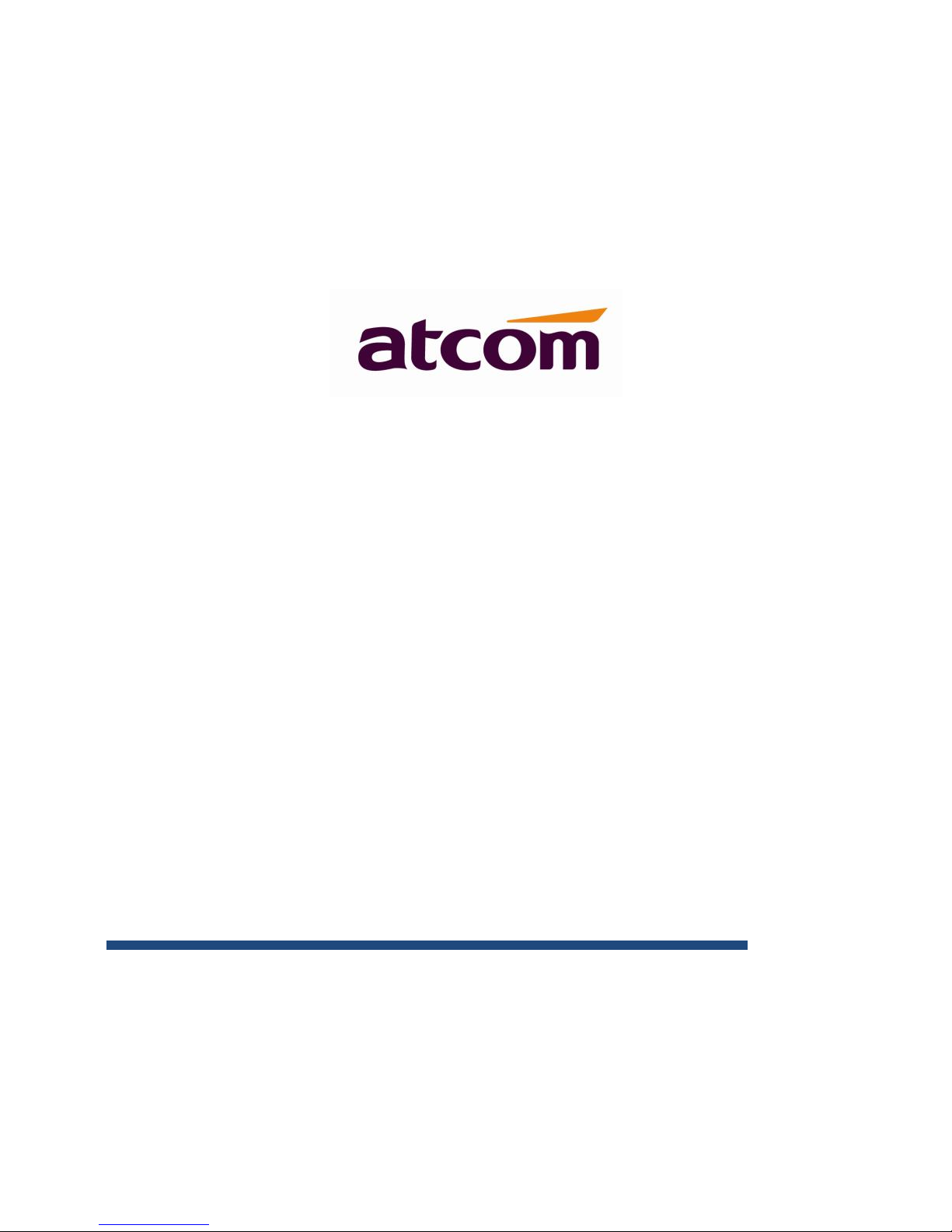
A68(W) IP Phone User Manual
Version: 2.0
2017-08-26
Page 2
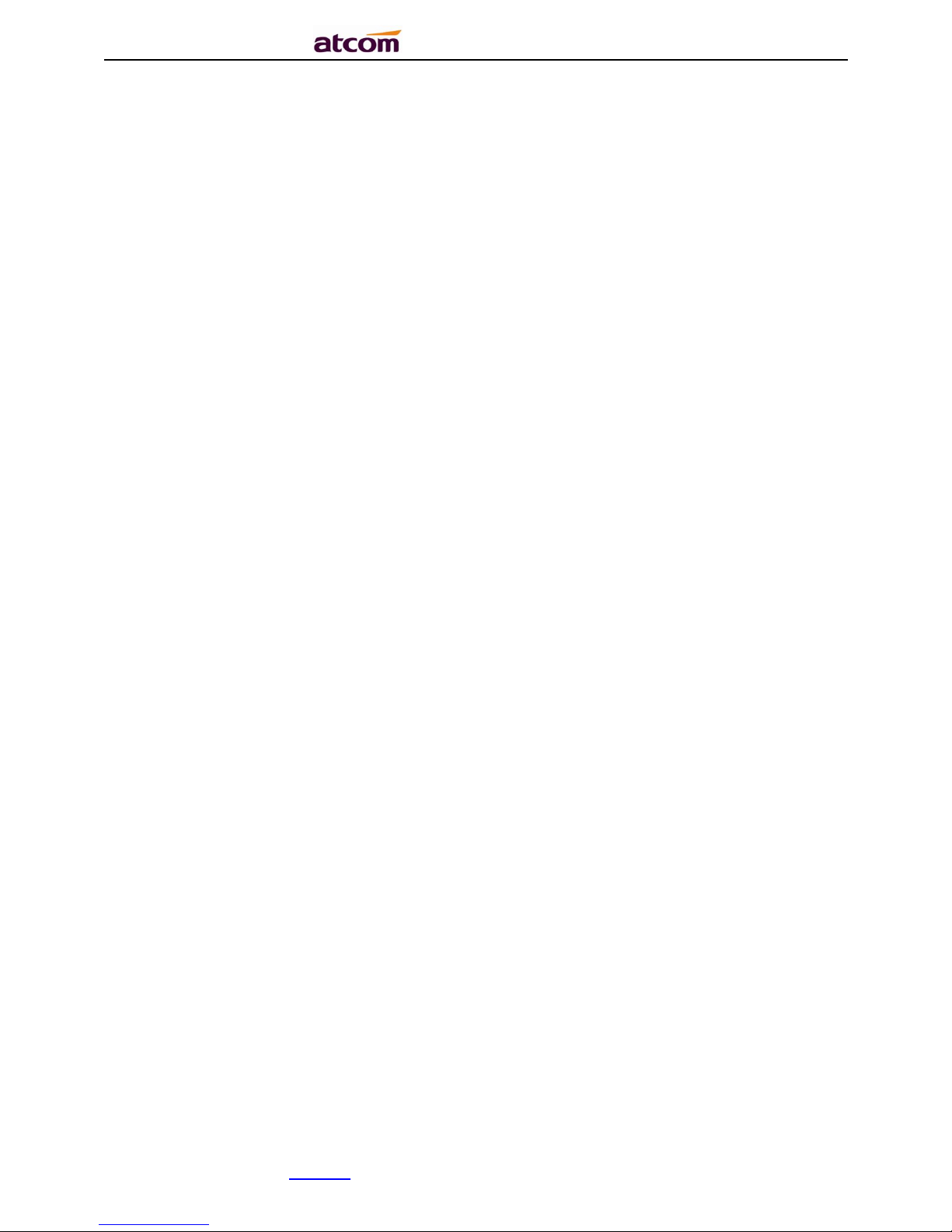
A68(W) IP Phone User Manual
ATCOM TECHNOLOGY CO., LIMITEwww.atcom.cn2
Content
Contact ATCOM ................................................................................. 5
1. Overview of A68(W) ......................................................................... 6
1.1. Interface ......................................................................... 7
1.2. Hardware .......................................................................... 7
1.3. Software .......................................................................... 7
1.4. Network ........................................................................... 8
1.5. Management and Maintenance ........................................................ 9
1.6. Protocol .......................................................................... 9
1.7. Compliant and Certified Standard .................................................. 9
1.8. Packing list ...................................................................... 9
1.9. Installation ..................................................................... 10
2. Keypad and GUI ............................................................................ 13
2.1. Keypad .............................................................................. 14
2.2. Starting ............................................................................ 16
2.3. Standby ............................................................................. 17
3. Call Function ............................................................................. 19
3.1. Answer the calls .................................................................... 19
3.2. Make Calls .......................................................................... 20
3.3. Multiple line dial-up ............................................................... 21
3.4. Call Hold ........................................................................... 22
3.5. Call Transfer ....................................................................... 22
3.6. Mute calls .......................................................................... 23
3.7 3-Way Conference ..................................................................... 23
Page 3
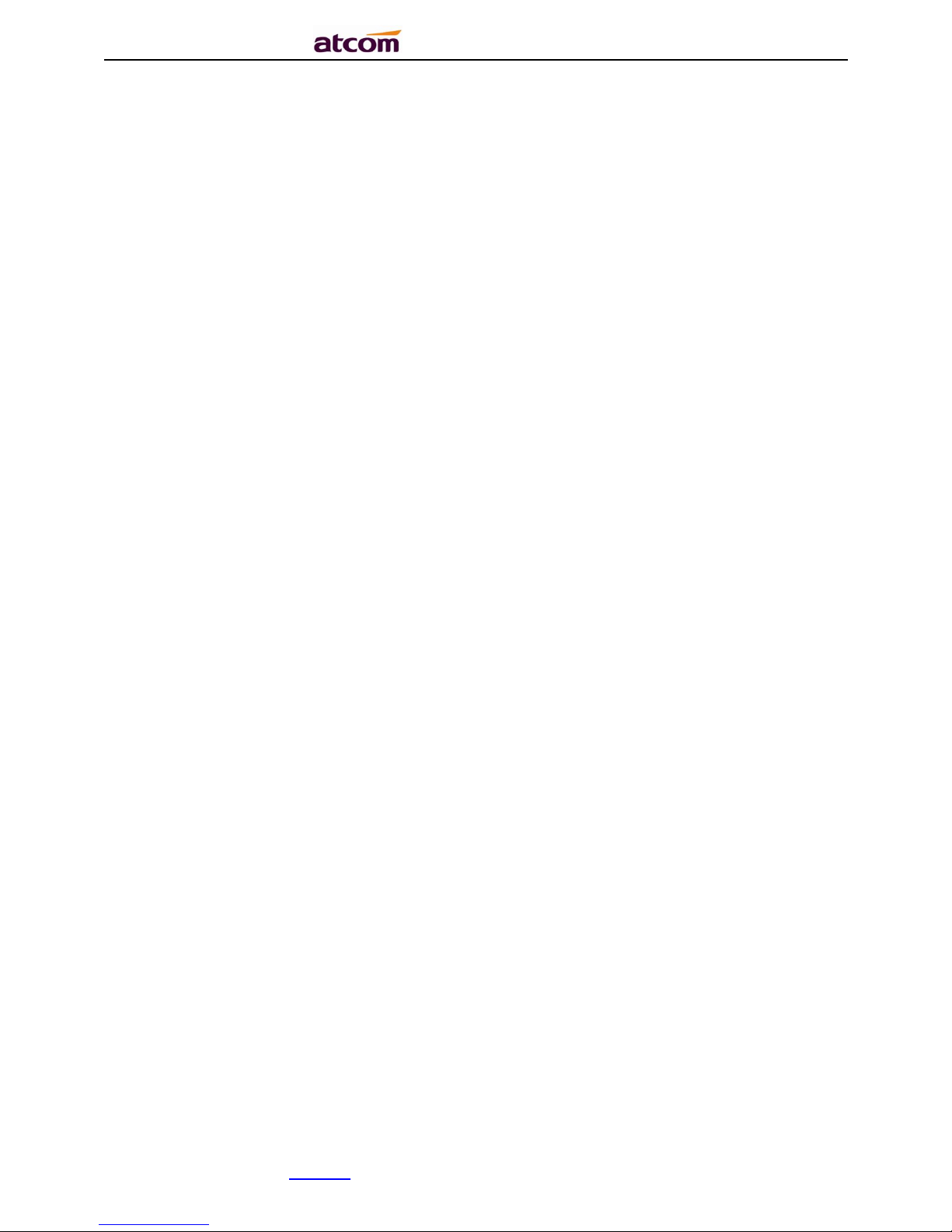
A68(W) IP Phone User Manual
ATCOM TECHNOLOGY CO., LIMITEwww.atcom.cn3
3.8. Hang up the phone ................................................................... 24
3.9. Voicemail ........................................................................... 24
4. Configuration ............................................................................. 24
4.1. Status info ......................................................................... 26
4.2. Call Features ....................................................................... 28
4.2.1. Call Forward .................................................................. 29
4.2.2. Call Waiting................................................................... 33
4.2.3. Auto Answer .................................................................. 34
4.2.4. DSS Keys ..................................................................... 34
4.2.5. Key as Send .................................................................. 39
4.2.6. Hotline ....................................................................... 40
4.2.7. Anonymous Call .............................................................. 41
4.3. Contacts ............................................................................ 43
4.4. History ............................................................................. 50
4.5. Message ............................................................................. 53
4.6. Settings ............................................................................ 55
4.7. Display ............................................................................. 78
5. Advanced Feature .......................................................................... 82
5.1. Codecs .............................................................................. 82
5.2. Capture and Upgrading ............................................................... 82
5.3. Auto Provision ...................................................................... 84
5.4. Export & Import configuration file .................................................. 86
5.4.1. Export configuration file ...................................................... 86
5.4.2. Import configuration file ...................................................... 87
5.5. Export & Import CFG file ............................................................ 87
Page 4
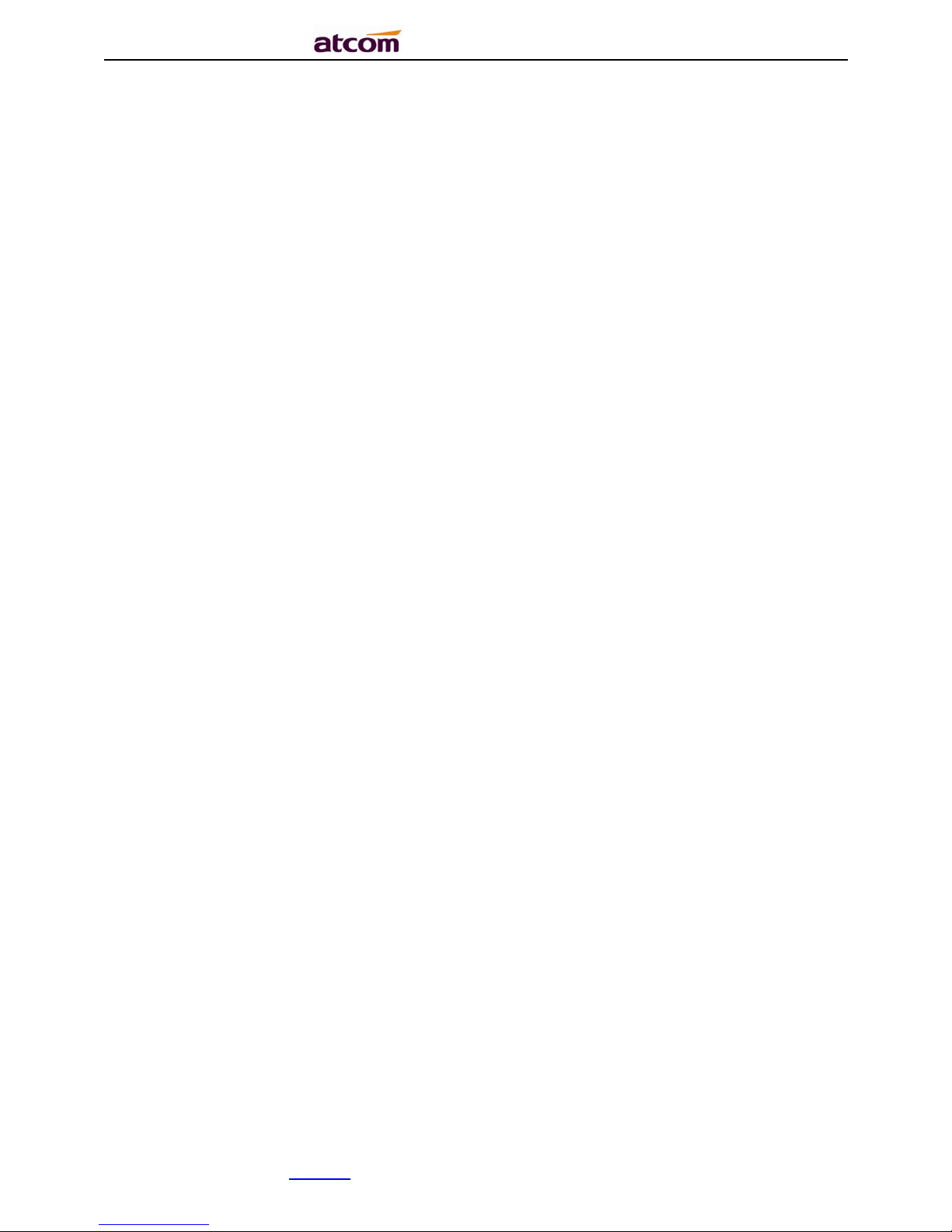
A68(W) IP Phone User Manual
ATCOM TECHNOLOGY CO., LIMITEwww.atcom.cn4
5.6. Export System log ................................................................... 88
5.7. Dial plan ........................................................................... 88
5.7.1. Replace Rule .................................................................. 89
5.7.2. Dial-now ...................................................................... 90
5.7.3. Area Code .................................................................... 91
5.7.4. Block Out ..................................................................... 92
5.8. TR069 ............................................................................... 93
5.9. Action URL .......................................................................... 95
5.10. Remote Control ..................................................................... 95
6. WI-FI(only for A68W) ...................................................................... 96
6.1. Configure the WIFI on the phone ..................................................... 96
6.2. Configure the WIFI on the WEB ....................................................... 97
6.3. Enterprise WiFi ..................................................................... 98
7. FAQ ....................................................................................... 99
7.1. How to reset to factory ............................................................. 99
7.2. Upgrade the firmware on safe mode .................................................. 100
7.3. How to make IP call ................................................................ 100
8. Troubleshooting .......................................................................... 102
8.1. The phone is failed to register to SIP server ...................................... 102
8.2. The phone is failed to gain IP address ............................................. 102
8.3. Only one party can hear from another on calling .................................... 102
9. Abbreviation ............................................................................. 103
10. FCC Caution ............................................................................. 104
Page 5
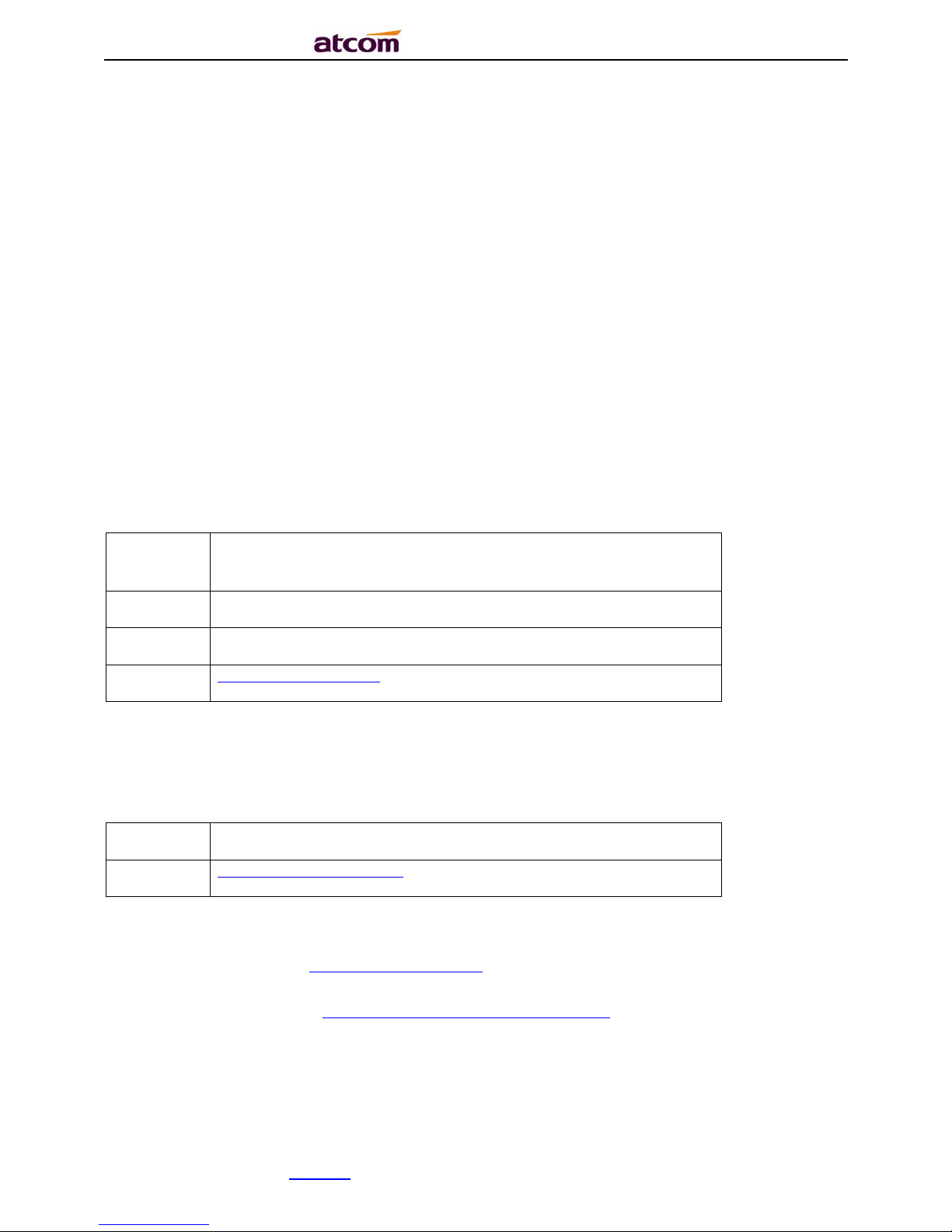
A68(W) IP Phone User Manual
ATCOM TECHNOLOGY CO., LIMITEwww.atcom.cn5
Contact ATCOM
Overview of ATCOM
ATCOM is the leading VoIP hardware manufacturer in global market. We have been keeping
innovating with customer’s needs oriented , working with partners to establish a total solution
for SMB VoIP with IP phone , IP PBX and Asterisk cards.
With over 10 years’ experience of R&D , manufacturing and service in network and VoIP
filed;mission of creating the biggest value for IP terminals , we commit ourselves in supplying
the competitive IP phone and other terminals for IP PBX , softswitch , IMS , NGN providers and
carriers; supplying the competitive total VoIP solution for SMB market. We keep improving the
customer’s experience and creating the bigger value with our reliable products. Until now, our
VoIP products have been available in 100+ countries and used by millions of end users.
Contact Sales
Address
Area C, A2F , Block 3 ,Huangguan Technology Park , #21
Tairan 9th Rd, Chegongmiao , Futian District , Shenzhen China
Tel
+ (86) 755
-
83018618
-
8806
FA41(w)
+ (86) 755
-
83018319
E-
mail
sales@atcom
.com.cn
Contact Technical Support
Tel
+ (86) 755
-
83018618
-
8003 E-
mail
Support@atcom
.com.cn
Website Address:http://www.atcom.cn/
Download Center: http://www.atcom.cn/download.html
Page 6

A68(W) IP Phone User Manual
ATCOM TECHNOLOGY CO., LIMITEwww.atcom.cn6
1. Overview of A68(W)
A68(W)
A68(W)with RET
Page 7
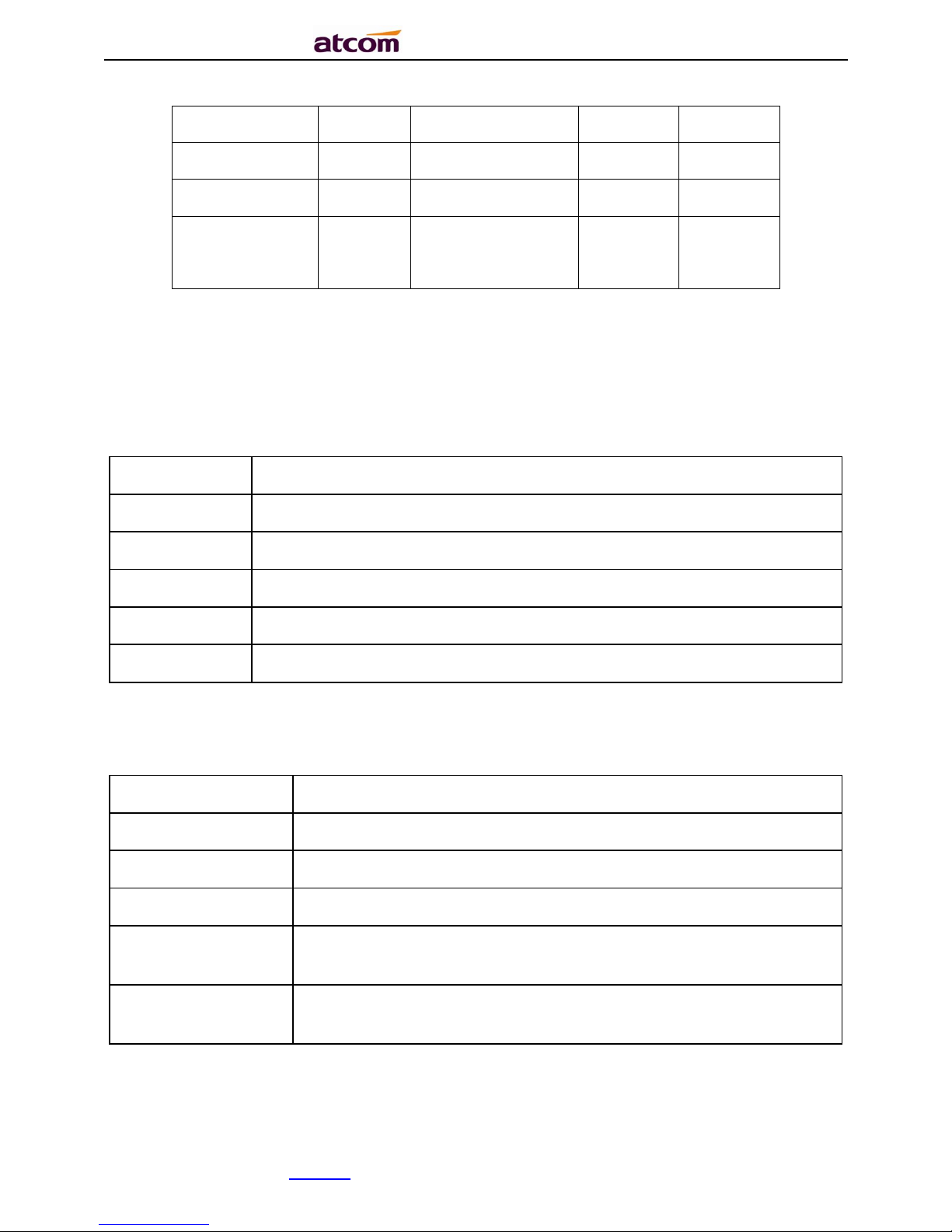
A68(W) IP Phone User Manual
ATCOM TECHNOLOGY CO., LIMITEwww.atcom.cn7
Type
POE
Power adapter
Wi-Fi
1000M
A68 Yes Optional accessory
No
Yes A68W
Yes
Optional accessory
Yes Yes A68WAC
Yes
Optional accessory
Yes
5G+2.4G
Yes
1.1. Interface
Power Input
DC 5V
-
2000mA or POE
LAN Port
RJ45
PC
Port
RJ45
EXPAN port
RJ45
Headset Jack
RJ9
Handset Jack
RJ9
1.2. Hardware
LCD
462*278 3.2
” TFT
FLASH
1Gbit
RAM
1Gbit
CPU
500MHz Dual
-
Core
LED Indicator
1 Status Light , 4 line indicators, 8 BLF indicators, 1 voicemail
indicator, 1 headset indicator, 1 mute indicator
RET Expansion
Module
44 programmable keys on each RET.
1.3. Software
Page 8
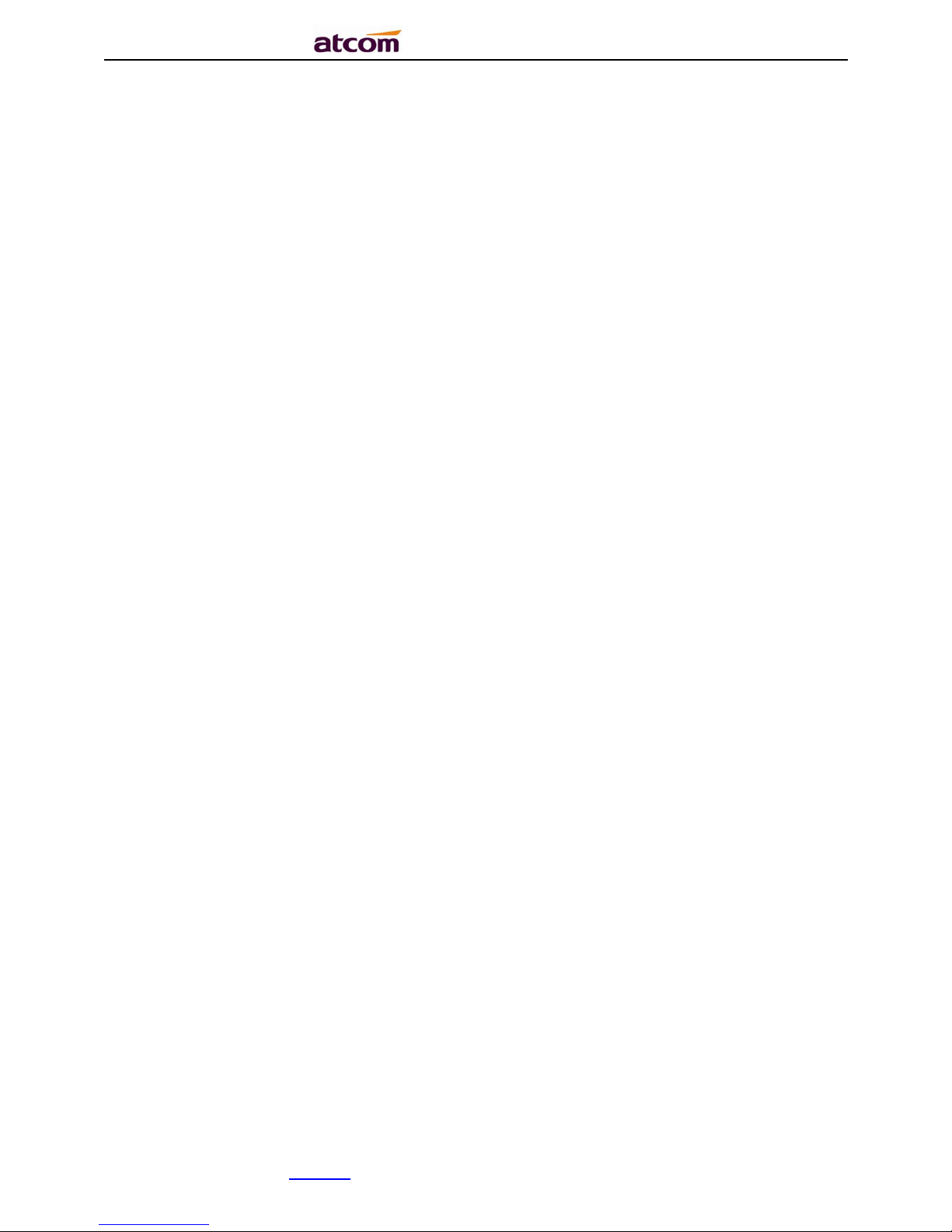
A68(W) IP Phone User Manual
ATCOM TECHNOLOGY CO., LIMITEwww.atcom.cn8
Sip 2.0 (RFC3261) and other related SIP RFCs
6 SIP line registration
STUN
Jitter Buffer, VAD,CNG
G711A, G711U, G722, G726-16, G726-24, G726-32, G726-40, G729, L16, iLBC_13_3,
iLBC_15_2
Echo Cancellation
SIP Domain name, Authentication and Backup SIP Server
DTMF(RFC2833, Inband, SIP INFO)
Call transfer, Call forward, 3-way conference, Call hold, Call back
DND(Do Not Disturb), Auto answer, Blacklists, Block Call-ID, Block Anonymous call, Dial
plan, IP call
Phone book with 1000contacts and 200 blacklists
Call History with 400 records include answered calls,missed calls, dialed calls and forward
calls
Auto update via HTTP, HTTPS, FTP, TFTP, DHCP, RPS and PNP
Syslog
SNTP,NTP
Customized Ringtone
Daylight Saving time
VLAN, OpenVPN, Span to PC port, QoS
802.1X, LLDP
Enterprise WIFI
IPv4, IPv6, IPv4&IPv6
WEB access with different login level
Soft button: soft button *4
Redundancy SIP server
Multi-language: English, French,Hebrew,Russian,Spanish, Chinese,
Persian,Polish,Portuguese, Turkish,German,Italian
Support 2.4G WiFi and 5G WiFi
1.4. Network
LAN/PC: Support Bridge mode
Support VLAN
Support Open VPN
Support DHCP, STATIC IP
Primary/Secondary DNS Server
Support QoS
Support LLDP
Support 802.1X
Support IPv4, IPv6, IPv4&IPv6
Support Span pc port
Page 9
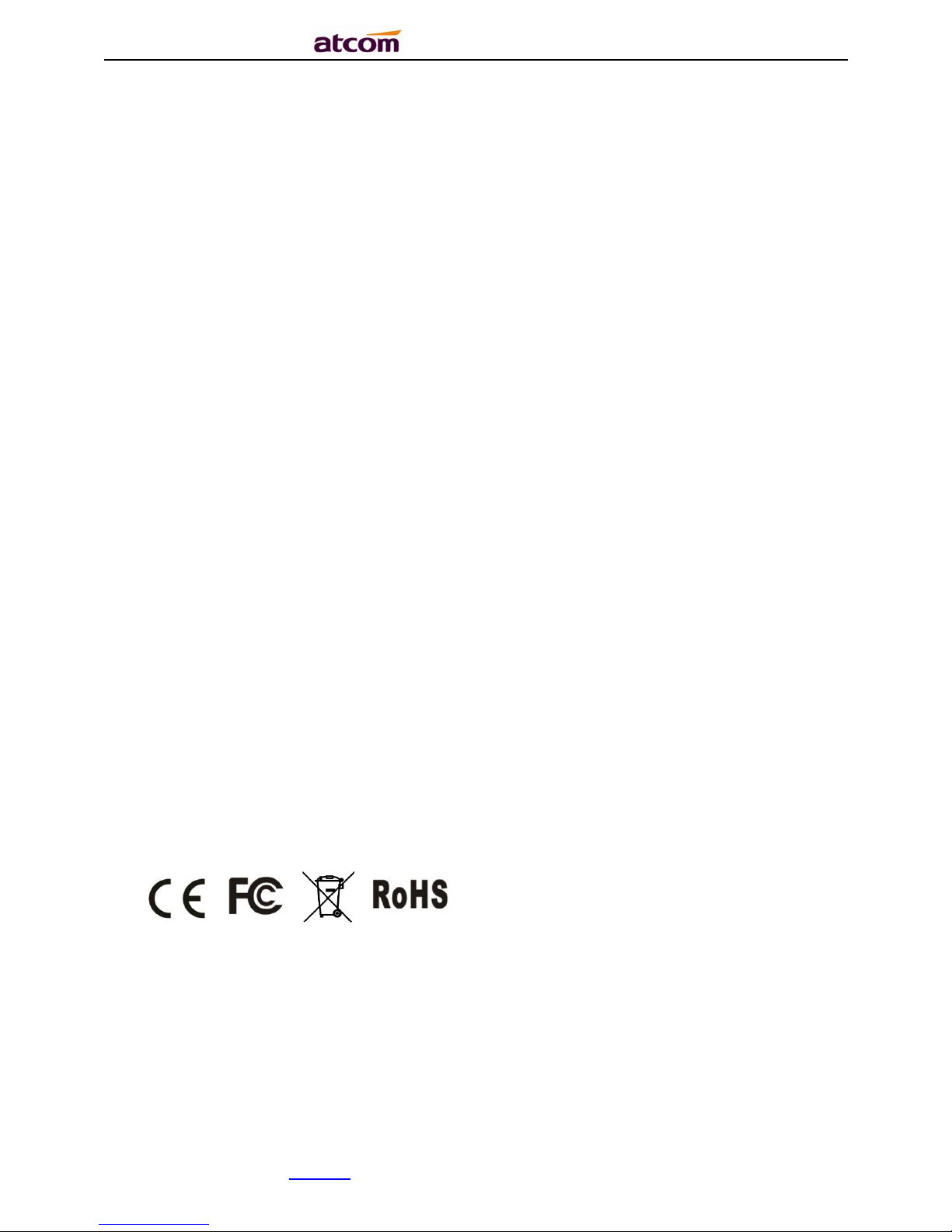
A68(W) IP Phone User Manual
ATCOM TECHNOLOGY CO., LIMITEwww.atcom.cn9
Support Enterprise WIFI
Web access via HTTP&HTTPS
1.5. Management and Maintenance
Support firmware updating under safe mode
Support different level user management
Configuration via web , keyboard
Support multi-language
Firmware and configuration file auto provision
Support system log
1.6. Protocol
IEEE 802.3 /802.3 u 10 Base T / 100Base TX
DHCP: Dynamic Host Configuration Protocol
SIP RFC3261, RFC3262, RFC3263, RFC3264, RFC3265, RFC2543, RFC3489, RFC3842,
RFC3515, RFC2976, RFC3428, RFC2327, RFC2782, RFC1889
TCP/IP: Transfer Control Protocol/Internet Protocol
RTP: Real-time Transport Protocol
RTCP:RTP Control Protocol
DNS: Domain Name Server
TFTP: Trivial File Transfer Protocol
HTTP:Hypertext Transfer Protocol
FTP:File Transfer Protocol
1.7. Compliant and Certified Standard
CE: AGC01180140201E2,AGC01180140202E2
Comply with ROHS in EU
Comply with ROHS in China
Operation temperature: lower than 60° C
Storage temperature: lower than 60° C
Humidity: 10 to 90% no dew
1.8. Packing list
Page 10
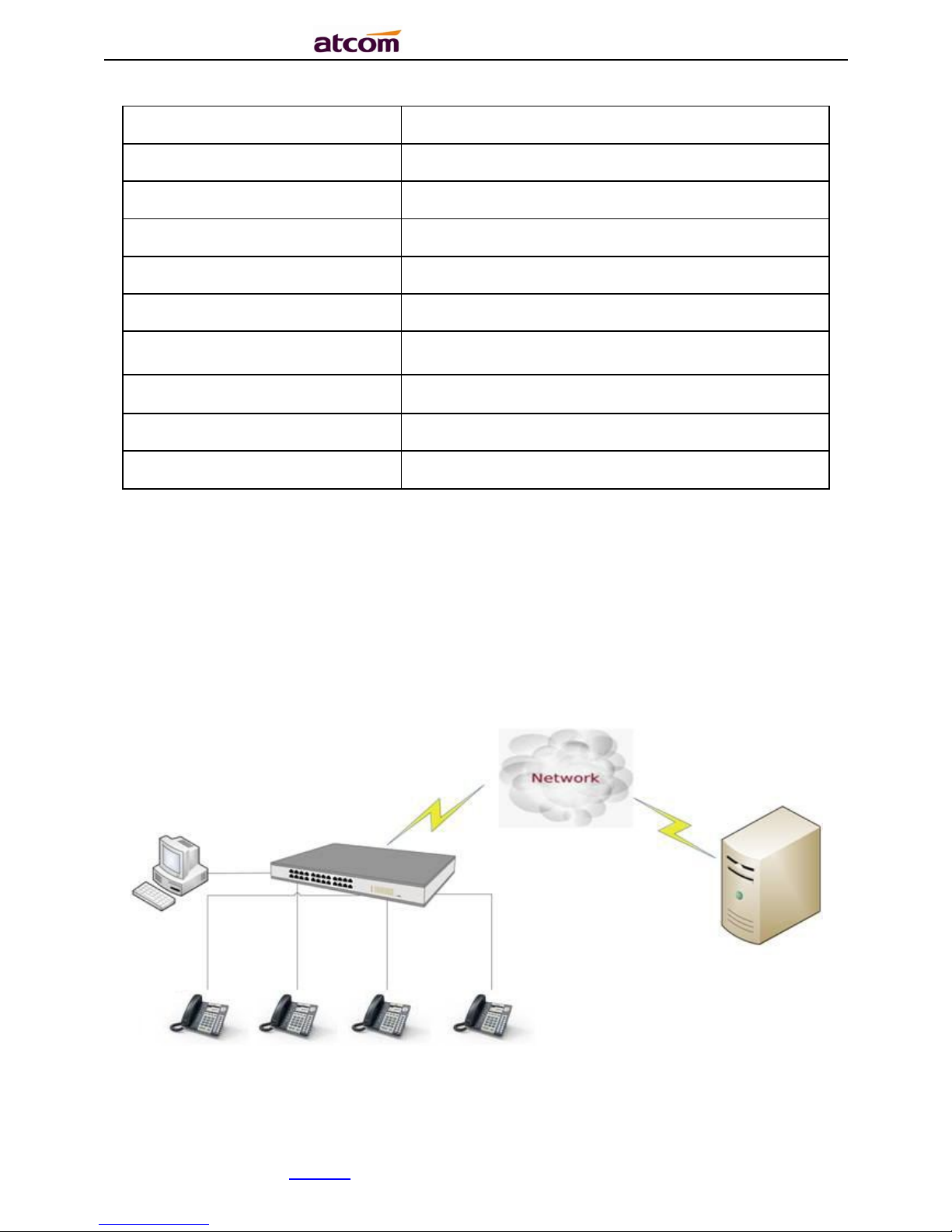
A68(W) IP Phone User Manual
ATCOM TECHNOLOGY CO., LIMITEwww.atcom.cn10
Model
A68
(W)
Telephone
1 Unit
Handset
1 Unit
Handset cable
1 Unit
Stand bracket
1 Unit
Wall bracket
1 Unit
Power adapter Standard
Network Cable
1 Unit
,
1.5 meters
Quickstart Guide
1 Unit
Headset
Optional
1.9. Installation
Connect network cable
A68(W) is able to be connected with network via LAN port. Under the Bridge mode, other
devices (Laptop, IP phone) is able to access network via the PC port of A68(W).
Connect WiFi
A41W is able to connect the WiFi.
Page 11
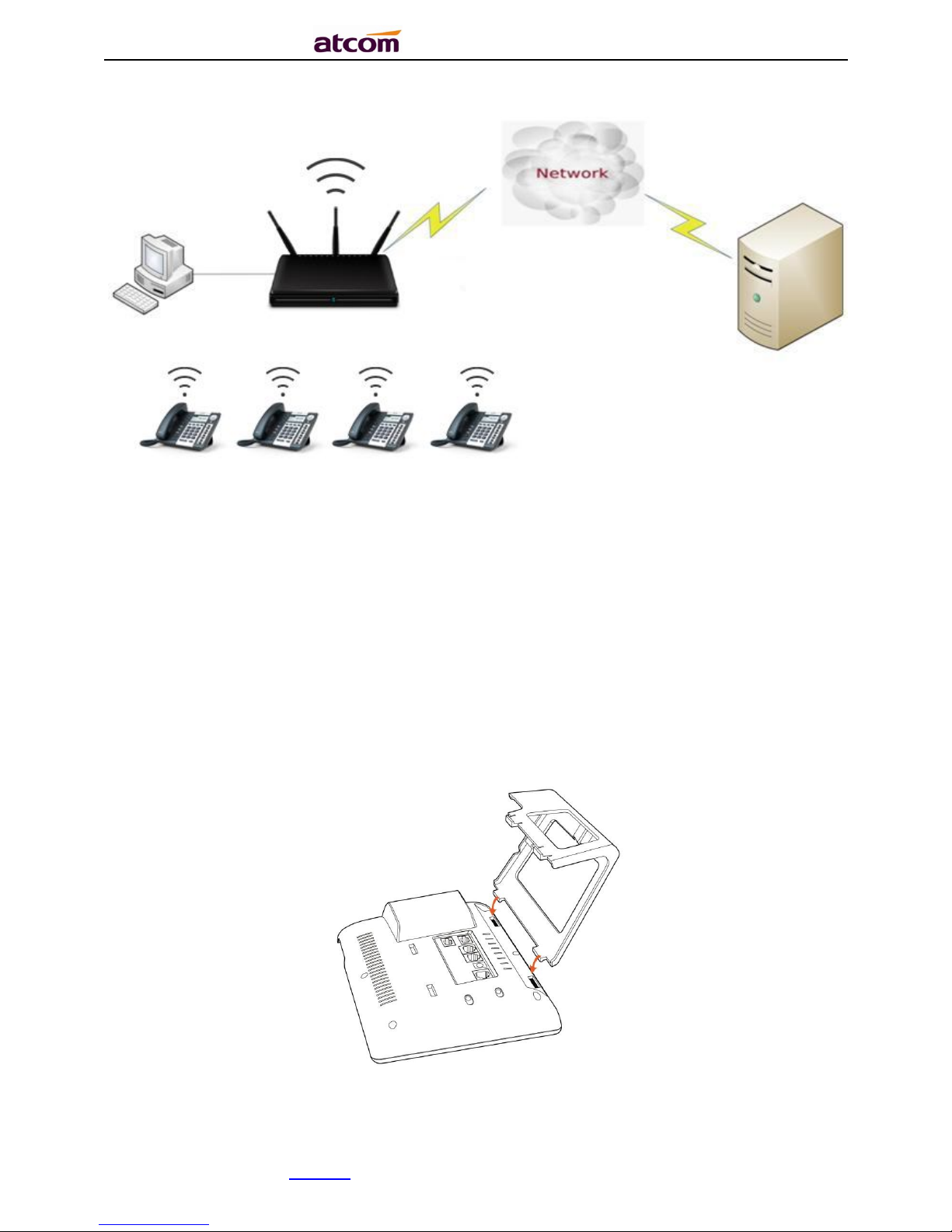
A68(W) IP Phone User Manual
ATCOM TECHNOLOGY CO., LIMITEwww.atcom.cn11
1.Stand bracket installation instruction
A. Put the bottom side of the IP phone upside and press one-side joints of stand bracket
into the slot, please refer the picture as below:
Page 12
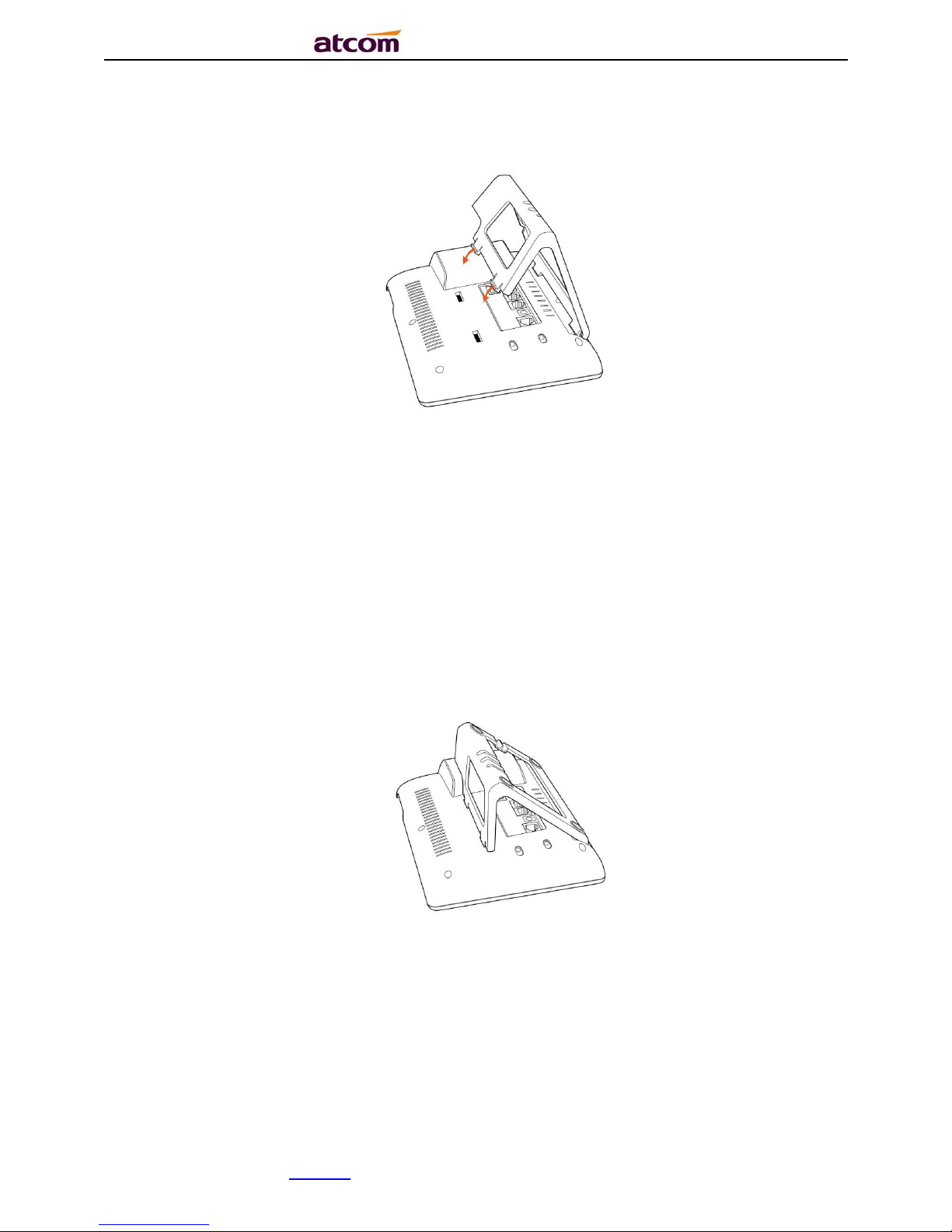
A68(W) IP Phone User Manual
ATCOM TECHNOLOGY CO., LIMITEwww.atcom.cn12
B. Press the other side joints into the slot according to the direction of the arrow:
C. It is the right picture after fixing the stand bracket below:
D. Disassemble the stand bracket:
Push the spring joint of stand and pull the stand according to the direction of the arrow.
When the joints are pulled out of the slot, you can take off the stand bracket
Page 13
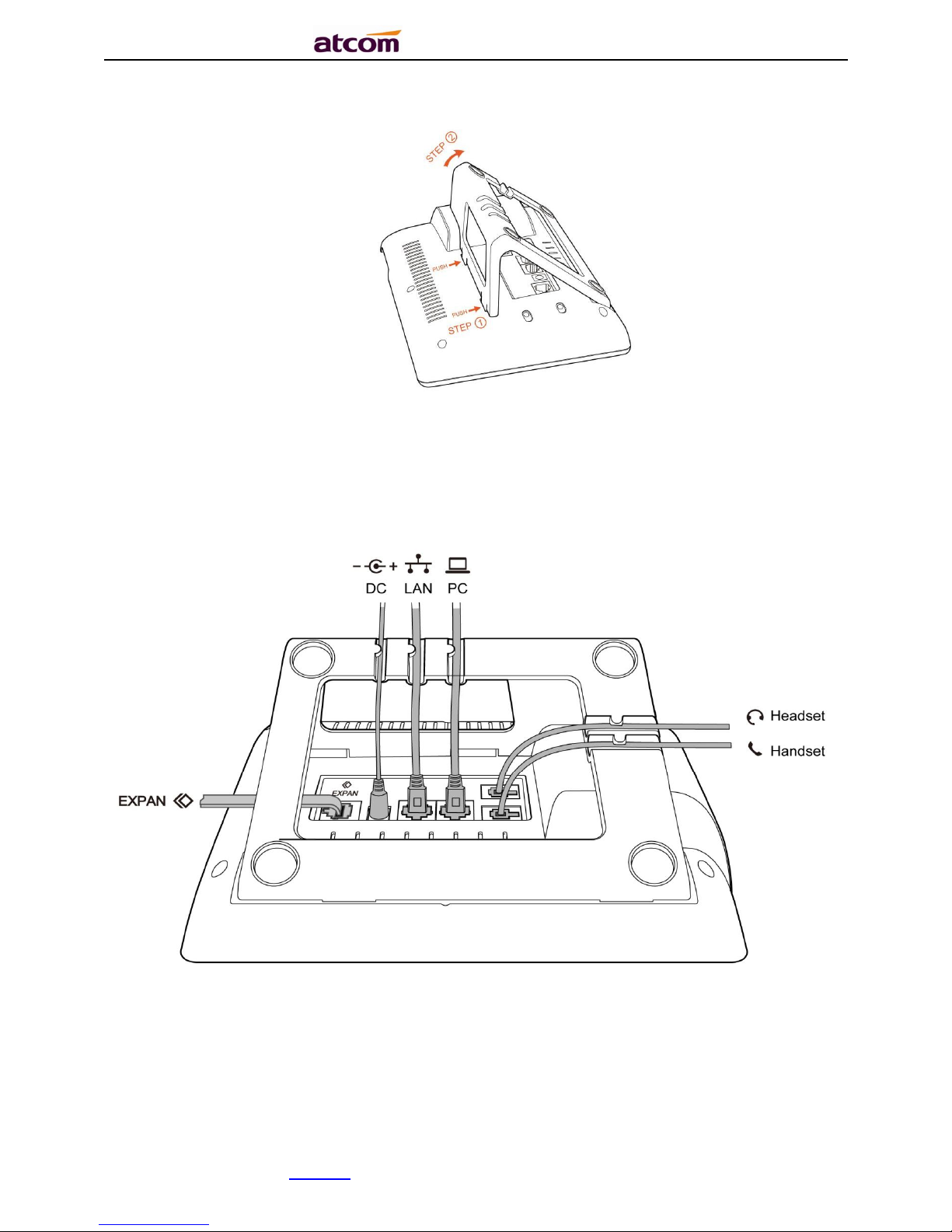
A68(W) IP Phone User Manual
ATCOM TECHNOLOGY CO., LIMITEwww.atcom.cn13
2. Wiring instruction
Plug in the power adapter, cable and handset or headset to the corresponding ports as below
picture and press them to the slots on the stand bracket.
2. Keypad and GUI
Page 14
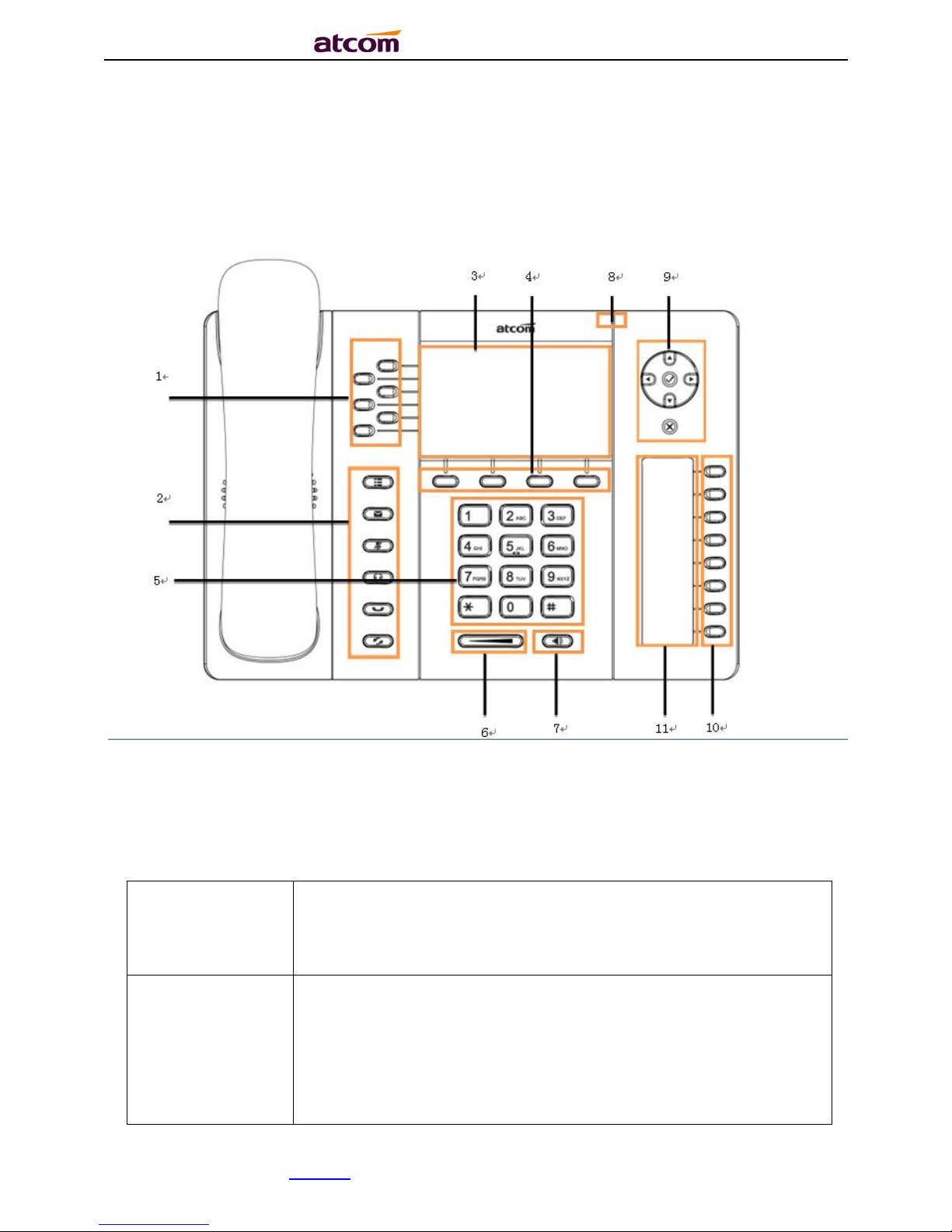
A68(W) IP Phone User Manual
ATCOM TECHNOLOGY CO., LIMITEwww.atcom.cn14
2.1. Keypad
Soft Keys
Press to select a function which displayed at the softkey zone of
screen
Display all optional functions at the last line of LCD screen.
Status Indicator
LED
Indicates
the phone’
s status,
If the phone is being started ,the LED is on
If the phone is standby, the LED is off
If there is income calling, the LED will blink at 120ms on,
120ms off.
If there is a new message, the LED will blink at 600ms on,
600ms off.
Page 15
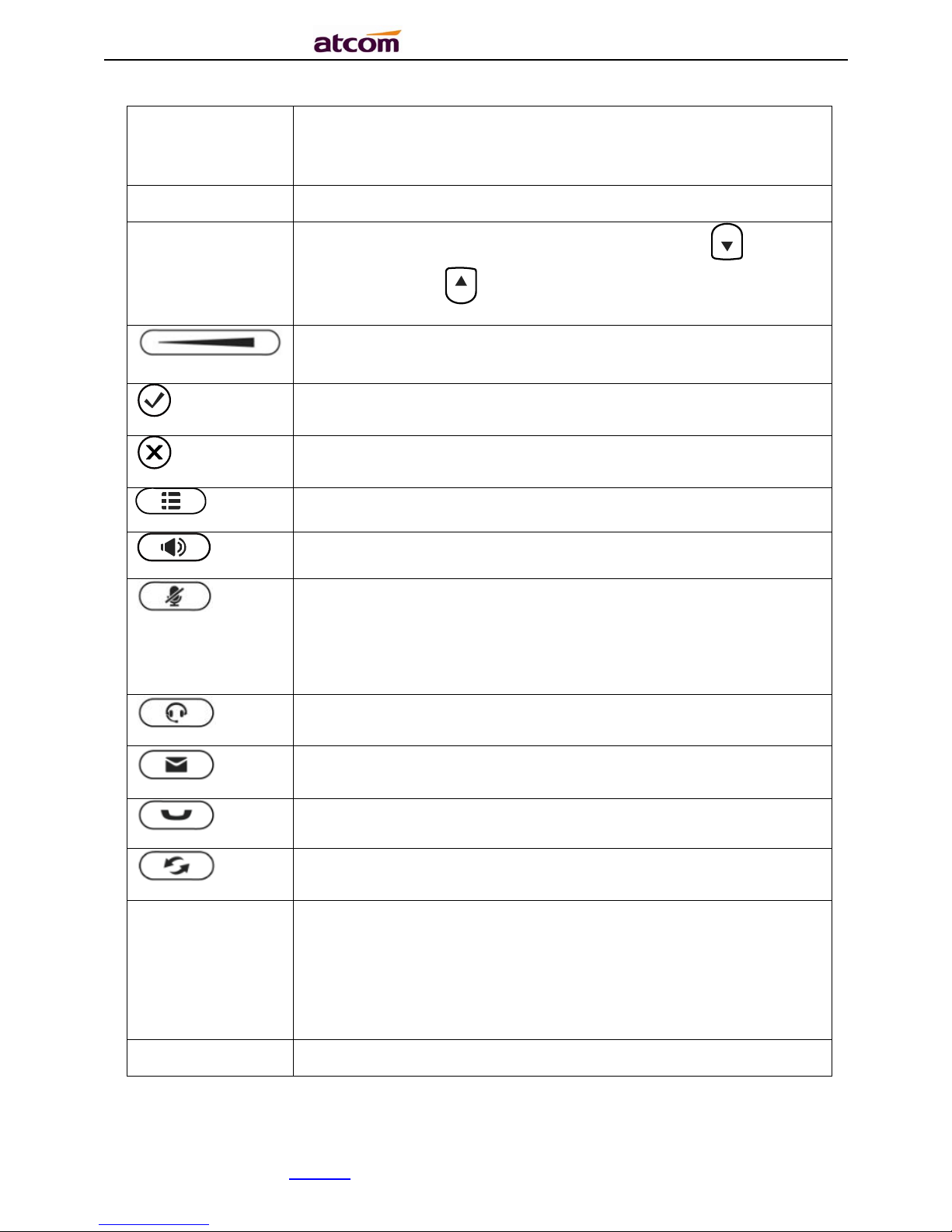
A68(W) IP Phone User Manual
ATCOM TECHNOLOGY CO., LIMITEwww.atcom.cn15
LCD Screen
All information such as date, time, phone number, incoming
caller’s ID(if available),line/call status, extension numbers and the
soft key features are displayed on it.
Dial pad
Entering numbers or characters.
Navigation keys
Allows users to navigate(left, right, up, down).Press can enter
“Directory”. Press can enter “History”.
Adjust the volume(speaker/handset/headset/ring). Volume level
will be displayed on LCD when pressing volume key.
Confirm users’ operation
and show status when
A68
(W) is idle.
Cancel users’ operation.
Enter menu settings
.
Pick up and hung up
under
the speaker mode
.
Mute the mic in a conversation by pressing the Mute button; this
prevents the person on the active call from hearing what you or
someone else in the room is saying.
To un-mute, press the Mute button again.
Pick up and hung up
under
headset mode.
Check the Voicemail status
.
Hold the current call.
Redial the last
dialed number
Memory Key and
Status Indicator
Aside the BLF LCD display, Programmable keys with built-in
Red/Green dual-color LED lights to indicate different status:
Off——The account is unregistered
Green on always——The account is idle.
Red on always ——The account is being occupied.
Red fast blinking——The account is ringing.
BLF LCD Display
Display the content of each programmable key.
Page 16

A68(W) IP Phone User Manual
ATCOM TECHNOLOGY CO., LIMITEwww.atcom.cn16
2.2. Starting
1. When start on the phone, it turns to standby status in about 50 seconds.
2. After absolute boot up (first use or after reset to factory setting), User can select the
Language and time manually, and choose to connect the WIFI or not in the WIFI phone.
Page 17
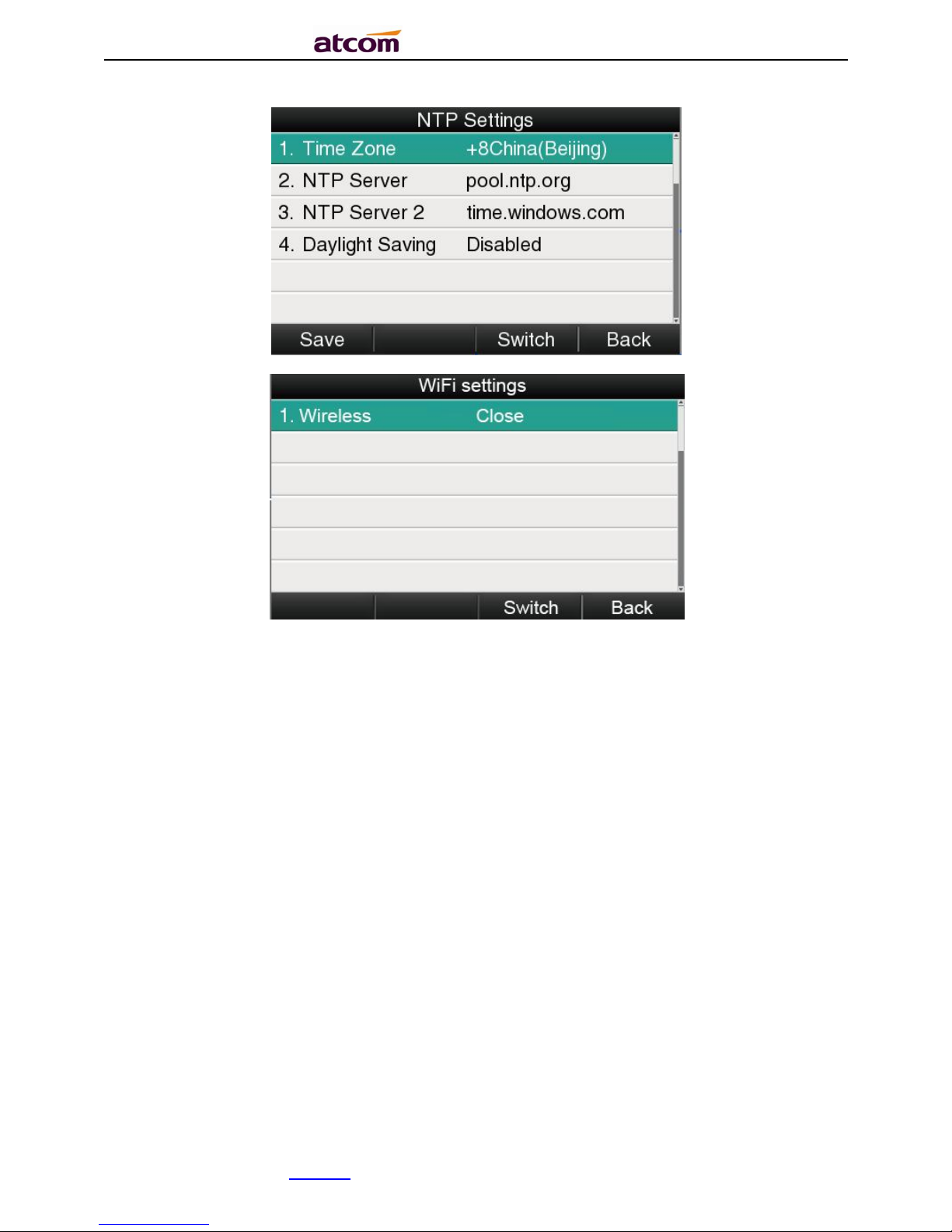
A68(W) IP Phone User Manual
ATCOM TECHNOLOGY CO., LIMITEwww.atcom.cn17
2.3. Standby
、
Page 18
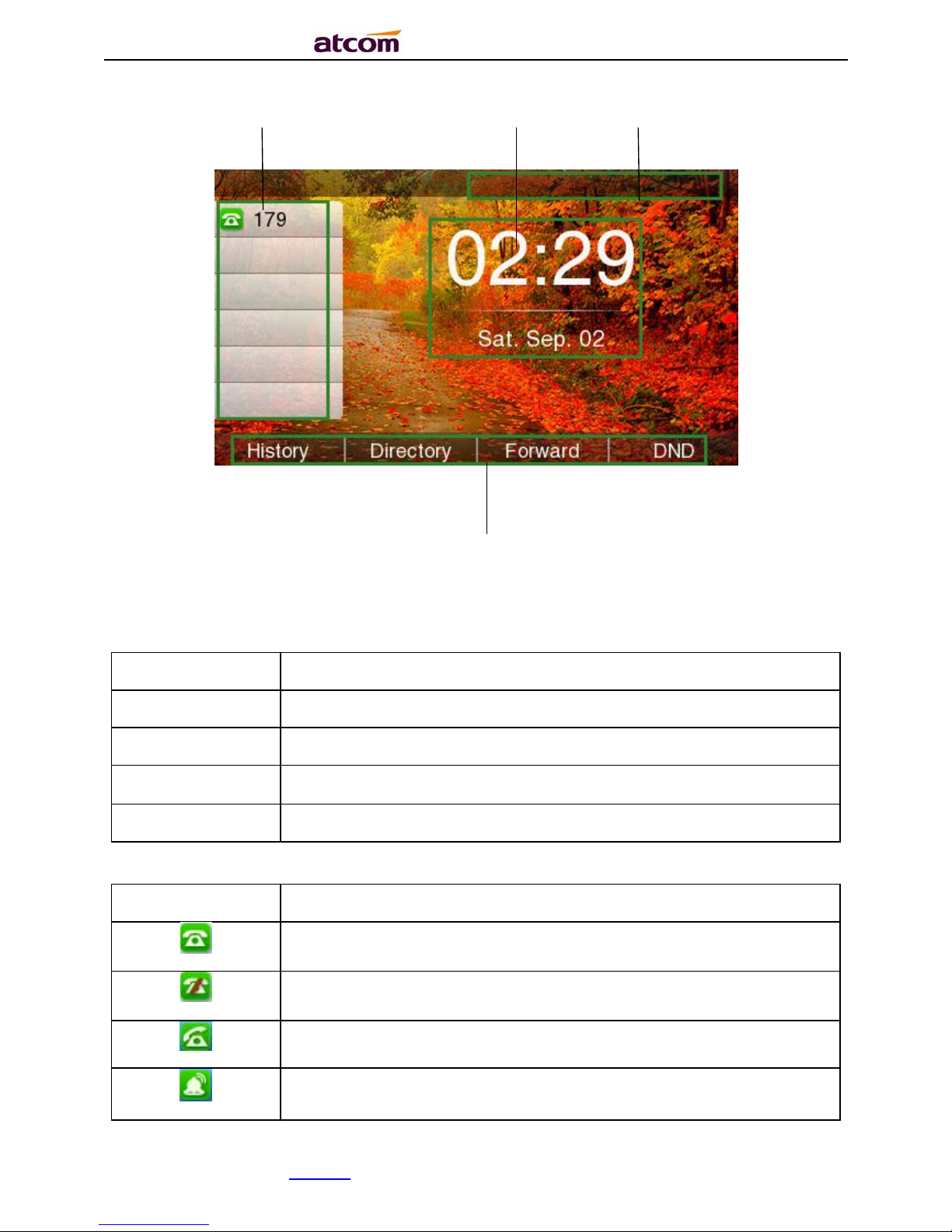
A68(W) IP Phone User Manual
ATCOM TECHNOLOGY CO., LIMITEwww.atcom.cn18
1 3 2
4
Area Item
Description
1
Status: to indicate the call status
2
Time
, Date
3
Softkey
:
”
History
”, “
Directory
”, “Forward,
”“
DND
” 4 Date
Icon on Standby UI
Icon
Description
The account is
registered successfully.
The account is
not
registered successfully.
The line is being
occupied
for dialing.
New incoming call
Page 19
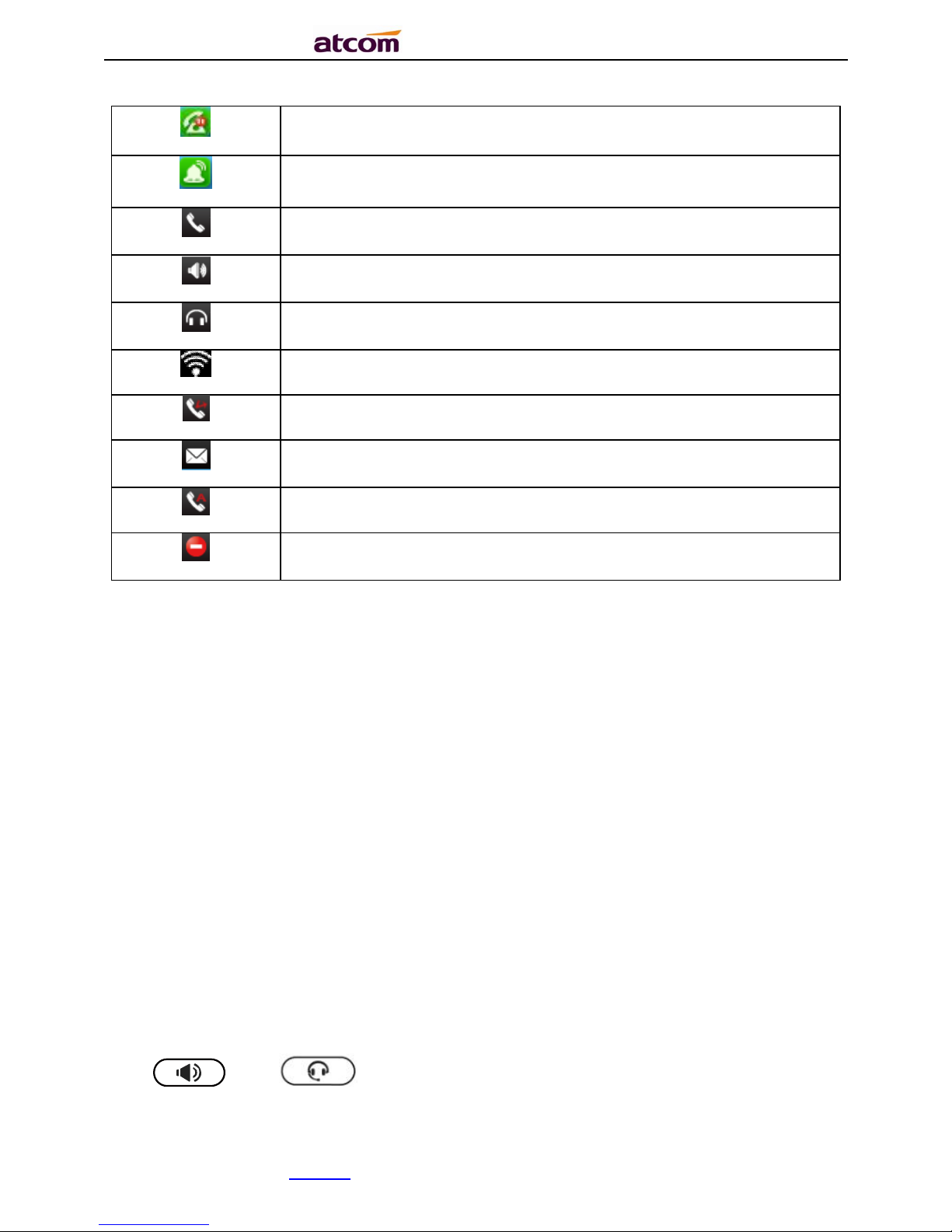
A68(W) IP Phone User Manual
ATCOM TECHNOLOGY CO., LIMITEwww.atcom.cn19
Call hold
.
Unavailable Network
.
Calling via handset
Calling via
Speaker
.
Calling via
headset
.
WiFi Signal indicator
Call Forward is activated.
New Voicemail
.
Auto-Answer is activated.
DND is activated
3. Call Function
3.1. Answer the calls
When there is an incoming call, phone will remind user with ringing. There are 3 ways to
answer the call:
A. Answer by handset
Pick up the handset and talk with the caller. If you want to hang up, just put back the handset.
When you are talking with the handset and want to switch to speaker or headset mode, please
press key or key,and then put down the handset.
Page 20
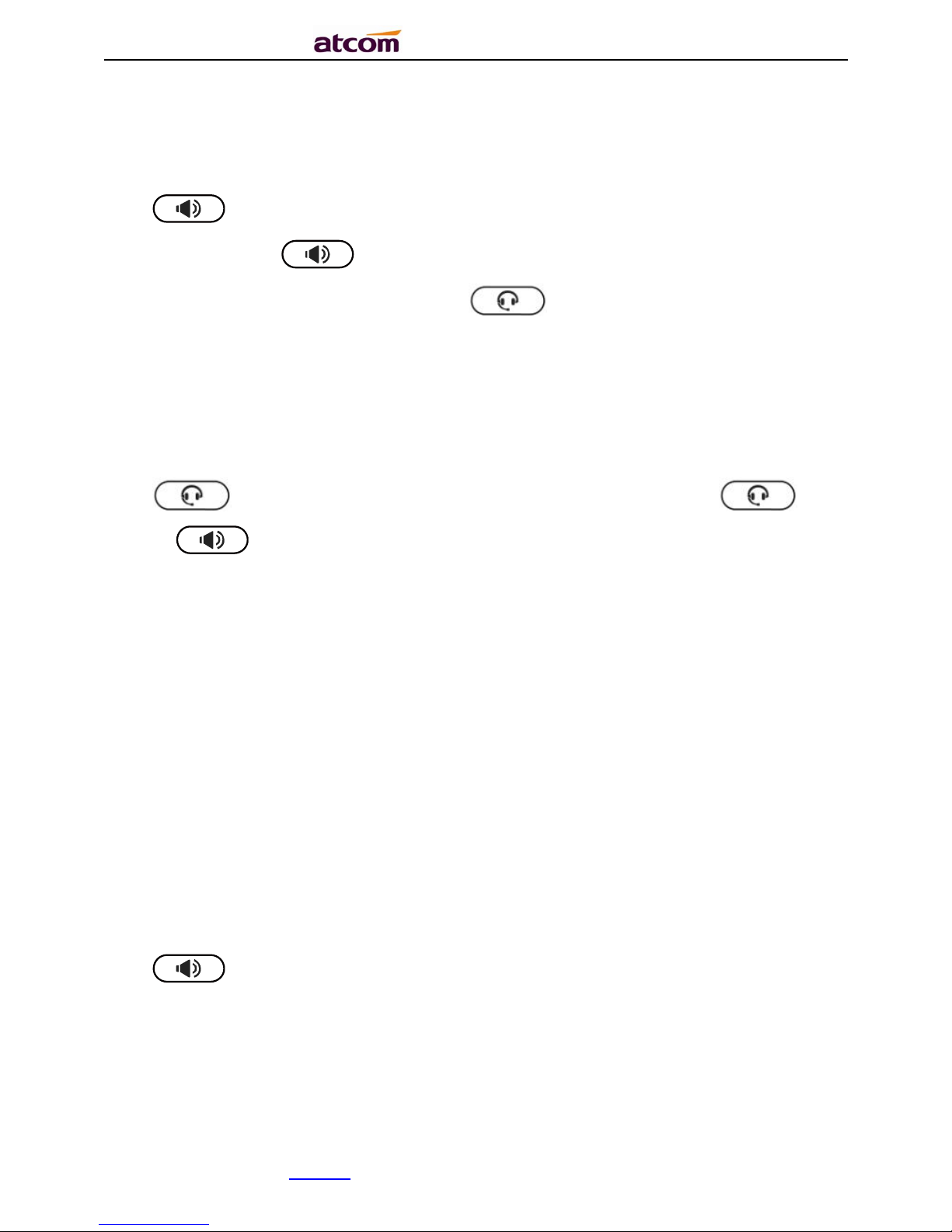
A68(W) IP Phone User Manual
ATCOM TECHNOLOGY CO., LIMITEwww.atcom.cn20
B. Answer by speaker
Press key and talk with callers by built-in Micro-phone and Speaker. If you want to
hang up, please press key again. Switch calling or talking into handset mode by
lifting the handset under speaker mode. Press key will switch calling or talking into
headset mode.
C. Answer by headset
Keep your microphone connected with the RJ9 headset jack, when there is an incoming call,
press and talk with the caller. If you want to hang up, please press again.
Pressing can change calling or talking into speaker mode, and lifting the handset
switches to handset mode.
3.2. Make Calls
A. Use the handset
Pickup the handset, the LCD will show the current lines (user is able to switch from line1 to
line4 by pressing the line key beside the LCD). Press soft key "Send" to dial the number.
When you hear the tones of “du~~du~~” and the phone number your dialed is being
displayed on the LCD, the phone at the side of being called should be ringing. If the called
party answers this calling, the call is established and the calling timer is started immediately.
B. Use the speaker
Press key, the LCD will show the current lines (user is able to switch from line1 to
line6 by pressing the line key beside the LCD). Input the phone number and press soft key
"Send" to dial the number. When caller hear the tones of “du~~du~~” and the phone number
your dialed is being displayed on the LCD, the phone at the side of being called should be
ringing. If the called party answers this calling, the call is established and the calling timer is
started immediately.
Page 21
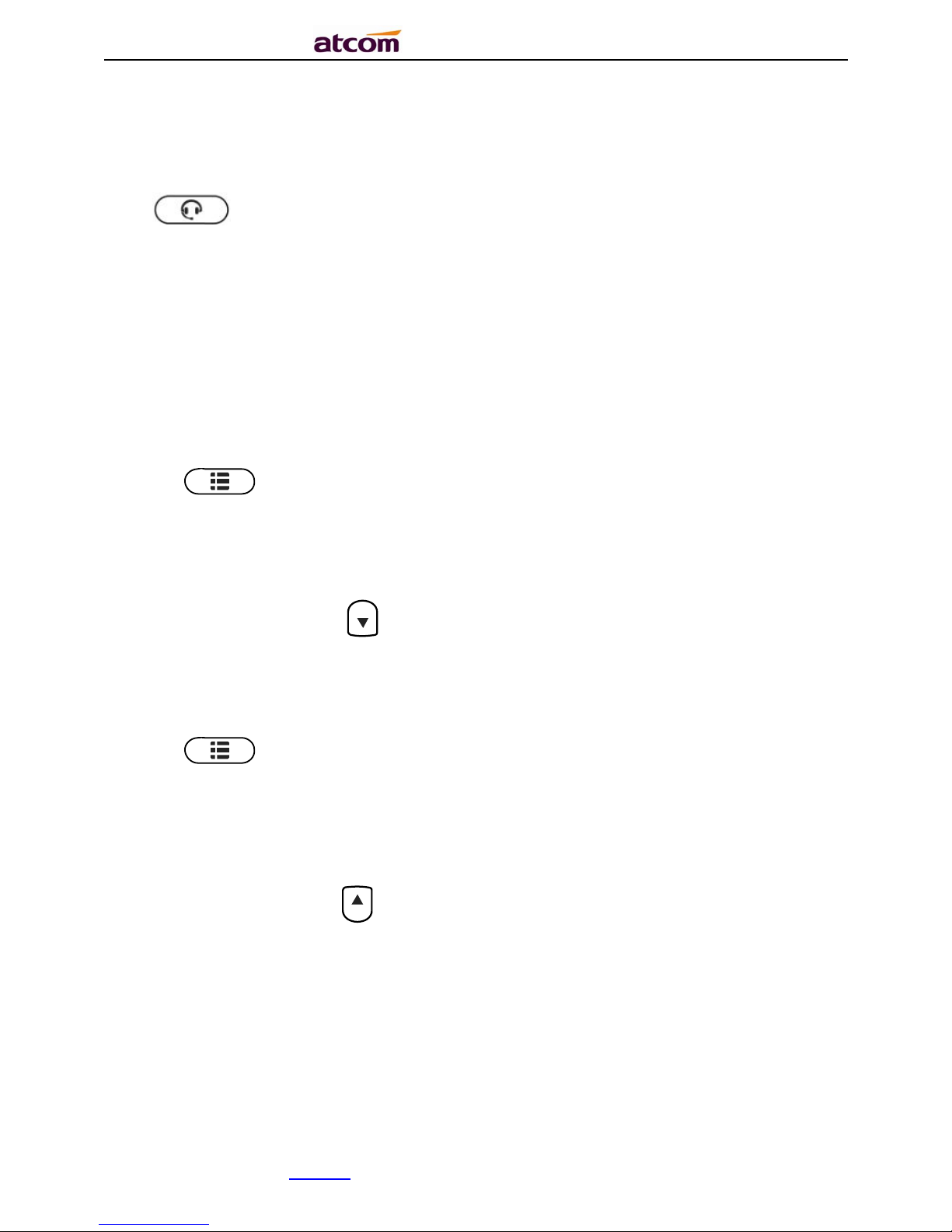
A68(W) IP Phone User Manual
ATCOM TECHNOLOGY CO., LIMITEwww.atcom.cn21
C. Use the headset
Press Key, the LCD will show the current lines (user is able to switch from line1 to
line6 by pressing the line key beside the LCD). Input the phone number and press soft key
"Send" to dial the number. When caller hear the tones of “du~~du~~” and the phone number
your dialed is being displayed on the LCD, the phone at the side of being called should be
ringing. If the called party answers this calling, the call is established and the calling timer is
started immediately.
D. Dial from phone book
1. Press key to enter the menu and choose “Directory” option. Press "Enter" soft
key and then find the contact person by navigation keys. When the certain contact person
is highlighted, press "Dial" or just pick up the handset to call this number.
2. Pick up the handset, press "Directory" soft key, then find the contact person and press
"Dial" soft key.
3. Pick up the handset, press and enter “Directory”, then find the contact person and
press “Dial” soft key.
E. Dial from call history
1. Press key to enter the menu and choose “History” option, then select one of call
history entry, and press "Dial" soft key or pickup the handset to call this number.
2. Pickup the handset, press "History” soft key, then select one of call history entry, and
press "Dial" soft key to call this number.
3. Pickup the handset, press and enter “Call list” ,then select one of call history entry,
and press "Dial" soft key to call this number.
3.3. Multiple line dial-up
Page 22
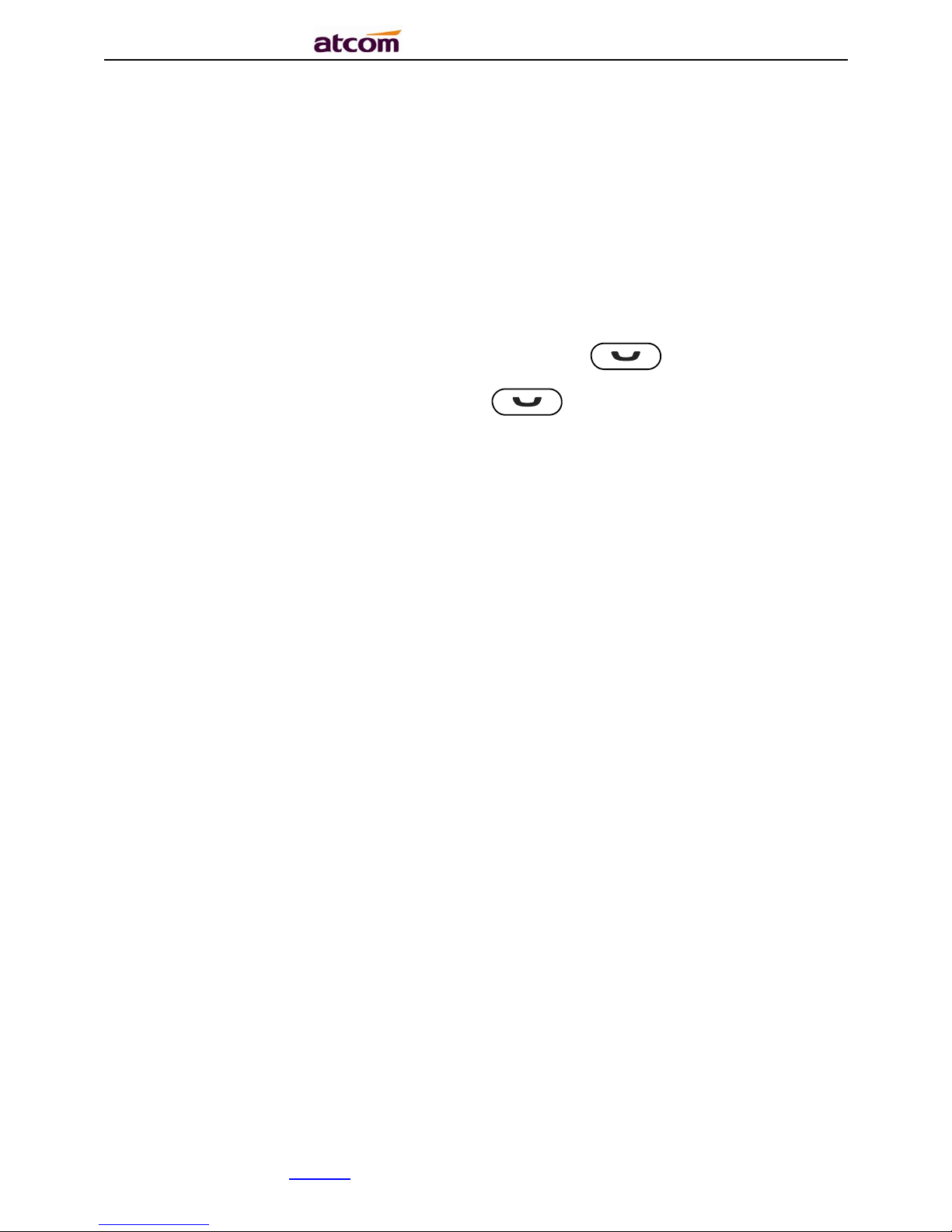
A68(W) IP Phone User Manual
ATCOM TECHNOLOGY CO., LIMITEwww.atcom.cn22
A68(W)supports up to 32 concurrent calls. If there is a new incoming call when you’re talking
on A68(W),the new incoming call will be displayed on LCD and status indicator LED will be fast
blinking. User can press soft key "Hold" then press “Answer” to receive the new incoming call.
3.4. Call Hold
The current calling will be hold by pressing soft key “Hold” or ,and the held call will
be resumed after pressing soft key “Resume” or or the corresponding line key. Even
on 3-way conference calling, the conference will be held after pressing “Hold” key, and be
resumed to 3-way conference after pressing “Hold” Key again. Remember the conversation is
still on hold without being ended even if hung up under the status of hold.
3.5. Call Transfer
1. Attended call transfer
The attended transfer allows user to call a third-party before transferring the calling.
While calling, press the "Transfer" soft key to hold the current call and dial the target number
you want to transfer to on the activated line and press “Send” soft key to call that number.
After the target party answers the call, press "Transfer" soft key again to complete the
transfer.
If the target number has been setup in the current BLF list, and you have already finished the
necessary setup on Webpage of A68(W), there is an easier way to complete the attend
transfer. While calling, press the corresponding BLF key of the target number and then press
the "Transfer" soft key, the attend transfer will be achieved.
2. Blind call transfer
The blind transfer allows user to transfer a call without speaking to the third party. On the user
side, the call will be ended as soon as the target phone number is dialed.
Page 23
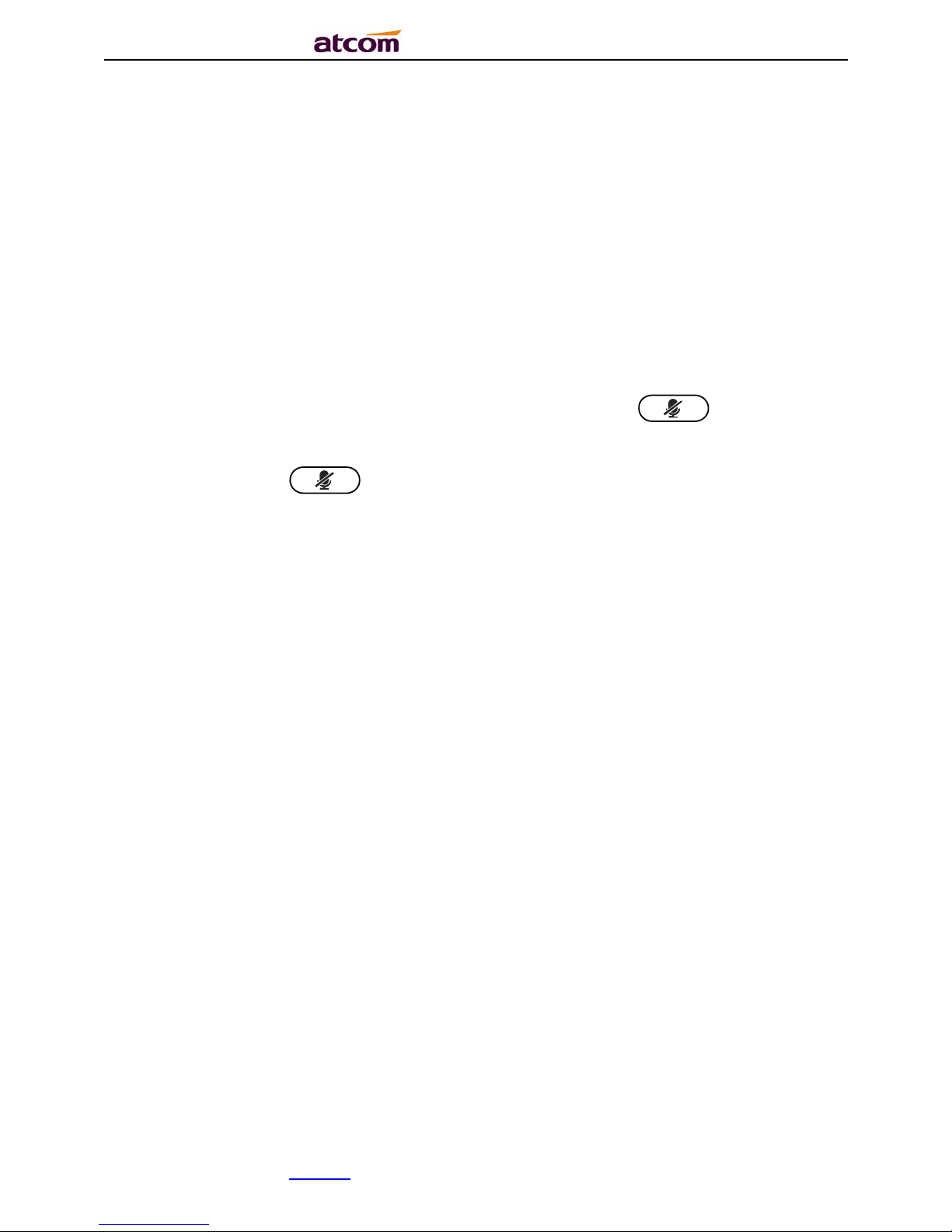
A68(W) IP Phone User Manual
ATCOM TECHNOLOGY CO., LIMITEwww.atcom.cn23
Operating steps: Press “Transfer” soft key to get more option, then press “Blind” soft key,
input the transfer target number and press “Send” soft key.
If the target number has been setup in the current BLF list, and you have already finished the
necessary setup on Webpage of A68(W), there is an easier way to complete the Blind transfer.
While calling, press the corresponding BLF key of the target number, the blind transfer will be
achieved.
3.6. Mute calls
The input audio will be not transmitted to peer phone after pressing key, and the
phone will be muted even switched among different modes of speaker, handset and headset.
To un-mute, just press key again.
3.7 3-Way Conference
1. While on calling, press the soft key “Conf”, input the 3rd party’s phone number and then
press the softkey “Dial” or press the soft key “Conf” and press the corresponding BLF key
to invite the 3rd party to join a conference call.
2. After the third party answers the call, pressing "Conf" key again to establish the 3-way
conference
3. The initiator of 3-way conference can press the soft key "Hold" to hold the conversation
with other two parties, and press “Resume” to back to 3-way conference.
4. If the initiator hangs up the call or press the soft key “End Conf”, the conference will be
ended and the calling between the other two parties will be hung up as well.
5. The initiator of 3-way conference can press the soft key "Split" to separate the conference
call, and the calling between initiator and the other two parties are still active but under the
status of Call hold.
6. After split the 3-way conference, press the soft key “More” and then press the softkey
“Join” to resume the 3-way conference or press the softkey “Conf“ to setup a new 3-way
conference call.
Page 24
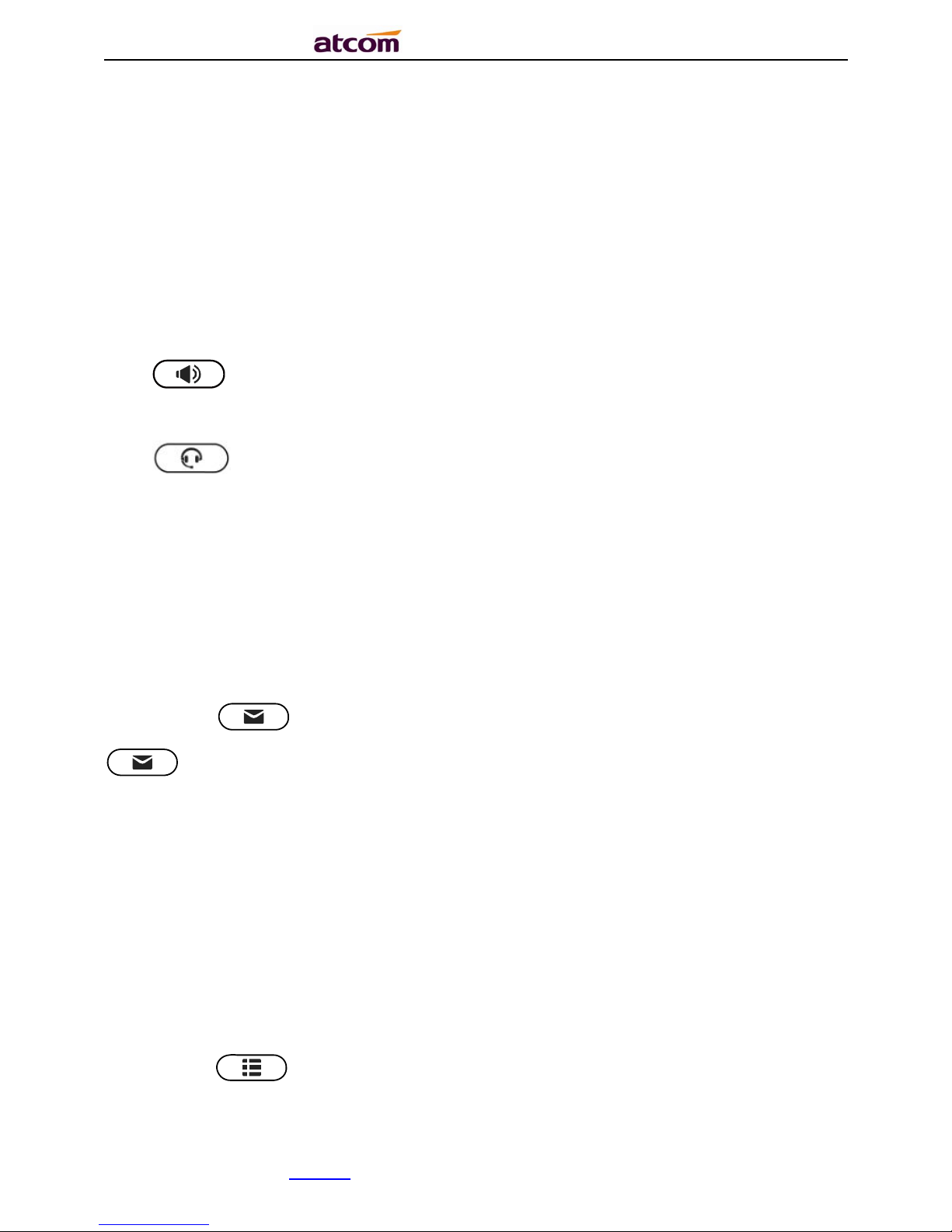
A68(W) IP Phone User Manual
ATCOM TECHNOLOGY CO., LIMITEwww.atcom.cn24
3.8. Hang up the phone
1. Softkey hang up
While on calling, press the softkey “End Call” to hang up.
2. Handset hang up
Put back the handset at handset mode, the current calling will be hung up.
3. Speaker hang up
Press key at speaker model, the current calling will be hung up.
4. Headset Hang up
Press key at headset model, the current calling will be hung up.
5. Hang up one line call
Press the hook to hang up the current calling when 2 calls happened simultaneously.
3.9. Voicemail
A68(W) has a key for entering voicemail box and indicating new voicemail. Press
key to enter the menu to configure voicemail number if you have never configured it
previously. Otherwise, the voicemail number will be called after pressing it.
4. Configuration
Press the key to enter the Main Menu:
Page 25
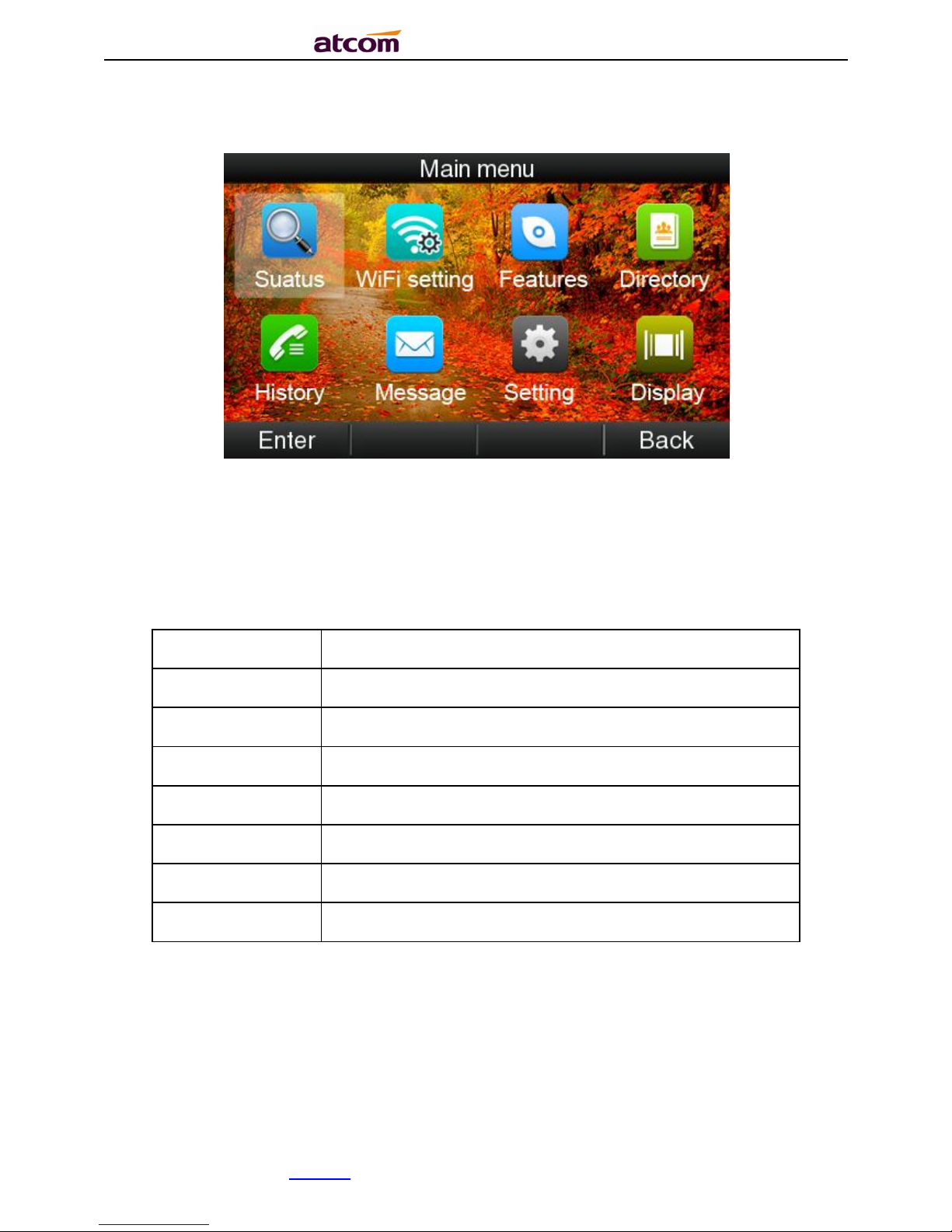
A68(W) IP Phone User Manual
ATCOM TECHNOLOGY CO., LIMITEwww.atcom.cn25
A68W and A68WAC:
Move the navigation key and press the softkey “Enter” or input the corresponding Number key
Select the item of Main Menu:
Number Key
“1”
Enter “Status”
Number Key
“2”
Enter “WiFi Setting”
Number Key
“3”
Enter “Feature”
Number Key
“4”
Enter “Directory”
Number Key
“5”
Enter
“
History
”
Number Key
“6”
Enter
“
Message
”
Number Key
“7”
Enter
“
Settings
”
Number Key
“8”
Enter
“
Display
”
A68:
Page 26
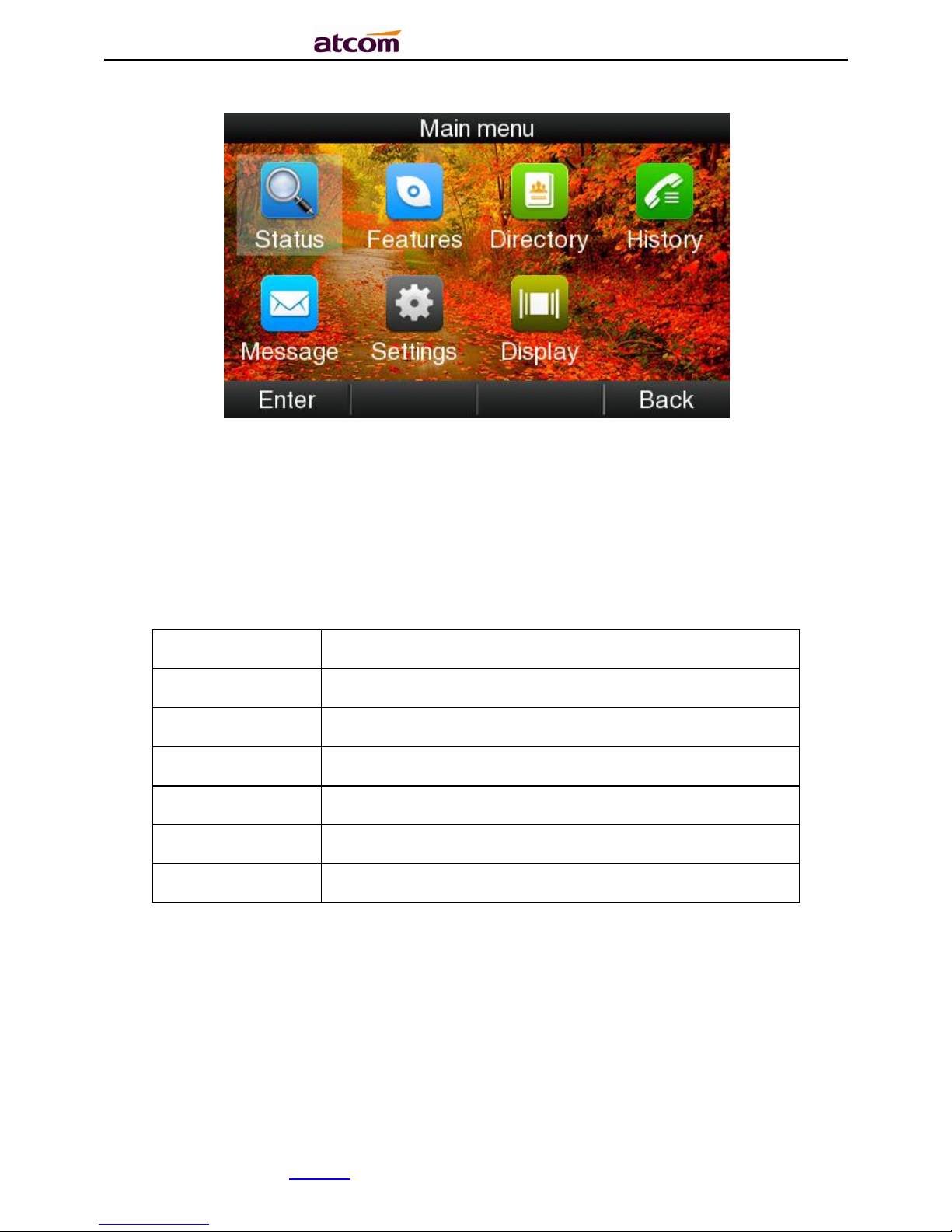
A68(W) IP Phone User Manual
ATCOM TECHNOLOGY CO., LIMITEwww.atcom.cn26
Move the navigation key and press the softkey “Enter” or input the corresponding Number key
Select the item of Main Menu:
Number Key
“1”
Enter “Status”
Number Key
“2”
Enter “Feature”
Number Key
“3”
Enter “Directory”
Number Key
“4”
Enter
“
History
”
Number Key
“5”
Enter
“
Message
”
Number Key
“6”
Enter
“
Settings
”
Number Key
“7”
Enter
“
Display
”
4.1. Status info
It’s able to check the status info via LCD Display or Web.
And the basic status and details status will be optional displayed on LCD display
1. Basic Status——IP address.MAC address. Firmware version。
2. Details Status——Network info. Production info and Account info in details.
Page 27
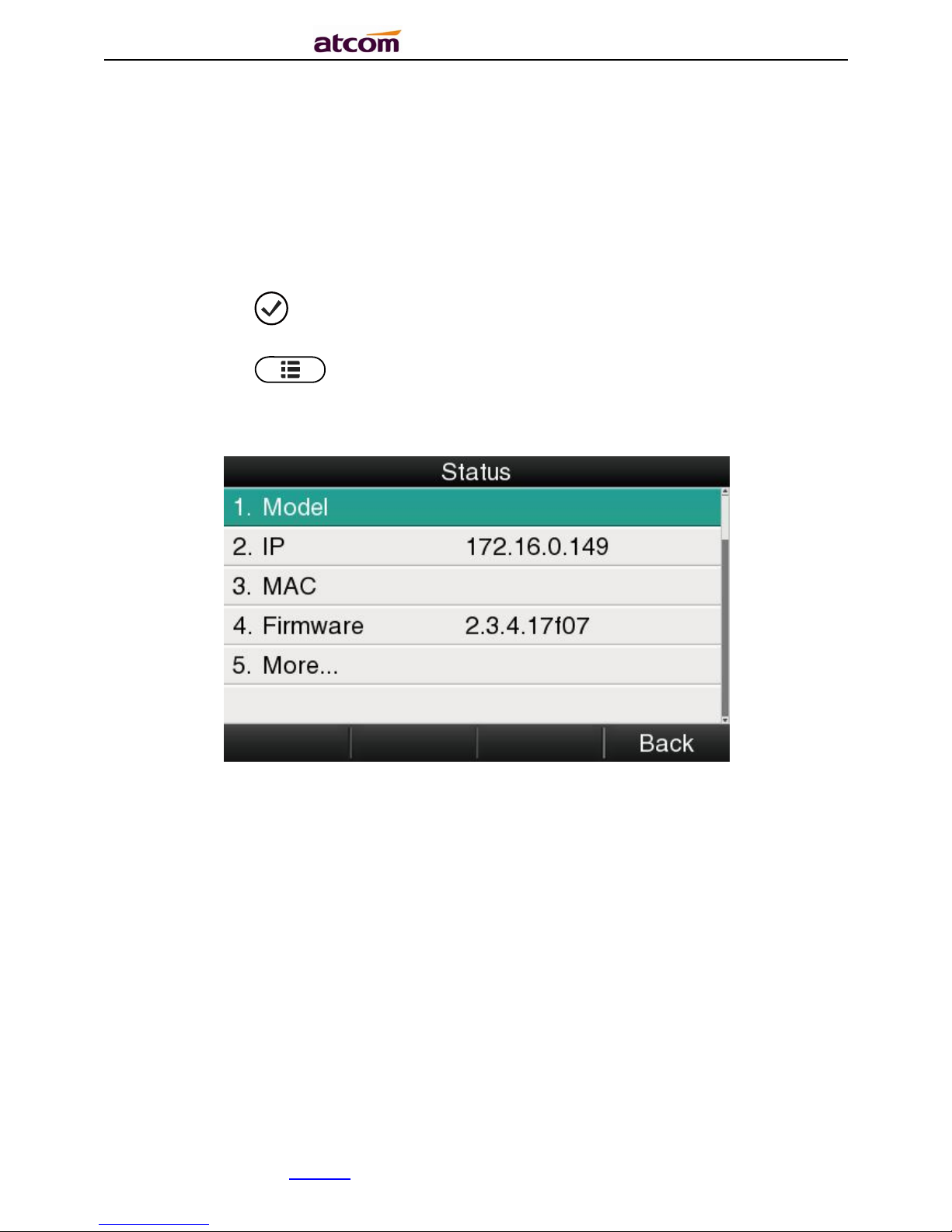
A68(W) IP Phone User Manual
ATCOM TECHNOLOGY CO., LIMITEwww.atcom.cn27
Basic Status
You’re able to check the basic status in both ways as below:
1. Press the key on standby.
2. Press the key and select the “Status” of Main Menu.
3. Move the navigation key, the status display the Model, IP, MAC, Firmware, More
Details Status
Select “More” and then press the softkey “Enter” to check details info, and move the
navigation key to check more.
Page 28
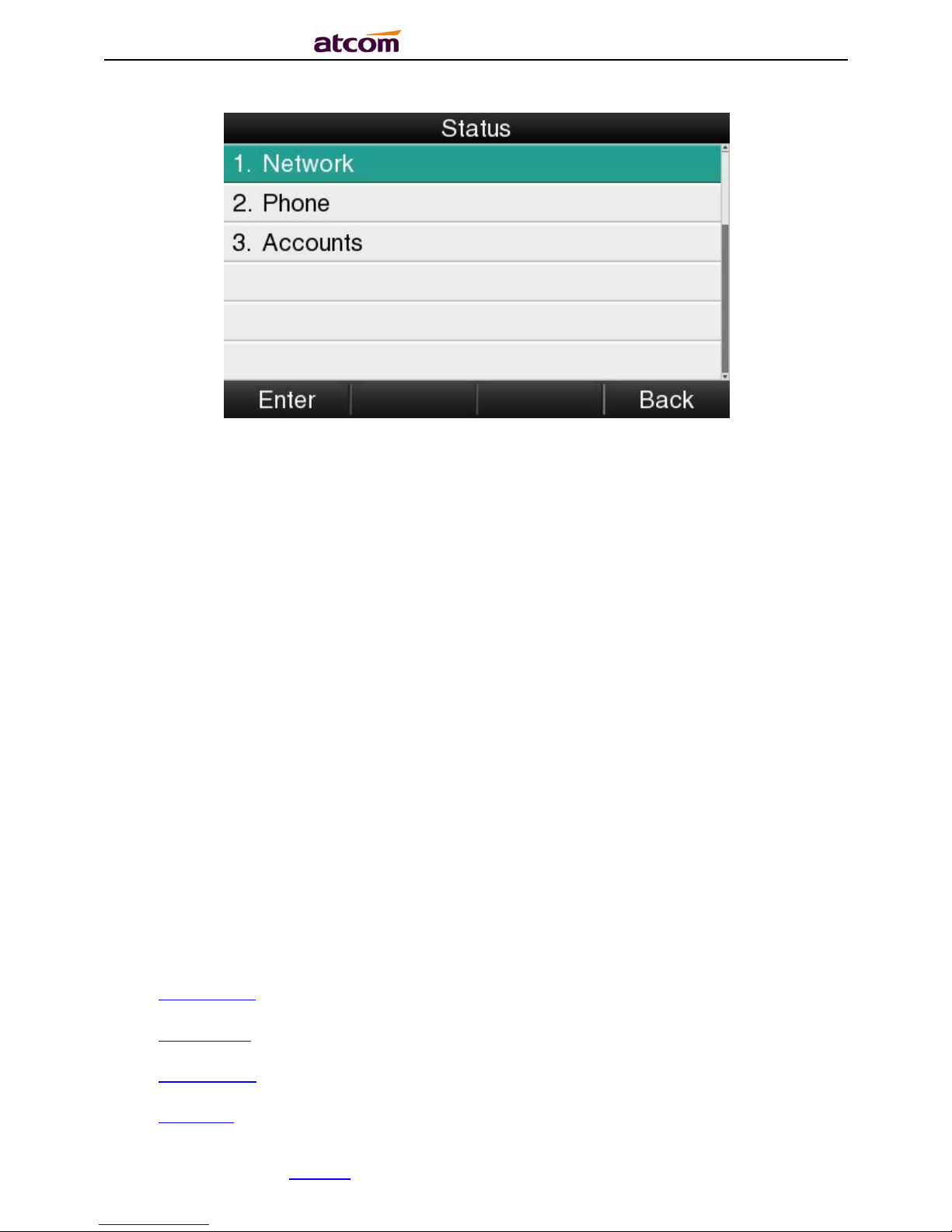
A68(W) IP Phone User Manual
ATCOM TECHNOLOGY CO., LIMITEwww.atcom.cn28
Press the softkey “Enter” to check status info, and “Back” to return the Basis Status page.
Check the Status info via Web
1. Check the IP address of IP phone;
2. Type the IP address on a web browser;
3. Input the username and password, the default user and password for Administrator is
(admin, admin), for general user is (user, user), and then press “Enter”.
4. By default, the Status info will be displayed.
4.2. Call Features
In this part, we will introduce the following content:
Call Forward
Call Waiting
Auto Answer
DSS Keys
Page 29
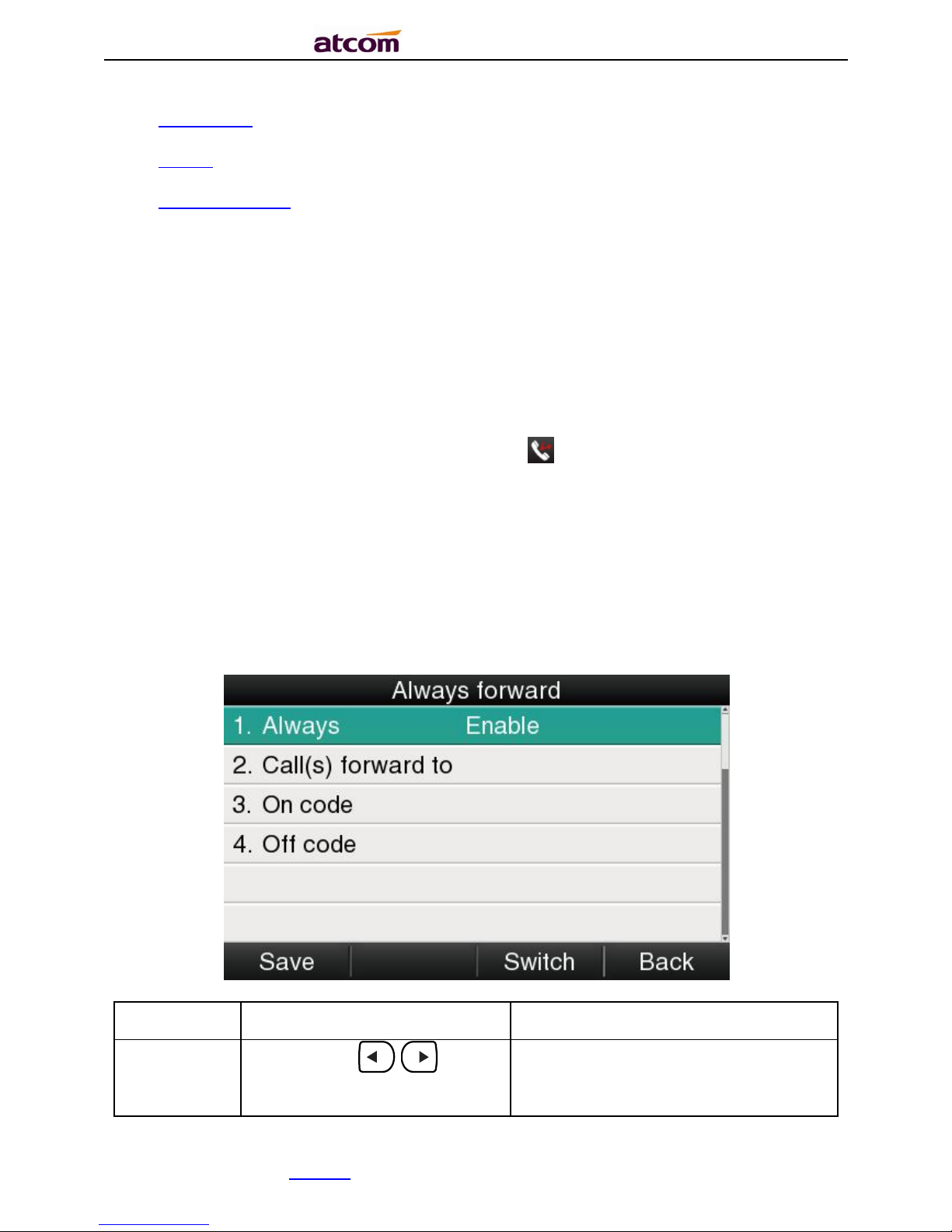
A68(W) IP Phone User Manual
ATCOM TECHNOLOGY CO., LIMITEwww.atcom.cn29
Key as send
Hotline
Anonymous Calls
4.2.1. Call Forward
“Call Forward” includes“Always Forward”, “Busy Forward”, “No Answer Forward”.
“Always Forward” has the highest priority, and “Busy Forward” has the same priority as “No
Answer Forward”, that means once the function of “Always Forward” is activated, other call
forward features will be unavailable.
Any type of Call forward feature is activated, the Icon will be indicated on the LCD Display.
Always Forward
All incoming calls will be forwarded to target phone number once the “Always Forward”
activated, setup this feature as follow and please move the navigation to check more:
Item
Operation
Description
Always
Press the key . or the
soft key “Switch”to setup
Switch on or Switch off the feature.
“Enable”mean this feature is
enabled,“Disable”mean this feature
Page 30
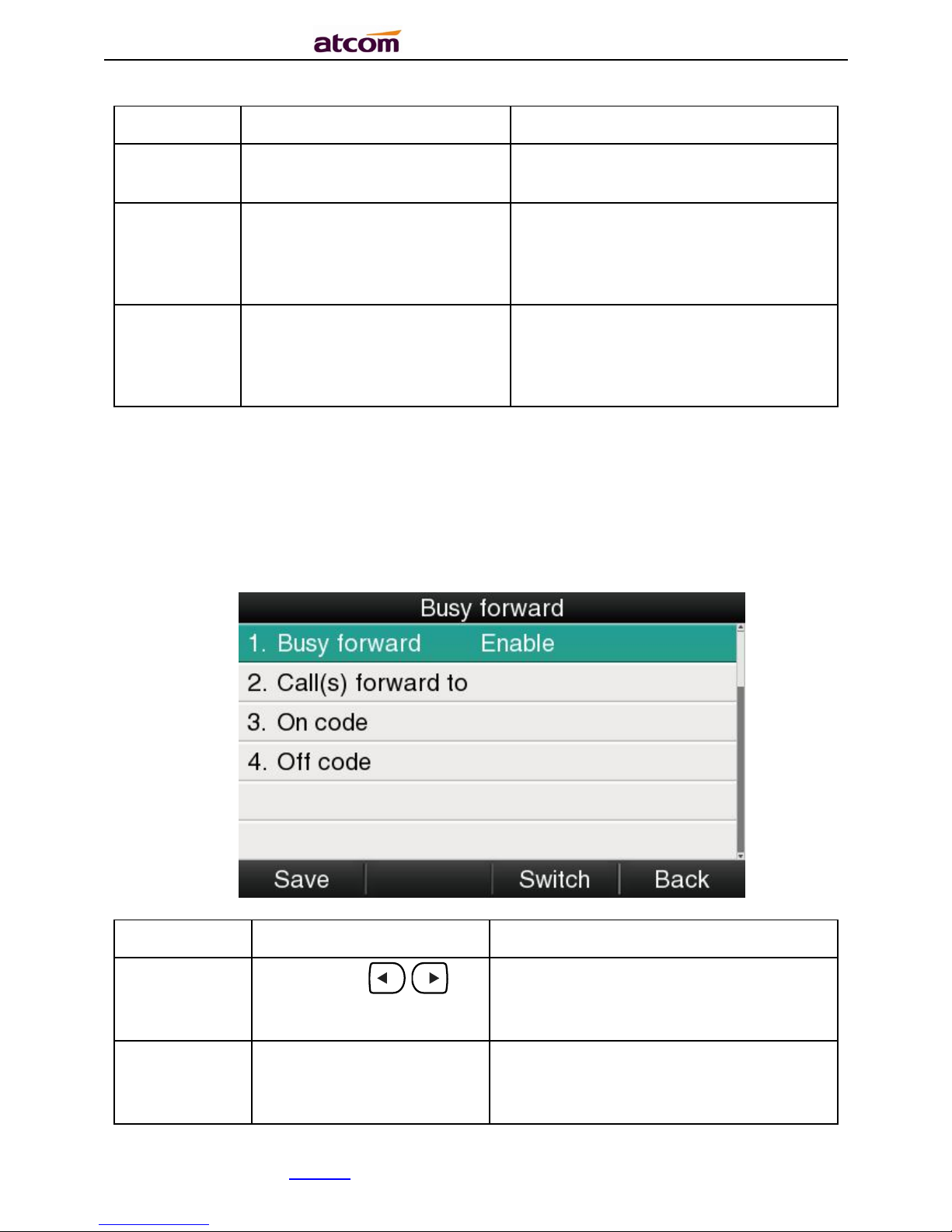
A68(W) IP Phone User Manual
ATCOM TECHNOLOGY CO., LIMITEwww.atcom.cn30
is disabled.
Forward to
The Number key, “*”key, and
“#”are permitted to be input.
Setup the target phone number which
all incoming calls transferred to
On Code
The Number key, “*” key, and
“#”are permitted to be input.
The feature code to enable all incoming
calls forward, the phone will send the
feature code directly to open all
incoming calls forward
Off Code
The Number key, “*” key, and
“#”are permitted to be input.
The feature code to disable all incoming
calls forward, the phone will send the
feature code to close all incoming calls
forward directly
Busy Forward
It means the phone is busy once the phone is not at standby mode. Setup this feature as
below:
Item
Operation
Description
Busy
Press the key . or
softkey“Switch”to setup
Switch on or Switch off the feature.
“Enable”mean this feature is enabled,
“Disable”mean this feature is disabled.
Forward to
The Number key,
“*”
key,
and “#”are permitted to
be input.
Setup the target phone number which all
incoming calls transferred to
Page 31

A68(W) IP Phone User Manual
ATCOM TECHNOLOGY CO., LIMITEwww.atcom.cn31
On Code
The Number key,
“*”
key,
and “#”are permitted to
be input.
The feature code to enable busy calls
forward, the phone will send the feature
code directly to open busy call forward
Off Code
The Number key,
“*”
key,
and “#”are permitted to
be input.
The feature code to disable busy calls
forward, the phone will send the feature
code directly to close busy call forward
No Answer Forward
All incoming calls will be forwarded after time out, once the feature of “No Answer Forward” is
activated. Setup this feature as below, and please move the navigation key to check more:
Item
Operation
Description
No Answer
Press the key . or
softkey “Switch”to setup
Switch on or Switch off the feature.
“On”mean this feature is activated,
“Off”mean this feature is
unactivated .
Forward to
The Number key,
“*”
key,
and “#”are permitted to be
input.
Setup the target phone number which
all incoming calls transferred to
After Ring
Time
Press the key . or
softkey “Switch” to setup
Setup timer for no answer status. All
incoming calls will be forwarded after
time out once Call forward when no
answer activated.
Page 32

A68(W) IP Phone User Manual
ATCOM TECHNOLOGY CO., LIMITEwww.atcom.cn32
On Code
The Number key, “*”key,
and “#”are permitted to be
input.
The feature code to enable no answer
call forward, the phone will send the
feature code directly to open all
incoming calls forward
Off Code
The Number key, “*”key,
and “#”are permitted to be
input.
The feature code to disable all incoming
calls forward, the phone will send the
feature code directly to close all
incoming calls forward
Setup Call Forward Via Web
Set Call Forward via web: Phone→Forward&DND→Call Forward.
Page 33

A68(W) IP Phone User Manual
ATCOM TECHNOLOGY CO., LIMITEwww.atcom.cn33
4.2.2. Call Waiting
The feature of “Call Waiting” is available by default. If switch off this feature, whatever
multiple SIP accounts had been registered successfully, only one single active calling is
permitted (for example Dialing, Ringing, Calling, Holding).
Item
Operation
Description
Call Waitin
g
Press the key . or
softkey “Switch” to setup
Switch on or Switch off the feature.
“Enable”mean this feature is
enabled,“Disable”mean this feature
is disabled.
Call Waiting Tone
Press the key . or
softkey “Switch” to setup
Switch on or Switch off the prompt
playing. “Enable”mean this feature is
enabled,“Disable”mean this feature
is disabled .
Setup call waiting via web:“Phone”→ “Feature”→ “General information”→ “Call
Waiting”.
Setup call waiting Tone via web: “Phone”→ “Feature”→ “Aud io Settings”→ “Call Waiting
Tone”.
Page 34

A68(W) IP Phone User Manual
ATCOM TECHNOLOGY CO., LIMITEwww.atcom.cn34
4.2.3. Auto Answer
The feature of “Auto Answer” is switched off by default. All incoming calls will be answered
automatically when the phone is standby once “Auto Answer” is activated.“Auto Answer” when
the phone is under “on Calling” status.
Please move the navigation key to check more:
The Icon will be indicated once “Auto Answer” is available。
Setup “Auto Answer” via Web:“Phone”→ “Feature”→ “General information”→ “Auto
Answer”
4.2.4. DSS Keys
The programmable keys include Line keys, Memory keys (aside the BLF LCD Display),
Programmable keys and Soft keys on Standby UI.
Press the memory key for 2 seconds, it is able to modify the feature of each programmable
key.
All programmable keys has been classified as “N/A”, “Line Key”, “BLF”, “Key event”, “Speed
dial”,“Intercom”
And the “Key Event” has been classified as “Conference”,“Hold”“DND”,“Redial”, “Call return”,
“Pickup”, “Call Park”, “DTMF”, “Directory”.
Page 35

A68(W) IP Phone User Manual
ATCOM TECHNOLOGY CO., LIMITEwww.atcom.cn35
Comments:
N/A
N/A means this key is not permitted to be set as a programmable key.
Line key
Display the account information, press it for making a call, answering incoming calls, call hold
and resume.
Item
Description
Account ID
To display the account ID, press the soft key “Switch” or 、
to modify, the optional value is Account 1 to 4.
Account name
Display the account name of each account ID, non-modifiable.
SIP Server
The SIP server of each Account ID, non-modifiable. If not set any
value for some account ID, the account name will be null.
Page 36

A68(W) IP Phone User Manual
ATCOM TECHNOLOGY CO., LIMITEwww.atcom.cn36
BLF
Indicate the status of monitored account. Once set the BLF key with Pickup feature, user is
able to answer the incoming call to the monitored account by pressing the corresponding BLF
key. If the monitored account is idle, press the corresponding BLF key for speed dial.
Item
Description
Account ID
To display the account ID, press the soft key “Switch” or 、
to modify, the optional value is Account 1 to 4.
Label
To identify this key on LED
,
for example
“
blf”
Value
The phone number will be monitored by this key. For example, if user
want to monitor the phone number (5003), please set “6070” here.
Extension
This code must be configured for pickup, and this code provide by
Server. If the code is not matched by Server, the feature of pickup will
not work.
Conference
The 3-way conference will be setup by pressing the key “Conf” while on calling. For more info,
please refer to Chapter 3.8。
The configuration item Label is a name to identify the key on LED, can be set as “conference”.
Page 37

A68(W) IP Phone User Manual
ATCOM TECHNOLOGY CO., LIMITEwww.atcom.cn37
Hold
The same feature as the key .For more info, please refer to Chapter 3.5.
The configuration item Label is a name to identify the key on LED, can be set as “hold”.
DND
Press this key will switch on or switch off the feature of “DND”.
The configuration item Label is a name to identify the key on LED, can be set as “DND”.
Redial
The same feature as the key .
The configuration item Label is a name to identify the key on LED, can be set as “redial”.
Call return
Automatically dial the latest phone number in history.
The configuration item Label is a name to identify the key on LED, can be set as “return”.
Call Pickup
Press this key to pick up if new incoming call to the monitored phone number.
Item
Description
Value
Th
e phone number monitored for pickup
Label
A41 cannot
definition
label
Reminding:This code must be set for pickup, and this code can be set via Web only.
Set the Pickup code as follow:
Page 38

A68(W) IP Phone User Manual
ATCOM TECHNOLOGY CO., LIMITEwww.atcom.cn38
Set the pickup code for one single Account: Account→Advanced→Select an account to be
configured→Directed Call Pickup Code.
Set the pickup code for all Accounts:Phone→Features→Call Pickup→Direct Call Pickup.
Direct Call Pickup Code(Direct Call Pickup should be set as Enable).
Call Park
Press this key while on calling, the phone will dial the specified phone number, user will
receive a code on the phone prompt, and then press the soft key “Transfer”, the current calling
will be parked successfully. At this moment, user is able to continue the parked calling with
any other phones which registered on the same SIP server by dialing the code which user
have received.
Item
Description
Value
The code for pickup the parked
call and it is provided by SIP server.
Label
A41 cannot
definition
label
DTMF
Press this key while on calling, the phone will send the configured “Value” automatically.
Item
Description
Value
The value sent to remote end
while on calling.
Label
A41 cannot
definition
label
Directory
Press this key to access Directory.
Speed Dial
Page 39

A68(W) IP Phone User Manual
ATCOM TECHNOLOGY CO., LIMITEwww.atcom.cn39
Press this key while standby state, the specified target phone number will be dial from the
specified account.
Item
Description
Value
The
target phone number for speed dial
Label
A41 cannot
definition
label
Intercom
Press this key when the phone is idle, the phone will dial the specified “Value”, and there mote
end will answer the call automatically.
Note: This feature is supported by specified servers only.
Item
Description
Value
The target phone number for Intercom
Label
A41 cannot
definition
label
4.2.5. Key as Send
Page 40

A68(W) IP Phone User Manual
ATCOM TECHNOLOGY CO., LIMITEwww.atcom.cn40
The key “Key as Send” has the same function as the soft key “Dial”.
Reminding: This key is not available while pre-dial. It’s the only way to press the soft key
“Dial” or pickup the handset to finish pre-dial.
The default value is “#”, and it could be set as “*”. If set the value as “disable”, it means the
function “Key as Send” is forbidden.
Set “Key as Send” via web :Phone→Features→General Information→Key As Send.
4.2.6. Hotline
Once “Hotline” has been set, the phone will automatically dial the hotline via the 1st available
line if the phone stay in the standby status exceed the specified waiting time and there is no
input (or input something and then all deleted).
Page 41

A68(W) IP Phone User Manual
ATCOM TECHNOLOGY CO., LIMITEwww.atcom.cn41
Item
Description
Hotline
Set up the hotline number, the value is null by default.
Hotline timeout
Set up the timeout for hotline activation
,
4 seconds by default.
Set hotline via web: Phone→Features→General Information→Hotline.
Set Hotline Time-out(secs) via web: Phone→Features→General Information→Hotline
Time-out(secs).
4.2.7. Anonymous Call
This function includes making anonymous calls and blocking all anonymous calls.
If switch on the feature “Anonymous call”, all outgoing calls will be displayed as anonymous
call in the other side.
If switch on the feature “Rejection”, all incoming anonymous calls will be blocked automatically.
Page 42

A68(W) IP Phone User Manual
ATCOM TECHNOLOGY CO., LIMITEwww.atcom.cn42
Item
Operation
Description
Accounts
press the soft key “Switch” or
. to modify,
Select the Account for anonymous
call.
Anonymous
Call
press the soft key “Switch” or
. to modify,
Switch on/off the feature of making
anonymous calls.
Call
On Code
The Number key, “*”key, and
“#”are permitted to be input.
Set the feature code to turning on
anonymous call, the phone enables
anonymous call by sending the
feature code to the server
Call Off Code
The Number key, “*”key, and
“#”are permitted to be input.
Set the feature code to turning off
anonymous call, the phone disables
anonymous call by sending the
feature code to the server
Rejection
press the soft key “Switch” or
. to modify
Switch on/off the feature of
blocking anonymous calls.
Reject On
Code
The Number key, “*”key, and
“#”are permitted to be input.
Set the feature code to turning on
anonymous call rejection, the
phone enables anonymous call
rejection by sending the feature
code to the server
Reject Off
The Number key, “*”key, and
Set the feature code to turning off
anonymous call rejection, the
Page 43

A68(W) IP Phone User Manual
ATCOM TECHNOLOGY CO., LIMITEwww.atcom.cn43
Code
“#”are permitted to be input.
phone disables anonymous call
rejection by sending the feature
code to the server
Set Anonymous Call via web:Account→Basic→Select the Account→Anonymous Call.
Set Anonymous Call Rejection via web:Account→Basic→Select the Account→Anonymous
Call Rejection.
4.3. Contacts
The content of Directory includes local phonebook and blacklist. Enter Directory as follow,
1. Press the soft key “Directory” when the phone is standby
2. Press the navigation key
3. Press the menu key , and then select “Directory”
Configure the “Contacts” via Web:
Page 44

A68(W) IP Phone User Manual
ATCOM TECHNOLOGY CO., LIMITEwww.atcom.cn44
All operations on Directory via Web will be not active until click “Save”. When too much item
existed in the Directory, it will be an easy way to search by keyword about name, Office
Number, Mobile Number or other Number. The exactly matched item will be listed, otherwise
you will be prompted “Not find the specified contact”.
Local Contacts
Page 45

A68(W) IP Phone User Manual
ATCOM TECHNOLOGY CO., LIMITEwww.atcom.cn45
Name and phone number are permitted to be saved into the local phonebook, and up to 400
items. It’s able to add new group, new contact, edit or delete exist contact or dial, also move
the item to blacklist.
Make calls from directory
Path to set on the phone: →Contacts→Local Contacts→All contact-> Select the
record→Dial。
If only one phone number saved with the selected contact person, the phone number will be
dialed while calling the contact person.
If multiple phone numbers saved with the selected contact person, user must select one of the
phone numbers for dialing while calling the contact person.
Add new contact
Path to add new contact on the phone:Press →Contacts→Local Contacts→All
contact→Add.
Page 46

A68(W) IP Phone User Manual
ATCOM TECHNOLOGY CO., LIMITEwww.atcom.cn46
Item
Operation
Description
Name
Input by number
keys,”*”or “#”key, change
the input-method via
pressing the soft key “abc”
It’s used to identify different phone
numbers. Any reduplicated names are not
permitted in the contacts.
Office
Input by number keys, “*”
or “#”key, change the
input-method via pressing
the soft key “abc”
You can save three numbers at most.
While calling a contact person in contacts,
the phone will redirect to the page that to
select one number to dial when multiple
numbers are saved for one contact record
Mobile
Other
Ring
Press the key . or
the soft key “Switch” to
modify the account ID.
It’s used to bundle each item with the
corresponding ringtone, and the optional
value is “Auto” or “Ringtone 1”to
“Ringtone 10”. “Auto” means the default
ringtone will be played if new incoming
call happened, otherwise the selected
ringtone will be played.
Add new contact via web:Contacts→ Contacts→Input messages→Add→Save.
Edit the contact
User must re-edit the contact item while updating one item of local phonebook.
Page 47

A68(W) IP Phone User Manual
ATCOM TECHNOLOGY CO., LIMITEwww.atcom.cn47
Path to edit the contact on the phone:Press →Contacts→Local Contacts→All
contacts→ Select the item to edit→Option→Edit→OK.
Edit the contact item via Web: Contacts→ Contacts→click on the item to edit→modify
messages→Click “Edit”→Click “Save”.
Delete the contact
Path to delete the contact on the phone:Press →Contacts→Local Contacts→
All contacts→Select the item to delete→Option→Delete→ OK→OK.
Press the soft key “Cancel” at the Warning UI to stop deleting.
Delete the contact item via web: Contacts→ Contacts→Select the item to delete→Click on
“Delete”→Click on “Save”.
Move to blacklist
Path to move to blacklist on the phone:Press →Contacts→Local Contacts→All
contacts→Select the item to move→Option →Move to Blacklist → OK→OK.
Press the soft key “Cancel” at the Warning UI to stop this operation.
Move the contact item to blacklist via web :Contacts→ Contacts→Select the item to move
to blacklist→Click on “Move to black List”→Click on “Save”。
Blacklist
Page 48

A68(W) IP Phone User Manual
ATCOM TECHNOLOGY CO., LIMITEwww.atcom.cn48
The purpose of blacklist’s feature is to block the phone number inside blacklist to call the host
phone number, but it’s available for the hosted phone number to call any phone number in the
black list.
The most operation of blacklist is the same as local phonebook except for the feature “Move to
Contacts”, it means moving an item of blacklist to local phonebook to resume the phone
number to dial the host phone number normally.
Remote phonebook
1. Remote URL: Set a remote phonebook download path. Support the TFTP,FTP,HTTP and
HTTPs server.
2. Display name: Set a display name on the phone.
3. Search Remote Phonebook name: Select “Yes” or “No” to enable or disable search remote
phonebook name.
4. Search Flash Time: Set the search flash time. Defauts to 120.
LDAP
Page 49

A68(W) IP Phone User Manual
ATCOM TECHNOLOGY CO., LIMITEwww.atcom.cn49
1. Enable LDAP: Select “Yes” or “No” to enable or disable LDAP.
2. LDAP Name Filter: Set the name of the LDAP search attributes.
3. LDAP Number Filter: Set the number of the LDAP search attributes.
4. Server Address: Set the LDAP server domain name or IP address.
5. Port: Set the LDAP server port number. Default to 389.
6. Base: Set the LDAP search base.
7. Username: Set the LDAP server username.
8. Password: Set the LDAP server password.
9. Max Hits(1~32000): Set the maximum number of search results from the LDAP server.
10. LDAP Name Attributes: Set the name of the attributes returned from the server.
Page 50

A68(W) IP Phone User Manual
ATCOM TECHNOLOGY CO., LIMITEwww.atcom.cn50
11. LDAP Number Attributes: Set the number of the attributes returned from the server.
12. LDAP Display Name: The contact record the name of the displayed on the LCD.
13. Protocol: Set the phone to support LDAP protocol version. Defauts to version 3.
14. LDAP Sorting Results: Set the phone to sort the search results.
15. LDAP Lookup For Incoming Call: Set the phone for LDAP search when incoming call.
16. LDAP Lookup For dialing: Set the phone for LDAP search when dialing,
4.4. History
It includes the dialed, answered, missed and transferred items, mA41(w)imum 400 items.
User is able to review or delete any item of the history on the phone. And enter “History” in
below ways:
1. Press the key
2. Press the key , then select “History”
3. Press the soft key “History” while phone is under standby status
When any operations above is done, details info of all recent history will be listed on LCD
display, include the type of each item, the name of contact person, date and time.
Also, user is able to check the detail info of call history via Web, but only review operation is
allowed while accessing via web.
Make calls from history
Page 51

A68(W) IP Phone User Manual
ATCOM TECHNOLOGY CO., LIMITEwww.atcom.cn51
Path to make calls from history on the phone:Enter history UI→Select the item to dial→
Dial.
Delete one item from history
Path to delete one item from history on the phone:Enter history UI→Select the item to
delete→Delete.
Check the details of history
Path to check the details of history on the phone:Enter history UI→Select the item to
check→Option→Detail→Press or “OK”.
Page 52

A68(W) IP Phone User Manual
ATCOM TECHNOLOGY CO., LIMITEwww.atcom.cn52
Add to Contact
1. Enter “Call History”→Select the target item→Option→add to Contact→Press the
key or soft key “Confirm”.
At this moment an “edit” page will be popped up.
please move the navigation key to check more
The item of “Office”, “Mobile” and “Other” are able to be switched over between “Old Number”
and current number. If the being operated item had been saved already in the contacts, “Old
Number” will be the previous value, otherwise “Old Number” will be null. The UI page of “Add
to Blacklist” is the same as above.
Page 53

A68(W) IP Phone User Manual
ATCOM TECHNOLOGY CO., LIMITEwww.atcom.cn53
2. Modify the contact name, phone number and ringtone.
3. Press the key or soft key “Saved” to save the modification, press the key
or soft key“Cancel”to Cancel the modification.
Add to Blacklist
For more info about this operation, please refer to Add to Contact.
Delete all History’s records
Path to delete all history’s records on the phone:Enter History UI→Option→Delete all→
Press or “OK”.
4.5. Message
User will benefit from the feature of voicemail when they’re not available to answer an
incoming call or missed some incoming calls. However this feature must be supported by
Server. Voicemail must be set up before using it.
Set the voicemail via Web: Account→Basic→Select an account to configure→Voice Mail.
Sometimes the voicemail push can’t be reached in time, because the configuration problem
with Server, you must configure some related parameter via Web to make the phone
automatically send its request to Server for getting voicemail info.
Set “Subscribe for MWI” via web: Account→Advanced→Subscribe for MWI.
Set “MWI Subscription Period(secs)” via web:Account→Advanced→MWI Subscription
Period(secs).
Set Voice Mail
There are 3 different methods to set up the voicemail,
Page 54

A68(W) IP Phone User Manual
ATCOM TECHNOLOGY CO., LIMITEwww.atcom.cn54
1. Press the key after factory set
2. Press the key for a while
3. Press the key →Select “Message”→Setup Voicemail
View Voice Mail
User is able to check voicemail in below ways:
1. Setup voicemail number→Press the key
2. Press the key →Select “Message”→“View Voicemail”
Page 55

A68(W) IP Phone User Manual
ATCOM TECHNOLOGY CO., LIMITEwww.atcom.cn55
Select the account with “N new N old mail”, and press the soft key “Connect”, the
corresponding voicemail will be connected.
Select the account with “Unregistered”, and press the soft key “Connect”, the setting page of
Voicemail will be popped up.
4.6. Settings
Basic settings and Advanced settings will be introduces in this part,
Basic Settings
1. Language
A68(W)supports multiple language, to modify the language, please press the key →
Setting→Basic setting→Language→Select the target language and press the soft key
“Save”.
Page 56

A68(W) IP Phone User Manual
ATCOM TECHNOLOGY CO., LIMITEwww.atcom.cn56
Set language via web:There is a drop-down box at the top left corner of webpage,choice one
kind of language and click, the language will take effect immediately.
2. Time &Date
Time & Date will be displayed at the standby page of A68(W),and these info will be related
with all process of IP phone. “Time & Date” can be gained by NTP Server automatically or set
manually.
NTP Setting
Path to set on the phone:Press →Settings→Basic Settings→Time & Date→NTP
Settings.
Page 57

A68(W) IP Phone User Manual
ATCOM TECHNOLOGY CO., LIMITEwww.atcom.cn57
Please move the navigation key to check more:
Item
Operation
Description
Time Zone
Press the key . or soft
key “Switch” to modify it.
Select the correct Time
Zone for the IP phone.
NTP Server
Key in the IP address of domain
name by the number keys,”*”,”#”
Specify the NTP Server
Secondary NTP
Server
Key in the IP address of domain
name by the number keys,”*”,”#”
Specify the standby NTP
Server
Daylight-Saving
Time
Press the key . or soft
key “Switch” to modify it.
Optional: “Off”, “Auto” or
“Manual”. And “Manual”
mean user must set this
via web.
Set NTP via Web:Phone→Preference.
Page 58

A68(W) IP Phone User Manual
ATCOM TECHNOLOGY CO., LIMITEwww.atcom.cn58
Item
Operation
Description
Time Zone
Click drop-down box to
select
Set a time zone matches condition
Primary NTP
Server
Manual input
The primary NTP server that provide
time and date
Secondary NTP
Server
Manual input
The secondary NTP server that provide
time and date
Update
Interval(secs)
Manual input
The interval that the phone gains time
and date from NTP server
D
aylight
Click drop-down box to
select
A switch to control the status that
whether to enable the daylight or not
Fixed Type
Radio content
Daylight fixed type, only the specified
items are configurable
Page 59

A68(W) IP Phone User Manual
ATCOM TECHNOLOGY CO., LIMITEwww.atcom.cn59
Start Month
Click drop-down box to
select
The month that the daylight rule begins
taking effect
Start Date
Manual input
The day that the daylight rule begins
taking effect
Start
Hour of Day
Manual input
The hour of day that the daylight rule
begins taking effect
Start Day of Week
Click drop-down box to
select
The day of week that the daylight rule
begins taking effect
Start Week of
Month
Click drop-down box to
select
The week of month that the daylight
rule begins taking effect
Stop Month
Click drop-down box to
select
The month that the daylight rule stops
taking effect
Stop Date
Manual input
The day that the daylight rule stops
taking effect
Stop Hour of Day
Manual input
The hour of day that the daylight rule
stops taking effect
Stop Day of Week
Click drop-down box to
select
The day of week that the daylight rule
stops taking effect
Stop Week of
Month
Click drop-down box to
select
The week of month that the daylight
rule stops taking effect
Offset(minutes)
Manual input
The offset time that daylight rule takes
effect
Manual Settings
Path to set on the phone:Press →Settings→Basic Settings→Time & Date→
Manual Settings.
Please move the navigation key to check more:
Page 60

A68(W) IP Phone User Manual
ATCOM TECHNOLOGY CO., LIMITEwww.atcom.cn60
Item
Operation
Description
Year
Key in “Year” with the
number key, “*”and “#”
Date info
Month
Key in “Month” with the
number key, “*”and “#”
Day
Key in “Day” with the
number key, “*”and “#”
Hour
Key in “Hour” with the
number key, “*”and “#”
Time info
Minute
Key in “Minute” with the
number key, “*”and “#”
Second
Key in “Second” with the
number key, “*”and “#”
Set the Time & Date manually via web:Phone→Preference.
Item
Operation
Description
Manual Time
Click the drop-down box
to select
A switch to control the status whether
to enable the manual time or not
Page 61

A68(W) IP Phone User Manual
ATCOM TECHNOLOGY CO., LIMITEwww.atcom.cn61
Date
Manual input, click
“Generated Date” to
gains date from the
computer
S
et date manually
Time
Manual input, click
“Generated Time” to
gains time from the
computer
S
et time manually
3. Time&Date Format
Path to set on the phone:Press →Settings→Basic Settings→Time & Date Format.
please move the navigation key to check more:
Item
Optional
Example of result
Clock
12 hour
03:30pm
24 hour
15:30
Date
WWW MMM DD
TuesdayOct.16
DD-
MMM
-YY 16–
Oct.
-16
YYYY
-MM-DD
2016
-10-16
DD/MM/YYYY
16/10/2016
Page 62

A68(W) IP Phone User Manual
ATCOM TECHNOLOGY CO., LIMITEwww.atcom.cn62
MM/DD/YY
10/16/16
DD MMM YYYY
16,Oct.,2016
WWW DD MMM
Tuesday,17,Oct.
Set the Time &Date Format via Web:Phone→Preference
4. Ringtones
10 different ringtones have been provided by A68(W) for selection. Path to set on the phone:
Press the key →Settings→Basic Settings→Ringtones。
For the selected ringtone,there is a dot inside the circle. Press the key . to select
other ringtone for playing.
Set ringtones via Web:Account→Basic→Ring tones.
Replace Ring tone
It supports upload custom ring, then auto replace last system ringtone.
Page 63

A68(W) IP Phone User Manual
ATCOM TECHNOLOGY CO., LIMITEwww.atcom.cn63
5. Headset Memory Mode
Headset memory mode can be used to control the default device to make or answer calls. This
function is disabled by default, which means the phone will communicate with others by hand-
free when pre-dial or making calls from history or contacts, and so is the situation that
pressing “Answer” soft key to accept an incoming call. Once this function is enabled, the phone
will make or answer calls by headset. Long press can change the status of the
“Headset Memory Mode”.
This function can be configured on the phone only: Press →Settings→Basic
Settings→Headset Memory Mode.
6. Phone Unlock PIN
Page 64

A68(W) IP Phone User Manual
ATCOM TECHNOLOGY CO., LIMITEwww.atcom.cn64
Phone Unlock PIN: Unlock the phone locked conditions.
please move the navigation key to check more and press the cancel key to back the function,
Item
Operation
Description
Current PIN
Manual input
Input the phone current PIN,
Default factory pin:123
New PIN
Manual input
Set the new PIN
Confirm PIN
Manual input
Confirm the new PIN
Advanced Settings
Password will be requested while accessing the page of “Advanced Settings”. This password is
the same as the user’s(“admin”) to access.
1. Account
path to set the account info on phone:Press →Settings→Advanced Settings→
Input password→Accounts.
Page 65

A68(W) IP Phone User Manual
ATCOM TECHNOLOGY CO., LIMITEwww.atcom.cn65
Item
Description
Activation
The status of account
,
the default is
“
Enable
”,if set this as
“
Disable
”
,
the account will be forbidden.
Label
It will
show
on the phone, can skip this item
Display Name
Parameter that in the SIP, if the SIP Server is supportable, this name
will show on the phone of called
Register Name
The register ID, supplied by SIP Server, can skip this item
User Name
Account ID
Password
Password for account
SIP Server
The address that accounts needed to register from
Outbound
Status
The status of Outbound Server, “off” by default
Outbound Proxy
IP address of Outbound Agency
Stun Status
The status of Stun Server,
“
off”
by default
Stun Server
IP address of Stun Server
Configure account via web:Account→Basic
Page 66

A68(W) IP Phone User Manual
ATCOM TECHNOLOGY CO., LIMITEwww.atcom.cn66
2. Set Password
The password for Advanced Settings also is used for Web access as the role “admin”. Path to
set password on phone: Press →Settings→Advanced Settings→Input password→
Set Password.
Page 67

A68(W) IP Phone User Manual
ATCOM TECHNOLOGY CO., LIMITEwww.atcom.cn67
Item
Description
Current PWD
The current password for web access as the role of “admin”, it’s
“admin” by default.
New PWD
To set the new password,
blank is acceptable.
Confirm PWD
Input the new password again, to confirm the new password.
Set password via Web:Phone→Security.
3. Network
Path to set network parameters on phone: Press →Settings→Advanced Settings→
Input the password→Network.
please move the navigation key to check more:
Page 68

A68(W) IP Phone User Manual
ATCOM TECHNOLOGY CO., LIMITEwww.atcom.cn68
LAN Port
Connect the phone with local network via LAN port, there are three modes to choose: IPV4,
IPV6, IPV4&IPV6
Set the LAN port via Web:Network→ Basic.
Page 69

A68(W) IP Phone User Manual
ATCOM TECHNOLOGY CO., LIMITEwww.atcom.cn69
IPV4
The phone gains network via IPV4 by default;
And gains IP address via DHCP and Static IP two modes.
Page 70

A68(W) IP Phone User Manual
ATCOM TECHNOLOGY CO., LIMITEwww.atcom.cn70
IPV6
The phone supports IPV6 network mode, it needs the IPV6 Switch support.
And gains IP address via DHCP and Static IP two modes.
IPV4&IPV6
The phone also supports IPV4&IPV6 network mode.
PC Port
Only bridge mode support by PC port.
Page 71

A68(W) IP Phone User Manual
ATCOM TECHNOLOGY CO., LIMITEwww.atcom.cn71
VLAN
The feature of VLAN must be supported by network switch, and by default this feature it’s not
activated.
Set the VLAN via Web:Network →Advanced→VLAN.
Webserver Type
Webserver type include HTTP and HTTPS, different access port will be required by different
access type, user is able to confirm the port info at the webpage, HTTP & HTTPS are both
permitted by default.
Set Webserver type via Web:Network→Advanced→WebServer→Type.
VPN
A68(W) support the feature of Open VPN, and this feature must be supported by VPN Server.
Page 72

A68(W) IP Phone User Manual
ATCOM TECHNOLOGY CO., LIMITEwww.atcom.cn72
Set the VPN via Web:Network →Advanced→VPN.
LLDP
A68(W) supports LLDP, and enable in default. If the phone is connected to a switch and using
LLDP, the switch would notifies IP phone of VLAN information.
Page 73

A68(W) IP Phone User Manual
ATCOM TECHNOLOGY CO., LIMITEwww.atcom.cn73
Set the LLDP via Web:Network →Advanced→LLDP
802.1X
IEEE 802.1X authentication is an IEEE standard for Port-based Network Access Control(PNAC),
part of the IEEE 802.1 group of networking protocols. It offers an authentication mechanism
for devices to connect to a LAN or WLAN.
It supports protocol EAP-MD5, EAP-TLS, EAP-PEAP/MSCHAPv2, EAP-TTLS/EAP-MSCHAPv2,EAP-
PEAP/GTC and EAP-TTLS/EAP-GTC for 802.1X authentication.
Page 74

A68(W) IP Phone User Manual
ATCOM TECHNOLOGY CO., LIMITEwww.atcom.cn74
Set the 802.1X via the webpage: Network →Advanced→802.1X
4. Keypad Lock
It support enable or disable the keypad lock feature, if enable, the default password is 123:
Please move the navigation key to check more
Page 75

A68(W) IP Phone User Manual
ATCOM TECHNOLOGY CO., LIMITEwww.atcom.cn75
Keypad lock via webpage: phone→Phone lock
1. Keypad Lock Enable: select “Yes” or “No” to enable or disable keypad lock
2. Keypad Lock Type: Menu key/Function keys/All keys/Answer call only.
3. Phone Unlock PIN(0~15 Digit):set the phone unlock PIN. Range: 0~15 digit.
4. Phone Lock Time Out(0~3600s): set the phone lock time out. Range: 0~3600s
5. Emergency :set emergency number. Default to 110.120.119 and 911.
Page 76

A68(W) IP Phone User Manual
ATCOM TECHNOLOGY CO., LIMITEwww.atcom.cn76
5. Reboot
After the restart, the phone will back to standby interface.
Reboot via webpage:Phone→Upgrade→Reboot
Page 77

A68(W) IP Phone User Manual
ATCOM TECHNOLOGY CO., LIMITEwww.atcom.cn77
6. Reset to factory
Once reset to factory, all parameter settings will back to the factory default value, and all
configure will be cleared, users must be careful on this.
Page 78

A68(W) IP Phone User Manual
ATCOM TECHNOLOGY CO., LIMITEwww.atcom.cn78
Reset Option: Full Reset, Config Reset and UserData Reset.
Reset to factory via Web:Phone→Upgrade→Reset to Factory.
4.7. Display
For more convenient, users are able to adjust the contrast grade and backlight of the main
LCD display.
Page 79

A68(W) IP Phone User Manual
ATCOM TECHNOLOGY CO., LIMITEwww.atcom.cn79
1. Wallpaper
There are 5 different wallpapers for options, press the soft key “Switch” or the key 、
for modification.
It support upload custom wallpaper.
The path via web: Phone→Preferences.
Page 80

A68(W) IP Phone User Manual
ATCOM TECHNOLOGY CO., LIMITEwww.atcom.cn80
2. Slave Contrast
There are 9 different contrast grades for options,press the soft key “Switch” or the key 、
for modification,6 is the default value.
3. Slave LCD Mode
There are 2 different modes for options,press the soft key “Switch” or the key 、 for
modification, defaults to Mode2.
Page 81

A68(W) IP Phone User Manual
ATCOM TECHNOLOGY CO., LIMITEwww.atcom.cn81
4. Backlight
Backlight is the brightnessof LCD, also it has been defined as 9 different grades. The number
“9” means the lightest.
To adjust thebrightness of LCD expansion module, it must be connected with the hosted phone.
Otherwise the host phone will indicated “No expansion module”.
5. Screensaver
The phone is not operating within the given time, automatically enter the screensaver
interface.
Page 82

A68(W) IP Phone User Manual
ATCOM TECHNOLOGY CO., LIMITEwww.atcom.cn82
5. Advanced Feature
5.1. Codecs
A68(W) support multiple codecs, users can select the codes via Web.
means to enable the item of “Disabled Codes”;
means to disable the item of “Enabled Codes”;
Click the button or to sort all enabled codes, the top item has the highest priority.
Note:Multiple different items of G726,iLBC should not activated simultaneously.
5.2. Capture and Upgrading
Page 83

A68(W) IP Phone User Manual
ATCOM TECHNOLOGY CO., LIMITEwww.atcom.cn83
Capture package:
It would record the phone current info.
Via webpage: phone→Debug→PCAP Feature
Click the button “Start” to start the capture and click the button “Stop” to end the capture.
Then click the button “export” to download the capture file.
Upgrade firmware:
Via webpage: phone→ Upgrade→ Upgrade Firmware
Page 84

A68(W) IP Phone User Manual
ATCOM TECHNOLOGY CO., LIMITEwww.atcom.cn84
Before upgrading the firmware of phone, users are suggested to check the version of current
firmware. Click the button “Choose file” to select the target local file and click “Upgrade” to
process upgrading, this will cost a couple of minutes. And after reboot, the phone will be
upgraded successfully.
5.3. Auto Provision
User is able to configure the phone to upgrade automatically.
Page 85

A68(W) IP Phone User Manual
ATCOM TECHNOLOGY CO., LIMITEwww.atcom.cn85
Item
Description
PnP Active
Select
“On” or “Off”
to enable or disable
PNP automatic updates
DHCP Active
Select
“On” or “Off”
to enable or disable
DHCP option automatic updates
Provisioning
Server
The address to save control file for auto upgrading, it can filled by http,
https, tftp and ftp server,for example, tftp://192.168.1.111
U
ser Name
The username to access the file
server
Password
The password to access the file server
Common AES Key
Configures the plaintext AES key for decrypting the Common CFG file
MAC-oriented AES
KEY
Configures the plaintext AES key for decrypting the MAC-oriented CFG
file
Page 86

A68(W) IP Phone User Manual
ATCOM TECHNOLOGY CO., LIMITEwww.atcom.cn86
Check New
Config
If set this parameter as “On”, the phone will do some check for
upgrading, and it will upgrade automatically once the conditions are met
Repeatedly
If set this parameter as “On”, the phone will do some check for
upgrading after “Interval(minutes)”,and it will upgrade automatically
once the conditions are met
Interval(minutes)
This parameter is configurable once the Repeatedly is
“On” Weekly
If set this parameter as “On”, the phone will do the check for upgrading
at a certain time in every week
T
ime
The time range that the phone do the check for upgrading every week,
and it’s configurable once the Repeatedly is “On”
Day of week
The day of week that the phone do the check for upgrading every week,
and it’s configurable once the Repeatedly is “On”
5.4. Export & Import configuration file
If user wants to set the same configuration on multiple phones, there is an easy way that
export the configuration file from one phone and then import this file into other phones. This
operation can be completed via Web only.
5.4.1. Export configuration file
There is two ways to export the configuration files,
Don’t check the “Export User Data” and click “Export” directly, it will export the template of
the configuration file;
Check the “Export User Data” and then click “Export”, it will export a configuration file that
carries with user’s configured data.
Page 87

A68(W) IP Phone User Manual
ATCOM TECHNOLOGY CO., LIMITEwww.atcom.cn87
To modify the exported configuration file, you should to decompress it until you get a file
names as configuration.
The content of configuration file listed as below,
5.4.2. Import configuration file
Click the button “Choose file” to select the target file for importing, and then click the button
“Import”. The phone will be rebooted a couple of minutes later, and import successfully.
Note:If some part of the configuration file has been modified manually, it must be re-
compressed as the format of “tar.gz” in Linux
5.5. Export & Import CFG file
The phone download CFG files includes the provision configure file Common.cfg and MAC.cfg
file.
Page 88

A68(W) IP Phone User Manual
ATCOM TECHNOLOGY CO., LIMITEwww.atcom.cn88
Import CFG file:
It supports import the phone provision configure file, no need server support.
Export CFG file:
It downloads the phone configuration CFG file.
5.6. Export System log
When the phone doesn’t working well, System log is the best assistant tools for
troubleshooting, all operation details has been recorded. This operation is available via Web
only.
Item
Description
Log Location
You can import the system log to local PC or remote Server.
Server Name
User must fill the address of server if you choose to export the system
log to remote server.
Log Level
It defines the detail of system log as 5 different levels, Fatal, Error,
Warning, Info, and Debug. The Debug level is the most detailed.
5.7. Dial plan
The customized Dial Plan are available , for example , the rule of replacement, Instant Calling,
Area code, Restriction of Outbound.
Before customizing the dial plan, user must learn the basic grammar as below,
Page 89

A68(W) IP Phone User Manual
ATCOM TECHNOLOGY CO., LIMITEwww.atcom.cn89
. R
epresent a character or m
ultiple ones
,
e.g.,
“6.” can match
“66”,“678”,“6plus” and so on
x R
epresent one character, e.g.,
“6x” can match
“61”,“62”, “
6s” and so on
[]
Represent a character in one range, e.g., “ 83[0-5]18618”can
matche“83018618”,“83488618” and so on
()
Represent the combination of characters, e.g., “([1-9])([2-7])3” can match
“923”,“153”,“773” and so on
$
Add a number after the character “$” to define the location of the characters,
e.g., use the prefix “ 8([1-3])(.)” to replace “7$2”, the phone will call “7837”
after dialing out “82837”
Note:Any operations (add, modify or delete) on the current dial plan will be not effective until
click “Save”.
5.7.1. Replace Rule
Dial plan “Replace Rule” means to replace a batch of complicated character string by some
simple characters, to make a speed dial.
Item
Description
Sample
Number
The string works as replacer, not null
Set Number as
“6”,
Set Replace as“6032”,
Set Account as “1”.
It means when dial 6, the
Replace
The string
that to be replaced, not null
Account
The account to apply this dial plan,
blank or 1~4 is valid.
Page 90

A68(W) IP Phone User Manual
ATCOM TECHNOLOGY CO., LIMITEwww.atcom.cn90
Add
Multiply replace rules can be configured
in one phone, after one replace dial plan
configured, click this button to add a
new one
phone will dial 6032.
Edit
The existed replace dial plans are
editable. The specified dial plan should
be selected until it is covered with
orange and the input fields “Number”
and “Replace” shows the details
correctly. After modifying, click button
“Edit” to make it to be effect
Delete
Delete one added or saved replace dial
plan or multiple ones, click the frame
after the specified replace dial plan
before delete it, and then click button
“Delete”
Save
Any alteration won’t take effect until the
button “Save” is clicked.
5.7.2. Dial-now
Dial plan “Dial-now” permits the corresponding phone to be dialed instantly without pressing
the soft key “Dial”, once the input has been matched. It works like a hotline.
Item
Description
Sample
Page 91

A68(W) IP Phone User Manual
ATCOM TECHNOLOGY CO., LIMITEwww.atcom.cn91
Dial
-
now Rule
The string to be dialed out automatically by
the phone
Set “Dial-now Rule”
as 6xxx, keep
“Account” as null
It means the phone
will use the 1st
available account to
call 6033 after “Dialnow Time-out”
seconds when
inputting four figures
begin with 6
Note:Dial-now rule
is different with
hotline. The Dial-now
rule will take effect
when input
numbersmatches the
dial plan, and hotline
takes effect in
situation that the
phone is in dialing
state
Account
The account to apply this dial plan, blank
or 1~4 is valid.
Add
Multiply dial-now rules can be configured in
one phone, after one dial-now dial plan
configured, click this button to add a new
one
Edit
The existed dial-now dial plans are
editable. The specified dial plan should be
selected until it is covered with orange and
the input fields “Number” and “Dial-now”
shows the details correctly. After
modifying, click button “Edit” to make it to
be effect
Delete
Delete one added or saved dial-now dial
plan or multiple ones, click the frame after
the specified dial-now dial plan before
delete it, and then click button “Delete”
Save
Any alteration won’t take effect until the
button “Save” is clicked.
Set “Dial-now Time-out” via web: Phone→Features→General Information→Dial-now
Time-out (secs).
5.7.3. Area Code
Dial plan “Area Code” has been defined to identify each different area. To call a phone number
of other areas, user must add the area code to be in front of the phone number. For
convenience, area code has been recommended to be configured while frequently dialing to
that type of phone number.
Page 92

A68(W) IP Phone User Manual
ATCOM TECHNOLOGY CO., LIMITEwww.atcom.cn92
Item
Description
Sample
Code
The area code dialed before the
number
Set “Code
” as “0086577
”,
Set “Minimum length” as
“5”.
It means when dialing
83018618 with the 5
th
account, the phone will dial
0086577 before it.
Note:If the length of the
number input in the dial UI
is not between minimum
length and the
mA41(w)imum length, area
code will not take effect
Minimum length
The minimum length of the number
input to active the area code dial plan
MA41(w)imum
length
The mA41(w)imum length of the
number input to active the area code
dial plan
Account
The account to apply this dial plan,
blank or 1 is valid.
Confirm
Apply this dial plan
Cancel
Recover all input fields to the state
that saved at latest time
5.7.4. Block Out
Dial plan “Block out” is used to prohibit the phone number outgoing call from some accounts.
Page 93

A68(W) IP Phone User Manual
ATCOM TECHNOLOGY CO., LIMITEwww.atcom.cn93
Item
Description
Sample
Block Out Number
The number that
prohibited
Set “Block Out Number
1”as“10086”
It means the phone will
enter the “Call End” UI
when dial “10086”
Account
The account to apply this dial plan,
blank or 1
Confirm
Apply this dial plan
Cancel
Recover all input fields to the state
that saved at latest time
5.8. TR069
The TR069 feature is used to remotely manage the devices such as gateways and routers in
the general user network from the network side. It mainly includes two types of logical devices:
managed user equipment and management server (ACS).
TR069 can remotely configure the phone, upgrade firmware and so on.
Page 94

A68(W) IP Phone User Manual
ATCOM TECHNOLOGY CO., LIMITEwww.atcom.cn94
Item
Description
Enable TR069
It enables or disables the TR069 feature
ACS URL
It configures the access URL of the ACS(Auto Configuration Servers)
ACS Username
It configures the user name for the phone to authenticate with the
ACS
ACS Password
It configures the password for the phone to authenticate with the
ACS
Enable Periodic
Inform
It enables or disables the phone to periodically report its
configuration information to the ACS
Periodic Inform
Interval(seconds)
4294967295
Connecting Request
Username
It configures the user name for the IP phone to authenticate the
incoming connection requests
Connecting Request
Password
It configures the password for the IP phone to authenticate the
incoming connection requests
Page 95

A68(W) IP Phone User Manual
ATCOM TECHNOLOGY CO., LIMITEwww.atcom.cn95
5.9. Action URL
Action URL allows IP phones to interact with web server applications by sending an http or
https GET request.
Mainly used in CTI (Computer Telephony Integration) scene, such as: call center.
Note: For more information, please refer to atcom Action URL and Active URI user manual.
5.10. Remote Control
Remote control (Active URL) refers to the remote control of the phone for a variety of
operations, mainly used in CTI (Computer Telephony Integration) scene,
Such as: call center, the operator on the computer to operate the phone , then make the call,
answer the call and other function.
Note: For more information, please refer to atcom Action URL and Active URI user manual.
Page 96

A68(W) IP Phone User Manual
ATCOM TECHNOLOGY CO., LIMITEwww.atcom.cn96
Item
Description
Action URI allow IP
list
Input
an
IP address
control phone,
such as 172.16.0.235
Input multiple IP address control phone, use ‘,’ separated, for
example: 172.16.0.235,172.16.0.23,172.16.0.15
Input
any, any PC can control the phone, for example: any
CSTA
Will open or close DND & Forward request to the server (needs server
support)
6. WI-FI(For A68W and A68WAC)
6.1. Configure the WIFI on the phone
1. Press “Menu”→“WIFI Settings”→“Switch”, open the WIFI connection mode.
2. Please move the navigation key to check the WIFI you want to connect, Press “Connect”, t
hen input the correct wifi password.
Page 97

A68(W) IP Phone User Manual
ATCOM TECHNOLOGY CO., LIMITEwww.atcom.cn97
3. Return to the standby interface, and phone successful connected to the wifi.
4. The last option is Manual setting, press ‘Enter’, then input the SSID and password.
6.2. Configure the WIFI on the WEB
A68W connect to network via Wi-Fi acquiescently, click “Search Wi-Fi” button to search the
available Wi-Fi.
After all available Wi-Fi hotspots are list out, click the round behind the available Wi-Fi which
you want to connect.
Input the right “Secret Key” and then click the “Confirm” button, the phone will reboot, after
rebooting,the Wi-Fi icon will display on the home screen, it means connect failed when the icon
come with , then you should check the configuration.if the icon come with ,it means
connect successfully.
Page 98

A68(W) IP Phone User Manual
ATCOM TECHNOLOGY CO., LIMITEwww.atcom.cn98
6.3. Enterprise WiFi
It supports WPA/WPA2 Enterprise wifi , it is based on Radius sever and configuration the
Enterprise wifi in the router.
Configure the Enterprise wifi:
1. Upload the Certificates
Via the webpage: “Phone”→“Trusted Certificates”
2. Input the WIFI account info
Via the webpage: “Phone”→“Network”→ “WIFI”
Press the “Search WIFI”, and select the SSID, then input the radius ID and password.
Via the phone:
Press “Menu”→“WIFISettings”, and select the SSID , then input the radius ID and
password.
Page 99

A68(W) IP Phone User Manual
ATCOM TECHNOLOGY CO., LIMITEwww.atcom.cn99
7. FAQ
7.1. How to reset to factory
There are 3 methods for factory reset:
1. Factory reset via phone:
a) Press the key
b) Select “Settings”, then press the soft key “Enter”
c) Select “Advanced Settings”,then press the soft key“Enter”
d) Input the access password, then press the soft key“Enter”
e) Select “Reset to factory”,then press the soft key“Enter”
f) Press the soft key“OK”,then the phone will be reboot and resumed to factory default
settings
2. Factory reset via Web:
a) Key in the IP address of phone with a browser,
b) Access the webpage of phone as the role of “admin”, username/password is
admin/admin.
c) Select“Phone”
d) Select“Upgrade”
e) Click the button “Reset to Factory”
f) Click the button “OK”
3. Factory reset during starting:
a) Hold the key “*” and “#” while power on for 5 seconds
b) The phone will be reboot and resumed to factory default setting
Page 100

A68(W) IP Phone User Manual
ATCOM TECHNOLOGY CO., LIMITEwww.atcom.cn100
7.2. Upgrade the firmware on safe mode
If the phone can’t be started successfully, user is able to upgrade the firmware on post mode,
a) Setup a TFTP Server and set the PC’s IP address as “192.168.1.200”
b) Copy the kernel file we supplied to the root menu of TFTP Server
c) Ensure the TFTP Server and phone are connected to the same network switch and both
reachable
d) Long Press the key “*” and “1” to upgrade the kernel file, and then plug in power until
upgrading information displayed on LCD
e) The phone will start downloading file from TFTP server
f) After downloading completed, the phone will be automatically upgraded
g) After upgrading completed, the phone will be started with the factory default settings
7.3. How to make IP call
1. Press it in dialing status
2. To make a IP peer to peer call
Switch the input type to ‘1aA’, then press ‘*’ key to choose ‘.’. For example, to dial
“192.168.1.100”:
1. Change to ‘1aA’ input method;
2. input “192”,“*”, “168”, “*”,“1”, “*”,”100”
3. Disable the IP call feature
Via webpage modify the make IP call feature:
Phone→Feature →Accept SIP Trust Server Only, press “Enable”.
