ATCOM A68w, A68 User Manual
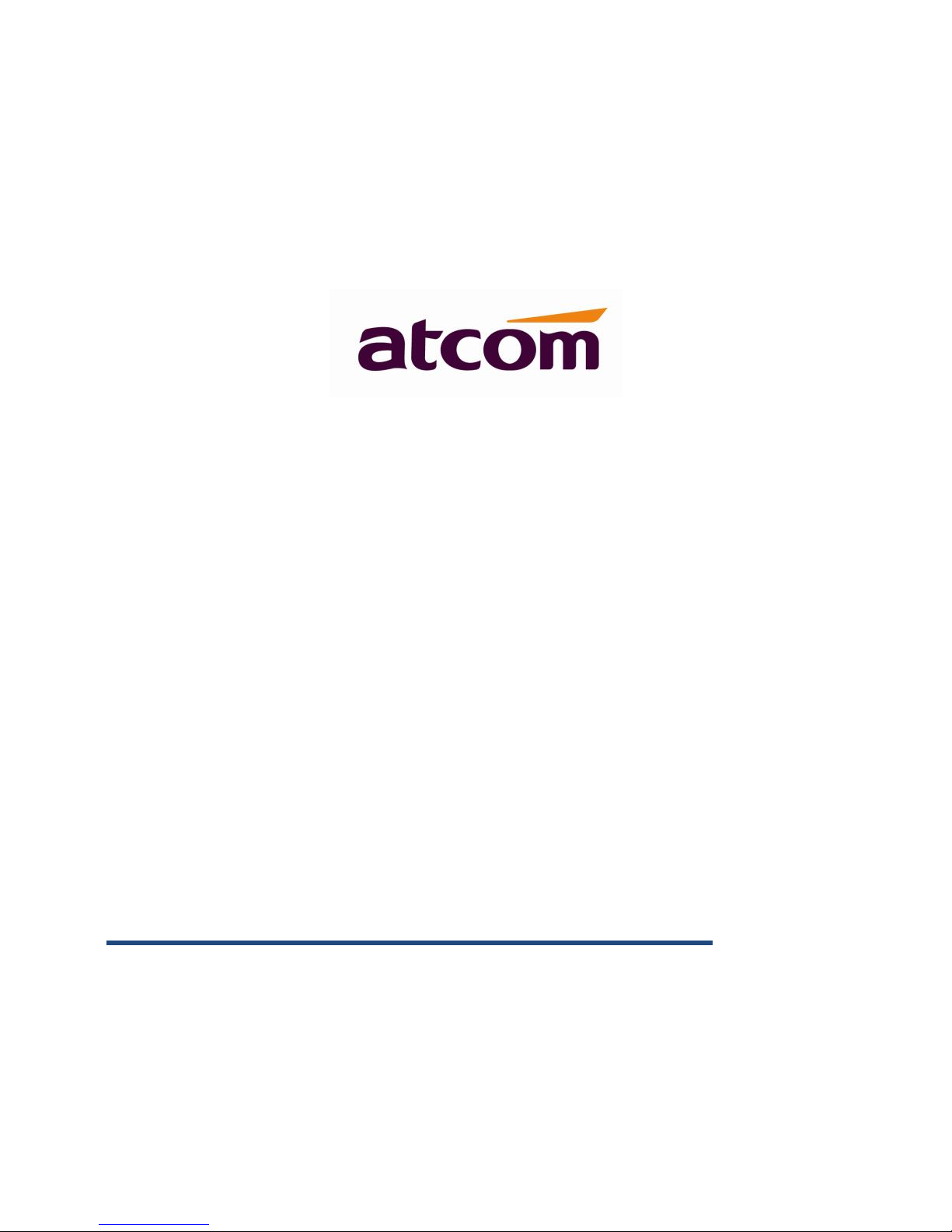
A68(W) IP Phone User Manual
Version: 1.0
2016-03-24
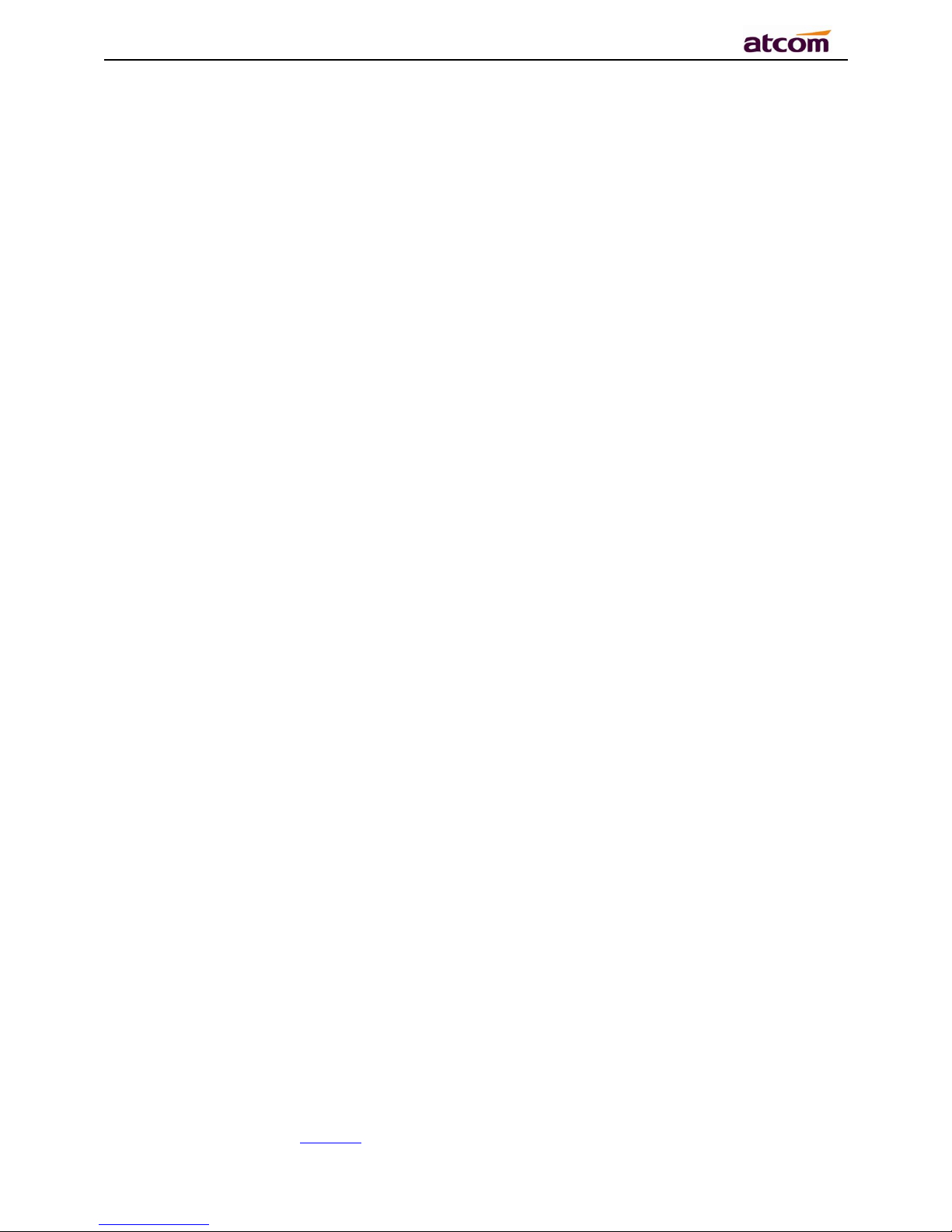
A68(W) IP Phone User Manual
ATCOM TECHNOLOGY CO., LIMITED www.atcom.cn2
Content
Contact ATCOM ......................................................................................................... 5
1、Overview of A68(W) ............................................................................................. 6
1.1、Interface ........................................................................................................ 7
1.2、Hardware ....................................................................................................... 7
1.3、Software ........................................................................................................ 7
1.4、Network ......................................................................................................... 8
1.5、Management and Maintenance .......................................................................... 8
1.6、Protocol ......................................................................................................... 8
1.7、Compliant and Certified Standard ...................................................................... 9
1.8、Packing list ..................................................................................................... 9
1.9、Installation ................................................................................................... 10
2、Call Function ...................................................................................................... 13
2.1、Answer the calls ............................................................................................ 13
2.2、Make Calls.................................................................................................... 14
2.3、Pre-dial ........................................................................................................ 15
2.4、Multiple line dial-up ....................................................................................... 15
2.5、Call Hold ...................................................................................................... 16
2.6、Call Transfer ................................................................................................. 16
2.7、Mute calls .................................................................................................... 17
2.8、3-Way Conference ......................................................................................... 18
2.9、Hang up the phone ........................................................................................ 18
2.10、Voicemail ................................................................................................... 19
3、Keypad and GUI ................................................................................................. 19
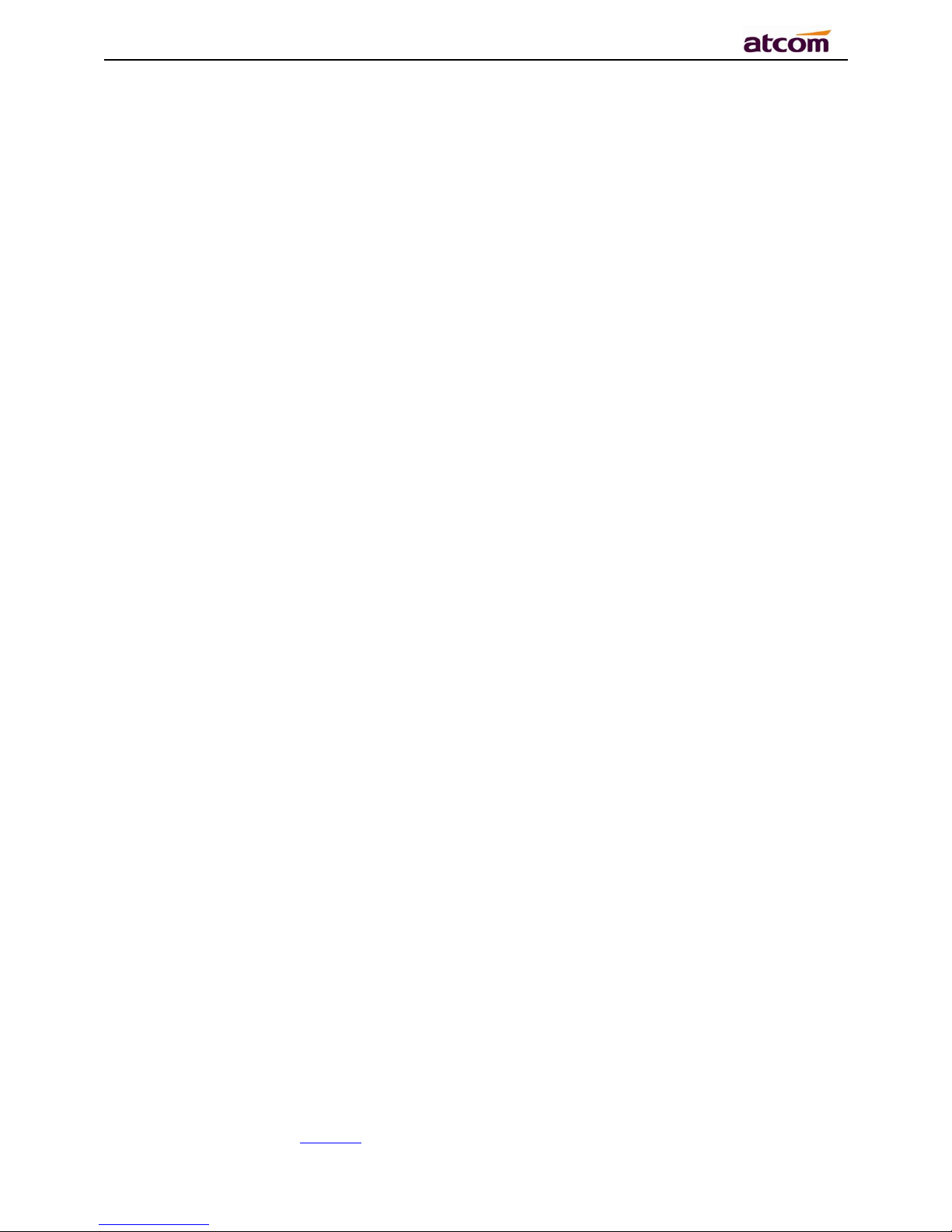
A68(W) IP Phone User Manual
ATCOM TECHNOLOGY CO., LIMITED www.atcom.cn3
3.1、Keypad ........................................................................................................ 19
3.2、Starting ....................................................................................................... 21
3.3、Standby ....................................................................................................... 22
3.4、Configuration ................................................................................................ 24
3.4.1、Status info ........................................................................................... 25
3.4.2、Call Features ........................................................................................ 27
3.4.3、Directory ............................................................................................. 43
3.4.4、History ................................................................................................ 51
3.4.5、Message .............................................................................................. 54
3.4.6、Settings ............................................................................................... 56
3.4.7、Display ................................................................................................ 75
4、Advanced Feature............................................................................................... 79
4.1、Codecs ........................................................................................................ 79
4.2、Capture and Upgrading .................................................................................. 80
4.3、Auto Provision .............................................................................................. 81
4.4、Export & Import configuration file .................................................................... 83
4.4.1、Export configuration file ......................................................................... 83
4.4.2、Import configuration file......................................................................... 84
4.5、Export System log ......................................................................................... 84
4.6、Dial plan ...................................................................................................... 85
4.6.1、Replace Rule ........................................................................................ 86
4.6.2、Dial-now .............................................................................................. 87
4.6.3、Area Code ............................................................................................ 88
4.6.4、Block Out ............................................................................................. 89
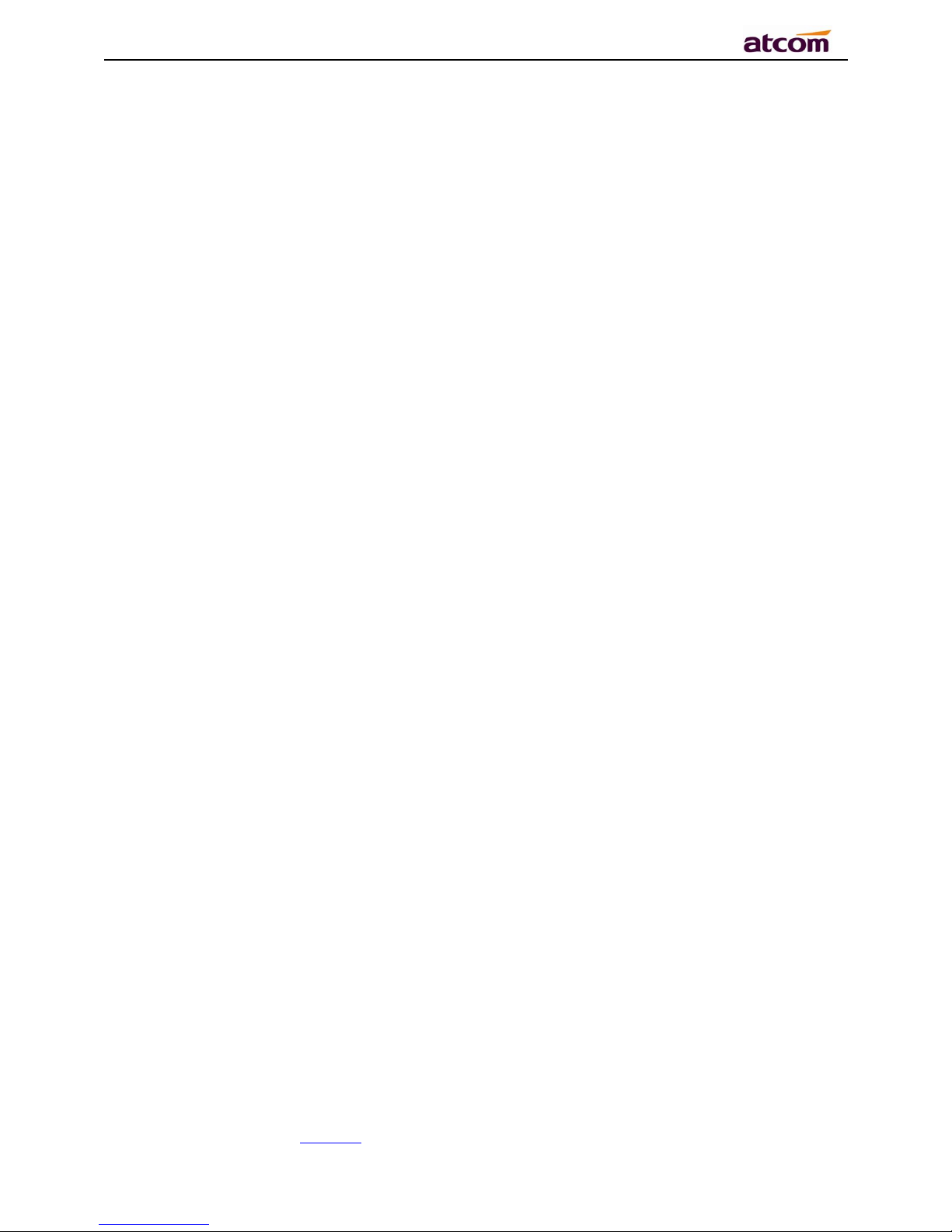
A68(W) IP Phone User Manual
ATCOM TECHNOLOGY CO., LIMITED www.atcom.cn4
5、WI-FI(only for A68W) ........................................................................................ 91
5.1、Configure the wifi on the phone ....................................................................... 91
5.2、Configure the wifi on the WEB ......................................................................... 91
6、FAQ .................................................................................................................... 92
6.1、How to reset to factory .................................................................................. 92
6.2、Upgrade the firmware on safe mode ................................................................ 93
6.3、How to make IP Peer to Peer call ..................................................................... 94
7、Troubleshooting ................................................................................................. 94
7.1、Thephone is failed to register to SIP server ....................................................... 94
7.2、Thephone is failed to gain IP address ............................................................... 94
7.3、Only one party can hear from another on calling ................................................ 95
8、Abbreviation ...................................................................................................... 95
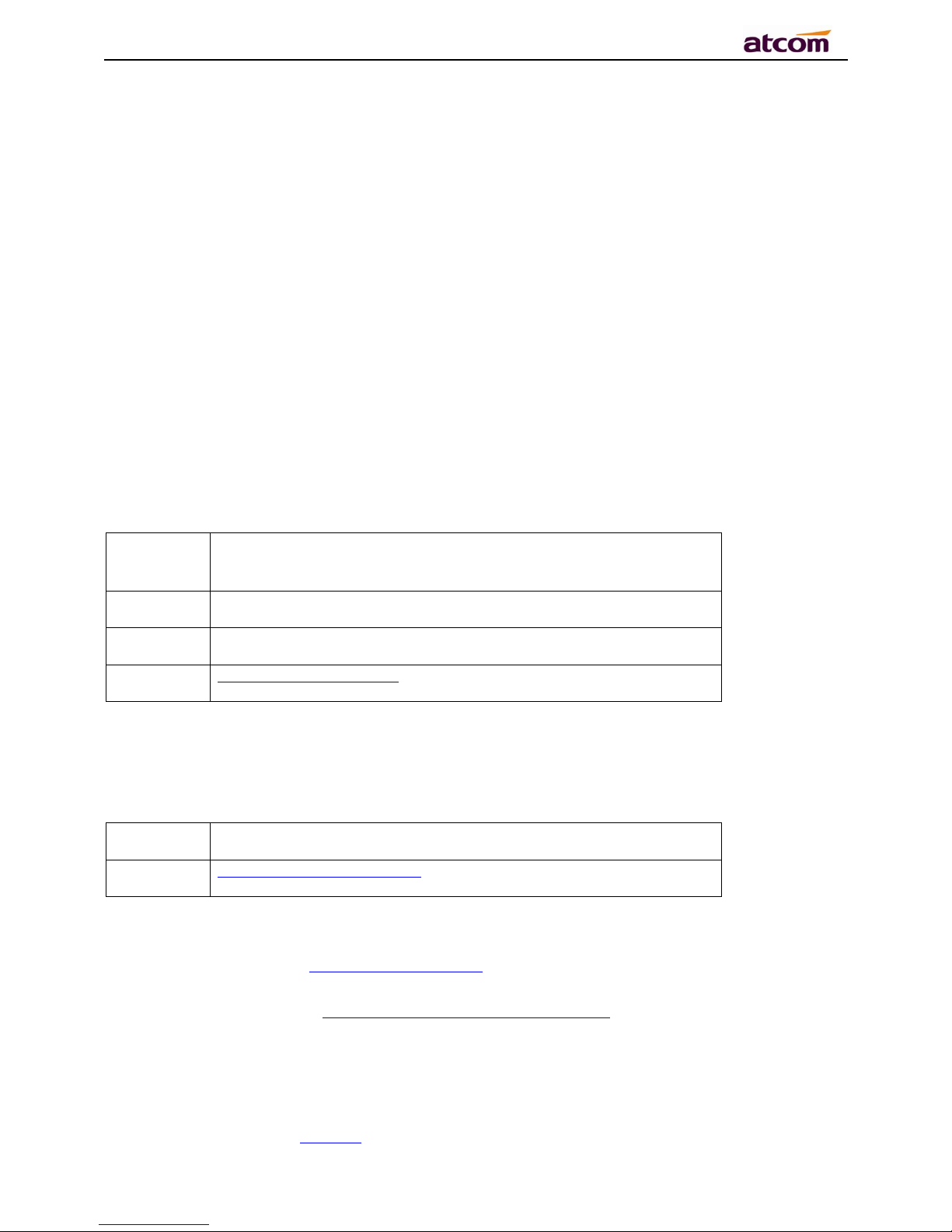
A68(W) IP Phone User Manual
ATCOM TECHNOLOGY CO., LIMITED www.atcom.cn5
Contact ATCOM
Overview of ATCOM
ATCOM is the leading VoIP hardware manufacturer in global market. We have been keeping
innovating with customer’s needs oriented , working with partners to establish a total solution
for SMB VoIP with IP phone , IP PBX and Asterisk cards.
With over 10 years’ experience of R&D , manufacturing and service in network and VoIP
filed;mission of creating the biggest value for IP terminals , we commit ourselves in supplying
the competitive IP phone and other terminals for IP PBX , softswitch , IMS , NGN providers and
carriers; supplying the competitive total VoIP solution for SMB market. We keep improving the
customer’s experience and creating the bigger value with our reliable products. Until now, our
VoIP products have been available in 100+ countries and used by millions of end users.
Contact Sales
Address
Area C, A2F , Block 3 ,Huangguan Technology Park , #21
Tairan 9th Rd, Chegongmiao , Futian District , Shenzhen China
Tel
+ (86) 755
-
83018618
-
8806
Fax
+ (86) 755
-
83018319
E-
mail
sales@atcomemail.com
Contact Technical Support
Tel
+ (86) 755
-
83018618
-
8008
E-
mail
Support@atcomemail.com
Website Address:http://www.atcom.cn/
Download Center: http://www.atcom.cn/download.html

A68(W) IP Phone User Manual
ATCOM TECHNOLOGY CO., LIMITED www.atcom.cn6
1、Overview of A68(W)
A68(W)
A68(W)with Rainbow ET
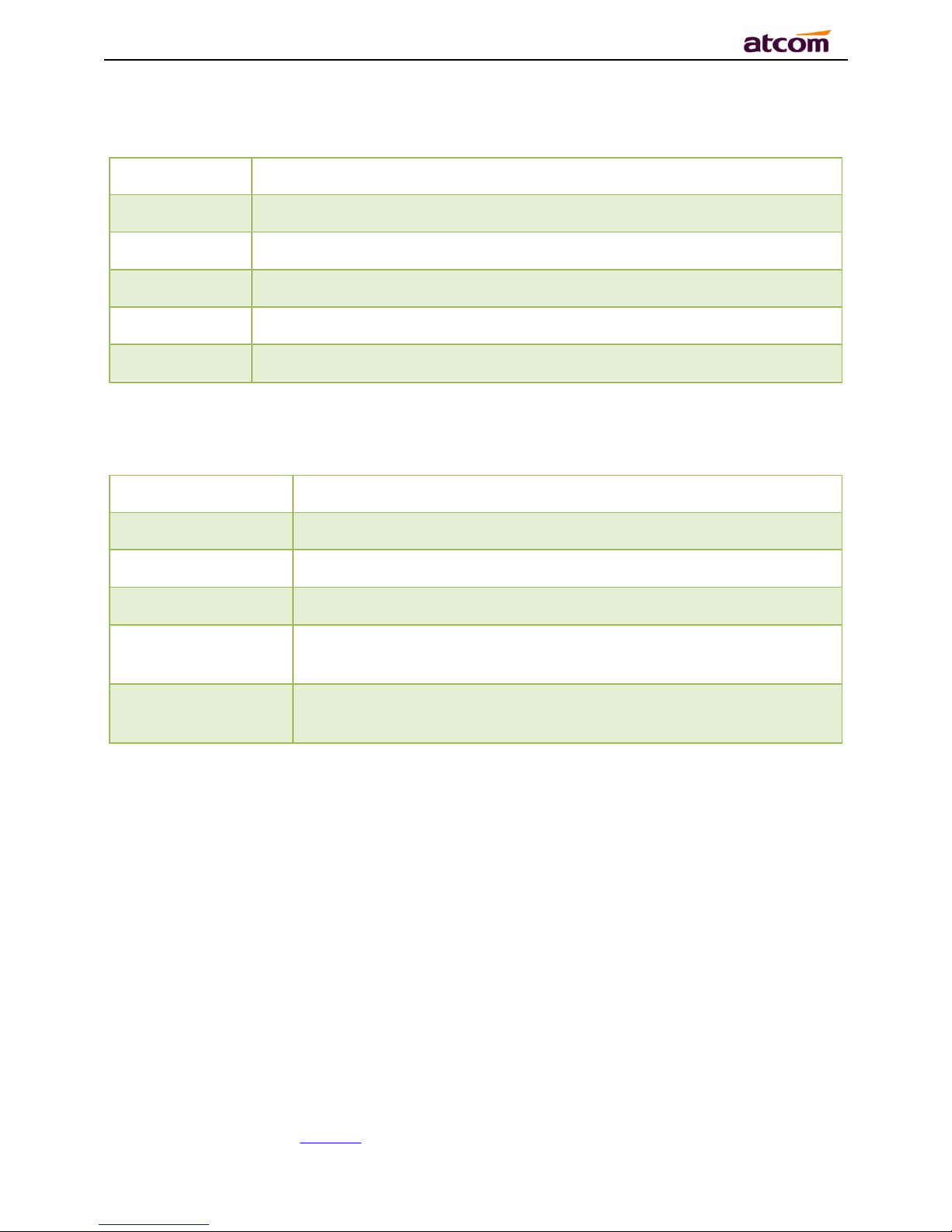
A68(W) IP Phone User Manual
ATCOM TECHNOLOGY CO., LIMITED www.atcom.cn7
1.1、Interface
Power Input
DC 5V
-
2000mA or PoE
LAN
Port
RJ45
PC
Port
RJ45
EXPAN Port
RJ45
Headset Jack
RJ9
Handset Jack
RJ9
1.2、Hardware
LCD
480x272 4.3
” TFT
FLASH
1Gbit
RAM
1Gbit
CPU
500
MHz Dual
-
Core
LED Indicator
1 Status Light , 6 line indicators, 8 BLF indicators, 1 voicemail
indicator, 1 headset indicator, 1 mute indicator
Rainbow ET
Expansion Module
44 programmable keys on each Rainbow ET.
1.3、Software
Sip 2.0 (RFC3261) and other related SIP RFCs
6 SIP lines registration
STUN
Jitter Buffer, VAD,CNG
G711A/u, G722, G726-16, G726-24, G726-32, G726-40, G729, Lin16-16, iLBC
Echo Cancellation
SIP Domain name, Authentication and Backup SIP Server
DTMF(Inband, RFC2833, SIP INFO)
Call transfer, Call forward, 3-way conference, Call hold, Call back
DND(Do Not Disturb), Auto answer, Blacklists, Block Call-ID, Block Anonymous call, Dial
plan, IP call
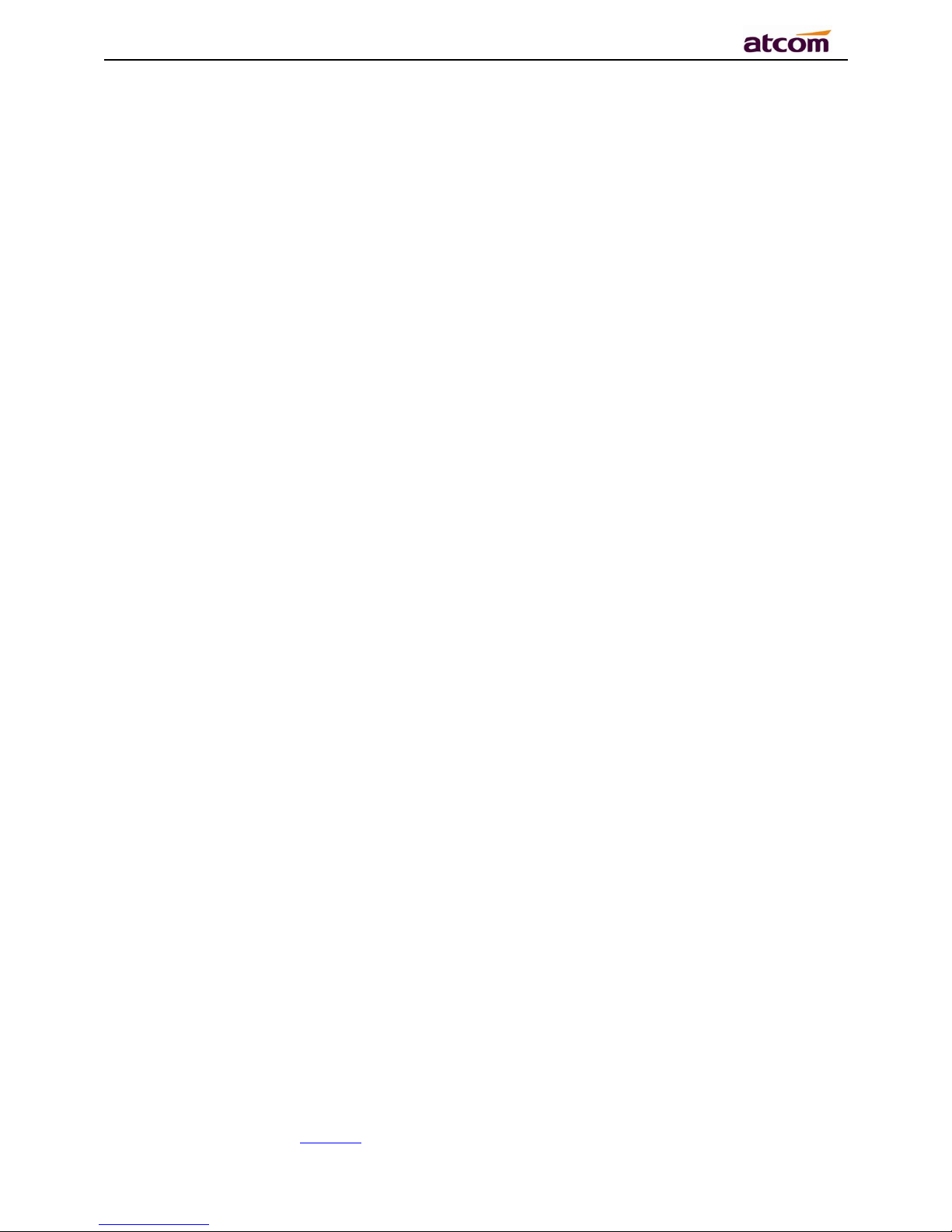
A68(W) IP Phone User Manual
ATCOM TECHNOLOGY CO., LIMITED www.atcom.cn8
Phone book with 200 records, 200 answered calls, 200 missed calls, 200 dialed calls
Auto update via HTTP, HTTPS,FTP, TFTP, PNP
Syslog
SNTP,NTP
Customized Ringtone
Daylight Saving time
VLAN, VPN
WEB access with different login level
Multi-language:English, Chinese, Farsi, French, German, Hebrew, Italian, Portuguese,
Russian, Spanish, Turkish
1.4、Network
LAN/PC:Support Bridge mode
Support VLAN
Support L2TP VPN
Support DHCP、STATIC、PPPoE
Primary/SecondaryDNS Server
Support QoS
Web access via HTTP&HTTPS
1.5、Management and Maintenance
Support safe mode and firmware updating under safe mode
Support different level user management
Configuration via web , keyboard
Support multi-language
Firmware and configuration file auto provision
Support system log
1.6、Protocol
IEEE 802.3 /802.3 u 10 Base T / 100Base TX
PPPoE: PPP over Ethernet
DHCP: Dynamic Host Configuration Protocol
SIP RFC3261, RFC3262, RFC3263, RFC3264, RFC3265, RFC2543, RFC3489, RFC3842,
RFC3515, RFC2976, RFC3428, RFC2327, RFC2782, RFC1889
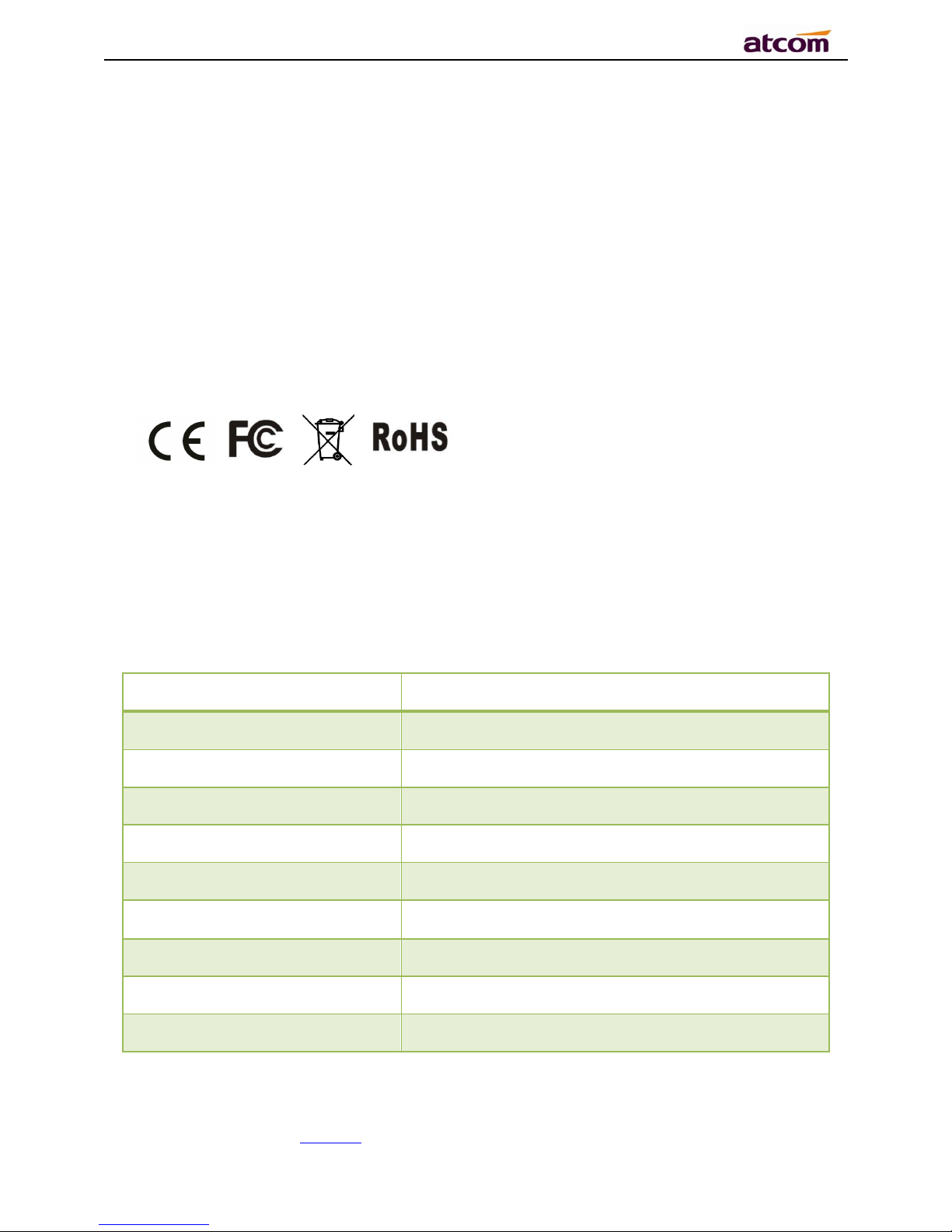
A68(W) IP Phone User Manual
ATCOM TECHNOLOGY CO., LIMITED www.atcom.cn9
TCP/IP: Transfer Control Protocol/Internet Protocol
RTP: Real-time Transport Protocol
RTCP:RTP Control Protocol
DNS: Domain Name Server
TFTP: Trivial File Transfer Protocol
HTTP:Hypertext Transfer Protocol
FTP:File Transfer Protocol
1.7、Compliant and Certified Standard
CE: AGC01180140201E2,AGC01180140202E2
Comply with ROHS in EU
Comply with ROHS in China
Operation temperature: lower than 60° C
Storage temperature: lower than 60° C
Humidity: 10 to 90% no dew
1.8、Packing list
Model
A68(W)
Telphone
1Unit
Handset
1 Unit
Handset cable
1 Unit
Stand bracket
1Unit
Power adapter
Optional
Network Cable
1 unit
,
1.5 meters
CD (User
mnuaal)
1 Unit
Rainbow ET
Optional
Headset
Optional
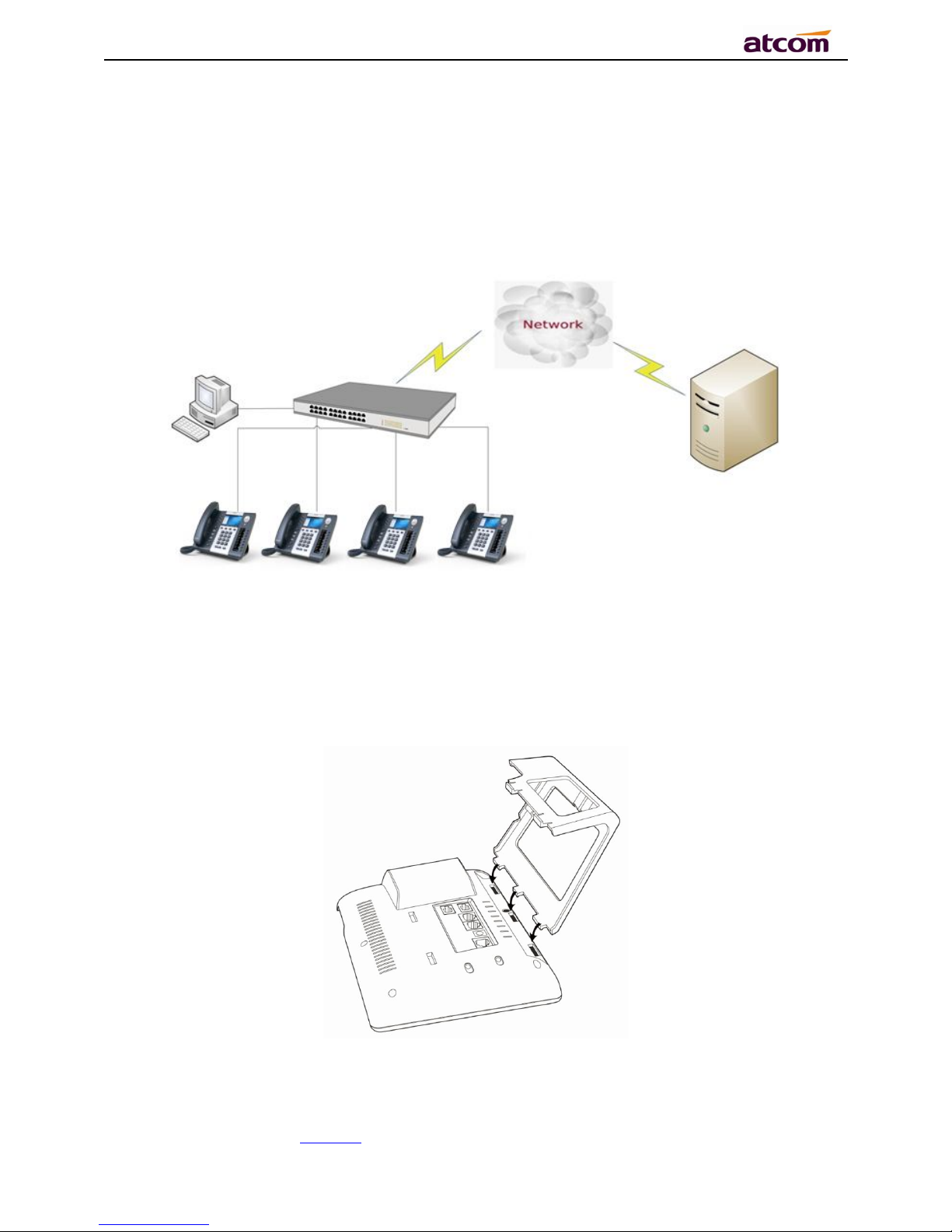
A68(W) IP Phone User Manual
ATCOM TECHNOLOGY CO., LIMITED www.atcom.cn10
1.9、Installation
A68(W) is able to be connected with network via LAN port. Under the Bridge mode, other
devices (Laptop, IP phone) is able to access network via the PC port of Rainbow 4(S).
1、Stand bracketinstallation instruction
A. Put the bottom side of the IP phone upside and press one-side joints of stand bracket
into the slot, please refer the picture as below:
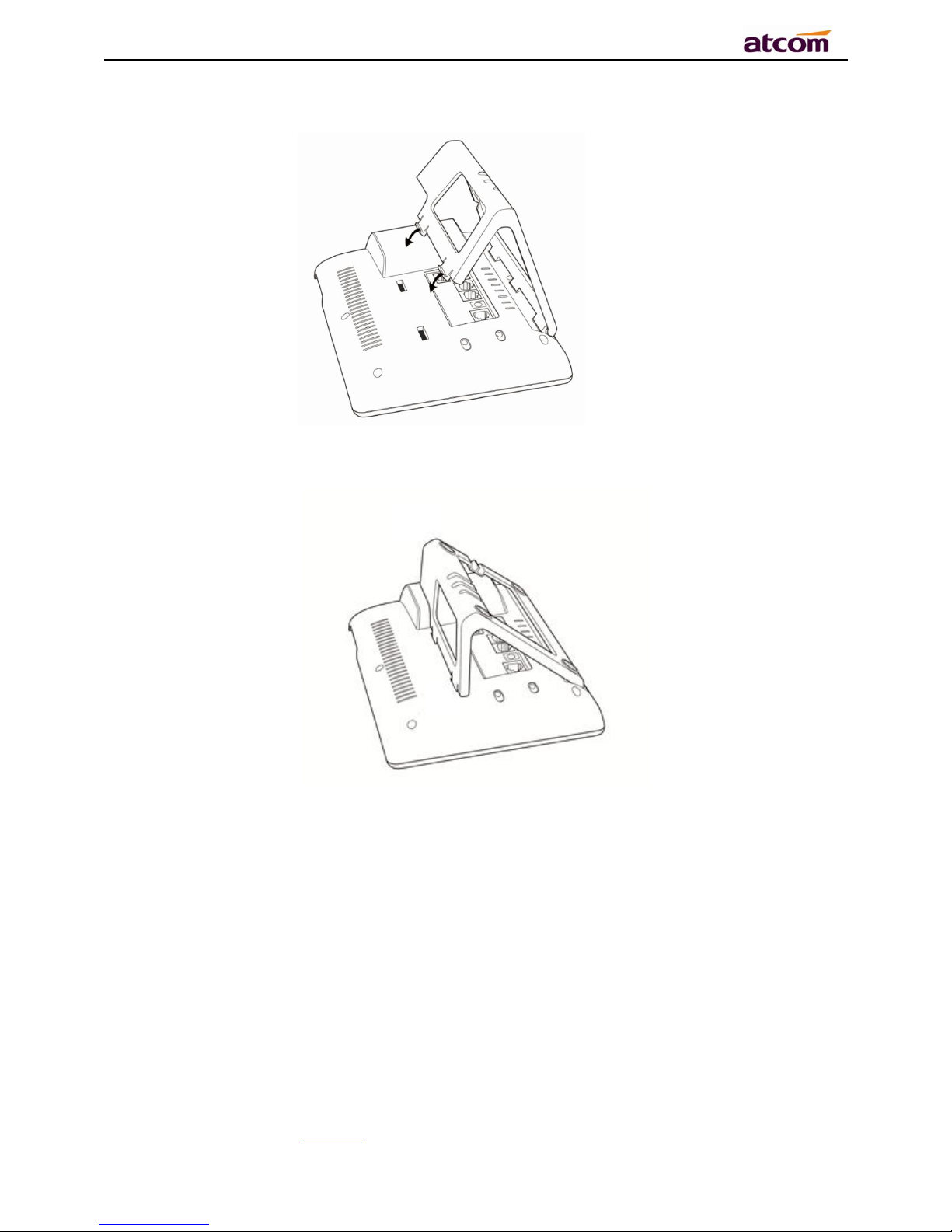
A68(W) IP Phone User Manual
ATCOM TECHNOLOGY CO., LIMITED www.atcom.cn11
B. Press the other side joints into the slot according to the direction of the arrow:
C. It is the right picture after fixing the stand bracket below:
D. Disassemble the stand bracket:
Push the spring joint of stand and pull the stand according to the direction of the arrow. When
the joints are pulled out of the slot, you can take off the stand bracket
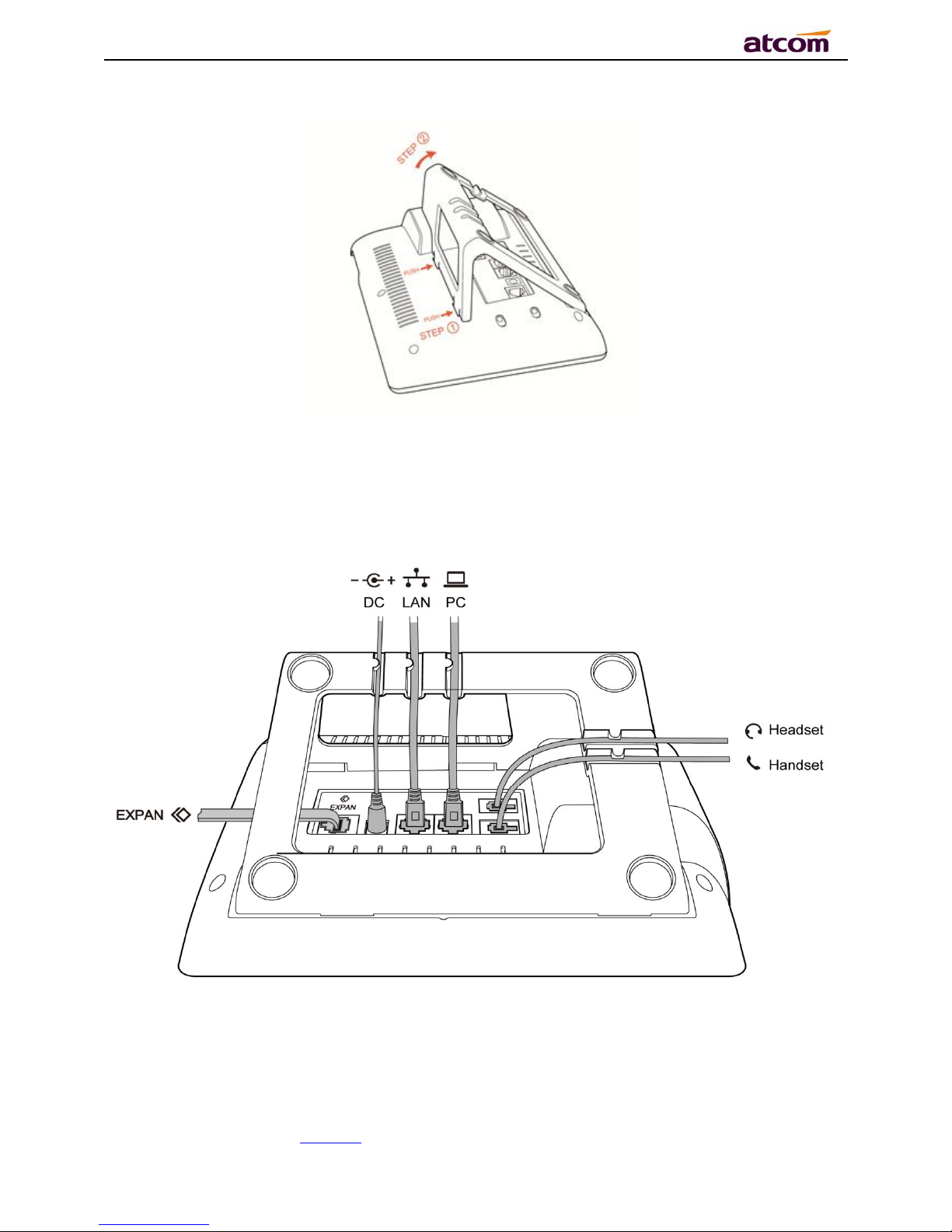
A68(W) IP Phone User Manual
ATCOM TECHNOLOGY CO., LIMITED www.atcom.cn12
2、Wiring instruction
Plug in the power adapter, cable and handset or headset to the corresponding ports as below
picture and press them to the slots on the stand bracket.
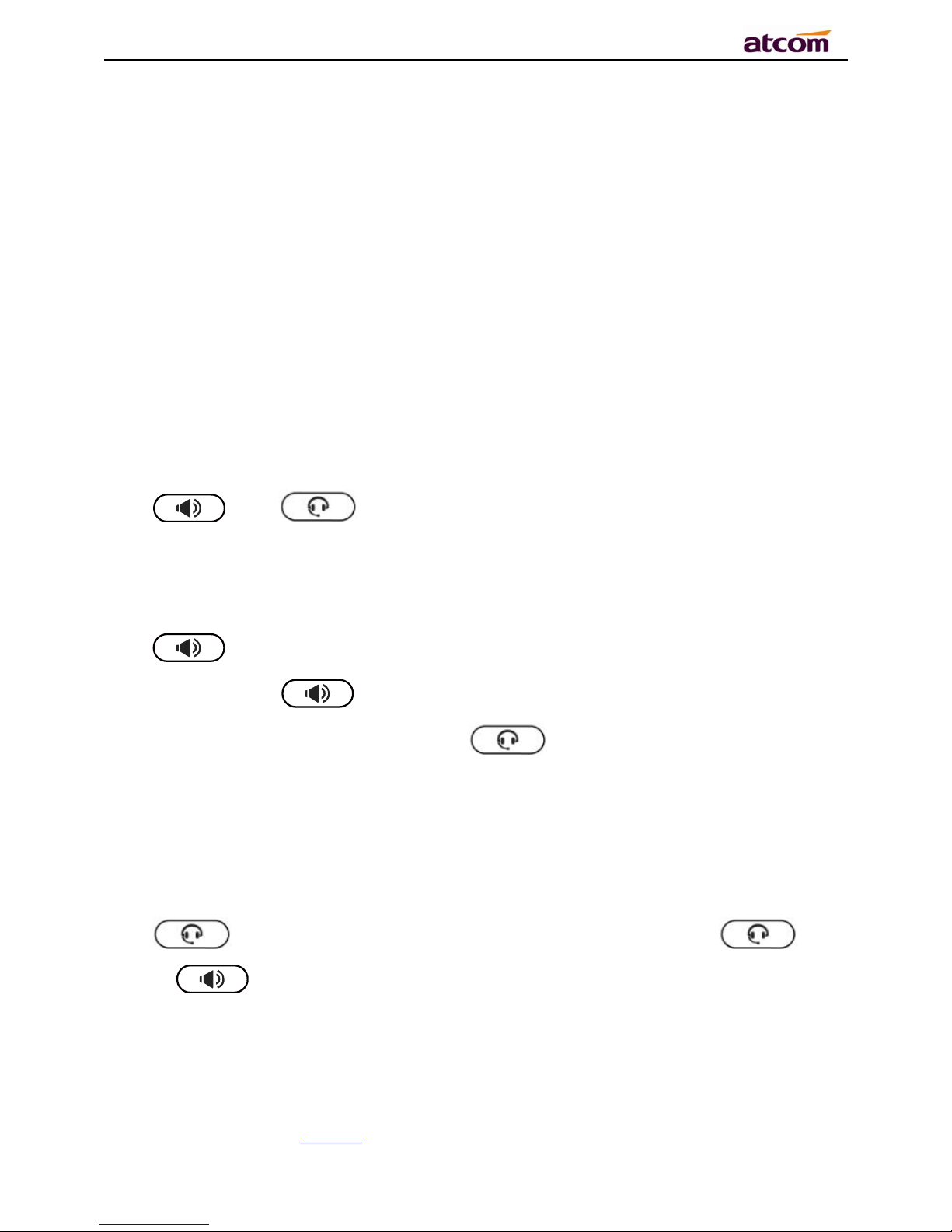
A68(W) IP Phone User Manual
ATCOM TECHNOLOGY CO., LIMITED www.atcom.cn13
2、Call Function
2.1、Answer the calls
When there is an incoming call, phone will remind user with ringing. There are 3 ways to
answer the call:
A. Answer by handset
Pick up the handset and talk with the caller. If you want to hang up, just put back the handset.
When you are talking with the handset and want to switch to speaker or headset mode, please
press key or key,and then put down the handset.
B. Answer by speaker
Press key and talk with callers by built-in Micro-phone and Speaker. If you want to
hang up, please press key again. Switch calling or talking into handset mode by
lifting the handset under speaker mode. Press key will switch calling or talking into
headset mode.
C. Answer by headset
Keep your microphone connected with the RJ9 headset jack, when there is an incoming call,
press and talk with the caller. If you want to hang up, please press again.
Pressing can change calling or talking into speaker mode, and lifting the handset
switches to handset mode.
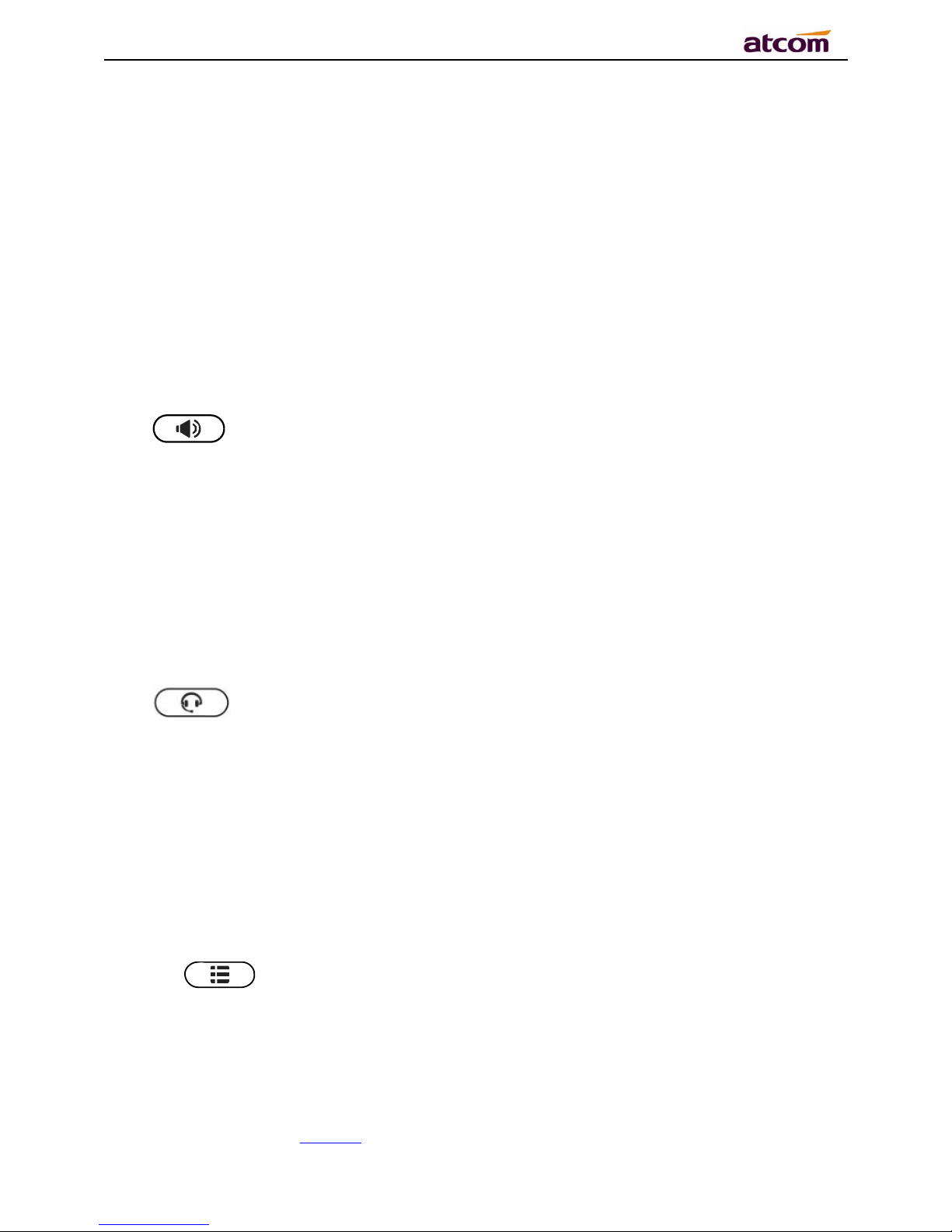
A68(W) IP Phone User Manual
ATCOM TECHNOLOGY CO., LIMITED www.atcom.cn14
2.2、Make Calls
A. Use the handset
Pickup the handset, the LCD will show the current lines (user is able to switch from line1 to
line6 by pressing the line key beside the LCD). Press soft key "Send" to dial the number.
When you hear the tones of “du~~du~~” and the phone number your dialed is being
displayed on the LCD, the phone at the side of being called should be ringing. If the called
party answers this calling, the call is established and the calling timer is started immediately.
B. Use the speaker
Press key, the LCD will show the current lines (user is able to switch from line1 to
line6 by pressing the line key beside the LCD). Input the phone number and press soft key
"Send" to dial the number. When caller hear the tones of “du~~du~~” and the phone number
your dialed is being displayed on the LCD, the phone at the side of being called should be
ringing. If the called party answers this calling, the call is established and the calling timer is
started immediately.
C. Use the headset
Press Key, the LCD will show the current lines (user is able to switch from line1 to
line6 by pressing the line key beside the LCD). Input the phone number and press soft key
"Send" to dial the number. When caller hear the tones of “du~~du~~” and the phone number
your dialed is being displayed on the LCD, the phone at the side of being called should be
ringing. If the called party answers this calling, the call is established and the calling timer is
started immediately.
D. Dial from phone book
1. Press key to enter the menu and choose “Directory” option. Press "Enter" soft
key and then find the contact person by navigation keys. When the certain contact person
is highlighted, press "Dial" or just pick up the handset to call this number.
2. Pick up the handset, press "Directory" soft key, then find the contact person and press
"Dial" soft key.
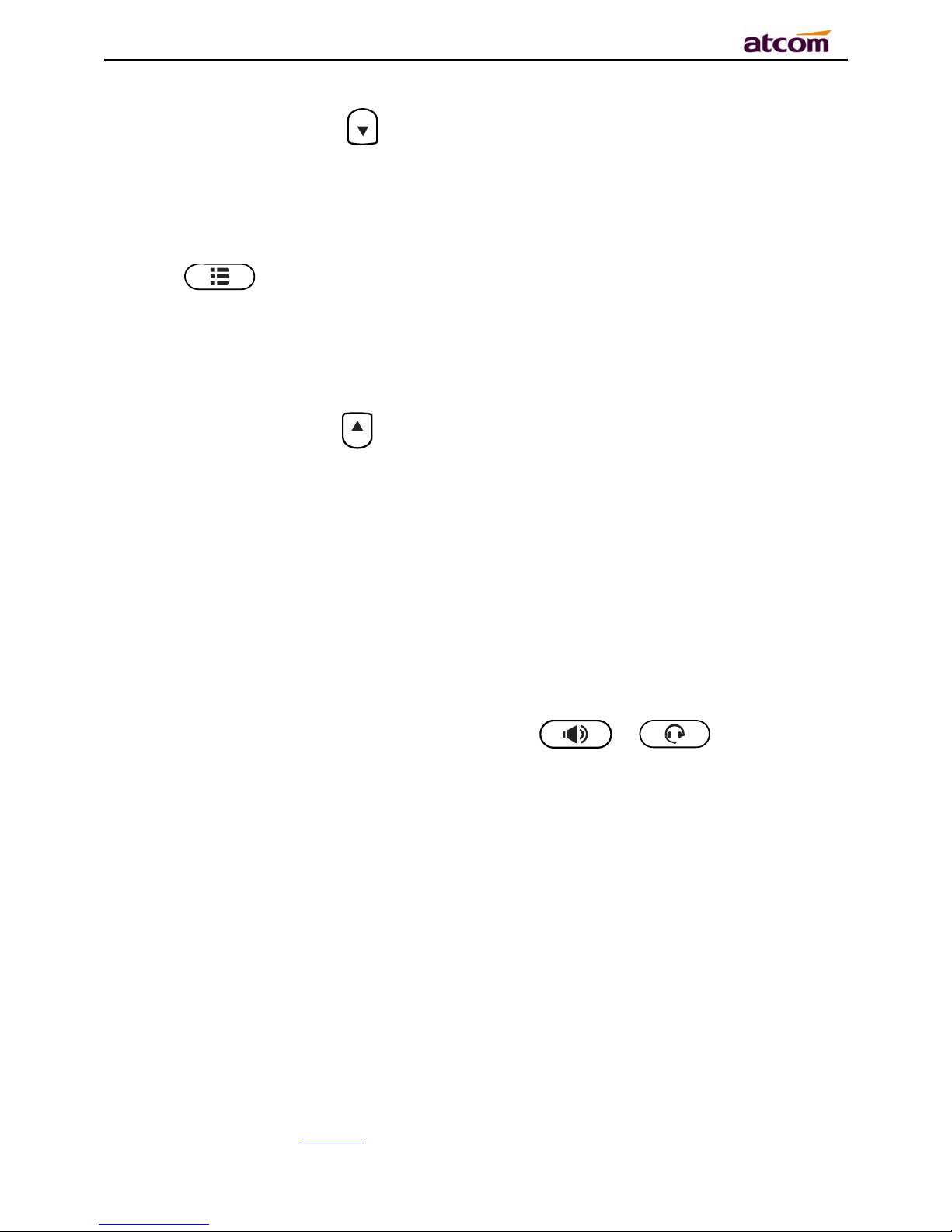
A68(W) IP Phone User Manual
ATCOM TECHNOLOGY CO., LIMITED www.atcom.cn15
3. Pick up the handset, press and enter “Directory”, then find the contact person and
press “Dial” soft key.
E. Dial from call history
1. Press key to enter the menu and choose “History” option, then select one of call
history entry, and press "Dial" soft key or pickup the handset to call this number.
2. Pickup the handset, press "History” soft key, then select one of call history entry, and
press "Dial" soft key to call this number.
3. Pickup the handset, press and enter “Call History” ,then select one of call history
entry, and press "Dial" soft key to call this number.
2.3、Pre-dial
It’s a method to dial a phone number immediacy at standby mode.
The method is as below:
A、Dial-up the phone number at standby mode
B、Press soft key "Dial"or Pick up the handset or Press or to send out the
number.
2.4、 Multiple line dial-up
A68(W) supports 6 SIP lines. That means user can register 6 different sip accounts
simultaneity. User is able to choose line1, line2, line 3 , line 4, line 5 or line 6 by pressing
corresponding line key. Line1 or the 1st Line registered successfully under idle is the priority to
pick up the calls.
A68(W) maximum supports 24 concurrent calls, that means24 calls can be setup on each of
single line, but the total number of concurrent calls on all lines can not more than 24. When
there is an incoming call to another line, LCD will show the incoming phone number and line
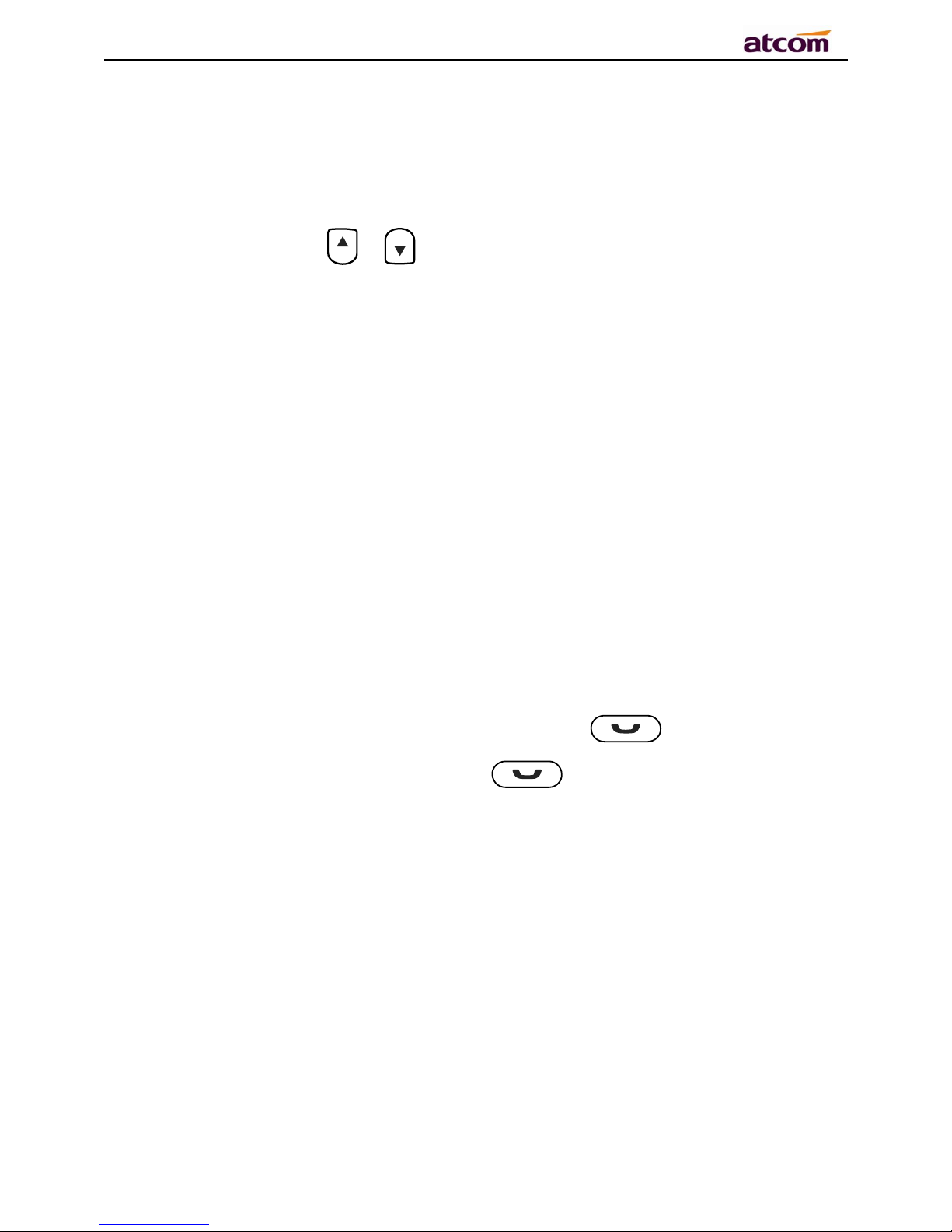
A68(W) IP Phone User Manual
ATCOM TECHNOLOGY CO., LIMITED www.atcom.cn16
LED will be blinking in green. User is able to press the corresponding line key or press soft key
"Hold" the current line on which you’re talking then press “Answer” to receive the incoming
call from another line.
Pick up a new incoming call while on calling: When a new incoming call happened on the being
occupied line, press the key or to check details of the new incoming call, and press
the soft key “Answer”on GUI to pick up the new call. The current calling will be hold after the
new call picked up. When a new incoming call happened on another idle line, the source phone
number of new incoming callwill be displayed on the Screen and the LED of corresponding line
key will be fast blinking (Green), Press the corresponding line key to pick up the new call, Or
Press the soft key “Hold” to hold the current call and then press “Answer” key to pick up the
new call.
Make a new call while on calling: To make a new call on a being occupied line, Press the key
“Hold”, then input the destination phone number and press the key “Dial”, or Press the soft
key “New”, then input the destination phone number and press the key “Dial”. To make a new
call on an idle line, press the corresponding line key, input the destination phone number and
press the key “Dial”.
2.5、Call Hold
The current calling will be hold by pressing soft key “Hold” or ,and the held call will
be resumed after pressing soft key “Resume” or or the corresponding line key. Even
on 3-way conference calling, the conference will be held after pressing “Hold” key, and be
resumed to 3-way conference after pressing “Hold” Key again. Remember the conversation is
still on hold without being ended even if hung up under the status of hold.
2.6、Call Transfer
1. Attended call transfer
The attended transfer allows user to call a third-party before transferring the calling.
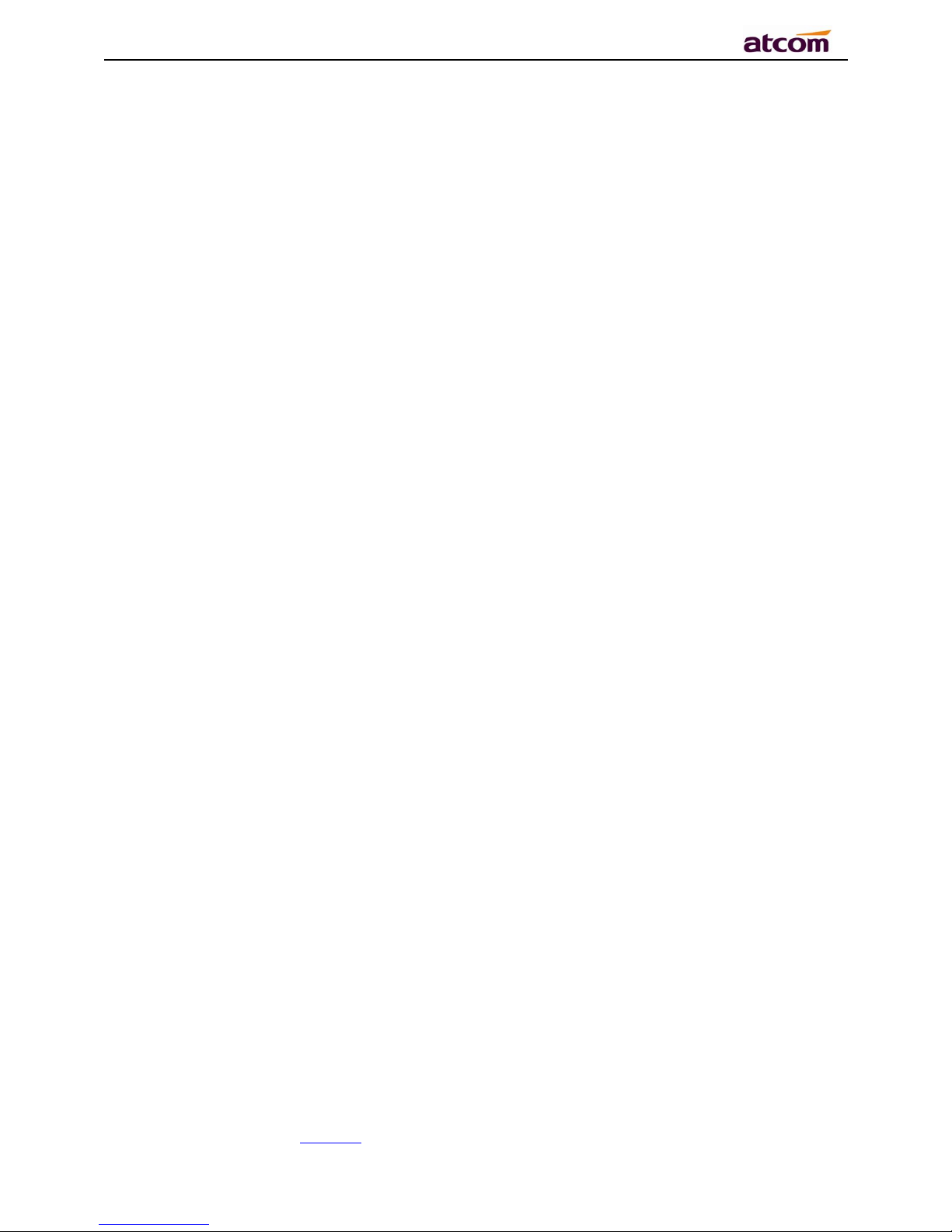
A68(W) IP Phone User Manual
ATCOM TECHNOLOGY CO., LIMITED www.atcom.cn17
While calling, press the "Transfer" soft key to hold the current call and dial the target number
you want to transfer to on the activated line and press “Send” soft key to call that number.
After the target party answers the call, press "Transfer" soft key again to complete the
transfer.
If the target number has been setup in the current BLF list, and you have already finished the
necessary setup on Webpage of A68(W), there is an easier way to complete the attend
transfer. While calling, press the corresponding BLF key of the target numberand then press
the "Transfer" soft key, the attend transfer will be achieved.
Setup BLF list with attend transfer functions on Webpage:
“Phone”→“Features”→”Transer Settings”→”Transfer Mode via DSS Key (Attend
Transfer”
2. Blind call transfer
The blind transfer allows user to transfer a call without speaking to the third party. On the user
side, the call will be ended as soon as the target phone number is dialed.
Operating steps: Press “More” soft key to get more option, then press “Bxfer” soft key, input
the transfer target number and press “Send” soft key.
If the target number has been setup in the current BLF list, and you have already finished the
necessary setup on Webpage of A68(W), there is an easier way to complete the Blind transfer.
While calling, press the corresponding BLF key of the target number, the blind transfer will be
achieved.
Setup BLF list with blind transfer functions on Webpage:
“Phone”→“Features”→”Transer Settings”→”Transfer Mode via DSS Key (Blind
Transfer”
2.7、Mute calls
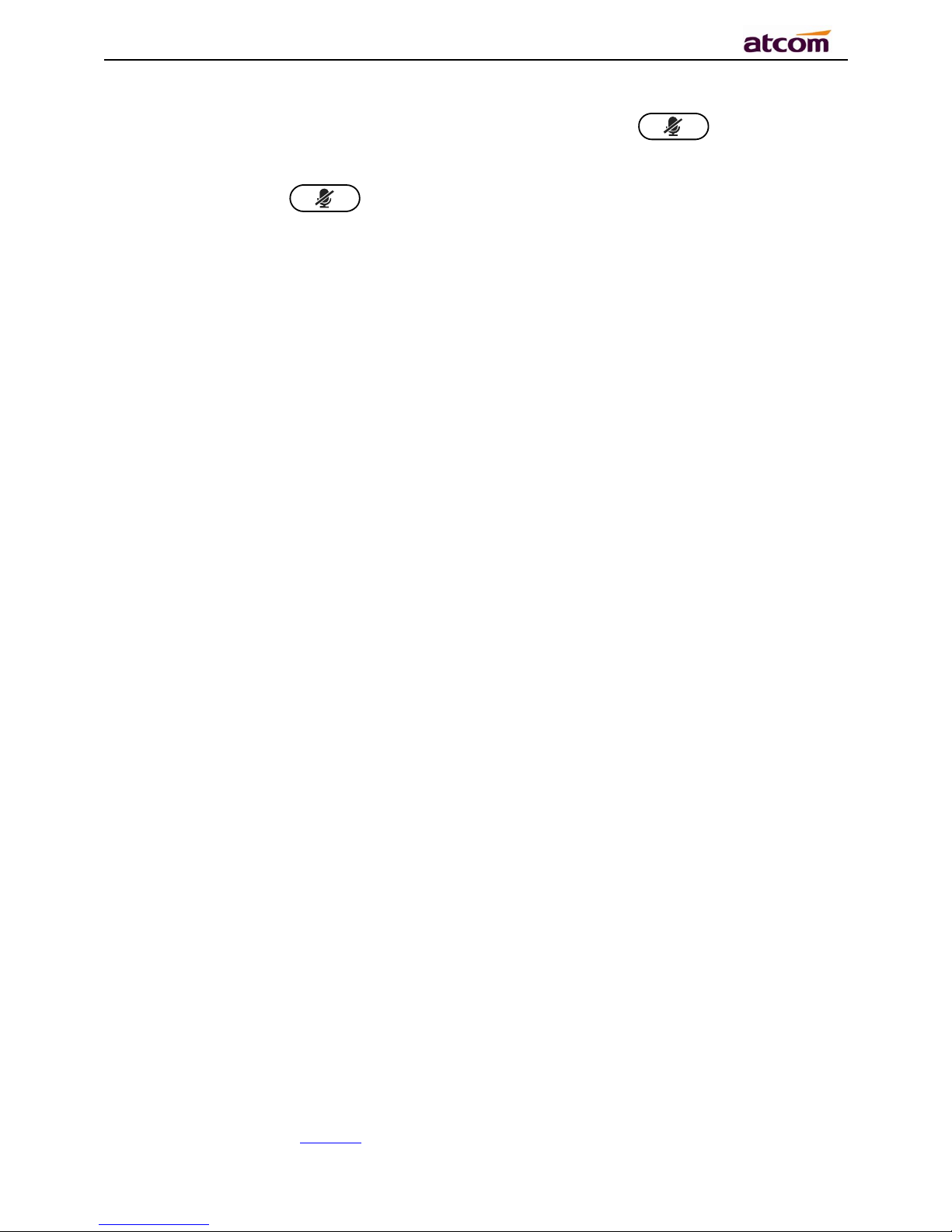
A68(W) IP Phone User Manual
ATCOM TECHNOLOGY CO., LIMITED www.atcom.cn18
The input audio will be not transmitted to peer phone after pressing key, and the
phone will be muted even switched among different modes of speaker, handset and headset.
To un-mute, just press key again.
2.8、3-Way Conference
1. While on calling, press the soft key “Conf”, input the 3rd party’s phone number and then
press the softkey “Dial” or press the soft key “Conf” and press the corresponding BLF key
to invite the 3rd party to join a conference call.
2. After the third party answers the call, pressing "Conf" key again to establish the 3-way
conference
3. The initiator of 3-way conference can press the soft key "Hold" to hold the conversation
with other two parties, and press “Resume” to back to 3-way conference.
4. If the initiator hangs up the call or press the soft key “End Conf”, the conference will be
ended and the calling between the other two parties will be hung up as well.
5. The initiator of 3-way conference can press the soft key"Split"to separate the conference
call, and the calling between initiator and the other two parties are still active but under the
status of Call hold.
6. After split the 3-way conference, press the soft key “More” and then press the softkey
“Join” to resume the 3-way conference or press the softkey “Conf“ to setup a new 3-way
conference call.
2.9、Hang up the phone
1. Softkey hang up
While on calling, press the softkey “End Call” to hang up.
2. Handset hang up
Put back the handset at handset mode, the current calling will be hung up.
3. Speaker hang up

A68(W) IP Phone User Manual
ATCOM TECHNOLOGY CO., LIMITED www.atcom.cn19
Press key at speaker model, the current calling will be hung up.
4. Headset Hang up
Press key at headset model, the current calling will be hung up.
5. Hang up one line call
Press the hook to hang up the current calling when 2 calls happened simultaneously.
2.10、Voicemail
A68(W) has a key for entering voicemail box and indicating new voicemail. Press
key to enter the menu to configure voicemail number if you have never configured it
previously. Otherwise, the voicemail number will be called after pressing it.
3、Keypad and GUI
3.1、Keypad
Description of the keys and Screen
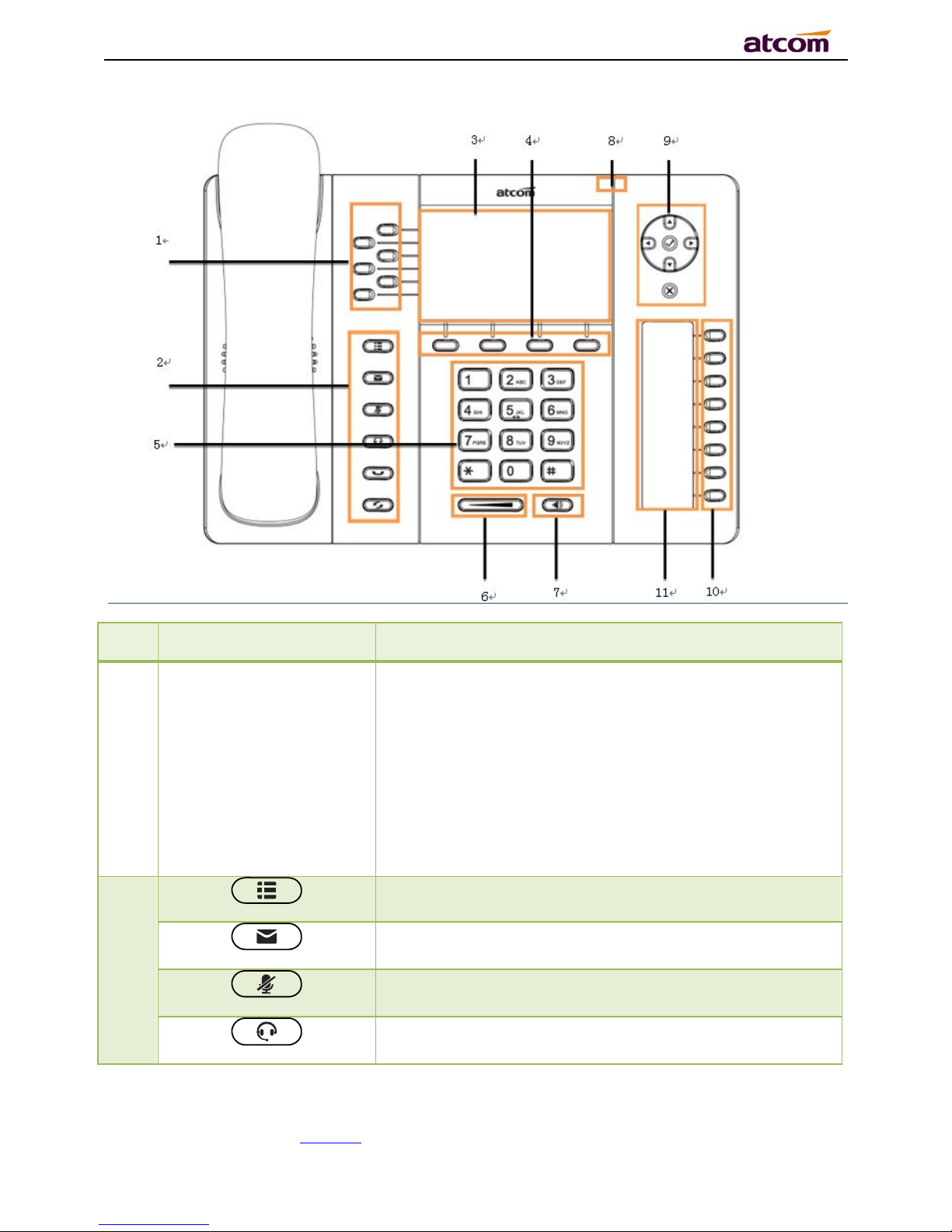
A68(W) IP Phone User Manual
ATCOM TECHNOLOGY CO., LIMITED www.atcom.cn20
Item
Name or Icon
Descrip
tion
1
Line Key and Status
Indicator
Programmable keys with built-in Red/Green dual-color
LED lights to indicate different status of each line,
Green on always——the current line is being occupied
Green fast blinking——A new incoming call on the
current line
Red on always——The remote end of SLA is busy
Green slow blinking—Calling on the current line has
been hold by the remote end
Red slow blinking —— Calling on the current line has
been hold by local end.
2
Enter/Quit Menu
Access & Manage the Voicemail
Mute
Make a call or answer a call on headset
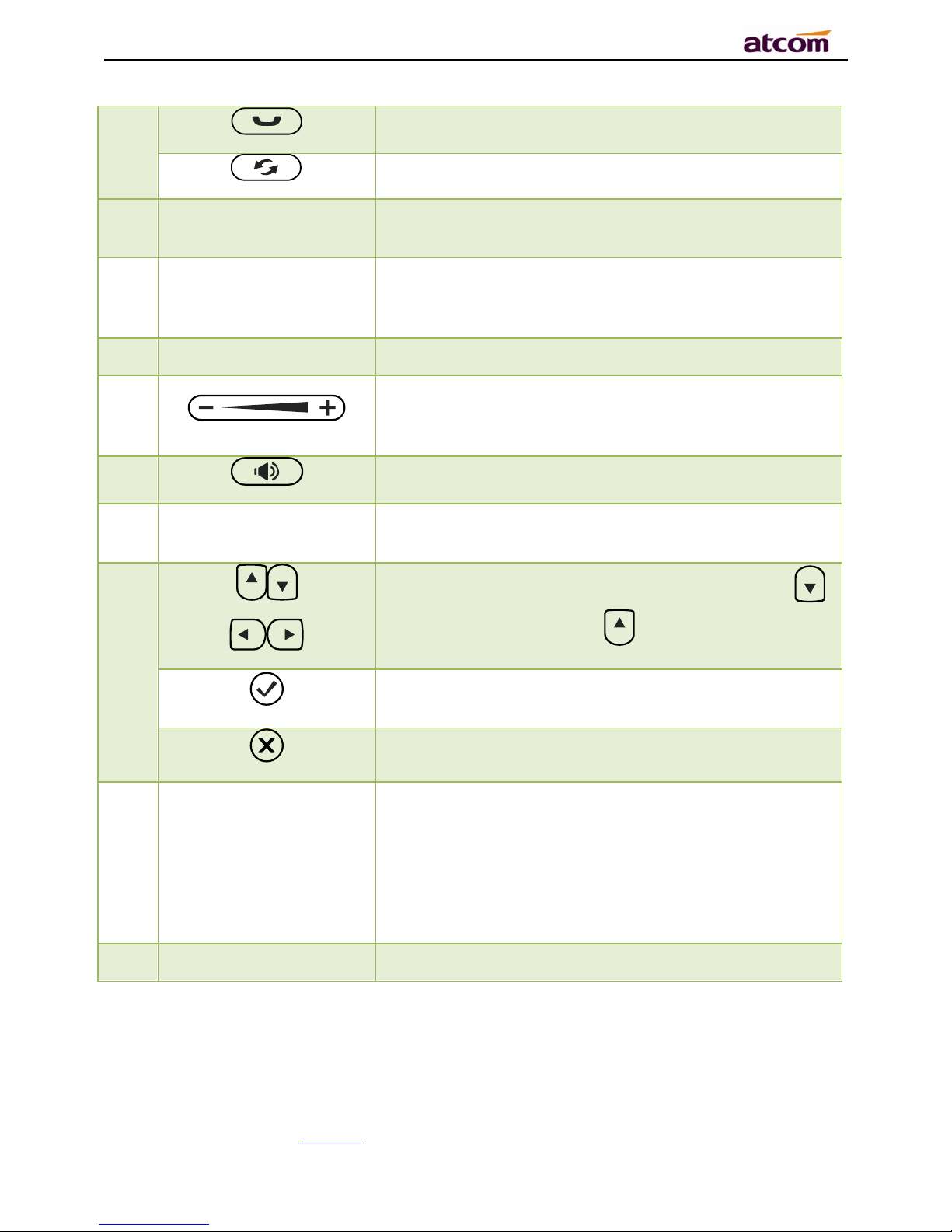
A68(W) IP Phone User Manual
ATCOM TECHNOLOGY CO., LIMITED www.atcom.cn21
Hold/Resume a call
Re-dial the latest dialed phone number
3 Main LCD Display
Display Calling details,Message,Softkey,Time, Date and
other info.
4 Softkey
Press to select a function which displayed at the softkey
zone of screen. Display all optional functions at the last
line of LCD screen.
5 Dial pad
Entering numbers or characters.
6
Adjust the volume (speaker/handset/headset/ring).
Volume level will be displayed on LCD when pressing
volume key.
7
Pick up and hung up under the speaker mode.
8 Status Indicator
The Status Indicator (LED) will be Red slow blinking when
new incoming call or Voicemail.
9
Allow users to navigate (left, right, up, down). Press
can enter “Directory”. Press can enter “History”.
Confirm users’ operation and show status when Rainbow2
is idle.
Cancel users’ operation.
10
Memory Key and Status
Indicator
Aside the BLF LCD display, Programmable keys with
built-in Red/Green dual-color LED lights to indicate
different status:
Off——The account is unregistered
Green on always——The account is idle.
Red on always ——The account is being occupied.
Red fast blinking——The account is ringing.
11 BLF LCD Display
Display the content of
each programmable key.
3.2、Starting
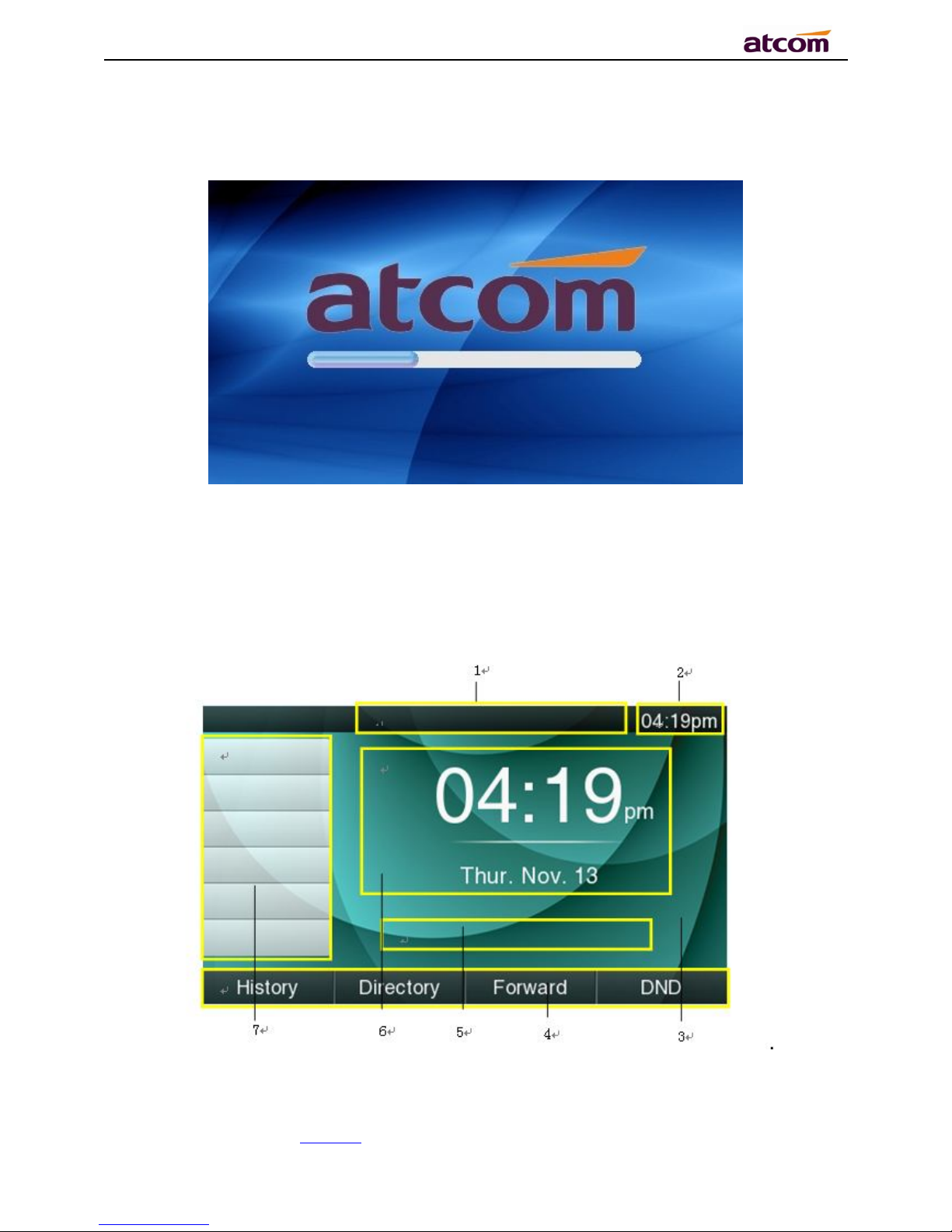
A68(W) IP Phone User Manual
ATCOM TECHNOLOGY CO., LIMITED www.atcom.cn22
All lights will be on (Red) at the moment when the phone powered on, and then light off in the
following One second. And then the phone turns to standby status in about 50 seconds.
3.3、Standby

A68(W) IP Phone User Manual
ATCOM TECHNOLOGY CO., LIMITED www.atcom.cn23
Area Item
Description
1
Status: to indicate the call status
2
Time
3
Background
4
Softkey
:“
History
”,“
Directory
”,“
Forward
”,“
DND
”
5
Indication info
:
DND (on)
、
Missed calls, Call Forward (on) and
Network Status (unavailable).
6 Time, Date
7
Programmable keys
(Line Keys in default)
Icon on Standby UI
Icon
Description
The account is registered successfully, and displayed in the Area 7.
The account is not registered successfully, and displayed in the Area
7.
The line is being
occupied
for dialing, and displayed in the Area 7.
The line is on calling, and displayed in the Area 7.
New incoming call
, and displayed in the Area 7.
Call hold
, and displayed in the Area 7.
3-way conference calling, and displayed in the calling UI
.
Call being hold,
and displayed in the calling UI.
Unavailable Network,
and displayed in the Area
5. Calling via handset,
and displayed in the Area
1. Calling via
Speaker
, and displayed in the Area 1.
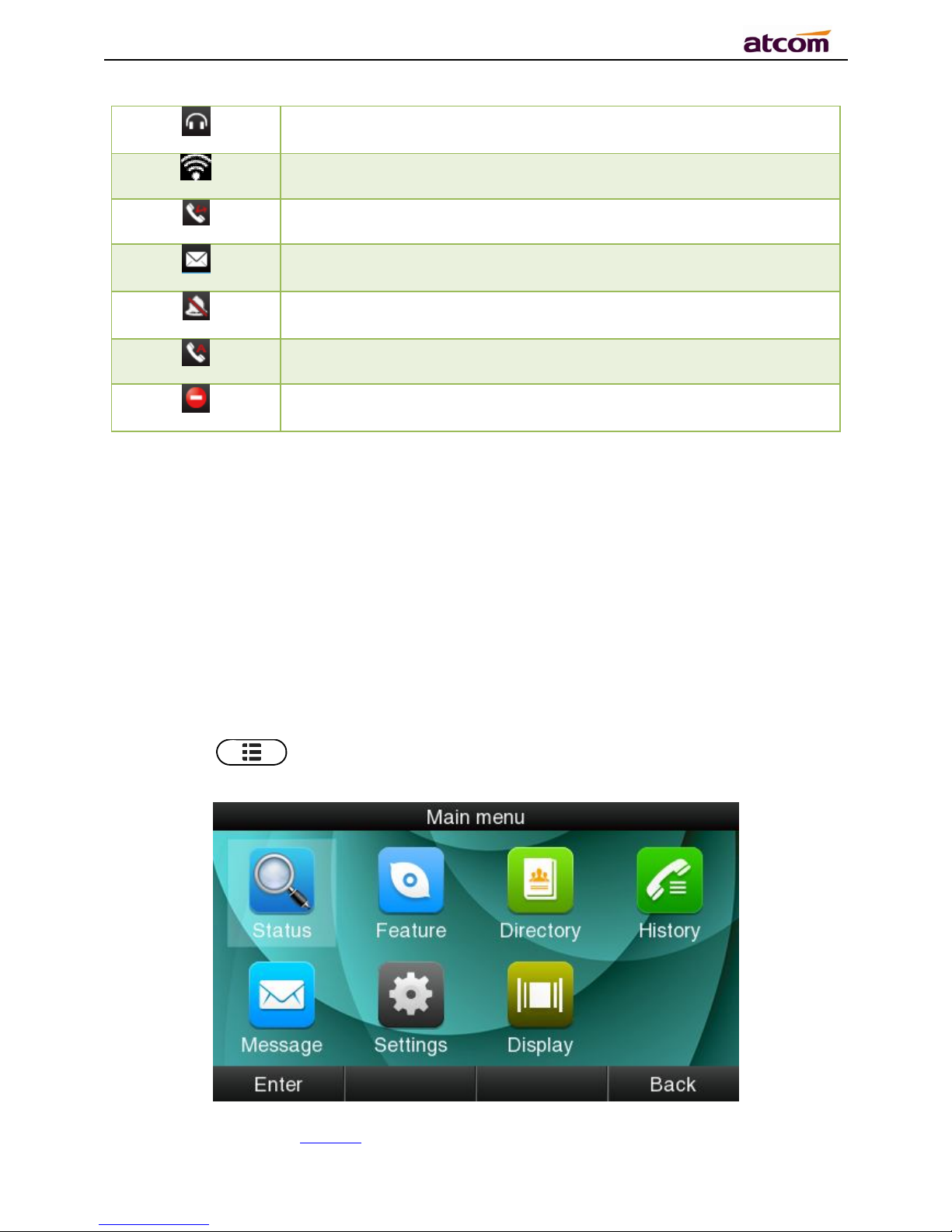
A68(W) IP Phone User Manual
ATCOM TECHNOLOGY CO., LIMITED www.atcom.cn24
Calling via
headset
, and displayed in the
Area 1.
WiFi Signal indicator, and displayed in the Area 1.
Call Forward is activated,and displayed in the Area 1.
New Voicemail,
and displayed in the Area 1.
Volume turn to be “0”,and displayed in the Area 1.
Auto-Answer is activated,and displayed in the Area 1.
DND is activated, and displayed in the Area 1.
3.4、Configuration
Press the key to enter the Main Menu:
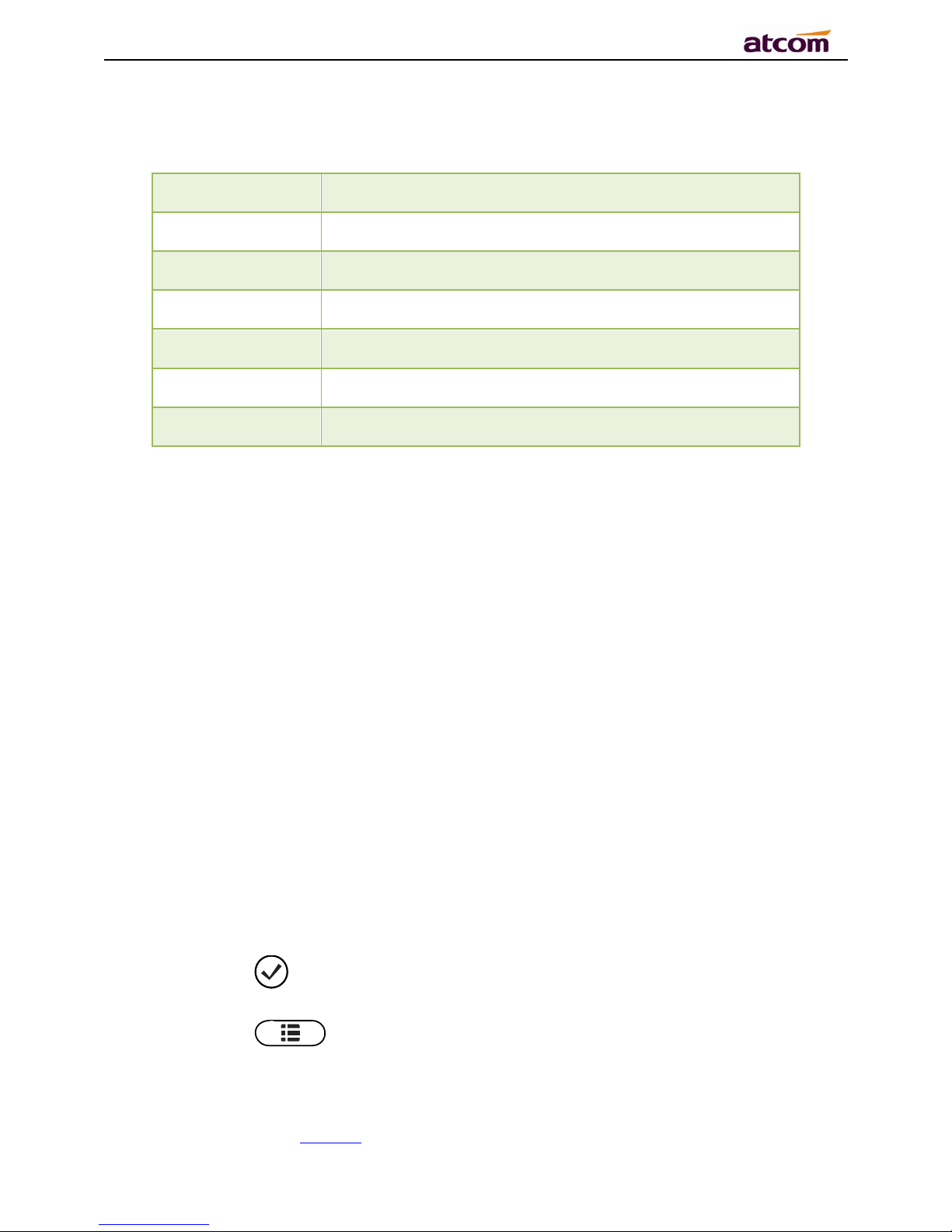
A68(W) IP Phone User Manual
ATCOM TECHNOLOGY CO., LIMITED www.atcom.cn25
Move the cursor via navigation key and press the softkey “Enter” or input the corresponding
Number key Select the item of Main Menu:
Number Key
“1”
Enter “Status”
Number Key
“1”
Enter
“
Feature
”
Number Key
“3”
Enter “Directory”
Number Key
“4”
Enter
“
History
”
Number Key
“5”
Enter
“
Message
”
Number Key
“6”
Enter
“
Settings
”
Number Key
“7”
Enter
“
Display
”
3.4.1、Status info
It’s able to check the status info via LCD Display or Web.
And the basic status and details status will be optional displayed on LCD display
1. Basic Status——IP address、MAC address、Firmware version。
2. Details Status——Network info、Production info and Account info in details.
Basic Status
You’re able to check the basic status in both ways as below:
1. Press the key on standby.
2. Press the key and select the “Status” of Main Menu.
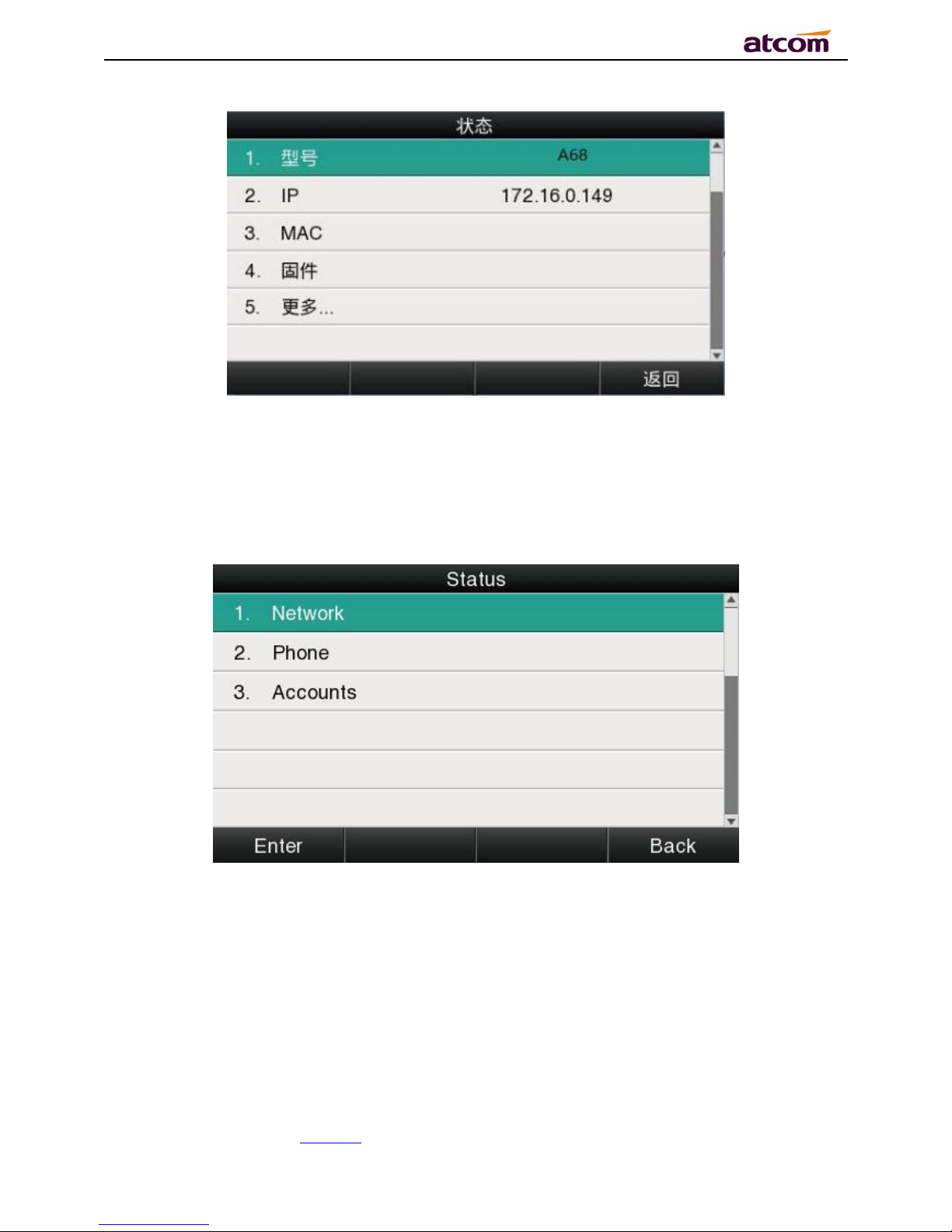
A68(W) IP Phone User Manual
ATCOM TECHNOLOGY CO., LIMITED www.atcom.cn26
Details Status
Select“More”and then press the softkey “Enter” to check details info.
Press the softkey“Enter”to check status info,and“Back” to return the Basis Status page.
Check the Status info via Web
1. Check the IP address of IP phone;
2. Type the IP address on a web browser;

A68(W) IP Phone User Manual
ATCOM TECHNOLOGY CO., LIMITED www.atcom.cn27
3. Input the username and password, the default user and password for Administrator is
(admin, admin), for general user is (user, user), and then press “Enter”.
4. By default, the Status info will be displayed.
3.4.2、Call Features
In this part, we will introduce the following content:
Call Forward
Call Waiting
Auto Answer
DSS keys
Key as send
Hotline
Anonymous Calls
1. Call Forward
“Call Forward” includes“Always Forward”,“Busy Forward”, “No Answer Forward”.
“Always Forward”has the highest priority, and “Busy Forward”has the same priority as “No
Answer Forward”, that means once the function of “AlwaysForward” is activated, other call
forward features will be unavailable.
Any type of Call forward feature is activated, the Icon will be indicated on the LCD Display,
and the soft key “Forward”(at the bottom line of LCD display) will turn to be “-Forward”.
Always Forward
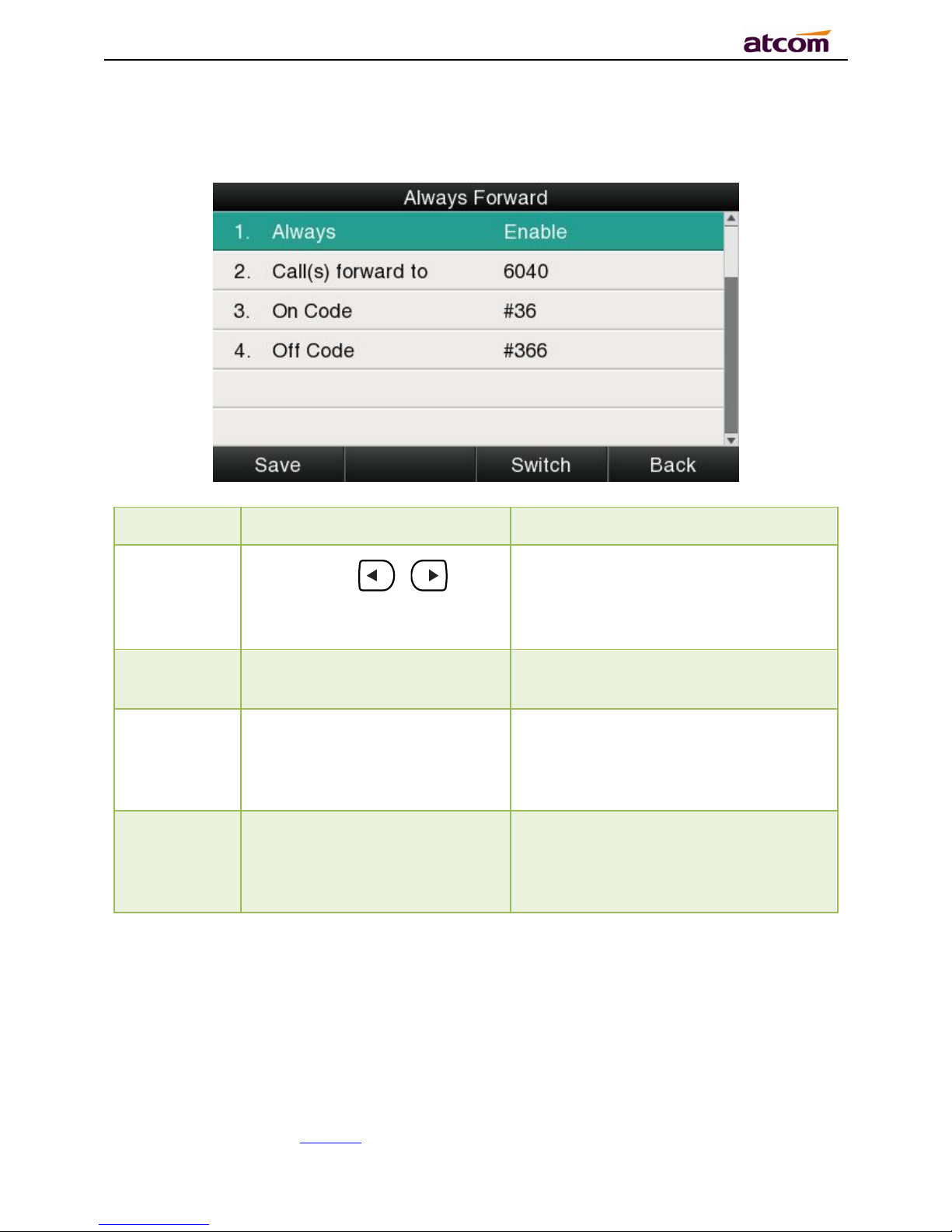
A68(W) IP Phone User Manual
ATCOM TECHNOLOGY CO., LIMITED www.atcom.cn28
All incoming calls will be forwarded to target phone number once the “AlwaysForward”
activated, setup this feature as follow:
Item
Operation
Description
Always
Press the key 、 or the
soft key“Switch”to setup
Switch on or Switch off the feature.
“Enable”mean this feature is
enabled,“Disable”mean this feature
is disabled.
Forward to
The Number key, “*”key,and
“#”are permitted to be input.
Setup the target phone number which
all incoming calls transferred to
On Code
The Number key, “*” key,and
“#”are permitted to be input.
The feature code to enable all incoming
calls forward, the phone will send the
feature code directly to open all
incoming calls forward
Off
Code
The Number key, “*” key,and
“#”are permitted to be input.
The feature code to disable all incoming
calls forward, the phone will send the
feature code directly to close all
incoming calls forward
Busy Forward
It means the phone is busy once the phone is not at standby mode. Setup this feature as
below:
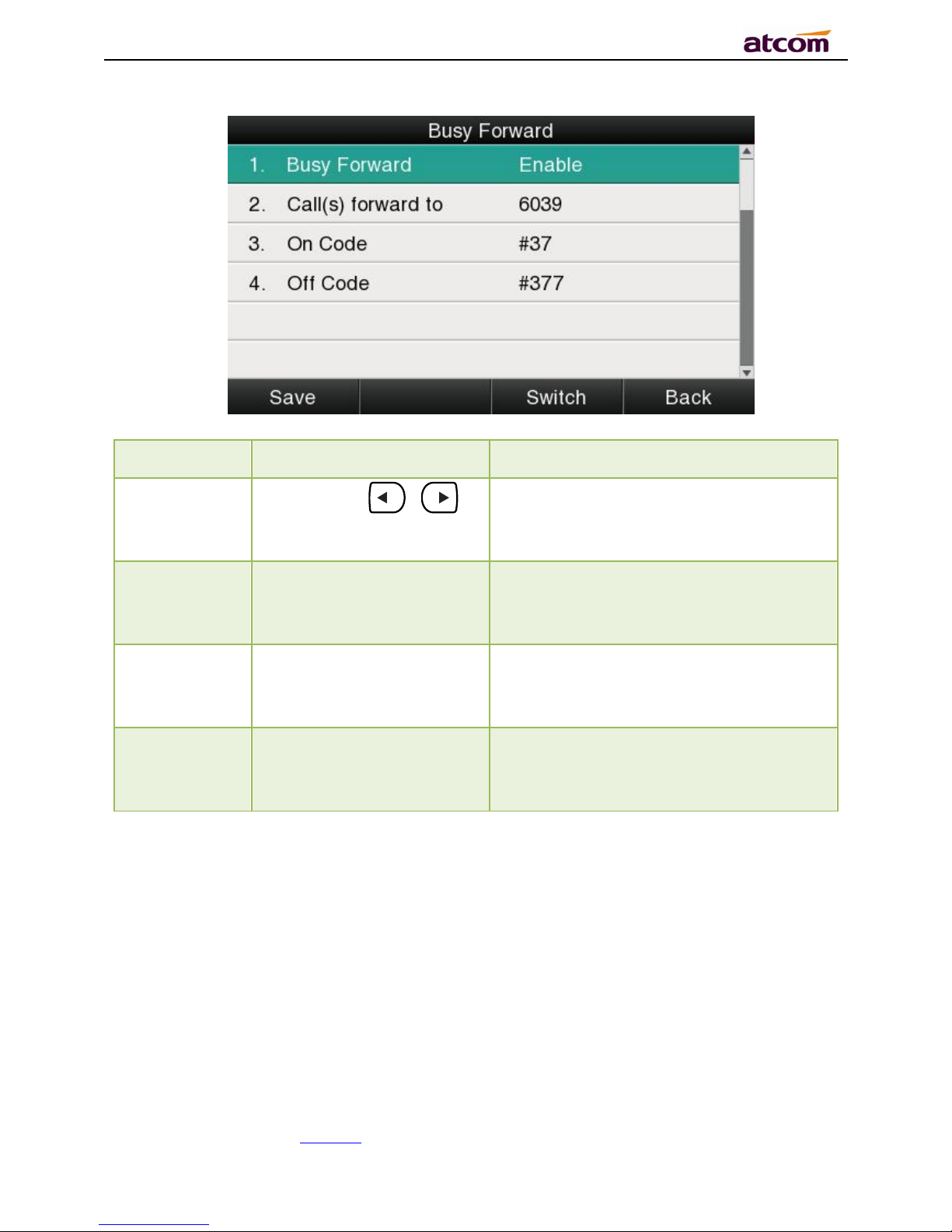
A68(W) IP Phone User Manual
ATCOM TECHNOLOGY CO., LIMITED www.atcom.cn29
Item
Operation
Description
Busy
Press the key 、 or
softkey“Switch”to setup
Switch on or Switch off the feature.
“Enable”mean this feature is enabled,
“Disable”mean this feature is disabled.
Forward to
The Number key,
“*”
key,and “#”are permitted
to be input.
Setup the target phone number which all
incoming calls transferred to
On Code
The Number key,
“*”
key,
and “#”are permitted to
be input.
The feature code to enable busy calls
forward, the phone will send the feature
code directly to open busy call forward
Off Code
The Number key,
“*”
key,
and “#”are permitted to
be input.
The feature code to disable busy calls
forward, the phone will send the feature
code directly to close busy call forward
No Answer Forward
All incoming calls will be forwarded after time out, once the feature of “NoAnswer Forward” is
activated.Setup this feature as below,
