ATCOM A68, A68WAC, A68W User Manual
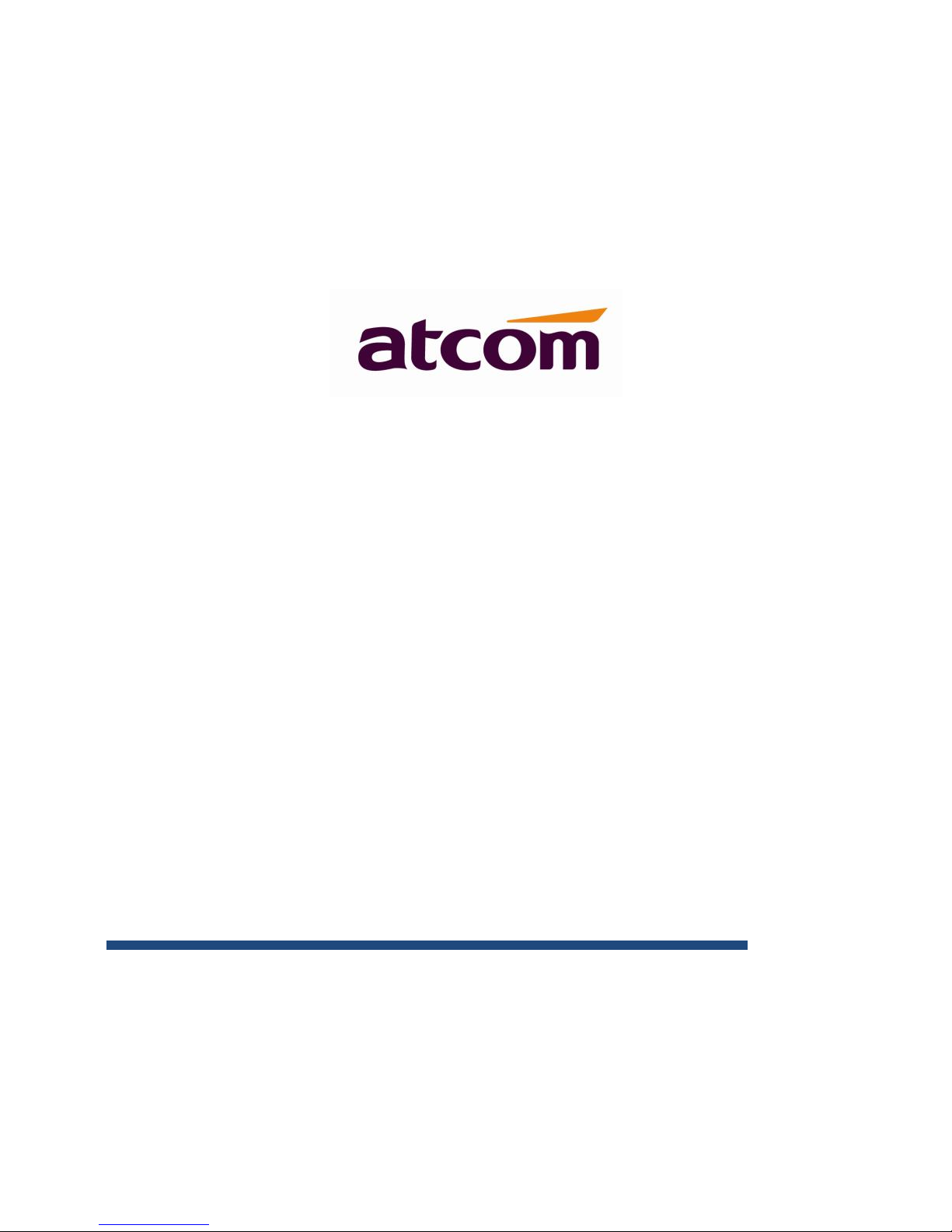
A68(W) IP Phone User Manual
Version: 2.0
2017-08-26
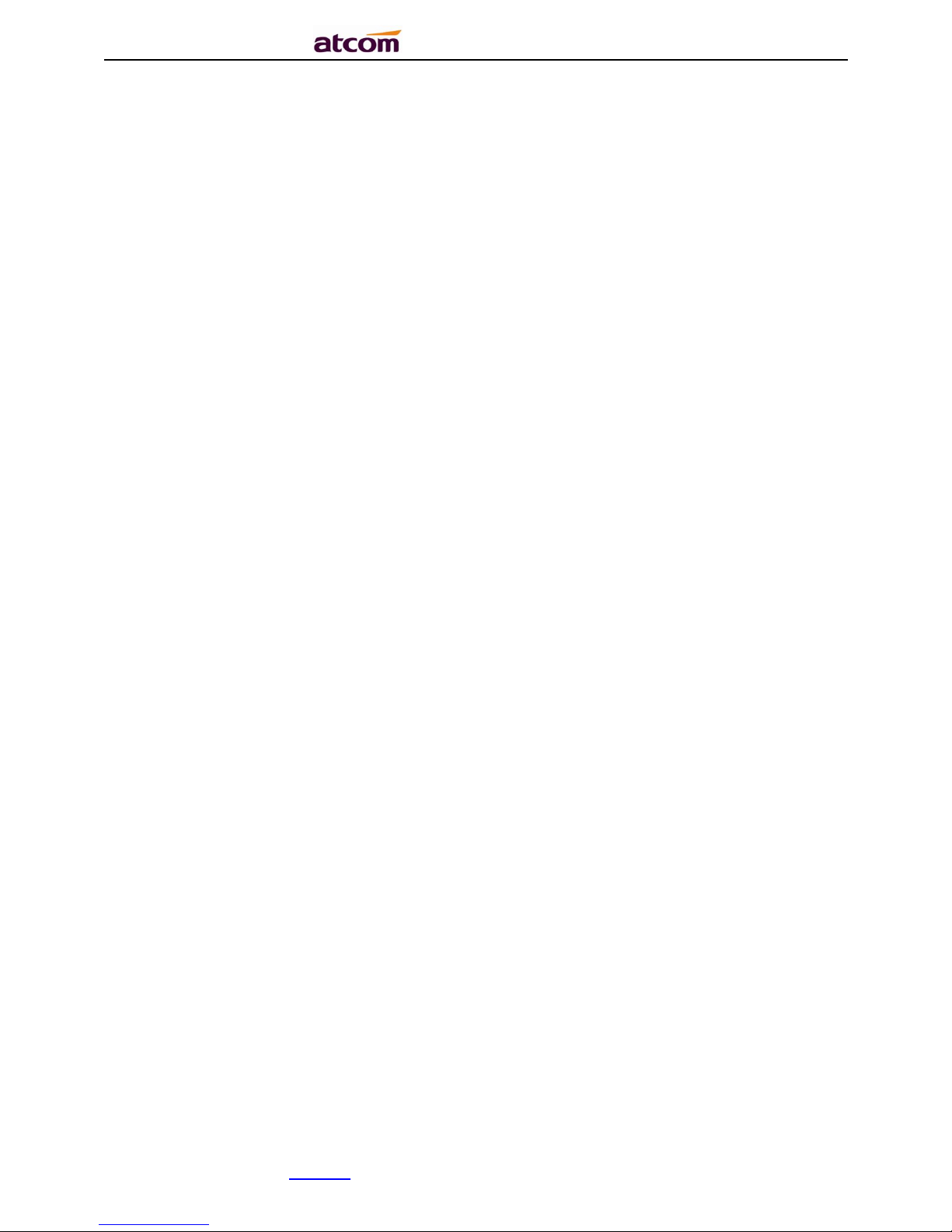
A68(W) IP Phone User Manual
ATCOM TECHNOLOGY CO., LIMITEwww.atcom.cn2
Content
Contact ATCOM ................................................................................. 5
1. Overview of A68(W) ......................................................................... 6
1.1. Interface ......................................................................... 7
1.2. Hardware .......................................................................... 7
1.3. Software .......................................................................... 7
1.4. Network ........................................................................... 8
1.5. Management and Maintenance ........................................................ 9
1.6. Protocol .......................................................................... 9
1.7. Compliant and Certified Standard .................................................. 9
1.8. Packing list ...................................................................... 9
1.9. Installation ..................................................................... 10
2. Keypad and GUI ............................................................................ 13
2.1. Keypad .............................................................................. 14
2.2. Starting ............................................................................ 16
2.3. Standby ............................................................................. 17
3. Call Function ............................................................................. 19
3.1. Answer the calls .................................................................... 19
3.2. Make Calls .......................................................................... 20
3.3. Multiple line dial-up ............................................................... 21
3.4. Call Hold ........................................................................... 22
3.5. Call Transfer ....................................................................... 22
3.6. Mute calls .......................................................................... 23
3.7 3-Way Conference ..................................................................... 23
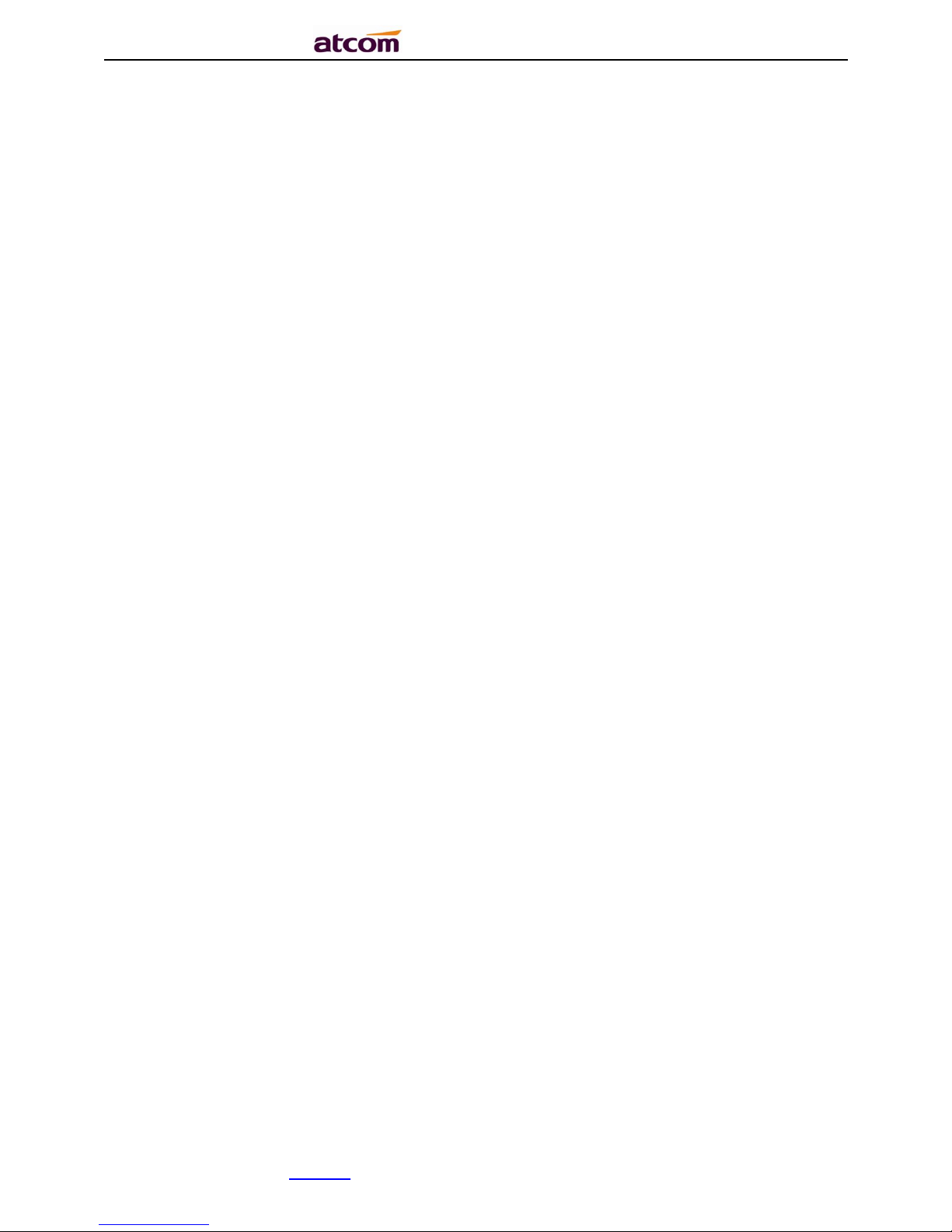
A68(W) IP Phone User Manual
ATCOM TECHNOLOGY CO., LIMITEwww.atcom.cn3
3.8. Hang up the phone ................................................................... 24
3.9. Voicemail ........................................................................... 24
4. Configuration ............................................................................. 24
4.1. Status info ......................................................................... 26
4.2. Call Features ....................................................................... 28
4.2.1. Call Forward .................................................................. 29
4.2.2. Call Waiting................................................................... 33
4.2.3. Auto Answer .................................................................. 34
4.2.4. DSS Keys ..................................................................... 34
4.2.5. Key as Send .................................................................. 39
4.2.6. Hotline ....................................................................... 40
4.2.7. Anonymous Call .............................................................. 41
4.3. Contacts ............................................................................ 43
4.4. History ............................................................................. 50
4.5. Message ............................................................................. 53
4.6. Settings ............................................................................ 55
4.7. Display ............................................................................. 78
5. Advanced Feature .......................................................................... 82
5.1. Codecs .............................................................................. 82
5.2. Capture and Upgrading ............................................................... 82
5.3. Auto Provision ...................................................................... 84
5.4. Export & Import configuration file .................................................. 86
5.4.1. Export configuration file ...................................................... 86
5.4.2. Import configuration file ...................................................... 87
5.5. Export & Import CFG file ............................................................ 87
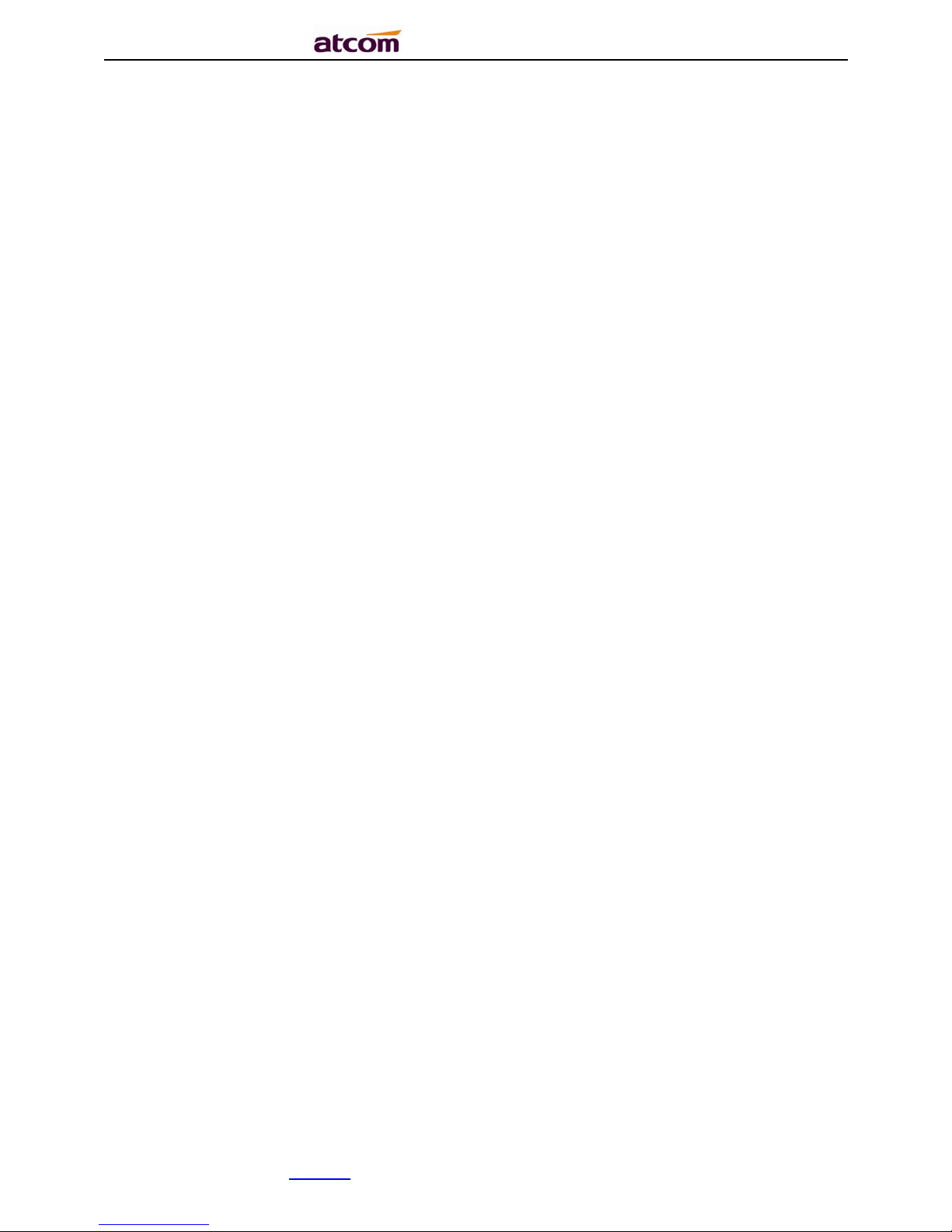
A68(W) IP Phone User Manual
ATCOM TECHNOLOGY CO., LIMITEwww.atcom.cn4
5.6. Export System log ................................................................... 88
5.7. Dial plan ........................................................................... 88
5.7.1. Replace Rule .................................................................. 89
5.7.2. Dial-now ...................................................................... 90
5.7.3. Area Code .................................................................... 91
5.7.4. Block Out ..................................................................... 92
5.8. TR069 ............................................................................... 93
5.9. Action URL .......................................................................... 95
5.10. Remote Control ..................................................................... 95
6. WI-FI(only for A68W) ...................................................................... 96
6.1. Configure the WIFI on the phone ..................................................... 96
6.2. Configure the WIFI on the WEB ....................................................... 97
6.3. Enterprise WiFi ..................................................................... 98
7. FAQ ....................................................................................... 99
7.1. How to reset to factory ............................................................. 99
7.2. Upgrade the firmware on safe mode .................................................. 100
7.3. How to make IP call ................................................................ 100
8. Troubleshooting .......................................................................... 102
8.1. The phone is failed to register to SIP server ...................................... 102
8.2. The phone is failed to gain IP address ............................................. 102
8.3. Only one party can hear from another on calling .................................... 102
9. Abbreviation ............................................................................. 103
10. FCC Caution ............................................................................. 104
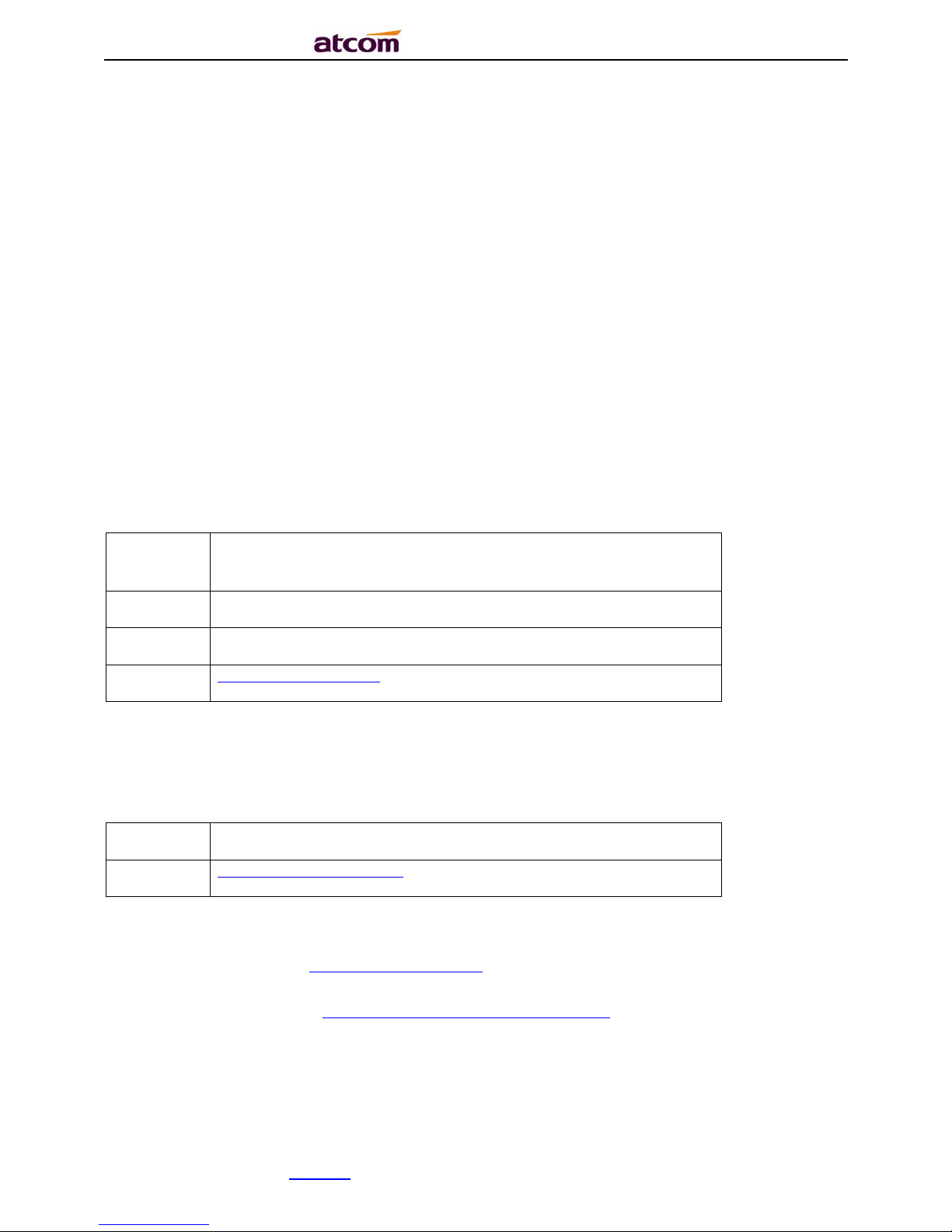
A68(W) IP Phone User Manual
ATCOM TECHNOLOGY CO., LIMITEwww.atcom.cn5
Contact ATCOM
Overview of ATCOM
ATCOM is the leading VoIP hardware manufacturer in global market. We have been keeping
innovating with customer’s needs oriented , working with partners to establish a total solution
for SMB VoIP with IP phone , IP PBX and Asterisk cards.
With over 10 years’ experience of R&D , manufacturing and service in network and VoIP
filed;mission of creating the biggest value for IP terminals , we commit ourselves in supplying
the competitive IP phone and other terminals for IP PBX , softswitch , IMS , NGN providers and
carriers; supplying the competitive total VoIP solution for SMB market. We keep improving the
customer’s experience and creating the bigger value with our reliable products. Until now, our
VoIP products have been available in 100+ countries and used by millions of end users.
Contact Sales
Address
Area C, A2F , Block 3 ,Huangguan Technology Park , #21
Tairan 9th Rd, Chegongmiao , Futian District , Shenzhen China
Tel
+ (86) 755
-
83018618
-
8806
FA41(w)
+ (86) 755
-
83018319
E-
mail
sales@atcom
.com.cn
Contact Technical Support
Tel
+ (86) 755
-
83018618
-
8003 E-
mail
Support@atcom
.com.cn
Website Address:http://www.atcom.cn/
Download Center: http://www.atcom.cn/download.html

A68(W) IP Phone User Manual
ATCOM TECHNOLOGY CO., LIMITEwww.atcom.cn6
1. Overview of A68(W)
A68(W)
A68(W)with RET
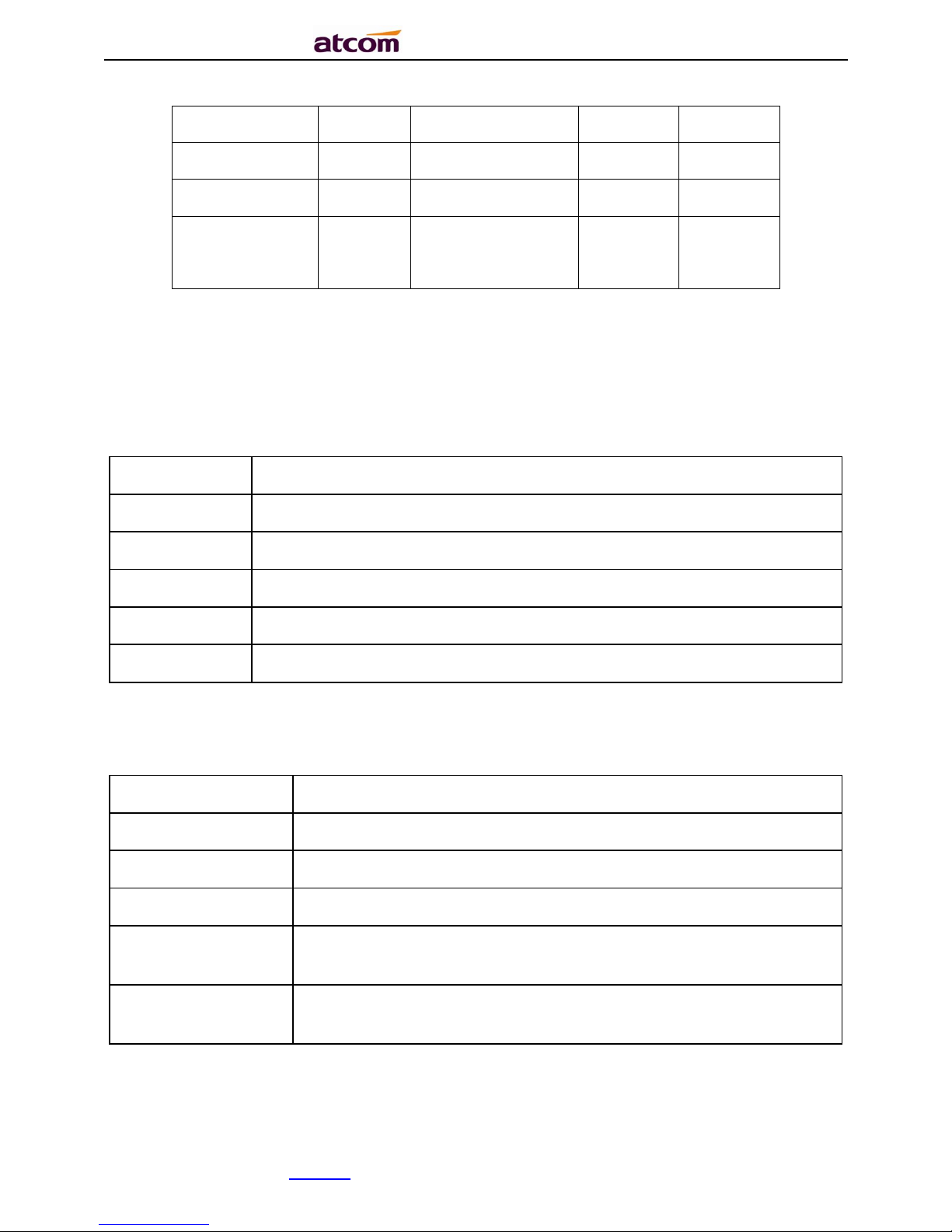
A68(W) IP Phone User Manual
ATCOM TECHNOLOGY CO., LIMITEwww.atcom.cn7
Type
POE
Power adapter
Wi-Fi
1000M
A68 Yes Optional accessory
No
Yes A68W
Yes
Optional accessory
Yes Yes A68WAC
Yes
Optional accessory
Yes
5G+2.4G
Yes
1.1. Interface
Power Input
DC 5V
-
2000mA or POE
LAN Port
RJ45
PC
Port
RJ45
EXPAN port
RJ45
Headset Jack
RJ9
Handset Jack
RJ9
1.2. Hardware
LCD
462*278 3.2
” TFT
FLASH
1Gbit
RAM
1Gbit
CPU
500MHz Dual
-
Core
LED Indicator
1 Status Light , 4 line indicators, 8 BLF indicators, 1 voicemail
indicator, 1 headset indicator, 1 mute indicator
RET Expansion
Module
44 programmable keys on each RET.
1.3. Software
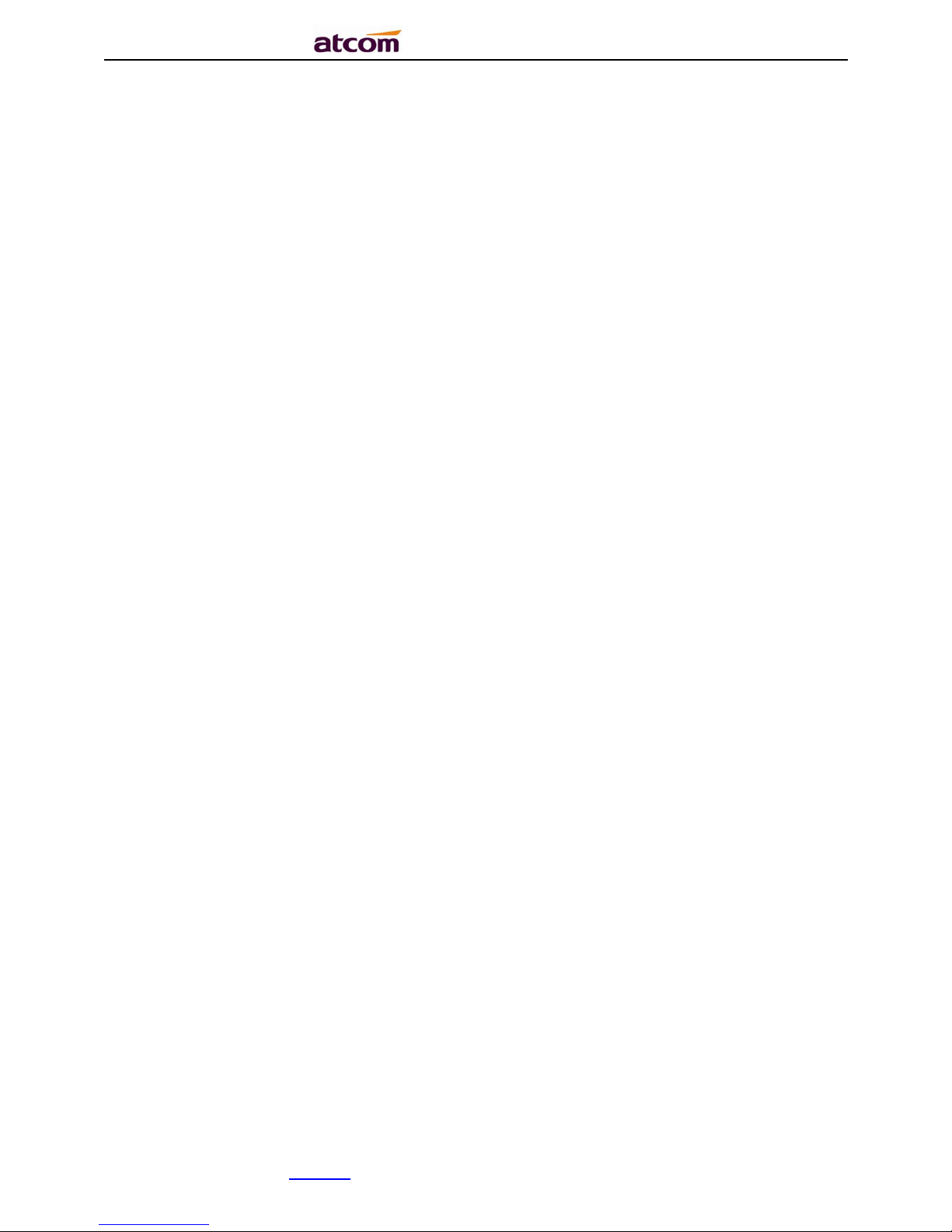
A68(W) IP Phone User Manual
ATCOM TECHNOLOGY CO., LIMITEwww.atcom.cn8
Sip 2.0 (RFC3261) and other related SIP RFCs
6 SIP line registration
STUN
Jitter Buffer, VAD,CNG
G711A, G711U, G722, G726-16, G726-24, G726-32, G726-40, G729, L16, iLBC_13_3,
iLBC_15_2
Echo Cancellation
SIP Domain name, Authentication and Backup SIP Server
DTMF(RFC2833, Inband, SIP INFO)
Call transfer, Call forward, 3-way conference, Call hold, Call back
DND(Do Not Disturb), Auto answer, Blacklists, Block Call-ID, Block Anonymous call, Dial
plan, IP call
Phone book with 1000contacts and 200 blacklists
Call History with 400 records include answered calls,missed calls, dialed calls and forward
calls
Auto update via HTTP, HTTPS, FTP, TFTP, DHCP, RPS and PNP
Syslog
SNTP,NTP
Customized Ringtone
Daylight Saving time
VLAN, OpenVPN, Span to PC port, QoS
802.1X, LLDP
Enterprise WIFI
IPv4, IPv6, IPv4&IPv6
WEB access with different login level
Soft button: soft button *4
Redundancy SIP server
Multi-language: English, French,Hebrew,Russian,Spanish, Chinese,
Persian,Polish,Portuguese, Turkish,German,Italian
Support 2.4G WiFi and 5G WiFi
1.4. Network
LAN/PC: Support Bridge mode
Support VLAN
Support Open VPN
Support DHCP, STATIC IP
Primary/Secondary DNS Server
Support QoS
Support LLDP
Support 802.1X
Support IPv4, IPv6, IPv4&IPv6
Support Span pc port
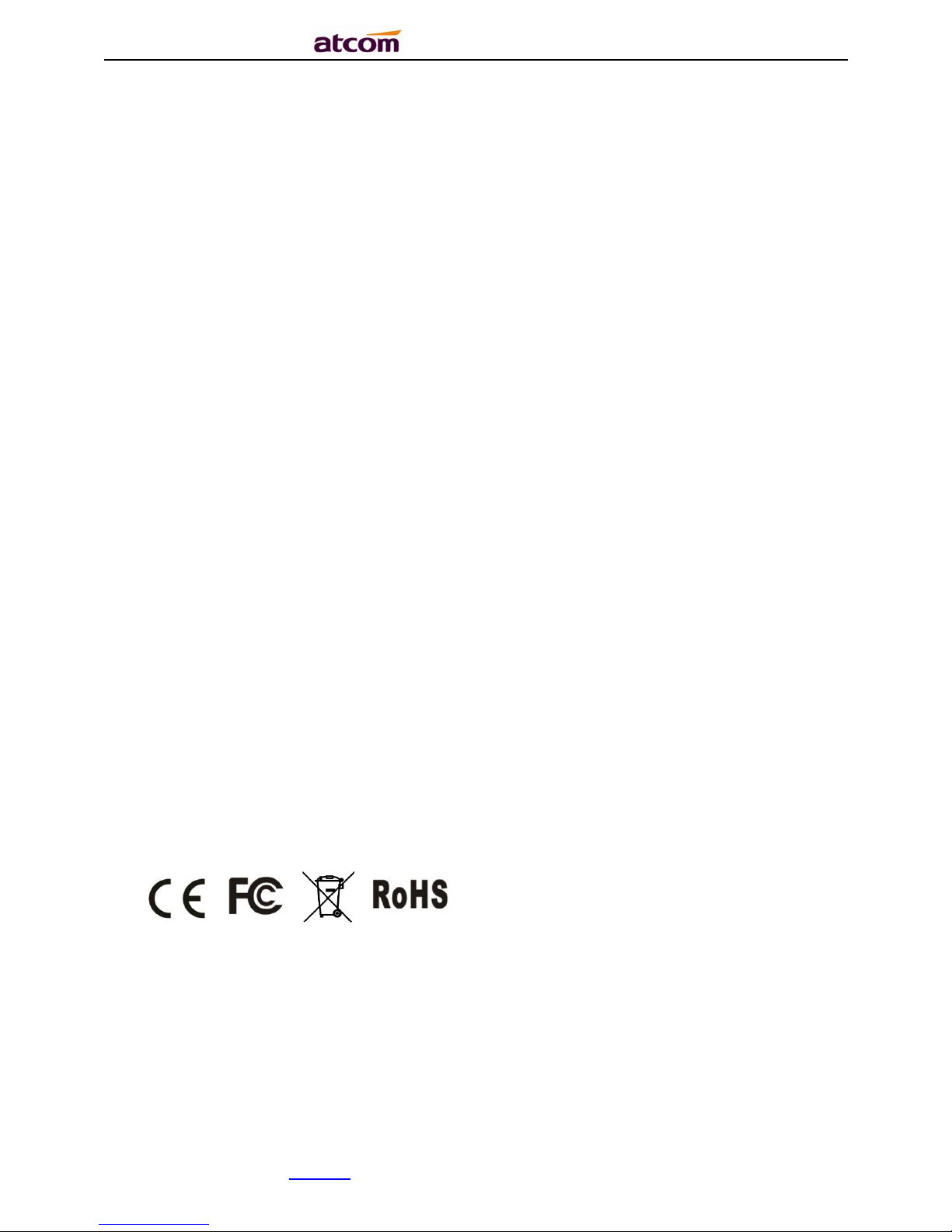
A68(W) IP Phone User Manual
ATCOM TECHNOLOGY CO., LIMITEwww.atcom.cn9
Support Enterprise WIFI
Web access via HTTP&HTTPS
1.5. Management and Maintenance
Support firmware updating under safe mode
Support different level user management
Configuration via web , keyboard
Support multi-language
Firmware and configuration file auto provision
Support system log
1.6. Protocol
IEEE 802.3 /802.3 u 10 Base T / 100Base TX
DHCP: Dynamic Host Configuration Protocol
SIP RFC3261, RFC3262, RFC3263, RFC3264, RFC3265, RFC2543, RFC3489, RFC3842,
RFC3515, RFC2976, RFC3428, RFC2327, RFC2782, RFC1889
TCP/IP: Transfer Control Protocol/Internet Protocol
RTP: Real-time Transport Protocol
RTCP:RTP Control Protocol
DNS: Domain Name Server
TFTP: Trivial File Transfer Protocol
HTTP:Hypertext Transfer Protocol
FTP:File Transfer Protocol
1.7. Compliant and Certified Standard
CE: AGC01180140201E2,AGC01180140202E2
Comply with ROHS in EU
Comply with ROHS in China
Operation temperature: lower than 60° C
Storage temperature: lower than 60° C
Humidity: 10 to 90% no dew
1.8. Packing list
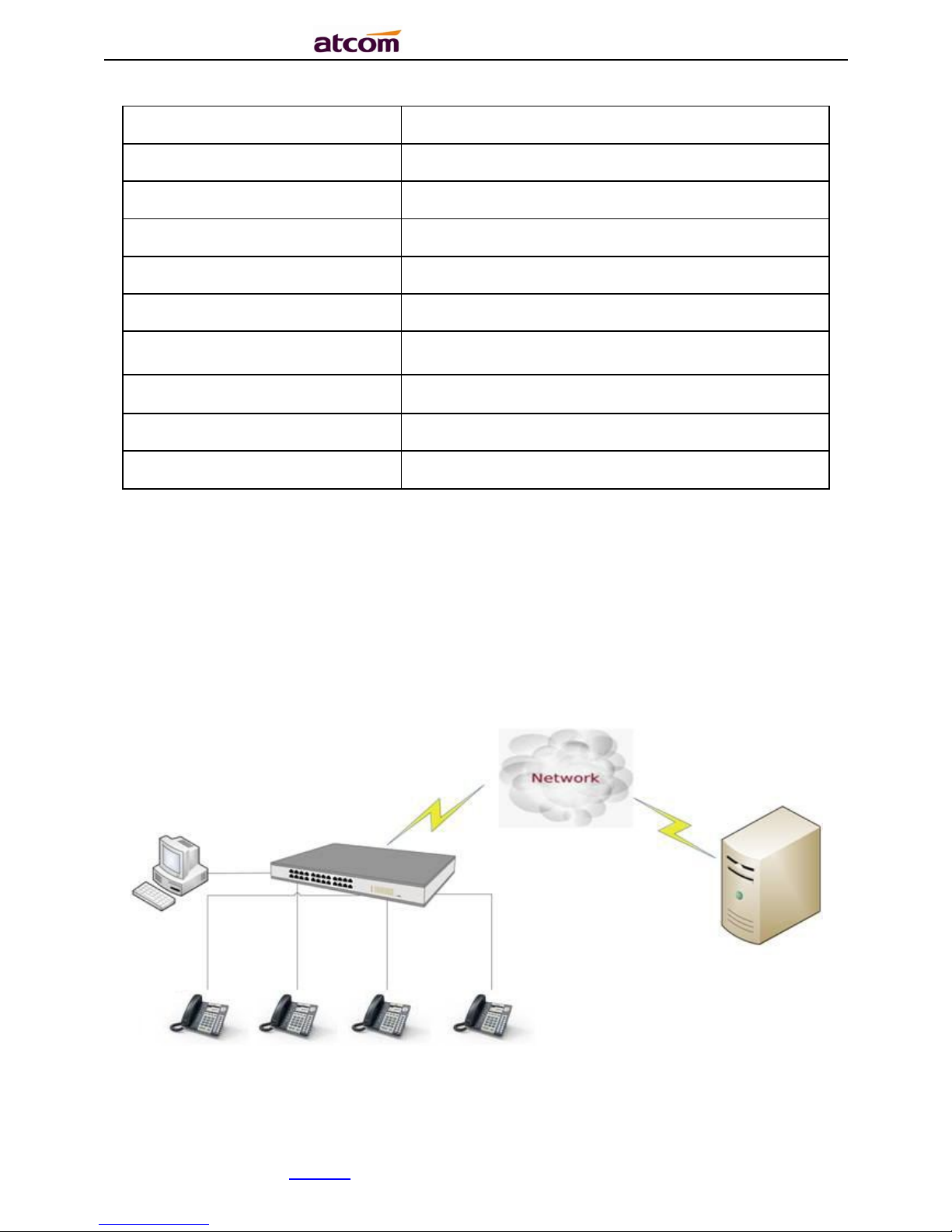
A68(W) IP Phone User Manual
ATCOM TECHNOLOGY CO., LIMITEwww.atcom.cn10
Model
A68
(W)
Telephone
1 Unit
Handset
1 Unit
Handset cable
1 Unit
Stand bracket
1 Unit
Wall bracket
1 Unit
Power adapter Standard
Network Cable
1 Unit
,
1.5 meters
Quickstart Guide
1 Unit
Headset
Optional
1.9. Installation
Connect network cable
A68(W) is able to be connected with network via LAN port. Under the Bridge mode, other
devices (Laptop, IP phone) is able to access network via the PC port of A68(W).
Connect WiFi
A41W is able to connect the WiFi.
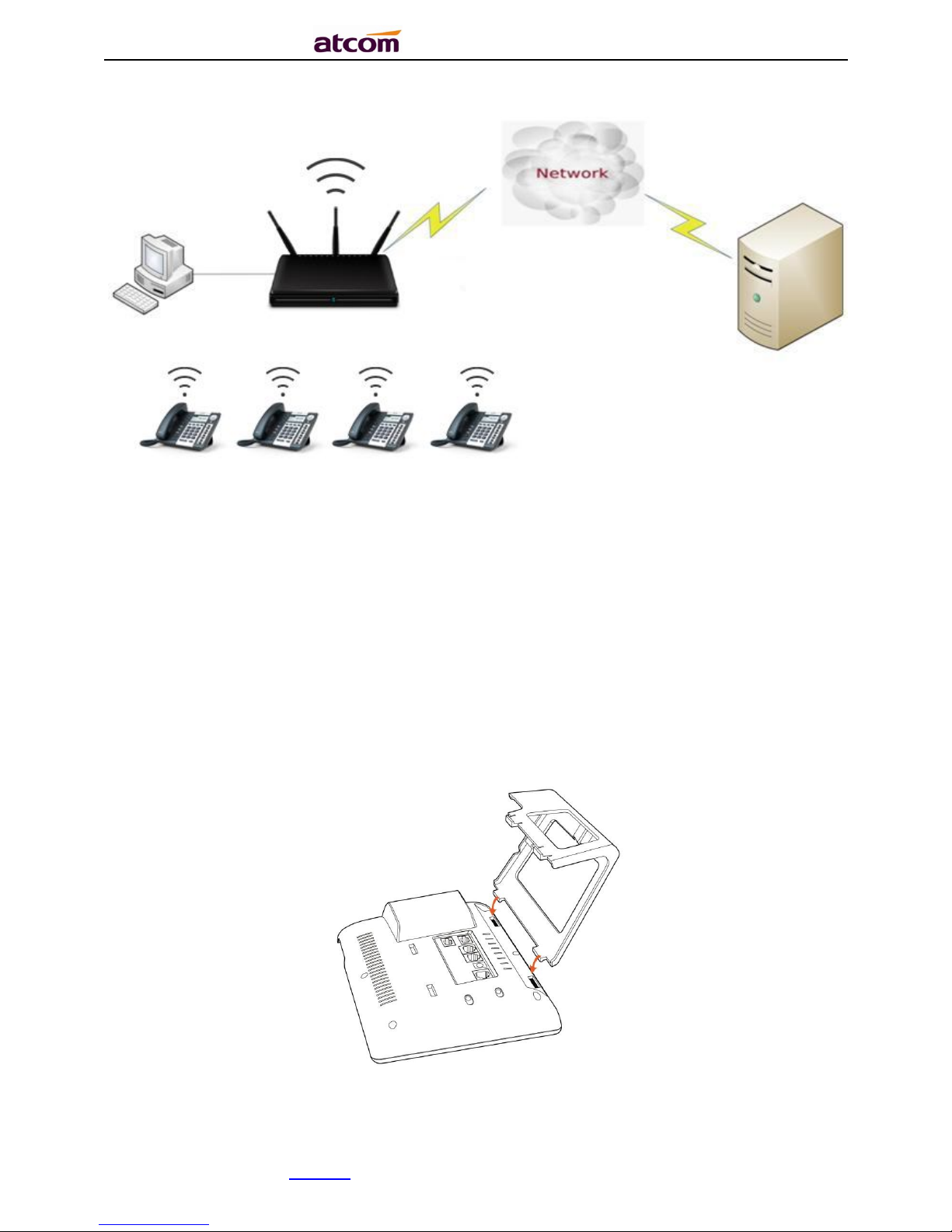
A68(W) IP Phone User Manual
ATCOM TECHNOLOGY CO., LIMITEwww.atcom.cn11
1.Stand bracket installation instruction
A. Put the bottom side of the IP phone upside and press one-side joints of stand bracket
into the slot, please refer the picture as below:
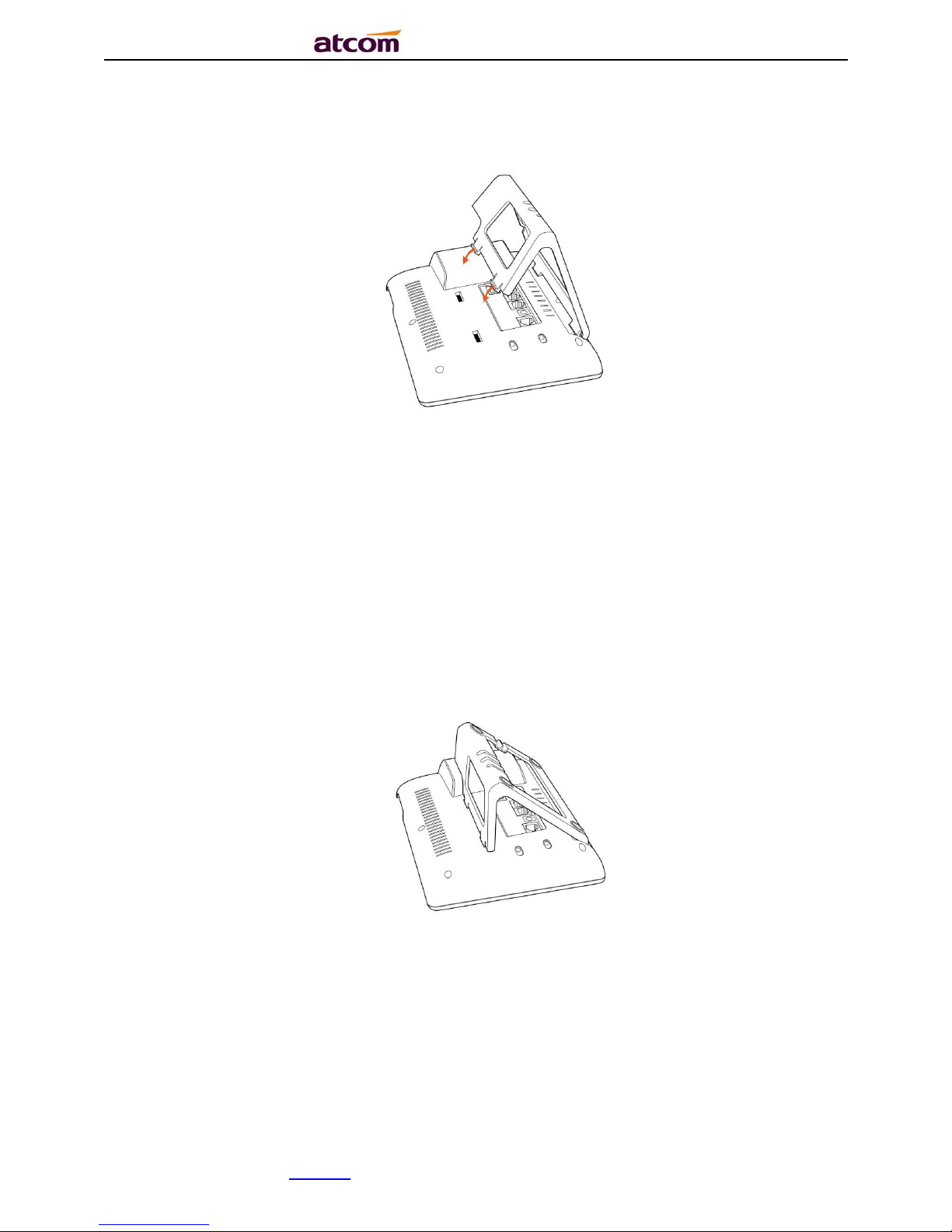
A68(W) IP Phone User Manual
ATCOM TECHNOLOGY CO., LIMITEwww.atcom.cn12
B. Press the other side joints into the slot according to the direction of the arrow:
C. It is the right picture after fixing the stand bracket below:
D. Disassemble the stand bracket:
Push the spring joint of stand and pull the stand according to the direction of the arrow.
When the joints are pulled out of the slot, you can take off the stand bracket
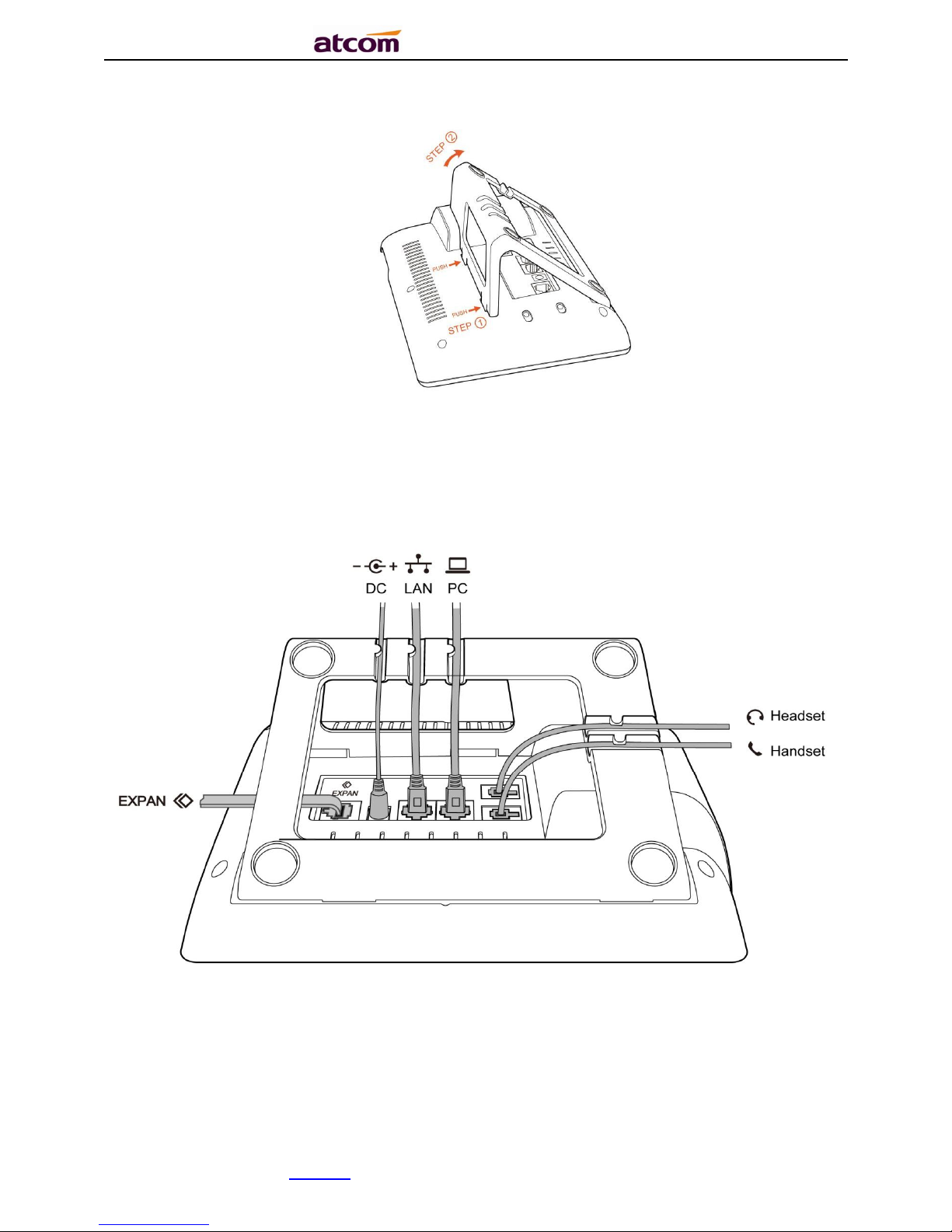
A68(W) IP Phone User Manual
ATCOM TECHNOLOGY CO., LIMITEwww.atcom.cn13
2. Wiring instruction
Plug in the power adapter, cable and handset or headset to the corresponding ports as below
picture and press them to the slots on the stand bracket.
2. Keypad and GUI
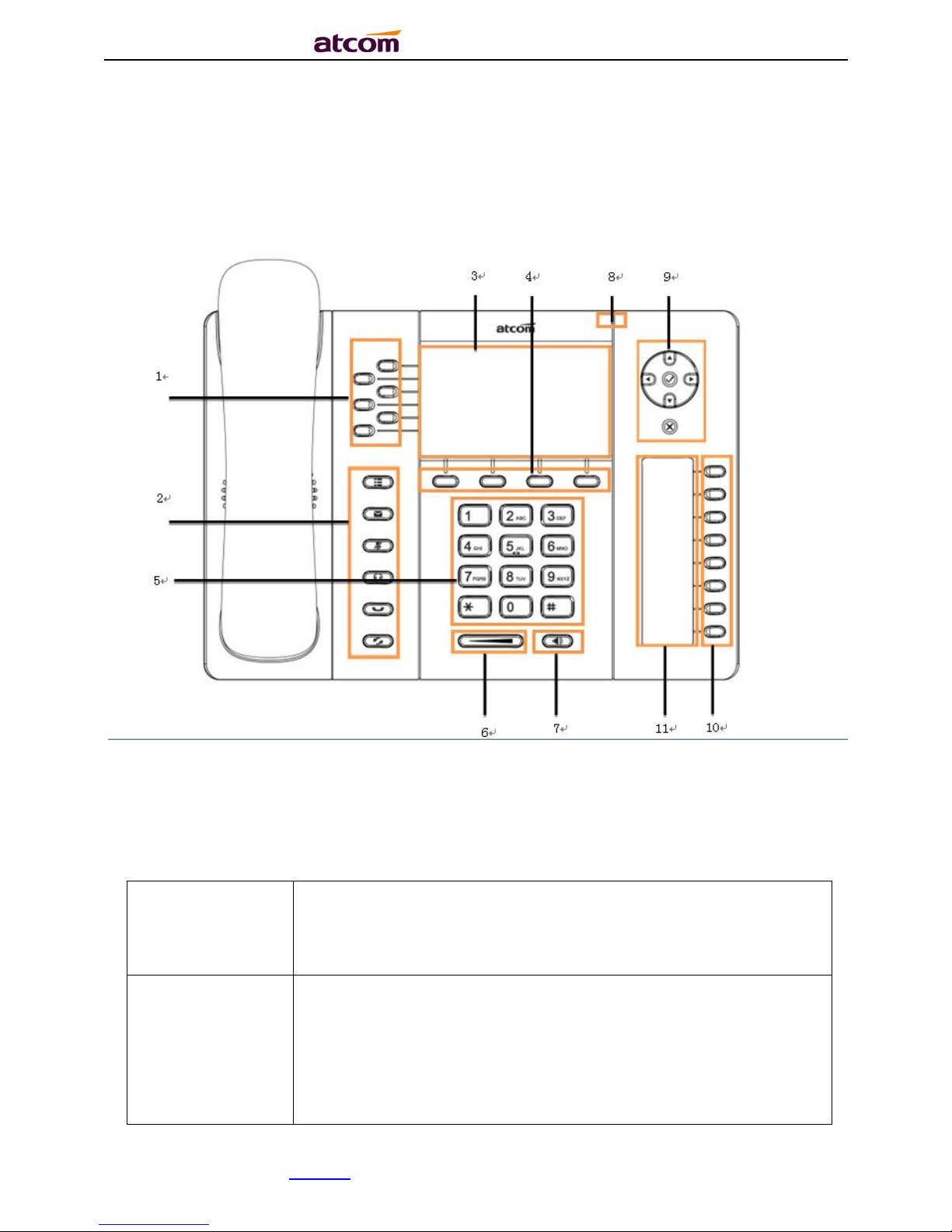
A68(W) IP Phone User Manual
ATCOM TECHNOLOGY CO., LIMITEwww.atcom.cn14
2.1. Keypad
Soft Keys
Press to select a function which displayed at the softkey zone of
screen
Display all optional functions at the last line of LCD screen.
Status Indicator
LED
Indicates
the phone’
s status,
If the phone is being started ,the LED is on
If the phone is standby, the LED is off
If there is income calling, the LED will blink at 120ms on,
120ms off.
If there is a new message, the LED will blink at 600ms on,
600ms off.
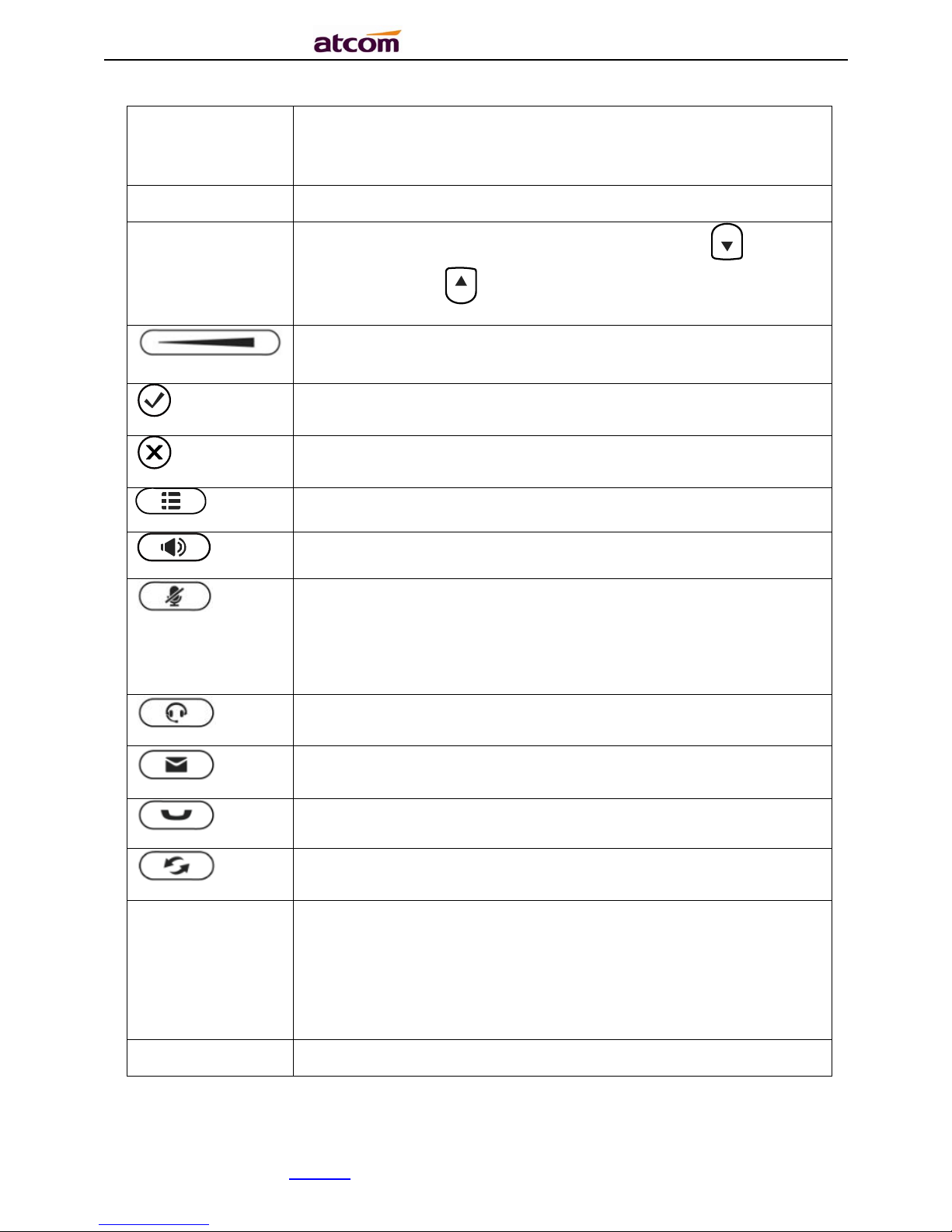
A68(W) IP Phone User Manual
ATCOM TECHNOLOGY CO., LIMITEwww.atcom.cn15
LCD Screen
All information such as date, time, phone number, incoming
caller’s ID(if available),line/call status, extension numbers and the
soft key features are displayed on it.
Dial pad
Entering numbers or characters.
Navigation keys
Allows users to navigate(left, right, up, down).Press can enter
“Directory”. Press can enter “History”.
Adjust the volume(speaker/handset/headset/ring). Volume level
will be displayed on LCD when pressing volume key.
Confirm users’ operation
and show status when
A68
(W) is idle.
Cancel users’ operation.
Enter menu settings
.
Pick up and hung up
under
the speaker mode
.
Mute the mic in a conversation by pressing the Mute button; this
prevents the person on the active call from hearing what you or
someone else in the room is saying.
To un-mute, press the Mute button again.
Pick up and hung up
under
headset mode.
Check the Voicemail status
.
Hold the current call.
Redial the last
dialed number
Memory Key and
Status Indicator
Aside the BLF LCD display, Programmable keys with built-in
Red/Green dual-color LED lights to indicate different status:
Off——The account is unregistered
Green on always——The account is idle.
Red on always ——The account is being occupied.
Red fast blinking——The account is ringing.
BLF LCD Display
Display the content of each programmable key.

A68(W) IP Phone User Manual
ATCOM TECHNOLOGY CO., LIMITEwww.atcom.cn16
2.2. Starting
1. When start on the phone, it turns to standby status in about 50 seconds.
2. After absolute boot up (first use or after reset to factory setting), User can select the
Language and time manually, and choose to connect the WIFI or not in the WIFI phone.
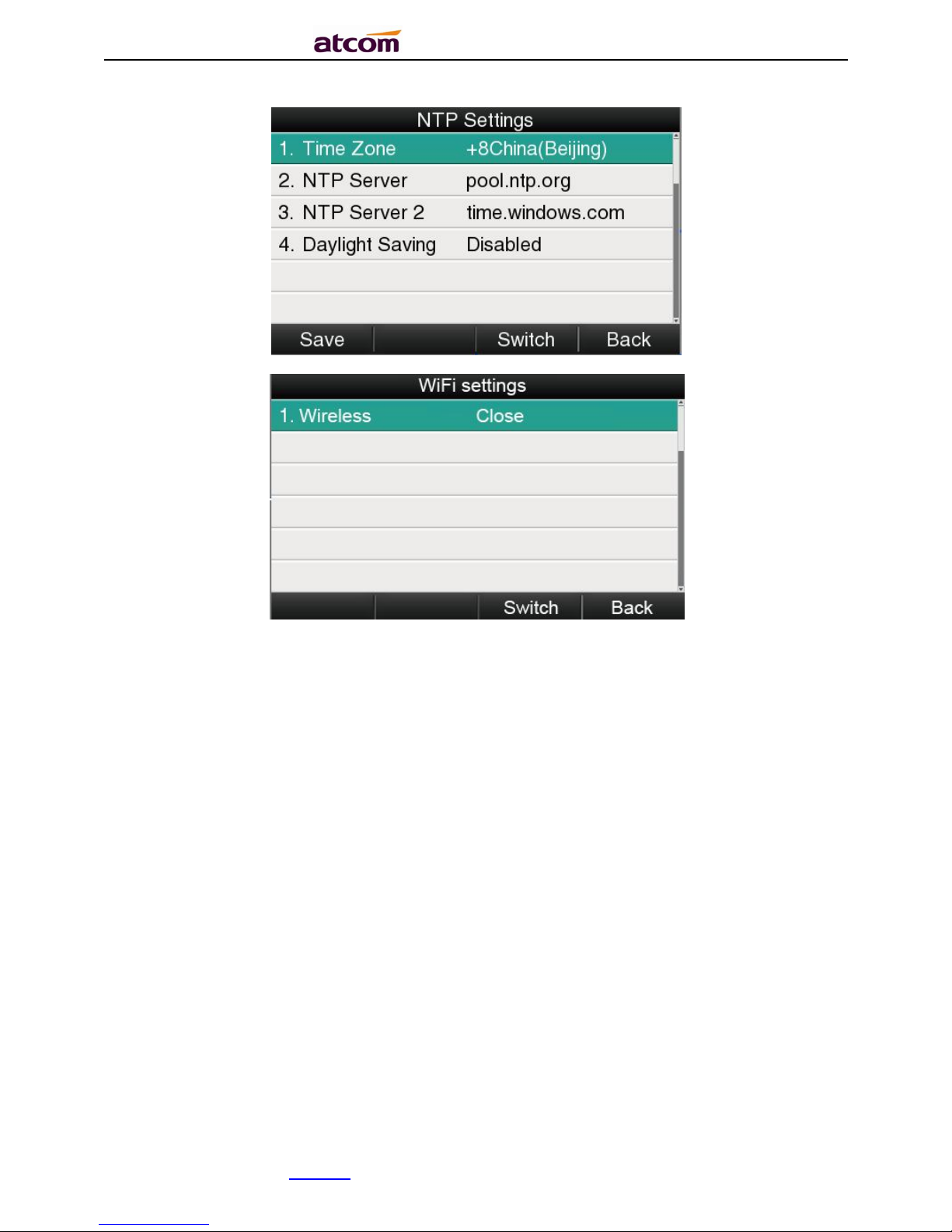
A68(W) IP Phone User Manual
ATCOM TECHNOLOGY CO., LIMITEwww.atcom.cn17
2.3. Standby
、
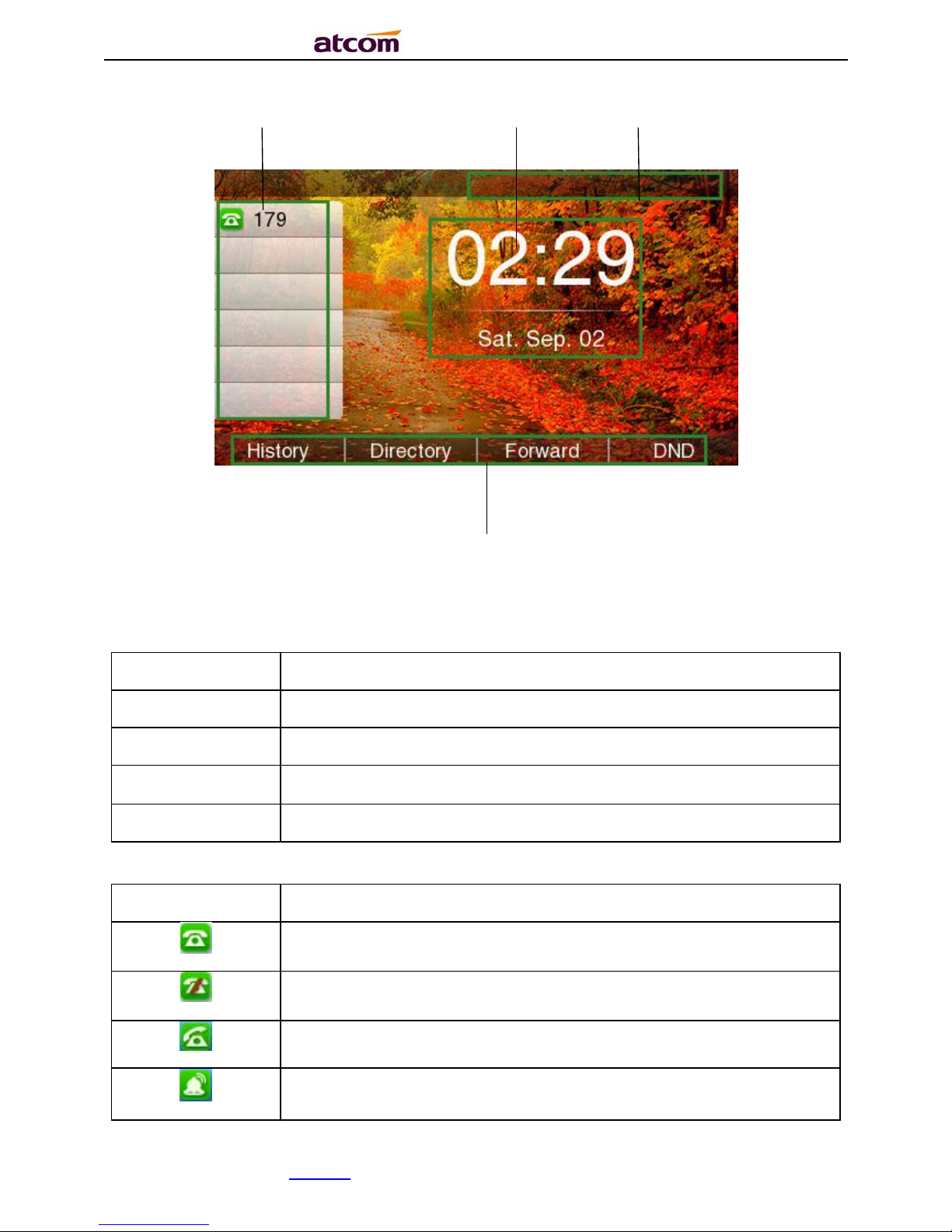
A68(W) IP Phone User Manual
ATCOM TECHNOLOGY CO., LIMITEwww.atcom.cn18
1 3 2
4
Area Item
Description
1
Status: to indicate the call status
2
Time
, Date
3
Softkey
:
”
History
”, “
Directory
”, “Forward,
”“
DND
” 4 Date
Icon on Standby UI
Icon
Description
The account is
registered successfully.
The account is
not
registered successfully.
The line is being
occupied
for dialing.
New incoming call
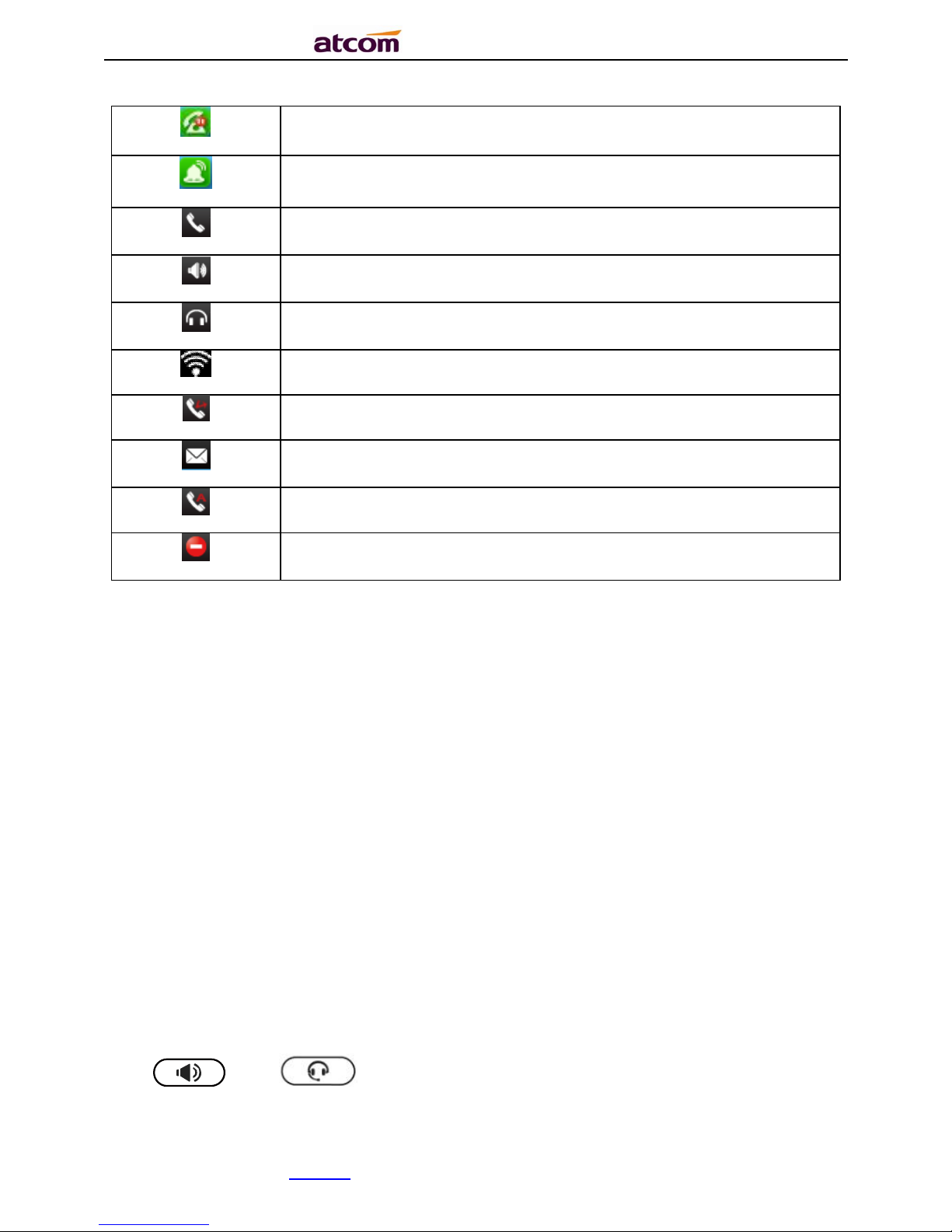
A68(W) IP Phone User Manual
ATCOM TECHNOLOGY CO., LIMITEwww.atcom.cn19
Call hold
.
Unavailable Network
.
Calling via handset
Calling via
Speaker
.
Calling via
headset
.
WiFi Signal indicator
Call Forward is activated.
New Voicemail
.
Auto-Answer is activated.
DND is activated
3. Call Function
3.1. Answer the calls
When there is an incoming call, phone will remind user with ringing. There are 3 ways to
answer the call:
A. Answer by handset
Pick up the handset and talk with the caller. If you want to hang up, just put back the handset.
When you are talking with the handset and want to switch to speaker or headset mode, please
press key or key,and then put down the handset.
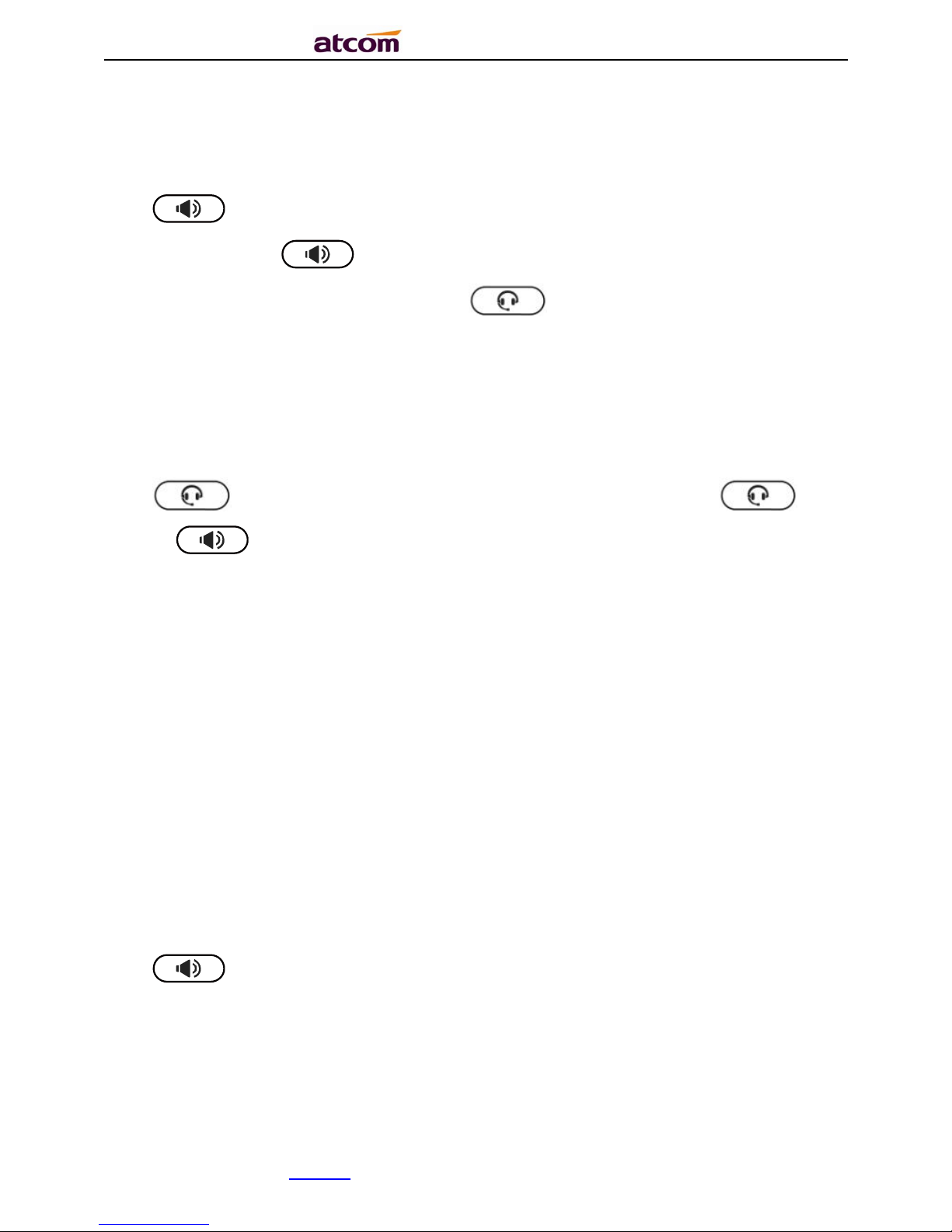
A68(W) IP Phone User Manual
ATCOM TECHNOLOGY CO., LIMITEwww.atcom.cn20
B. Answer by speaker
Press key and talk with callers by built-in Micro-phone and Speaker. If you want to
hang up, please press key again. Switch calling or talking into handset mode by
lifting the handset under speaker mode. Press key will switch calling or talking into
headset mode.
C. Answer by headset
Keep your microphone connected with the RJ9 headset jack, when there is an incoming call,
press and talk with the caller. If you want to hang up, please press again.
Pressing can change calling or talking into speaker mode, and lifting the handset
switches to handset mode.
3.2. Make Calls
A. Use the handset
Pickup the handset, the LCD will show the current lines (user is able to switch from line1 to
line4 by pressing the line key beside the LCD). Press soft key "Send" to dial the number.
When you hear the tones of “du~~du~~” and the phone number your dialed is being
displayed on the LCD, the phone at the side of being called should be ringing. If the called
party answers this calling, the call is established and the calling timer is started immediately.
B. Use the speaker
Press key, the LCD will show the current lines (user is able to switch from line1 to
line6 by pressing the line key beside the LCD). Input the phone number and press soft key
"Send" to dial the number. When caller hear the tones of “du~~du~~” and the phone number
your dialed is being displayed on the LCD, the phone at the side of being called should be
ringing. If the called party answers this calling, the call is established and the calling timer is
started immediately.
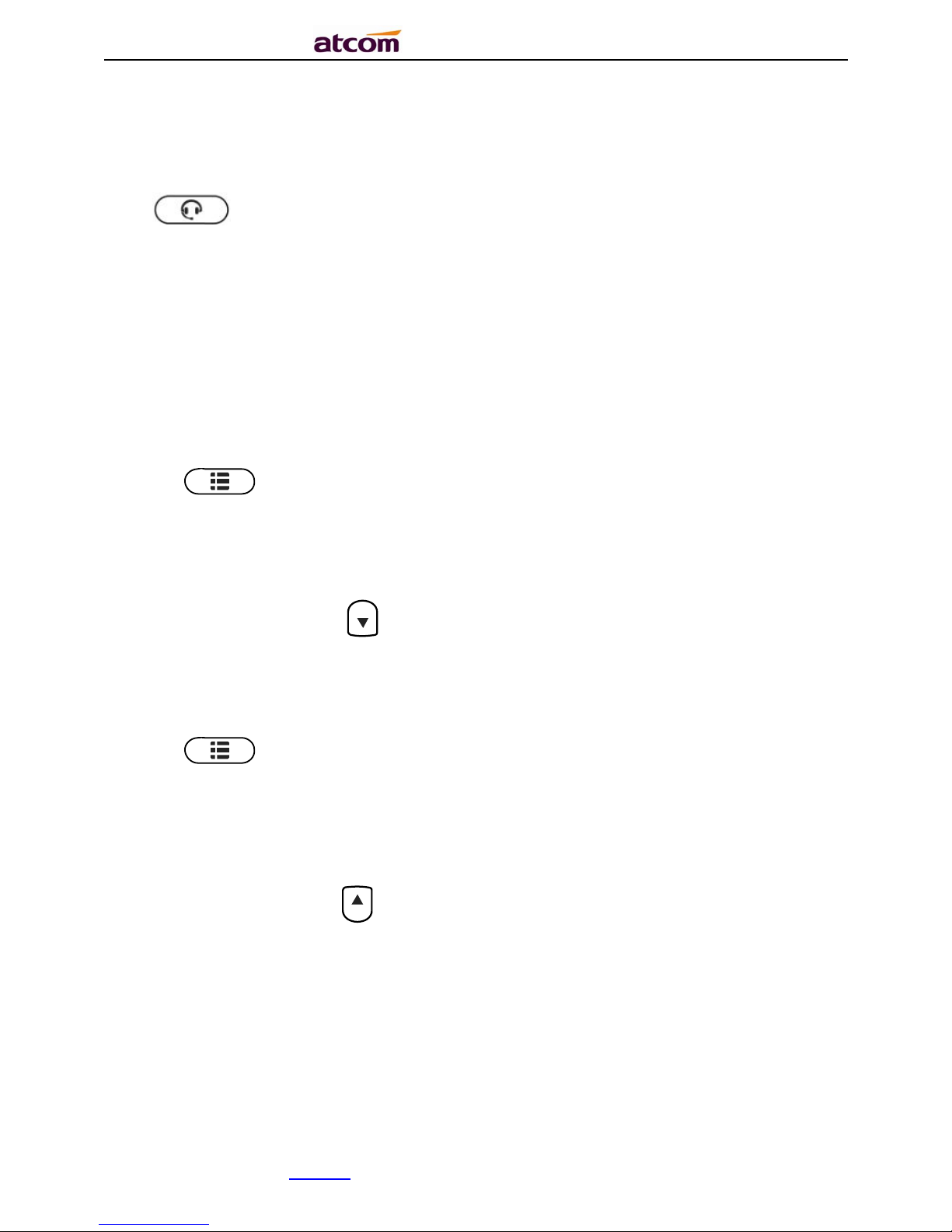
A68(W) IP Phone User Manual
ATCOM TECHNOLOGY CO., LIMITEwww.atcom.cn21
C. Use the headset
Press Key, the LCD will show the current lines (user is able to switch from line1 to
line6 by pressing the line key beside the LCD). Input the phone number and press soft key
"Send" to dial the number. When caller hear the tones of “du~~du~~” and the phone number
your dialed is being displayed on the LCD, the phone at the side of being called should be
ringing. If the called party answers this calling, the call is established and the calling timer is
started immediately.
D. Dial from phone book
1. Press key to enter the menu and choose “Directory” option. Press "Enter" soft
key and then find the contact person by navigation keys. When the certain contact person
is highlighted, press "Dial" or just pick up the handset to call this number.
2. Pick up the handset, press "Directory" soft key, then find the contact person and press
"Dial" soft key.
3. Pick up the handset, press and enter “Directory”, then find the contact person and
press “Dial” soft key.
E. Dial from call history
1. Press key to enter the menu and choose “History” option, then select one of call
history entry, and press "Dial" soft key or pickup the handset to call this number.
2. Pickup the handset, press "History” soft key, then select one of call history entry, and
press "Dial" soft key to call this number.
3. Pickup the handset, press and enter “Call list” ,then select one of call history entry,
and press "Dial" soft key to call this number.
3.3. Multiple line dial-up
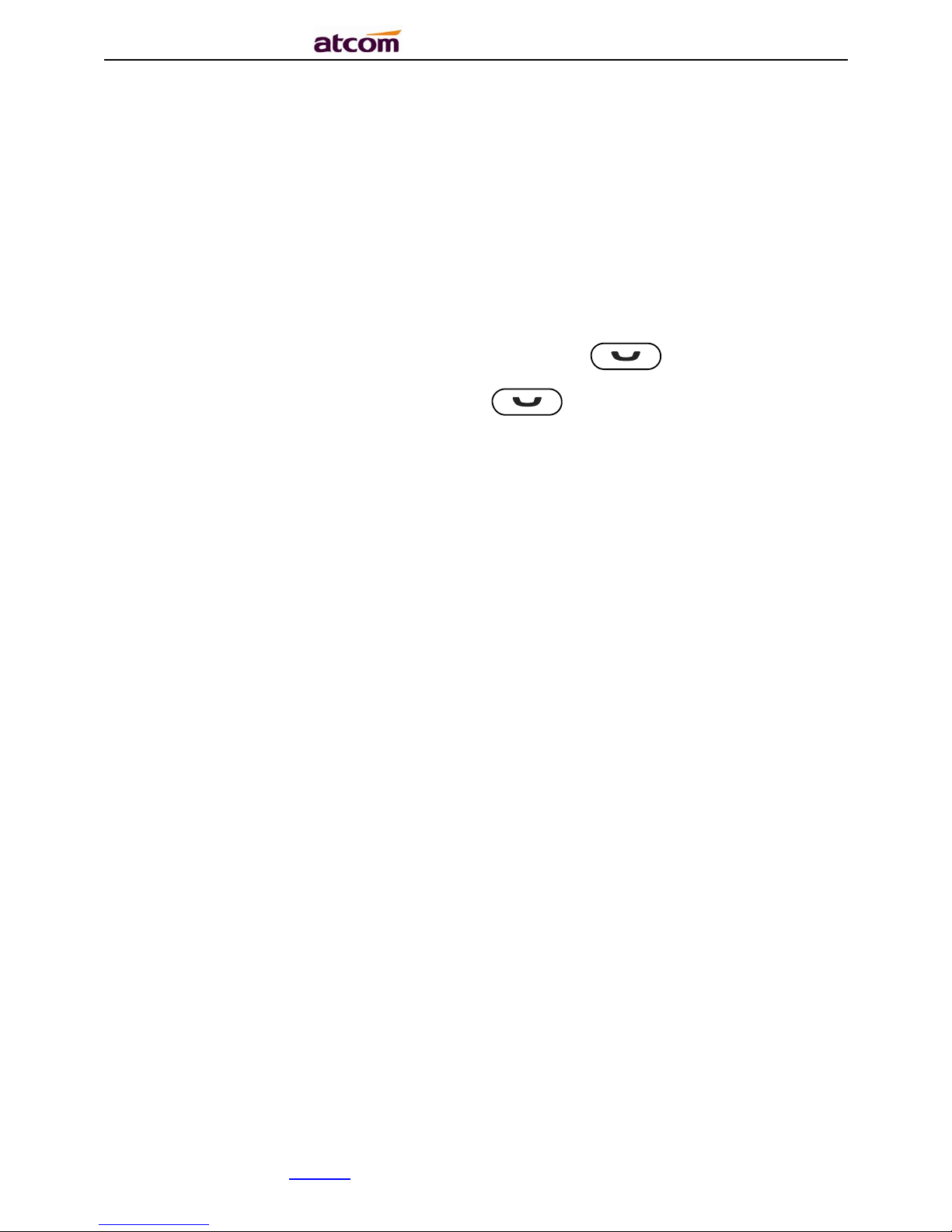
A68(W) IP Phone User Manual
ATCOM TECHNOLOGY CO., LIMITEwww.atcom.cn22
A68(W)supports up to 32 concurrent calls. If there is a new incoming call when you’re talking
on A68(W),the new incoming call will be displayed on LCD and status indicator LED will be fast
blinking. User can press soft key "Hold" then press “Answer” to receive the new incoming call.
3.4. Call Hold
The current calling will be hold by pressing soft key “Hold” or ,and the held call will
be resumed after pressing soft key “Resume” or or the corresponding line key. Even
on 3-way conference calling, the conference will be held after pressing “Hold” key, and be
resumed to 3-way conference after pressing “Hold” Key again. Remember the conversation is
still on hold without being ended even if hung up under the status of hold.
3.5. Call Transfer
1. Attended call transfer
The attended transfer allows user to call a third-party before transferring the calling.
While calling, press the "Transfer" soft key to hold the current call and dial the target number
you want to transfer to on the activated line and press “Send” soft key to call that number.
After the target party answers the call, press "Transfer" soft key again to complete the
transfer.
If the target number has been setup in the current BLF list, and you have already finished the
necessary setup on Webpage of A68(W), there is an easier way to complete the attend
transfer. While calling, press the corresponding BLF key of the target number and then press
the "Transfer" soft key, the attend transfer will be achieved.
2. Blind call transfer
The blind transfer allows user to transfer a call without speaking to the third party. On the user
side, the call will be ended as soon as the target phone number is dialed.
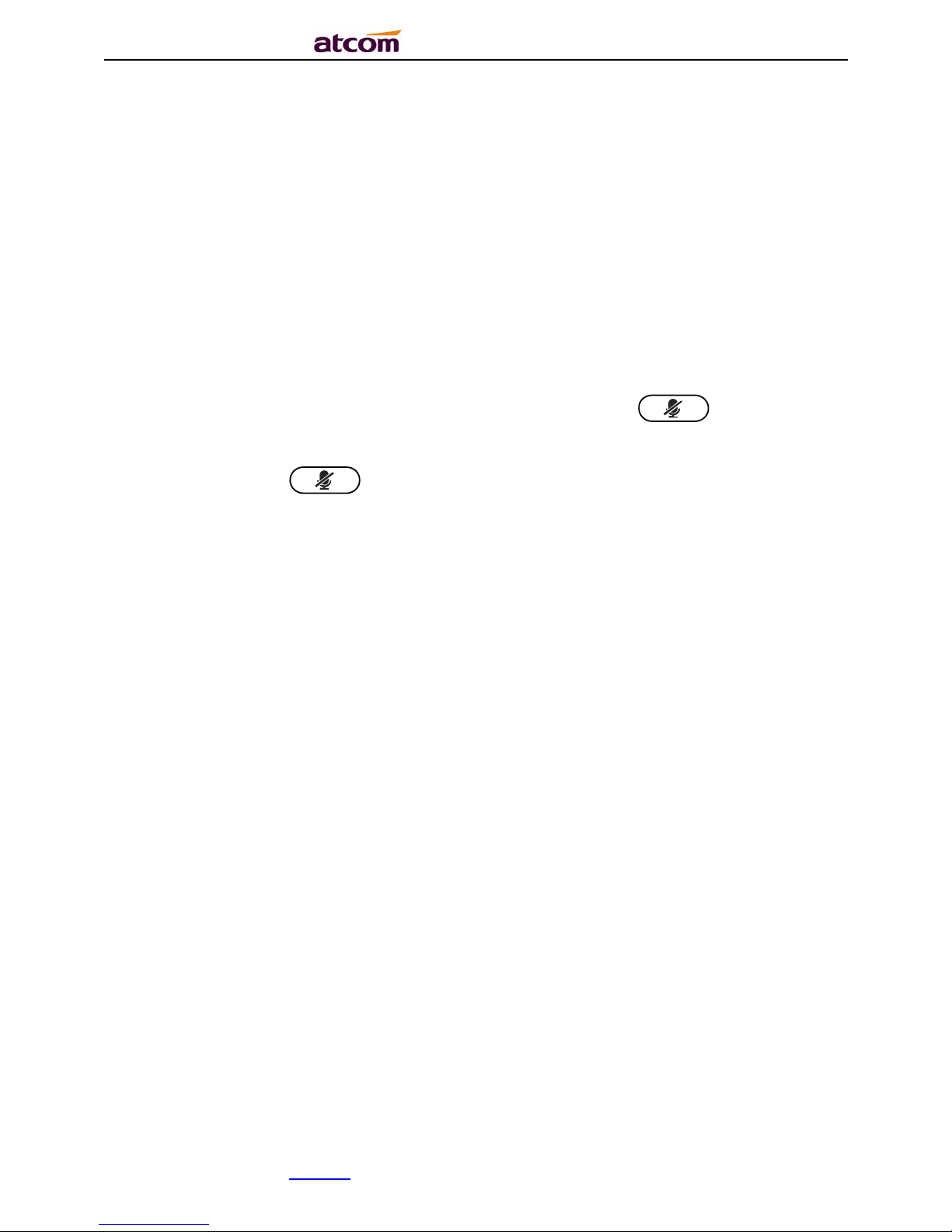
A68(W) IP Phone User Manual
ATCOM TECHNOLOGY CO., LIMITEwww.atcom.cn23
Operating steps: Press “Transfer” soft key to get more option, then press “Blind” soft key,
input the transfer target number and press “Send” soft key.
If the target number has been setup in the current BLF list, and you have already finished the
necessary setup on Webpage of A68(W), there is an easier way to complete the Blind transfer.
While calling, press the corresponding BLF key of the target number, the blind transfer will be
achieved.
3.6. Mute calls
The input audio will be not transmitted to peer phone after pressing key, and the
phone will be muted even switched among different modes of speaker, handset and headset.
To un-mute, just press key again.
3.7 3-Way Conference
1. While on calling, press the soft key “Conf”, input the 3rd party’s phone number and then
press the softkey “Dial” or press the soft key “Conf” and press the corresponding BLF key
to invite the 3rd party to join a conference call.
2. After the third party answers the call, pressing "Conf" key again to establish the 3-way
conference
3. The initiator of 3-way conference can press the soft key "Hold" to hold the conversation
with other two parties, and press “Resume” to back to 3-way conference.
4. If the initiator hangs up the call or press the soft key “End Conf”, the conference will be
ended and the calling between the other two parties will be hung up as well.
5. The initiator of 3-way conference can press the soft key "Split" to separate the conference
call, and the calling between initiator and the other two parties are still active but under the
status of Call hold.
6. After split the 3-way conference, press the soft key “More” and then press the softkey
“Join” to resume the 3-way conference or press the softkey “Conf“ to setup a new 3-way
conference call.
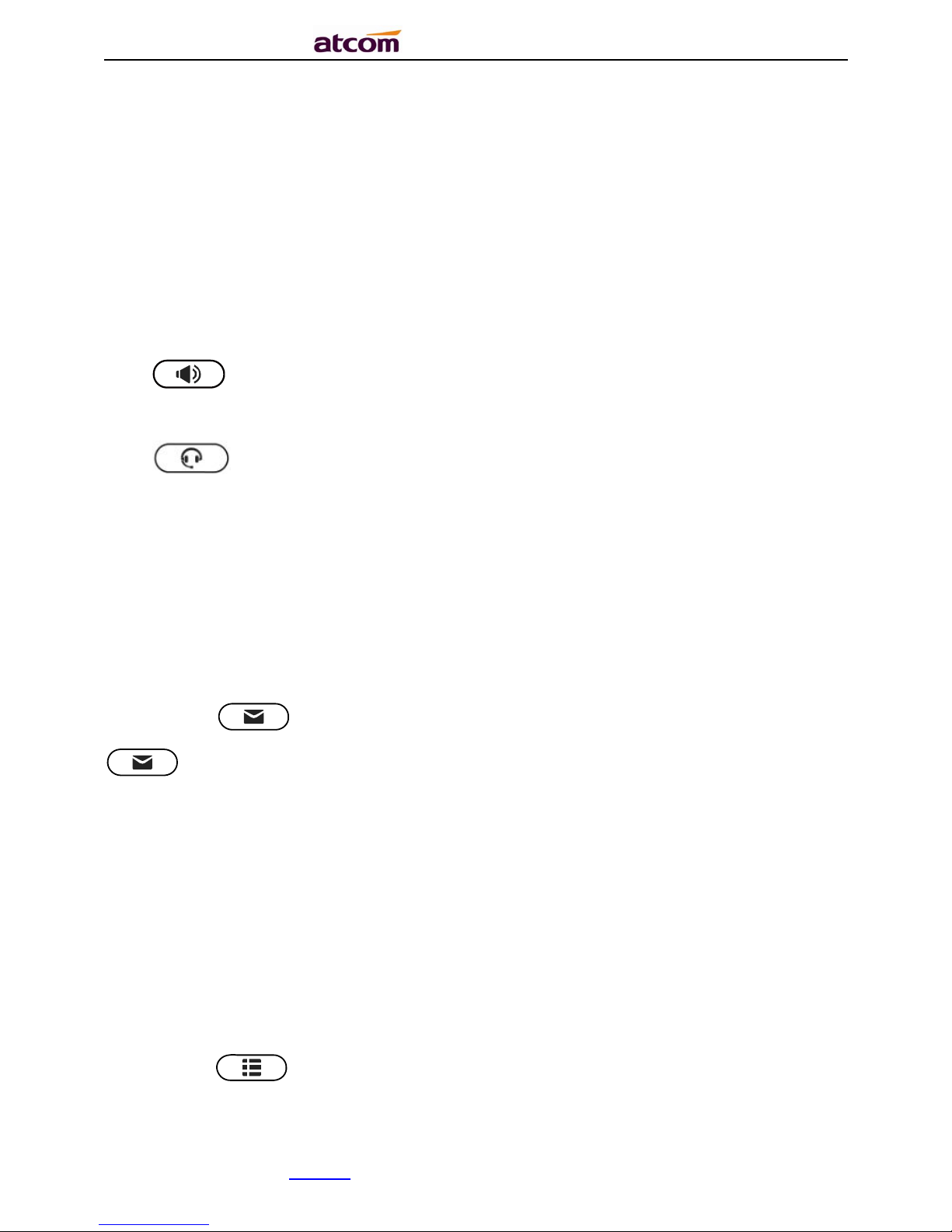
A68(W) IP Phone User Manual
ATCOM TECHNOLOGY CO., LIMITEwww.atcom.cn24
3.8. Hang up the phone
1. Softkey hang up
While on calling, press the softkey “End Call” to hang up.
2. Handset hang up
Put back the handset at handset mode, the current calling will be hung up.
3. Speaker hang up
Press key at speaker model, the current calling will be hung up.
4. Headset Hang up
Press key at headset model, the current calling will be hung up.
5. Hang up one line call
Press the hook to hang up the current calling when 2 calls happened simultaneously.
3.9. Voicemail
A68(W) has a key for entering voicemail box and indicating new voicemail. Press
key to enter the menu to configure voicemail number if you have never configured it
previously. Otherwise, the voicemail number will be called after pressing it.
4. Configuration
Press the key to enter the Main Menu:
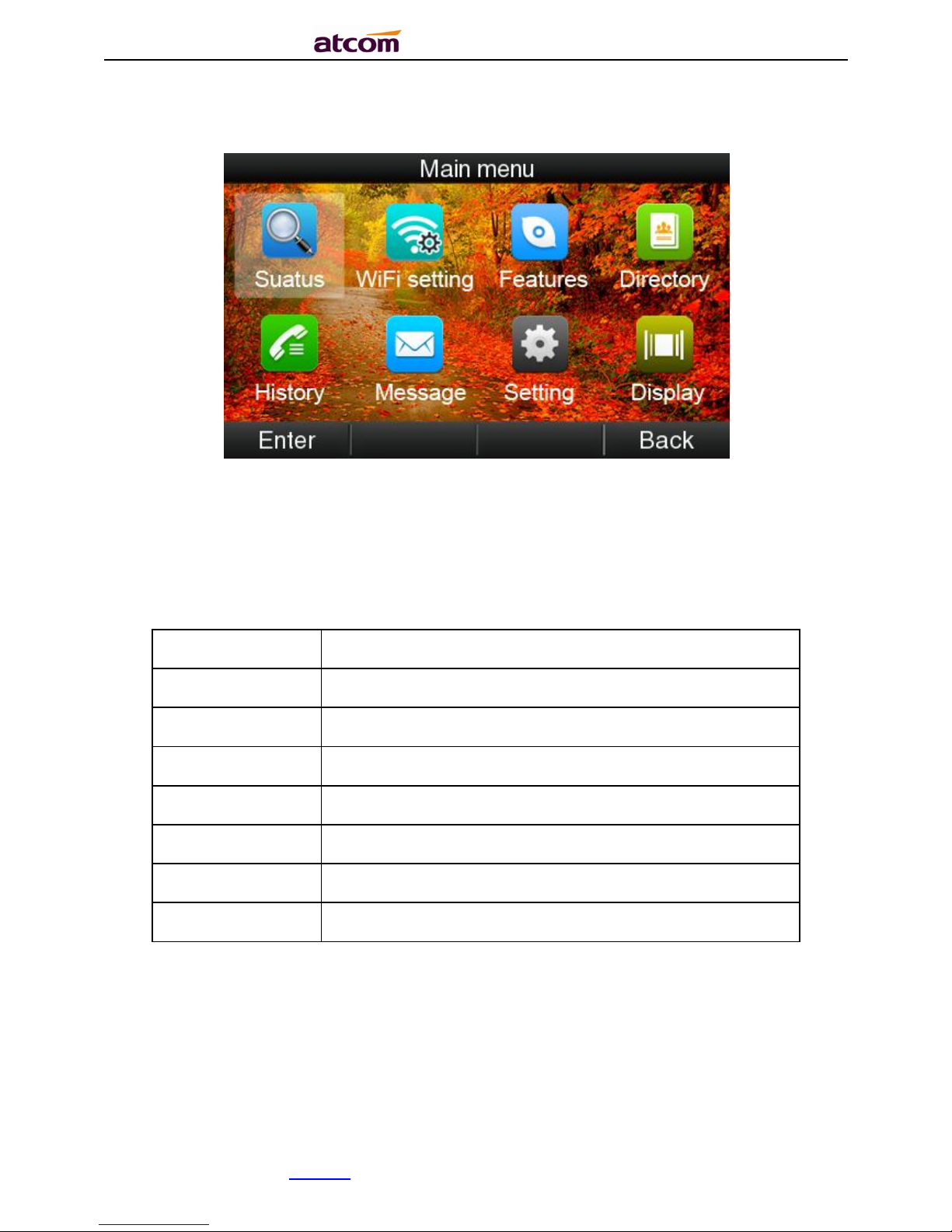
A68(W) IP Phone User Manual
ATCOM TECHNOLOGY CO., LIMITEwww.atcom.cn25
A68W and A68WAC:
Move the navigation key and press the softkey “Enter” or input the corresponding Number key
Select the item of Main Menu:
Number Key
“1”
Enter “Status”
Number Key
“2”
Enter “WiFi Setting”
Number Key
“3”
Enter “Feature”
Number Key
“4”
Enter “Directory”
Number Key
“5”
Enter
“
History
”
Number Key
“6”
Enter
“
Message
”
Number Key
“7”
Enter
“
Settings
”
Number Key
“8”
Enter
“
Display
”
A68:
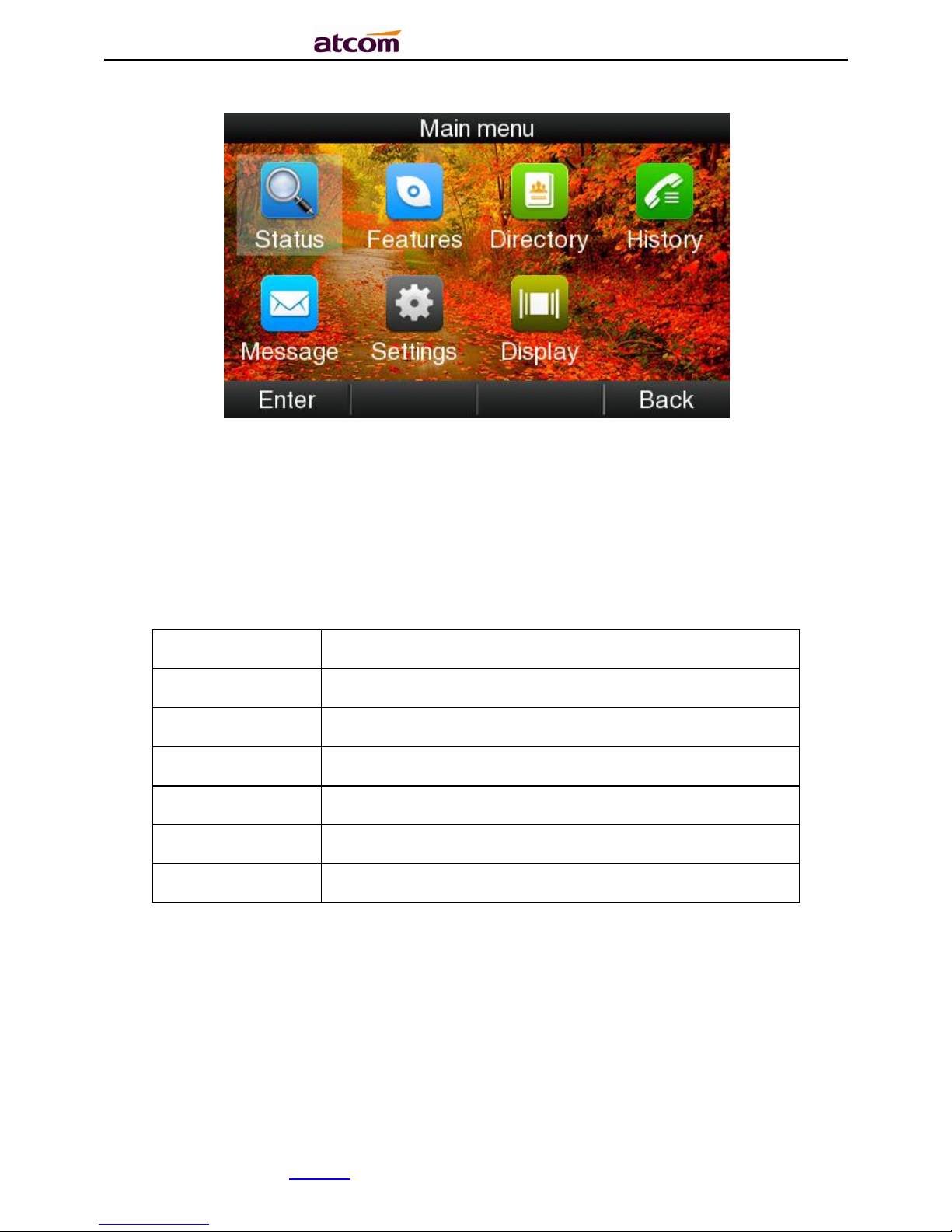
A68(W) IP Phone User Manual
ATCOM TECHNOLOGY CO., LIMITEwww.atcom.cn26
Move the navigation key and press the softkey “Enter” or input the corresponding Number key
Select the item of Main Menu:
Number Key
“1”
Enter “Status”
Number Key
“2”
Enter “Feature”
Number Key
“3”
Enter “Directory”
Number Key
“4”
Enter
“
History
”
Number Key
“5”
Enter
“
Message
”
Number Key
“6”
Enter
“
Settings
”
Number Key
“7”
Enter
“
Display
”
4.1. Status info
It’s able to check the status info via LCD Display or Web.
And the basic status and details status will be optional displayed on LCD display
1. Basic Status——IP address.MAC address. Firmware version。
2. Details Status——Network info. Production info and Account info in details.
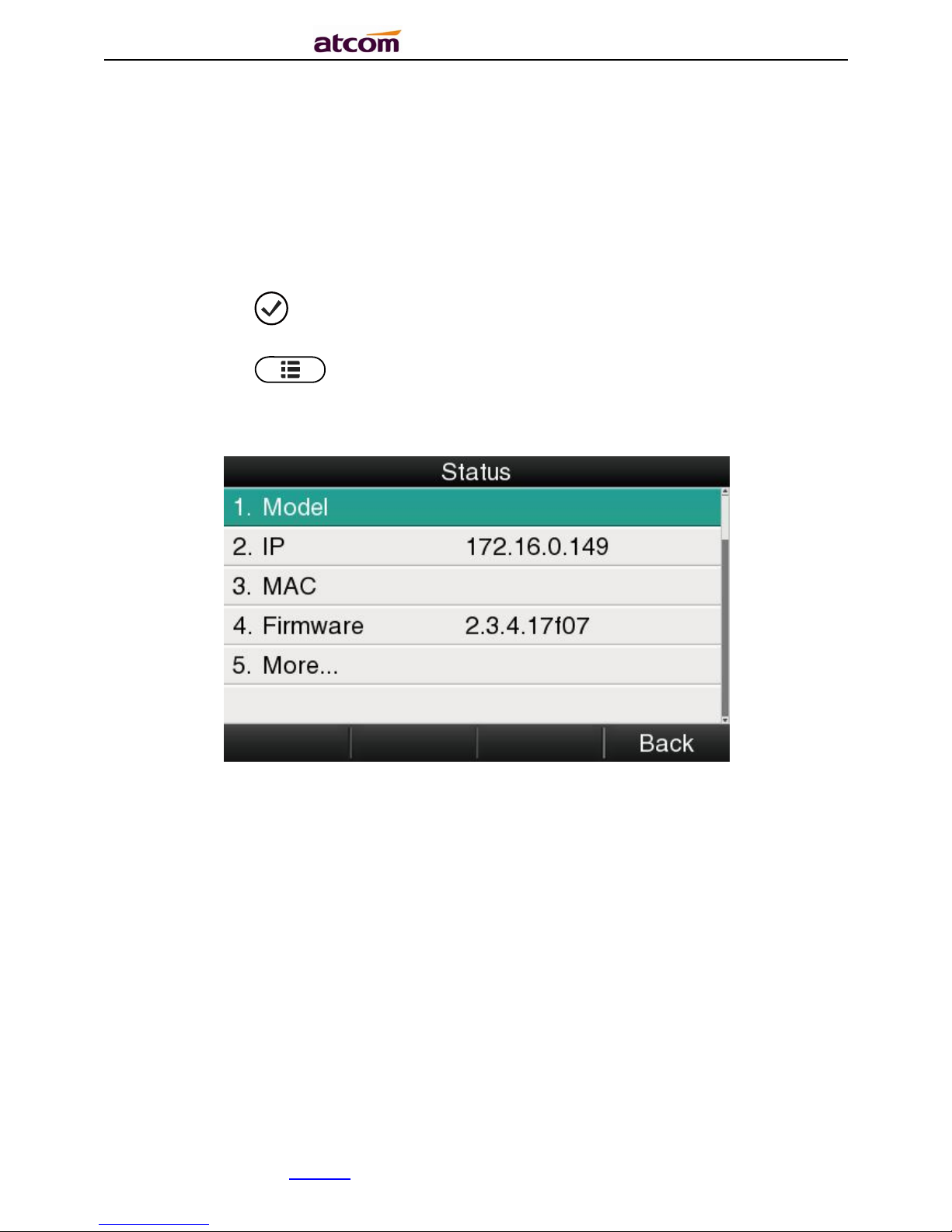
A68(W) IP Phone User Manual
ATCOM TECHNOLOGY CO., LIMITEwww.atcom.cn27
Basic Status
You’re able to check the basic status in both ways as below:
1. Press the key on standby.
2. Press the key and select the “Status” of Main Menu.
3. Move the navigation key, the status display the Model, IP, MAC, Firmware, More
Details Status
Select “More” and then press the softkey “Enter” to check details info, and move the
navigation key to check more.
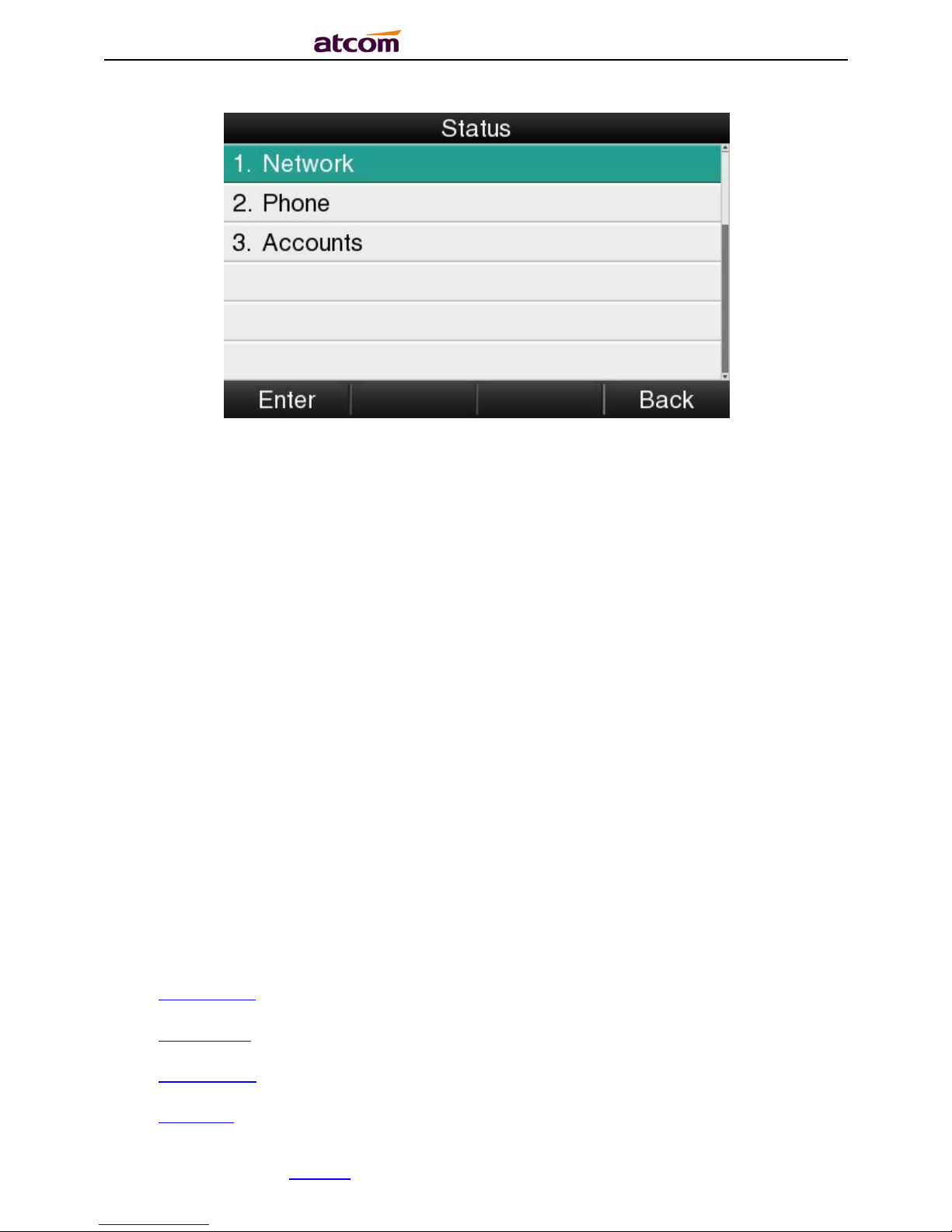
A68(W) IP Phone User Manual
ATCOM TECHNOLOGY CO., LIMITEwww.atcom.cn28
Press the softkey “Enter” to check status info, and “Back” to return the Basis Status page.
Check the Status info via Web
1. Check the IP address of IP phone;
2. Type the IP address on a web browser;
3. Input the username and password, the default user and password for Administrator is
(admin, admin), for general user is (user, user), and then press “Enter”.
4. By default, the Status info will be displayed.
4.2. Call Features
In this part, we will introduce the following content:
Call Forward
Call Waiting
Auto Answer
DSS Keys
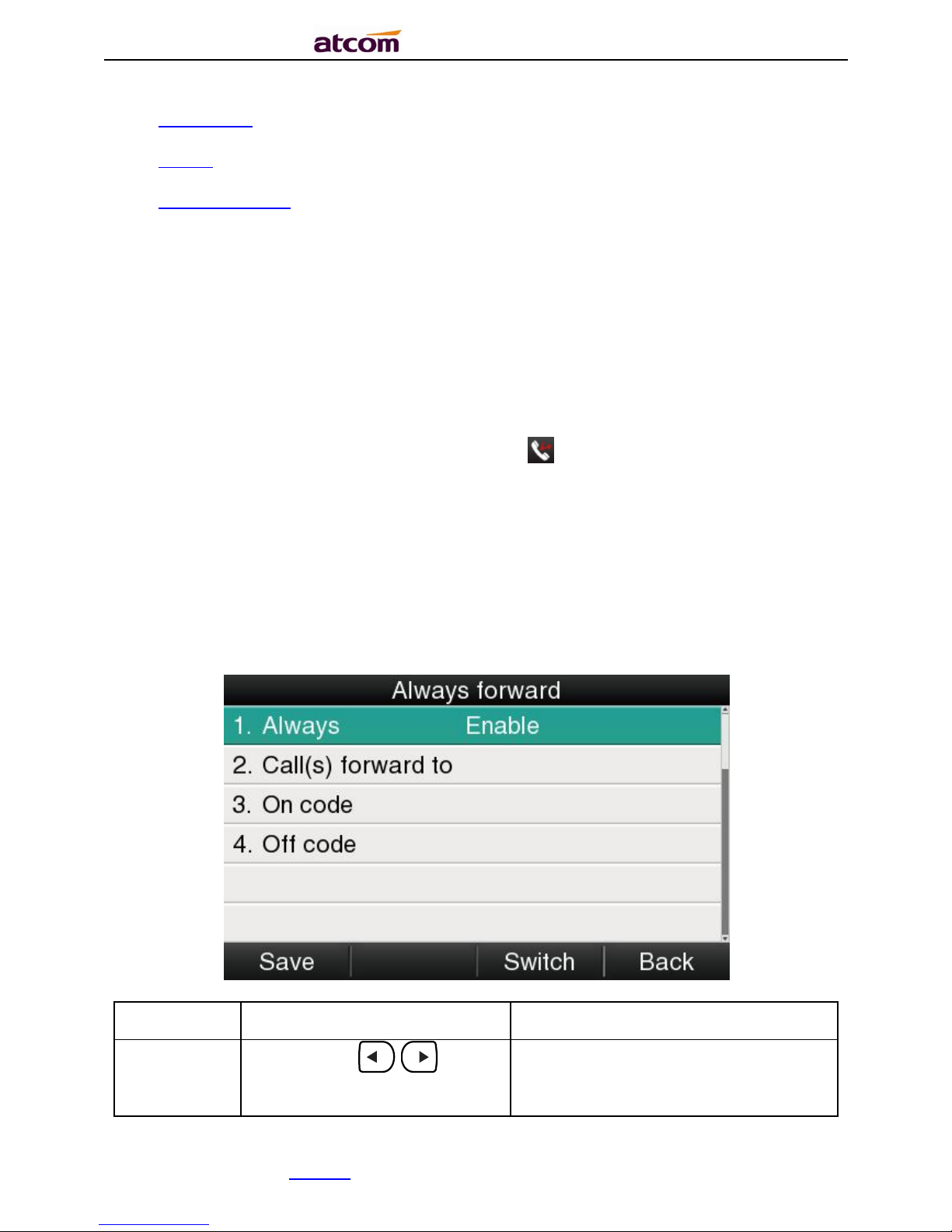
A68(W) IP Phone User Manual
ATCOM TECHNOLOGY CO., LIMITEwww.atcom.cn29
Key as send
Hotline
Anonymous Calls
4.2.1. Call Forward
“Call Forward” includes“Always Forward”, “Busy Forward”, “No Answer Forward”.
“Always Forward” has the highest priority, and “Busy Forward” has the same priority as “No
Answer Forward”, that means once the function of “Always Forward” is activated, other call
forward features will be unavailable.
Any type of Call forward feature is activated, the Icon will be indicated on the LCD Display.
Always Forward
All incoming calls will be forwarded to target phone number once the “Always Forward”
activated, setup this feature as follow and please move the navigation to check more:
Item
Operation
Description
Always
Press the key . or the
soft key “Switch”to setup
Switch on or Switch off the feature.
“Enable”mean this feature is
enabled,“Disable”mean this feature
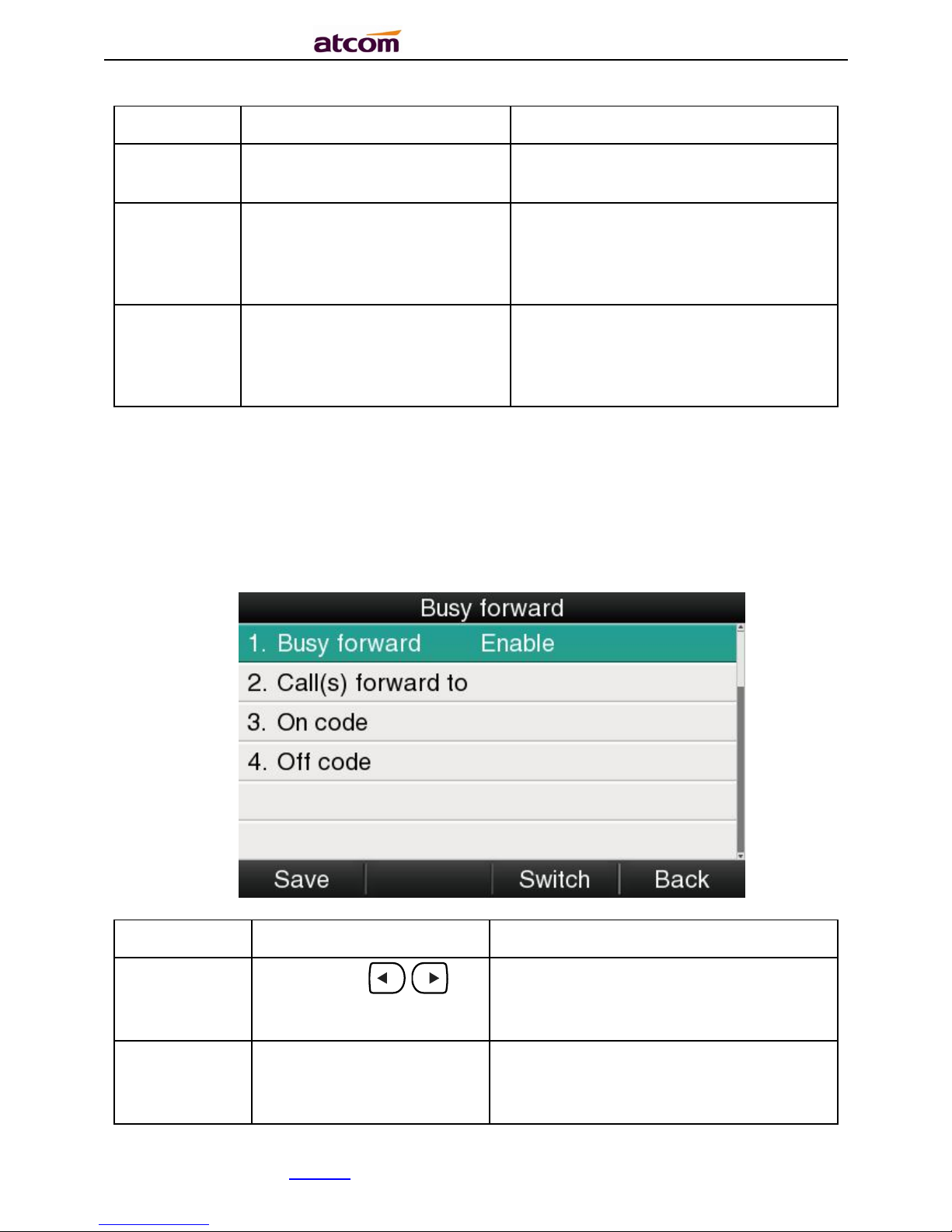
A68(W) IP Phone User Manual
ATCOM TECHNOLOGY CO., LIMITEwww.atcom.cn30
is disabled.
Forward to
The Number key, “*”key, and
“#”are permitted to be input.
Setup the target phone number which
all incoming calls transferred to
On Code
The Number key, “*” key, and
“#”are permitted to be input.
The feature code to enable all incoming
calls forward, the phone will send the
feature code directly to open all
incoming calls forward
Off Code
The Number key, “*” key, and
“#”are permitted to be input.
The feature code to disable all incoming
calls forward, the phone will send the
feature code to close all incoming calls
forward directly
Busy Forward
It means the phone is busy once the phone is not at standby mode. Setup this feature as
below:
Item
Operation
Description
Busy
Press the key . or
softkey“Switch”to setup
Switch on or Switch off the feature.
“Enable”mean this feature is enabled,
“Disable”mean this feature is disabled.
Forward to
The Number key,
“*”
key,
and “#”are permitted to
be input.
Setup the target phone number which all
incoming calls transferred to
