Page 1
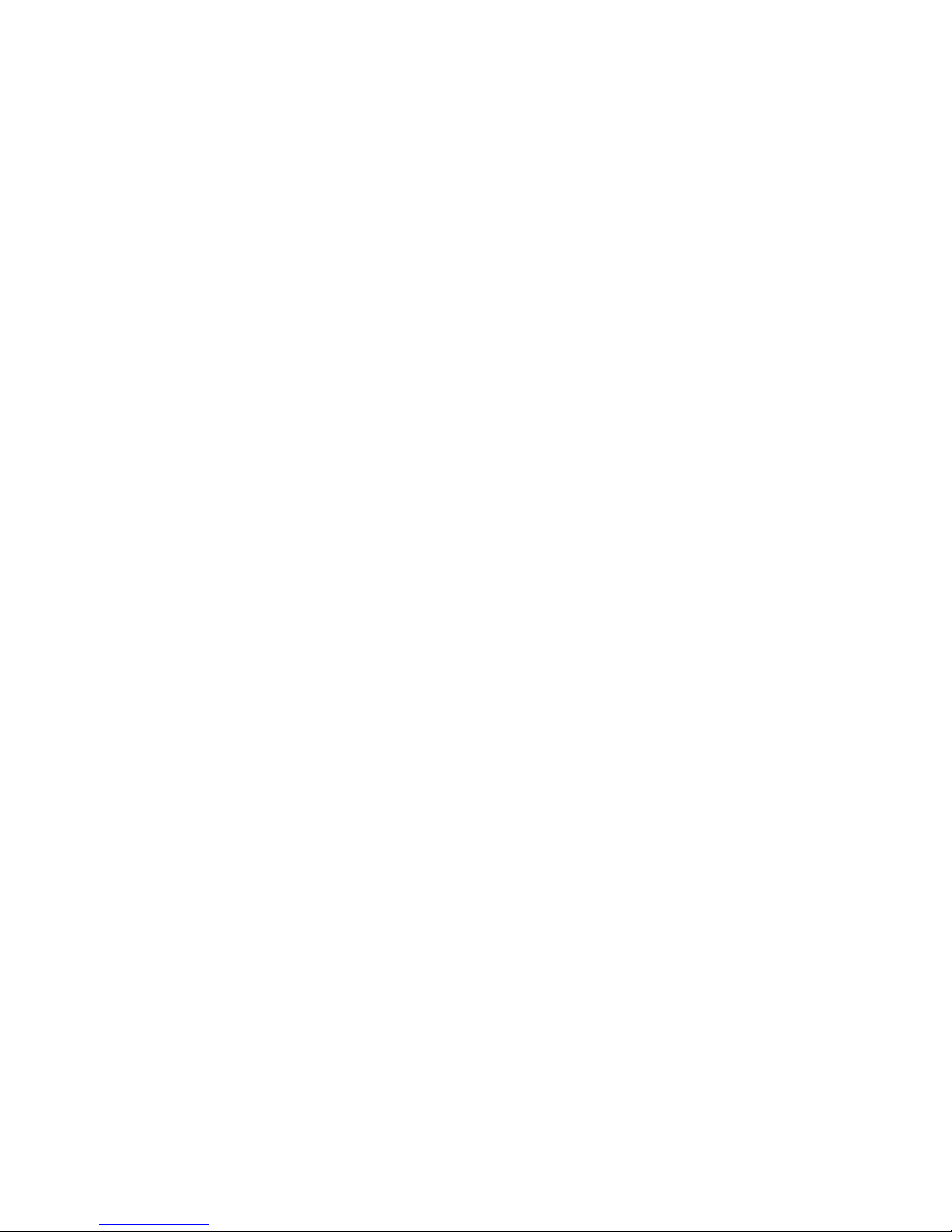
A40/A41(W) Quick Start Guide
Version:2.0
2017-5-26
Page 2
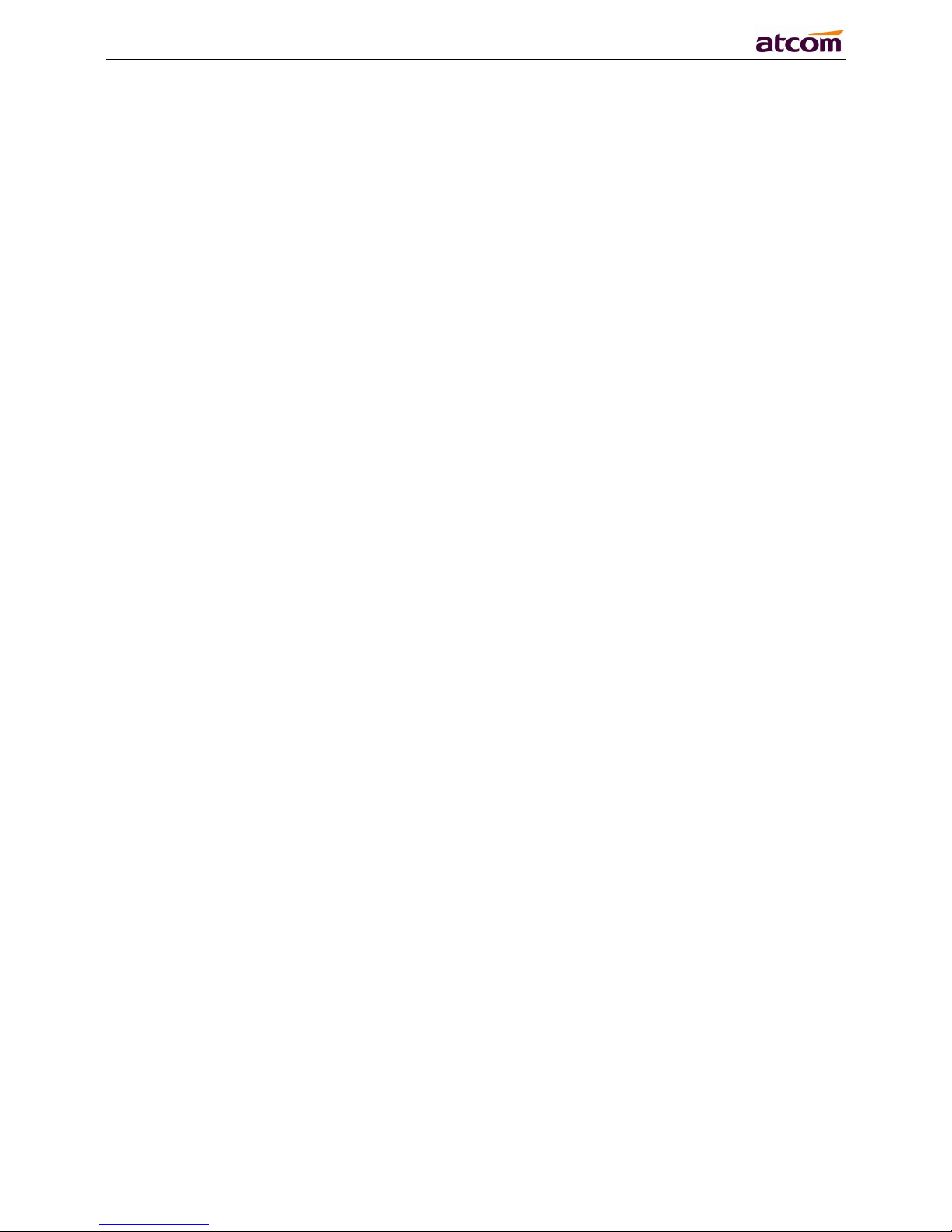
A40/A41(W) Quick Start Guide
2
Content
1. Installation and access
............................................................................................................................................
3
1.1. Power up
.............................................................................................................................................................
3
1.2. Connection
.........................................................................................................................................................
4
1.3. Installation instruction
..................................................................................................................................
5
1.4. Wiring instruction
............................................................................................................................................
7
1.5. Check IP
..............................................................................................................................................................
8
1.6. Enter the Setting of telephone
..................................................................................................................
8
2. Quick Configuration
..................................................................................................................................................
9
2.1. Enter the Setting of phone
..........................................................................................................................
9
2.2. Account Configuration
.................................................................................................................................
11
2.3. Configure the WiFi on the WEB
...............................................................................................................
12
Page 3
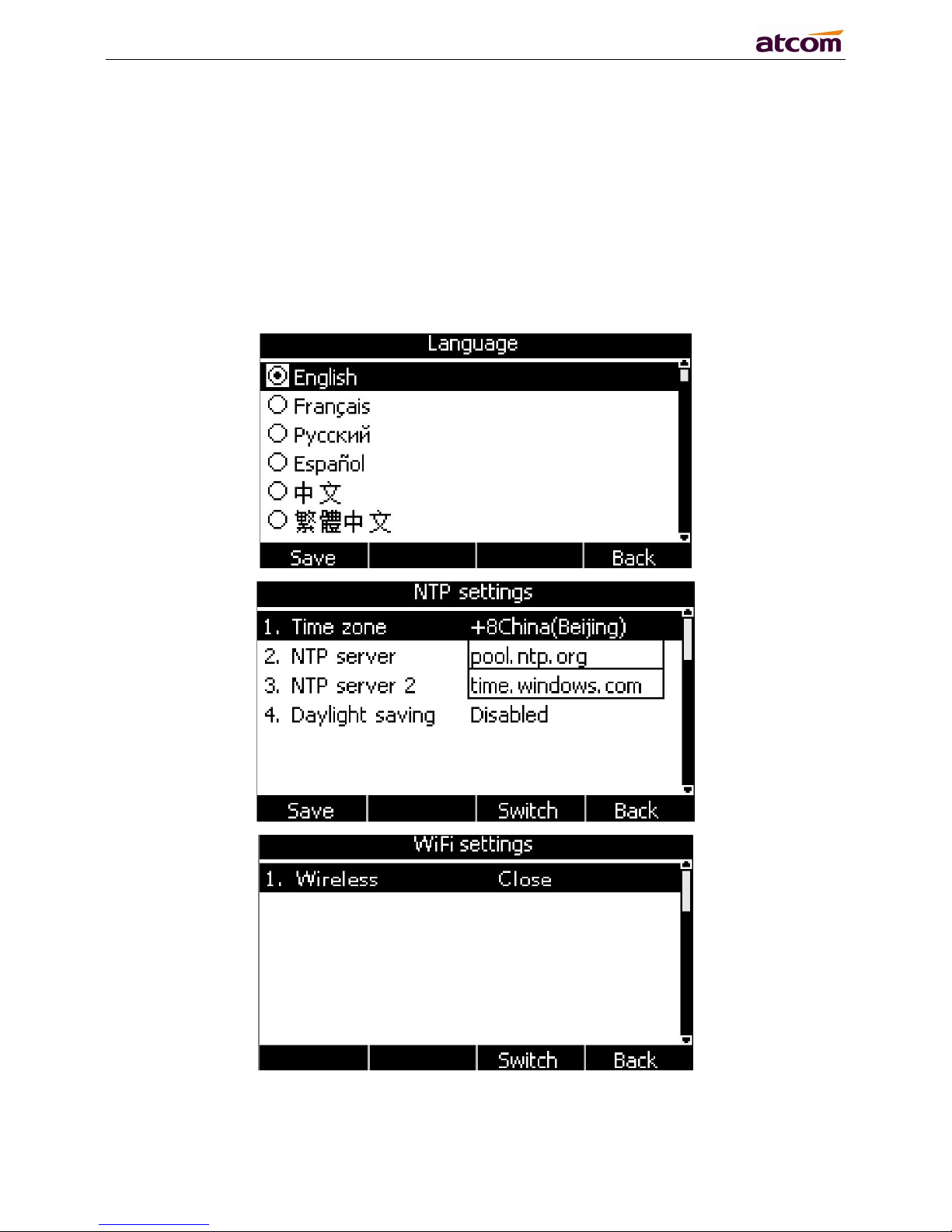
A40/A41(W) Quick Start Guide
3
1. Installation and access
1.1. Power up
1) Plug in the power jack with DC 5V/1000mA or POE
2) It will display Welcome logo and all the led will be lighted once.
3) After absolute boot up, User can select the Language and time manually, and choose to
connect the WIFI or not in the WIFI phone.
Page 4

A40/A41(W) Quick Start Guide
4
1.2. Connection
1) Connect to network
Connect network cable:
A40/A41(W) is able to be connected with network via LAN port. Under the Bridge mode, other
devices (Laptop, IP phone) is able to access network via the PC port of A40/A41(W).
Look as below scene:
Connect WiFi:
Look as below scene:
1. Press “Menu”→“WIFI Settings”→“Switch”, open the WiFi connection mode.
2. Please move the navigation key to check the WIFI you want to connect, Press “Connec
t”, then input the correct WiFi password.
Page 5

A40/A41(W) Quick Start Guide
5
3. Return to the standby interface, and phone successful connected to the WiFi.
1.3. Installation instruction
1. Stand bracket installation instruction
A. Put the bottom side of the IP phone upside and press one-side joints of stand bracket into the
slot, please refer the picture as below:
B. Press the other side joints into the slot according to the direction of the arrow:
C. It is the right picture after fixing the stand bracket below:
Page 6

A40/A41(W) Quick Start Guide
6
D. Disassemble the stand bracket:
Push the spring joint of stand and pull the stand according to the direction of the arrow. When the
joints are pulled out of the slot, you can take off the stand bracket
2. Programmable keys’ paster using instruction
Page 7

A40/A41(W) Quick Start Guide
7
Step1. Use needle or some other tools to insert into the hole of the plastic sheet, hog the plastic
sheet.
Step2. Lift out the plastic sheet
Step3. Take off the plastic sheet
Step4. Use needle or some other tools to insert into the edge of the paster, hog and lift out the
paster
Step5. Write down the identification of each programmable key on the paster after taking off the
paster
Step6. Put back the paster
Step7. Insert the plastic sheet into the slot
Step8. Push the other side of the plastic sheet into the other slot
1.4. Wiring instruction
After stand bracket fixed, please plug in all wires or cables as below:
Page 8

A40/A41(W) Quick Start Guide
8
1.5. Check IP
The phone uses DHCP mode by default,
You can review its current IP address by pressing key when it is powered on and connected
to the network.
1.6. Enter the Setting of telephone
Connect the PC and telephone in the same network, input the IP address of telephone at a
browser and press “Enter”, you will be required to input the username and password to access the
web page. The username/password as below:
Username
Password
Description
admin
admin
For Administrators
user
user
For General Users
Page 9

A40/A41(W) Quick Start Guide
9
2. Quick Configuration
After login to the webpage, you’re able to set the phone by quick configuration. Configure it
quickly via Web: “Basic”→“Wizard”
User should set the below two parts in turn,
1.Network——LAN Port
2.Account——SIP
2.1. Enter the Setting of phone
There are 2 options for network access,
1.If chosen DHCP, the phone will be assigned a IP address automatically, click the button “Next”
to enter the web page of “Account Configuration”.
2.If chosen Static IP,user should input the IP address manually for the phone, click the button
“Next” to enter the web page of “Static IP Address”.
Page 10

A40/A41(W) Quick Start Guide
10
After IP address filled manually, click the button “Next” to enter the web page of “Account
Configuration”, or click the button “Back” to back to web page of “Network Configuration”.
Network Configuration can be completed in below webpage:
Via web “Network”→“Basic”
Page 11

A40/A41(W) Quick Start Guide
11
2.2. Account Configuration
The account configuration info will be saved to Line.
Click the button “Finish” to save network configuration and account configuration, and click
“Back” back to the previous web page.
Account Configuration can be completed in below webpage:
Via web “Account”→“Basic”
Page 12

A40/A41(W) Quick Start Guide
12
2.3. Configure the WiFi on the WEB
A41W connect to network via Wi-Fi acquiescently, click “Search Wi-Fi” button to search the
available Wi-Fi.
After all available Wi-Fi hotspots are list out, click the round behind the available Wi-Fi which you
want to connect.
Input the right “Secret Key” and then click the “Confirm” button, the phone will reboot, after
rebooting, the Wi-Fi icon will display on the home screen, it means connect failed when the icon
come with , then you should check the configuration. if the icon come with ,it means connect
successfully.
