Page 1
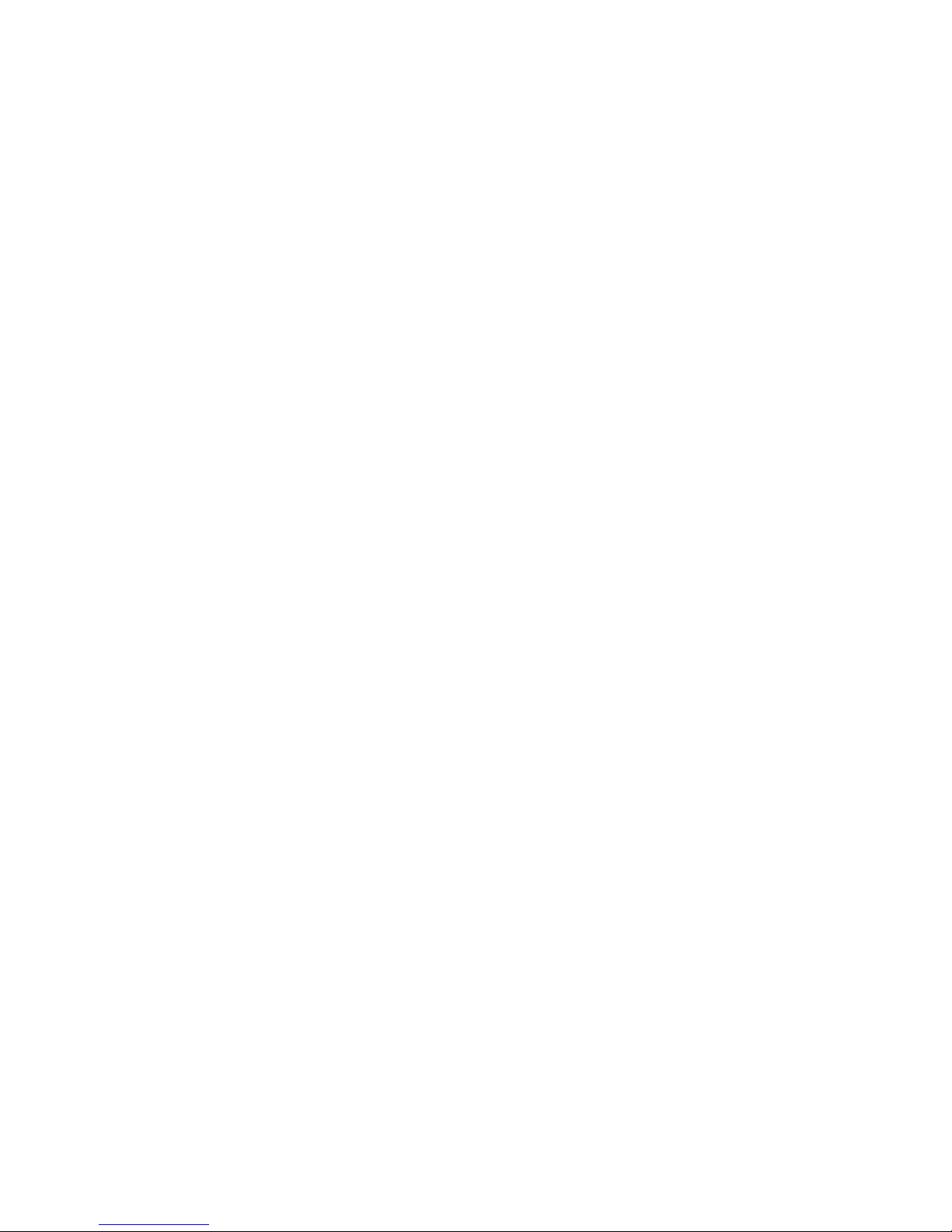
A1X(W) Quick Start Guide
Version:2.0
2017-3-9
Page 2
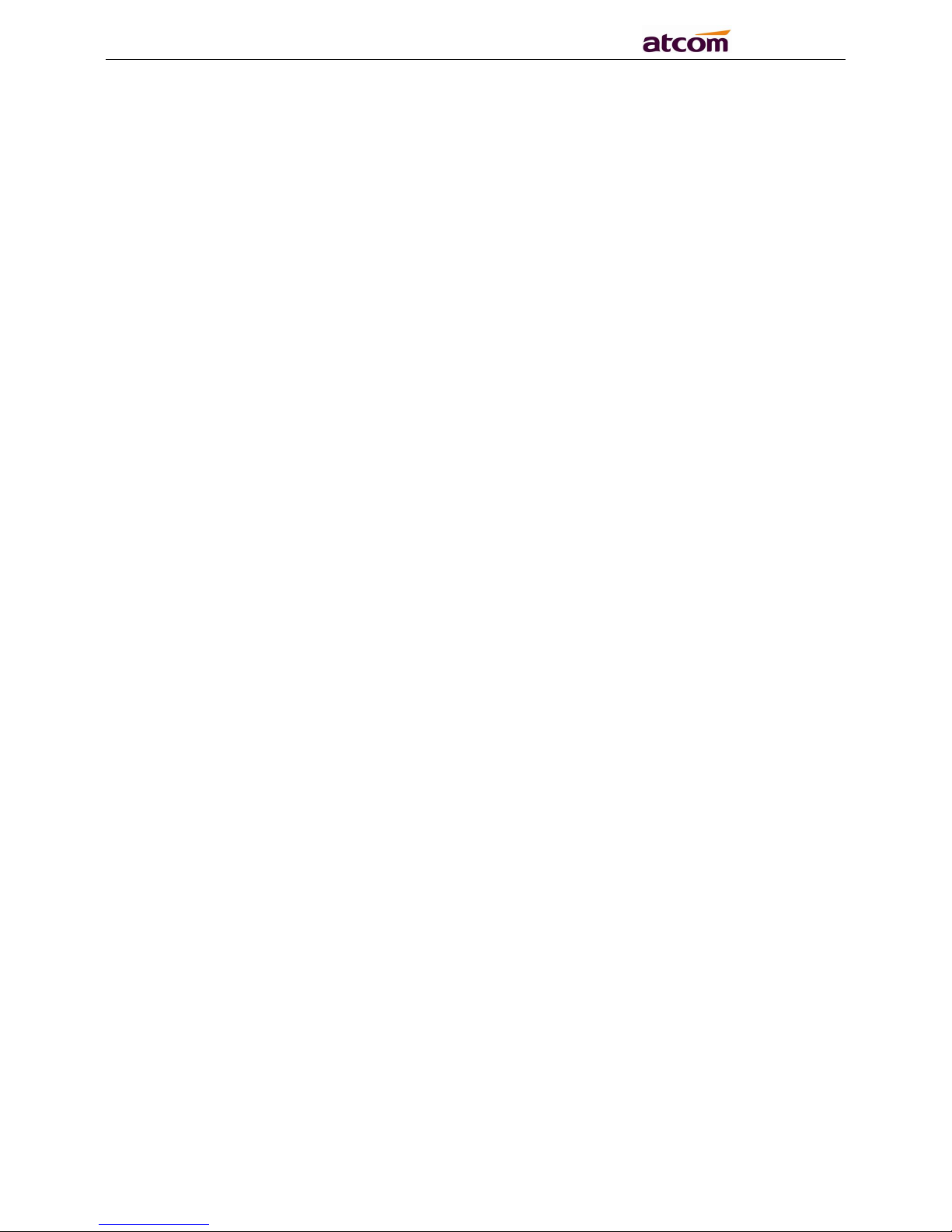
A1X(W) Quick Start Guide
2
Content
1. Installation and access............................................................................................................................................3
1.1 Power up............................................................................................................................................................. 3
1.2 Connection......................................................................................................................................................... 3
1.3 Installation instruction.................................................................................................................................. 4
1.4 Wiring instruction................................................................................................................................................ 10
1.5 Check IP...............................................................................................................................................................10
1.6 Enter the Setting of telephone..............................................................................................................................11
2. Quick Configuration................................................................................................................................................ 11
2.1 Enter the Setting of phone.....................................................................................................................................11
2.2 Account Configuration..................................................................................................................................13
2.3 Configure the WiFi on the WEB...........................................................................................................................14
Page 3
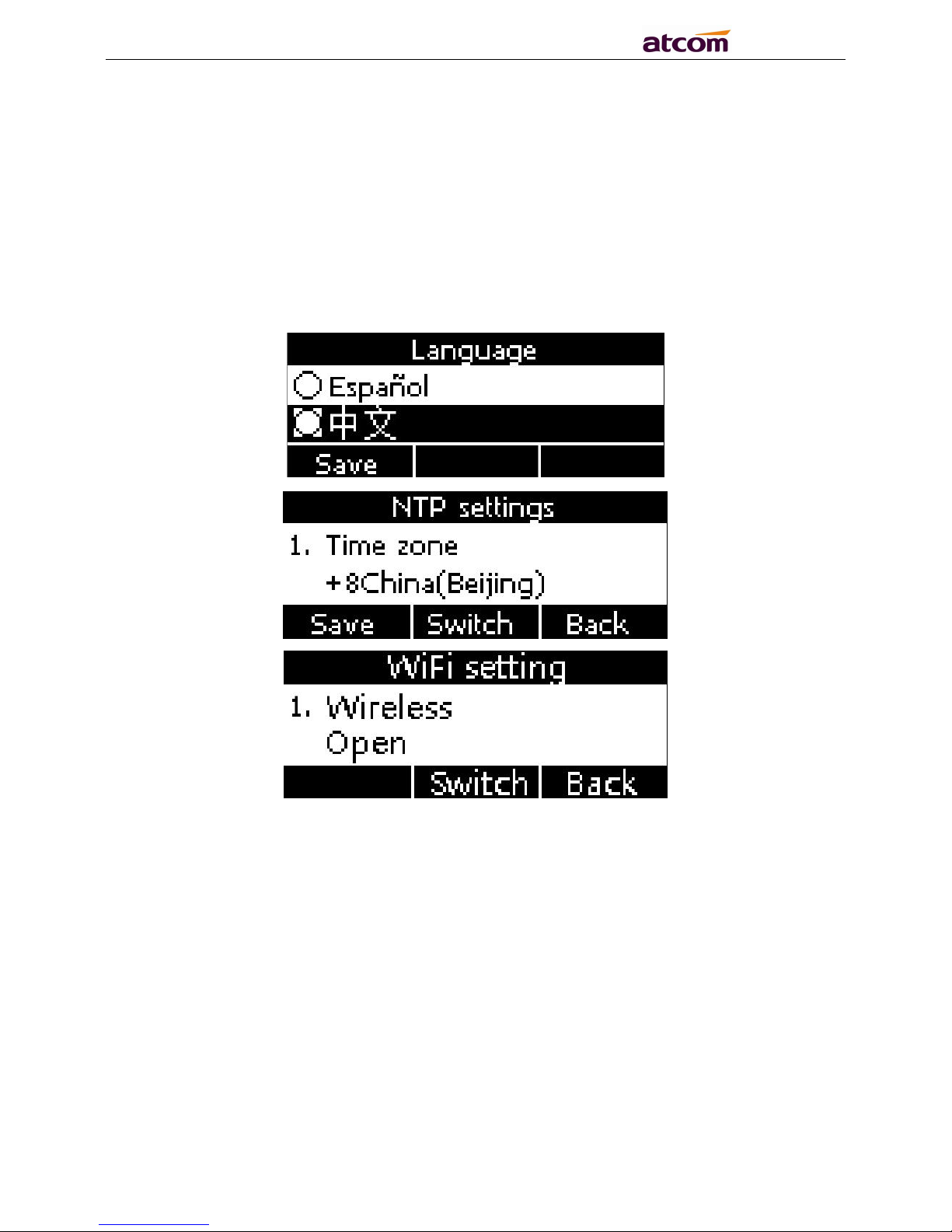
A1X(W) Quick Start Guide
3
1. Installation and access
1.1 Power up
1) Plug in the power jack with DC 5V/1000mA or POE
2) It will display Welcome logo and the Status led will be lighted once.
3) After absolute boot up, User can select the Language and time manually, and choose to
connect the WIFI or not in the WIFI phone.
1.2 Connection
1) Connect to network
Connect network cable:
A1X(W) is able to be connected with network via LAN port. Under the Bridge mode, other devices
(Laptop, IP phone) is able to access network via the PC port of A1X(W).
Look as below scene:
Page 4
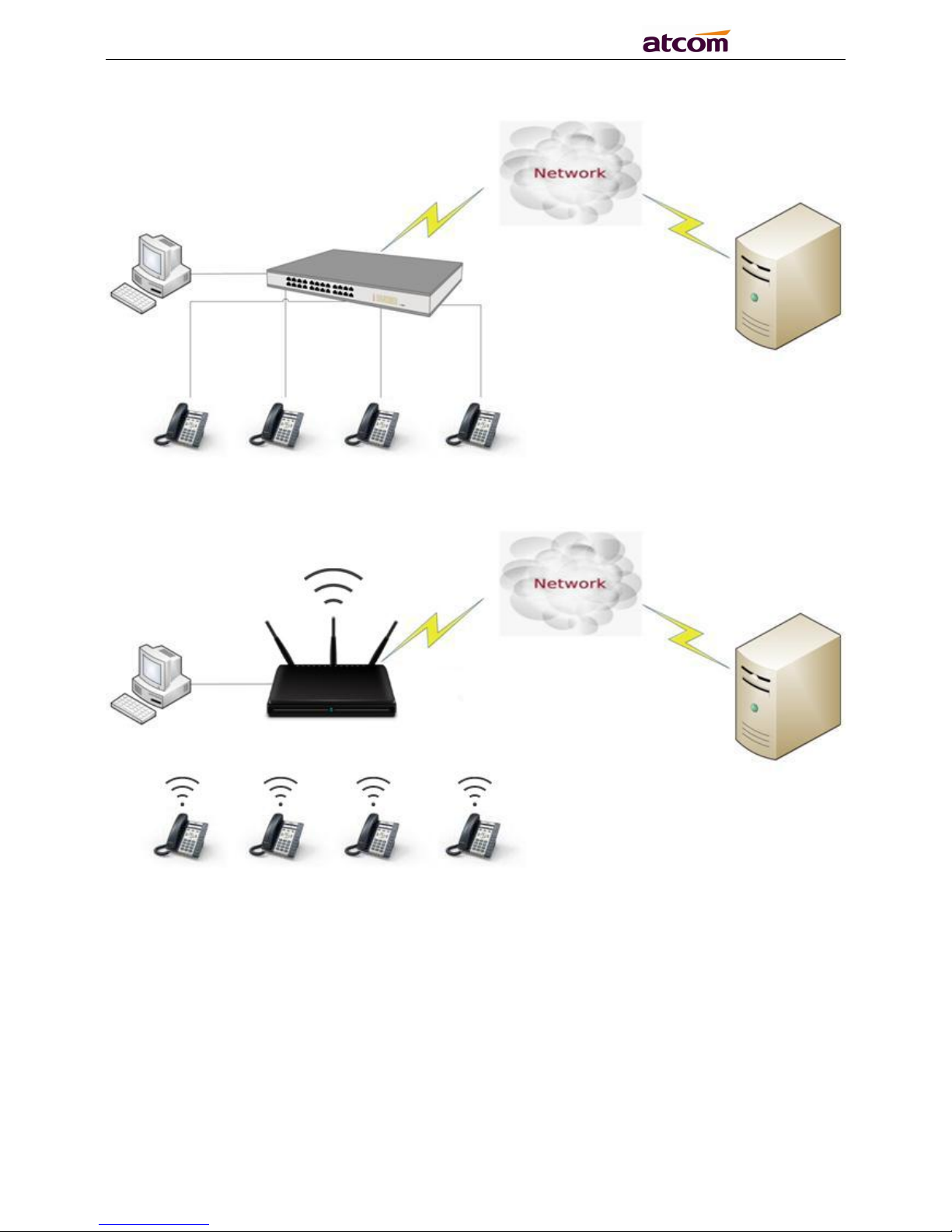
A1X(W) Quick Start Guide
4
Connect WiFi:
Look as below scene:
1. Press “Menu”→“WIFI Settings”→“Switch”, open the WiFi connection mode.
2. Please move the navigation key to check the WIFI you want to connect, Press “Connec
t”, then input the correct WiFi password.
3. Return to the standby interface, and phone successful connected to the WiFi.
1.3 Installation instruction
1. Stand bracket installation instruction
A. Put the bottom side of the IP phone upside and press one-side joints of stand bracket into the
Page 5
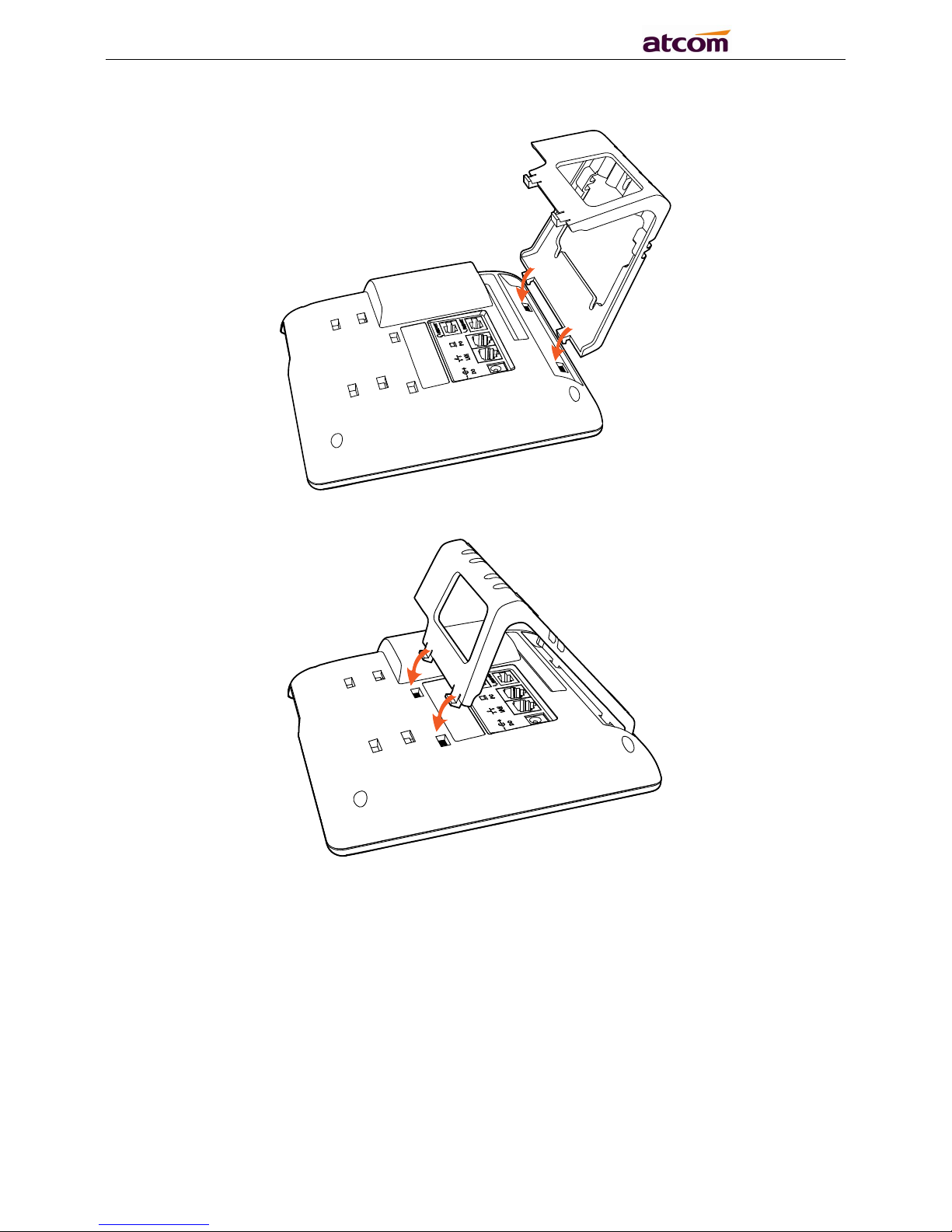
A1X(W) Quick Start Guide
5
slot, please refer the picture as below:
B. Press the other side joints into the slot according to the direction of the arrow:
C. It is the right picture after fixing the stand bracket below:
Page 6

A1X(W) Quick Start Guide
6
D. Disassemble the stand bracket:
Push the spring joint of stand and pull the stand according to the direction of the arrow. When the
joints are pulled out of the slot, you can take off the stand bracket
2.Wall-hung Installation
Page 7

A1X(W) Quick Start Guide
7
A. Put the bottom side of the IP phone upside and press one-side joints of wall-hung stand bracket
into the slot, please refer the picture as below:
B. Press the other side joints into the slot according to the direction of the arrow
C. After install the wall-hung stand bracket, press one-side joints of stand bracket into the slot,
please refer to the picture as below:
Page 8

A1X(W) Quick Start Guide
8
D. Press the other side joints into the slot according to the direction of the arrow
E. Knock in nails or screws on the wall according to the proportion of the distance between the
hanging holes as below:
Page 9

A1X(W) Quick Start Guide
9
F. It is the right picture after fixing the stand bracket below:
G. Disassemble the stand bracket:
Page 10

A1X(W) Quick Start Guide
10
Push the spring joint of stand and pull the stand according to the direction of the arrow. According
to the direction of the arrow:
1.4 Wiring instruction
After stand bracket fixed, please plug in all wires or cables as below:
1.5 Check IP
Page 11

A1X(W) Quick Start Guide
11
The phone uses DHCP mode by default,
You can review its current IP address by pressing key when it is powered on and connected
to the network.
1.6 Enter the Setting of telephone
Connect the PC and telephone in the same network, input the IP address of telephone at a
browser and press “Enter”, you will be required to input the username and password to access the
web page. The username/password as below:
Username
Password
Description
admin
admin
For Administrators
user
user
For General Users
2. Quick Configuration
After login to the webpage, you’re able to set the phone by quick configuration. Configure it
quickly via Web: “Basic”→“Wizard”
User should set the below two parts in turn,
1.Network——LAN Port
2.Account——SIP
2.1 Enter the Setting of phone
There are 2 options for network access,
Page 12

A1X(W) Quick Start Guide
12
1.If choose DHCP, the phone will be assigned a IP address automatically, click the button “Next”
to enter the web page of “Account Configuration”.
2.If choose Static IP,user should input the IP address manually for the phone, click the button
“Next” to enter the web page of “Static IP Address”.
After IP address filled manually, click the button “Next” to enter the web page of “Account
Configuration”, or click the button “Back” to back to web page of “Network Configuration”.
Network Configuration can be completed in below webpage:
Via web “Network”→“Basic”
Page 13

A1X(W) Quick Start Guide
13
2.2 Account Configuration
The account configuration info will be saved to Line.
Page 14

A1X(W) Quick Start Guide
14
Click the button “Finish” to save network configuration and account configuration, and click
“Back” back to the previous web page.
Account Configuration can be completed in below webpage:
Via web “Account”→“Basic”
2.3
Configure the WiFi on the WEB
A10W connect to network via Wi-Fi acquiescently, click “Search Wi-Fi” button to search the
available Wi-Fi.
After all available Wi-Fi hotspots are list out, click the round behind the available Wi-Fi which you
want to connect.
Page 15

A1X(W) Quick Start Guide
15
Input the right “Secret Key” and then click the “Confirm” button, the phone will reboot, after
rebooting, the Wi-Fi icon will display on the home screen, it means connect failed when the icon
come with , then you should check the configuration. if the icon come with ,it means connect
successfully.
