Page 1
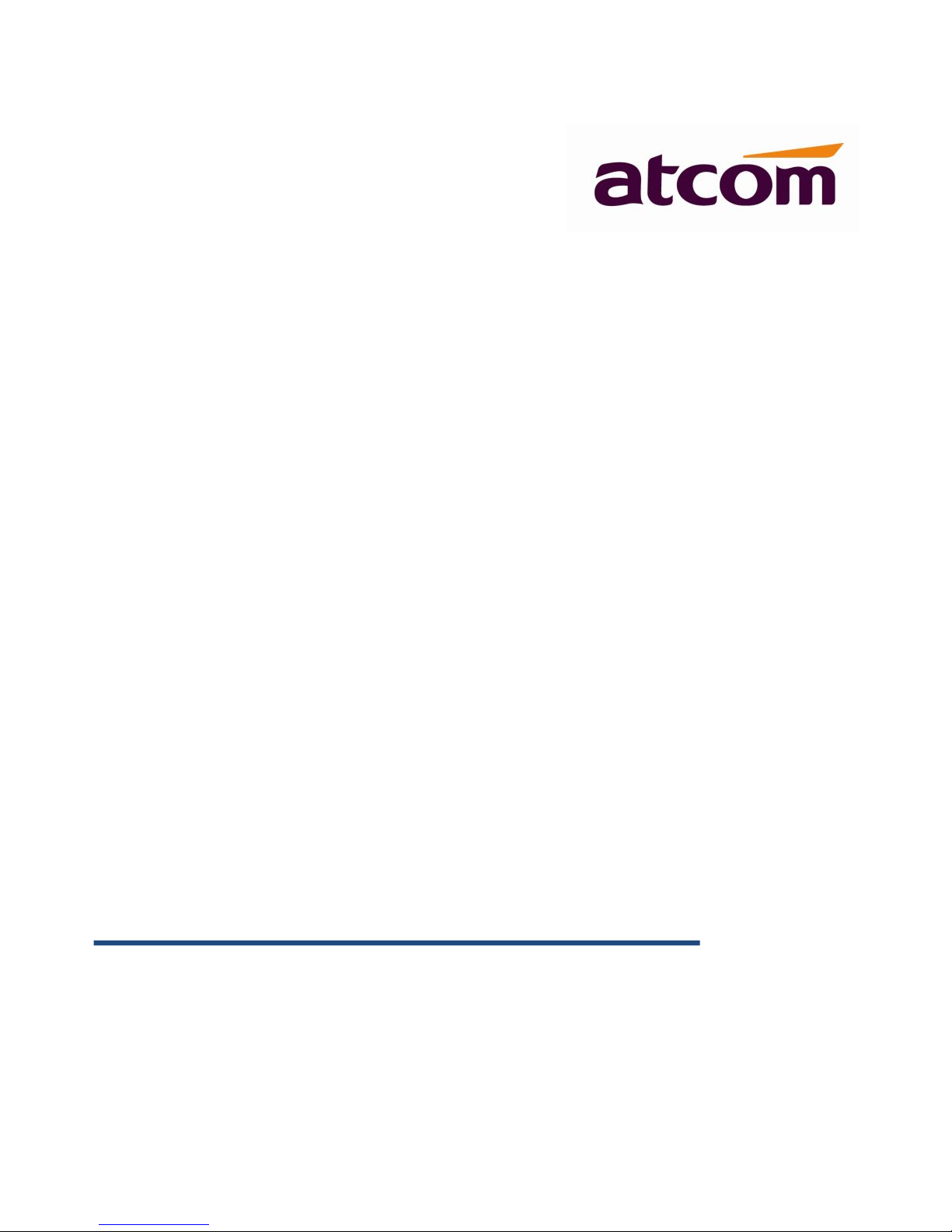
A10/A11/A10W/A11W IP Phone User
Manual
Version: 2.0
2015-12-21
Page 2
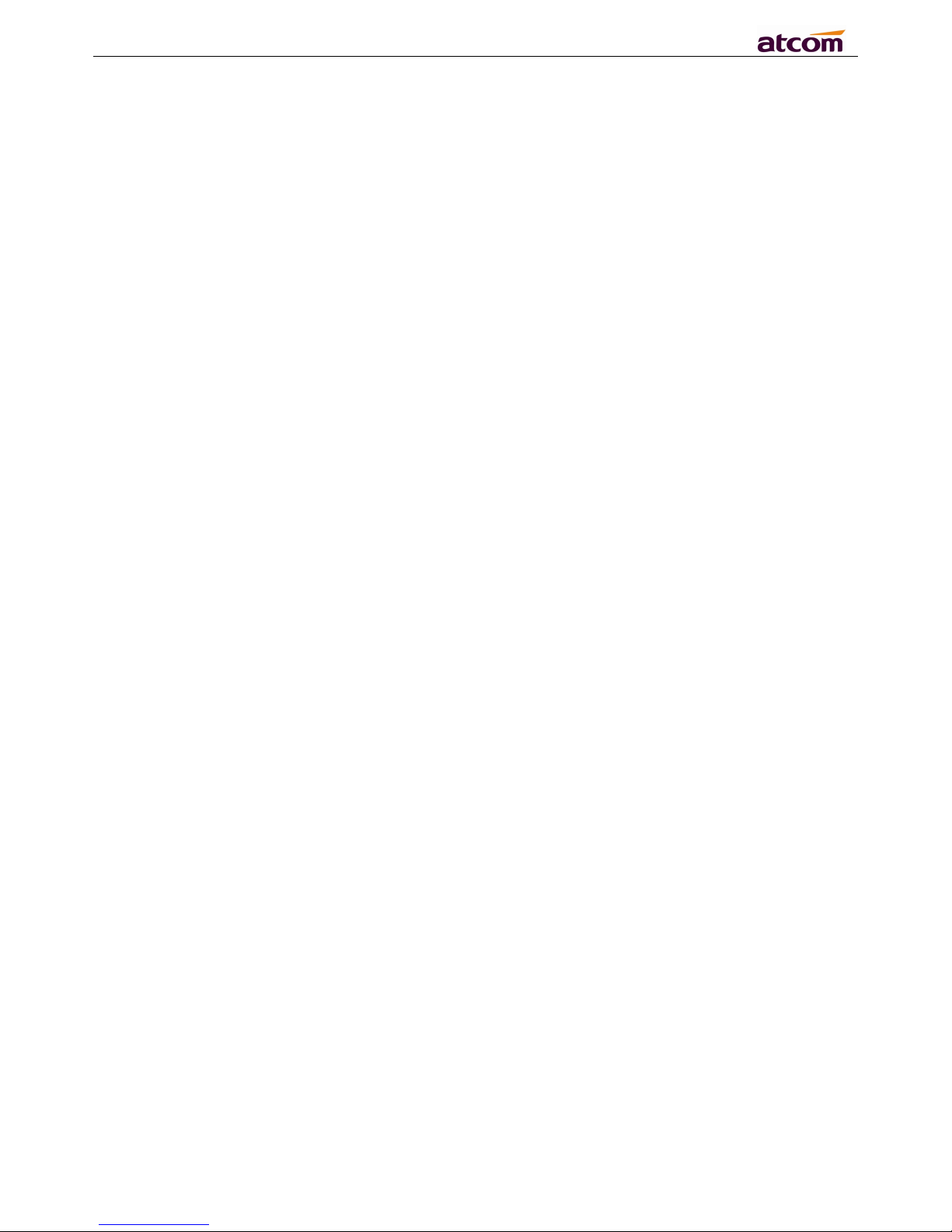
A10/A11/A10W/A11W IP Phone User Manual
ATCOM TECHNOLOGY CO., LIMITED www.atcom.cn
2
Content
Contact ATCOM....................................................................................................................................................................4
Overview of ATCOM.......................................................................................................................................................... 4
1. Overview of A10/A11/A10W/A11W..................................................................................................................................... 5
1.1 Interfaces.........................................................................................................................................................................5
1.2 Hardware.........................................................................................................................................................................5
1.3 Software..........................................................................................................................................................................6
1.4 Network...........................................................................................................................................................................6
1.5 Management and Maintenance.......................................................................................................................................6
1.6 Protocol...........................................................................................................................................................................6
1.7 Compliant and Authenticated Standard..........................................................................................................................7
1.8 Packing List.................................................................................................................................................................... 7
1.9 Installation...................................................................................................................................................................... 7
2. Keypad of IP Phone............................................................................................................................................................. 14
2.1 Describe of the buttons and Screen.............................................................................................................................. 14
2.2 Describe of the LCD Screen Icons............................................................................................................................... 15
3. Basic functions and operations...........................................................................................................................................17
3.1 Answer the calls............................................................................................................................................................17
3.2 Make Call......................................................................................................................................................................17
3.3 Pre- dial.........................................................................................................................................................................18
3.4 Hang up the phone........................................................................................................................................................18
3.5 Call Transfer................................................................................................................................................................. 19
3.6 Voicemail...................................................................................................................................................................... 19
3.7 Mute calls......................................................................................................................................................................19
3.8 Call Hold.......................................................................................................................................................................19
3.9 3-Way Conference Call.................................................................................................................................................19
3.10 Call History.................................................................................................................................................................20
3.11 Default Password........................................................................................................................................................ 20
3.12 Check the Phone’s IP address.....................................................................................................................................21
3.13 Dial Plan..................................................................................................................................................................... 21
4. Web settings..........................................................................................................................................................................23
4.1 System status.................................................................................................................................................................23
4.2 Network........................................................................................................................................................................ 24
4.2.1 Basic...................................................................................................................................................................24
4.2.2 Advance............................................................................................................................................................. 24
4.3 SIP Setting.................................................................................................................................................................... 26
4.4 Account......................................................................................................................................................................... 28
4.5 Phone Setting................................................................................................................................................................31
4.5.1 Preference.......................................................................................................................................................... 31
4.5.2 Features..............................................................................................................................................................34
4.5.3 Voice.................................................................................................................................................................. 35
4.5.4 Ring....................................................................................................................................................................36
4.5.5 Tone....................................................................................................................................................................36
4.6 Update...........................................................................................................................................................................37
Page 3
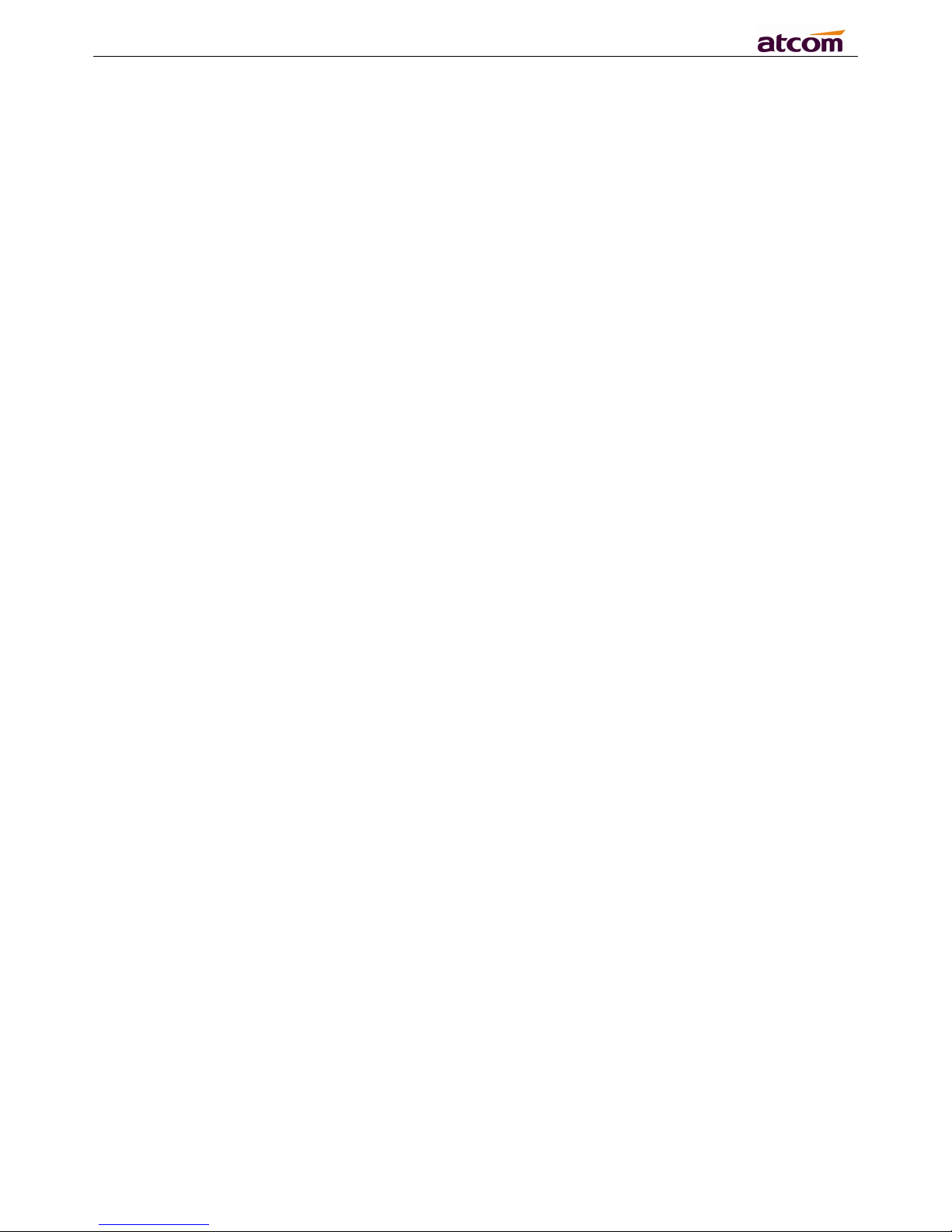
A10/A11/A10W/A11W IP Phone User Manual
ATCOM TECHNOLOGY CO., LIMITED www.atcom.cn
3
4.6.1 Manual Update...................................................................................................................................................37
4.6.2 Update/Auto Provision...................................................................................................................................... 38
4.6.3 Reset & Reboot..................................................................................................................................................39
4.7 Phone Book...................................................................................................................................................................39
4.7.1 Phonebook......................................................................................................................................................... 39
4.7.2 LDAP.................................................................................................................................................................40
4.7.3 Remote Phonebook............................................................................................................................................40
4.8 Call Log........................................................................................................................................................................ 41
5. Wi-Fi(A10W/A11W only)....................................................................................................................................................42
6. FAQ & Trouble Shooting.....................................................................................................................................................43
6.1 How to make a factory reset.................................................................................................................................43
6.2 Upgrade firmware under safe mode.....................................................................................................................43
6.3 How to make direct IP call................................................................................................................................... 43
7. Trouble Shooting..................................................................................................................................................................44
7.1 The phone can’t register successfully...................................................................................................................44
7.2 The phone can’t obtain IP address........................................................................................................................44
7.3 Only one part can hear the voice during the call..................................................................................................44
8. Abbreviations........................................................................................................................................................................45
Page 4
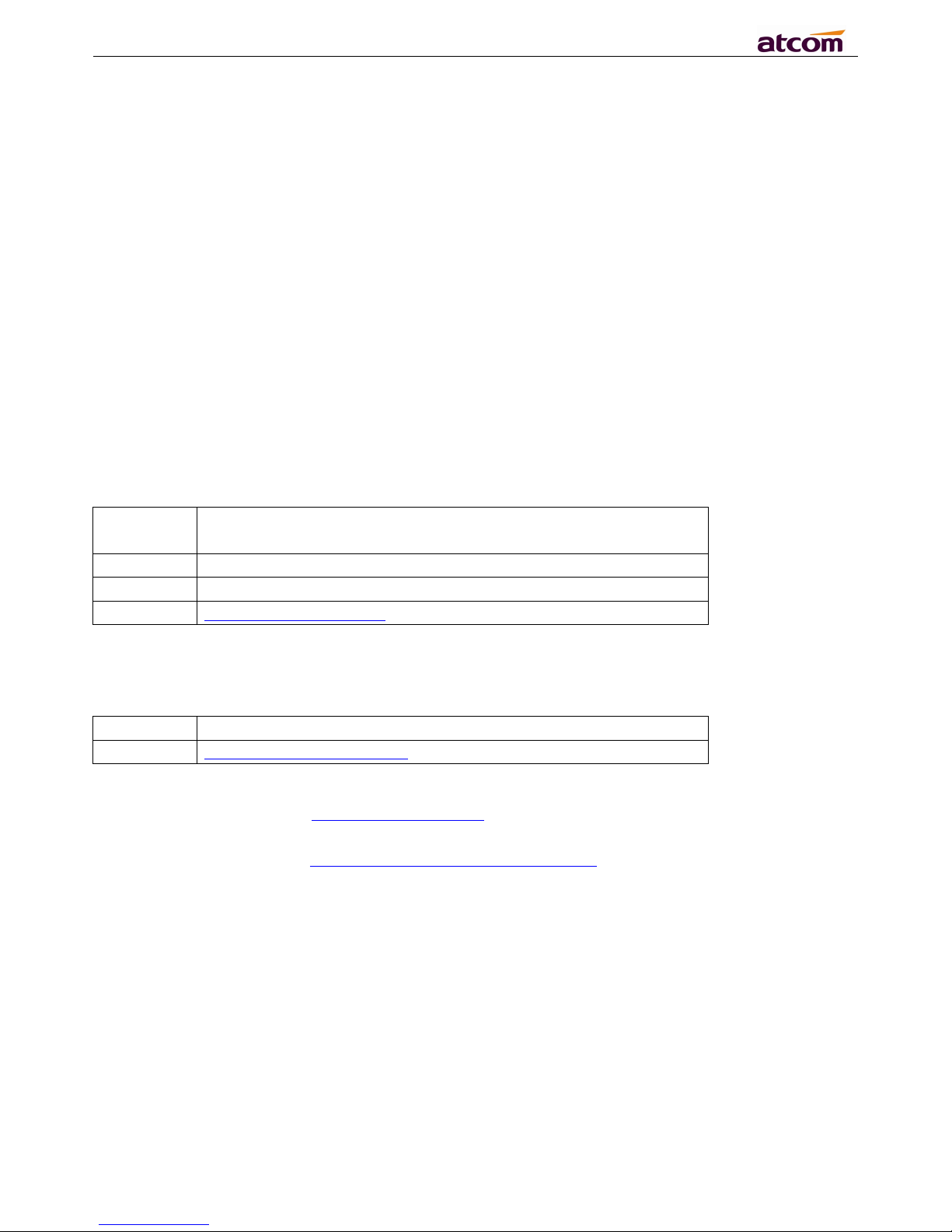
A10/A11/A10W/A11W IP Phone User Manual
ATCOM TECHNOLOGY CO., LIMITED www.atcom.cn
4
Contact ATCOM
Overview of ATCOM
ATCOM is the leading VoIP hardware manufacturer in global market. We have been keeping
innovating with customer’s needs oriented , working with partners to establish a total solution for
SMB VoIP with IP phone , IP PBX and Asterisk cards
With over 10 years’ experience of R&D , manufacturing and service in network and VoIP filed ;
mission of creating the biggest value for IP terminals , we commit ourselves in supplying the
competitive IP phone and other terminals for IP PBX , softswitch , IMS , NGN providers and carriers;
supplying the competitive total VoIP solution for SMB market. We keep improving the customer’s
experience and creating the bigger value with our reliable products. Until now, our VoIP products
have been available in 100+ countries and used by millions of end users.
Contact Sales
Address
Area C, A2F , Block 3 ,Huangguan Technology Park , #21 Tairan
9th Rd, Chegongmiao , Futian District , Shenzhen China
Tel
+ (86) 755-83018618-8806
Fax
+ (86) 755-83018319
E-mail
sales@atcomemail.com
Contact Technical Support
Tel
+ (86) 755-83018618-8008
E-mail
Support@atcomemail.com
Website Address
:
http://www.atcom.cn/
Download Center
:
http://www.atcom.cn/download.html
Page 5

A10/A11/A10W/A11W IP Phone User Manual
ATCOM TECHNOLOGY CO., LIMITED www.atcom.cn
5
1. Overview of A10/A11/A10W/A11W
A10/A11/A10W/A11W
Type
POE
Power adapter
Wi-Fi
A10
No
Necessary
No
A11
Yes
Optional accessory
No
A10W
No
Necessary
Yes
A11W
Yes
Optional accessory
Yes
1.1 Interfaces
Power input: DC 5V, 1000mA or POE
LAN: RJ45 port
PC: RJ45 port
Headset jack 1 : RJ9 port
Handset jack 1 : RJ9 port
1.2 Hardware
Page 6

A10/A11/A10W/A11W IP Phone User Manual
ATCOM TECHNOLOGY CO., LIMITED www.atcom.cn
6
LCD: 132×52
CPU: 400MHz Dual Core
LED indicator: 1 Status Light
1.3 Software
Sip 2.0 (RFC3261) and other related SIP RFCs
1 SIP lines
STUN
Jitter Buffer, VAD,CNG
G711A/u, G722, G726-16, G726-24, G726-32, G726-40, G729 , Lin16-16, iLBC
Echo Cancellation
SIP Domain name, Authentication
DTMF(inband, RFC2833, info)
Call transfer, Call forward, 3-way conference, Call hold, Call back
DND(Do Not Disturb), Auto answer, Blacklists, Block Call-ID, Block Anonymous call, Dial
plan, IP call
Phone book with 1000 white records and 100 black records, 200 answered calls, 200 missed
calls, 200 dialed calls
Update via HTTP, FTP, TFTP, PNP,HTTPS
Syslog
SNTP
WEB access with different login level
Multi-language: English, Chinese, Farsi, French, German, Hebrew, Italian, Portuguese,
Russian, Spanish, Turkish
Soft button: soft button * 3
Redundancy SIP server
1.4 Network
LAN/PC:Support bridge mode
Support VLAN(LAN VLAN and PC VLAN)
Support L2TP VPN
LAN support Primary and Secondary DNS
LAN support DHCP Client
Support QoS
1.5 Management and Maintenance
Support safe mode and firmware updating under safe mode
Support different level user management
Configuration via web , keyboard
Support multi-language
Auto provision (Firmware and configuration file)
Support system log and call log
1.6 Protocol
IEEE 802.3 /802.3 u 10 Base T / 100Base TX
DHCP: Dynamic Host Configuration Protocol
SIP RFC3261, RFC3262, RFC3263, RFC3264, RFC3265, RFC2543, RFC3489, RFC3842,
RFC3515, RFC2976, RFC3428, RFC2327, RFC2782, RFC1889
TCP/IP: Transfer Control Protocol/Internet Protocol
RTP: Real-time Transport Protocol
RTCP:RTP Control Protocol
DNS: Domain Name Server
Page 7
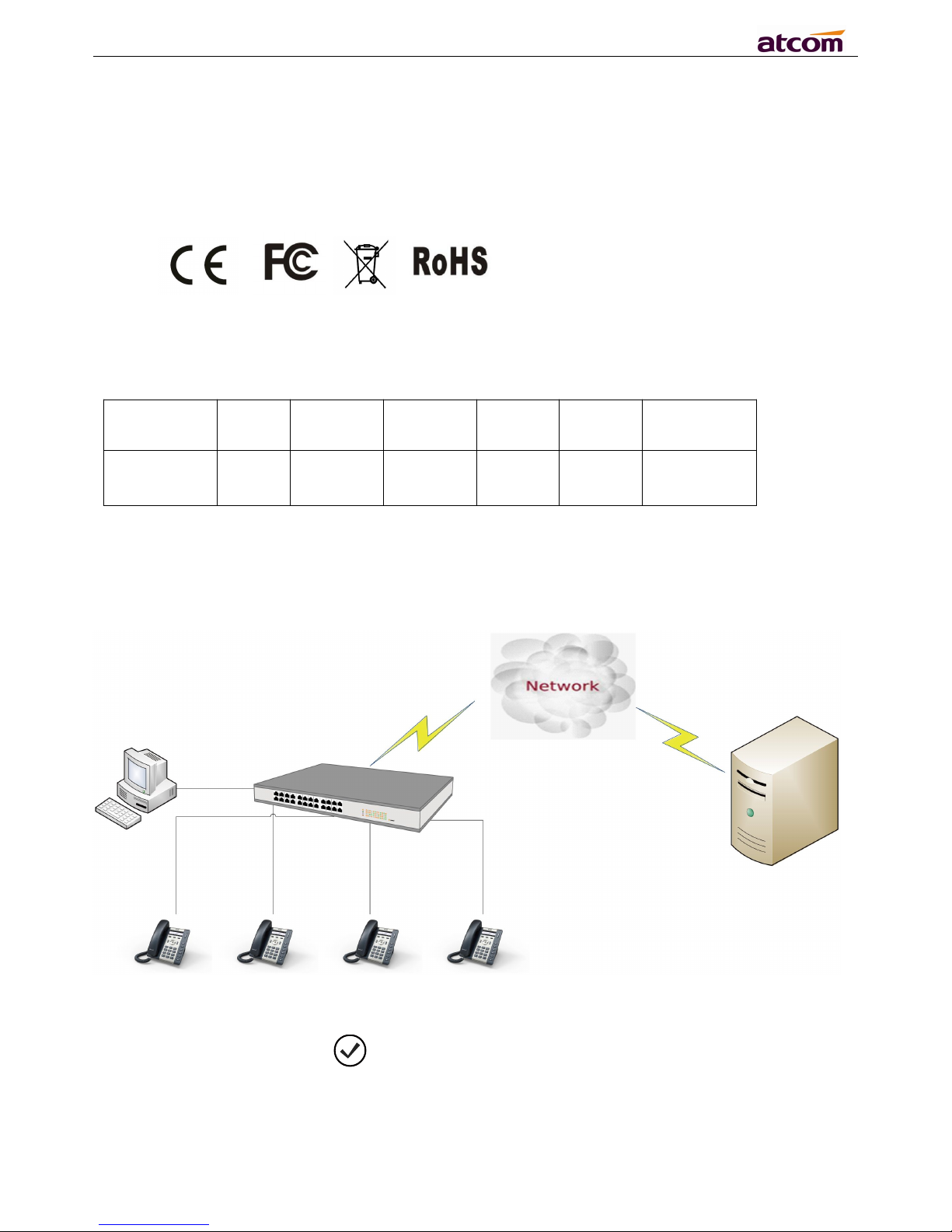
A10/A11/A10W/A11W IP Phone User Manual
ATCOM TECHNOLOGY CO., LIMITED www.atcom.cn
7
TFTP: Trivial File Transfer Protocol
HTTP:Hypertext Transfer Protocol
FTP:File Transfer Protocol
1.7 Compliant and Authenticated Standard
CE: AGC01180140201E2,AGC01180140202E2
Comply with ROHS in EU
Comply with ROHS in China
Operation temperature: lower than 50° C
Storage temperature: lower than 50° C
Humidity: 10 to 90% no dew
1.8 Packing List
Model
Phone
Handset
Handset
line
Stand
bracket
Ethernet
Cable
User Manual
CD
A10/A11/A1
0W/A11W
11111pcs
1.5m
1
Note: Power adapter (Input: AC 100~240V, 50/60Hz; Output: 5V, 1000mA;)
1.9 Installation
Connect LAN port to PC with Ethernet cable, or connect A10/A11/A10W/A11W to a switch/router
which is in the same network as your PC. It uses DHCP mode by default, and you can review its
current IP address by pressing key on idle state. To access the web interface, you can input the
IP address in IE browser. E.G. The IP address of your A10/A11/A10W/A11W is 192.168.1.100, you
can input 192.168.1.100 and press enter key on your browser to access its webpage. There are two
login level:
User
Page 8
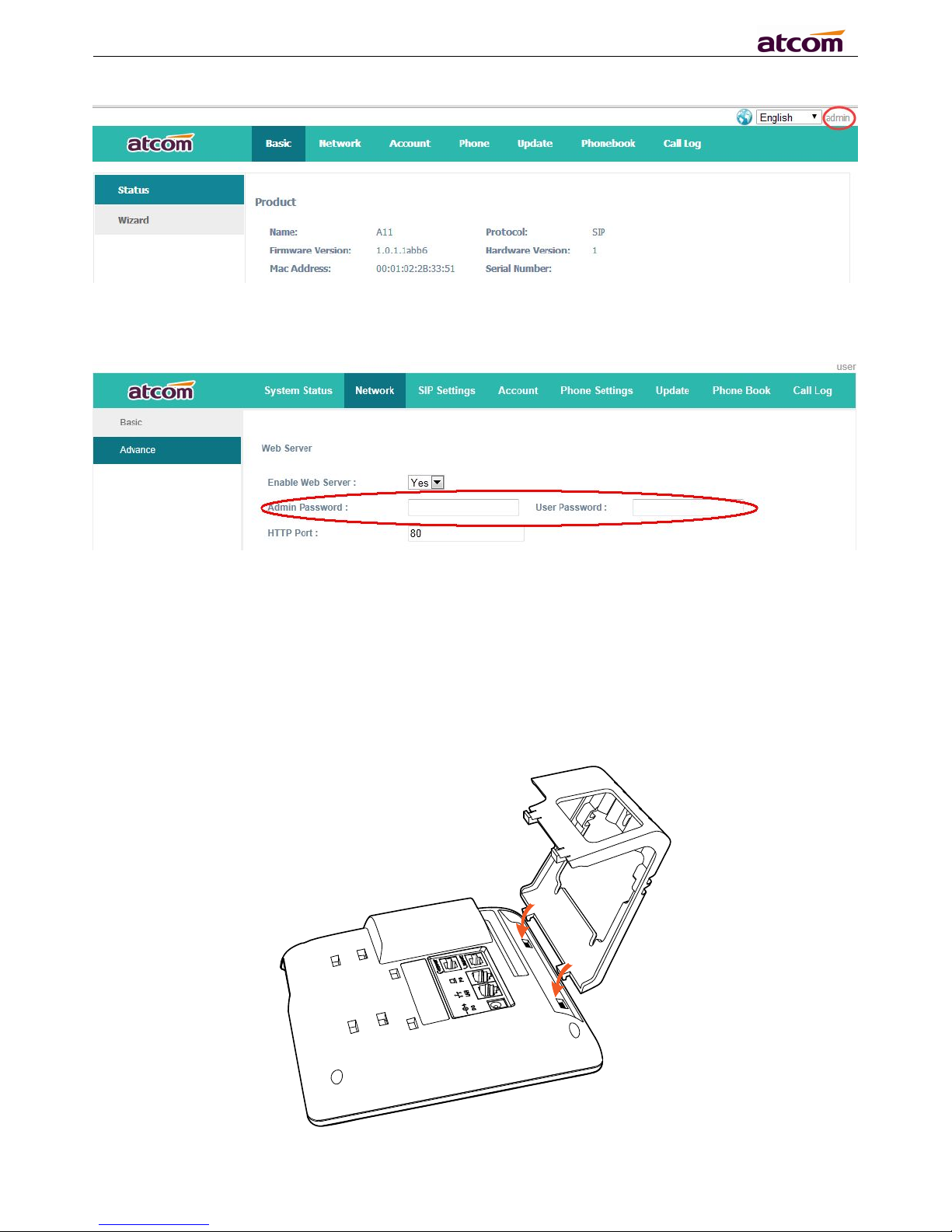
A10/A11/A10W/A11W IP Phone User Manual
ATCOM TECHNOLOGY CO., LIMITED www.atcom.cn
8
Admin
No password is set for those two accounts with factory settings. You can click admin button on the
right corner of the webpage to switch from the user to admin mode. To set the password for user and
admin login you can firstly login as admin and enter the Network--->Advance page as following.
Installation instruction
1. Desktop installation
A. Put the bottom side of the IP phone upside and press one-side joints of stand bracket into the slot,
please refer the picture as below:
Page 9
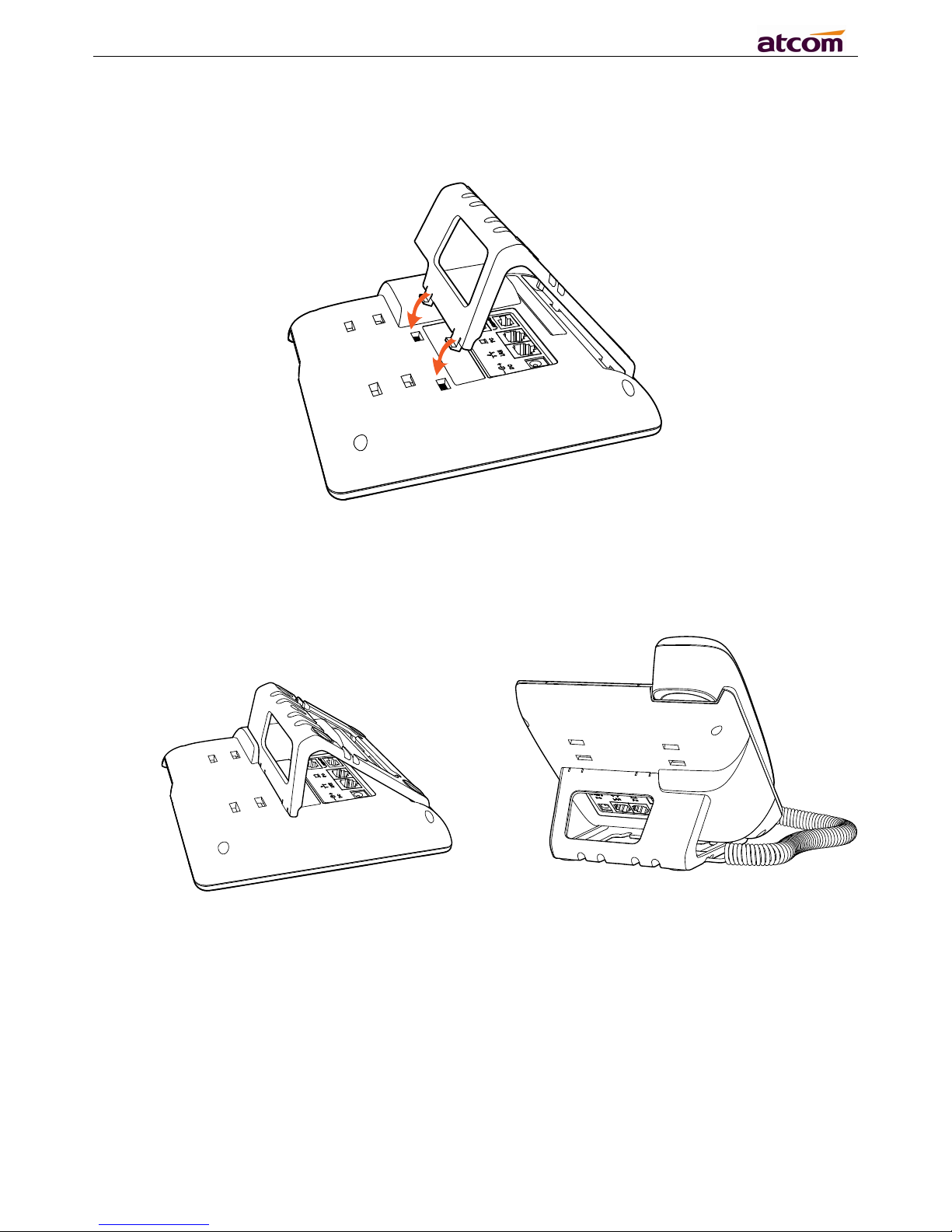
A10/A11/A10W/A11W IP Phone User Manual
ATCOM TECHNOLOGY CO., LIMITED www.atcom.cn
9
B. Press the other side joints into the slot according to the direction of the arrow
C. It is the right picture after fixing the stand bracket below:
D. Disassemble the stand bracket:
Push the spring joint of stand and pull the stand according to the direction of the arrow. When the
joints are pulled out of the slot, you can take off the stand bracket.
Page 10
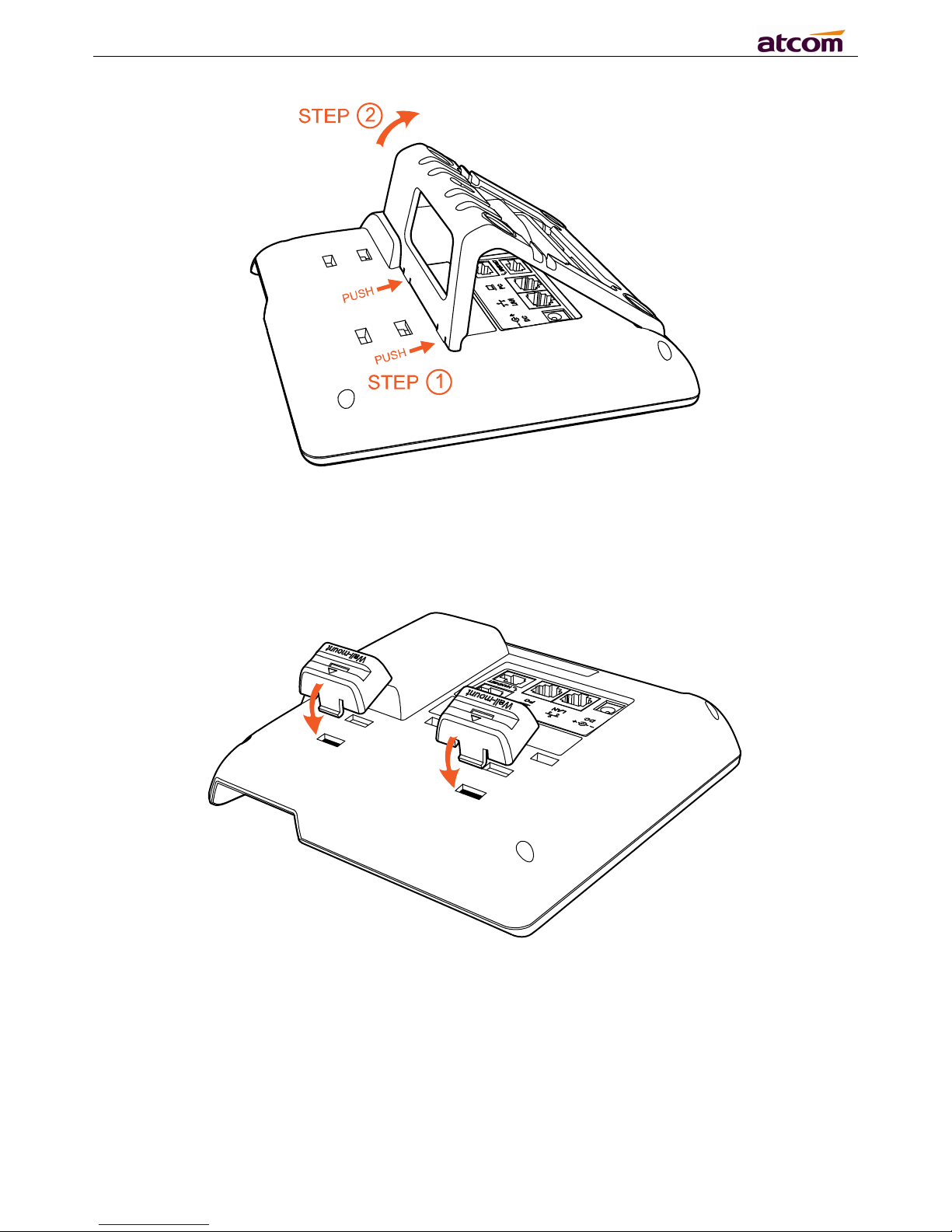
A10/A11/A10W/A11W IP Phone User Manual
ATCOM TECHNOLOGY CO., LIMITED www.atcom.cn
10
2. Wall-hung Installation
A. Put the bottom side of the IP phone upside and press one-side joints of wall-hung stand bracket
into the slot, please refer the picture as below:
Page 11

A10/A11/A10W/A11W IP Phone User Manual
ATCOM TECHNOLOGY CO., LIMITED www.atcom.cn
11
B. Press the other side joints into the slot according to the direction of the arrow
C. After install the wall-hung stand bracket, press one-side joints of stand bracket into the slot,
please refer the picture as below:
Page 12
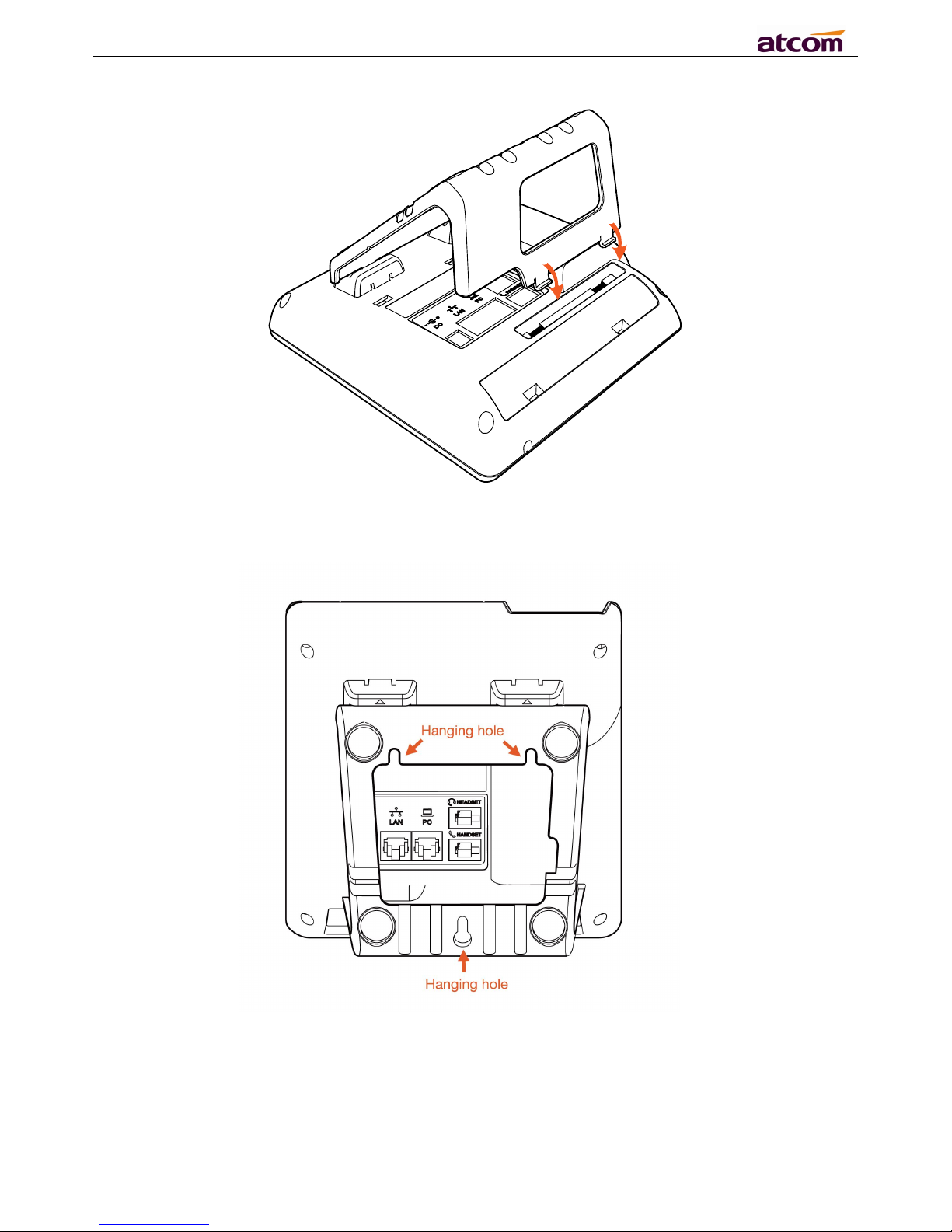
A10/A11/A10W/A11W IP Phone User Manual
ATCOM TECHNOLOGY CO., LIMITED www.atcom.cn
12
D. Press the other side joints into the slot according to the direction of the arrow
E. Knock in nails or screws on the wall according to the proportion of the distance between the
hanging holes as below:
Page 13

A10/A11/A10W/A11W IP Phone User Manual
ATCOM TECHNOLOGY CO., LIMITED www.atcom.cn
13
F. It is the right picture after fixing the stand bracket below:
G. Disassemble the stand bracket:
Push the spring joint of stand and pull the stand according to the direction of the arrow. According to
the direction of the arrow:
Page 14
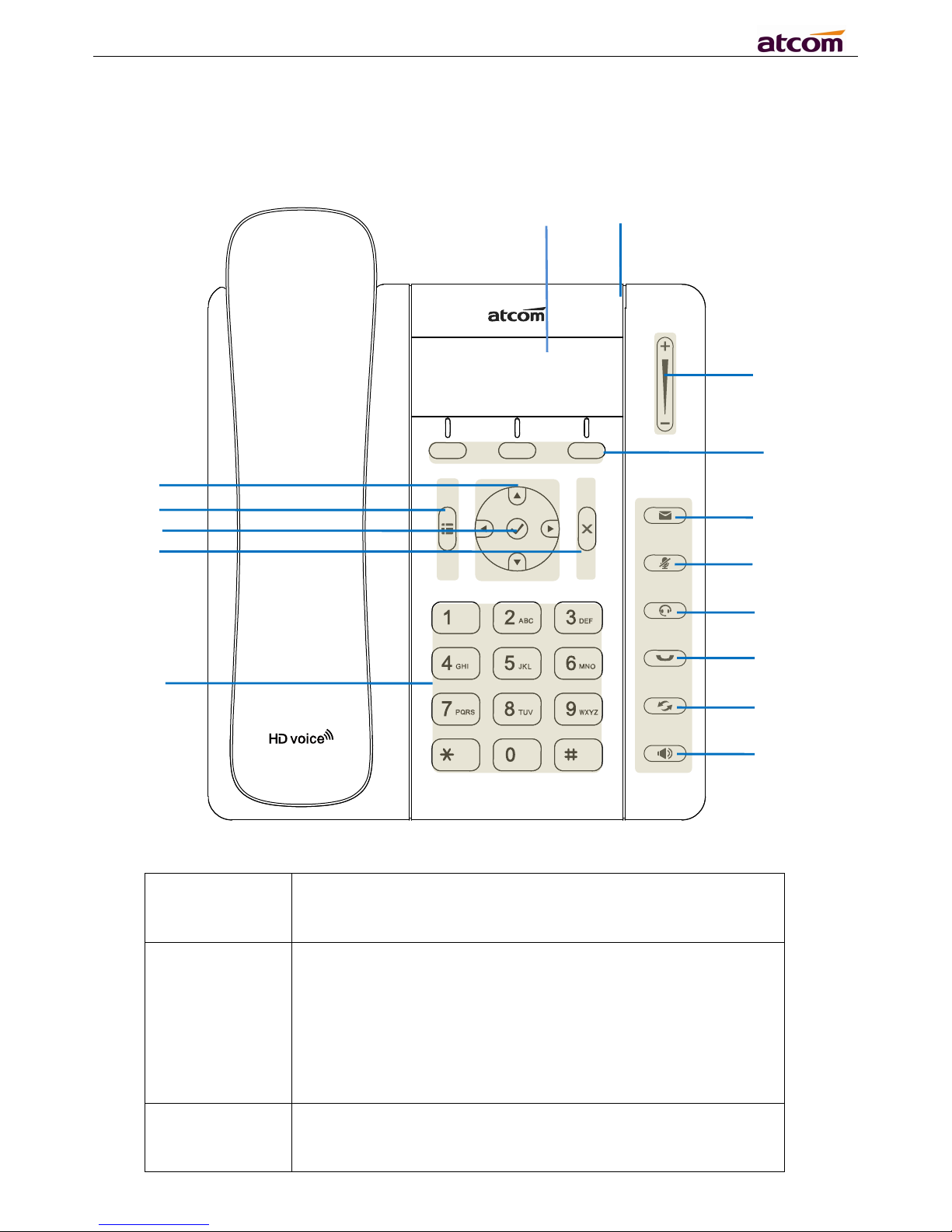
A10/A11/A10W/A11W IP Phone User Manual
ATCOM TECHNOLOGY CO., LIMITED www.atcom.cn
14
2. Keypad of IP Phone
2.1 Describe of the buttons and Screen
Soft Keys
Press to select a function which displayed at the softkey zone
of screen
Display all optional functions at the last line of LCD screen.
Status Indicator
LED
Indicates the phone’s status,
If the phone is being started ,the LED is on
If the phone is standby, the LED is off
If there is income calling, the LED will blink at 120ms on,
120ms off.
If there is a new message, the LED will blink at 600ms on,
600ms off.
LCD Screen
All information such as date, time, phone number, incoming
caller’s ID(if available),line/call status, extension numbers and
the soft key features are displayed on it.
Navigation
OK
Cancel
Soft Key
Dial pad
Speaker
Volume
Redial
Hold
Headset
Mute
VoiceMail
Menu
Status Indicator LED
Page 15

A10/A11/A10W/A11W IP Phone User Manual
ATCOM TECHNOLOGY CO., LIMITED www.atcom.cn
15
2.2 Describe of the LCD Screen Icons
Icon
Description
The extension is registered
The extension is unregistered
There is a new voice mail
There is an incoming call
Dial pad
Entering numbers or characters.
Navigation keys
Allows users to navigate (left, right, up, down). Press can
enter “Directory”. Press can enter “History”.
Adjust the volume (speaker/handset/headset/ring). Volume
level will be displayed on LCD when pressing volume key.
Confirm users’ operation and show status when
A10/A11/A10W/A11W is idle.
Cancel users’ operation.
Enter menu settings.
Pick up and hung up under the speaker mode.
Mute the mic in a conversation by pressing the Mute button;
this prevents the person on the active call from hearing what
you or someone else in the room is saying.
To un-mute, press the Mute button again.
Pick up and hung up under headset mode.
Check the Voicemail status.
Hold the current call.
Redial the last dialed number
Page 16
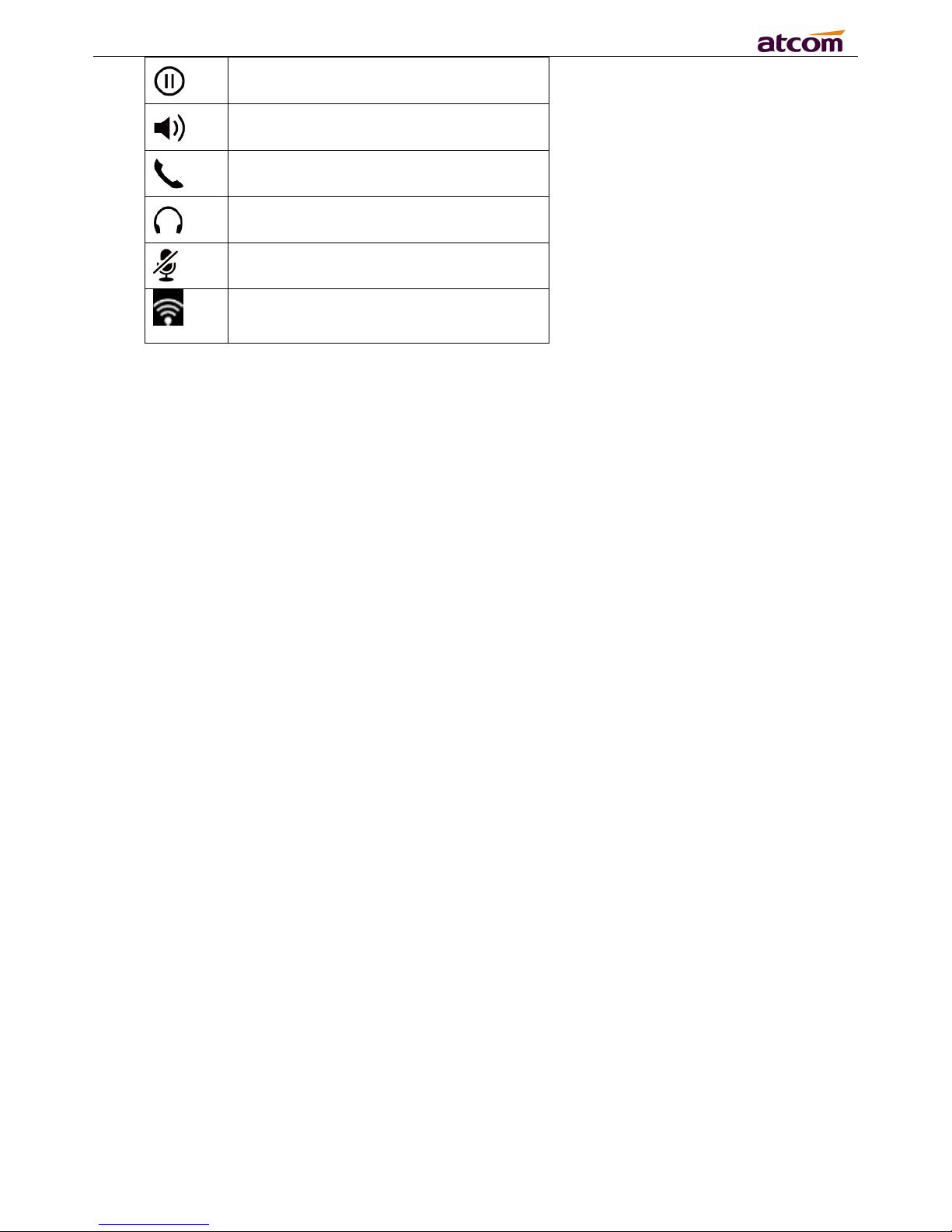
A10/A11/A10W/A11W IP Phone User Manual
ATCOM TECHNOLOGY CO., LIMITED www.atcom.cn
16
The call is held
A10/A11/A10W/A11W is in speaker
mode
A10/A11/A10W/A11W is in handset
mode
A10/A11/A10W/A11W is in headset
mode
The call is muted
Connect to Wi-Fi successfully, ×means
failed,and ? means connecting
Page 17
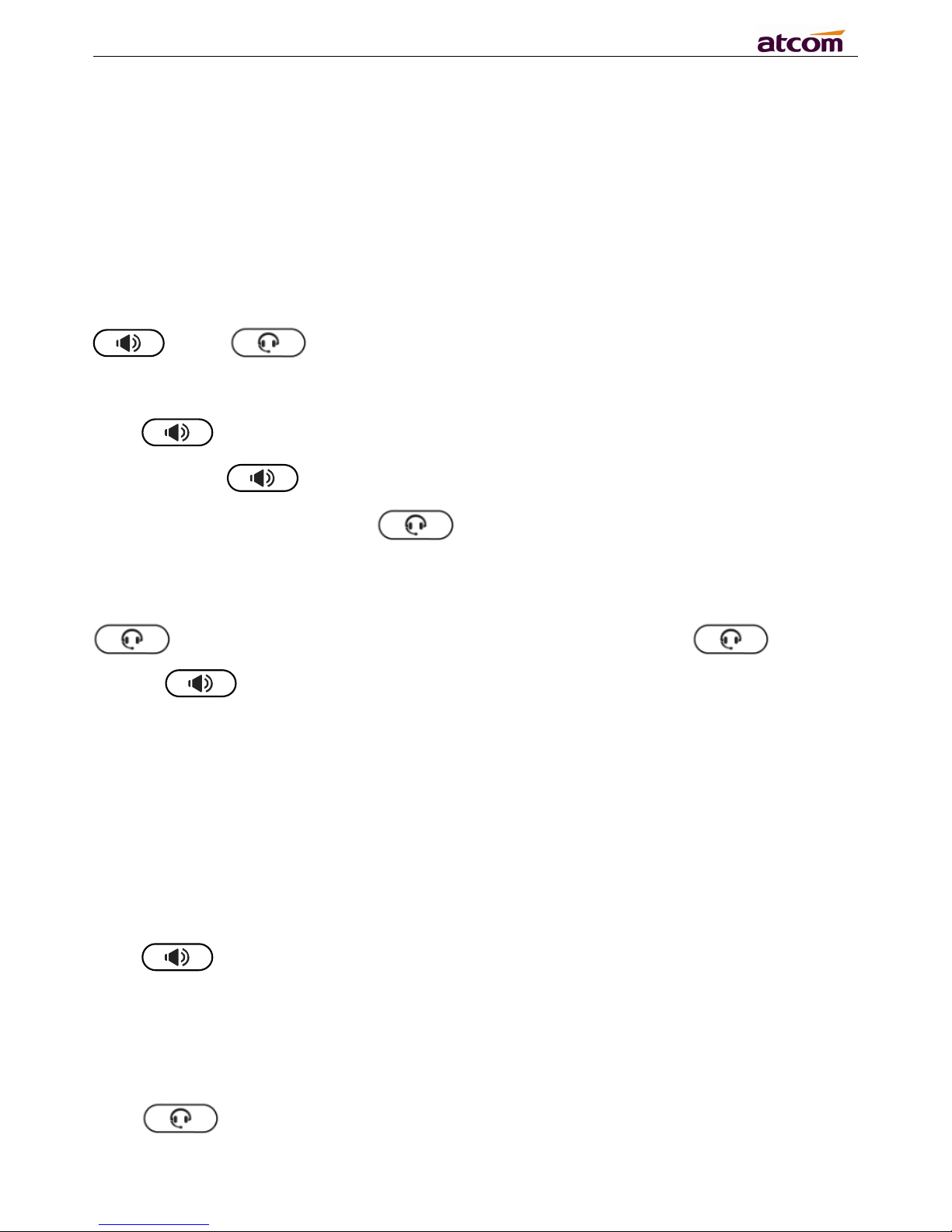
A10/A11/A10W/A11W IP Phone User Manual
ATCOM TECHNOLOGY CO., LIMITED www.atcom.cn
17
3. Basic functions and operations
3.1 Answer the calls
When there is an incoming call, phone will remind user with ringing. There are 3 ways to answer the
call
A. Answer by handset
Pick up the handset and talk with the caller. If you want to hang up, just put back the handset. When
you are talking with the handset and want to switch to speaker mode or headset mode, please press
key or key, then put down the handset.
B. Answer by speaker
Press key and talk with callers by built-in Micro-phone and Speaker. If you want to hang
up, please press key again. Switch calling or talking into handset mode by lifting the
handset under speaker mode. Press key will switch calling or talking into headset mode.
C. Answer by headset
Keep your microphone connected with the RJ9 headset jack, when there is an incoming call, press
key and talk with the caller. If you want to hang up, please press key again.
Pressing key can change calling or talking into speaker mode, and lifting the handset
switches to handset mode.
3.2 Make Call
A. Use the handset
Pickup the handset and input a phone number. Press soft key "Send" to dial the number. When you
hear the tones of “du~~du~~” and the phone number your dialed is being displayed on the LCD, the
phone at the side of being called should be ringing. If the called party answers this calling, the call is
established and the calling timer is started immediately.
B. Use the speaker
Press key and input a phone number. Press soft key "Send" to dial the number. When
caller hear the tones of “du~~du~~” and the phone number your dialed is being displayed on the
LCD, the phone at the side of being called should be ringing. If the called party answers this calling,
the call is established and the calling timer is started immediately.
C. Use the headset
Press Key and input a phone number. Press soft key "Send" to dial the number. When
caller hear the tones of “du~~du~~” and the phone number your dialed is being displayed on the
Page 18

A10/A11/A10W/A11W IP Phone User Manual
ATCOM TECHNOLOGY CO., LIMITED www.atcom.cn
18
LCD, the phone at the side of being called should be ringing. If the called party answers this calling,
the call is established and the calling timer is started immediately.
D. Dial from phone book
1. Press key and input the keypad password 123 to enter the menu and choose “Directory”
option. Press "Select" soft key and then find the contact person by navigation keys. When the
certain contact person is highlighted, press "Dial" or just pick up the handset to call this number.
2. Pick up the handset, press "Directory" soft key, then select the contact person and press "Dial"
soft key.
3. Pick up the handset, press and enter “Directory”, then select the contact person and press
“Dial” soft key.
E. Dial from call history
1. Press key and input the keypad password 123 to enter the menu and choose “History”
option, then enter sub-directory “Dialed Calls”, “Received Calls” or ” Missed Calls” to select one
of call history entry, and press "Dial" soft key or pick up handset to call this number.
2. Pickup the handset, press "History” soft key, then select one of call history entry, and press
"Dial" soft key to call this number.
3. Pickup the handset, press and enter “Call History” ,then select one of call history entry, and
press "Dial" soft key to call this number.
3.3 Pre- dial
It’s a method to dial a phone number immediacy at standby mode.
A、Dial-up the phone number at standby mode
B、Press soft key "Dial" to send out the number
Multiple line dial-up
A10/A11/A10W/A11W supports up to 2 concurrent calls. If there is a new incoming call when you’re
talking on A10/A11/A10W/A11W, the new incoming call will be displayed on LCD and status indicator
LED will be fast blinking. User can press soft key "Hold" then press “Answer” to receive the new
incoming call.
3.4 Hang up the phone
1. Handset hang up
Put back the handset at handset mode, the current calling will be hung up.
2. Speaker hang up
Press key at speaker model, the current calling will be hung up.
3. Headset Hang up
Press key at headset model, the current calling will be hung up.
4. Hang up one line call
Press the hook to hang up the current calling when 2 calls happened simultaneously.
Page 19
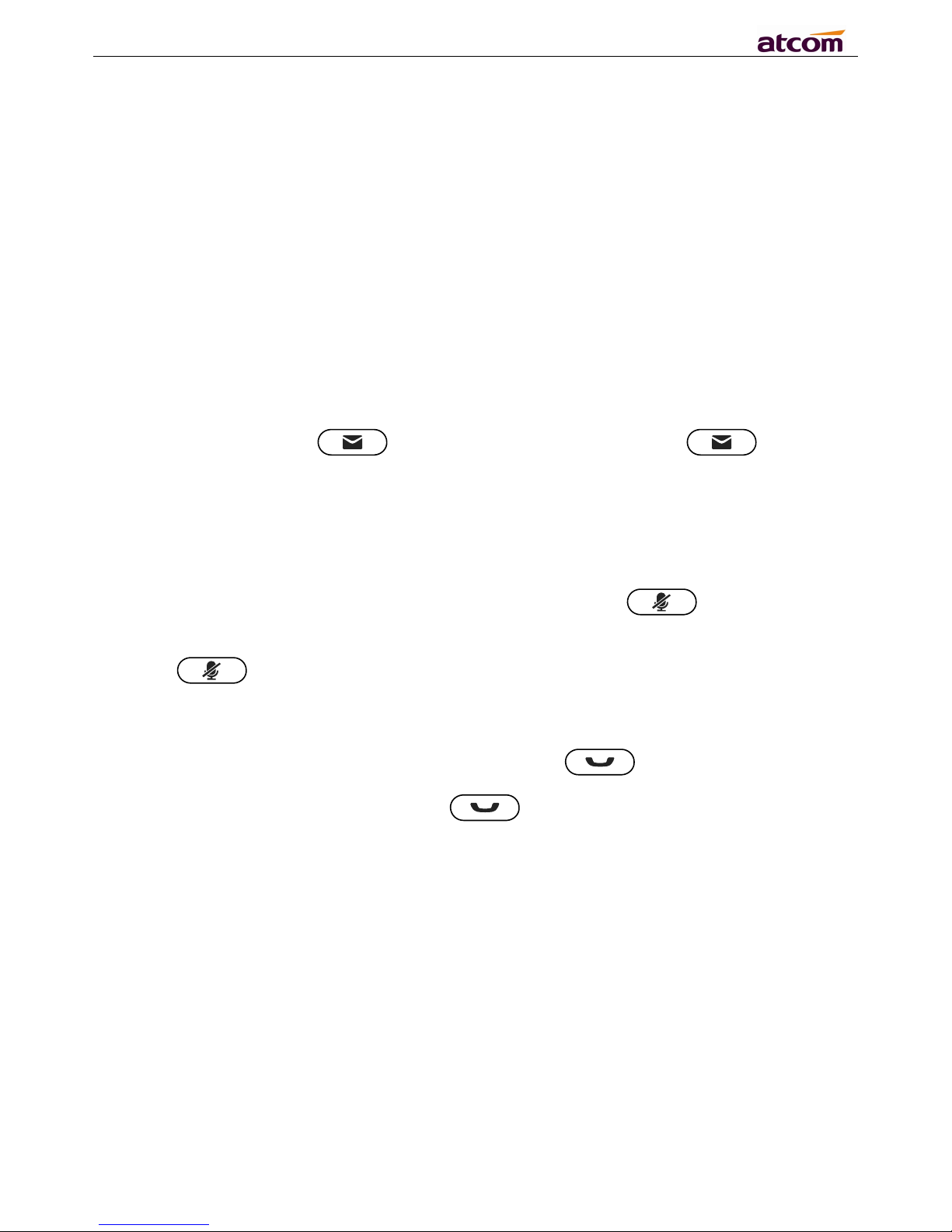
A10/A11/A10W/A11W IP Phone User Manual
ATCOM TECHNOLOGY CO., LIMITED www.atcom.cn
19
3.5 Call Transfer
1. Attended call transfer
The attended transfer allows user to call a third-party before transferring the calling.
While on calling, press the "Transfer" soft key to hold the current call and phone the third party. Then
dial the target number you want to transfer to on the activated line and press “Send” soft key to call
that number. After the target party answers the call, press "Transfer" soft key again to complete the
transfer.
2. Blind call transfer
The blind transfer allows user to transfer a call without speaking to the third party. On the user side,
the call will be ended as soon as the target phone number is dialed.
Operating steps: Press “More” soft key to get more option, then press “Bxfer” soft key, input the
transfer target number and press “Send” soft key.
3.6 Voicemail
A10/A11/A10W/A11W has a key for entering voicemail box. Press key to enter
the menu to configure voicemail number if never configure it previously. Otherwise, the voicemail
number will be called after press it. If you want to modify it after configured it, please go to the
Account webpage to modify the voicemail number.
3.7 Mute calls
The input audio will be not transmitted to peer phone after pressing key, and the phone
will be muted even switched among different modes of speaker, handset and headset. To un-mute,
just press key again.
3.8 Call Hold
The current calling will be hold by pressing soft key “Hold” or key. And the held call will be
resumed after pressing soft key “Resume” or key or the corresponding line key. Even on
3-way conference calling, the 3-way conference calling will be held after pressing “Hold” key, and be
resumed to 3-way conference after pressing “Hold” Key again. Remember the conversation is still on
hold without being ended even if hung up under the status of hold.
3.9 3-Way Conference Call
To initiate a conference call:
Press “More” soft key on calling to get more options, then press “Conf” soft key to start a conference
call. Enter the phone number of the third party and press “Send” soft key to send it out.
1. After the third party answers the call, pressing "Conf" key again to establish the 3-way conference.
2. 3-way conference initiator can press "Exit" soft key to quit from the conference and leave the other
two parties still in the conversation.
3. If the initiator hangs up the call or press the “End Conf” soft key, the conference will be ended and
the calling between the other two parties will be hung up.
Page 20
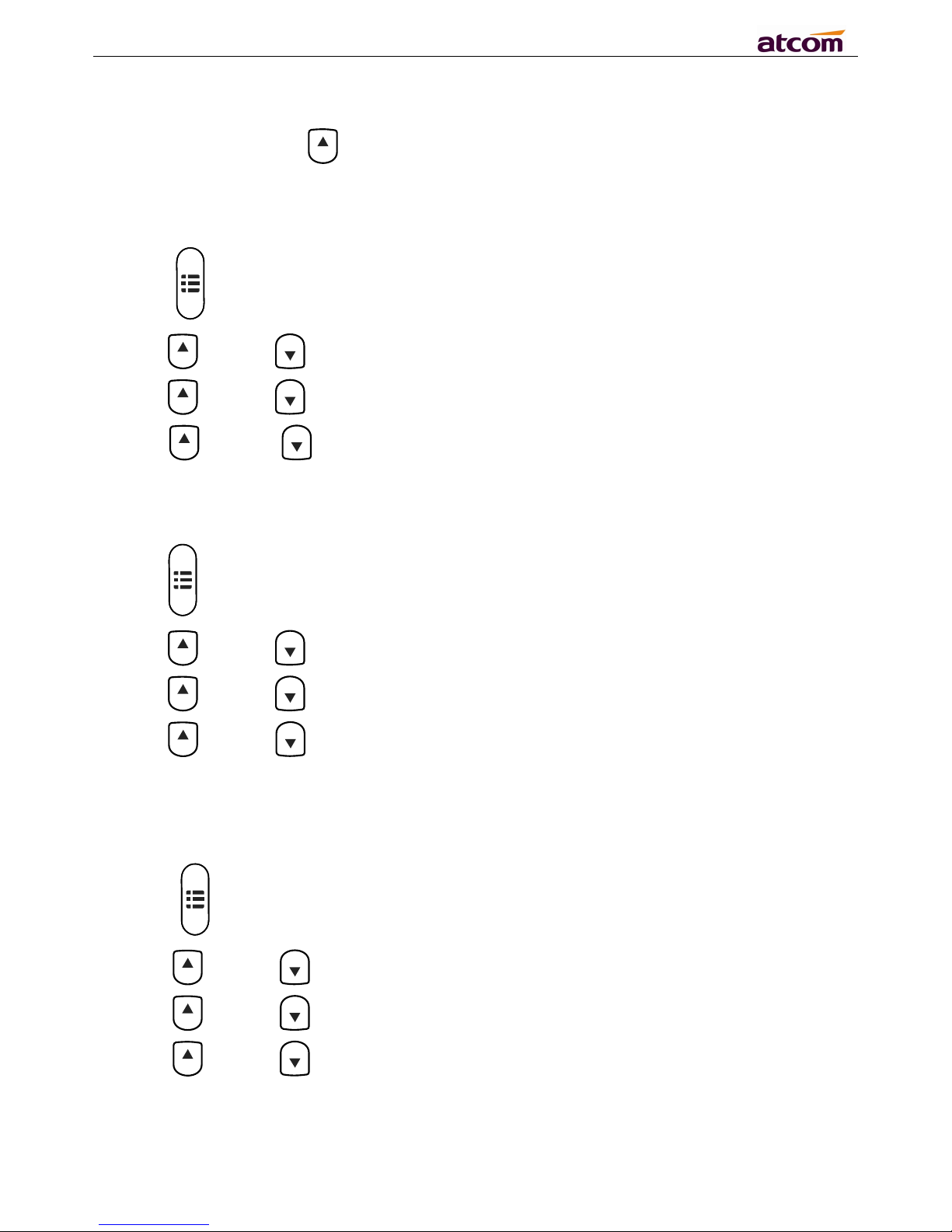
A10/A11/A10W/A11W IP Phone User Manual
ATCOM TECHNOLOGY CO., LIMITED www.atcom.cn
20
3.10 Call History
A10/A11/A10W/A11W supports 200 missed calls list, 200 incoming calls list and 200 dialed calls list.
When the storage is full, the old record will be erased by the new one.
Press "History" soft key or key when A10/A11/A10W/A11W is standby, all the incoming(->),
outgoing(<-) and missed calls(!) will be listed. There is other ways to check them:
A. Missed call
1. Press key.
2. Press key and key to select “Call History” then press “Select” soft key.
3. Press key and key to select “Missed Calls” then press “Select” soft key.
4. Press key and key to browse the missed call record. If there is no record, the LCD
display will be indicated “List is Empty”.
B. Answered call
1. Press key .
2. Press key and key to choose “Call History” and then press “Select” soft key.
3. Press key and key to choose “Answered Calls” and then press “Select” soft key.
4. Press key and key to browse the answered call records. If there is no record, the LCD
display will be indicated “List is Empty”.
C. Dialed call
1) Press key.
2) Press key and key to select "Call History" and then press “Select” soft key.
3) Press key and key to select “Dialed Calls” and then press “OK” soft key.
4) Press key and key to browse the dialed call records. If there is no record, the LCD
display will be indicated “List is Empty”.
3.11 Default Password
Password is needed to access menu and web.
Page 21
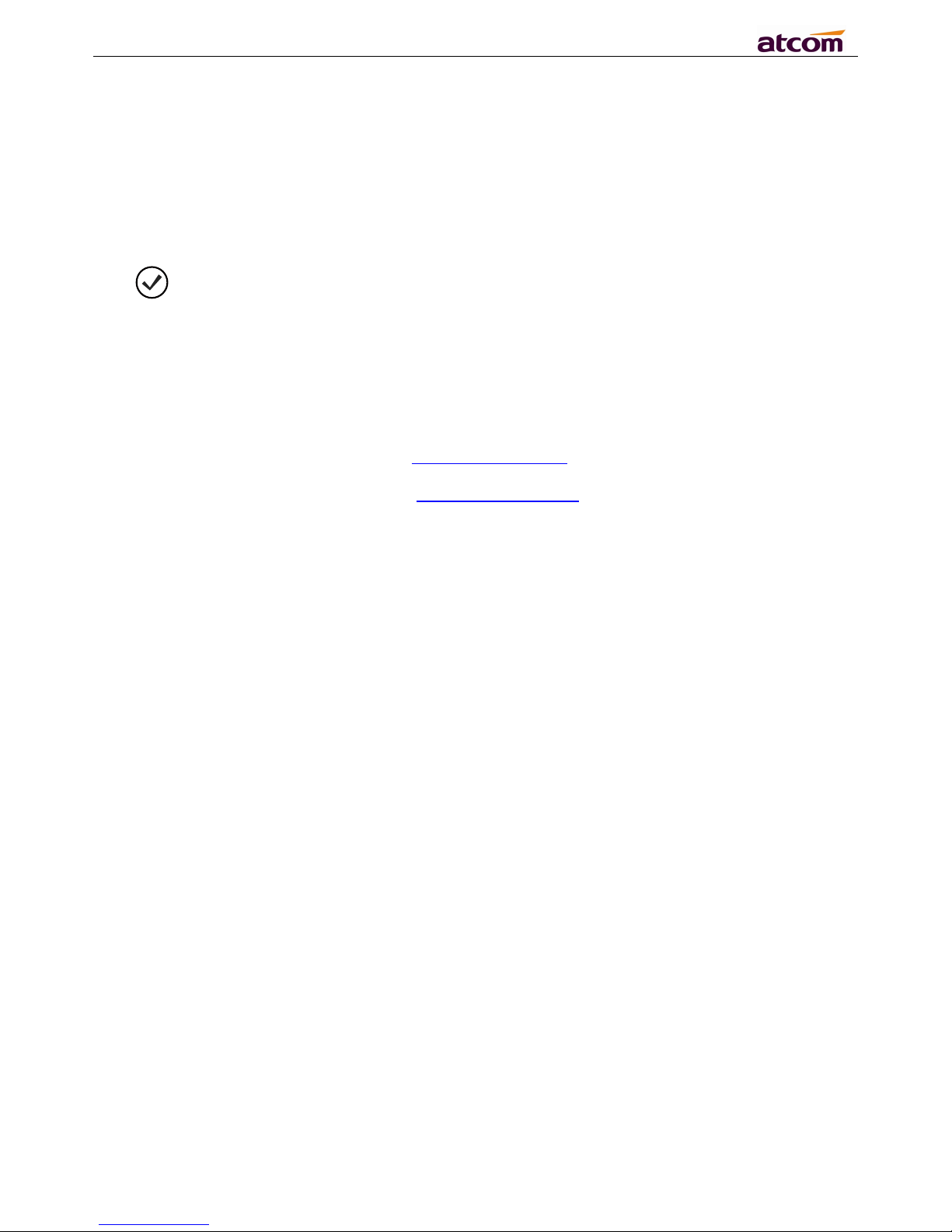
A10/A11/A10W/A11W IP Phone User Manual
ATCOM TECHNOLOGY CO., LIMITED www.atcom.cn
21
The default password for accessing menu is 123.
There are 2 modes to access web: User mode and Admin mode. All the parameters can be visible at
Admin mode while part of them can be visible at User mode.
User Mode
Username:user no default Password
Admin Mode:
Username:admin no default Password
3.12 Check the Phone’s IP address
Press key, then the status of the phone will be displayed on the screen and you will see the
current IP address of the phone.
3.13 Dial Plan
Dial plan defines the rule of dial. The syntax of dial plan for A10/A11/A10W/A11W is closely similar
as the corresponding syntax specified by MGCP and MEGACO.
Dial plan is stipulated by the below configurable parameters:
Interdigit Long Timer——refer to Interdigit long timer for more detail description
Interdigit Short Timer——refer to Interdigit short timer for more detail description
Dial Plan
Dial plan contains a series of digit sequences, separated by the ‘|’ character. The collection of
sequences is enclosed in parentheses ‘(‘ and ‘)’.
Default: (*xx.|xxxxxxxxxxxx.)
When user dials a series of digits, A10/A11/A10W/A11W will response in below way:
• No candidate sequences matched, the number will be rejected and “call ended” will be displayed
on the screen. For instance, if the default dial plan only supports digits, any ‘*’ character or letters
input will be rejected.
More than one candidate sequences matched, A10/A11/A10W/A11W will wait for more digits
input.
When input timeout occurs, A10/A11/A10W/A11W will dial the digits input already.
When input ‘#’ character, A10/A11/A10W/A11W will dial the input digits immediately.
Digit Sequence Syntax:
‘x’: Matches any one numeric digit (‘0’ ... ‘9’)
‘[]’: Numeric ranges are allowed within ‘[]’. For example, [389] means ‘3’ or ‘8’ or ‘9’, [3-6] means
‘3’ or ‘4’ or ‘5’ or ‘6’ , [235-8*] means ‘2’ or ‘3’ or ‘5’ or ‘6’ or ‘7’ or ‘8’ or ‘*’.
‘.’ :Any element can be repeated zero or more times by appending a ‘.’ character. For example, 01.
matches 01,011,0111,01111,...,011111111...etc.
‘<>’: subsequence substitution. For example, ‘<8:1650>xxxxxxx’ would match ‘85551212’ and the
first digit ‘8’ will be replaced by ‘1650’ and ‘16505551212’ will be dialed.
‘,’: An “outside line” dial tone can be generated within a sequence by appending a ‘,’ character
between digits. Thus, the sequence “9, 1xxxxxxxxxx” sounds an “outside line” dial tone after the
user presses ‘9’, until the ‘1’ is pressed.
‘!’: A sequence can be barred (rejected) by placing a ‘!’ character at the end of the sequence. For
example, “137xxxxxxxx!” will forbid numbers which have 11 digits and start by 137 to be dialed.
Page 22
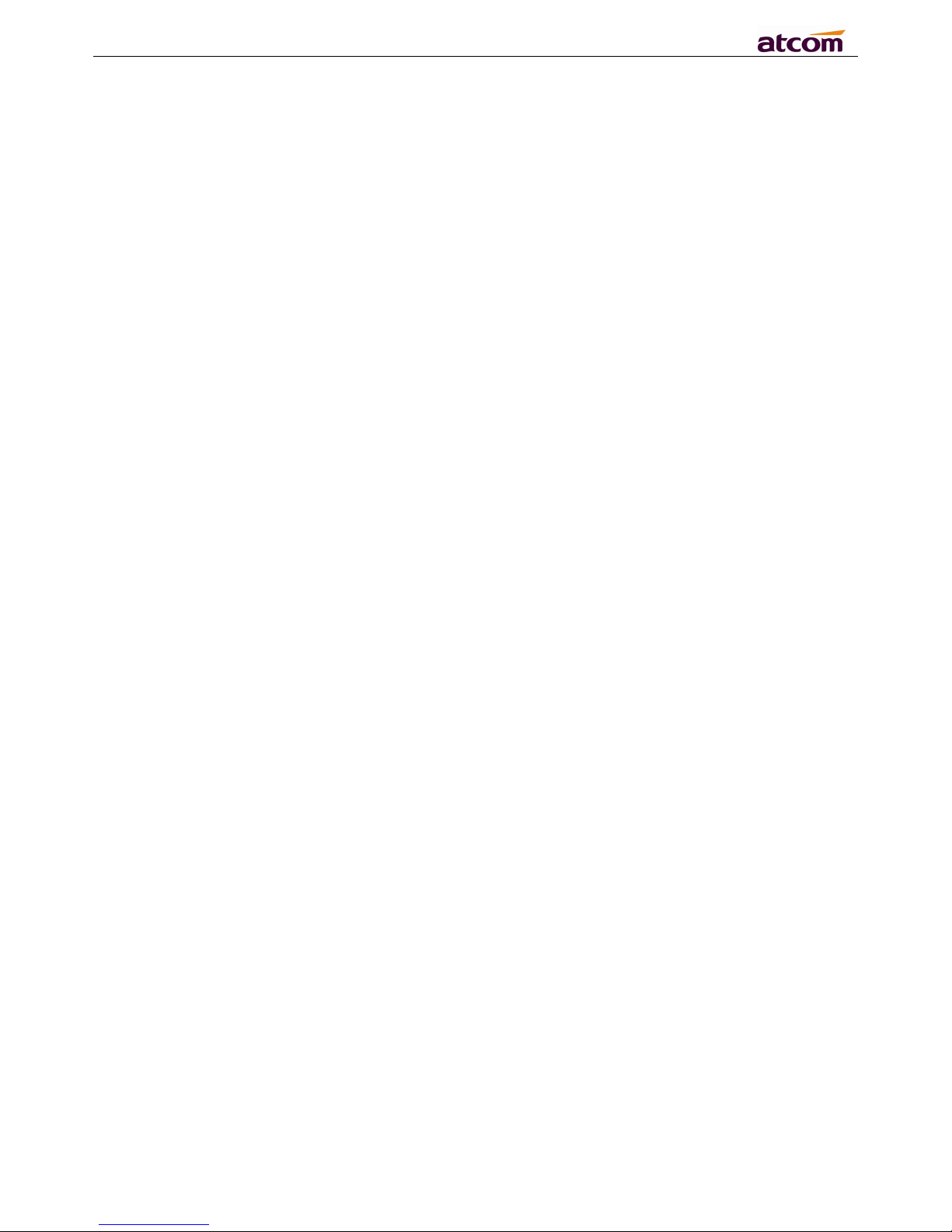
A10/A11/A10W/A11W IP Phone User Manual
ATCOM TECHNOLOGY CO., LIMITED www.atcom.cn
22
Example:
(xxxxxxx|[*#]xxxx|9,1xxxxxxxxxx|00xxx!) contains 4 subsequences:
1. Allow to dial numbers with 7 digits
2. Allow to dial numbers with 4 digits and start by ‘*’ or ‘#’
3. Allow to play an “outside line” dial tone after pressing ‘9’ and dial numbers with 11 digits and
start by 1
4. Forbid to dial numbers with 5 digits and start by 00
Page 23
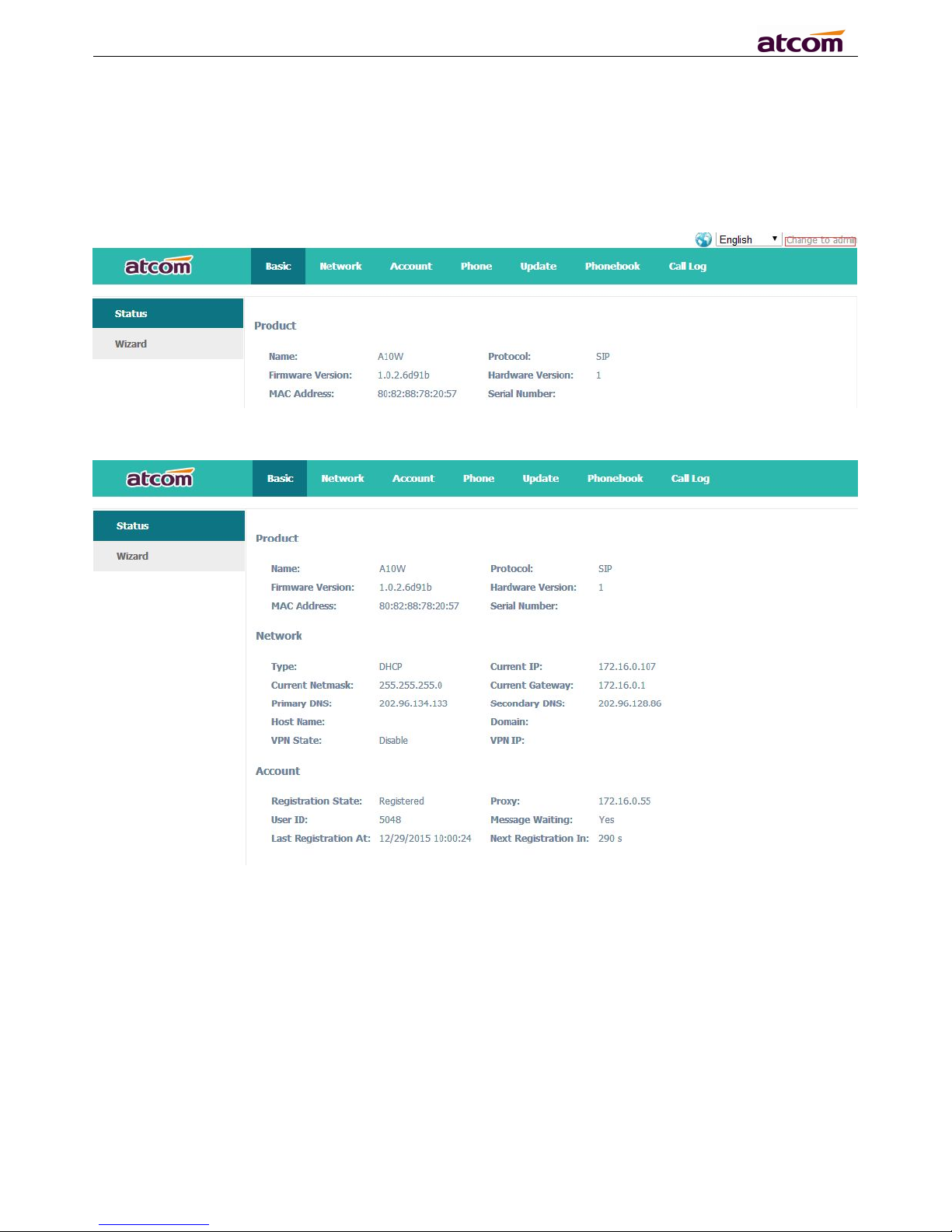
A10/A11/A10W/A11W IP Phone User Manual
ATCOM TECHNOLOGY CO., LIMITED www.atcom.cn
23
4. Web settings
Input the IP address in the web browser and press ‘Enter’ key to access A10/A11/A10W/A11W's user
webpage.
Click "admin" which is on the right top corner to enter administrator webpage.
4.1 System status
This page shows the IP phone's system status.
1. Product Information shows the product name, protocol, software and hardware version, Mac
address and serial number.
2. Network Information shows the network connection type, IP address, netmask, gateway, DNS,
host name, domain and VPN information.
3. Account Information shows registration state, proxy, user ID, message waiting on or off , the
last and next registration time.
Page 24
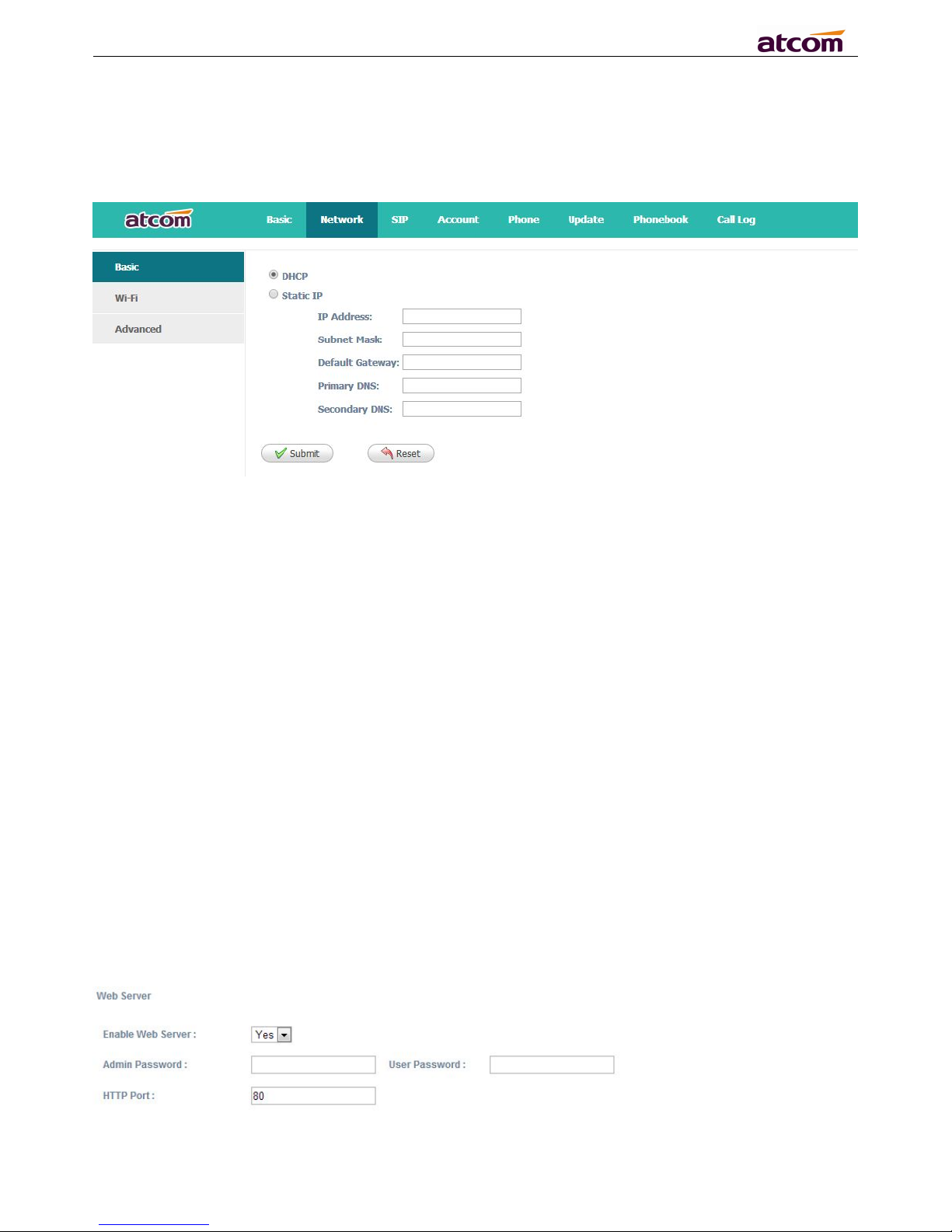
A10/A11/A10W/A11W IP Phone User Manual
ATCOM TECHNOLOGY CO., LIMITED www.atcom.cn
24
4.2 Network
4.2.1 Basic
There are 2 ways to connect to the internet: DHCP and Static , please choose one according to your
own situation.
Network mode: DHCP ,Static IP
1. DHCP
Obtain automatically dynamic IP from DHCP server.
2. Static IP
a) IP Address: set IP address
b) Subnet Mask:set netmask
c) Default Gateway:set gateway
d) Primary DNS:set primary DNS server
e) Secondary DNS:set secondary DNS server
Press ‘Submit’ button after finishing setting and all the settings info will be saved and taken effect
after A10/A11/A10W/A11W reboots.
4.2.2 Advance
Web Server
Enable Web Server: Enable or disable web access. If choose "no", you’re not able to access
A10/A11/A10W/A11W’s webpage.
Page 25
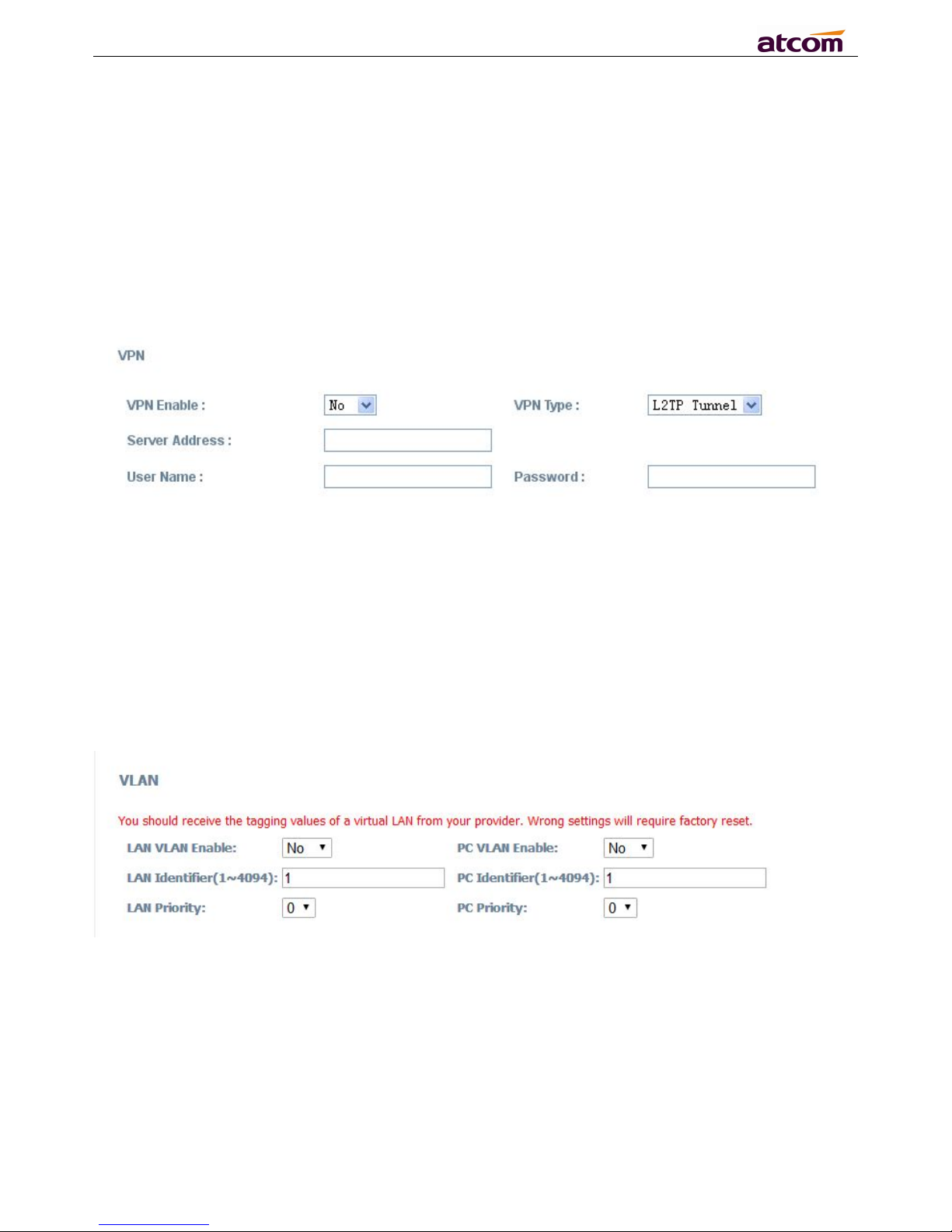
A10/A11/A10W/A11W IP Phone User Manual
ATCOM TECHNOLOGY CO., LIMITED www.atcom.cn
25
Admin password: Set password for admin webpage access. Input ‘http://ip-address/index.asp’
in the web browser to access admin’s login webpage after setting the admin password, then input
username(admin) and password to access the admin’s webpage.
User password: Set password for user webpage access. Input ‘http://ip-address/user.asp’ in the
web browser to access user’s login webpage after setting the user password, then input
username(user) and password to access the user’s webpage.
HTTP port: set port for HTTP access (defaults to 80)
For example, A10/A11/A10W/A11W's IP is 192.168.1.223
HTTP port was set as 100, you have to type "http://192.168.1.223:100" in web browser to enter
A10/A11/A10W/A11W’s webpage.
VPN
1. VPN Enable: Select “Yes” or “No” to enable or disable VPN
2. VPN Type: Only support L2TP VPN
3. Server address: VPN server address
4. Username: VPN account's username
5. Password: VPN account's password
After apply, the phone will be reboot. The VPN IP address will be shown on the System Status
webpage.
VLAN
1. VLAN Enable: Select “Yes” or “No” to enable or disable VLAN
2. LAN VLAN Identifier(1..4094) : Assign VLAN ID for voice stream, range from 1 to 4094
3. LAN VLAN Priority: range from 0 to 7, 7 is the highest priority.
4. PC VLAN Identifier(1..4094) : Assign VLAN ID for data stream, range from 1 to 4094
5. PC VLAN Priority: range from 0 to 7, 7 is the highest priority.
Port Link
Page 26

A10/A11/A10W/A11W IP Phone User Manual
ATCOM TECHNOLOGY CO., LIMITED www.atcom.cn
26
Choose the network type and port link of LAN/PC
1. LAN Port Link: Auto negotiate, full duplex 10Mbps, full duplex 100Mbps, half duplex 10Mbps, half
duplex 100Mbps.
2. PC Port Link: Auto negotiate, full duplex 10Mbps, full duplex 100Mbps, half duplex 10Mbps, half
duplex 100Mbps.
Qos
QoS: Quality of service
1. SIP Qos: Quality of service for SIP (Diffserv)
2. Voice Qos: Quality of service for RTP (Diffserv)
Syslog
1. Enable Syslog: Select “Yes” or “No” to enable or disable syslog.
2. Log level: None,Alert,Critical,Error,Warning,Notice,Info,Debug. The debug level is the most
detailed.
3. Syslog Server: Syslog Server address.
4. Port: Syslog server port, defaults to 514.
4.3 SIP Setting
Sip Timer Values
1. Sip T1: RFC 3261 T1 value (RTT). Range: 0 – 64 sec, defaults to 0.5
2. Sip T2: RFC 3261 T2 value (Maximum retransmit interval for non-INVITE requests and INVITE
responses). Range: 0 – 64 sec, defaults to 4
3. Sip T4: RFC 3261 T4 value (Maximum duration a message will remain in the network). Range: 0
Page 27

A10/A11/A10W/A11W IP Phone User Manual
ATCOM TECHNOLOGY CO., LIMITED www.atcom.cn
27
– 64 sec, defaults to 5
4. Reg Retry Intvl: Interval to wait before the phone retries registration again after encountering a
failure condition during last registration. Range: 0 –65535, defaults to 8
5. Sub Retry Intvl: Interval to wait before the phone retries subscriber again after encountering a
failure condition during last subscriber. Range: 0 –65535, defaults to 10
RTP Parameters
1. RTP Port Min: Minimum port number for RTP transmission and reception. Range: 1–65535,
defaults to 16384
2. RTP Port Max: Maximum port number for RTP transmission and reception. <RTP Port Max>
should be at least 2 larger than <RTP port Min>.Range: 1–65535, defaults to 16482
3. RTP Packet Size(ms): Packet size in milliseconds, which can be 10ms, 20ms, 30ms, 40ms, 60ms
SDP Payload Types
1. G711a Codec Name---G711a codec name used in SDP, defaults to PCMA
2. G711u Codec Name---G711u codec name used in SDP, defaults to PCMU
3. G722 Codec Name---G722 codec name used in SDP, defaults to G722
4. G729ab Codec Name---G729ab codec name used in SDP, defaults to G729
5. AVT Dynamic Payload---AVT dynamic payload type.Defaults to 101
6. AVT Codec Name---AVT codec name used in SDP, defaults to telephone-event
7. iLBC Dynamic Payload---iLBC dynamic payload type. Defaults to 98
8. iLBC Mode---iLBC codec rate, which can be 13.3kBit/s, 15.2kBit/s. Defaults to 13.3kBit/s
9. G726r16 Dynamic Payload ---G726 dynamic payload type. Defaults to 108
Page 28

A10/A11/A10W/A11W IP Phone User Manual
ATCOM TECHNOLOGY CO., LIMITED www.atcom.cn
28
10. G726r16 Codec Name---G726 codec name used in SDP, defaults to G726-16
11. G726r24 Dynamic Payload ---G726 dynamic payload type. Defaults to 109
12. G726r24 Codec Name---G726 codec name used in SDP, defaults to G726-24
13. G726r32 Dynamic Payload ---G726 dynamic payload type. Defaults to 110
14. G726r32 Codec Name---G726 codec name used in SDP, defaults to G726r32
15. G726r40 Dynamic Payload ---G726 dynamic payload type. Defaults to 111
16. G726r40 Codec Name---G726 codec name used in SDP, defaults to G726r40
17. Lin16 Dynamic Payload ---Lin16 dynamic payload type, defaults to 102
18. Lin16 Codec Name--- Lin16 codec name used in SDP, defaults to Lin16
NAT Support Parameters
1. Enable Stun: Select “Yes” or “No” to enable or disable using stun to discover NAT mapping.
2. Stun Server: Set stun server, which can be IP address or domain name.
4.4 Account
A10/A11/A10W/A11W has 1 line which is enabled to register by default.
SIP
Page 29

A10/A11/A10W/A11W IP Phone User Manual
ATCOM TECHNOLOGY CO., LIMITED www.atcom.cn
29
1. Display Name: This name will be displayed on the LCD. It will show the User ID instead if leave
Display Name as blank.
2. User ID: Username of sip account.
3. Authenticate ID: Normally is the same as User ID, but blank is acceptable.
4. Password: Password of SIP account.
5. SIP Server: SIP server address, support both IP address and domain name.
6. SIP Port: SIP server port, defaults to 5060.
7. SIP Redundancy Server: SIP redundancy server address.
8. Use Outbound Proxy: Select “Yes” or “No” to enable or disable outbound proxy.
9. Outbound Proxy Server:Set address of Outbound proxy server. All signaling requests will be
sent to outbound proxy server firstly.
10. Outbound Proxy Port: Outbound proxy server port.
11. Local SIP Port: Set the local SIP port.
12. Register Expires: Register expiration time, defaults to 300 seconds.
13. Subscribe Expires: Subscriber expiration time, defaults to 3600 seconds.
14. Transport Type: UDP/TCP/TLS. Defaults to UDP.
15. SIP 100Rel Require: Select “Yes” or “No” to enable or disable 100Rel. If enabled, 100rel
parameters will be added to the SIP request to support PRACK.
16. Rport Enable: Select “Yes” or “No” to enable or disable Rport.
17. Session Timer Enable:Select “Yes” or “No” to enable or disable Session Timer.
18. Early Update Enable:Select “Yes” or “No” to enable or disable Early Update.
19. Caller ID Display: Select “Yes” or “No” to enable or disable Caller ID display
20. AutoSubscribeMWIEnable:Select “Yes” or “No” to enable or disable SubscribeMWI
21. Server List:Choose the server type.
22. DNS Mode: Choose the DNS mode
23. BLF List URI: Set BLF list URI when A10/A11/A10W/A11W cooperates with Broadworks
(Broadsoft).
24. NAT Mapping Enable: Select “Yes” or “No” to enable or disable NAT Mapping.
Codec Configuration
Page 30

A10/A11/A10W/A11W IP Phone User Manual
ATCOM TECHNOLOGY CO., LIMITED www.atcom.cn
30
1. Disabled Codecs: The codecs in this frame are disabled, choose one and then click to
enable the specified codec.
2. Enabled Codecs: The codecs in this frame are enabled, the uppermost codec has the
maximum priority. Choose one and then click to disable the specified codec, click to
promote priority and click to reduce priority.
Call Feature Setting
1. Message Waiting: Select “Yes” or “No” to enable or disable indication of new voicemail existed.
2. Voice Mail Number: Set voicemail number.
3. Pickup Service Code: Set Pickup Service Code.
4. UDP Keep Alive Enable: Select “Yes” or “No” to enable or disable UDP keep alive. If enabled,
A10/A11/A10W/A11W sends UDP packets periodically to keep the server port alive.
5. UDP Keep Alive Intvl: Set interval to send UDP packets.
6. Default Ring: Set default ring tone.
Page 31

A10/A11/A10W/A11W IP Phone User Manual
ATCOM TECHNOLOGY CO., LIMITED www.atcom.cn
31
7. SRTP: Select “Yes” or “No” to enable or disable SRTP (Secure Real Time Control Protocol). This
feature will be available only when the server supports SRTP.
Dial Plan
Dial Plan: Configure dial rule for SIP account, please refer to dial plan.
4.5 Phone Setting
4.5.1 Preference
Output Volume(1~8)
1. Handset Volume: Specify handset volume grade
2. SpeakerPhone Volume: Specify speaker volume grade
3. Headset Volume: Specify headset volume grade
4. Ring Volume: Specify ring tone volume grade
Input Gain
1. Handset Gain: Specify handset gain, the bigger the gain, the louder the other party heard.
Page 32
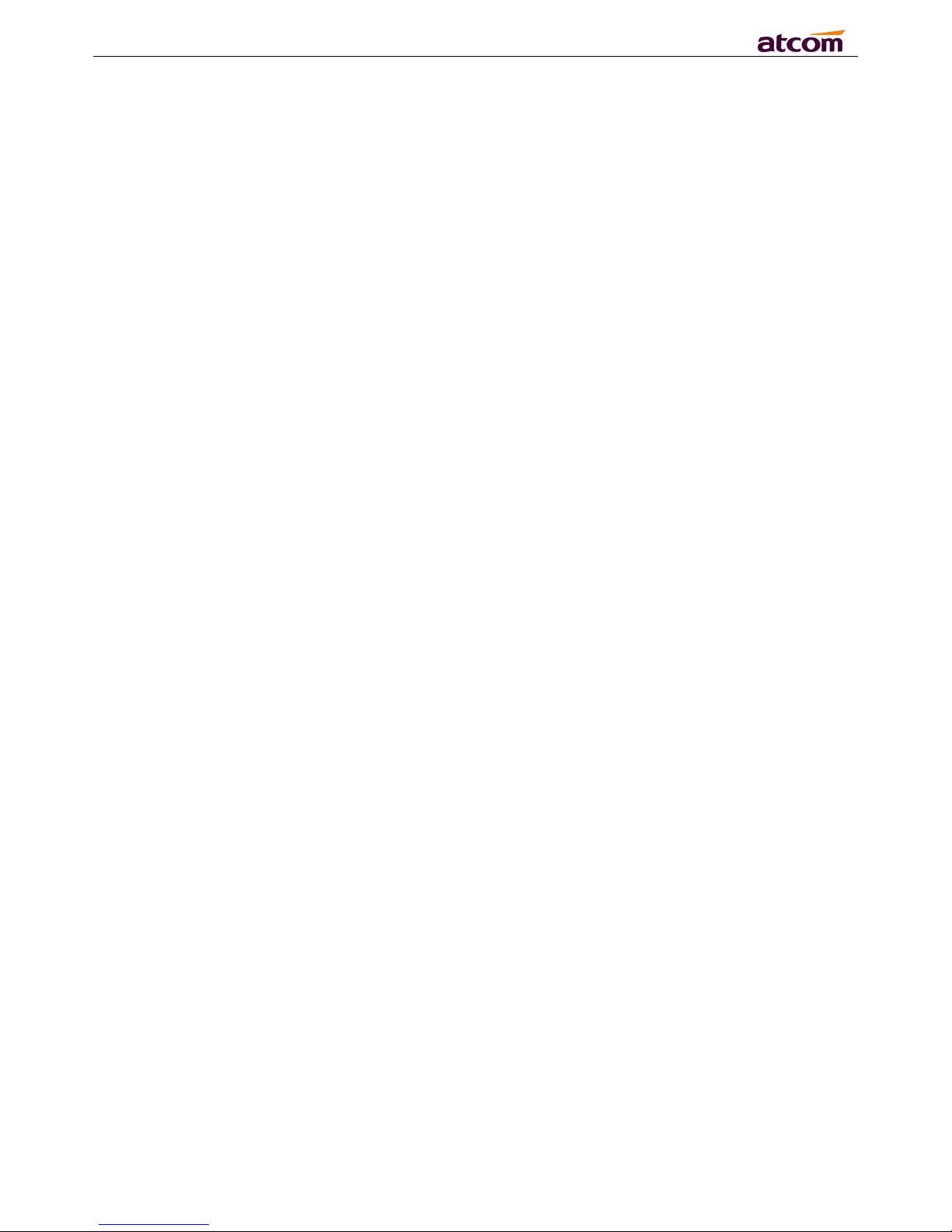
A10/A11/A10W/A11W IP Phone User Manual
ATCOM TECHNOLOGY CO., LIMITED www.atcom.cn
32
2. SpeakerPhone Mic Volume: Specify speaker gain, the bigger the gain, the louder the other
party heard.
3. Headset Volume: Specify headset gain, the bigger the gain, the louder the other party heard.
LCD
1. Backlight Level: select the backlight level
2. Backlight Time(Seconds): select the backlight time
3. Contrast: select the contrast level
Phone Lock
1. Keypad Lock Enable: select “Yes” or “No” to enable or disable keypad lock
2. Keypad Lock Type: Menu key/Function keys/All keys/Answer call only.Defauts to Menu key.
3. Phone Unlock PIN(0~15 Digit):set the phone unlock PIN.Range: 0~15 digit.
4. Phone Lock Time Out(0~3600s): set the phone lock time out.Range: 0~3600s
5. Emergency:set emergency number.Defauts to 112、911 and 110.
Control Timer Values(Seconds)
1. Interdigit Long Timer: If the numbers or characters input have not finished and do not full
matched the dial plan, it will be not dialed out automatically until time out. Range: 0 – 64 sec
2. Interdigit Short Timer: If the numbers or characters input are full matched the dial plan, it will
be dialed out automatically until time out. Range: 0 – 64 sec
3. Reorder Delay: It means the delay between the remote end hangs up and reorder tone is
played. “0” means the reorder tone will be played immediately. Range: 0 – 60 sec
4. Reorder Time: Set the duration about how long the page of Calling–end displayed
Page 33
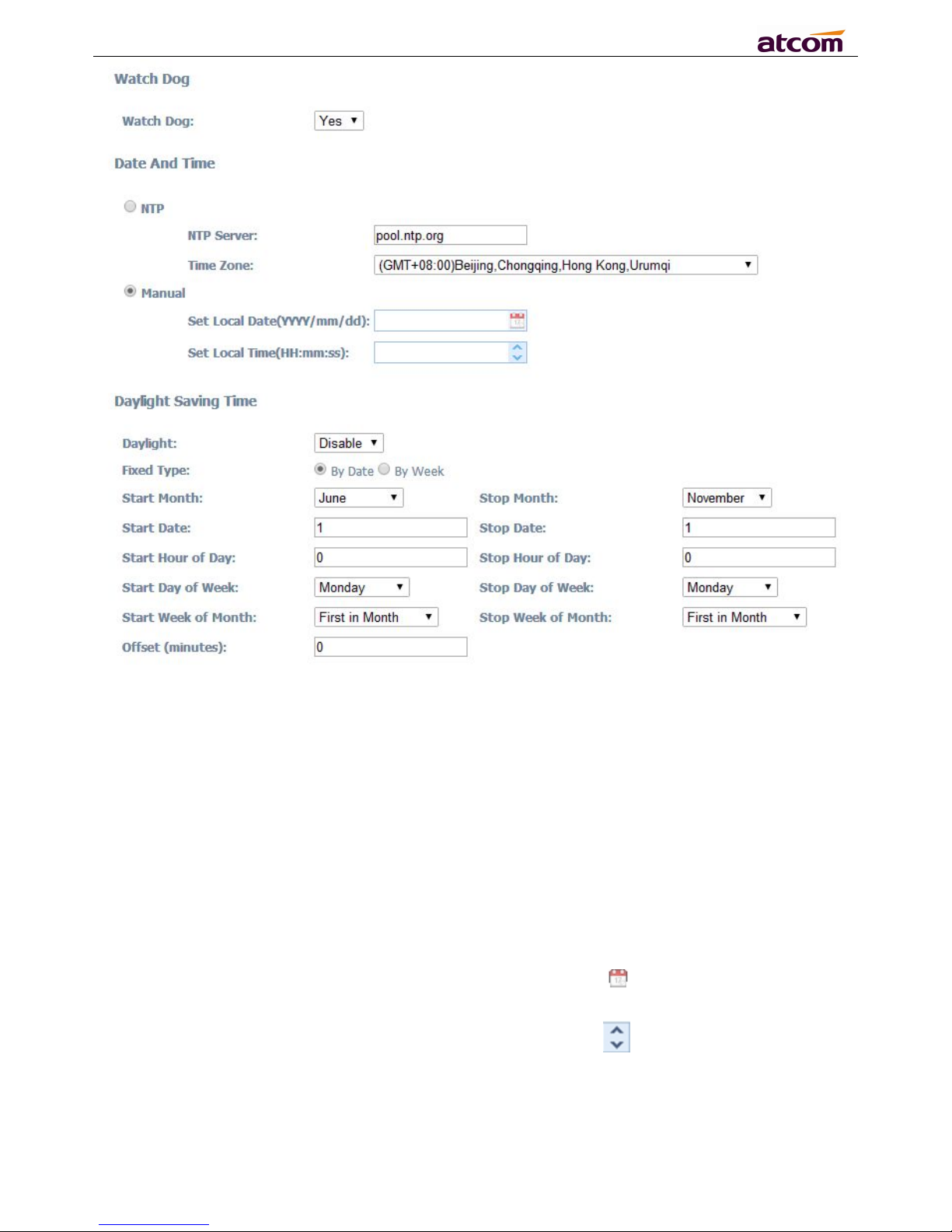
A10/A11/A10W/A11W IP Phone User Manual
ATCOM TECHNOLOGY CO., LIMITED www.atcom.cn
33
Watch Dog
Monitor the phone if appears any abnormal phenomena, the default button is enable.
Date And Time
NTP: Network time protocol
1. NTP Server: Set NTP server address, IP address or domain name are both acceptable.
2. Time Zone: Choose your own time zone.
Manual
1. Set Local Date(YYYY/mm/dd): manually set local date or click to choose local date .Format:
year/month/day.
2. Set Local Time(HH:mm:ss) : manually set local time or click to adjust local time. Format:
hour/minute/second. e.g. 12:00:00.
Daylight Saving Time
1. Daylight: A switch to control the status that whether to enable the daylight or not.
2. Fixed Type: Daylight fixed type, only the specified items are configurable.
Page 34

A10/A11/A10W/A11W IP Phone User Manual
ATCOM TECHNOLOGY CO., LIMITED www.atcom.cn
34
3. Start Month: The month that the daylight rule begins taking effect.
4. Start Date: The day that the daylight rule begins taking effect.
5. Start Hour of Day: The hour of day that the daylight rule begins taking effect.
6. Start Day of Week: The day of week that the daylight rule begins taking effect.
7. Start Week of Month: The week of month that the daylight rule begins taking effect.
8. Stop Month: The month that the daylight rule stops taking effect.
9. Stop Date: The day that the daylight rule stops taking effect.
10. Stop Hour of Day: The hour of day that the daylight rule stops taking effect.
11. Stop Day of Week: The day of week that the daylight rule stops taking effect.
12. Stop Week of Month: The week of month that the daylight rule stops taking effect.
13. Offset(minutes): The offset time that daylight rule takes effect.
4.5.2 Features
Call Forward
1. Always Target: Every incoming call will be forwarded to this target.
2. Busy Target: The incoming call will be forwarded to this target when A10/A11/A10W/A11W is
busy.
3. No Answer: The incoming call will be forwarded to this target when there is no answer.
4. After Ring Time(Seconds): After this time out, the incoming call will be forwarded to this target
if no answer. Defaults waiting for 5 seconds.
The priority of Always Target is highest when Always Target, Busy Target and No Answer Target
have been set. This means all the incoming call will be forwarded to the Always Target.
Call Settings
1. DND Service Enable: Select “Yes” or “No” to enable or disable DND service.
Page 35
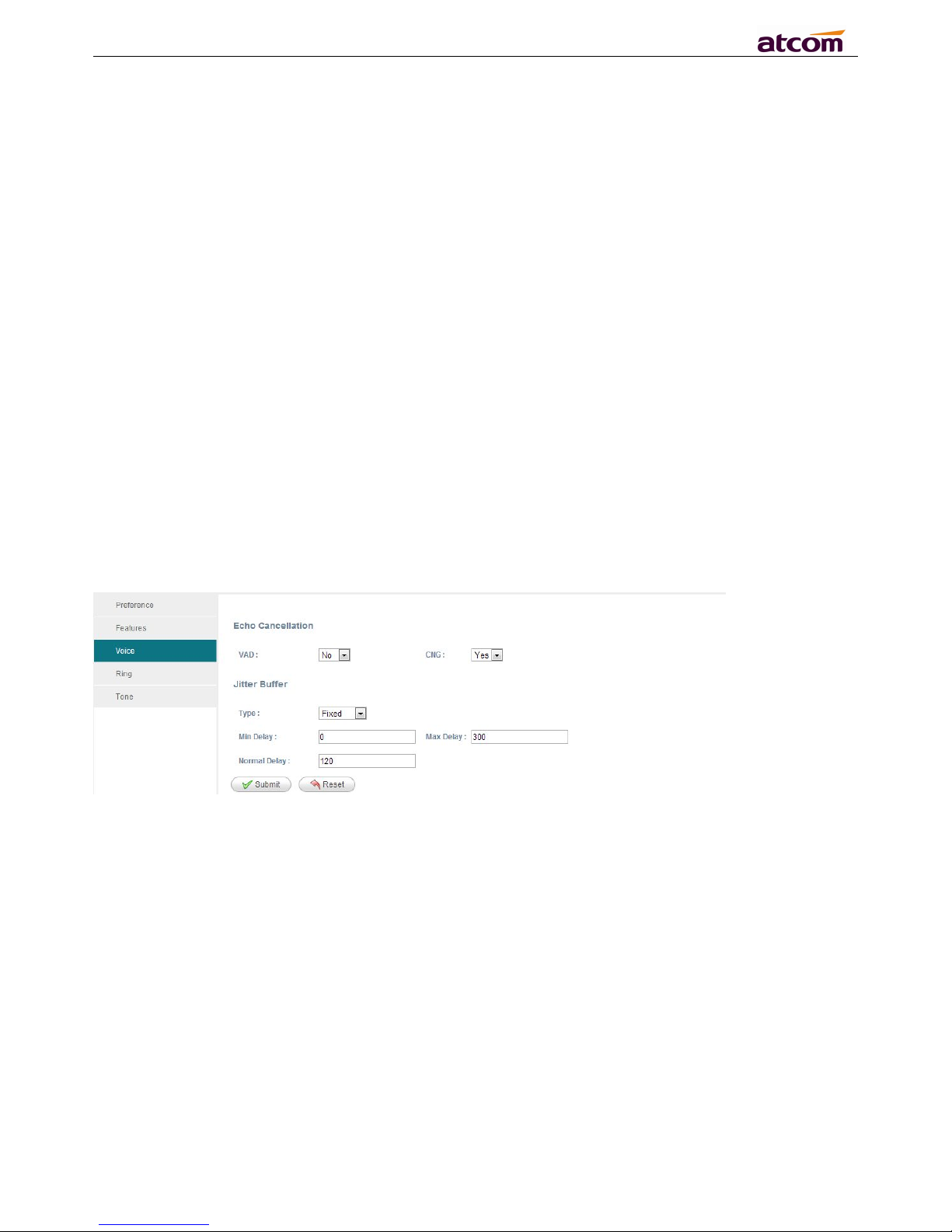
A10/A11/A10W/A11W IP Phone User Manual
ATCOM TECHNOLOGY CO., LIMITED www.atcom.cn
35
2. Do Not Disturb: Select “Yes” or “No” to enable or disable DND (Do Not Disturb).When DND
enabled, all the incoming calls will be rejected. At this moment if Always Target or Busy Target
was set, all incoming calls will be forwarded to the targets preferentially.
3. DND Authorized Number: Set the DND authorized number.When the DND fuction opens,DND
authorized number calls will not be rejected.
4. Block Call ID: Select “Yes” here, Caller ID will be blocked, A10/A11/A10W/A11W will call others
as anonymous.
5. Block Anonymous Call: Select “Yes” here, all anonymous call will be blocked,
A10/A11/A10W/A11W will reject all anonymous callers.
6. Auto Answer: Select “Yes” here, A10/A11/A10W/A11W will answer all incoming calls by speaker
automatically.
7. Auto Answer Delay: Set the auto answer delay.Defauts to 0.
8. Call Waiting: When A10/A11/A10W/A11W is on calling, and Call Waiting enabled , any new
incoming calls will not be rejected but ringback tone can be heard by the remote end. if Call
Waiting disabled, only one conversation will be available even multi-accounts have been
registered on A10/A11/A10W/A11W .
9. Block IP Call:Select “Yes” or “No” to enable or disable block ip call.
10. Send Key: Define the Send key as “#” key or “*”Key. Press “#” Key or “*”Key follow those phone
number you want to dial, then number will be dialed out immediately.
4.5.3 Voice
Echo Cancellation
1. VAD:Select “Yes” or “No” to enable or disable VAD (Voice Active Detection). If enable, RTP
packets will not be sent when A10/A11/A10W/A11W is mute.
2. CNG: Select “Yes” or “No” to enable or disable CNG (Comfort Noise Generator). If enable,
comfortable noise will be sent to the remote end to let it perceive the conversation is still
active when A10/A11/A10W/A11W is mute.
Jitter Buffer
A10/A11/A10W/A11W is able to buffer incoming voice packets to minimize out-of-order packet
arrival. This process is known as jitter buffer.
1. Type: Choose type of jitter buffer. When choose Fixed, the size of jitter buffer is fixed. When
choose Adaptive, the size of jitter buffer is the sum of Minimum Delay and the size of RTP
packets.
2. Min Delay: The minimum delay of the jitter buffer.
3. Max Delay: The maximum delay of the jitter buffer.
4. Normal Delay: This is used to set fixed jitter buffer which should be between Min Delay and
Page 36
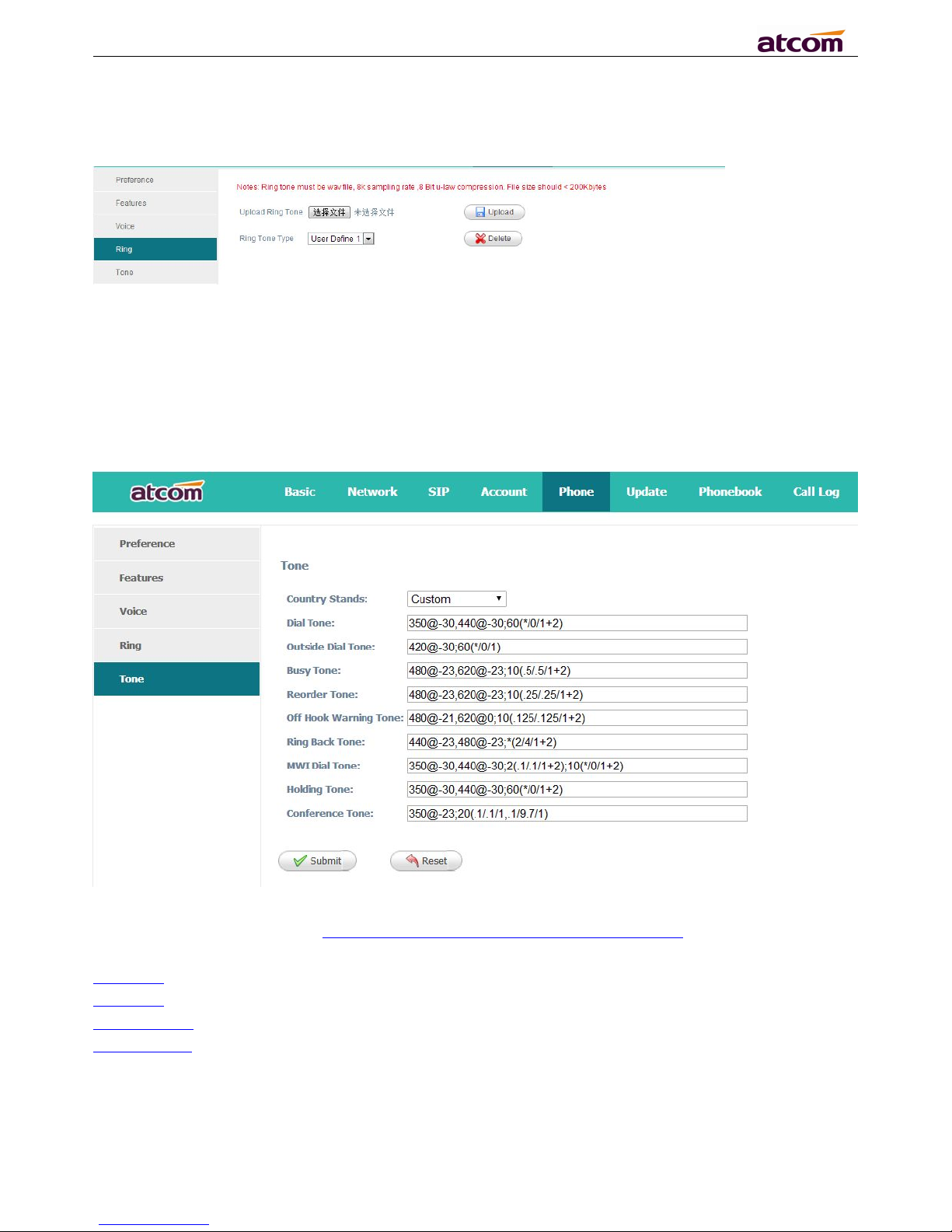
A10/A11/A10W/A11W IP Phone User Manual
ATCOM TECHNOLOGY CO., LIMITED www.atcom.cn
36
Max Delay.
4.5.4 Ring
Administer can upload 2 user define ring. The ring file should be wav (8k, 8bit, u-law) and no larger
than 200 KBytes.
4.5.5 Tone
Set the ToneScript for each tone.
For example, MWI Dial Tone: 350@-30,440@-30;2(.1/,1/1=2);10(*/0/1+2)
Frequency1, Frequency2 ;Cadence Section1;Cadence Section2
350@-30: Frequency1 is 350HZ at -19dBm
440@-30: Frequency2 is 440HZ at -19dBm
2(.1/,1/1=2): Cadence Section length is 2s, 0.1s on, 0.1s off, with frequencies 1 and 2
10(*/0/1+2): Cadence Section length is 10s, always on(* means always, 0 means never), with
frequencies 1 and 2.
1. Country stands: Select a country standard tone as default.
2. Dial Tone:The prompting audio to remind user to enter a phone number for dialing
3. Outside Dial Tone:The prompting audio to remind user to enter an external phone number
Page 37
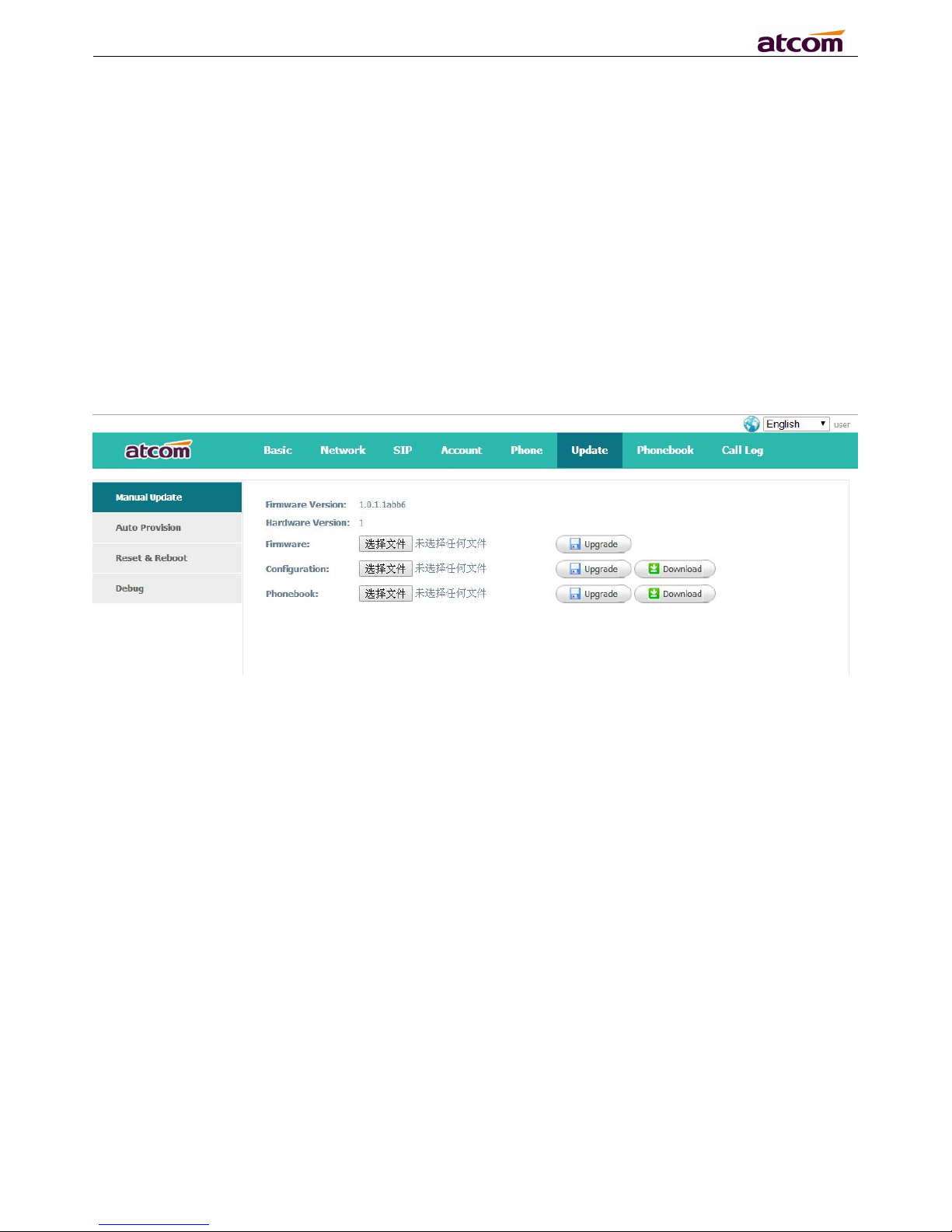
A10/A11/A10W/A11W IP Phone User Manual
ATCOM TECHNOLOGY CO., LIMITED www.atcom.cn
37
(versus an internal extension). This is triggered by a “,” character encountered in the dial plan.
4. Busy Tone:The promoting audio when a 486 RSC is received for an outbound call.
5. Reorder Tone: The promoting audio when an outbound call failed or after the remote end
hangs up an established call.
6. Off Hook Warning Tone: The promoting audio when user does not put the handset on the
cradle properly.
7. Ring Back Tone:The promoting audio when the remote end is ringing.
8. MWI Dial Tone:The promoting audio when an unread voicemails existed.
9. Holding Tone:Indicate the local end that the current calling is hold by the remote end.
10. Conference Tone:The promoting audio to all parties when a 3 way conference is in progress.
4.6 Update
4.6.1 Manual Update
1. Firmware: Download firmware from ATCOM's webpage, then select firmware from your PC to
upgrade.
2. Configuration: Upload and download config.xml file.
3. Phone Book: Upload and download phonebook.xml file
Page 38
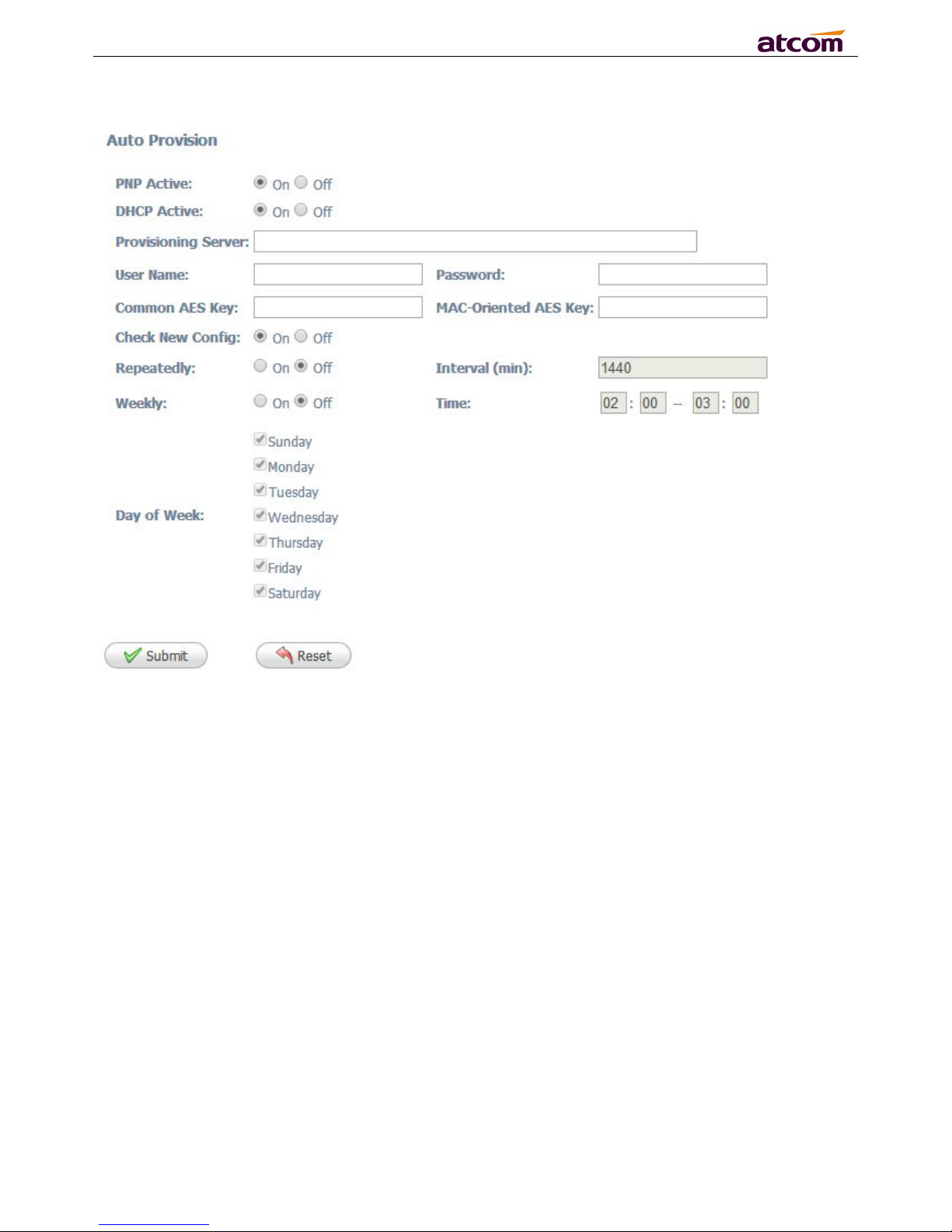
A10/A11/A10W/A11W IP Phone User Manual
ATCOM TECHNOLOGY CO., LIMITED www.atcom.cn
38
4.6.2 Update/Auto Provision
Configuration Profile
1. PNP Active: Select “On” or “Off” to enable or disable PNP automatic updates.
2. DHCP Active: Select “On” or “Off” to enable or disable DHCP option automatic updates.
3. Provisioning Server: The address to save control file for auto upgrading, it can filled by http
、https、tftp server、ftp server.For example: tftp://192.168.1.111
4. User Name: The user name to access the file server
5. Password: The password to access the file server
6. Common AES Key: Configures the plaintext AES key for decrypting the Common CFG file.
7. MAC-Oriented AES Key: Configures the plaintext AES key for decrypting the MAC-Oriented
CFG file.
8. Check New Config: If set this parameter as “On”, the phone will do some check for upgrading,
and it will upgrade automatically once the conditions are met
9. Repeatedly: If set this parameter as “On”, the phone will do some check for upgrading after
“Interval(minutes)”,and it will upgrade automatically once the conditions are met
10.Interval(minutes) : This parameter is configurable once the Repeatedly is “On”
11.Weekly: If set this parameter as “On”, the phone will do the check for upgrading at a certain
time in every week
12.Time: The time range that the phone do the check for upgrading every week, and it’s
Page 39
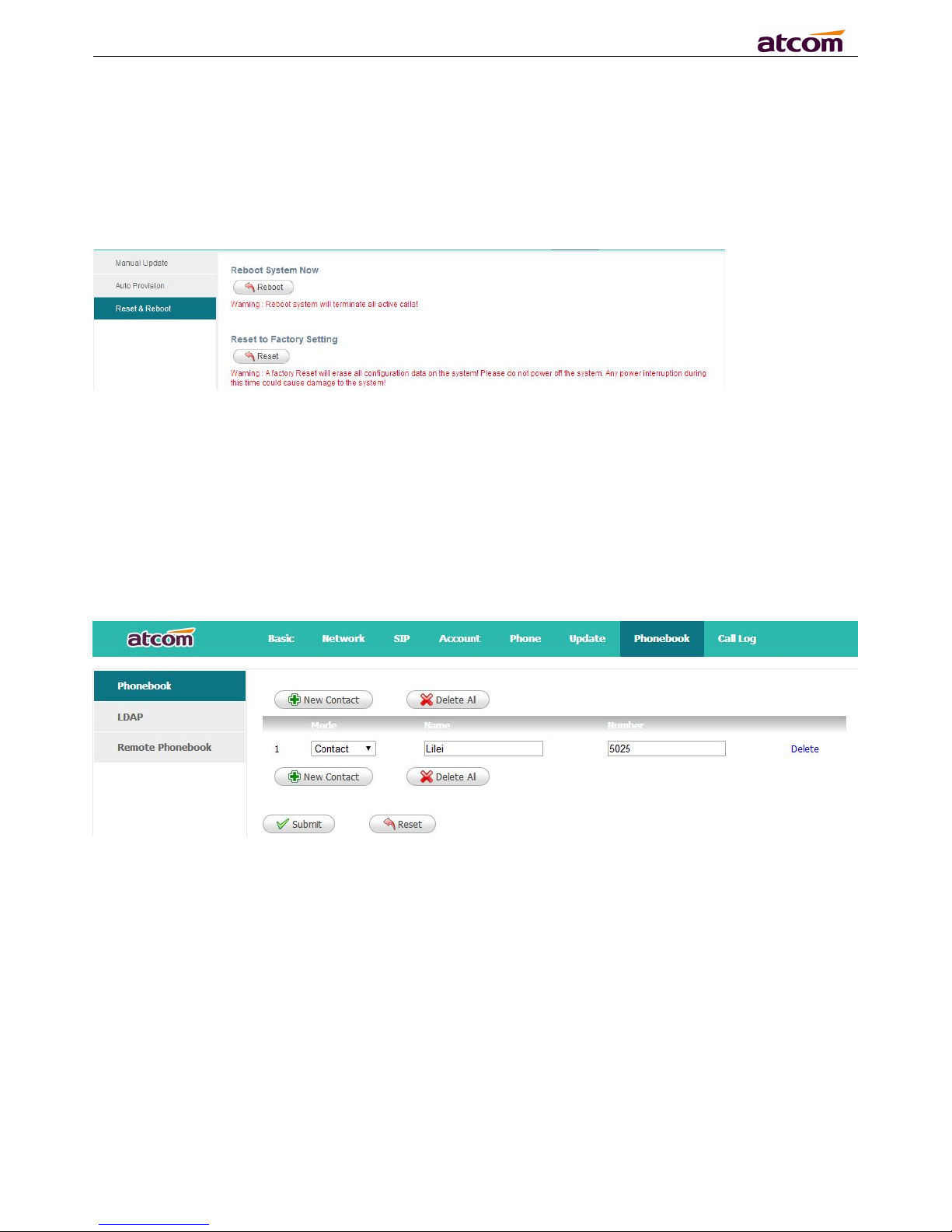
A10/A11/A10W/A11W IP Phone User Manual
ATCOM TECHNOLOGY CO., LIMITED www.atcom.cn
39
configurable once the Repeatedly is “On”
13.Day of week: The day of week that the phone do the check for upgrading every week, and it’s
configurable once the Repeatedly is “On”
4.6.3 Reset & Reboot
1. Reboot
Reboot will terminate all active calls, and restart the phone in a several seconds.
2. Reset
Click the “Reset” button will set A10/A11/A10W/A11W to factory default, please backup the
config.xml and phonebook.xml.
4.7 Phone Book
4.7.1 Phonebook
1. New Contact: Add a new phonebook record.
2. Delete All: Delete all the phonebook records.
3. Mode: Contact or Blacklist. All calls from Blacklist will be rejected.
4. Name: Specify a name for each phone number. This name will be displayed on LCD when call to
this number or call from this number.
5. Number: Phone number.
6. Submit: Submit to apply the change.
7. Reset: Cancel the inputting.
8. Delete: Delete this record.
Notice:The maximum of records in the phone book is 1000.
Page 40
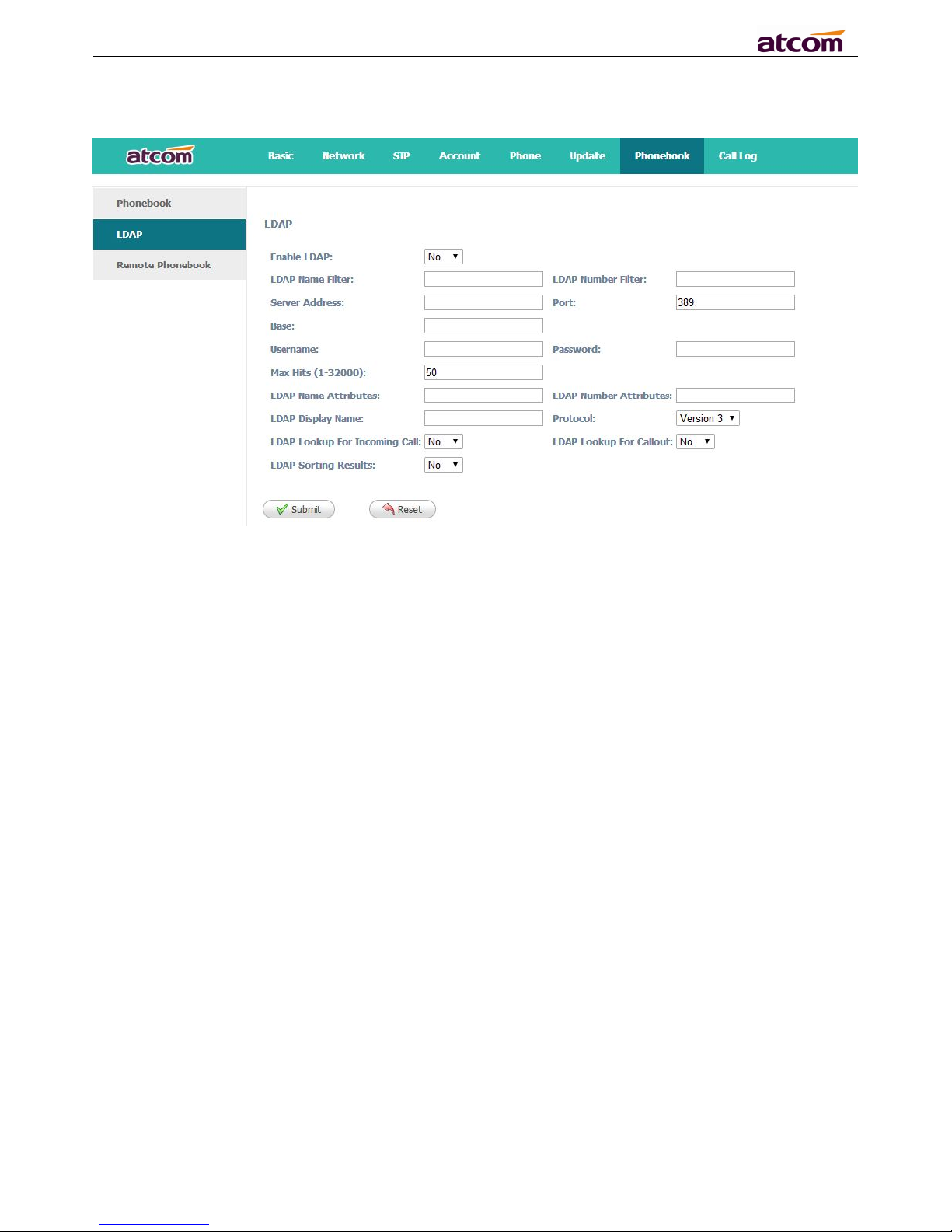
A10/A11/A10W/A11W IP Phone User Manual
ATCOM TECHNOLOGY CO., LIMITED www.atcom.cn
40
4.7.2 LDAP
1. Enable LDAP: Select “Yes” or “No” to enable or disable LDAP.
2. LDAP Name Filter: Set the name of the LDAP search attributes.
3. LDAP Number Filter:Set the number of the LDAP search attributes.
4. Server Address:Set the LDAP server domain name or IP address.
5. Port:Set the LDAP server port number.Defauts to 389.
6. Base:Set the LDAP search base.
7. Username:Set the LDAP server username.
8. Password: Set the LDAP server password.
9. Max Hits(1~32000): Set the maximum number of search results from the LDAP server.
10. LDAP Name Attributes: Set the name of the attributes returned from the server.
11. LDAP Number Attributes:Set the number of the attributes returned from the server.
12. LDAP Display Name: The contact record the name of the displayed on the LCD.
13. Protocol: Set the phone to support LDAP protocol version.Defauts to version 3.
14. LDAP Lookup For Incomining Call: Set the phone for LDAP search when incoming call.
15. LDAP Lookup For Callout: Set the phone for LDAP search when dialing,
16. LDAP Sorting Results: Set the phone to sort the search results.
4.7.3 Remote Phonebook
Page 41
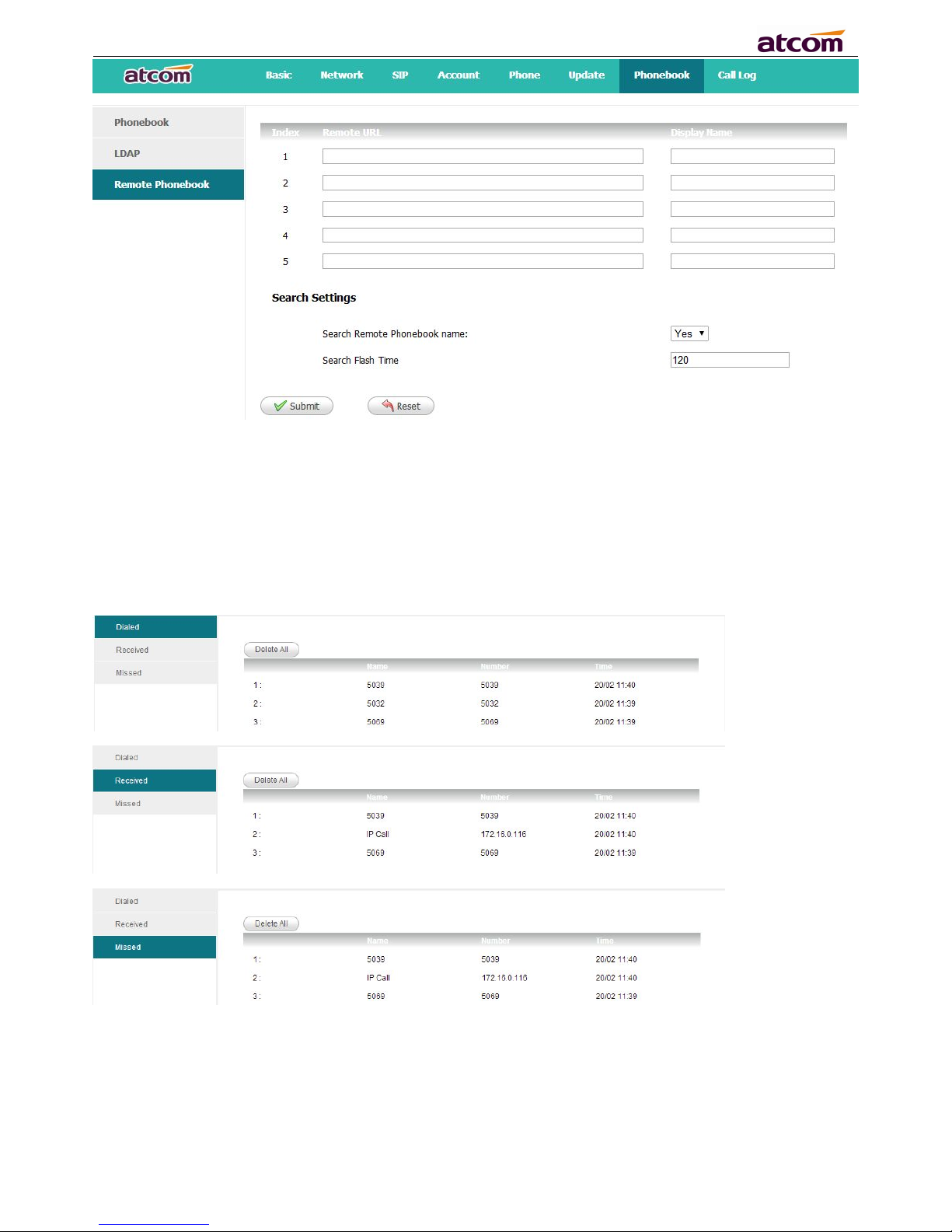
A10/A11/A10W/A11W IP Phone User Manual
ATCOM TECHNOLOGY CO., LIMITED www.atcom.cn
41
1. Remote URL: Set a remote phonebook download path.Support the TFTP,FTP,HTTP adn HTTPs
server.
2. Display name: Set a display name on the phone.
3. Search Remote Phonebook name:Select “Yes” or “No” to enable or disable search remote
phonebook name.
4. Search Flash Time: Set the search flash time.Defauts to 120.
4.8 Call Log
1. Redial: Record of dialed list, maximum 200 records.
2. Received: Record of received list, maximum 200 records.
3. Missed: Record of Missed list, maximum 200 records.
Page 42

A10/A11/A10W/A11W IP Phone User Manual
ATCOM TECHNOLOGY CO., LIMITED www.atcom.cn
42
5. Wi-Fi(A10W/A11W only)
1、Configure the wifi on the phone
1、Press “Menu”-“Network”-“Connect Mode”,change for the wifi connection mode,press “OK”.
2、Press “Menu”-“Network”-“WIFI setting”-“WLAN”,choose the wifi you want to connect,Press
“Connect”,then input the correct wifi password.
3、Return to the standby interface,and phone successful connected to the wifi.
2、Configure the wifi on the WEB
A10W/A11W connect to network via Wi-Fi acquiescently, click “Search Wi-Fi” button to search the
available Wi-Fi.
After all available Wi-Fi hotspots are list out, click the round behind the available Wi-Fi which you
want to connect.
Input the right “Secret Key” and then click the “Submit” button, the phone will reboot, and you
should disconnect the wire that connect to A10W/A11W during rebooting, or the phone will connect
to network via wire preferentially. The Wi-Fi icon will display on the home screen, it means connect
failed when the icon come with , you should to check the configuration.
Page 43

A10/A11/A10W/A11W IP Phone User Manual
ATCOM TECHNOLOGY CO., LIMITED www.atcom.cn
43
6. FAQ & Trouble Shooting
Frequently Asked Questions
6.1 How to make a factory reset
There are three ways to make a factory reset:
1.Factory reset from keyboard, steps are:
a) Press and input password 123.
b) Find and select ’13 Factory Reset’.
c) Press ‘OK’ key, then the phone will be restarted automatically and factory reset.
2.Factory reset through web, please refer to Reset & Reboot;
3. Factory reset during rebooting, steps are:
a) Press ‘*’ and ‘#’ key immediately after plugging in the power adapter.
b) Wait for about 5 seconds, A10/A11/A10W/A11W will be reset to factory default setting after
rebooted.
6.2 Upgrade firmware under safe mode
If the phone could not start up normally, please upgrade firmware under safe mode. Steps are:
1. Build a TFTP server and set its IP address as 192.168.1.200.
2. Modify the software name as A10/A11/A10W/A11W.tar.gz . After decompression,modify the
app file name as A10/A11/A10W/A11W.FW and copy the firmware to the root directory of the
TFTP server.
3. Make sure the TFTP server and the phone are connecting with the same switch and reachable
to each other;
4. Keep pressing ‘#’ key and start up the phone until the LCD displays ‘Upgrading…’;
5. The phone will download the firmware from the TFTP server;
6. After the download is done, the phone will upgrade automatically;
7. After the update is finished, the phone will start up with the factory configuration.
6.3 How to make direct IP call
When hook off/ pressing speaker or headset key,
1. Press soft key ‘Num’ until it switch to ‘IP’.
2. Using ‘*’ key to input ‘.’. If user wants to dial 192.168.1.100, then press 192*168*1*100.
3. After inputting the IP address, press dial key to dial it out.
Page 44

A10/A11/A10W/A11W IP Phone User Manual
ATCOM TECHNOLOGY CO., LIMITED www.atcom.cn
44
7. Trouble Shooting
7.1 The phone can’t register successfully
1. Check the IP address, and if the mode of WAN port is DHCP, please make sure the DHCP server
is in service.
2. Check the gateway.
3. Check the DNS.
4. Make sure the information of the account is consistent with which offered by the service
supplier.
5. Make sure the SIP server is on.
6. Check the port of the SIP server whose default value is 5060.
7.2 The phone can’t obtain IP address
1. Make sure the cable has been connected to the LAN port of the phone.
2. Make sure the cable and the switch’s port that connected with the cable is available.
3. Make sure the DHCP server is on and there are some assignable IP addresses in the address
pool.
4. Try to change the LAN port mode as Static.
7.3 Only one part can hear the voice during the call
1. Make an IP dial-up call to make sure the telephone receiver and microphone are normal.
2. Enable STUN on web page.
3. Set STUN server as stun.sipgate.com.
4. Click ‘submit’ and wait for the phone to restart.
5. Try to make calls again.
Page 45

A10/A11/A10W/A11W IP Phone User Manual
ATCOM TECHNOLOGY CO., LIMITED www.atcom.cn
45
8. Abbreviations
DND : Do Not Disturb
CFWD : Call Forward
Bxfer : Blind Transfer
Conf : Conference
Num : Number
DelChr : Delete Char
Y/N : Yes/No
SIP:Session Initiate Protocol
RTP:Real-time Transport Protocol
SDP:Session Description Protocol
VPN:Virtual Private Network
VLAN:Virtual Local Area Network
QoS:Quality of Service
Syslog : System log
UDP:User Data Protocol
TCP:Transmission Control Protocol
TLS:Transport Layer Security Protocol
BLF:Busy Lamp Field
DNS:Domain Name System
SRTP:Secure Real-time Transport Protocol
NTP:Network Time Protocol
VAD:Voice Activity Detection
CNG:Comfort Noise Generator
