ATC Electrical & Mechanical WLS1500, WLS750, WLS500, WLS1800, WLS1000 Installation Instructions
Page 1

A73023650 - 2022-03
VIRTUAL ASSISTANTS INSTRUCTIONS - iLifestyle Wi
A73023650
1
Page 2
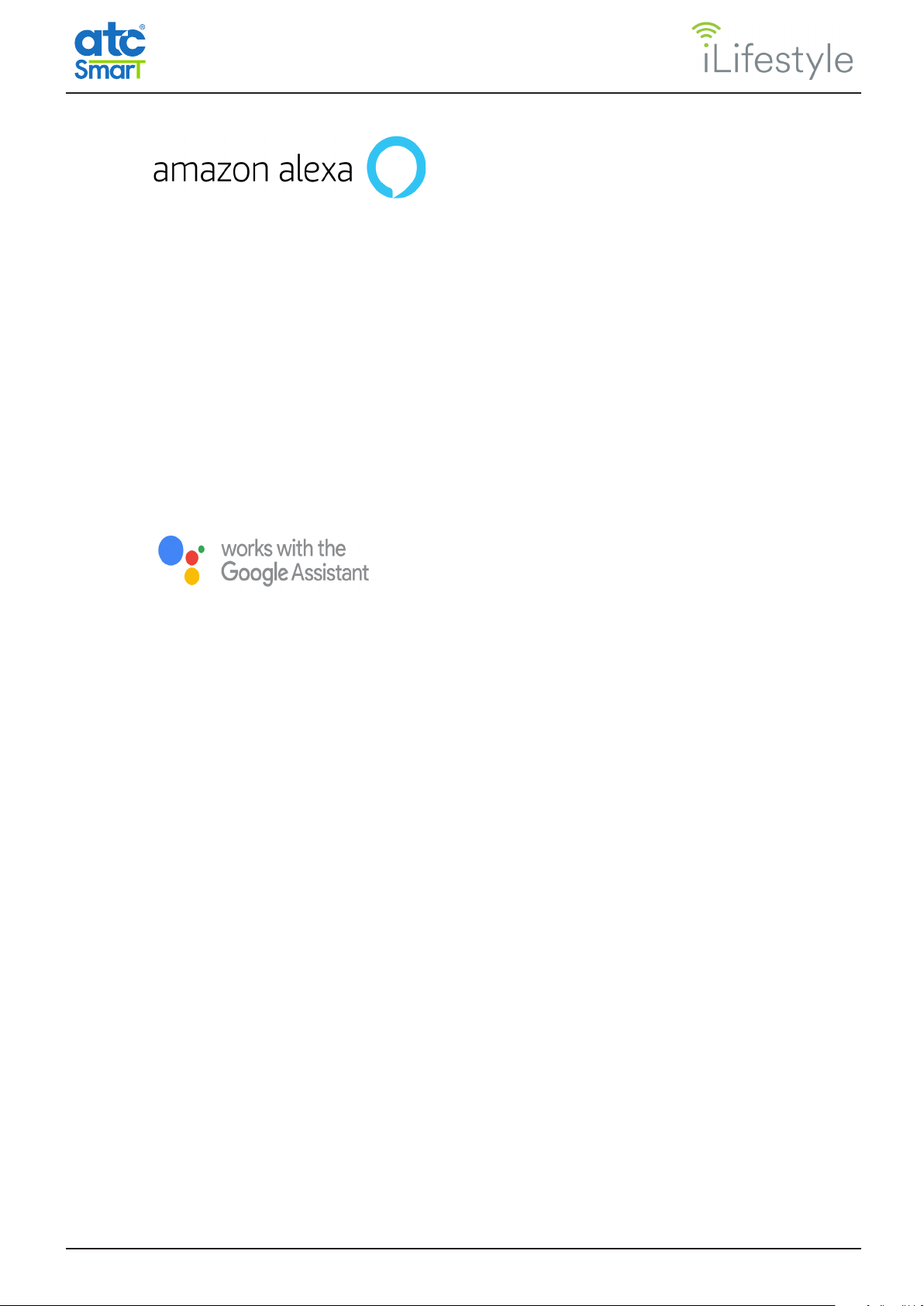
3
► CREATE A NEW ACCOUNT IN THE ATC CALA APP 3
► DOWNLOAD THE AMAZON ALEXA APP 3
► ATC CALA SKILL 3
► LIST OF ACTIONS WITH THEIR COMMANDS 6
7
► SET UP GOOGLE ASSISTANT 7
► USING GOOGLE VOICE ASSISTANT 8
► UNLINK ACCOUNT 10
► USING WITH GOOGLE HOME 10
► LIST OF ACTIONS WITH THEIR COMMANDS 12
All Logos used in this document are trademarks of their respective owners.
ATC are not allfiliated with, sponsored or endorsed by either Google LLC or Amazon.
Screenshots included in this document are for instructional and illlustrative purposes.
2
A73023650
Page 3

► CREATE A NEW ACCOUNT IN THE ATC CALA APP
Once the ATC CALA App is installed, you have to register as a new user with your details and
those of the iLifestyle Wi radiator purchased.
Once the app is installed, link your iLifestyle Wi radiator to the WiFi network (more information
in the WIFI QUICK START GUIDE included with the radiator).
► DOWNLOAD THE AMAZON ALEXA APP
To control the iLifestyle Wi radiators through the Amazon Alexa Virtual Assistant, you need
to download the Alexa App:
• LOG IN
- OR -
• Create a NEW ACCOUNT
if you are new to Amazon.
► ATC CALA SKILL
Once the Amazon Alexa App is installed, activate the functionalities to control the iLifestyle Wi
radiators by voice; these functions are called “Skills” by Amazon.
You have to download the ATC CALA Skill to control your iLifestyle Wi radiators with the
Amazon Alexa Virtual Assistant, as follows:
A73023650
3
Page 4
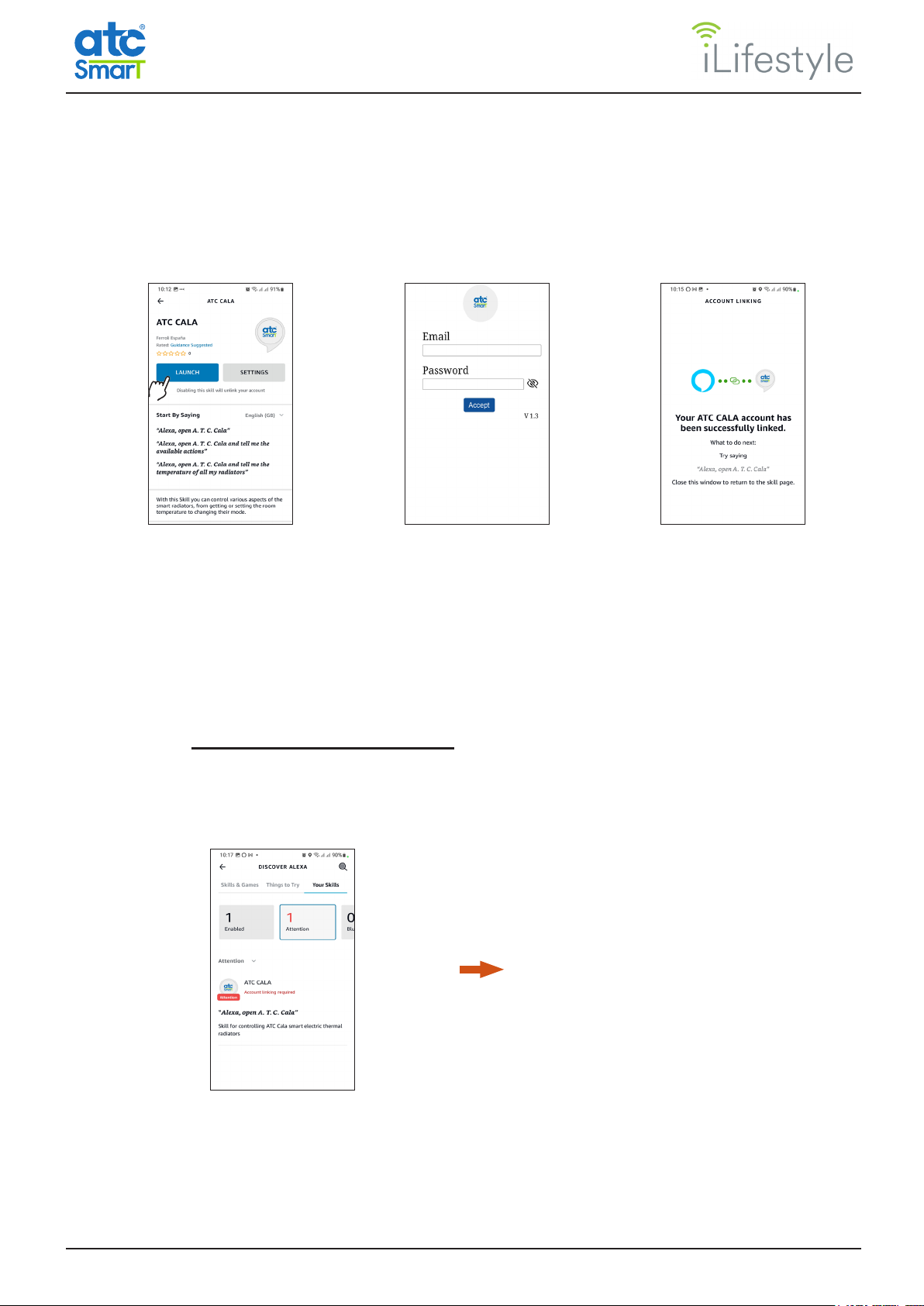
1. Open the Amazon Alexa App on your mobile device.
2. Click on the 3 horizontal bars that appear in the lower right corner of the home screen to
access the “More” menu.
3. Select the option “Skills and games”.
4. Click on the search icon, look for the ATC CALA Skill and select it.
5. Activate the Skill by clicking on “Launch”.
6. The Amazon Alexa App takes you to the browser to enter the username and password of
your ATC CALA account. Make sure you enter the details correctly.
7. Your ATC CALA account has been successfully linked.
You can now control your iLifestyle Wi radiators by voice with the commands we show below.
Remember you need to link an account to nish the process correctly, and to be able to
control your iLifestyle Wi radiator by voice.
If you have activated the Skill only, it will appear with an attention message in the “My Skills”
section of the “Skills and games” screen.
ATC CALA Skill activated but NOT linked.
This occurs when the ATC CALA account
details are entered incorrectly or if you
exit the Amazon Alexa application without
completing the process.
To complete the process correctly, select the ATC CALA Skill and click on “Settings”.
You can link your account at any time by clicking on “Link account” on this screen.
4
A73023650
Page 5

Unlink your ATC CALA account by clicking on “Disable Skill”, in order to re-link with another
user and be able to control the radiators from another account.
Remember that if you disable ATC CALA, the functionality related to the Skill will stop working
and you will have to start the process again.
Below are the dierent actions available to control various aspects of your iLifestyle Wi
radiators.
Amazon Alexa works with commands which are key words repeated each time. So you should
keep the names of radiators, zones and installations simple, so that Alexa can understand
easily.
If you have two or more zones with the same name, Amazon Alexa will ask for the installation
that the zone belongs to, so that you can make the changes.
Before giving commands, you must open the Skill by saying:
....“Alexa, open ATC CALA”...
... and then Alexa will ask you for the action to be taken.
If you need help, say “Help with actions”, and it will show you the list of available actions.
A73023650
5
Page 6

► LIST OF ACTIONS WITH THEIR COMMANDS
1. List all my radiators
“Give me all my radiators”
“Give me the temperature of all my radiators”
2. Get the temperature
“Give me the temperature of the radiator ...”
3. Set the temperature
“Set the temperature of the radiator ...”
“Set the temperature of the zone ...”
“Set the temperature of the installation ...”
“Select a temperature between 12 and 30”
“These are your radiators ...”
Example: “Twenty-one point ve”
4. Set the mode
“Set the mode of the radiator ...”
“Set the mode of the zone ...”
“Set the mode of the installation ...”
Example: “Anti-frost”
5. Turn o
“Turn o the radiator ...”
“Turn o the zone ...”
“Turn o the installation ...”
“The following modes are available:
Program, Anti-frost, Economy and Comfort.
What mode do you want to set?”
6. Turn on
6
“Turn on the radiator ...”
“Turn on the zone ...”
“Turn on the installation ...”
A73023650
Page 7

► SET UP GOOGLE ASSISTANT
The Google Assistant is a Virtual Assistant that allows access to dierent
services and functionalities.
To enjoy all these services that Google oers as customised and thus control
your iLifestyle Wi radiators by voice, you have to activate the option “Web and
App Activity” in your Google account settings.
Take the following steps:
1. Using your mobile device, visit the page https://myactivity.google.com, “My activity in
Google”.
2. You may be asked to log into your Google account; make sure the user you enter is the
same as used later with the Google Assistant.
Note: If you have several Google accounts associated with the device, choose the one to be
used with the Google Assistant (change users by clicking on the circular icon located in the
upper right hand corner).
3. Click on the option “ Web and App Activity”. If it is not activated, do so by moving the button
to the right.
4. A pop-up message appears with the setting information; scroll down to activate the option.
5. When the option “Web and App Activity” is activated, check the box next to “Include Chrome
history and activity from websites and apps that use Google services”. This saves the activity
to be carried out on your mobile device’s App.
6. When checking the box, another screen will appear with the information for this option.
Swipe again to click on “Activate”.
A73023650
7
Page 8

7. When activating, if the option “Save your activity from apps on this device” appears, check
it, if it has not been activated automatically.
► USING GOOGLE VOICE ASSISTANT
Once your Google account is congured, link to your ATC CALA App user to be able to control
your iLifestyle Wi radiators through the Google Assistant, as follows:
1. Open a new account in the ATC CALA App
Once the ATC CALA App is installed, you have to register as a new user with your data and
those of the iLifestyle Wi radiator acquired.
Later, link your radiator to the WiFi network (more information in the WIFI QUICK START
GUIDE included with the radiator).
2. Download the Google Assistant App:
3. Open the Google Assistant app on your device. If your Google account was not automatically
associated, sign in.
4. To start a Google Conversation, there are two options:
- Speak:
Say “Ok Google, talk to ATC CALA”, or click on the microphone icon and then
say “Talk to ATC CALA”.
- Write:
Touch the keyboard and enter “Talk to ATC CALA” in the conversation.
8
A73023650
Page 9

5. Google Assistant then asks if you want to link your account. Choosing the “Yes” option, or
answering “Yes”, the application will redirect you to the browser, where you have to enter
the username and password of your ATC CALA account. Make sure you enter the details
correctly.
6. If your ATC CALA account has been successfully linked, Google Assistant will elcome you
and ask you what action to take.
7. You can now control your iLifestyle Wi radiators by voice with the commands shown on
the pages below.
Remember you need to link an account to nish the process correctly and control your
iLifestyle Wi radiator by voice commands.
If you enter your ATC CALA account details
incorrectly or choose the option “No” (or
answer “No”) when Google Assistant asks if
you agree with the link, you will not be able to
use ATC CALA with your Google account .
If this occurs, start another conversation:
“Ok Google, talk to ATC CALA”
Note: Make sure you have the option “Web and App Activity” active in your Google account
settings (explained in the rst point), so that Google Assistant can understand the actions
without errors.
If not, it will return the following message:
“Your user needs to be veried and allow the use of user storage, you cannot continue.”
A73023650
9
Page 10

► UNLINK ACCOUNT
You can unlink your ATC CALA account and re-link with another user and control the radiators
from another account, as follows:
1. Using your mobile device, visit the page https://myaccount.google.com/accountlinking.
“Linked accounts”.
2. You may be asked to log into your Google account. The user you enter must be the same
as that used to link ATC CALA with Google Assistant.
3. The browser takes you to a screen with the linked accounts. Select the third party account
you want to unlink; in this case, ATC CALA.
Note: Before unlinking your account, you can consult the privacy policy of the third party
(ATC CALA) to get more information about the type of data it shares with Google.
4. When clicking “Unlink”, you will see a pop-up screen that warns you Google will no longer
have access to your ATC CALA accoun.
That is, ATC CALA will stop sending information to Google, so you will have to start the process
again if you want Google Assistant to understand your commands:
► USING WITH GOOGLE HOME
The Google Home App lets you set up and control Google Nest or Google Home speakers and
displays, as well as Chromecast devices.
If you buy one of these smart devices and want to control your iLifestyle Wi radiators through
it, you must congure the settings of your device:
1. From the home screen where you create your house, click on the device that you want to
understand your radiator commands.
2. Click on the settings icon at the top right.
3. The application takes you to the device settings, where you select the option “Recognition
and sharing”.
4. Scroll down and, in the Recognition section, click on “Personal Results”. Activate the option
in the next screen by moving the button to the right.
10
A73023650
Page 11

By activating this option, your device will have the necessary information for you to control your
iLifestyle Wi radiators by voice through it, without the need to add any action.
Remember that, for there to be no errors, you must rst link your ATC CALA account through
Google Assistant (as mentioned in the previous section).
This function is included in the Google Home application itself, by pressing the microphone
icon from the home screen.
Below are the dierent actions available to control various aspects of your iLifestyle Wi
radiators.
Google Assistant works with commands which are key words repeated each time. So you
should keep the names of radiators, zones and installations simple, so that Google Assistant
can understand easily.
If you have two or more zones with the same name, Google Assistant will ask for the installation
that the zone belongs to, so that you can make the changes.
Before giving commands, you must start the Google Conversation by saying:
...“Ok Google, talk to ATC CALA”...
...and then the Assistant will ask you for the action to be taken.
If you need help, say “Help with actions”, and it will show you the list of available actions.
Remember you can also start a conversation and give actions by typing, after clicking on the
keyboard icon.
A73023650
11
Page 12

► LIST OF ACTIONS WITH THEIR COMMANDS
1. List all my radiators
“Give me all my radiators”
“Give me the temperature of all my radiators”
“These are your radiators ...”
2. Get the temperature
“Give me the temperature of the radiator ...”
3. Set the temperature
“Set the temperature of the radiator ...”
“Set the temperature of the zone ...”
“Set the temperature of the installation ...”
“Select a temperature between 12 and 30”
4. Set the mode
“The following modes are available:
Program, Anti-frost, Economy and Comfort.
What mode do you want to set?”
5. Turn o
Example: “Twenty-one point ve”
“Set the mode of the radiator ...”
“Set the mode of the zone ...”
“Set the mode of the installation ...”
Example: “Anti-frost”
“Turn o the radiator ...”
“Turn o the zone...”
6. Turn on
12
“Turn o the installation ...”
“Turn on the radiator ...”
“Turn on the zone...”
“Turn on the installation ...”
A73023650
