Page 1

SYSTEM
Owner's Manual
Page 2

IMPORTANT
The
ATARI
Installed and used according to the instructions in
cause Interference with your
If you experience Interference while using the equipment, switch it
ence stops, the equipment Is probably at fault. With the equipment switched on, try
to correct the problem using the
• Adjust the position
• Reposition the equipment
• Move the equipment away from the radio or TV.
• Plug the equipment Into a different electrical outlet so the equipment and radio
or TV are connected to separate branch circuits.
Consult your Atari dealer or
suggestions.
A helpful resource is
prepared by the Federal Communications Commission and available from the
Government Printing Office, Washington,
WARNING: This equipment Is certified
device, pursuant
provide reasonable protection from Interference when the equipment Is used
dentlal setting. However, there Is no guarantee that Interference will not
ular home or residence. Only those computing devices that are certified
the
Class 8
with
this equipment Is likely
Shielded cables
all 1/0 connectors; otherwise, radio emissions may exceed Class 8 limits.
on
Every effort has been made to ensure the accuracy
In
this
updating Its computer hardware and software,
of
printed material after the date
errors, or omissions. Reproduction of
without the written consent
ATARI,
or registered trademarks
INFORMATION
XE
game system uses and produces radio frequency energy.
rad
io and TV reception.
this
manual, the equipment may
following measures:
of
the radio
How to Identify and Resolve Radio-TV Interference Problems,
to
Subpart J of Part
limits
may
be
attached
(except
the
manual. However, because Atari Corporation is constantly improving
ATARI
BAsiC, Missile Command , Trak-Bail,
or
TV antenna.
In
relation to the radio
an
experienced radio-TV technician for additional
DC
to
comply with the limits
15
of
the
to
this equipment. Operation
to
result
In
Atarl joystick,
of
of
Atari Corporation.
Interference with radio and TV reception.
light
of
publication and disclaims liability for changes,
all or any portion of this manual is not allowed
Atari Corporation.
or
TV.
20402, Stock No. 004-000-00345-4.
FCC
rules. These rules are designed
gun, and keyboard cables) must
of
it
is unable to guarantee the accuracy
XE,
lor
of
the product documentation
XG-1,
and XL are trademarks
If
off. If
a Class 8 computing
occur
In
to
comply with
noncertlfled devices
not
interfer-
U.S
In
a resl·
a partie·
be
used
and
to
.
~ATARI"
Copyright ©
Sunnyvale, CA 94086
All
rights reserved.
1987,
Atari Corporation
Page 3

SYSTEM
Owner's Manual
Page 4

Page 5

TABLE
OF
CONTENTS
ooo
INTRODUCTION
Welcome to the
Using This
CHAPTER
Setting
Connecting the
Setting
Turning Your System
Function
Start
Select ....
Option
Reset
Plugging
Setting
Running
from the Keyboard . . . . . . . . . . . . . . . . . . . . . . . . . . .
Using Game Controllers . . . . . . . . . . . . . . . . . . . . . . . . .
Joystick . . . . . . . . . . . . . . . . . . . . . . . . . . . . . . . . . . . .
Light Gun . . . . . . . . . . . . . . . . . . . . . . . . . . . . . . . . . .
Expanding the
Adding a Disk Drive . . . . . . . . . . . . . . . . . . . . . . . . . .
Adding a Program Recorder. . . . . . . . . . . . . . . . . . . .
Additional Devices . . . . . . . . . . . . . . . . . . . . . . . . . . .
o
ooooo
.......
Manual ...
1:
GETIING
Up
Your
Up
the
Keys
....
.....
..................
..
.........
In
a Cartridge . . .
Up
the
XE
BASIC and Missile Command
..
ATARI
XE
STARTED
XE
System
TV Switch Box
XE
Console
...........
..
...... .....
. ....
...........................
.....
Keyboard . . . .
XE
System . . . . . . . . . . . . . . . . . . . . . . .
oooooooo
................
Game System! . .
......................
. . . . . . . . . . . . . . . . . . . . . 3
.. .....
....................
On
and Off . .
. .
...
......
.........
. .
.....
.............
...
. . . .
......
. .
.....
.
........
...
............
...
...... . . .
.............
.............
. .
....
..
.......
.......
.. ..
......
. .
......
....
...
.
.
. . .
..
..
. . .
1
.
1
.
1
.
.
3
5
.
6
.
7
.
9
.
9
.
9
.
9
.
9
10
10
11
12
12
12
13
13
14
14
CHAPTER
System Diagnostics
In
Caring forYourXEGameSystem .
2:
HELPFUL
Memory Test . . . . . . . . . . . . . . . . . . . . . . . . . . . . . . . .
Audio-Visual Test . . . . . . . . . . . . . . . . . . . . . . . . . . . .
Keyboard Test . . . . . . . . . . . . . . . . . . . . . . . . . . . . . . .
All Tests . . . . . . . . . . . . . . . . . . . . . . . . . . . . . . . . . . .
Case of Problems . . . . . . . . . . . . . . . . . . . . . . . . . . . .
The Picture Doesn't Look Right . . . . . . . . . . . . . . . . .
No Color
No Game Sound ......
It Just
on
Won
INFORMATION
.. ..
. .
Screen . . . . . . . . . . . . . . . . . . . . . . . . . .
.............
't Work .
..... .....
. . . . . . . . . . . . . . . . .
.............
. . . .
........
...
. .
...
.
15
.
........
.........
.
......... 19
....
15
16
17
17
18
18
18
19
19
19
Page 6

Power Connection in the United Kingdom .......... 20
Technical Information . . . . . . . . . . . . . . . . . . . . . . . . . . .
Specifications . . . . . . . . . . . . . . . . . . . . . . . . . . . . . . .
Connector Pinouts . . . . . . . . . . . . . . . . . . . . . . . . . . .
Customer Support . . . . . . . . . . . . . . . . . . . . . . . . . . . . .
21
21
22
23
INDEX
.......
..
...................
.
.........
. .
..
25
Page 7

INTRODUCTION
D D D D D D D D D D D D D D D D D
Welcome to the
The
ATARI
XE
game system
player.
handles the most exciting and complicated games with a variety
of great acti
you
keyboard.
can share the
The
its own built-in game.
programming language
memory. With the
access
Once
your system with a number of peripherals.
drive
the documents
or modem to your system lets
advantage of outside databases,
puters. And
cassette games available to
The
hardware from both the
Its expansive memory capability (64 kilobytes) easily
on
features.
want- with a joystick,
The
XE
fun
XE
game system starts
BASIC
you
you'll
ATARI
and begin writing your own computer programs.
become familiar with your XE,
be
able to store the programs
you
don
't forget the large library of cartridge, disk, and
XE
game system
ATARI
And
Trak-Ball
comes with two game controller ports
with a friend (or opponent).
As
a bonus, the system also contains the
ATARI
XE
keyboard connected to your system,
create with other programs . Adding a printer
ATARI
XE
Game System!
is
made for you , the serious game
you can control the game any way
~
light
gun,
mouse, or from the
so
you
out with Missile Command™,
BASIC™ in
you
bulletin boards, and other com-
you
once
is
compatible with most software and
XE
and
ROM
, its
perman~nt
you
you'll
want to expand
By
attaching a disk
you
write with
publish your work and take
you
have the add-ons.
ATARI
XL™
BASIC,
computer lines.
you
can
Using This Manual
Operating your
results if you connect and operate it correctly from the start.
This manual explains how to do that
language.
XE
game system is easy, and you'll get the best
in
clear, nontechnical
or
Chapter
and begin using it. Later sections of the chapter tell you how to
expand your system by adding peripheral devices.
Chapter
system
problems.
should refer to the additional set-up instructions
when connecting their systems.
1:
Getting Started explains how to set up your system
2:
Helpful Information tells you how to maintain your
in
top operating condition, and what to do
XE
game system owners
in
the United Kingdom
in
case of
in
this chapter
1
Page 8
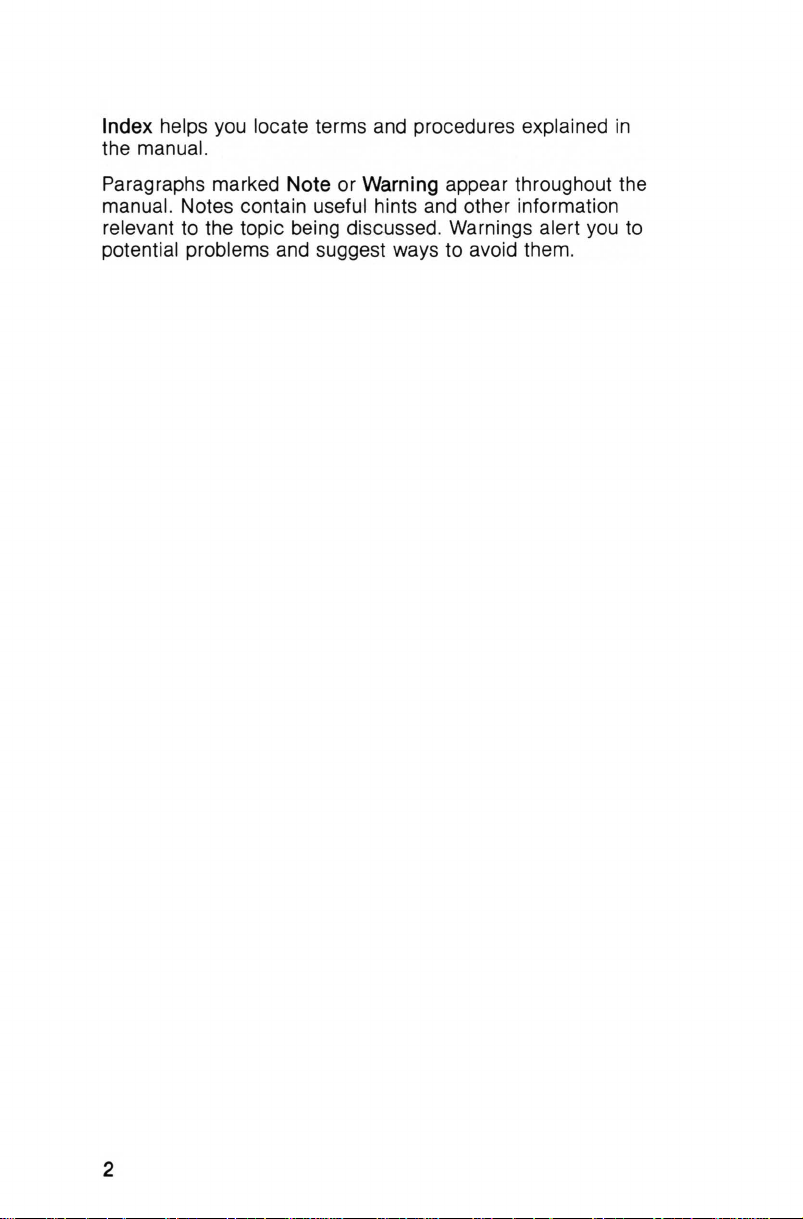
Index
helps
the manual.
you
locate terms and procedures explained
in
Paragraphs
manual. Notes contain useful hints and other information
relevant to the topic being discussed. Warnings alert
potential problems and suggest ways to avoid them.
marked
Note
or
Warning
appear throughout the
you
to
2
Page 9

CHAPTER
1
GETTING
0 0 0 0 0 0 0 0 0 0 0 0 0 0 0 0 0
Sett i
ng
Up
Your
Your
ATARI
XE
game system should
space that's both
When setting up your system , choose a
sturdy,
be
video
the system where it
temperatures, direct
that works
game system just fine.
Take
sole holds the [Power] key, four functi
port, and
level surface close to
plenty of room for airflow around the
display (either a color
well for a
a moment to look at your
an
air vent.
XE
healthy for the system and enjoyable for you .
will
be
sunlight, or high humidity.
TV
or stereo system should suit your
STARTED
System
be
set up
an
electrical outlet. There should
TV
or color monitor). Don't set up
exposed to dust, grease, extreme
XE
console. The top of the con-
on
in
a roomy work-
location that has a
XE
console and your
An
environment
keys, the cartrid
ge
XE
[Powe r) Key
~
-
(7\.
\f..Y
J~l
-----t
m1fm[R{~
0000
I
Function Key s
t
3
Page 10

The right side of the console holds the game controller ports;
left side contains the keyboard port.
the
Right Side
t=ffl~{
• Controller Port 1
The
XE
console's back panel contains the connectors for
attaching a video
also holds
peripherals.
._ I I
q-,
Monitor Audio Jack
t Monitor Video Jack
To
connect a monitor, follow the instructions
plied with the monitor.
in
the next section.
$Controller
display device (either a
the power jack and the
TV
Channel Selector = Power Jack
}_ll~l
__
~
TV
~
To
connect a
Left Side
~
Port 2 Keyboard Port
TV
or monitor). It
SIO
port for connecting
...
_N,I(.._·
.......
__
;t?
Jack
<t
o.. t'
~
~~
.,_
,
~
.,
SIO
Peripheral Port
in
the manual sup-
TV,
follow the instructions
Connecting the TV Switch Box
Note: The
XE
SYSTEM
4
TV
Switch Box may not be included
sold outside The United states.
in
the
Page 11

If you '
re
nect the
using a
TV
TV
as your video display, you'
switch box supplied with your
II
need to con-
XE
game system .
Follow these steps:
1.
Disconnect your present VHF antenna cable or cable
line from the VHF terminal
2.
If the cable or line has a flat twin-lead connector, attach it
directly to the screw terminals
box. Use a
flat-bladed screwdriver to secure the leads to
on
the back of your
on
the bottom of the
TV.
TV
the switch box .
If the cable or line has a round screw-on connector, attach it
an
adapter and then attach the adapter to the screw ter-
to
minals
an
on
the bottom of the
adapter at most
TV
switch box . (You can buy
TV
and electronics stores.)
TV
switch
COMPUTER
3.
Connect the switch box's twin-lead cable to the VHF termi-
nal
on
the back of your
screws, attach the switch box
Switch Box
~"~
~:;
1---C=
TV
Screw-On
Antenna Cable Adapter
-Cl
Q
TV.
If the VHF terminal has two
..
•--
----
cable directly to the screws,
COMPUTER
~ CO
M1~1
f:1---c=
u
fM
J
TV
using a flat-bladed screwdriver to tighten the connection.
If the VHF terminal has a screw-in connector, attach a VHF
adapter to the switch box 's twin-lead connector. Then attach
the adapter to the VHF terminal. (A VHF adapter
supplied with your
TV;
if not, you can buy one at a
is
TV
electronics store.)
VHF
Term
inal
B
COMPUTER
~
'",:
U
TV
ox
::;
t----'
Twin-L
ead Cable
Switch Box
COMPUTER
~
.... ,
u
TV
..
~
~!:
Switch
Switch Box
usual
ly
or
VHF Terminal
Twin-Lead Cable
5
Page 12

Note: If the VHF terminal connections
from those shown here, refer to your
service center.
4.
If you like, pull the cover off the adhes i
back of the switch box , then stick the switch box
to your
TV.
on
your
TV
manual or contact a
ve
TV
are different
sqLJare
TV
on
the
securely
Setting
To
steps:
1.
~~
XE Console
2.
Up
the XE Console
get the
Connect the console to the
the
"CO
cable into the jack labeled " Television "
console. Move the sliding switch
COMPUTER position.
Insert the round plug of the power adapter cable into the
port
other
power strip.
XE
console set
TV
cable supplied with your system into the jack labeled
MPUTER" on
TV Cable
t
""'"":";'?
labeled " Power"
end
of the cable into a grounded electrical outlet or
up
and ready to work, follow these
TV
switch box . Plug one end of
the switch box . Plug the other end of the
on
the back of the
on
the switch box to the
1 VHF
Adapter
{7
00
Switch Box
on
the back of the console. Plug the
~
·
~~~
[@)~@
rili1
¥
VHF Terminal
s 0 e ae
XE
Console
Note: If the [Power] key's indicator light comes
plug
in
the power adapter cable , your console
For now, press the
6
[Power] key to turn off the console.
is
on
when you
turned on.
Page 13

3.
Connect the joystick supplied with your system. Plug its
cable into controller port 1
on
the right side of your console.
Turning Your System
When you turn
Command will appear
Make sure you have connected a joystick, then follow these
steps:
1.
Turn
on
channel
channel selector
same
on
your
your TV or monitor. If you're using a TV, select
2 or 3, whichever
channel.
On
and Off
XE
system, its built-in game Missile
on
screen ready for you to begin play.
is
on
the back of your
weaker
in
your area. Set the
XE
console to the
~-t
Channel Selector
2.
If you have connected any other peripherals (such as a
disk drive) to your system , turn those
on
now.
7
Page 14

3.
Press the
on
the console last.)
and
appears
TV
or monitor to clearly tune
[Power]
in
a few seconds the Missile Command title screen
on
your video display. Adjust the controls
key to turn
The
indicator light
on
the console. (Always turn
on
the key comes on,
in
the sound and picture.
on
your
HI55IL
COPYRIGHT
1PLAVER SKIPO
4.
To
begin game play, press the
(The
Missile
XE
game system gives complete instructions
E
COHHANO
1~81
ATARI
BONU
S
[Start]
key
on
the console.
Command Game Manual supplied with your
on
play the game.)
To
5.
turn off the
XE
system, press (Power] .
The
indicator light
goes off. Then turn off your video display and any other
peripherals you may have connected to your system. If
you're
box to the
using a TV, move the sliding switch
TV
position .
COMPUTEA
Sl
iding n
Switch
-r~
"Wf:
'"
tDU
(tTIQI.l(
UI
on
the TV switch
how to
8
Page 15

Function
The
top of your
which are used to start and operate games and programs. The
following sections give general information about each key.
Note: Key functions may change from one program to another.
The
manual supplied with each program will give the best
information
Keys
XE
console has four colored function keys
J~l
£1[£~~
on
how a function key operates within that program .
~
[Start)
0 0I~
Key
[Select)
C?
[Option]
Key
0
Key
![ResetJ
Start
Pressing the [Start] key generally starts the operation of a
game or program.
Key
Select
Pressing the [Select] key generally selects a particular part of
a program or game for operation . For
i
ng
the XE's diagnostic tests (described later
you use
be
Command you use [Select] to select the number of players.
[Select] to choose which test to
used to select a game variation . For example,
example, when conduct-
in
this chapter),
run
. [Select] may also
in
Missile
Option
Pressing the [Option] key generally selects a program option .
For
example,
turn the
in
Missile Command
BONUS game option
on
you
use the [Option] key to
and off.
Reset
Pressing the [Reset] key generally stops a program
and returns
is
similar to turning the
program you '
you
to the program's opening screen. This function
XE
system off and on, except that the
re
using remains
on
screen.
in
progress
9
Page 16

Plugging
Many game and applications programs for the
contained
the
XE
down with its label towards you and firmly push it into the
cartridge port
In
on
cartridges.
console
a Cartridge
XE
To
plug
in
a cartridge , first make sure
is
turned off. Hold the cartridge slotted-end
on
the top of the console.
system are
When you turn
will load instantly.
Remove the first cartridge and
turning
Warning: Never remove or insert cartridges while the
turned on. Doing so can damage both the
on
Setting
With a keyboard connected· to your system you can use the
XE's
built-in programming language
play the games that use keyboard control. First make sure
XE
the
into the keyboard port
console
on
your system now the cartridge program
To
change cartridges, turn off your system .
your system again.
Up
the
XE
Keyboard
is
turned off, then plug the
on
the left side of the console .
plug
in
the new one before
XE
and the cartridge.
ATARI
BASIC
XE
as
keyboard cable
XE
Keyboard
XE
well
as
is
10
Page 17

If
you like
one unit.
of the
engage the hooks into the
console.
, you can connect the keyboard and console to form
The
back of the keyboard has wide hooks, and the front
console
has
corresponding slots . Tip the keyboard and
slots under the front edge of the
Running BASIC and Missile Command from the Keyboard
Once you '
XE
's two built-in programs,
To
run
connected, the
and
ve
BASIC
displays it
connected a keyboard , you can use either of the
ATARI
BASIC
, simply turn
XE
loads BASIC instead of Missile Command
on
screen:
on
your console . With the keyboard
and Missile Command.
•
Note: For complete information
ATARI
BASIC, see
with your
To
load Missile Command, hold down the [Select] key when
you
will appear.
turn
XE
on
the
XE
Keyboard Owner's Manual supplied
keyboard.
the console . The Missile Command title screen
on
using your keyboard and
11
Page 18

Using Game Controllers
The joystick, light gun , mouse, and Trak-Ball controllers offer
different ways to control game act i
programs. All controllers plug into the controller ports
XE
right side of the
controller port 1. For games with two players you can plug
additional controller into controller port 2.
console.
Controller Port 1
To
Joystick
After plugging
tem, operate it by holding it with the fire button
left.
Pushing the handle left, right, forward,
moves the on-screen cursor
ing the fire button usually shoots at a game target.
manual supplied with your particular game for specific instruc-
on
tions
in
the joystick supplied with your
joystick operation.)
on
or
operate applications
on
connect a controller, plug it into
XE
game sys-
on
the upper
or
back generally
in
the same direction , and press-
(See the
the
an
Light Gun
In
some games, the
as
well
as
play it.
target. When you pull the trigger,
target. Aim accurately
the two arms of the rear sight.
XG-1™
Plug
light gun
in
the gun, then aim it at
by
lining up the gun 's front sight between
12
is
used to start the game
an
on-screen
an
invisible beam strikes the
Front Sight
Page 19

The recommended shooting range for the light gun
five feet from your video
increase your video
light gun's effectiveness.
the
display's brightness and contrast to ensure
display screen.
You
may want to
is
three to
Warning:
light other than that of the video display.
Do
not expose the light
gun
's lens to any intense
Expanding the XE System
Adding peripherals to your
advantage of the system 's power
ple, with a disk drive or program recorder connected ,
can save the programs you write with
as
access the hundreds of games and applications available
on
disk and cassette.
Your
XE
game system has
the back of the console that can accommodate disk drives,
program recorders , printers, modems, or other
on
For instructions
that accompanies it.
Back of Console
connecting a peripheral , refer to the manual
Adding a Disk Drive
Connecting
based games and
tem with a disk program instead of
BASIC
an
Atari disk drive to the
applications.
.
XE
game system lets you take full
and
capabilities. For exam-
ATARI
BASIC
an
SIO
port (labeled "Peripheral " )
serial devices .
tt.::::::~-
XE
lets you use disk-
You
can also start
Missile Command or
you
as
SIO Port
up
your sys-
well
on
To
start up your system with a disk program when a disk
drive
is
attached, follow these steps :
1.
Turn
on
your video display and disk drive.
2.
When the drive's busy light goes off, insert the program
disk into the drive and
3.
Turn
on
power to the console. If the program runs with
BASIC
If the program runs with BASIC but you do not have a keyboard attached ,
If the program runs without
and press [Power] .
The disk-based program will load, ready for you
working.
and a keyboard
close the latch.
is
attached, simply press [Power].
hold down [Select] and press [Power] .
BASIC,
hold down [Option]
to
start
13
Page 20

Adding a Program Recorder
Connecting
programs
gram that does not require
1.
Connect a program recorder to your
its cable into the
(Also
gram uses a keyboard.)
2. With all system components turned off, insert the program
cassette into the program recorder.
3.
Turn
4.
Hold down [Start], then press [Power] to turn
console.
5.
After you hear a beep, press the [Play) key
then press
The program will load and begin running .
an
Atari program recorder to the
supplied
on
cassette tapes .
To
XE
lets you use
run
a cassette pro-
BASIC, fo llow these steps:
XE
system by plugging
SIO
port
on
the back of the console.
connect the
on
your video display and any other peripherals.
XE
keyboard to your system if your pro-
on
[Start]
on
the
XE
console.
on
your
the recorder,
Note: For inst
be
must
Manual supplied with your
ru
ctions
loaded from
on
running cassette programs that
BASIC
, see the XE Keyboard Owner's
XE
keyboard.
Additional Devices
You
can connect a number of serial devices (disk drive, pr inter,
XE
modem , and so on) to your
first
peripheral
peripherals
ing). Refe r to the
is
connected to the system,
are connected to it
manuals that accompany the devices, or con-
tact your authorized Atari
system at the same time. The
and
the additional
in
a chain (this
is
called chain-
dealer for more information.
14
Page 21

CHAPTER
2
HELPFUL
INFORMATION
D D D D D D D D D D D D D D D D D
System Diagnostics
When you switch
seconds for the first screen display to appear. During that time,
the
XE
is automatically testing itself for operating problems .
Note: If the XE's circuits fail the test, the message
Test" appears
ing from
You
make sure your system
suspect problems with system memory, sound , graphics, or
the keyboard. Before taking your system
may want to
service representative.
To
1.
2.
3.
an
can
run
conduct the system diagnostics, follow these steps :
Switch off all system components except the video
display.
Hold down [Option] and press [Power] to turn
console.
The Self Test menu appears, listing the MEMORY, AUDIO-
VISUAL,
on
your
XE
game system , it takes a few
"Memory
on
screen. This means your
authorized Atari service center.
a version of these system diagnostics yourself to
is
working properly, or whenever you
run
these tests and report the results to your
KEYBOARD , and ALL
TESTS
XE
needs servic-
in
for servicing, you
on
the
options.
SELF
MEMORY
~UDIO-VI5U~L
KEVBO~RD
~LL
Note:
screen by typing
[Return] . Make sure all peripherals except the video display
are switched off before starting a test.
You
can display the Self Test menu from a BASIC
TE5T5
BYE
TEST
at the ready prompt and pressing
15
Page 22

4.
Press
press
runn i
[Select]
[Start]
ng
to begin . The test will begin and continue
until you press
to select a test (that test will blink), then
[Reset]
.
Note:
pressing
If you have a keyboard connected to your system ,
[Help]
while a test
is
running will redisplay the Self
Test menu.
long as you experience trouble-free operation with your
As
XE
, conduct i
should
ng
the system diagnostics every few months
be
a sufficient checkup for your system .
Memory Test
The memory test checks
(Random Access Memory).
containing the computer's operating system ,
and Missile Command.
the programs you write with
or cassette.
The memory test works something
ROM
is
tested, two bars appear on screen. If the bars turn
green,
ROM
is
working correctly. If the bars turn red ,
needs servicing .
HEHORV
RAH
1111111111111111
1111111111111111
1111111111111111
TEST
ROM
RAM
(Read Only Memory) and
ROM
is
nonerasable
memory
ATARI
is
temporary memory holding
ATARI
BASIC or load from disk
like a stoplight. When
RAM
BASIC ,
ROM
When
RAM
is
tested , 48 small squares appear, each represent-
i
ng
1 kilobyte of
good . If a square turns red,
Note
: If you entered the Self Test program from
RAM
. If a square turns green, that kilobyte
RAM
needs servicing .
ATARI
is
BASIC ,
you will see 40 squares instead of 48 during the memory test.
ATARI
BASIC
is
using the other eight kilobytes of
RAM
.
16
Page 23

Audio-Visual
Test
The audio-visual test checks the four sound voices and the
lo
r and graphics capabilities of your system. Before you
co
begin this test, make sure you r video display
is
turned up . If you are using a monitor, make sure the audio
is
cable
firmly attached.
's
volume control
As the test proceeds, a musical staff and treble clef appear
on
screen above the number of the voice being tested. Six
notes are played and displayed. The six notes repeat once
for each of the four vo ices.
~UDIO-VISU~L
TEST
VOICE
a 1
If a voice number appears but you don't hear music, or if the
colors aren 't c onsistent during each voice test, your system
needs servicing .
Keyboard
The keyboard test works with two
XE keyboard and a test keyboard
a key
flashes
and function keys are already shown
i
ng
any of them flashes the matching key
video. The
Test
keyboards-the
on
screen. When you press
on
the
XE
keyboard, the corresponding key
in
reverse video and a note sounds . The
in
[Shift]
and
[Control)
keys flash only when they are
standard
on
screen
[Space
Bar]
reverse video, so press-
on
screen in normal
pressed simultaneously with another key.
rn~Hlmm
iloJ.2345678')0(}
m
OWERTVUIOP
DA
SDI'GHJKL;+•t:ll
m::JI
ZKCVBNH,.
..
~::t·I!IM;I·j·
j
/
- =
.:J..j
[!JG]
ali
17
Page 24

The keys
function keys
board. The
name of the key it represents. From left to right the keys
screen are [Help], [Start], [Select], [Option], and [Reset].
You
Press ing [Help] returns you to the Self Test menu; pressing
[Reset] returns you to Missile Command or BASIC (if you have
a keyboard attached); and [Break] doesn
Note: If you do not have a keyboard connected to your system,
you can test
the keyboard test.
in
the top row of the screen keyboard represent the
on
the
XE
console and the [Help] key
letter
on
each key
will not be able to test the [Help], [Reset],
only the [Start], [Select], and [Option] keys with
on
screen
is
the first letter
't
function in the test .
on
the key-
or
[Break] keys .
in
the
on
All Tests
When you select the ALL
the
XE
runs the memory test, audio-v isual test, and keyboard
in
test
[Reset] .
In
If you
panic. Chances are the
care of
sequence, and continues running them until you press
Case of Problems
run
into problems operating your
yourself.
TESTS
difficulty is something you can take
option from the Self Test menu ,
XE
game system, don 't
The Picture Doesn't
If the image
it's fuzzy, distorted, flickering , if no screen image appears, or
if you see a light-grey
• Power Switches Make sure both the
video display are turned
• Switch
the COMPUTER position.
• Cable Connections Test the cable connections to see if
they are correct and secure.
sure the
and
nections are
•
TV
on
both the
set to the same channel (2 or 3, whichever
your area) . If a strong
channel you selected, you 'll experience interference. Try
selecting the other channel (2 if you '
on
2)
on
your video display screen doesn 't look
Box
If you '
TV
cable is properly plugged
console, and the switch box and antenna cable con-
correctly and securely attached .
Channel If you '
TV
and the back of the
on
both the
Look
Right
screen-check
on.
re usi
ng a TV
If you're using a
re
using a TV, the channel selectors
TV
signal is broadcasting
TV
and the
XE
these area s:
XE
console and the
, set the switch box to
in
to the switch box
XE
console should be
re
on
3 and 3 if you're
console channel selectors.
TV,
is
weaker
right-if
make
on
the
in
18
Page 25

Note:
switch bo x setting
To
return
to
regular
to
the
TV
TV
viewing ,
position.
be
sure to move the
No Color
If your screen has
contrast controls. The problem may
is
not adjusted correctly. If you '
fine-tuning , turn off the automatic control
on
Screen
no
color, experiment with the brightness and
be
that your video display
re
using a
TV
with automatic
and
fine-tune manually.
No Game Sound
If
you
have
no
game sound , try turning
If
video display.
buzzing, adjust the
and picture are clear.
be
may
other channel
TV
It
If
take your
For the location of the nearest center, call your Atari retailer
(or see
broadcasting
and
XE
Just Won't Work
you
experience operating problems that you can't resolve,
Customer Support at the end of this chapter).
Caring for
Follow the guidelines
excellent performance from your
• Set
up
dust, grease, extreme temperatures , direct sunlight, moisture, and high humidity.
• Avoid smoking near your system and keep liquids away
from the components .
• When you turn off your console,
before
before inserting or removing a cartridge.
•
Turn
off your system before cleaning
side of the components, using a soft , slightly damp, lint-free
Do
cloth .
•
To
ship or store your system, repack it
packing materials.
you're
(2
console channel selectors.
XE
system to
Your
your system
you
turn it
not use cleansers, abrasives, or solvents.
using a
TV
's fine-tuning controls until both the sound
If the problem persists , a strong
on
if you're
TV
the channel you selected . Select the
on
3 and 3 if you're
an
authorized Atari service center.
XE Game System
in
this section to ensure continuing
on
a sturdy, level surface away from
on
again. Always turn off your console
up
the volume
and the sound
on
XE
game system.
waitat
least ten seconds
it.
Clean only the out-
in
the original factory
on
is
distorted or
TV
2)
on
both the
your
signal
19
Page 26

Power Connection
In
the United Kingdom, the
50
Hz mains supply.
in
the United Kingdom
ATARI
XE
operates
on
rv240V
The wires
in
this mains lead are colored
in
accordance with
the following code:
Green/Yellow - Earth
Blue - Neutral
Brown - Live
Green/ Yellow
lu
e
B
If the colors of the wires
(E)
(N)
(L)
in
the mains lead of this appliance
do not correspond with the colored markings identifying the
terminals
in
your plug, proceed as follows :
The wire colored GREEN/YELLOW must be connected to the
terminal
earth symbol
in
the plug marked by the letter E or by the safety
-:l:
, or colored
GREEN
, or GREEN/YELLOW.
The wire colored BLUE must be connected to the terminal
marked with the letter N or colored BLACK.
BROWN
ter L or colored
must be connected to the terminal marked with the let-
RED
.
The
wire colored
If a 13-amp (BS1363) plug
ted, or if any other type of
in
must be fitted either
the plug , adaptor, or
tion board.
20
is
used, a 3-amp fuse must be fit-
plug
is
used, a 3-or 5-amp fuse
on
the distribu-
Page 27

Technical
Information
Specifications
Processor
Custom Chips
Memory
Display
Sound
Input/Output
Power Supply
Dimensions:
Console
Keyboard
Weight:
Console
Keyboard
Special
Features
6502C microprocessor, clock speed 1.
GTIA: graphics display
POKEY
: sound generator control
ANTIC:
FREDDY: memory system
64
34,048 bytes of
system ,
11
256
320
40 columns x 24 lines text display
5 text modes
4 independent sound voices
3.5 octave range
Keyboard port
TV
Composite video output
Audio output
Controller ports
SIO
Cartridge interface
Power
1 amp
Maximum height: 60 mm (2.
Width: 325 mm
Depth:
Maximum height:
Width :
Depth: 162 mm
1.02
1 .
Built-in
Missile Command; software and hardware
compatibility with
screen and input/output ports
kilobytes of
graphics modes
colors
x 192 pixels, highest resolution
output
port
In
@ 5 volts
205 mm
350 mm
kg (2.
04
kg (2.3 lb .)
operating system,
RAM
ATARI
BASIC
connector
(12.75 in.)
(8 in.)
(13.75 in.)
(6
25
lb.)
ROM
DC
45
.25 in.)
ATARI
control
(including the operating
, and Missile Command)
mm (1.
ATARI
XE
25 in.)
75 in.)
and
BASIC,
XL
computers
79
and
MHz
21
Page 28

Connector Pinouts
Controller
1
-(Joystick)
2 - (Joystick) Back Input
3 - (Joystick) Left Input
4
-(Joystick)
S
-Paddle
6 - Trigger Input
7-
+SV
Cartridge
A-
RD4
B
-GND
C-A4
D
-AS
E
-A6
F
-A7
H
-A8
J
-A9
K
-A12
L-
D3
M-
D7
N-
A11
P-
A10
R-
R/W
8-802
Forward Input
Right Input
B Input
A 8 c
I:
2
1-84
2-A3
3-A2
4S-AO
678-
A1
D4
DS
D2
2
3 5
6
8-
Ground
9-
Paddle A Input
F H
D
E
J
8 9
K L
.
M N
p
R
s
:[
4
3
5
6
910111213-+SV
141S-
7
9 10
8
D1
DO
D6
8S
ADS
CCTL
11 12
13
14
15
SIO
1
-Clock
2 - Clock
Input
Output
3 - Data Input
4-
Ground
S - Data Output
6-
Ground
7-
Command
8 - Motor Control
9-
Proceed
10-
+ S/Ready
22
2 6 8 10 12
3 5 9
11
-Audio
1213
- Interrupt
11
Input
Not Connected
13
Page 29

Power
1 -
+5V
2-
Shield
3
-Ground
4-
5
-Ground
6 -
7
-Ground
+5V
+5V
3 1
0
.
.
4
2
Customer Support
Atari Corporation welcomes questions about your Atari computer products . Write to:
Atari Corporation
Customer
P.O
. Box 61657
Sunnyvale, CA 94088
In
the United Kingdom, write to :
Atari Corp. (UK) Ltd .
Customer
P.O
. Box 555
Slough
Berkshire
SL2 5BZ
Relations
Relations
Please write the subject of your letter
envelope.
Atari user groups are outstanding sources of information
how to get the most from your Atari products.
Atari user groups
stamped envelope to:
Atari Corporation
User Group List
P. 0 . Box 61657
Sunnyvale,
In
the United Kingdom , write to :
Atari Corp. (UK) Ltd.
User Group List
P. O. Box 555
Slough
Berkshire
SL2 5BZ
CA
in
your area, send a self-addressed,
94088
on
the outside of the
To
receive a list of
on
23
Page 30

Page 31

INDEX
D D D D D D D D D D D D D D D D D
A
adding peripherals,
disk drive,
other ser i
program recorder ,
air vent. 3
all tests,
audio-visual test, 15,
15,
13
al
devices,
18
13-14
14
17
B
BASIC
, 10,
running from ihe keyboard,
11, 13, 14, 15, 16,
c
caring for the system,
cartridge, 10
plugging in,
port, 3
channel selector, 7, 18
connecti
a keyboard, 10-11
a monitor, 4
a program recorder,
a
TV
,
game controllers,
peripherals, 13 ,
the system,
the
TV
connector pinouts,
connectors
cartridge,
controllers, 4,
keyboard, 4, 10-11
monitor, 4
power,
SIO
(peripheral), 4,
TV,
4, 6
console,
ports and features,
setting up ,
controllers,
joystick, 12
light gun ,
mouse, 12
ports,
Trak-Ball ,
customer support, 23
ng
5-6
switch bo
3, 10
4,
6
3-4, 6-7
6-7
12-13
12-13
4,
7,
12
12
10
3-7
14
22-23
12
x,
12
5-6
13
13, 14
19
14
3-4
18
11
D
disk drive ,
connecting,
turning
13
13
on
the system with , 13
E
expanding the system,
F
fu
nction keys, 3, 9,
[Option]
[Reset]
[Select] key , 9,
[Start] key , 9,
key,
key,
17, 18
9,
13, 15,
9, 16,
13, 16,
14, 16,
17
J
joystick,
K
keyboard , 10-11 ,
keyboard test.
7,
connecting, 7
connecti
port, 4, 10
turni
12
ng,
ng
on
the system with,
14, 15, 16
10-11
15,
17-18
L
light gun,
12-13
connecting,
12
M
memory test,
message, 15
Missile Command,
running from the console, 8
running from the keyboard,
modem , 13
mon
itor,
connecting, 4
mouse,
12
3,
4,
15,
17
16
7,
8, 11,
0
[Option]
key, 9,
13, 15,
13-14
17
17
17
16,
17
11
18
11
25
Page 32

p
peripherals, 4, 7,
connecting,
port, 4,
plugging
power jack,
[Power] key, 3, 6, 8, 13,
printer,
problems,
program recorder,
in
13
connecting,
turning
13-14
13, 14
13
a cartridge ,
4,
6
18-19
on
13, 14
14
the system with ,
10
14, 15
R
RAM
,
16
[Reset] key , 9 ,
ROM,
16
16
,
17
s
[Select]
selecting
Self
serial devices, 13,
servicing,
setting
810 (peripheral) port, 4,
specifications,
[Start]
switch box ,
system care,
system diagnostics,
key,
9, 13,
16,
5-6
17
18-19
14
3-7
13,
17
, 8, 18,
15-18
TV
channels, 7,
Test
,
15-16
15, 19
up
connecting the keyboard, 10-11
the system,
key,
8,
TV,
19
21
9, 14, 16,
14
19
14
u
United Kingdom, 20, 23
v
VHF
adapter, 5
VHF
terminal , 5
video display,
w
workspace , 3 ,
3,
19
4,
15,
17,
18-19
T
technical information ,
testing the system,
Trak-Ball ,
turning off the system, 6,
turning
T~
12
on
the system,
with a cartridge,
with a disk drive ,
with a keyboard ,
with a program recorder,
with
BASIC,
with Missile Command, 8,
3, 4,
5-6
connecting ,
switch box ,
, 8 ,
26
11
18-19
5-6
5-6
21-23
15-18
7-8,
10
13
11
, 8 , 18,
8,
19
19
14
11
19
Page 33

Page 34

Page 35

Page 36

~ATARr
Copyright ©
Sunnyvale, CA 94086
All rights reserved.
Pri nted in
1987
, Atari Corporation
Ta
iwan.
C100608-001 REV.
C033514-0A 1
K .
I.
9 .
1987
A.
