Page 1

© 2017 AtGames Digital Media, Inc.
All rights reserved.
Made in China.
Vertrieben durch
MILLENNIUM 2000 GmbH
Heisenbergbogen 1 (Dornach)
D-85609 Aschheim, Deutschland
Service
Sie nden die Garantiebedingungen in der
beigefügten Garantiekarte.
Sie erreichen unsere Service Hotline unter
Für Deutschland 0800 64 55 366
Für Österreich 0800 28 18 29
Für die Schweiz 0800 83 51 28
Konformität
Hiermit erklären wir dass dieses Gerät konform ist zu den relevanten europäischen Richtlinien. Die
ausführliche Konformitätserklärung nden Sie auf unserer Website http://www.millennium2000.de/
© 2017 Atari Interactive, Inc.
Atari and Atari logo are trademarks owned by Atari Interactive, Inc. All individual Atari game
names and logos are trademarks or registered trademarks of Atari Interactive, Inc. or its afliates.
All other trademarks are the property of their respective owners.
© 2017 Activision Publishing, Inc. ACTIVISION is a registered trademark of Activision Publishing,
Inc. All other trademarks and trade names are the property of their respective owners, including
in some cases Activision Publishing, Inc.
JUNGLE HUNT™© TAITO CORPORATION 1982 ALL RIGHTS RESERVED.
FRONT LINE™© TAITO CORPORATION 1982 ALL RIGHTS RESERVED.
POLARIS™© TAITO CORPORATION 1980 ALL RIGHTS RESERVED.
The versions of JUNGLE HUNT™, FRONT LINE™, and POLARIS™ included in the Atari Flashback® 8
are based on those created for the ATARI 2600® and therefore may differ in appearance and
performance from the original arcade and console editions developed by TAITO Corporation.
Copyright Good Deal Games, Inc.
M Network™ Games® 2017 lntellivision Productions, inc. All rights reserved. All trademaks are the
property of their respective owners.
Serviceadresse
Phone +49 (0)2773 7441 222
Fax +49 (0)2773 7441 221
support@computerchess.com
MILLENNIUM 2000 GmbH
Servicecenter
Reiherstrasse 2
D-35708 Haiger
The content of this document is subject to change without notice.
INSTRUCTION
MANUAL
MODEL NO: AR3620 / M711
AtGames Digital Media, Inc.
Page 2

IMPORTANT: READ BEFORE USE
In very rare circumstances, some people may experience epileptic seizures when viewing
flashing lights or patterns in our everyday life. Flashing lights and patterns are also
common to almost any video game. Please consult your physician before playing ANY
video game if you have had an epileptic condition or seizure OR if you experience any of
the following while playing - Altered vision, eye or muscle twitching, mental confusion or
disorientation, loss of awareness of the surroundings or involuntary movements.
It is advised to take a 20-minute rest after 1 hour of continuous play.
Atari Flashback® 8 Gold Console
Appearance and Key List
The image below shows the location of the connectors and buttons. Each
function is outlined below (the illustration is for reference only).
1 2 3 4 5
Power
1
Turn the game console’s power ON/OFF.
START (Original RESET Button)
2
Press this button to begin or reset most games.
3
Difficulty Button - Left Player
6
Press this button to switch between one of two difficulty levels in most games.
Difficulty Button - Right Player
4
Press this button to switch between one of two difficulty levels in most games.
SELECT
5
Select game option.
Left Player Game Controller Jack
6
Game controller connected to this jack controls games in 1-player games
and controls the first player in 2-player games. Note that some two player
games alternate use of the left player joystick.
Right Player Game Controller Jack
7
Game controller connected to this jack controls the second player in
2-player games.
1
7
HDMI Output
8
9
8
Plug the HDMI cable into this port,
then into your television.
AC Adaptor Jack (DC 5V)
9
The power adaptor plugs into this port,
AC Adapter Specification
INPUT: 100V-240V AC/50HZ-60HZ
OUTPUT: DC 5V/2A
PLUG:
NOTE
• Must use the AC adapter included as power supply to the console.
• Do not connect the AC adapter to the power input other than the above specifications.
• AC adapter is not a toy.
• The socket-outlet shall be installed near the equipment and shall be easily accessible.
then into your AC outlet.
Wireless Game Controller
Appearance and Key List
The image below shows the location of the connectors and buttons. Each
function is outlined below (the illustration is for reference only).
Joystick
1
Push joystick to move.
Power Indicator
2
Press any key and the indicator
1
2
3
will blink if there is still battery
power left in the controller.
Fire Button
3
Press button for most in-game
actions.
REPLAY
4
Press the button to rewind gameplay by 7 seconds.
START
5
P1
7
Press the button to start the game and press it again to pause the game.
SELECT
6
Press the button to change menu order and to select stage in game play.
RESET
7
Press the button to get back to menu.
2
P2
45
6
P1 ONLY
Page 3
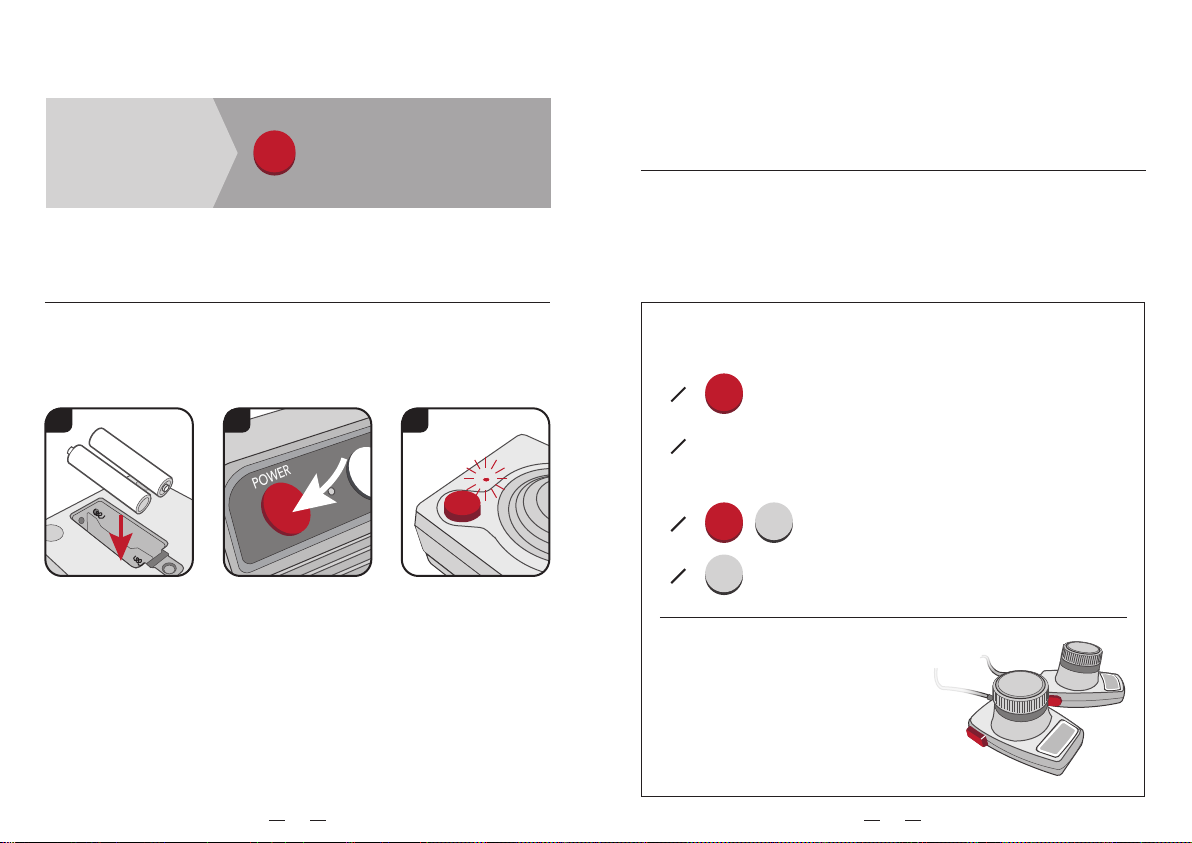
How to connect the console to a HD TV?
Connect the game
console to TV using the
enclosed HDMI cable.
NOTE
Display results will vary by TV. Consult your TV's manual to adjust Brightness,
Sharpness, Contrast, Aspect Ratio, and other features for best display results.
Press the button on the game
console after configuring the
POWER
TV input to the selected HDMI
source.
What are the two controller ports on the
console for?
These ports are for optional wired joysticks and paddle controllers.
These ports are also compatible with original Atari 2600 wired joysticks and
paddle controllers.
How to connect wired controllers?
For 1 player games: Connect a wired controller to the left controller port.
For 2 player games: Connect a second wired controller to the right
controller port for player two.
How to confirm the 2.4 GHz wireless
controllers connect to the console?
1 2 3
Insert two AAA
batteries into the back
of the controller.
If a controller button has not been pressed for a while, the controller will enter
standby mode. Press any button to wake the controller from standby.
NOTE
Wireless controllers require 4 AAA batteries, not included.
IR-based controllers from previous AtGames' consoles are not supported.
Power on the console.
Press any button on the
controller and it will
connect to the console
automatically.
3
The Power indicator
light will blink.
Repeat for the second
controller.
HOW DO I START PLAYING?
1
POWER
Press the button to turn on the game console.
Use the controller that is connected to the port to browse
2
menu and select game. Move the joystick left and right to
navigate the menu pages, and move up and down to highlight
games on each page.
FIRE START
3
4
START
How do I play
3- and 4-player games?
The 3- and 4-player games are designed
for paddle controllers. Please plug your
paddle controllers into each controller
port on the game console.
Press any of these buttons on the controller to
enter the selected game.
Press the button to begin the game. Note that for some
games, pressing the controller button begins the game.
4
Page 4

How do I adjust the game level?
Press the button on the
SELECT START
game console.
Press the button to begin
the adjusted level.
How do I go back to game menu while
playing the game?
1
RESET
Press the button and go back to the game menu directly.
2
Press the button and push the joystick DOWN to
SELECT
display in-game menu.
Press the button again to Quit game.
What do I do when the power supply
is not working?
You might be using the wrong AC adapter. Please use the one
included in the package, which is rated for 5V/2A.
What do I do when the controller
is not working?
The batteries may have run out. Change the batteries
following the "Change the batteries for the controllers"
1
section.
If you only have a controller plugged into the P2 socket, turn
off your console and connect the controller to the P1 (left)
2
controller port. Then, turn on the console and try again.
5
Change the batteries for the controllers
Remove the battery
1
compartment cover
using a Phillips
screwdriver.
NOTE
A screwdriver is not
included in the package
Insert two new “AAA” batteries with
2
the correct polarity as indicated
inside the battery compartment.
Secure the battery compartment
cover by clipping it back into place
and using the screwdriver to tighten
the screw.
Expected battery life is up to 150 hours.
Change the battery when the power
indicator stops blinking
Battery Safety
• Never try to short-circuit the battery terminals.
• Rechargeable batteries are to be removed from the toy before being charged.
• Rechargeable batteries are only to be charged under adult supervision.
• Do not charge non-rechargeable batteries.
• Batteries are to be inserted with the correct polarity as indicated inside the battery
compartment.
• Do not mix old and new batteries. Do not mix batteries of different types: standard
(carbon-zinc), alkaline, or rechargeable (nickel-cadmium)
• Remove batteries during long period of non-use.
• Always remove flat batteries from the product.
• Dispose batteries safely. Do not dispose this product or any batteries in a fire.
Safety Notice
Do not submerge the game console in water or expose it to extreme heat or to strong
magnetic fields. Doing so may cause permanent damage to your game player.
Always use dry towel to clean the game console and controllers.
Transformers suitable for indoor use only.
Transformers and power supplies for toys are not intended to be used as toys, and the use of
these products by children shall be under the full supervision of parents.
.
.
6
Page 5

DE
WICHTIG: VOR DEM GEBRAUCH LESEN
Bei manchen Personen kann es in besonderen Fällen zu epileptischen Anfällen oder
Bewusstseinsstörungen kommen, wenn sie bestimmten Blitzlichtern oder Lichteffekten ausgesetzt sind. Diese Personen können möglicherweise bei der Benutzung von
Computer- und Videospielen einen Anfall erleiden. Es können auch Personen davon
betroffen sein, deren Krankheitsgeschichte bislang keine Epilepsie aufweist und die
nie zuvor epileptische Anfälle gehabt haben. Falls bei Ihnen oder einem Familienmitglied unter Einwirkung von Blitzlichtern schon einmal ähnliche Symptome aufgetreten
sind, die möglicherweise mit Epilepsie zusammenhängen (wie z.B. Bewusstseinsstörungen oder Anfälle), wenden Sie sich bitte an Ihren Arzt, bevor Sie das Spiel
benutzen.
Eltern sollten ihr Kind bei der Benutzung von Computer- und Videospielen grundsätzlich beaufsichtigen. Sollten bei Ihnen oder Ihrem Kind während der Benutzung eines
Computer- oder Videospieles Symptome wie Schwindelgefühl, Sehstörungen, Augenoder Muskelzucken, Bewusstseinsverlust, Desorientierung, jegliche Art von unfreiwilligen Bewegungen oder Krämpfen auftreten, schalten Sie das Gerät sofort ab und
konsultieren Sie Ihren Arzt, bevor Sie erneut spielen.
Vorsichtsmaßnahmen während der Benutzung:
• Halten Sie sich nicht zu nah am Bildschirm auf.
• Spielen Sie nicht, wenn Sie müde sind oder nicht genug Schlaf gehabt haben.
• Achten Sie darauf, dass der Raum, in dem Sie spielen, stets gut gelüftet ist.
• Legen Sie bei der Benutzung eines Videospieles nach spätestens jeder Stunde eine
Pause von mindestens 10 bis 15 Minuten ein.
• Kleine Kinder sollten das Gerät nicht ohne Aufsicht verwenden.
Allgemein
• Beachten Sie bitte, dass dieses Produkt kein Kinderspielzeug im Sinne der Richtlinie
2009/48/EG ist. Wenn Sie Ihre Kinder das Gerät benutzen lassen, weisen Sie sie
entsprechend ein und achten Sie darauf, dass das Gerät nur bestimmungsgemäß
benutzt wird.
• Halten Sie Verpackungsbeutel und -folien von Babys und Kleinkindern fern, es
besteht Erstickungsgefahr!
• Setzen Sie das Gerät keiner Hitze, z.B. auf Heizkörpern oder durch direkte Sonneneinstrahlung und keinerlei Feuchtigkeit aus, um Beschädigungen zu vermeiden.
• Betreiben Sie das Gerät nicht auf oder unmittelbar neben Geräten, die Magnetfelder
oder elektromagnetische Strahlung erzeugen, wie z.B. Fernsehgeräte, Lautsprecherboxen, Funktelefone, WLAN-Einrichtungen usw., um Funktionsstörungen zu
vermeiden.
• Öffnen Sie keinesfalls das Gerät, dieses enthält keine zu wartenden Einzelteile.
Wenden Sie sich bei Fehlfunktionen an die angegebene Serviceadresse.
Hinweise zum Umgang mit Batterien
• VORSICHT! Explosionsgefahr bei unsachgemäßem Austausch der Batterien.
Entsorgung gebrauchter Batterien nur nach Anleitung!
• Nicht wieder aufladbare Batterien dürfen nicht geladen werden. Explosionsgefahr!
• Aufladbare Akkus dürfen nur unter Aufsicht von Erwachsenen aufgeladen werden.
• Aufladbare Akkus müssen aus dem Spielzeug herausgenommen werden, bevor sie
aufgeladen werden.
• Immer alle Batterien gleichzeitig austauschen.
• Legen Sie die Batterien immer mit der korrekten Polarität ein! (+ an +, - an -)
• Verschiedene Batterietypen oder neue und gebrauchte Batterien dürfen nicht
zusammen verwendet werden.
• Alkali- und normale Batterien (Zink-Kohle) sowie aufladbare Akkus nicht unterein-
ander mischen.
• Batterien von kleinen Kindern fernhalten, nicht ins Feuer werfen, kurzschließen oder
auseinander nehmen.
• Batterie- und Gerätekontakte vor dem Einlegen bei Bedarf reinigen.
• Die Batterie-Anschlussklemmen dürfen niemals kurzgeschlossen werden!
• Batterien keinen extremen Bedingungen aussetzen, z. B. auf Heizkörpern, direkte
Sonnen¬strahlung! Erhöhte Auslaufgefahr!
• Erschöpfte Batterien umgehend aus dem Gerät entfernen. Erhöhte Auslaufgefahr!
• Kontakt mit Haut, Augen und Schleimhäuten vermeiden. Bei Kontakt mit einer
Batterieflüssigkeit die betroffenen Stellen sofort mit reichlich klarem Wasser spülen
und umgehend einen Arzt aufsuchen.
• Batterien bei längerer Nichtverwendung aus dem Gerät entfernen.
• Einlegen und Wechseln der Batterien nur durch Erwachsene.
7
8
Page 6

Atari Flashback® 8 Gold Console
Überblick
Die Abbildung unten zeigt die Anschlüsse und Tasten.
Im Folgenden sind die Funktionen beschrieben.
1 2 3 4
6
Power
1
Schaltet die Konsole EIN/AUS.
START (Original RESET Taste)
2
Bei den meisten Spielen: Start oder Reset des Spiels.
3
Taste für den Schwierigkeitsgrad – Linker Spieler
Bei den meisten Spielen: Zwischen den beiden Schwierigkeitsstufen wechseln.
Taste für den Schwierigkeitsgrad – Rechter Spieler
4
Bei den meisten Spielen: Zwischen den beiden Schwierigkeitsstufen wechseln.
SELECT
5
Auswählen oder bestätigen.
Anschluss für den linken Spieler
6
Ein Controller der an diesen Anschluss angeschlossen ist, steuert das Spiel
in 1-Spieler Spielen, und steuert den ersten Spieler in 2-Spieler Spielen.
Manche 2-Spieler Spiele verwenden stattdessen abwechselnd den linken
Controller.
HINWEIS: Um einen Controller mit Kabel (nicht mitgeliefert) anzuschließen.
Anschluss für den rechten Spieler
7
Ein Controller der an diesen Anschluss angeschlossen ist, steuert den
zweiten Spieler in 2-Spieler Spielen.
HINWEIS: Um einen Controller mit Kabel (nicht mitgeliefert) anzuschließen.
9
7
5
HDMI Ausgang
8
9
AC Adapter Spezifikation
EINGANG: 100V-240V AC/50HZ-60HZ
AUSGANG: DC 5V/2A
PLUG:
Beachten Sie beim Anschluss des Gerätes an einer Steckdose die folgenden Sicherheitshinweise:
• Verwenden Sie nur den mitgelieferten Netzadapter.
• Die Steckdose sollte sich nahe am Gerät befinden und leicht erreichbar sein.
• Das Gerät sollte nicht mit mehr Stromquellen als empfohlen verbunden werden.
• Die Anschlusskontakte dürfen nicht kurzgeschlossen werden.
• Trennen Sie das Netzgerät vor der Reinigung unbedingt von der Stromversorgung.
• Ein Netzadapter ist kein Spielzeug.
8
Verbinden Sie das HDMI Kabel mit
diesem Anschluss, dann mit Ihrem
Fernseher.
AC Netzanschluss (DC 5V)
9
Verbinden Sie den Netzadapter mit
diesem Anschluss, anschließend mit
einer Steckdose.
Kabelloser Controller
Überblick
Die Abbildung unten zeigt die Anschlüsse und Tasten.
Im Folgenden sind die Funktionen beschrieben.
Joystick
1
Joystick zum Bewegen drücken.
Power Anzeige
2
Eine beliebige Taste drücken. Die
Power Anzeige blinkt anschließend,
solange die Batterien im Controller
noch nicht leer sind.
3
Fire Taste
Meist: Für Aktionen im Spiel.
REPLAY
4
Drücken, um das Spiel 7 Sekunden zurück zu drehen.
START
5
Drücken um ein Spiel zu starten. Erneut drücken zum Pausieren.
SELECT
6
Drücken um die Menü Reihenfolge zu ändern, und um die Stufe (stage) im
Spiel auszuwählen.
RESET
7
Drücken um zurück ins Menü zu gelangen.
1
2
3
P1
7
P2
45
6
Nur Spieler1
10
Page 7

Die Konsole an einen HD Fernseher
anschließen
Verbinden Sie die
Spielkonsole mit dem
mitgelieferten HDMI
Kabel an Ihren
Fernseher.
HINWEIS
Die Darstellung variiert je nach Fernseher. Lesen Sie in der Bedienungsanleitung Ihres
Fernsehers nach, um Helligkeit, Schärfe, Kontrast, Seitenverhältnis etc. einzustellen.
Stellen Sie an Ihrem Fernseher
den TV Eingang / Quelle auf
POWER
HDMI, und drücken Sie an der
Spielkonsole die POWER Taste.
Controller Anschlüsse an der Konsole
Diese Anschlüsse sind für optionale Joysticks und Controller mit Kabeln. Die
Anschlüsse sind auch geeignet für original Atari 2600 Joysticks und Controller
mit Kabeln.
Controller mit Kabeln anschließen
Für 1 Spieler Spiele: Verbinden Sie einen Controller mit Kabel an den
linken Controller Anschluss.
Für 2 Spieler Spiele: Verbinden Sie für den zweiten Spieler einen zweiten
Controller mit Kabel an den rechten Controller Anschluss.
Die 2.4 GHz kabellosen Controller an die
Konsole anschließen
1 2 3
Legen Sie zwei AAA
Batterien in die
Rückseite des
Controllers ein.
Wenn ein Controller für einige Zeit nicht verwendet wird, geht er in Standby.
Drücken Sie eine beliebige Taste, um den Standby Modus zu verlassen.
HINWEIS
Die kabellosen Controller benötigen je zwei AAA Batterien (nicht mitgeliefert).
IR (Infrarot) Controller von früheren AtGames Konsolen werden nicht unterstützt.
Schalten Sie die Konsole
an. Drücken Sie am
Controller einen
beliebigen Knopf, und
er verbindet sich mit der
Konsole.
11
Die Power Anzeige
blinkt. Wiederholen Sie
den Vorgang für den
zweiten Controller.
SPIELEN
1
POWER
Drücken Sie POWER um die Konsole einzuschalten.
Verwenden Sie den Controller der mit dem Eingang
2
verbunden ist um im Menü ein Spiel auszuwählen. Bewegen
Sie den Joystick nach links und rechts um im Menü zu
navigieren. Bewegen Sie ihn nach oben und unten um auf
einer Seite ein Spiel hervorzuheben.
3
4
FIRE START
START
Drücken Sie eine dieser Tasten am Controller
um ein ausgewähltes Spiel zu beginnen.
Drücken Sie diese Taste um das Spiel zu
beginnen. Bei manchen Spielen beginnt das
Spiel wenn Sie die Controller Taste drücken.
12
Page 8

Den Schwierigkeitsgrad einstellen
Batterien der Controller wechseln
Drücken Sie SELECT an
SELECT START
der Konsole.
Während des Spiels das
Spiel-Menü aufrufen
1
RESET
Drücken Sie die Taste. Sie gelangen direkt ins Spiel-Menü.
2
Drücken Sie die Taste und bewegen Sie den Joystick nach
SELECT
UNTEN um das in-game Menü anzuzeigen. Drücken Sie die
Taste erneut um das Spiel zu beenden.
Hilfe wenn der Controller
nicht funktioniert
Eventuell sind die Batterien leer. Wechseln Sie die Batterien
wie beschrieben.
1
Falls Sie nur einen Controller an den Spieler 2 Anschluss
angeschlossen haben, schalten Sie die Konsole aus, und
2
verbinden Sie den Controller mit dem Spieler 1 Anschluss
(links). Schalten Sie dann die Konsole wieder an.
Drücken Sie START um
das Spiel im einstellten
Level zu beginnen.
Lösen Sie die Schraube am
1
Batteriefach mit einem
Schraubendreher.
HINWEIS
Ein Schraubendreher wird
nicht mitgeliefert.
Legen Sie zwei neue AAA Batterien
2
ein, mit der korrekten Polarität wie im
Batteriefach angegeben.
Setzen Sie den Deckel des
Batteriefachs wieder ein und drehen
Sie die Schraube wieder fest.
Je nach Batterien und Nutzung halten
die Batterien bis zu 100 Stunden.
Wechseln Sie die Batterien wenn die
Power Anzeige nicht mehr blinkt.
Entsorgung
Entsorgen Sie Verpackungsmaterialien umweltgerecht in den dafür bereitgestellten Sammelbehältern.
Batterien dürfen nicht über den Hausmüll entsorgt werden. Jeder Verbraucher ist gesetzlich
dazu verpflichtet, Batterien ordnungsgemäß an den vorgesehenen Sammelstellen, z. B. im
Batterie vertreibenden Handel, zu entsorgen.
Entsprechend EG-Richtlinie 2012/19/EU muss das Gerät am Ende seiner Lebensdauer der
geordneten Entsorgung zugeführt werden. Dabei werden im Gerät enthaltene Wertstoffe der
Wiederverwertung zugeführt und die Belastung der Umwelt vermieden. Wenden Sie sich für
nähere Auskünfte an Ihr örtliches Entsorgungsunternehmen oder Ihre kommunale Verwaltung.
13
14
Page 9

FR
IMPORTANT: A LIRE AVANT TOUTE UTILISATION
Certaines personnes peuvent subir des crises d'épilepsie ou des troubles de la
conscience si elles sont exposées à certains flashs ou effets lumineux. Ces personnes
peuvent éventuellement entrer en crise lors de l'utilisation des jeux d'ordinateur ou
vidéo. Cela peut aussi concerner des personnes dont le dossier médical ne démontre
jusqu'à présent aucune épilepsie et qui n'ont jamais encore été victimes d'une crise
d'épilepsie. Si chez vous ou un membre de votre famille, des symptômes similaires liés
éventuellement à l'épilepsie (par ex. des troubles de la conscience ou des crises) sont
déjà apparus sous l'effet de flashs, nous vous prions de consulter votre médecin avant
d'utiliser le jeu.
Les parents doivent systématiquement surveiller leur enfant lors de l'utilisation de jeux
d'ordinateur ou vidéo. Si vous ou votre enfant constatez des symptômes tels que des
vertiges, des troubles de la vue, des tremblements oculaires ou musculaires, des pertes
de conscience, une désorientation, ainsi que tous types de mouvements involontaires
ou de crampes pendant l'utilisation d'un jeu d'ordinateur ou vidéo, coupez immédiatement l'appareil et consultez votre médecin avant de jouer à nouveau.
Mesures de précaution pendant l'utilisation:
• Tenez-vous à une distance suffisante de l'écran.
• Ne jouez pas si vous êtes fatigué ou n'avez pas assez dormi.
• Veillez à ce que la pièce dans laquelle vous jouez est toujours suffisamment ventilée.
• Lors de l'utilisation d'un jeu vidéo, veillez à faire une pause de 10 à 15 minutes après
chaque heure de jeu.
• Les jeunes enfants ne doivent pas utiliser l'appareil sans surveillance.
Généralités
• Veuillez noter que ce produit n'est pas un jouet pour enfants dans le sens de la
directive 2009/48/CE. Si vous permettez à des enfants d'utiliser cet appareil, vous
devez les instruire en fonction et veiller à ce que l'appareil ne soit utilisé que de
manière conforme.
• En raison du risque d'asphyxie, tenez les sacs et films d'emballage à l'écart des bébés
et enfants en bas-âge!
• Afin de prévenir les détériorations, n'exposez pas l'appareil à la chaleur, par ex. sur
des radiateurs ou par le rayonnement direct du soleil, ni à l'humidité.
• Afin de prévenir les dysfonctionnements, n'utilisez pas l'appareil sur ou à proximité
immédiate d'appareils générant des champs magnétiques ou des rayonnements
électromagnétiques, par ex. les téléviseurs, baffles, téléphones sans fil, installations
Wifi, etc.
• N'ouvrez en aucun cas l'appareil. Il ne contient aucun élément nécessitant un
entretien. En cas de dysfonctionnements, veuillez vous adresser au SAV à l'adresse
indiquée.
Remarques concernant la manipulation des piles
• PRUDENCE! Risque d'explosion en cas de remplacement non conforme des piles.
Mise au rebut des piles usagées uniquement selon la notice!
• Les piles non rechargeables ne doivent jamais être rechargées.. Risque d’explosion!
• Les piles rechargeables ne doivent être rechargées que sous la surveillance
d'adultes.
• Les piles rechargeables doivent être retirées du jouet avant de les recharger.
• Remplacez toujours toutes les piles en même temps.
• Veuillez toujours à la polarité lorsque vous insérez les piles! (+ sur +, - sur -)
• N'insérez jamais ensemble différents types de piles ni des piles neuves avec des
piles usagées.
• Ne mélangez pas les piles alcalines et normales (zinc-charbon) et les piles
rechargeables..
• Tenez les piles à l'écart des jeunes enfants. Ne jetez pas les piles au feu, ne les
court-circuitez pas et ne les désassemblez pas.
• Le cas échéant, nettoyez les contacts des piles et de l'appareil avant d'insérer les piles.
• Ne court-circuitez jamais les bornes des piles!
• N'exposez pas les piles à des conditions extrêmes, par ex. sur des radiateurs ou
sous les rayons directs du soleil! Risque de fuite accru!
• Retirez les piles usagées de l'appareil. Risque de fuite accru!
• Evitez le contact avec la peau, les yeux et les muqueuses. En cas de contact avec du
liquide de pile, rincez les zones touchées immédiatement et abondamment à l'eau
claire et consultez un médecin dans les meilleurs délais.
• Retirez les piles de l'appareil si vous ne l'utilisez pas pendant une durée prolongée.
• L'insertion et le remplacement des piles doivent être réalisés par des adultes.
15
16
Page 10

Atari Flashback® 8 Gold Console
Vue d'ensemble
La figure ci-dessous montre les ports et les touches.
Les fonctions sont décrites par la suite.
1 2 3 4
6
Alimentation
1
Allume ou éteint la console.
START (touche RESET d'origine)
2
Pour la plupart des jeux: Démarrage ou réinitialisation du jeu.
3
Touche pour le niveau de difficulté – joueur de gauche
Pour la plupart des jeux: Commutation entre les deux niveaux de difficulté.
Touche pour le niveau de difficulté – joueur de droite
4
Pour la plupart des jeux: Commutation entre les deux niveaux de difficulté.
SELECT
5
Sélection ou confirmation.
Port pour le joueur de gauche
6
Un contrôleur branché à ce port pilote le jeu pour les jeux à 1 joueur, et
pilote le premier joueur pour les jeux à deux joueurs.
Certains jeux à deux joueurs utilisent aussi alternativement le contrôleur
gauche.
REMARQUE: Pour brancher un contrôleur à l'aide d'un câble (non fourni).
7
Port pour le joueur de droite
Un contrôleur branché à ce port pilote le second joueur pour les jeux à deux
joueurs.
REMARQUE: Pour brancher un contrôleur à l'aide d'un câble (non fourni).
17
7
5
Sortie HDMI
8
9
Spécification du bloc d'alimentation CA
ENTRÉE: 100V-240V AC/50HZ-60HZ
SORTIE: DC 5V/2A
CONNECTEUR:
Lors du branchement à une prise électrique, reportez-vous aux consignes de sécurité suivantes:
• Utilisez uniquement le bloc d'alimentation fourni.
• La prise électrique doit se trouver à proximité de l'appareil et être facilement accessible.
• Ne branchez l'appareil qu'au nombre de sources électriques conseillé.
• Ne court-circuitez pas les broches de contact.
• Débranchez impérativement l'appareil de l'alimentation électrique avant de le nettoyer.
• Un bloc d'alimentation n'est pas un jouet.
8
Branchez le câble HDMI à ce port,
puis au téléviseur.
Alimentation secteur CA (CC 5V)
9
Branchez le bloc d'alimentation à ce
port, puis à une prise électrique.
Contrôleur sans fil
Vue d'ensemble
La figure ci-dessous montre les ports et les touches.
Les fonctions sont décrites par la suite.
Joystick
1
Actionnez le joystick pour les mouvements.
Témoin d'alimentation
2
Appuyez sur une touche quelconque. Le
témoin d'alimentation clignote ensuite tant
que les piles du contrôleur ne sont pas
encore épuisées.
3
Touche FIRE
Généralement: Pour les actions du jeu.
REPLAY
4
Appuyez pour revenir de 7 secondes en arrière dans le jeu.
START
5
Appuyez pour démarrer un jeu. Appuyez une nouvelle fois pour une pause.
SELECT
6
Appuyez pour modifier l'ordre des menus et pour sélectionner le niveau
(Stage) du jeu.
RESET
7
Appuyez pour revenir au menu.
18
1
2
3
P1
Joueur 1 uniquement
P2
7
45
6
Page 11

Branchement de la console à un
téléviseur HD
Branchez la console de
jeux à votre téléviseur
à l'aide du câble HDMI
fourni.
REMARQUE
La présentation varie en fonction du téléviseur. Reportez-vous à la notice d'emploi de votre
téléviseur pour régler la luminosité, la netteté, le contraste, le rapport d'affichage, etc.
Sur votre téléviseur, réglez
l'entrée/la source TV sur HDMI,
POWER
puis appuyez sur la touche POWER
(Marche) de la console de jeux.
Port de contrôleur sur la console
Ces ports sont destinés à des joysticks optionnels et aux contrôleurs câblés. Les
ports sont également adaptés aux joysticks et aux contrôleurs câblés Atari
d'origine.
Branchement du contrôleur câblé
Pour les jeux pour 1 joueur: A l'aide d'un câble, branchez un contrôleur au
port de contrôleur gauche.
Pour les jeux pour 2 joueurs: A l'aide d'un câble, branchez un second
contrôleur au port de contrôleur droit pour le second joueur.
Branchement du contrôler sans fil 2,4
GHz à la console
1 2 3
Placez deux piles AAA
dans le compartiment à
piles au dos du
contrôleur.
Si un contrôleur n'est pas utilisé pendant un certain temps, il commute en
mode veille. Appuyez sur une touche quelconque pour quitter le mode veille.
REMARQUE
Les contrôleurs sans fil requièrent respectivement deux piles AAA (non fournies).
Les contrôleurs IR (infrarouge) des anciennes consoles AtGames ne sont pas compatibles.
Allumez la console.
Appuyez sur un bouton
quelconque du
contrôleur afin qu'il se
connecte à la console.
19
Le témoin POWER
clignote. Répétez le
processus pour le
second contrôleur.
EXÉCUTION DU JEU
1
POWER
Appuyez sur POWER (Marche) pour allumer la console.
Utilisez le contrôleur branché à l'entrée pour sélectionner un
2
jeu dans le menu. Déplacez le joystick à gauche et à droite
pour naviguer dans le menu. Déplacez-le vers le haut et le bas
pour sélectionner un jeu sur une page.
3
4
FIRE START
START
Appuyez sur l'une de ces touches pour lancer
un jeu sélectionné sur le contrôleur.
Appuyez sur cette touche pour démarrer le
jeu. Certains jeux démarrent lorsque vous
appuyez sur la touche de contrôleur.
20
Page 12

Réglage du niveau de difficulté
Remplacement des piles du contrôleur
Appuyez sur la touche
SELECT START
SELECT de la console.
Appuyez sur START pour
démarrer le jeu avec le
niveau défini.
Ouverture du menu de jeux
en cours de jeu
1
2
Appuyez sur la touche. Vous accédez directement au
RESET
menu du jeu.
Appuyez sur la touche et déplacez le joystick vers le
SELECT
BAS pour afficher le menu interne du jeu. Appuyez
une nouvelle fois sur la touche pour terminer le jeu.
Aide en cas de dysfonctionnement
du contrôleur
Les piles peuvent être épuisées. Remplacez les piles comme
indiqué ci-dessus.
1
Si vous n'avez branché qu'un contrôleur au port du joueur
2, éteignez la console et branchez le contrôleur au port du
2
joueur 1 (à gauche). Rallumez ensuite la console.
Dévissez la vis du
1
compartiment à piles avec
un tournevis.
REMARQUE
Le tournevis n'est pas fourni.
Insérez deux piles AAA neuves en vous
2
reportant à la polarité indiquée dans le
compartiment à piles.
Remettez en place le couvercle du
compartiment à piles et resserrez la vis.
En fonction des piles et de l'utilisation
de l'appareil, les piles peuvent durer
jusqu'à 100 heures. Remplacez les
piles lorsque le témoin POWER ne
clignote plus.
Mise au rebut
Pour préserver l'environnement, mettez les matériels d'emballage au rebut dans les récipients
collecteurs prévus à cet effet.
Ne jetez pas les piles dans les ordures ménagères. Chaque consommateur est légalement
tenu de remettre les piles usagées aux points de collecte prévus à cet effet, par ex. chez les
revendeurs de piles.
Conformément à la directive européenne 2012/19/CE, l'appareil doit être remis à un point de
collecte agréé à la fin de sa durée de service. Les déchets récupérables contenus dans
l'appareil sont alors acheminés vers une revalorisation afin de prévenir toute pollution de
l'environnement. Pour de plus amples informations, veuillez vous adresser à votre entreprise
de traitement de déchets agréé locale ou à votre administration communale.
21
22
Page 13

IT
IMPORTANTE: LEGGERE PRIMA DELL'USO
Alcune persone possono essere soggette in casi particolari ad attacchi epilettici o
alterazioni della coscienza, se esposte a determinati flash o effetti luminosi. Queste
persone possono eventualmente subire un attacco durante l'uso di giochi al computer
o videogiochi. Possono esserne colpite anche persone la cui anamnesi non ha finora
mostrato la presenza di epilessia e che non hanno mai avuto prima attacchi epilettici.
Se voi o un membro della vostra famiglia avete già riscontrato una volta sotto l'effetto
dei flash sintomi analoghi, che potrebbero essere ricondotti all'epilessia (come ad es.
alterazioni della coscienza o attacchi), per favore rivolgetevi al vostro medico prima di
utilizzare il gioco.
In generale, i genitori dovrebbero sorvegliare il loro bambino durante l'uso di giochi
al computer o videogiochi. Se a voi o al vostro bambino dovessero insorgere durante
l'uso di giochi al computer o videogiochi sintomi quali vertigini, disturbi della vista,
spasmi muscolari o agli occhi, perdita di coscienza, disorientamento, qualsiasi tipo di
movimento involontario o crampi, spegnete immediatamente il dispositivo e
consultate il vostro medico, prima di giocare di nuovo.
Misure di prevenzione durante l'utilizzo:
• Non state troppo vicino allo schermo.
• Non giocate quando siete stanchi o non avete dormito abbastanza.
• Fate in modo che la stanza in cui giocate sia sempre ben arieggiata.
• Durante l'uso del videogioco fate una pausa di almeno 10-15 minuti al massimo ogni ora.
• I bambini piccoli non dovrebbero usare il dispositivo senza sorveglianza.
In generale
• Si prega di notare che questo prodotto non è un gioco per bambini ai sensi della
Direttiva 2009/48/CE. Se fate utilizzare il dispositivo ai vostri bambini, fornite loro le
istruzioni necessarie e assicuratevi che venga impiegato esclusivamente per gli scopi
previsti.
• Tenete lontano buste e fogli di imballaggio da neonati e bambini piccoli, c'è pericolo
di soffocamento!
• Non esponete il dispositivo al calore, ad es. sopra i caloriferi o ai raggi diretti del sole,
e all'umidità per evitare danni.
• Non utilizzate il dispositivo sopra o nelle immediate vicinanze di dispositivi che
generano campi magnetici o radiazioni elettromagnetiche, come ad es. televisori,
casse altoparlanti, radiotelefoni, apparecchi WLAN, etc. per evitare malfunzionamenti.
• Non aprite mai il dispositivo, non contiene pezzi che richiedono manutenzione. In
caso di malfunzionamenti rivolgetevi all'indirizzo del service indicato.
Avvisi per l'uso delle batterie
• ATTENZIONE! Pericolo di esplosione in caso di sostituzione inappropriata delle
batterie. Smaltimento delle batterie usate solo come da istruzioni!
• Le batterie non ricaricabili non possono essere ricaricate. Pericolo di esplosione!
• Le batterie ricaricabili possono essere ricaricate esclusivamente sotto la sorveglianza
di un adulto.
• Le batterie ricaricabili devono essere estratte dal giocattolo prima di essere
ricaricate.
• Sostituire sempre tutte le batterie contemporaneamente.
• Inserite le batterie sempre con la corretta polarità! (+ con +, - con -)
• Non possono essere utilizzati diversi tipi di batterie o batterie nuove e usate contem-
poraneamente.
• Non mescolare fra loro batterie alcaline e normali (zinco-carbone), né batterie
ricaricabili.
• Tenere le batterie lontano dai bambini piccoli, non gettarle nel fuoco, non mandarle
in cortociruito o smontarle.
• Se necessario, prima di inserirle, pulire le batterie e i contatti dell'apparecchio.
• Le linguette di contatto delle batterie non devono essere mai usate per provocare un
cortocircuito!
• Non esporre le batterie a condizioni estreme, ad es. non appoggiarle sui caloriferi e
non esporle ai raggi diretti del sole! Pericolo di fuoriuscita di liquidi!
• Estrarre subito le batterie esaurite dall'apparecchio. Pericolo di fuoriuscita di liquidi!
• Evitare il contatto con la pelle, gli occhi e le mucose. In caso di contatto con il liquido
delle batterie, lavare subito le parti interessate con abbondate acqua pulita e
consultare subito un medico.
• In caso di inutilizzo prolungato, estrarre le batterie dall'apparecchio.
• L'inserimento e la sostituzione delle batterie devono essere effettuati esclusivamente
da un adulto.
23
24
Page 14

Atari Flashback® 8 Gold Console
Sommario
La figura in basso mostra i collegamenti e i tasti.
Di seguito sono descritte le funzioni.
1 2 3 4
6
Power
1
ACCENDE/SPEGNE la console.
START (tasto RESET originale)
2
Nella maggior parte dei giochi: Start o Reset del gioco.
3
Tasto per il livello di difficoltà – giocatore a sinistra
Nella maggior parte dei giochi: Passare da un livello di difficoltà all'altro.
Tasto per il livello di difficoltà – giocatore a destra
4
Nella maggior parte dei giochi: Passare da un livello di difficoltà all'altro.
SELECT
5
Selezionare o confermare.
Collegamento per il giocatore a sinistra
6
Un controller collegato a questo collegamento controlla il gioco nei giochi
per 1 giocatore e controlla il primo giocatore nei giochi per 2 giocatori.
Alcuni giochi con 2 giocatori utilizzano invece il controller di sinistra in modo
alternato.
AVVISO: Per collegare un controller con filo (non incluso nella fornitura).
7
Collegamento per il giocatore a destra
Un controller collegato a questo collegamento controlla il secondo
giocatore nei giochi per 2 giocatori.
AVVISO: Per collegare un controller con filo (non incluso nella fornitura).
25
7
5
Uscita HDMI
8
9
Specifiche adattatore AC
ENTRATA: 100V-240V AC/50HZ-60HZ
USCITA: DC 5V/2A
PLUG:
Per il collegamento del dispostivo a una presa di corrente osservate i seguenti avvisi di sicurezza:
• Utilizzate soltanto l'adattatore di rete incluso nella fornitura.
• La presa dovrebbe trovarsi vicino al dispositivo ed essere facilmente raggiungibile.
• Il dispositivo non dovrebbe essere collegato a più fonti di energia elettrica di quelle consigliate.
• I contatti del collegamento non devono essere usati per provocare un cortocircuito.
• E' assolutamente necessario staccare l'alimentatore dalla corrente di alimentazione prima della pulizia.
• Un adattatore di rete non è un giocattolo.
8
Collegate il cavo HDMI con questo
collegamento, poi con il vostro
televisore.
Alimentatore di rete AC (DC 5V)
9
Collegate l'adattatore di rete a
questo collegamento, quindi a una
presa di corrente.
Controller senza fili
Sommario
La figura in basso mostra i collegamenti e i tasti.
Di seguito sono descritte le funzioni.
Joystick
1
Premere il joystick per muovere.
Display Power
2
Premere un tasto qualsiasi. Quindi il
display Power lampeggia finché le
batterie del controller non si
scaricano.
3
Tasto Fire
In genere: Per azioni nel gioco.
REPLAY
4
Premere per far tornare indietro il gioco di 7 secondi.
START
5
Premere per iniziare il gioco. Premere di nuovo per mettere in pausa.
SELECT
6
Premere per modificare l'ordine del menù e selezionare il livello (stage) nel
gioco.
RESET
7
Premere per tornare al menù.
1
2
3
P1
7
P2
45
6
Solo giocatore1
26
Page 15

Collegare la console a un televisore HD
Collegate la console di
gioco al televisore con
il cavo HDMI incluso
nella vostra fornitura.
AVVISO
La rappresentazione varia a seconda del televisore. Consultate il manuale d'uso del vostro
televisore per impostare luminosità, nitidezza, contrasto, proporzioni, etc.
Impostate l'entrata / fonte del
vostro televisore su HDMI e
POWER
premete il tasto POWER sulla
console di gioco.
Collegamenti dei controller alla console
Questi collegamenti sono per joystick facoltativi o controller con filo. I collegamenti sono adatti anche per controller con fili e joystick Atari 2600 originali.
Collegare il controller con fili
Per giochi con 1 giocatore: Collegate un controller con filo al collegamento del controller di sinistra.
Per giochi con 2 giocatori: Collegate un secondo controller con filo per il
secondo giocatore al collegamento del controller di sinistra.
Collegare i controller senza fili da
2.4GHz alla console
1 2 3
Inserite due batterie
AAA nel retro del
controller.
Se un controller non viene utilizzato per un po' di tempo, va in standby.
Premete un tasto qualsiasi per uscire dalla modalità standby.
AVVISO
I controller senza fili richiedono due batterie AAA ciascuno (non incluse nella fornitura)
Il controller IR (a raggi infrarossi) delle precedenti console AtGames non sono supportati.
Accendete la console.
Premete un qualsiasi
tasto sul controller e
questo si collega con la
console.
27
Il display Power
lampeggia. Ripetete il
procedimento per il
secondo controller.
GIOCARE
1
POWER
Premete POWER per accendere la console.
Utilizzate il controller che è collegato con l'entrata per
2
selezionare un gioco nel menù. Muovete il joystick verso destra
e verso sinistra per navigare nel menù. Muovetelo verso l'alto
e verso il basso per evidenziare un gioco su una pagina.
3
4
FIRE START
START
Premete uno di questi tasti sul controller per
iniziare il gioco selezionato.
Premete questo tasto per iniziare il gioco. In
alcuni giochi il gioco inizia quando premete il
tasto sul controller.
28
Page 16

Impostare il livello di difficoltà
Cambiare le batterie dei controller
Premete SELECT sulla
SELECT START
console.
Tornare al menù del gioco
durante il gioco
1
RESET
Premete il tasto. Arrivate direttamente nel menù del gioco.
2
Premete il tasto e muovete il joystick verso GIU' per visualizzare il
SELECT
menù in-game. Premete di nuovo il tasto per terminare il gioco.
Aiuto quando il controller
non funziona
Le batterie potrebbero essere scariche. Cambiate le batterie
come descritto.
1
Se avete collegato soltanto un controller al collegamento
del giocatore 2, spegnete la console e collegate il
2
controller al collegamento del giocatore 1 (a sinistra).
Quindi riaccendete la console.
Premete START per
iniziare il gioco con il
livello impostato.
Svitate la vite sul vano
1
batterie con un cacciavite.
AVVISO
Il cacciavite non è incluso
nella fornitura.
Inserite due nuove batterie AAA con
2
la corretta polarità così come indicato
nel vano batterie.
Reinserite il coperchio del vano
batterie e riavvitate la vite.
A seconda delle batterie e dell'utilizzo, le batterie durano fino a 100 ore.
Cambiate le batterie quando il display
Power non lampeggia più.
Smaltimento
Smaltite i materiali di imballaggio in modo ecologico negli appositi contenitori di raccolta
previsti a questo scopo.
Le batterie non possono essere smaltite nei rifiuti domestici. Ciascun utilizzatore è obbligato
per legge a smaltire conformemente le batterie nei punti di raccolta previsti, ad es. nei negozi
dove si vendono batterie.
Nel rispetto della direttiva 2012/19/EU, al termine del suo ciclo di vita, l'apparecchio deve
essere smaltito in modo adeguato. I materiali riutilizzabili contenuti nell'apparecchio vengono
riciclati minimizzando così l'impatto ambientale. Per informazioni più dettagliate rivolgersi alle
imprese di smaltimento locali o all'amministrazione comunale.
3029
Page 17

GARANTIEKARTE
Sie haben ein Qualitätsprodukt eines der erfahrensten Hersteller für elektronische Geräte
und Spielzeuge erworben. Für dieses Produkt gelten Ihre gesetzlichen Gewährleistungs-Rechte für Verbraucherprodukte. Auf dieses Produkt gewähren wir zudem eine
Garantie von 36 Monaten. Dadurch werden Ihre gesetzlichen Rechte nicht eingeschränkt. Es
gelten nachstehende Garantiebedingungen:
1.
Wir beheben unentgeltlich Schäden oder Mängel am Gerät, die nachweislich auf einem
Herstellungsfehler beruhen. Bitte melden Sie auftretende Störungen unmittelbar nach
Feststellung und innerhalb der Garantiefrist.
2.
Die Gewährleistung erstreckt sich nicht auf Batterien sowie leicht zerbrechliche Teile, wie
z.B. Glas oder Kunststoff. Eine Garantiepflicht wird nicht ausgelöst durch geringfügige
Abweichungen von Produktbeschreibungen, die für Wert oder Gebrauchstauglichkeit
des Gerätes unerheblich sind, durch Schäden aus chemischen, elektrochemischen oder
Wasser-Einwirkungen, sowie allgemein aus anormalen äußeren Bedingungen.
3.
Die Garantieleistung erfolgt in der Weise, dass mangelhafte Teile nach unserer Wahl
unentgeltlich instandgesetzt oder durch einwandfreie Teile ersetzt werden. Reklamierte
Geräte sind der Kaufstelle zu übergeben oder an unsere Servicestelle einzusenden.
Ersetzte Teile gehen in unser Eigentum über.
4.
Bei Reklamationen ist grundsätzlich der Kaufbeleg mit Kauf- oder Lieferdatum vorzulegen
bzw. einzusenden.
5.
Der Garantieanspruch erlischt, wenn Reparaturen oder Eingriffe von nicht autorisierten
Personen vorgenommen werden.
6.
Garantieleistungen bewirken weder eine Verlängerung der Gewährleistungsfrist, noch
setzen sie eine neue Frist in Lauf. Die Gewährleistungsfrist für eingebaute Ersatzteile
endet mit derjenigen für das ganze Gerät.
7.
Weitergehende Ansprüche, insbesondere auf Ersatz außerhalb des Gerätes entstandener
Schäden, sind – soweit nicht durch gesetzliche Regelungen begründet – ausgeschlossen.
8.
Im Service-Fall: Die rückseitigen Fragen füllen Sie bitte gut lesbar in Blockschrift aus. Sie
erleichtern uns damit die Service-Abwicklung und erhalten Ihr Gerät schneller wieder
zurück. Falls lediglich etwas fehlen sollte, dann senden Sie bitte umseitigen Reklamationsschein mit der entsprechenden Anforderung an die unten gezeigte Adresse ein.
9.
Nach Ablauf der Gewährleistungsfrist haben Sie ebenfalls die Möglichkeit, ein defektes
Gerät an die unten gezeigte Adresse zu senden. Überprüfungen und Reparaturen nach
Ablauf der Garantiezeit sind kostenpflichtig.
10.
Falls sich im Zusammenhang mit der Bedienung des Gerätes Fragen ergeben sollten,
welche Sie in der Bedienungsanleitung nicht ausreichend beantwortet finden, dann
wenden Sie sich bitte von Montags bis Freitag zwischen 08.00 und 17.00 Uhr telefonisch
an eine der unten genannten Service Hotlines.
11.
Für eine schnelle und reibungslose Bearbeitung, sowie vor jeder Einsendung wenden Sie
sich bitte an die jeweilige kostenfreie Service Hotline. Sie erhalten dort umgehend
Auskunft und Abholunterlagen für Ihre Einsendung:
Hotline Deutschland:
0800 – 64 55 366 0800 – 28 18 29 0800 – 83 51 28
MILLENNIUM 2000 GmbH
Servicecenter
Reiherstrasse 2
D-35708 Haiger
Hotline Österreich: Hotline Schweiz:
+49 (0)2773 7441 222
+49 (0)2773 7441 221
support@computerchess.com
BON DE GARANTIE
Vous avez fait l'acquisition d'un produit de qualité conçu par l'un des fabricants d'appareils et
de jouets électroniques les plus expérimentés. Les droits légaux de garantie pour les produits
de consommation s'appliquent à ce produit. De plus, nous accordons une garantie de 36
mois sur ce produit. Cette garantie ne limite pas vos droits légaux. Les conditions suivantes de
garantie s'appliquent:
1.
Nous remédions gratuitement aux dommages ou aux défauts de l'appareil résultant d'un
vice de fabrication s'ils nous sont signalés immédiatement dès leur constatation et
pendant la période de garantie.
2.
La garantie ne couvre ni les piles, ni les parties fragiles comme, p. ex., le verre ou le
plastique. La garantie ne s'applique pas aux variations minimes dans les descriptifs de
produits, qui sont négligeables pour la valeur ou le fonctionnement de l'appareil, aux
dommages résultant de réactions chimiques, électrochimiques ou de contacts avec l'eau,
ainsi qu'aux conditions extérieures anormales.
3.
La garantie comprend la réparation gratuite des pièces défectueuses ou le remplacement
par des pièces neuves, à notre entière discrétion. Les appareils faisant l'objet d'une
réclamation doivent être remis au lieu d'achat ou envoyés à notre service après-vente. Les
pièces remplacées deviennent notre propriété.
4.
En cas de réclamation, il faut impérativement présenter ou envoyer le justificatif d'achat
comportant la date d'achat ou de livraison.
5.
La garantie est caduque en cas de réparations ou d'interventions effectuées par des
personnes non autorisées.
6.
Les prestations de garantie n'entraînent ni la prorogation de la période de garantie, ni
l'établissement d'une nouvelle garantie. La période de garantie de la pièce de rechange
montée prend fin en même temps que celle de l'appareil complet.
7.
Sauf dispositions légales contraires, toute autre revendication, notamment de compensation,
concernant des dommages occasionnés en dehors de l'appareil est exclue de la garantie.
8.
Si une réparation est nécessaire : Veuillez remplir les questions au verso en lettres
capitales bien lisibles. Ainsi, nous pourrons traiter votre demande plus facilement et nous
vous renverrons votre appareil plus rapidement. Si des éléments venaient à manquer,
veuillez renvoyer le bon de réclamation au verso avec la demande correspondante à
l'adresse indiquée ci-dessous.
9.
A l'expiration du délai de garantie, vous avez également la possibilité d'envoyer votre
appareil défectueux à cette adresse. Les vérifications et réparations réalisées après
expiration de la garantie sont payantes.
10.
Pour le cas où la notice d'utilisation ne répondrait pas à toutes vos questions, vous pouvez
nous contacter gratuitement du lundi au vendredi de 08h00 à 20h00 par téléphone sur
notre service en ligne gratuite:
Hotline Allemagne:
0800 – 64 55 366 0800 – 28 18 29 0800 – 83 51 28
MILLENNIUM 2000 GmbH
Servicecenter
Reiherstrasse 2
D-35708 Haiger
Hotline Autriche: Hotline Suisse:
+49 (0)2773 7441 222
+49 (0)2773 7441 221
support@computerchess.com
31
32
Page 18

CERTIFICAZIONE DI GARANZIA
Avete acquistato un prodotto di qualità di una delle aziende con più esperienza nel campo
dei dispositivi elettronici e giocattoli. Per questo dispositivo valgono i diritti alla garanzia
legale per i prodotti di consumo. Riconosciamo inoltre su questo prodotto una garanzia di 36
mesi. Di conseguenza i diritti legali non sono limitati. Si applicano le condizioni di garanzia
che seguono:
1.
Ripariamo gratuitamente danni o imperfezioni del dispositivo che in modo documentabile si basano su un difetto di fabbricazione. Si prega di segnalare eventuali anomalie
subito dopo la verifica e durante il periodo di garanzia.
2.
La garanzia non copre le batterie e le parti fragili, come per esempio vetro o plastica. Un
obbligo di garanzia non viene attivato da piccole irregolarità rispetto alle specifiche del
prodotto, che sono insignificanti per il valore o l'usabilità del dispositivo, da danni
derivanti da effetti chimici, elettrochimici o dovuti all'acqua, o in generale da condizioni
esterne anomale.
3.
Il servizio di garanzia prevede che le parti da noi ritenute difettose siano riparate o
sostituite da altre senza difetti. I dispositivi contestati devono essere consegnati dove
sono stati acquistati oppure spediti al nostro centro di assistenza. Le parti sostituite
diventano di nostra proprietà.
4.
Nelle contestazioni è di fondamentale importanza presentare o spedire la prova di
acquisto con la data di acquisto o di consegna.
5.
La garanzia è nulla se le riparazioni o gli interventi vengono effettuati da persone non
autorizzate.
6.
I servizi di garanzia non estendono il periodo di garanzia, nè fanno iniziare una nuova
garanzia. Il periodo di garanzia per i componenti integrati termina con quello dell'intero
dispositivo.
7.
Si escludono ulteriori rivendicazioni, in modo particolare richieste di sostituzione al di fuori
delle rotture sostenute dal dispositivo, a meno che non siano giustificate da norme di legge.
8.
Quando ci si rivolge al servizio di assistenza: è necessario rispondere in modo leggibile e
in stampatello alle domande sul retro. Questo ci aiuta nella gestione del servizio e il
cliente potrà riavere il dispositivo in modo più veloce. Nel caso in cui si rilevi solo una
mancanza, si prega di inviare all'indirizzo sotto indicato il modulo per il reclamo che si
trova sul retro, specificando la richiesta.
9.
Dopo la scadenza del periodo di garanzia, si ha inoltre la possibilità di inviare un dispositivo difettoso all'indirizzo sotto indicato. I controlli e le riparazioni al termine del periodo di
garanzia sono a pagamento.
10.
In caso di domande relative al funzionamento del dispositivo che non trovano una
risposta soddisfacente nelle istruzioni per l'uso, si prega di chiamare il nostro numero
verde gratuito, dalle 08.0 alle 20.00 (chiuso il lunedì)
Hotline Germania:
0800 – 64 55 366 0800 – 28 18 29 0800 – 83 51 28
MILLENNIUM 2000 GmbH
Servicecenter
Reiherstrasse 2
D-35708 Haiger
Hotline Austria: Hotline Svizzera:
+49 (0)2773 7441 222
+49 (0)2773 7441 221
support@computerchess.com
33
34
