Page 1

Page 2

ERROR CODES
ERROR
CODE
ERROR
CODE
MESSAGE
2
Memory Ins
ufficient
3
Va
lue
Error
4
Too
Many
Variabl
es
5
String
Length
Error
6
Out
of
Data
Error
7
Number
greater
than
32767
8
Input
Statement
Error
9
Array
or
String
DIM
Error
10
Argument
Stack
Overflow
11
Fl
oating
Point
Overflow
/
Underflow
Error
12
Line
Not
Found
13
No
Matching
FOR Statement
14
Line
Too
Long
Error
15
GOSUB
or
FOR
Lin
e Del
eted
16
RE
TURN Error
17
Garbage
Error
18
Invalid
String
Character
Note
:
Th
e foll
owing
are
INPUT/OUTPU
T er -
rors
that
resu
lt during the u
se
of
disk
dri
ves,
printers, or oth
er
accessory devices. Furth
er in-
fo
rmation is
provid
ed
with the auxilia
ry
hard
-
ware
.
19
LOAD
program Too
Long
20
Device
Number
Larger
21
L
OAD
File
Error
128
BREAK
Abort
129
IOCB
130
Nonexistent
Device
131
IOCB
Write
Only
132
Invalid
Command
133
Device or
File
not Open
134
BAD IO
CB
~umb
er
135
IO
CB Read On
ly
Error
136
EOF
137
Truncat
ed R
eco
rd
138
De
vice
Timeout
139
D
evice
NAK
140
Seri
al
Bus
141
C
ursor
Out
of Rang
e
ERROR
CODE
ERROR
CODE
MESSAGE
142
Ser
ial Bus
Data
Frame Overr
un
143
Serial
bu s
data frame
checks
um error
144
DevicP
rlone err
or
145
Read aft
er
write
compare
error
146
Funct
ion
not
implemen
ted
147
In
sufficient
RAM
160
Drive
numb
er error
161
Too
many
OPEN
files
162
Disk
full
163
U
nrecoverab
le
system
data I/0 error
164
File
number mismatch
165
File
name
error
166
POINT data length
error
167
File l
ocked
168
Command
inva
lid
169
Directory full
170
Fil e
not
found
171
POINT invalid
For expl
ana
tion
of
Err
or
Mes
sages
see
Appendix
B.
Page 3

TABLE OF MODES
AND
SCREEN FORMATS
Vert.
(Rows)
Vert.
(Rows)
RAM
Gr.
Mode
Horiz.
Split
Full
II
Of
Requir
ed
Mod
e Ty
pe
(Column
s)
Scre
en
Screen
Colors
(B
y tes)
0
TE
XT
40 -
24
2
993
1
TEXT
20
20
24
5
513
2
TEXT
20
10
12
5
26
1
3
GRA PHI
CS
40
20
24
4 2
73
4
GR
APHICS
80
40
48
2
537
5
GRA PHI
CS
80
40
48
4
1
017
6
GR
A PHI
CS
160
80
96
2
2025
7
GR
APHI
CS
160
80
96
4
3945
8
GRAPH
ICS
320
1
60
1
92
1/2
7900
MODE, SET COLOR, COLOR TABLE
SETC
OLOR
(aexpl)
De
fault
Mode or
C
olor
C
olo
r
C
ol
ors
Co
nditi
on
Re
gi
st er No .
(aex
p)
D ESC RIP
TION AN
D COMMENTS
0 COLOR data
-
LIGHT BLUE MODE 0 a
nd
1 ac
tu
ally
Cha
ra
cter
luminance (sa
m e color as
bac
kground
)
DARK BLUE ALL
TEXT
2
determines
Back
ground
WINDOWS
3
ch
aracter
to
-
BLACK
4
be plot
ted
Borde1·
ORANGE
0 COLOR
data
Cha1·acter
LI
GHT
GREEN
MODES
1 1
actually
determine
s Ch
aracte
r
DARK BLUE
a
nd
2
cha
ra
cter
to
be Ch
aracter
RED 2
3 plott
ed
Char
acte
r
BL
ACK
(
Text
Modes)
4
Backgro
und, Bord
er
ORANGE
0 1
Graphics
poin
t
LIGHT GREEN MODES
3,
5, 1 2
Graphi
cs
poin
t
DARK BLUE
and
7 2
3
Graph
ics
poi
nt
(Four-color
3
-
BLACK
Mode
s)
4 0
Gr a
phics
point
(bac
kground
defa
ult
), Border
ORANGE
MODES 4
0 1
Grap
hics
point
an d 6 1
-
(Two-color
2
-
Modes)
3
-
BLACK 4 0
Graphi
cs
point (background default),
Bor
der
LIG
HT GREEN
0 - -
DARK BLUE
1
1
Graphics p
oin
t lum i
nan
ce
(sa
me
col
or
as background)
MODE 8
2
0
Graphi
cs
poi
nt
(ba
ckgroun
d de liiUlt )
(1 Col
or
3
-
BLACK 2 Lumin
ances)
4
Bor
der
Page 4

CONTENTS
PREFACE
vii
1
GENERAL INFORMATION
Terminolog
y
1
Special
Notations Used In
This Manual
3
Abbreviations Used
In
This Manual
4
Operating
Modes
5
Spec
ial
Function Keys
5
Arithmetic
Operator
s
6
Operator
Precedence
7
Built-In
Functions
7
Graphics
8
Sound
and
Games
8
Wrapa
round
and
Key
board
Rollover
8
Error
Messages
8
2
COMMANDS
BYE
9
CONT
9
E
ND
9
LET
10
LIST
10
NEW
10
REM
10
RUN
11
S
TOP
11
3
EDIT FEATURES
Screen E
diting
13
Control
(CTRL) Key
13
Shift
Key
13
Doub le K
ey Functi
ons
14
Cursor
Control
Key s
14
Keys
Used With
CTRL Key
14
Keys
Used W
ith
Shi
ft Key
14
Special
Function
Key s
14
Break Key
14
Escape Key
14
4
PROGRAM STATEMENTS
FOR/NEXT/STEP
15
GOSUBIRETURN
16
GOTO
17
I
F/THEN
18
Contents
iii
Page 5

ON/GOSUB
20
ON!GOTO
20
POP
20
RESTORE
21
TRAP
22
5 INPUT/OUTPUT COMMANDS
Input/Output
Devices
23
CLOAD
24
CSAVE
24
DOS
25
ENTER
25
INPUT
25
LOAD
26
LPRINT
26
NOTE
26
OPEN/CLOSE
26
POINT
28
PRINT
28
PUT/GET
28
READ/DATA
28
SAVE
29
STATUS
29
XIO
30
Chaining
Programs
30
6
FUNCTION LIBRARY
Arithmetic
Functions
33
ABS
33
CLOG
33
EXP
33
INT
33
LOG
34
RND
34
SGN
34
SQR
34
Trigonometric
Functions
34
ATN
34
cos
34
SIN
35
DEG/RAD
35
Special
Purpose
Functions
35
ADR
35
FRE
35
PEEK
35
POKE
35
USR
36
7 STRINGS
ASC
37
CHR$
37
iv
Contents
Page 6

LEN
38
STR$
38
VAL
38
Str
ing Manipulation
s
39
8
ARRAYS
AND
MATRICES
DIM
41
CLR
43
9
GRAPHICS
MODES
AND
COMMANDS
GRAPHICS
45
Graphics
Modes
45
ModeO
46
Modes 1
and
2
46
Mod
es
3, 5, and 7
47
Modes4 and6
48
Mode8
47
COLOR
48
DRAWTO
48
LOCATE
48
PLOT
49
POSITION
49
PUT/GET
49
SETCOLOR
50
XIO (Spe
cial
Fill
Application)
54
Assigning
Colors
to
Text Modes
54
Graphic
s Contr
ol Char
acter
s
56
10
SOUND
AND
GAME
CONTROLLERS
SOUND
57
PADDLE
59
PTRIG
59
ST
ICK
59
STRIG
60
11
ADVANCED
PROGRAMMING
TECHNIQUES
Mem or y Con
servat
ion
61
Programming
In Mac
hin
e La
ngu
age
63
APPENDIX
A
BASIC
RESERVED
WORDS
A-1
APPENDIX
B
ERROR
MESSAGES
B-1
APPENDIX
C
ATASCII
CHARACTER
SET
WITH
DECIMAL
/
HEXADECIMAL
LOCATIONS
C-1
APPENDIX
D
ATARI
400/800
MEMORY
MAP
D-1
Conte
nts
V
Page 7

APPENDIX
E
DERIVED FUNCTIONS
E-1
APPENDIX
F
PRINTED
VERSIONS
OF
CONTROL CHARACTERS
F-1
APPENDIX
G GLOSSARY
G-1
APPENDIX
H USER PROGRAMS
H-1
APPENDIX
I MEMORY LOCATIONS
1-1
INDEX
117
vi
Contents
Page 8

PREFACE
This
manual
assumes
the
user
has
read
the
Atari
BASIC - A Self-Teaching
Guide
or
some
other
book
on
BASIC.
This
manual
is
not
intended
to
"teach"
BASIC.
It
is a
reference
guide
to
the
commands,
statements,
functions,
and
special
applications
of
Atari® BASIC.
The
programs
and
partial
programming
examples
used
in
this
manual
are
photostats
oflistings
printed
on
the
Atari
820™
Printer.
Some
of
the
special
sym-
bols
in
the
Atari
character
set
do
not
appear
the
same
on
the
printer;
e.g.,
the
clear
screen
symbol
'~"
appears
as a " }
".
The
examples
in
the
text
were
chosen
to
illustrate a particular
function-
not
necessarily
"good"
programming
techniques.
Each
of
the
sections
contains
groups
of
commands,
functions,
or
statements
dealing
with a particular
aspect
of
Atari
BASIC.
For
instance,
Section 9
contains
all
the
statements
pertaining
to
Atari's
unique
graphics
capabilities.
The
appen-
dices
include
quick
references
to
terms,
error
messages, BASIC
keywords,
memory
locations,
and
the
AT
ASCII
character
set.
As
there
is
no
one
specified
application
for
the
Atari
Personal
Computer
System,
this
manual
is
directed
at
general
applications
and
the
general
user.
Appendix
H
contains
programs
that
illustrate a few
of
the
Atari
system's
capabilities.
Preface
vii
Page 9

TERMINOLOGY
1
GENERAL
INFORMATION
This
section
explains
BASIC
terminology,
special
notations, and
abbreviation
s
used
in
this
manual,
and
the
special
keys
on
the
AT
ARI 400™
and
AT
ARI
800
™
Personal
Computer
Systems
keyboard
.
It
also
points
to
other
sections
where
BASIC
commands
deal
with
specific
applications.
BASIC:
Beginner's
All-purpose
Symbolic
Instruction
Code.
BASIC
Keyword:
Any
reserved
word
"legal" in
the
BASIC
language.
May
be
used
in a statement, as a command,
or
for
any
other
purpose.
(See
Appendi
x A
for
a list
of
all
"reserved
words"
or
keywords
in
AT
ARI BASIC.)
BASIC
Statement:
Usually
begins
with a keyword, like
LET,
PRINT,
or
RUN.
Constant:
A
constant
is a
value
expressed
as a number
rather
than
represented
by a variable
name. For
example,
in
the
statement
X =
100
, X is a v
ariable
and
100
is a constant.
(See
Variable.)
Command
String:
Multiple commands
(or program statem ents) plac
ed
on the
same
numbered
line
separated
by
colons.
Expression:
An expression
is i
my legal combination
of variables
, c
onstan
ts,
operators,
and
functions
used
together
to
compute a value.
Expressions
can
be
either
arithmetic,
logical,
or
string
.
Function:
A
function
is a
computation
built
into
the
computer
so
that
it
can
be
called
for
by
the
user
's
program. A function
is
NOT
a
statement
; it
is
part
of
an
expression.
It
is really a subroutine used
to comput
e a value which
is
then
"returned"
to
the
main
program
when
the
subroutine
returns.
COS (Cosine),
RND
(random),
FRE
(unused
memory
space),
and
INT
(integer) are examples
of
functions. In
man
y cases the v
alue
is simpl
y as
sign
ed to a variabl
e (stor ed
in
a
var
iable)
for
lat
er use.
In
other cas
es
it
may
be
print
ed
out
on the
scr
een
im-
mediately.
See Section 6
for
more
on
functions.
Examples
of
functions
as
they
might
appear
in
programs
are:
10
PF.:HH
F.l[l(
0)
(
print out
the
random
numb
er ret
urn
ed)
(add
the
value
re-
return
ed to 100 a
nd
sto
re the tota
l in
variable
X)
General Information 1
Page 10
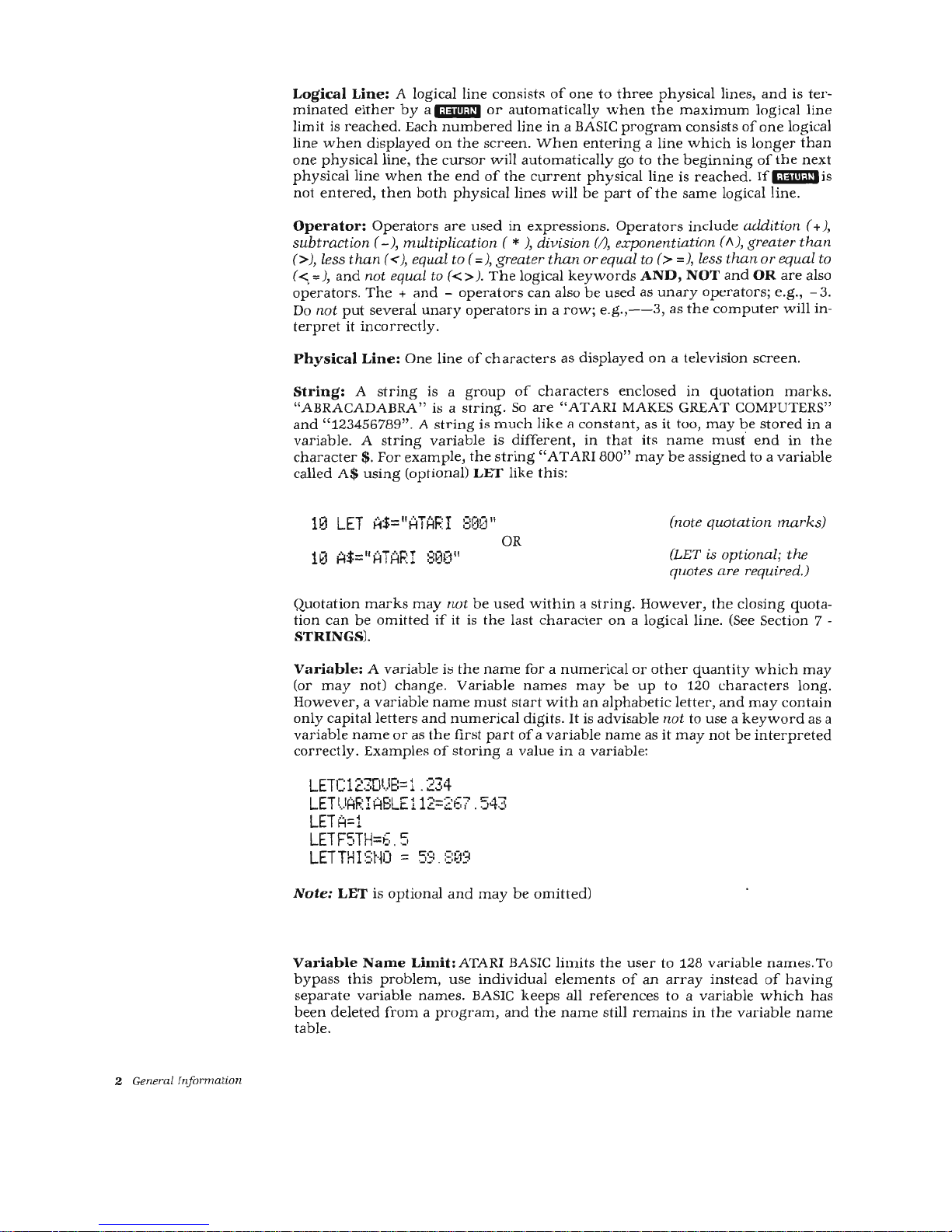
2 Gene
ral
Inf
ormation
Logical
Line: A logical
line
consists
of
one
to
three
physical
lines,
and
is
ter-
minated
either
by
a l;i#iii;lli
or
automatically
when
the
maximum
logical
line
limit
is
reached.
Each
numbered
line
in
a BASIC
program
consists
of
one
logical
line
when
displayed
on
the
screen.
When
entering a line
which
is
longer
than
one
physical
line,
the
cursor
will
automatically
go
to
the
beginning
of
the
next
physical
line
when
the
end
of
the
current
physical
line
is
reached. Ifi@ii!;lllis
not
entered,
then
both
physical
lines
will
be
part
of
the
same
logical
line.
Operator:
Operators
are
used
in
expressions.
Operators
include
addition
( + ),
subtraction (-),
multiplication ( *
),
division (/), exponentiatinn
(A),
greater
than
(>), less
than
(<),equal
to
(=),greater
than
or
equal t
o(>=),
less
than
or
equal to
(
<,:::
),
and
not equal
to
( < >
).
The
logical
keywords
AND,
NOT
and
OR
are
also
operators.
The + and -operators
can
also
be
used
as
unary
operators; e.g.,
-3.
Do
not
put
several
unary
operators
in a row;
e.g.,--3, as
the
computer
will
in-
terpret
it
incorrectly.
Physical
Line:
One
line
of
characters
as
displayed
on a television
screen.
String:
A
string
is a
group
of
characters
enclosed
in
quotation
marks.
"ABRACADABRA"
is a
string.
So
are "ATARI
MAKES
GREAT
COMPUTERS"
and
"123456789"
. A
string
is
much
like a constant,
as
it
too,
may
be
stored
in
a
variable
. A
string variable
is
different,
in
that
its
name
must
end
in
the
character$.
For
example,
the
string
"AT
ARI
800"
may be
assigned
to a variable
called
A$
using
(optional)
LET
like
this:
10
LET
A$="ATAF.J
8H0"
OR
(note quot
ation
marks)
(LET is optional;
the
quotes are required.)
Quotation
marks
may
n
ot
be
used
within a string.
However, the
closing
quota-
tion
can
be
omitted
if
it
is
the
last
character
on a logical
line.
(See
Section
7 -
STRINGS).
Variable:
A
variable
is
the
name
for a numerical
or
other
quantity
which
may
(or
may
not)
change.
Variable
names may be
up
to
120
characters
long.
However, a variable
name
must
start
with
an
alphabetic
letter,
and may
contain
only
capital
letters
and
numerical
digits.
It
is adv
isable
not
to
use a ke
yw o
rd
as a
variable
name
or
as
the
first
part
of
a va
riable
name
as
it
m ay
not
be
interpreted
correctly.
Examples
of storing a value
in a variable:
LETC
123Dt..J8=
1 .
234
LETI
.
.JARIABLE112=267
.
543
LETA=1
LET
F5TH=6
. 5
LET
TH
J::;HO = 59
.
:::£19
Note:
LET
is
optional
and
may
be
omitted)
Variable
Name
Limit:
ATARI BASIC
limits
the
user
to
128
variable
names
. To
bypass
this
problem, use
individual
elements
of
an
array instead
of
having
separate
variable
names.
BASIC
keeps
all
references to a variable which
has
been
deleted
from a program, and
the
name
still
remains
in
the
variable
name
table.
Page 11

SPECIAL
NOTATIONS
USED
IN
THIS
MANUAL
Ifthe
screen
displays
an
ERROR-4 (Too
Many
Variables)
message,
use
the
follow
-
ing
procedure
to
make
room
for
new
variable
names:
LIST
f i 1
eSPec
I'£~J
ENTER
f i 1
esPec
The
LIST filespec
writes
the
untokenized
version
of
the
program
onto a disk
or
cassette.
NEW
clears
the
program
and
the
table
areas.
The
program
is
then
re-
entered,
re-tokenized,
and a new
variable
table
is
built. (The
tokenized
version
is
Atari
BASIC's
internal
format.
The
untokenized
versions
in
ATASCII
which
is
the
version
displayed
on
the
screen).
Arrays
and
Array
Variables:
An
array
is a list
of
places
where
data
can
be
filed
for
future
use. Each
of
these
places
is
called
an
element,
and
the
whole
array
or
any
element
is
an
array
variable.
For
example,
define
"Array
A"
as
having
6
elements.
These
elements
are
referred
to
by
the
use
of
subscripted variables
such
as
A(2),
A(3), A(4),
etc. A
number
can
be
stored
in
each
element.
This
may
be
accomplished
element
by
element
(using
the
LET
statement),
or
as a
part
of
a
FOR/NEXT
loop
(see
Chapter
8).
Note:
Never
leave
blanks
between
the
element
number
in
parentheses
and
the
name
ofthe
array.
Correct
A(23)
ARRAY(3)
X123(38)
Incorrect
A
ARRAY
X123
(23)
(3)
(38)
Line
Format:
The
format
of a line
in
a BASIC
program
includes a line
number
(abbreviated
to
lineno)
at
the
beginning
of
the
line, followed
by a statement
keyword,
followed
by
the
body
of
the
statement
and
ending
with a line
ter-
minator
command
(Wi!li13key).
In
an
actual
program,
the
four
elements
might
look
like
this:
Line
Number
100
STATEMENT
Keyword
PRINT
Body
A/X * (Z
+ 4.
567)
Terminator
l;ljilt;t:•
Several
statements
can
be
typed
on
the
same
line
provided
they
are
separated
by
co
lons
(:).
See
IF/THEN
in
Section
5,
and
Section
11.
Capital
Letters:
In
this
book,
denote
keywords
to
be
typed
by
the
user
in
up-
per
case
form
exactl
y as
they are
printed
in
this
text.
Reverse-video
characters
will
not
work
except
in
the
case
of
the
RUN
command.
Here
are a few
ex-
amples:
PRINT
INPUT LIST END
GOTO
GO SUB
FOR NEXT
IF
Lower
Case
Letters:
In
this
manual,
lower
case
letters
are
used
to
denote
the
various
classes
of
items
which
may
be
used
in a program,
such as
variables
(var)
,
expressions
(exp),
and
the
like. The
abbreviations
used
for
these
classes
of
items
are
shown
in
Table
1.1.
General
Information
3
Page 12
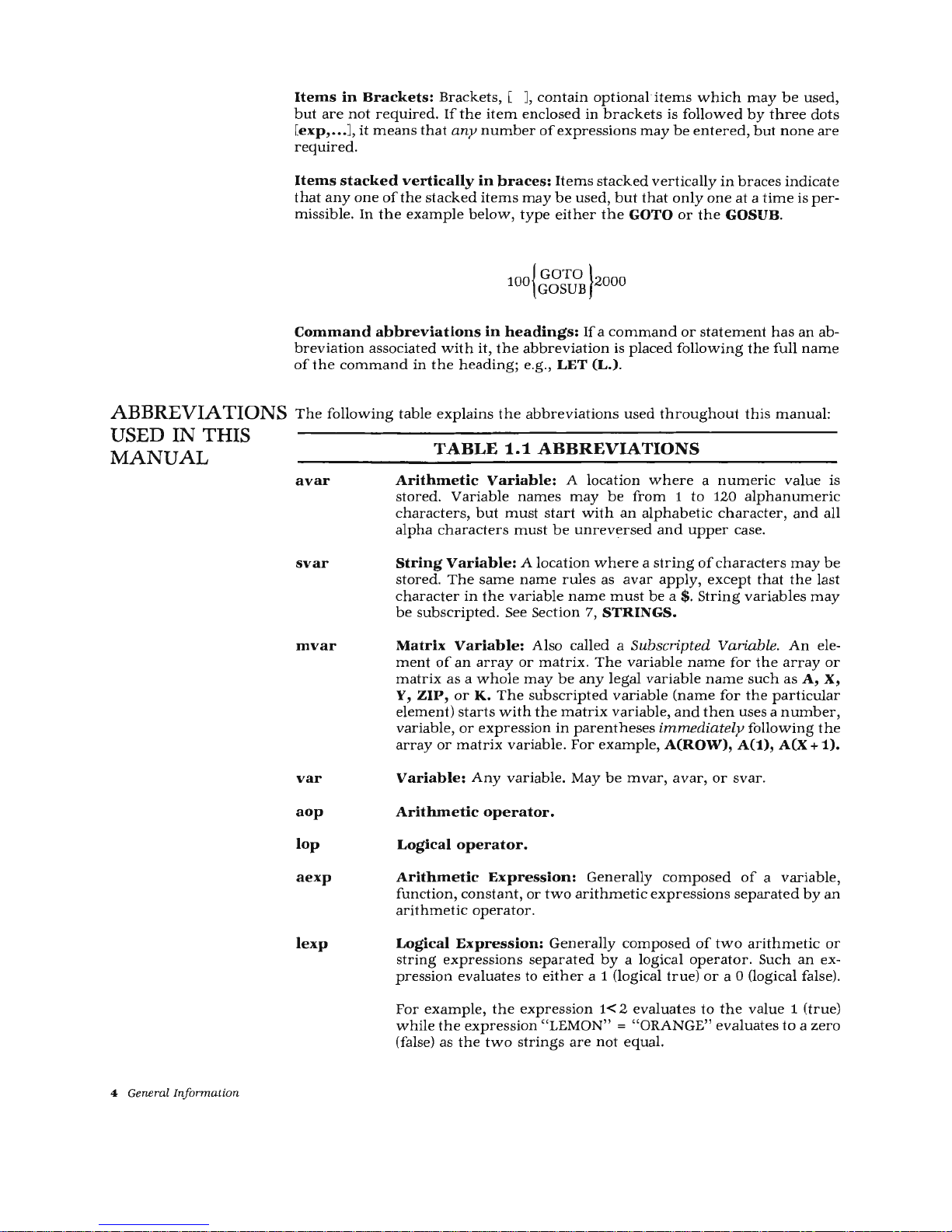
ABBREVIATIONS
USED IN THIS
MANUAL
4 General Information
Items
in
Brackets:
Brackets, [ ],
contain
optional
items
which
may
be
used
,
but
are
not
required.
If
the
item
enclosed
in
brackets
is
followed
by
three
dots
[exp, ... ],
it
means
that
any
number
of
expressions
may
be
entered,
but
none
are
required.
Items
stacked
vertically
in
braces:
Items
stacked
vertically
in
braces
indicate
that
any
one
ofthe
stacked
items
may
be
used,
but
that
only
one
at a time
is
per-
missible.
In
the
example
below,
type
either
the
GOTO
or
the
GOSUB.
{
GOTO}
100
GOSUB
2000
Command
abbreviations
in
headings:
If a command
or
statement
has
an
ab-
breviation
associated
with
it,
the
abbreviation
is
placed
following
the
full
name
of
the
command
in
the
heading;
e.g., LET (L.).
The
following
table
explains
the
abbreviations
used
throughout this
manual:
avar
svar
mvar
var
aop
lop
aexp
lexp
TABLE
1.1
ABBREVIATIONS
Arithmetic
Variable:
A
location
where a numeric
value
is
stored.
Variable
names
may
be
from 1 to
120
alphanumeric
characters,
but
must
start
with
an
alphabetic
character,
and
all
alpha
characters
must
be
unreversed
and
upper
case.
String
Variable:
A
location
where a string
of
characters
may
be
stored.
The
same
name
rules
as
avar
apply,
except
that
the
last
character
in
the
variable
name
must
be a$.
String
variables
may
be
subscripted.
See Section 7,
STRINGS.
Matrix
Variable:
Also
called
a Subscripted Variable.
An
ele-
ment
of
an
array
or
matrix.
The
variable
name
for
the
array
or
matrix
as a whole
may
be
any
legal variable
name
such
as
A,
X,
Y,
ZIP,
or
K.
The
subscripted
variable
(name
for
the
particular
element)
starts
with
the
matrix variable,
and
then
use
s a
number,
variable,
or
expression
in
parentheses
immediately
following
the
array
or
matrix
variable.
For
example,
A(ROW),
A(1),
A(X + 1).
Variable:
Any
variable.
May
be
mvar,
avar,
or
svar
.
Arithmetic
operator.
Logical
operator.
Arithmetic
Expression:
Generally
composed
of a variable
,
function,
constant,
or
two
arithmetic
expressions
separated
by
an
arithmetic
operator
.
Logical
Expression:
Generally composed
of
two
arithmetic
or
string
expressions
separated
by a logical
operator.
Such
an
ex-
pression
evaluates
to
either
a 1 (logical
true)
or
a 0 (logical false).
For
example,
the
expression
1<
2 ev
aluates
to
the
value 1 (true)
while
the
expression
"LEMON" = "ORANGE"
evaluates
to a zero
(false) as
the
two
strings
are
not
equal.
Page 13

OPERATING
MODES
SPECIAL
FUNCTION
KEYS
sexp
exp
lineno
a
data
filespec
String
Expression:
Can
consist
of a string
variable,
string
literal
(constant),
or a function
that
returns a string
value.
Any
expression,
whether
sexp
or
aexp.
Line
Number:
A
constant
that
identifies a particular
program
line
in a deferred
mode
BASIC
program.
Must
be
any
integer
from 0 through
32767. Line
numbering
determines
the
order
of
program
execution.
ATASCII
Data:
Any
AT
ASCII
character
excluding
commas
and
carriage
returns.
(See
Appendix
C.)
File
Specification:
A
string
expression
that
refers
to a device
such
as
the
keyboard
or
to a disk
file.
It
contains
information
on
the
type
of
I/0
device,
its
number,
a colon,
an
optional
file
name,
and
an
optional
filename
extender.
(See
OPEN,
Section 5.)
Example
filespec:
"D1:NATALIE.ED"
Direct
Mode:
Uses
no
line
numbers
and
executes
instruction
immediately
after
i;IJiiJ;I:I
key
is
pressed.
Deferred
Mode:
Uses
line
numbers
and
delays
execution
ofinstruction(s)
until
the
RUN
command
is
entered
.
Execute
Mode:
Sometimes
called
Run
mode. After
RUN
command
is
entered
,
each
program
line
is
processed
and
executed.
Memo
Pad
Mode:
A
non-programmable
mode
that
allows
the
user
to
experi-
ment
with
the
keyboard
or
to
leave
messages
on
the
screen.
Nothing
written
while
in
Memo
Pad
mode
affects
the
RAM-resident
program.
II
Reverse
(Inverse)
Video
key,
or
"ATARI
LOGO KEY".
Press-
ing
this
key
causes
the
text
to
be
reversed
on
the
screen
(dark
text
on
light
background).
Press
key a second
time
to
return
to
normal
text.
MOJ.Iitillo!ZJ;I
Lower
Case
key:
Pressing
this
key
shif
ts
the
screen
characters
from
upper
case
(capitals)
to
lower
case.
To
restore
the
characters
to
upper
case,
press
the
Ki@M
key
and
the
MOfW!l!l£.'1;1
key
simultaneously.
Escape
key:
Pressing
this
key
causes a command
to
be
entered
into a program
for
later
execution.
Example:
To
clear
the
screen,
you
would
enter:
10 PRINT "
IB
Bi3
MijUi;l
"
and
press
1&13 .
Escape is also
used
in
conjunction
with
other
keys
to
print
special
graphic
control
characters.
See
Appendix F and
back
cover
for
the
specific
keys
and
their
screen-character
representations.
General Information 5
Page 14

ARITHMETIC
OPERATORS
LOGICAL
OPERATORS
6 General Information
l{if31;5f.J:I
Break
key:
Pressing
this
key
during
program
execution
causes
execution
to
stop.
Execution
may
be
resumed
by
typing
CONT
followed
by
pressing
tw!lltl .
System
Reset
key:
Similar
to
l!mEI
in
that
pressing
this
key
stops
program
execution.
Also
returns
the
screen
display
to
Graphics
mode
0,
clears
the
screen,
and
returns
margins
and
other
variables
to
their
default
values.
Tab
key:
Press
Emm
and
theki!i13!;§i·i:ikeys
simultaneously
to
set a
tab.
To
clear a tab,
press
the
Gi3
and
4iiiid!;U!:I
keys
simultaneously.
Used
alone,
thekiU3!;§t.j;iadvances
the
cursor
to
the
next
tab
position.
In
Deferred
mode,
set
and
clear
tabs
by
preceding
the
above
with a line
number,
the
command
PRINT, a
quotation
mark,
and
press
the
Iakey.
Examples:
100 PRINT "
Ia
E!llil! k1U3!;$f.i:i "
200
PRINT "
..
BD
Ki#@d!;lt.i;i
"
Default
tab
settings
are
placed
at
columns
7,
15,
23,
31,
and
39
.
EmiiJ
Insert
key:
Press
the
1@1$4
and
EmiiJ
keys
simultaneously
to
insert
a line.
To
insert a single
character,
press
the
Bi3
and
mm
keys
simultaneously.
l@§ij:f.\3¥1
Delete
key:
Press
the
«i:U:iM
and
ED
keys
simultaneously
to
delete a line.
To
delete a single
character,
press
Gi3
and
llE!DJ
simultaneously.
Mh!J:H3¥i
Back
Space
key:
Pressing
this
key
replaces
the
character
to
the
left
of
the
cursor
with a space
and
moves
cursor
back
one
space.
Emil
Clear
key:
Pressing
this
key
while
holding
down
the
41:11$4
or
mill
key
blanks
the
screen
and
puts
the
cursor
in
the
upper
left
corner.
Return
key:
Terminator
to
indicate
and
end
of a line
of
BASIC.
Pressing
this
key
causes a
numbered
line
to
be
interpreted
and
added
to
a BASIC
program
RAM.
An
unnumbered
line
(in
Direct
mode)
is
interpreted
and
executed
immediately.
Any
variables
are
placed
in a variable
table.
The
Atari
Personal
Computer
System
uses
five
arithmetic
operators:
+
addition
(also
unary
plus;
e.g.,
+ 5)
subtraction
(also
unary
minus;
e.g., - 5)
*
multiplication
I
division
A
exponentiation
The
logical
operators
consists
of
two
types:
unary
and
binary.
The
unary
operator
is
NOT.
The
binary
operators
are:
Page 15

OPERATOR
PRECEDENCE
AND
OR
Logical
AND
Logical OR
Examples:
10
IF
A=12
AND
T=0
THEN
F'RWT
"Q)00
11
Both expressions
must
be true before GOOD is
printed.
10
A=(C>l)
AND
(N<1)
10
A =
(C+l)
OR
Ol-1)
Hi
A =
NOT<
C+
1 )
If
both
expressions
true,
A= + 1;
otherwise
A=O.
If
either expression
true, A=
+
1;
otherwise
A=O.
If
expression is false,
A= + 1;
otherwise
A=
0.
The
rest
of
the
binary
operators
are
relational.
<
The
first
expression
is less
than
the
second
expression.
>
The
first
expression
is
greater
than
the
second.
-
The
expressions
are
equal
to
each
other.
< =
The
first
expression
is less
than
or
equal
to
the
second.
> =
The
first
expression
is
greater
than
or
equal
to
the
second.
<
>The
two
expressions
are
not
equal
to
each
other.
These
operators
are
most
frequently
used
in
IF/THEN
statements
and
logical
arithmetic.
Operations
within
the
innermost
set
of
parentheses
are
performed
first
and
pro-
ceed
out
to
the
next
level.
When
sets
of
parentheses
are
enclosed
in
another
set,
they
are
said
to
be
"nested".
Operations
on
the
same
nesting
level
are
performed
in
the
following
order:
Highest
<,
>,=,<=,
>=,<->
precedence
* ' I
+,
-
Lowest
precedence
NOT
AND
OR
Relational
operators
used
in
string
expres-
sions.
Have
same
precedence
and
are
per-
formed
from
left
to
right.
Unary
minus
Exponentiation.
Multiplication
and
division
have
the
same
precedence
level
and
are
performed
from
left
to
right.
Addition
and
subtraction
have
the
same
precedence
level
and
are
performed
from
left
to
right.
Relational
operations
in
numeric
expressions
have
the
same
precedence
level
from
left
to
right.
Unary
operator
Logical
AND
Logical OR
General
Information
7
Page 16

BUILT-IN
FUNCTIONS
GRAPHICS
SOUND
AND
GAMES
CONTROLLERS
WRAPAROUND
AND
KEYBOARD
ROLLOVER
ERROR
MESSAGES
8 General Information
The
section
titled
FUNCTION
LIBRARY
explains
the
arithmetic
and
special
functions
incorporated
into
Atari
BASIC.
Atari
graphics
include 9 graphics
modes.
The
commands
have
been
designed
to
allow
maximum
flexibility
in
color
choice
and
pattern
variety.
Section 9 ex-
plains
each
command
and
gives
examples
of
the
many
ways
to
use
each.
The
Atari
Personal
Computer
is
capable
of
emitting a large
variety
of
sounds
.
including
simulated
explosions,
electronic
music,
and
"raspberries."
Section
10
defines
the
commands
for
using
the
SOUND
function
and
for
controlling
pad-
dle,
joystick,
and
keyboard
controllers.
The
ATARI
Personal
Computer
System
has
screen
wraparound
thus
allowing
greater
flexibility.
It
also
allows
the
user
to
type
one
key
ahead.
If
the
user
presses
and
holds
any
key,
it
will
begin
repeating
after 1h
second.
If a data
entry
error
is
made,
the
screen
display
shows
the
line
reprinted
preced-
ed
by
the
message
ERROR-
and
the
offending
character
is
highlighted.
After
correcting
the
character
in
the
original
line,
delete
the
line
containing
the
ERROR- before
pressing
IDi!liJI.
Appendix B contains
a list
of
all
the
error
messages
and
their
definitions.
Page 17

BYE (B.)
CONT(CON.)
END
2
COMMANDS
Whenever
the
cursor
(D)
is
displayed
on
the
screen,
the
computer
is
ready
to
ac-
cept
input.
Type
the
command
(in
either
Direct
or
Deferred
mode),
and
press
IDiJ3.
This
section
describes
the
commands
used
to
clear
computer
memory
and
other
useful
control
commands:
The
commands
explained
in
this
section
are
the
following:
Format:
Example:
BYE
BYE
BYE
CONT
END
LET
LIST
NEW
REM
RUN
STOP
The
current
function
of
the
BYE
command
is
to
exit
BASIC
and
put
the
com-
puter
in
Memo
Pad
mode.
This
allows
the
user
to
experiment
with
the
keyboard
or
to
leave
messages
on
the
screen
without
disturbing
any
BASIC
program
in
memory.
To
return
to
BASIC,
press
Htih&i;lihh.
Format:
Example:
CONT
CONT
Typing
this
command
followed
by
a l;ijili;ill
causes
program
execution
to
resume.
If
a
l:l;liiM,
STOP,
or
END is
encountered,
the
program
will
stop
until
CONT
W1!llilli
is
entered.
Execution
resumes
at
the
next
sequential
line
number
following
the
statement
at
which
the
program
stopped.
Note:
If
the
statement
at
which
the
program
is
halted
has
other
commands
on
the
same
numbered
line
which
were
not
executed
at
the
time
of
the
l:l;q.l4'
STOP,
or
END,
they
will
not
be
executed.
On
CONT,
execution
resumes
at
the
next
numbered
line. A
loop
may
be
incorrectly
executed
if.the
program
is
halted
before
the
loop
completes
execution.
This
command
has
no
effect
in a Deferred
mode
program.
Format:
END
Example:
1000 END
This
command
terminates
program
execution
and
is
used
in
Deferred
mode.
In
Atari
BASIC,
an
END is
not
required
at
the
end
of a program.
When
the
end
of
the
program
is
reached,
Atari
BASIC
automatically
closes all files
and
turns
off
sounds
(if
any).
END
may
also
be
used
in
Direct
mode
to
close files
and
turn
off
sounds.
Commands
9
Page 18

LET (LE.)
LIST (L.)
NEW
REM (R.
or
·'*'491)
10
Commands
Format:
Example:
[LET]
var = exp
LET X = 3.142 * 16
LET
X=
2
This
statement
is
optional
in
defining
variables.
It
can
just
as
easily
be
left
out
of
the
statement.
It
may
be
used,
however,
to
set a
variable
name
equal
to a value.
Format:
Examples:
LIST
[lineno
[ ,
lineno]
]
LIST [filespec [
,lineno [ ,lineno]
] ]
LIST
LIST
10
LIST I 101
100
LIST
npn
LIST 110:
DEt10.
LST"
This
command
causes
the
computer
to
display
the
source
version
of
all
lines
cur-
rently
in
memory
if
the
command
is
entered
without
line
number(s),
or
to
display a specified
line
or
lines.
For
example,
LIST 10,100 mi!Im
displays
lines
10
through
100
on
the
screen.
If
the
user
has
not
typed
the
lines
into
the
com-
puter
in
numerical
order,
a LIST
will
automatically
place
them
in
order.
Typing
L.
"P
will
print
the
RAM-resident
program
on
the
printer.
LIST
can
be
used
in
Deferred
mode
as
part
of
an
error
trapping
routine
(See
TRAP
in
Section
4).
The
LIST
command
is
also
used
in
recording
programs
on
cassette
tape.
The
sec-
ond
format
is
used
and a filespec
is
entered.
(See
Section 5 for
more
details
on
peripheral
devices.)
If
the
entire
program
is
to
be
listed
on
tape,
no
line
numbers
need
be
specified.
Example:
LIST
"C1"
1000 LIST
"C1"
Format:
NEW
Example:
NEW
This
command
erases
the
program
stored
in
RAM.
Therefore,
before
typing
NEW,
either
SAVE
or
CSAVE
any
programs
to
be
recovered
and
used
later.
NEW
clears
BASIC's
internal
symbol
table
so
that
no
arrays
(See Section
8)
or
strings
(See
Section
7)
are
defined.
Used
in
Direct
mode.
Format:
REM
text
Example:
10
REM
ROUTINE
TO
CALCULATE X
This
command
and
the
text
following
it
are
for
the
user's
information
only.
It
is
ignored
by
the
computer.
However,
it
is
included
in
a LIST
along
with
the
other
numbered
lines.
Any
statement
on
the
same
numbered
line
which
occurs
after
a
REM
statement
will
be
ignored.
Page 19

RUN
(RU.)
STOP (STO.)
Format:
RUN [filespec]
Examples:
RUN
RUN
"D:MENU"
This
command
causes
the
computer
to
begin
executing a program.
If
no
filespec
is specified,
the
current
RAM-resident
program
begins
execution.
If
a filespec is
included,
the
computer
retrieves
the
specified,
tokenized
program
from
the
specified file
and
executes
it.
All
variables
are
set to
zero
and
all
open
files
and
peripherals
are
closed.
All
ar-
rays,
strings,
and
matrices
are
eliminated
and
all
sounds
are
turned
off. Unless
the
TRAP
command
is
used,
an
error
message
is
displayed
if
any
error
is
detected
during
execution
and
the
program
halts.
RUN
can
be
used
in
Deferred
mode.
Examples:
19
PRINT 110VER
At()
OJ..IER
AGAIN."
20
R~
Type
RUN
and
press
l;ljili;lli.
To
end,
pressl:!dy.i:i.
To
begin
program
execution
at a point
other
than
the
first
line
number,
type
GOTO
followed
by
the
specific
line
number,
then
pressl;liiili;!li,
Format:
STOP
Example:
100 STOP
When
the
STOP
command
is
executed
in a program,
BASIC
displays
the
message
STOPPED
AT
LINE
___
,
terminates
program
execution,
and
returns
to Direct
mode.
The
STOP
command
does
not
close files
or
turn
off
sounds,
so
the
program
can
be
resumed
by
typing
CONT l;l§iii;lll.
Commands
11
Page 20

NOTES
12
Not
es
Page 21

SCREEN
EDITING
3
EDIT
FEATURES
In
addition
to
the
special
function
keys
described
in
Section 1,
there
are
cursor
control
keys
that
allow
immediate
editing
capabilities.
These
keys
are
used
in
conjunction
with
the
4.jiii$M or
Gml
keys.
The
following
key
functions
are
described
in
this
section:
Gml Gml
11
H-i3;il
m1l
1
41
11114
Gml
mDI
Gml
2
Gml
D
41111jM
•t:M3;''
m1l
3
Gml
D
AiU!il
mma
'='d:t.U'
Gml
=
@I
hiM
MIP.!itiJ«•M;M
..
Gml
=
The
keyboard
and
display
are
logically
combined
for a mode
of
operation
known
as
screen
editing.
Each
time a change
is
completed
on
the
screen,
the
l;iiiii!;ill
key
must
be
pressed.
Otherwise,
the
change
is
not
made
to
the
program
in
RAM.
Example:
1
f1
F.~Ei'1
PF.~E~:;::;
~:ET~JR~·~
AFTEF
L I
f·~E
EDIT
2t1
F·R
I
~-iT
:
PP
I
f·.iT
30
F·~~Ir·iT
HTHI~:;
IS
LI:·-~E
1
Ot·~
THE
:::cPEEf·-i.
!1
To
delete
line
20
from
the
program,
type
the
line
number
and
press
the
l;iiill;lll
key.
Merely
deleting
the
line
from
the
screen
display
does
not
delete
it
from
the
program.
The
screen
and
keyboard
as
I/0
devices
are
described
in
Section 5.
41111$4
Control
key.
Striking
this
key
in
conjunction
with
the
arrow
keys
produces
the
cursor
control
functions
that
allow
the
user
to
move
the
cursor
anywhere
on
the
screen
without
changing
any
characters
already
on
the
screen.
Other
key
combinations
control
the
setting
and
clearing
of
tabs,
halting
and
restarting
program
lists,
and
the
graphics
control
symbols.
Striking a key
while
holding
the
Gml
key
will
pro-
duce
the
upper-left
symbol
on
those
keys
having
three
functions.
Shift
key:
This
key
is
used
in
conjunction
with
the
numeric
keys
to
display
the
symbols
shown
on
the
upper
half
oft
hose
keys.
It
is also
used
in
conjunction
Edit Features
13
Page 22

DOUBLE-KEY
FUNCTIONS
14
Edit Features
1£11
D
with
other
keys
to
insert
and
delete
lines,
return
to
a
normal,
upper
case
letter
display,
and
to
display
the
function
symbols
above
the
subtraction
, equals,
addi-
tion,
and
multiplication
operators
as
well
as
the
brackets,
[ ],
and
question
mark,?.
Cursor
Control
Keys
Moves
cursor
up
one
physical
line
without
changing
the
program
or
display
.
Moves
cursor
one
space to
the
right
without
disturb-
ing
the
program
or
display.
Moves
cursor
down
one
physical
line
without
chang-
ing
the
program
or
display.
Moves
cursor
one
space
to
the
left
without
disturbing
the
program
or
display.
Like
the
other
keys
on
the
Atari
keyboard,
holding
the
cursor
control
keys
for
more
than 1h
second
causes
the
keys
to
repeat.
Bml
2
Bml
3
«iUii+ 1Vt1:taM
41hliM
l:mm
Keys
Used
With
BiD
Inserts
one
character
space.
Deletes
one
character
or
space.
Stops
temporarily
and
restarts
screen
display
without
"breaking
out" of
the
program.
Rings
buzzer
.
Indicates
end-of-file.
Keys
Used
With
E!71J1!
Inserts
one
physical
line.
Deletes one
physical
line.
Returns
screen
display
to
upper-case
alphabetic
characters.
Special
Function
Keys
Stops
program
execution
or
program
list,
prints
a
READY
on
the
screen,
and
displays
cursor.
Allows
commands
normally
used
in
Direct
mode
to
be
placed
in
Deferred
mode;
e.g
.,
In
Direct
mode,
Gml
190.1;1
clears
the
screen
display.
To
clear
the
screen
in
Deferred
mode,
type
the
following
after
the
program
line
number.
Press
1B
then
press
Em1l
and
E!D
together.
PRINT "
Ia
GmJ
IUf.i;i
"
Page 23

FOR
(F.),
TO,
STEP/NEXT
(N.)
4
PROGRAM
STATEMENTS
This
section
explains
the
commands
associated
with
loops,
conditional
and
un-
conditional
branches,
error
traps,
and
subroutines
and
their
retrieval.
It
also ex-
plains
the
means
of
accessing
data
and
the
optional
command
used
for
defining
variables.
The
following
commands
are
described
in
this
section:
FOR,
TO,
STEP/NEXT
GOSUB/RETURN
GOTO
IF/THEN
ON,GOSUB
ON,GOTO
POP
RESTORE
TRAP
Format:
FOR
avar = aexp1
TO
aexp2
[STEP
aexp3]
NEXT
avar
Examples:
FOR X = 1
TO
10
NEXT X
FOR Y = 10
TO
20
STEP 2
NEXT Y
FOR INDEX
= Z
TO
100 * Z
NEXT INDEX
This
command
sets
up a loop
and
determines
how
many
times
the
loop
is exe-
cuted.
The
loop
variable
(avar) is
initialized
to
the
value
of
aexp1.
Each
time
the
NEXT
avar
statement
is
encountered,
the
loop
variable
is
incremented
by
the
aexp3
in
the
STEP
statement.
The
aexp3
can
be
positive
or
negative
integers,
decimals,
or
fractional
numbers.
If
there
is
no
STEP
aexp3
command,
the
loop
increments
by
one.
When
the
loop
completes
the
limit
as
defined
by
aexp2,
it
stops
and
the
program
proceeds
to
the
statement
immediately
following
the
NEXT
statement;
it
may
be
on
the
same
line
or
on
the
next
sequential
line.
Loops
can
be
nested,
one
within
another.
In
this
case,
the
innermost
loop
is
com-
pleted
before
returning
to
the
outer
loop.
The
following
example
illustrates
a
nested
loop
program.
10
FOF.:
>=:=
1
TO
3
:::IJ
PF.:HH 110UTER
LOOP"
30
Z=f1
40
Z=Z+2
50
FOP
'·.1-i
1-1
6~3
PF.:It·H
II
7f1
t·~E>::T
'··'
I
:::0
t·4E>::T
>=:
90
am
TO
C" ,-......
~:,
-,
·-'
.::
I t.:-
.::..
I
Nt·iE~:
LOOP
n
Figure
4-1.
Nested
Loop
Program
Program
Statements
15
Page 24

GOSUB (GOS.)
RETURN (RET.)
16
Program Statements
In
Figure
4-1,
the
outer
loop
will
complete
three
passes
(X
= 1
to 3 ).
However,
before
this
first
loop
reaches
its NEXT X
statement,
the
program
gives
control
to
the
inner
loop. Note
that
the
NEXT
statement
for
the
inner
loop
must
precede
the
NEXT
statement
for
the
outer
loop.
In
the
example,
the
inner
loop's
number
of
passes
is
determined
by
the
STEP
statement
(STEP
Z).
In
this
case, Z
has
been
defined
as 0,
then
redefined
as Z +
2.
Using
this
data,
the
computer
must
complete
three
passes
through
the
inner
loop
before
returning
to
the
outer
loop.
The
aexp3
in
the
step
statement
could
also
have
been
defined
as
the
numerical
value
2.
The
program
run
is
illustrated
in
Figure
4-2.
OUTEF.:
LOOP
I
t·~t·-IEF.:
LOOF'
I
t-~t-~EF.:
LOOP
I
t-~HEP
LOOP
OUTEP
LOOF'
I
t·~t-lE~:
LOOP
I
t-~t-~EP
LOOP
I
t-~t-~ER
LOOP
OUTEP
LOOP
IHt·4ER
LOOP
I
t·4t-~EF.~
LlJOP
I
t·~HE~~
LOOP
Figure
4-2.
Nested
Loop
Execution
The
return
address
for
the
loops
are
placed
in
a special
group
of
memory
ad-
dresses
referred
to
as a stack.
The
information
is
"pushed"
on
the
stack
and
when
used,
the
information
is
"popped"
off
the
stack
(see
POP.)
Format:
GOSUB
lineno
lineno
RETURN
Example:
100
GOSUB
2000
2000 PRINT "SUBROUTINE"
2010 RETURN
A
subroutine*
is a
program
or
routine
used
to
compute a certain
value, etc.
It
is
generally
used
when
an
operation
must
be
replaced
several
times
within a pro-
gram
sequence
using
the
same
or
different
values.
This
command
allows
the
user
to
"call"
the
subroutine!,
if
necessary.
The
last
line
ofthe
subroutine
must
contain
a RETURN
statement.
The
RETURN
statement
goes
back
to
the
physical
line
following
the
GOSUB
statement.
Like
the
preceding
FOR/NEXT
command,
the
GOSUB/RETURN
command
uses a
stack
for
its
return
address.
If
the
subroutine
is
not
allowed
to
complete
normally;
e.g., a GOTO
lineno
before
a RETURN,
the
GOSUB
address
must
be
"popped"
off
the
stack
(see
POP)
or
it
could
cause
future
errors.
• Generally, a
subroutine
can
do
anything
that
can
be
done
in a program.
It
is
used
to
save
memory
and
program-entering
time,
and
to
make
programs
easier
to
read
and
debug.
Page 25

GOTO
(G.)
To
prevent
accidental
triggering
of a subroutine
(which
normally
follows
the
main
program),
place
an
END
statement
preceding
the
subroutine.
The
follow-
ing
program
demonstrates
the
use
of
subroutines.
H3
PRH-H
")"
:::·r_-1
:;,
.·.F~~-~.
E',:-!,H·.
~.
i,F'L
....
t '
~.-.
E
,-,r
~-,-
..
-.,
'P
'F.'ET'jr•L'
-'"
- L!.:r - r
·.liJ.::~_
Iu.··
•, : ! f':.ri
30
>=:=100
4~-:-1
co::;tJE:
1
oo~J
5[
1
::<=120
6~1
GOSUE:
1
0(1~3
70
>::=50
:::o
Go::;ut: 1 a·.;:Jo
90
Et·~D
1
~1(1~1
'/=3::;::::-::
101[1
;:-:;:;;::+\'
(Clear
screen)
Figure
4-3.
GOSUB/RETURN
Program
Listing
In
the
above
program,
the
subroutine,
beginning
at
line
1000, is
called
three
times
to
compute
and
print
out
different
values
of X andY.
Figure
4-4
illustrates
the
results
of
executing
this
program.
400
301-J
480
360
200
15(1
Figure
4-4.
GOSUB/RETURN
Program
Run
Format:
{GO
TO} aexp
GOTO
Examples:
100 GOTO 50
500 GOTO
(X+ Y)
The
GOTO
command
is
an
unconditional
branch
statement
just
like
the
GOSUB
command.
They
both
immediately
transfer
program
control
to a target
lin
e
number
or
arbitrary
express
ion. How
ever,
using
anything
other
than
a con-
stant
will
make
renumbering
the
program
difficult.
If
the
target
line
number
is
non-existent,
an
error
results.
Any
GOTO
statement
that
bran
ch es
to
a
preceding
line
may
result
in
an "endless" loop. Statements
following
a GOTO
statement
will
not
be
executed.
Note that a conditional
branching
statement
(see
IF/THEN)can
be used
to break out
of
a GOTO
loop. The
following
program
il-
lustr
ates
two
uses
of the GOTO
command.
Program
Stat
eme
nts
17
Page 26

IF/THEN
18
Program
Statements
10
PRHH
20
F'~:ItH
:PRINT
"ONE
11
30
PR
nn
"n.~r
40
P~:
HH
"THPEP
50
PRI~H
"FOUP"
6f1
P~:nn
"FI'..JE
11
65
GOTO
101:1
70
PF.:ItH
"$$$$$$$$$$$$$$$$$"
:::0
P
F.~
I
r-~T
II~-~~-~;-~~-~~-~~-~~-~~-~~·~~-~~
-~~-
~~-~~-~~-~~-~~-~"
90
F•k: I t·iT
11
???'??????:?????'?'?? n
95
Et-iD
1
fij
F'F.:
H-iT
!!
~=;I:=-::
II
11(1
FtR
I
t·iT
II
::;El.)Et
·f'
E'0
F'F.:It·H
aEIGHF
130
F,F.:
I
f·~T
II
t·i1
t·~E
H
14(1
F)~~
I
~-iT
!I
TEf·~
II
150
GOTO
70
Figure
4-5.
GOTO
Program
Listing
Upon
execution,
the
numbers
in
the
above
listing
will
be
listed
first
followed
by
the
three
rows
of
symbols.
The
symbols
listed
on
lines
70,
80,
and
90
are
ignored
temporarily
while
the
program
executes
the
GOTO
100
command.
It
proceeds
with
the
printing
of
the
numbers
"SIX"
through
"TEN
",
then
executes
these
-
cond
GOTO
statement
which
transfers
program
control
back
to
line
70
.
(This
is
just
an
example.
This
program
could
be
rewritten
so
that
no
GOTO
statements
were
used.)
The
program, when
executed,
looks
like
the
follow ing:
Ot
·£
HID
Tl-f.:EE
FOUF.:
FI!..JE
~:;£1.,.1£
t·~
EIGHT
t·HNE
THl
$$$$$$$$$$$$$$$$$
'?'??????'?'
'?'
?''?'?'?'?'???
Format:
Examples:
Figure
4-6.
GOTO
Program
Run
IF
aexp
THEN {
lineno
}
statement [:statement
... ]
IF
X =
100
THEN 150
IF
A$
= "
AT
ARI
" THEN
200
IF
AA
= 145
and
BB
= 1 THEN PRINT
AA,
BB
IF X =
100
THEN X = 0
Page 27

The
IF/THEN
statement
is a conditional
branch
statement.
This
type
ofbranch
occurs
only
if
certain
conditions
are
met.
These
conditions
may
be
either
arithmetical
or
logical.
If
the
aexp
following
the
IF
statement
is
true
(non-zero),
the
program
executes
the
THEN
part
of
the
statement.
If,
however,
the
aexp
is
false
(a
logical
0),
the
rest
ofthe
statement
is
ignored
and
program
control
passes
to
the
next
numbered
line.
In
the
format,
IF
aexp
THEN lineno,
lineno
must
be
a cons
tant,
not
an
expression
and
specifies
the
line
number
to go to
if
the
expression
is
true.
If
several
statements
occur
after
the
THEN, se
parated
by
colons,
then
they
will
be
ex-
ecuted
if
and
only
if
the
expression
is
true.
Several IF
statements
may
be
nested
on
the
same
line. For
example:
The
statements
R=9
: GOTO 100
will
be
executed
only
if
X=S
and
Y=3. The
statement
Y = 3
will
be
executed
if
X=
5.
The
following
program
demonstrates
the
IF/THEN
statement.
5
GRAPHIC~;
0:?
:?
II
IF
DH10
11
10
? =?
"ENTER
Au
j:
HlPUT
A
20
IF
A=
1
THEH
4t1 : F.:Et-1
t·1i-'ttT I PLE
:::TATH1Et·H
~:;
HEF.~E
~·JILL
t£UEF.~
BE
E:=<ECUTED!
!
30
? = ?
II
A
I~:
;
HOT
1 .
E:=<ECUT
I
oN
com r
t·UE
s
HH~E
L·JHH~
THE
D~PPE::s
I
Ot
·i r s
FALSE
.
II
40
IF
A=l
THEt
·i ? ; '?
11
A=1
II:?
"\'ES..
IT'
IS
REALL'l'
1.
II
:
REt-1
t1UL
iiPLE
:~;TATEt1HHS
HEPE
WLL
BE
E>TCUTED
ot·ll\'
IF
A=l
! !
50
·?
:?
HE>~ECUTIOf·~
COt·iT
I
~-iUE~;
HEF.:E
IF
A<
>
1
OF.:
AFTEF:
I 'rE; ·'
IT
I
~3
REALL'r'
1 I
Is
D I
SF'
LA'r'ED.
u
6f1
GOTO
10
Figure
4-7. IF/
THEN
Program
Et-HER
A
A
IS
t·WT
1 .
E:;::ECUT
IOH
COt-H
H~UE~3
HEF.~E
~JH
Et·l
THE
E:=O::PRESSIOt-~
IS
FAL~3E.
E>{ECUTIOt-~
COtH
H~UES
HERE
IF
A<> 1 OR
AFTE
R ''lES)
IT
IS
REALL\'
1'
IS
DISPLAYED
.
EtHER
A
A=1
'/ES ) IT
IS
F.:EALL
\'
1 .
E::<ECUTIOt-~
COtH
H4UE::;
HEF.:E
IF
A<>
1
OR
AFTE
R
"'i'E~:;
..
IT
I::;
F.:EALL'r'
1'
IS
DISPLA'/ED.
ENTEP
A
Figure
4-8. IF/
THEN
Program
Execution.
(enter
ed
Z)
(enter
ed
1)
Program
Statements
19
Page 28

ON/GOSUB/
RETURN
ONIGOTO
POP
20
Program
Stat
emen
ts
Format:
ON
aexp
{ GOTO}
lineno [ ,lineno
..
.]
GO
SUB
Examples:
100
ON
X GOTO 200, 300, 400
100
ON A GOSUB
1000, 2000
100 ON
SQR(X)
GOTO
30,
10, 100
Note:
GOSUB
and
GOTO
may
not
be
abbreviated.
These
two
statements
are
also
conditional
branch
statements
like
the
IF/THEN
statement. However,
these
two
are
more
powerful.
The
aexp
must
evaluate
to
a
positive
number
which
is
then
rounded
to
the
nearest
positive
integer
(whole
number)
value
up
to
255.
If
the
resulting
number
is
1,
then
program
control
passes
to
the
first
lineno
in
the
list
following
the
GOSUB
or
GOTO.
If
the
resulting
number
is 2,
program
control
passes
to
the
second
lineno
in
the
list,
and
so on.
If
the
resulting
number
is 0 or
is
greater
than
the
number
of
linenos
in
the
list,
the
conditions
are
not
met
and
program
control
passes
to
the
next
statement
which
may
or
may
not
be
located
on
the same
line.
With ON/GOSUB,
the
selected
subroutine
is
executed
and
then
control
passes
to
the
next
state-
ment.
The
following
routine
demonstrates
the
ON/GOTO
statement:
1 a
:=<=r.:
+ 1
:C.'€1
Ot-.1
:=<
GOTO
100
..
200
..
30f1
..
400}
500
313
IF
:-:::>5
Tli'H~
PRHH
"CIX1PLETE.
II :
HID
413
GOTO
10
50
END
100
PRHH
"t·IDL·J
L·JO~~f:::WG
AT
LH~E
100'':
GOTO
10
200
PF.:IrH
"t·[I~J
~·JO~:K
I
~-~G
AT
LH~E
200" =
GOTO
Hi
3tl)
F'RHH
"t·KIL·J
L·JOF.:K
I
t·~G
AT
LWE
300" :
GOTO
10
40J)
PF.:ItH
"t·[ll·J
l
·JORK
I
t·~G
AT
LH~E
400
11
:GOTO
10
50t1
PF.:HH
"t·~O~·J
l·
JOF.:KIHG
AT
Lir~E
501-3"
:
GOTO
w
Figure
4-9 ON/
GOTO
Program
Listing
When
the
program
is
executed
, it
looks
like
the
following:
t·~Ol·J
~·JOF.:KH~
AT
LmE
100
t·~C~·l
L·lO~:t:::
WG
AT
LINE
200
r~Ql.l
~·lORK
n~,;
AT
LI
t-~E
300
t·mL·l
l·lORK
Hf.~
AT
L
It-~E
40(1
t·mL·J L·JOF.:K
I
t·~
~
AT
L I
t·~E
500
COt·1PLETE
.
Figure
4-10 ON/
GOTO
Program
Execution
Format:
POP
Example:
1000 POP
Page 29

RESTORE (RES.)
In
the
description
of
the
FOR/NEXT
statement,
the
stack
was
defined
as a
group
of
memory
addresses
reserved
for
return
addresses.
The
top
entry
in
the
stack
controls
the
number
of
loops
to
be
executed
and
the
RETURN
target
line
for
a
GOSUB.
If a subroutine
is
not
terminated
by
a RETURN
statement,
the
top
memory
location
of
the
stack
is still
loaded
with
some
numbers.
If
another
GOSUB
is
executed,
that
top
location
needs
to
be
cleared.
To
prepare
the
stack
for a new
GOSUB,
use
a POP
to
clear
the
data
from
the
top
location
in
the
stack.
The
POP
command
must
be
used
according
to
the
following
rules:
1.
It
must
be
in
the
execution
path
of
the
program.
2.
It
must
follow
the
execution
of
any
GOSUB
statement
that
is
not
brought
back
to
the
main
program
by
a RETURN
statement.
The
following
example
demonstirates
the
use
of
the
POP
command
with
a
GOSUB
when
the
RETURN is
not
executed:
10
Go~:;us
1000
15
F.:Et-1
LINE
20
WLL
t·mT
BE
E>=:ECUTED
:::1:.1
PF.:
I
t·n
II
t·~OPt·1AL
F.:ETuft:t·~
FR I t·ns
TH
I~=;
t·1Ef;~:;
AGE.
H
30
PF.:WT
11
ABt·iOlmAL
PETUF:t-l
PPrt-n::;
THI::;
r·1E
SSAGE.
11
40
POP
999
HiD
1
f1t-:::1~~1
F~~~
I
t·iT
II
t·~o~~J
E::<ECiJT
I
t·i~~
~:;uE:F.:CHJT
I
t·1E
.
!I
1010
GOTO
30
1020
~:ETUF:ti
Figure
4-11.
GOSUB
Statement
With
POP
Format:
Example:
RESTORE [aexp]
100 RESTORE
The
Atari
Personal
Computer
System
contains
an
internal
"pointer"
that
keeps
track
ofthe
DATA
statement
item
to
be
read
next.
Used
without
the
op-
tional
aexp,
the
RESTORE
statement
resets
that
pointer
to
the
first
DATA
item
in
the
program.
Used
with
the
optional
aexp,
the
RESTORE
statement
sets
the
pointer
to
the
first
DATA
item
on
the
line
specifed
by
the
value
ofthe
aexp.
This
statement
permits
repetitive
use
of
the
same
data.
10
FOR
N=1
TO
2
20
READ
A
30
RESTORE
40
READ
B
50
t·l=A+B
60
PRIHT 11TOTAL
EQUALS 11;M
70
NE:>\T
N
00
END
90
DATA
30,15
Figure
4-12.
Restore
Program
Listing
On
the
first
pass
through
the
loop, A
will
be
30
and B will
be
30 so
the
total
line
50
will
print
SUM
TOTAL
EQUALS
60,
but
on
the
second
pass, A
will
equal15
Program
Statements
21
Page 30

TRAP
(T.)
22
Program
Statements
and
B,
because
of
the
RESTORE
statement,
will
still
equal
30.
Therefore,
the
PRINT
statement
in
line
50
will
display
SUM
TOTAL
EQUALS
45.
Format:
Example:
TRAP
aexp
100 TRAP 120
The
TRAP
statement
is
used
to
direct
the
program
to
a
specified
line
number
if
an
error
is
detected. Without
a TRAP
statement,
the
program
stops
executing
when
an
error
is
encountered
and
displays
an
error
message
on
the
screen.
The
TRAP
statement
works
on
any
error
that
may
occur
after
it
has
been
ex-
ecuted,
but
once
an
error
has
been
detected
and
trapped,
it
is
necessary
to
reset
the
trap
with
another
TRAP
command.
This
TRAP
command
may
be
placed
at
the
beginning
of
the
section
of
code
that
handles
input
from
the
keyboard
so
that
the
TRAP
is
reset
after
each
error.
PEEK(195)
will
give
you
an
error
message
(see
Appendix
B).
256
*PEEK(187)+ PEEK(186)
will
give
you
the
number
of
the
line
where
the
error
occurred.
The
TRAP
may
be
cleared
by
executing
a
TRAP
statement
with
an
aexp
whose
value
is
from
32767
to
65535 (e.g., 40000).
Page 31

INPUT/OUTPUT
DEVICES
5
INPUT/OUTPUT
COMMANDS
AND
DEVICES
This
section
describes
the
input/output
devices
and
how
data
is
moved
between
them.
The
commands
explained
in
this
section
are
those
that
allow
access
to
the
input/output
devices.
The
input
commands
are
those
associated
with
getting
data
into
the
RAM
and
the
devices
geared
for
accepting
input. The
output
com-
mands
are
those
associated
with
retrieving
data
from
RAM
and
the
devices
geared
for
generating
output
.
The
commands
described
in
this
section
are:
CLOAD
CSAVE
DOS
ENTER
INPUT
LOAD
LPRINT
NOTE
OPEN/CLOSE
POINT
PRINT
PUT/GET
READ/DATA
SAVE
STATUS
XIO
The
hardware
configuration
of
each
of
the
following
devices
is
illustrated
in
the
individual
manuals
furnished
with
each.
The
Central
Input/Output
(CIO)
sub-
system
provides
the
user
with a single
interface
to
access all
of
the
system
peripheral
devices
in
a (largely)
independent
manner.
This
means
there
is
a
single
entry
point
and a device-independent
calling
sequence.
Each
device
has
a
symbolic
device
name
used
to
identify
it;
e.g.,
K:
for
the
keyboard.
Each
device
must
be
opened
before
access
and
each
must
be
assigned
to
an
Input/Output
Con-
trol
Block
(IOCB).
From
then
on,
the
device
is
referred
to
by
its
IOCB
number.
ATARI
BASIC
contains 8 blocks
in
RAM
which
identifies
to
the
Operating
System
the
information
it
needs
to
perform
an
I/0
operation.
This
information
includes
the
command,
buffer
length,
buffer
address,
and
two
auxiliary
control
variables.
AT
ARI BASIC
sets
up
the
lOCH's,
but
the
user
must
specify
which
IOCB
to
use.
BASIC
reserves
IOCB
ItO
for
1/0
to
the
Screen
Editor,
therefore
the
user
may
not
request
IOCB
11'0.
The
GRAPHICS
statement
(see Section
9)
opens
IOCB
11'6
for
input
and
output
to
the
screen.
(This
is
the
graphics
window
S:).
IOCB
11'7
is
used
by
BASIC
for
the
LPRINT, CLOAD,
and
CSA
VE
commands.
The
IOCB
number
may
also
be
referred
to
as
the
device
(or
file)
number.
IOCB's 1
through 5 are
use.d
in
opening
the
other
devices
for
input/output
operations.
If
IOCB
11'7
is
in
use,
it
will
prevent
LPRINT
or
some
of
the
other
BASIC
I/0
statements
from
being
performed.
Keyboard:
(K:)
Input
only
device.
The
keyboard
allows
the
user
to
read
the
converted
(ATASCII)
keyboard
data
as
each
key
is
pressed.
Line
Printer:
(P:)
Output
only
device.
The
line
printer
prints
ATASCII
characters, a line
at a time.
It
recognizes
no
control
characters.
Program
Recorder:
(C:)
Input
and
Output
device.
The
recorder
is a
read/write
device
which
can
be
used
as
either,
but
never
as
both
simultaneously.
The
cassette
has
two
tracks for
sound
and
program
recording
purposes.
The
audio
track
cannot
be
recorded
from
the
ATARI
system,
but
may
be
played
back
through
the
television
speaker.
I/0
Commands
and
Devic
es
23
Page 32

Disk
Drives:
(Dt:,
D2:, D3:,
D4:)
Input
and
Output
devices.
If
16K
of
RAM is
installed,
the
ATARI
can
use
from
one
to
four
disk
drives.
If
only
one
disk
drive
is
attached,
there
is
no
need
to
add a number
after
the
symbolic
device
code
D.
Screen
Editor:
(E:)
Input
and
Output
device.
This
device
uses
the
keyboard
and
display
(see
TV
Monitor)
to
simulate a screen
editing
terminal.
Writing
to
this
device
causes
data
to
appear
on
the
display
starting
at
the
current
cursor
position.
Reading
from
this
device
activates
the
screen
editing
process
and
allows
the
user
to
enter
and
edit
data.
Whenever
the
l;ljiil;ill
key
is
pressed,
the
entire
logical
line
within
which
the
cursor
resides
is
selected
as
the
current
record
to
be
transferred
by
CIO
to
the
user
program.
(See Section
9).
TV
Monitor:
(S:)
Input
and
Output
device.
This
device
allows
the
user
to
read
characters
from
and
write
characters
to
the
display,
using
the
cursor
as
the
screen
addressing
mechanism.
Both
text
and
graphics
operations
are
supported.
See
Section 9 for a complete
description
of
the
graphics
modes.
Interface,
RS-232:
(R:)
The
RS-232
device
enables
the
AT
ARI
system
to
inter-
face
with
RS-232-compatible
devices
such
as
printers,
terminals,
and
plotters.
It
contains a parallel
port
to
which
the
80-column
printer
(ATARI
825TM)
can
be
at-
tached.
CLOAD
(CLOA.)
Format:
CLOAD
CSAVE
(CS.)
24
I/0
Commands
and
Devices
Examples:
CLOAD
100 CLOAD
This
command
can
be
used
in
either
Direct
or
Deferred
mode
to
load a program
from
cassette
tape
into
RAM
for
execution.
On
entering
CLOAD,
one
bell
rings
to
indicate
that
the
PLAY
button
needs
to
be
pressed
followed
by
lam
.
However,
do
not
press
PLAY
until
after
the
tape
has
been
positioned.
Specific in-
structions
for
CLOADing a
program
are
contained
in
the
ATARI
410
Program
Recorder
Manual.
Steps
for
loading
oversized
programs
are
included
in
the
paragraphs
under
CHAINING
PROGRAMS
at
the
end
of
this
section.
Format:
Examples:
CSAVE
CSAVE
100 CSAVE
100
cs.
This
command
is
usually
used
in
Direct
mode
to
save a RAM-resident
program
onto
cassette
tape.
CSA
VE
saves
the
tokenized
version
ofthe
program.
On
enter-
ing
CSA VE
two
bells
ring
to
indicate
that
.the
PLAY
and
RECORD
buttons
must
be
pressed
followed
by
li!IBJ. Do
not, however,
press
these
buttons
until
the
tape
has
been
positioned.
It
is
faster
to
save a program
using
this
command
rather
than
a SAVE
"C"
(see SAVE)
because
short
inter-record
gaps
are
used
.
Notes:
Tapes
saved
using
the
two
commands,
SAVE
and
CSA VE,
are
not
com-
patible
It
may
be
necessary
to
enter
an
LPRINT (see
LPRINT)
before
using
CSAVE.
Otherwise,
CSAVE
may
not
work
properly.
For
specific
instructions
on
how
to
connect
and
operate
the
hardware,
cue
the
tape,
etc.,
see
the
ATARI
410
Program
Recorder
Manual.
Page 33

DOS
(DO.)
ENTER(E.)
INPUT
(I.)
Format:
Example:
DOS
DOS
The
DOS
command
is
used
to
go
from
BASIC
to
the
Disk
Operating
System
(DOS).
If
the
Disk
Operating
System
has
not
been
booted
into
memory,
the
com-
puter
will
go
into
Memo
Pad
mode
and
the
user
must
press
IMMM';!i@!ll
to
return
to
Direct
mode.
If
the
Disk
Operating
System
has
been
booted,
the
DOS
Menu
is
displayed.
To
clear
the
DOS
Menu
from
the
screen,
press
*'itii#&l;li!Mi.
Control
then
passes
to
BASIC.
Control
can
also
be
returned
to
BASIC
by
selecting B (Run
Cartridge)
on
the
DOS
Menu.
The
DOS
command
is
usually
used
in
Direct
mode;
however,
it
may
be
used
in
a
program.
For
more
details
on
this,
see
the
Atari
DOS
Manual.
Format:
ENTER filespec
Examples:
ENTER
"C
ENTER "D:DEMOPR.INS"
This
statement
causes a
cassette
tape
to
play
back a program
originally
recorded
using
LIST (see
Section
2,
LIST).
The
program
is
entered
in
unprocessed
(un-
tokenized)
form,
and
is
interpreted
as
the
data
is
received.
When
the
loading
is
complete,
it
may
be
run
in
the
normal
way.
The
ENTER
command
may
also
be
used
with
the
disk
drive.
Note
that
both
LOAD
and
CLOAD (see Section 2)
clear
the
old
program
from
memory
before
loading
the
new
one
. ENTER
merges
the
old
and
new
programs.
This
ENTER
statement
is
usually
used
in
Direct
mode.
Format:
INPUT [
#aexp
{ ; } ] {
~~;~
}
[,
{
~~~~
} ... ]
Examples:
100 INPUT X
100 INPUT N$
100 PRINT "ENTER THE VALUE
Of
X"
110 INPUT X
This
statement
requests
keyboard
data
from
the
user.
In
execution,
the
com-
puter
displays
a?
prompt
when
the
program
encounters
an
INPUT
statement.
It
is
usually
preceded
by
a PRINT
statement
thCJ.t
prompts
the
user
as
to
the
type
of
information
being
requested.
String
variables
are
allowed
only
if
they
are
not
subscripted.
Matrix
variables
are
not
allowed.
The
#aexp
is
optional
and
is
used
to
specify
the
file
or
device
number
from
which
the
data
is
to
be
input
(see
Input/Output
Devices).
If
no
#aexp
is
specified,
then
input
is
from
the
screen
editor
(E:).
If
several
strings
are
to
be
input
from
the
screen
editor,
type
one
string,
press
liiii!Jml,
type
the
next
string,
l;i§iii;lll , etc.
Arithmetic
numbers
can
be
typed
on
the
same
line
separated
by commas.
10
PRWT 11Et-iTER 5 NUt"18EPS
TO
BE
SUt·1t·1ED
11
20
FOR
t·~=
1
TO
5
30
I
t·~PUT
::-::
40
C=C+>::
50
NE>::T
t·~
60
PR r HT
II
THE :::ut
·1
oF
'/OUP
Nut·1E:ER::: If:
II
; c
70
um
Figure
5-1
Input
Program
Listing
I/0
Commands
and Devices
25
Page 34

LOAD
(LO.)
LPRINT (LP .)
NOTE
(NO.)
OPEN
(0.)
CLOSE (CL.)
26
J/0
Commands
and
Devices
Format:
LOAD filespec
Example:
LOAD "D1:JANINE.BRY"
This
command
is
similar
to
CLOAD
except
the
full file
name
system
can
be
used.
LOAD
uses
long
inter-record
gaps
on
the
tape
(see
CLOAD)
and
uses
the
token-
ized
version
ofthe
program.
When
using
only
one
disk
drive,
it
is
not
necessary
to
specify a number
after
the
"D"
because
the
default
is
disk
drive
#1.
Format:
Example:
LPRINT
[exp][
{ : }
exp
... ]
LPRINT "PROGRAM TO CALCULATE
X"
100 LPRINT X;" ";Y;"
";Z
This
statement
causes
the
computer
to
print
data
on
the
line
printer
rather
than
on
the
screen.
It
can
be
used
in
either
Direct
or
Deferred
modes.
It
requires
no
device
specifier
and
no
OPEN
or
CLOSE
statement.
(BASIC
uses
IOCB
#7.)
The
above
program
listing
illustrates a program
that
will
add 5 numbers
entered
by
the
user.
To
print a program
listing
on
the
line
printer,
see
LIST.
Format:
Example:
NOTE
#aexp,
avar,
avar
100 NOTE #1,
X,
Y
This
command
is
used
to
store
the
current
disk
sector
number
in
the
first
avar
and
the
current
byte
number
within
the
sector
in
the
second
avar.
This
is
the
current
read
or
write
position
in
the
specified
file
where
the
next
byte
to
be
read
or
written
is located.
This
NOTE
command
is
used
when
writing
data
to
a
disk
file (see
POINT).
The
information
in
the
NOTE
command
is
written
into
a
second
file
which
is
then
used
as
an
index
into
the
first
file.
Formats:
OPEN
#aexp,aexp1,aexp2,
filespec
CLOSE
#aexp
Examples:
100 OPEN #2,8,0,
"D1:A
T ARI800.BAS"
100 A$
=
"D1:A
TARI800.BAS"
110 OPEN #2,8,0,A$
150 CLOSE #2
Before a
device
can
be
accessed,
it
must
be
opened.
This "opening"
process
links
a specific
IOCB
to
the
appropriate
device
handler,
initializes
any
CIO-related con-
trol
variables,
and
passes
any
device-specific
options
to
the
device
handler.
The
parameters
for
the
OPEN
command
are
defined
as follows:
#
Mandatory
character
that
must
be
entered
by
the
user.
aexp
Reference
IOCB
or
file
number
to
same
parameters
for
future
use
(as
in
CLOSE
command).
Number
may
be 1 through
7.
Page 35

aexp1
aexp2
filespec
Code
number
to
determine
input
or
output
opera
-
tion.
Code 4
8
12
6
9
input
operation
output
operation
input
and
output
operation
disk
directory
input
operation
(In
this
case,
the
filespec is
the
search
specifica-
tion.)
end-of-file
append
(output) operation.
Append
is
also
used
for
a special
screen
editor
input
mode
.
This
mode
allows a program
to
input
the
next
line
from
E:
without
waiting
for
the
user
to
press
lim!Jm.
Device-dependent
auxiliary
code.
An
83
in
this
parameter
indicates
sideways
printing
on a printer
(see
appropriate
manuals
for
control
codes
).
Specific file
designation.
Must
be
enclosed
in
quota-
tion
marks.
The
format
for
the
filespec
parameter
is
shown
in
Figure
5-2.
"D
1 : A T A R I 8 0 0 . B A
S"
-
__
____.Jl
......
V'
,
~
Device
-----.:1•
Code
Device
Number
(optional)
Required
-------'
Colon
File
name
--------------'
(up
to
8
charactersmust
begin
with
alphabetic
character)
Period
required
-------------..l
as
separator
if
extender
is
used.
Extender-------------------~
(optional)Includes
0-3
characters
Figure
5-2
Filename
Breakdown
Note:
Filenames
are
not
used
with
the
program
recorder.
The
CLOSE
command
simply
closes files
that
have
been
previously opened
with
an
OPEN
command.
Note
in
the
example
that
the
aexp
following
the
mandator
y
#charact
er
must
be
the
sam
e as
the
aexp refere
nce
number
in
the
OPEN
state
-
ment.
IIO
Commands
and Devices
27
Page 36

POINT
(P.)
PRINT
(PR
or?)
PUT(PU.)/
GET(GE.)
READ
(REA.)
DATA
(D.)
28
I/0
Commands
and
Devices
Format:
Example:
POINT
#aexp,
avar,
avar
100 POINT
112,
A,B
This
command
is
used
when
reading
a file
into
RAM.
The
first
avar
specifies
the
sector
number
and
the
second
avar
specifies
the
byte
within
that
sector
where
the
next
byte
will
be
read
or
written.
Essentially,
it
moves a software-controlled
pointer
to
the
specified
location
in
the
file.
This
gives
the
user
"random"
access
to
the
data
stored
on a disk
file.
The
POINT
and
NOTE
commands
are
discussed
in
more
detail
in
the
DOS
Manual.
Format:
PRINT [#aexp] {
:}
[exp] [,exp
..
.]
Examples:
PRINT X,
Y,
Z,
A$
100 PRINT
"THE
VALUE OF X
IS
";X
100 PRINT "COMMAS", " CAUSE",
"COLUMN",
"SPACING"
100
PRINT
#3,
A$
A PRINT
command
can
be
used
in
either
Direct
or
Deferred
mode.
In
Direct
mode,
this
command
prints
whatever
information
is
contained
between
the
quotation
marks
exactly
as
it
appears.
In
the
first
example,
PRINT
X,
Y ,Z,A$,
the
screen
will
display
the
current
values
of
X,Y,Z,
and
A$
as
they
appear
in
the
RAM-resident
program.
In
the
last
example,
PRINT #3,A$,
the
#3
is
the
file
specifier
(may
be
any
number
between 1 and
7)
that
controls
to
which
device
the
value
of
A$
will
be
printed.
(See
Input/Output
Devices.)
A
comma
causes
tabbing
to
the
next
tab
location.
Several
commas
in a row
cause
several
tab
jumps. A semicolon
causes
the
next
aexp
or
sexp
to
be
placed
im-
mediately
after
the
preceding
expression
with
no
spacing.
Therefore,
in
the
second
example a space
is
placed
before
the
ending
quotation
mark
so
the
value
of X will
not
be
placed
immediately
after
the
word
"IS".
If
no
comma
or
semicolon
is
used
at
the
end
of
a PRINT
statement,
then
a
£lmD
is
output
and
the
next
PRINT
will
start
on
the
following
line.
Format:
PUT
#aexp,
aexp
GET
#aexp,
Examples:
100
PUT
116,
ASC("
A")
200 GET
111,X
The
PUT
and
GET
are
opposites.
The
PUT
command,outputs a single
byte
from
0-255
to
the
file
specified
by
#aexp.
(II
is a
mandatory character
in
both
these
commands).
The
GET
command
reads
one
byte
from
0-255
(using
#aexp
to
designate
the
file,
etc.
on
diskette
or
elsewhere)
and
then
stores
the
byte
in
the
variable
avar.
Formats:
READ
var
[ ,
var
... ]
DATA
adata
[ ,
adata
..
.]
Examples:
100 READ A,B,C,D,E
110
DATA
12,13,14,15,16
100 READ A$,B$,C$,D$ ,E$
110
DATA
EMBEE, EVELYN, CARLA, CORINNE, BARBARA
These
two
commands
are
always
used
together
and
the
DATA
statement
is
always
used
in
Deferred
mode
1
•
The
DATA
statement
can
be
located
anywhere
1
A
Direct
mode
READ
will
only read
data
if a DATA statement
was
executed
in the pro
gram.
Page 37

SAVE
(S.)
STATUS
(ST.)
XIO
(X.)
in
the
program,
but
must
contain
as
many
pieces
of
data
as
there
are
defined
in
the
READ
statement.
Otherwise,
an
"out
of
data"
error
is
displayed
on
the
screen.
String
variables
used
in
READ
statements
must
be
dimensioned
and
cannot
be
subscripted.
(See
STRINGS
Section).
Neither
may
array
variables
may
be
used
in
a READ
statement.
The
DATA
statement
holds a number
of
string
data
for
access
by
the
READ
statement.
It
cannot
include
arithmetical
operations,
functions,
etc.
Further-
more,
the
data
type
in
the
DATA
statement
must
match
the
variable
type
de-
fined
in
the
corresponding
READ
statement.
The
following
program
totals
a list
of
numbers
in a DATA
statement:
10
FOR
t·~=1
TO
5
2~1
F.~EAD
D
30
t·1=M+D
40
t·~E>::T
t·~
50
PF.~
I
NT
II
SUt1
TOTAL
EQUAL::;
II
;
t1
60
END
70
DATA
30
..
15
..
106
..
17
..
87
Figure
5-3
Read/Data
Program
Listing
The
program,
when
executed,
will
print
the
statement:
SUM
TOTAL EQUALS 255.
Format:
SAVE filespec
Example:
SAVE "D1:YVONNE.P
AT"
The
SAVE
command
is
similar
to
the
CSA
VE
command
except
that
the
full file
name
system
can
be
used.
The
device
code
number
is
optional
when
using
only
one
disk
drive.
The
default
is
to
disk
drive
#1. SAVE,
like
LOAD, uses
long
inter-
record
gaps
on
the
cassette (see
CSA
VE)
and
the
tokenized
form
of
the
program.
Format:
Example:
STATUS
#aexp,avar
350 STATUS #1,Z
The
STATUS
command
calls
the
STATUS
routine
for
the
specified
device
(aexp).
The
status
of
the
STATUS
command
(see
ERROR
MESSAGES,
Appendix
B)
is
stored
in
the
specified
variable
(avar).
This
may
be
useful
for
future
devices
such
as
the
RS-232
interface.
Format:
Example:
XIO
cmdno,
#aexp,
aexp1, aexp2,
filespec
XIO 18,#6,0,0,
"S:"
The
XIO
command
is a
general
input/output
statement
used
for
special
opera-
tions. One
example
is its
use
to
fill
an
area
on
the
screen
between
plotted
points
I/0
Commands
and
Devices
29
Page 38

CHAINING
PROGRAMS
30
I/O
Commands and
Devi
ces
and
lines
with a color
(see Section 9).
The
parameters
for
this
command
are
de-
fined
as
follows:
cmdno
cmdno
3
5
7
9
11
12
13
17
18
32
33
35
36
37
38
254
aexp
aexp1
aexp2
filespec
Number
that
stands
for
the
particular
command
to
be
performed.
OPERATION
EXAMPLE
OPEN
Same
as
BASIC OPEN
GET RECORD
These 4 commands
are
similar
to
GET CHARACTERS
BASIC
INPUT
GET, PRINT,
and
PUT
PUT
RECORD
PUT
CHARACTERS
respectively.
CLOSE
Same
as
BASIC CLOSE
STATUS REQUEST
Same
as BASIC STATUS
DRAW
LINE
Same
as
BASIC DRA
WTO
FILL See
Section
9
RENAME XIO
32,111,0,0, "D:TEMP.CAROL"
DELETE
XIO 33,111,0,0, "D:TEMP .BAS"
LOCK
FILE
XIO
35,111,0,0, "D:TEMP.BAS"
UNLOCK FILE
XIO 36,111,0,0,"D:TEMP.BAS"
POINT
Same
as
BASIC
POINT
NOTE
Same
as
BASIC NOTE
FORMAT
XIO 254,111,0,0,
"D2
:"
Device
number
(same
as
in
OPEN). Most
of
the
time
it
is
ignored,
but
must
be
preceded
by
II
.
Two
auxiliary
control
bytes.
Their
usage
depends
on
the
particular
device
and
command.
In
most
cases,
they
are
unusecl
and
are
set
to
0.
String
expression
that
specifies
the
device.
Must
be
enclosed
in
quotation
marks.
Although
some
com-
mands,
like
Fill (Section 9),
do
not
look
at
the
filespec,
it
must
still
be
included
in
the
statement.
If a program
requires
more
memory
than
is
available,
use
the
following
steps
to
string
programs
ofless
than
the
maximum
memory
available
into
one
program.
1.
Type
in
the
first
part
ofthe
program
in
the
normal
way.
2.
The
last
line
of
the
first
part
of
the.
program
should contain
only
the
line
number
and
the
command
RUN"C:"
3.
Cue
the
tape
to
the
blank
section.
Write
down
the
program
counter
number
for
later
RUN pur
poses. Press
PLAY
and
RECORD
buttons
on
the
deck
so
that
both
remain
down.
4.
Type
SA
VE"C:"
and
press
IBil3.
5.
When the
beeping
sound
occurs,
press
lj'I'J'i!lm
aga
in.
6.
When
the
screen
displays
"READY",
rio
not
move
tape.
Type
NEW
m:i!Im
.
7.
Repeat
the
above
instructions
for
the
second
part
ofthe
program.
8.
As
the
second
part
ofthe
program
is
essentially a totally new
program,
it
is
possible
to
re-use
the
line numbers
used
in
the
first
part
of
the
program.
9.
If
there
is a third
part
of
the
program,
make
sure
the
last
line
ofthe
second
part
is a RUN"C:"
command.
Page 39

MODIFYING A
BASIC PROGRAM
ON
DISK
To
execute a "chained"
program,
use
the
following
steps:
1. Cue
the
tape
to
the
beginning
of
part 1 of
the
program.
2.
Press
PLAY
button
on
the
recorder.
3.
Type
RUN"C:"
ll!I.I.!ImJ
.
4.
When
the
"beep"
sounds,
press
ll!I.I.!ImJ
again.
The
computer
automatically
loads
the
first
part
of
the
program,
runs
it,
and
sounds a "beep"
to
indicate
when
to
hit
the
space
bar
or
Em
to
trigger
the
tape
motor
for
the
second
LOAD/RUN.
The
loading
takes a few
seconds.
Note:
A
one-part
program
can
be
recorded
and
reloaded
in
the
same
way
or
CSA VE
and
CLOAD
can
be
used.
Note:
Remember
to
boot
DOS
before
typing
in
your
program.
The
procedure
for
modifying
an
existing
BASIC
program
stored
on a diskette
is
demonstrated
in
the
following
steps:
1.
Turn
off
ATARI
console
and
insert
BASIC
cartridge.
2.
Connect
disk
drive
and
turn
it
on
-without
inserting
diskette.
3.
Wait
for
Busy
Light
to
go
out
and
for
the
drive
to
stop.
Open
disk
drive
door.
4.
Insert
diskette
(with
DOS)
and
close
door.
5.
Turn
on
console.
DOS
should
boot
in
and
the
screen
show
READY.
6.
To
load
program
from
disk,
type
LOAD
"D:filename.ext
7.
Modify
program
(or
type
in
new
program).
8. To
save
program
on
disk,
type
SAVE
"D:filename.ext
9.
Always
wait
for
the
Busy
light
to
go
out
before
removing
diskette.
10.
To
get a Directory
listing,
do
not
remove
diskette
and
type
DOS
Upon
lliilm,
the
DOS
Menu
will
be
displayed.
Select
command
letter
A,
type
it,
and
press
liill!m
twice
to
list
the
directory
on
the
screen;
or
type
A
followed
by
pressing
lliilm
then
P:
liill!m to list
directory
on
the
printer.
11. To
return
to BASIC,
type
B liill!m
or
press
Utiii!&l;li@:U
.
IIO
Commands
and
Devices
31
Page 40

NOTES
32
Notes
Page 41

ARITHMETIC
FUNCTIONS
ABS
CLOG
EXP
INT
6
FUNCTION
LIBRARY
This
section
describes
the
arithmetic,
trigonometric,
and
special
purpose
func
-
tions
incorporated
into
the
ATARI BASIC. A
function
performs a computation
and
returns
the
result
(usually a number)
for
either a print-out
or
additional
computational
use.
Included
in
the
trigonometric
functions
are
two
statements,
radians
(RAD)
and
degrees
(DEG),
that
are
frequently
used
with
trigonometri
c
functions.
Each
function
described
in
this
section
may
be
used
in
either
Direct
or
Deferred
mode.
Multiple
functions
are
perfectly
legal.
The
following
functions
and
statements
are
described
in
this
section:
ABS
ATN
ADR
CLOG
cos
FRE
EXP
SIN
PEEK
INT
DEG/RAD
POKE
LOG
USR
RND
SGN
SQR
Format:
ABS(aexp)
Example:
100 AB = ABS (-190)
Returns
the
absolute
value
of a number
without
regard
to
whether
it
is
positive
or
negative.
The
returned
value
is
always
positive.
Format:
CLOG (aexp)
Example:
100 C = CLOG(83)
Returns
the
logarithm
to
the
base
10
of
the
variable
or
expression
in
paren-
theses.
CLOG(O)
should
give
an
error
and
CLOG(1)
should
be
0.
Format:
EXP
(aexp)
Example:
100 PRINT EXP(3)
Returns
the
value
ofe
(approximately
2.71828283),
raised
to
the
power
specified
by
the
expression
in
parentheses.
In
the
example
given
above, the
number
returned
is 20.0855365.
In
some
cases
, EXP is
accurate
only
to six
signifi
cant
digits.
Format:
INT (aexp)
Examples:
100 I = INT(3.445)
100 X
=
INT(-
14.66778)
(3
would
be stored
in
I)
(-15
would
be
stored
in
X)
Function Li
brary
33
Page 42

LOG
RND
SGN
s~
Returns
the
greatest
integer
less
than
or
equal
to
the
value
of
the
expression.
This
is
true
whether
the
expression
evaluates
to a
positive
or
negative
number.
Thus,
in
our
first
example
above, I is
used
to
store
the
number
3.
In
the
second
example,
X is
used
to
store
the
number-
15
(the
first
whole
number
that
is
less
than
or
equal
to
-14.66778).
This
INT
function
should
not
be
confused
with
the
function
used
on
calculators
that
simply
truncates
(cuts
off)
all
decimal
places.
Format:
LOG(aexp)
Example:
100 L = LOG(67.89/2.57)
Returns
the
natural
logarithm
of
the
number
or
expression
in
parentheses.
LOG(O)
should
give
an
error
and
LOG(1)
should
be
0.
Format:
RND(aexp)
Example:
10
A=RND
(0)
Returns a hardware-generated
random
number
between 0 and
1,
but
never
returns
1.
The
variable
or
expression
in
parentheses
following
RND is a
dummy
and
has
no
effect
on
the
numbers
returned.
However,
the
dummy
variable
must
be
used.
Generally,
the
RND
function
is
used
in
combination
with
other
BASIC
statements
or
functions
to
return a number
for
games,
decision
making,
and
the
like.
Here's a simple
routine
that
returns a random
number
between 0 and
999 .
1 0
:~~=~~NO(
0)
20
F.::x:=IHT<
1000:~~:;()
33
PRINT
R?i
Format:
SGN(aexp)
Example:
100 X = SGN(-199}
(0
is
dummy
variabl
e)
(-1
would
be returned)
Returns a -1
ifaexp
evaluates
to a negative
numbe
r;
a 0
ifa
exp
evaluates
to 0,
or
a
1
if
aexp
evaluates
to a
positive
number.
Format:
SQR(aexp)
Example:
100 PRINT SQR(100) (10
would
be printed)
Returns
the
square
root
of
the
aexp
which
must
be
positive.
TRIGONOMETRIC
FUNCTIONS
ATN
Format:
ATN(aexp)
Example:
100 X = ATN(65)
Returns
the
arctangent
of
the
variable
or
expression
in
parentheses
.
cos
Format:
COS(aexp)
Example:
100 C = COS(X+Y+Z)
Note:
Presumes
X,
Y, Z previously
defined
!
Returns
the
trigonometric
cosine
of
the
expre
ssion
in
parentheses.
34
Funct
ion
Library
Page 43

SIN
DEGIRAD
SPECIAL
PURPOSE
FUNCTIONS
ADR
FRE
PEEK
POKE
Format:
SIN(aexp)
Example:
100 X = SIN(Y)
Note:
Presumes Y previously
defined.
Returns
the
trigonometric
sine
of
the
expression
in
parentheses.
Format:
DEG
RAD
Example:
100 DEG
100
RAD
These
two
statements
allow
the
programmer
to
specify
degrees
or
radians
for
trigonometric
function
computations.
The
computer
defaults
to
radians
unles
s
DEG is specified.
Once
the
DEG
statement
has
been
executed,
RAD
must
be
used
to
return
to
radians.
See
Appendix E for
the
additional
trigonometric
functions
that
can
be
derived.
Format:
Example:
ADR(svar)
ADR(A$)
Returns
the
decimal
memory
address
ofthe
string
specified
by
the
expression
in
parentheses.
Knowing
the
address
enables
the
programmer
to
pass the
informa-
tion
to
USR
routines,
etc. (See
USR
and
Appendix
D)
Format:
FRE(aexp)
Examples:
PRINT FRE (0)
100 IF
FRE
(0)<1000
THEN PRINT "MEMORY CRITICAL"
This
function
returns the
number
ofbytes
of user
RAM
left.
Its
primary
use
is
in
Direct
mode
with a dummy
variable
(0)
to
inform
the
programmer
how
much
memory
space
remains
for
completion
of a program.
Of
course
FRE
can
also
be
used
within
a BASIC
program
in
Deferred
mode.
Format:
PEEK(aexp)
Examples:
1000 IF PEEK (4000) =
255
THEN
PRINT
"255"
100 PRINT
"LEFT
MARGIN IS"; PEEK (82)
Returns
the
contents
of a specified
memory
address
location
(aexp).
The
address
specified
must
be
an
integer
or
an
arithmetic
expression that
evaluates to
an in-
teger
between 0 and
65535
and
represe
nts
the
memory
address in
decimal
nota-
tion
(not
hexadecimal). The
number
returned
will
also
be a decimal
integer
with
a
ran
ge from
0 to
255.
This
function
allows
the
user
to
examine
either
RAM
or
ROM locat
ion
s.
In
the
first
examp
le
above, the
PEEK is us
ed
to
determine
whether location
4000
(decimal)
contains
the
number
255.
In
the
second
exam
-
ple,
the
PEEK
function
is u
sed
to
examine
the
left
margin.
Format:
POKE
aexp1,
aexp2
Examples:
POKE 82, 10
100 POKE 82,
20
Function Li
brary
35
Page 44

USR
36
Function
Library
Although
this
is
not a function,
it
is
included
in
this
section
because
it
is closely
associated
with
the
PEEK
function.
This
POKE
command
inserts
data
into
the
memory
location
or
modifies
data
already
stored
there. In
the
above
format,
aexp1
is
the
decimal
address
of
the
location
to
be
poked
and
aexp2
is
the
data
to
be
poked.
Note
that
this
number
is a decimal
number
between 0 and
255. POKE
cannot
be
used
to
alter
ROM
locations.
In
gaining
familiarity
with
this
command
it
is
advisable
to
look
at
the
memory
location
with a PEEK
and
write
down
the
contents
of
the
location.
Then,
if
the
POKE
doesn't
work
as
anticipated,
the
original
contents
can
be
poked
into
the
location.
The
above
Direct
mode
example
changes
the
left
screen
margin
from
its
default
position
of
2 to a
new
position
of
10.
In
other
words,
the
new
margin
will
be
8
spaces
to
the
right.
To
restore
the
margin
to
its
normal
default
position,
press
ti"ti•341;1J1jj
0
Format:
Example:
USR
(aexp1
[,
aexp2][,
aexp3
..
.])
100 RESULT =
USR
(ADD1,A *2)
This
function
returns
the
results
of a machine-language
subroutine.
The
first
ex-
pression,
aexp1,
must
be
an
integer
or
arithmetic
expression
that
evaluates
to
an
integer
that
represents
the
decimal
memory
address
of
the
machine
language
routine
to
be
performed.
The
input
arguments
aexp2,
aexp3,
etc.,
are
optional.
These
should
be
arithmetic
expressions
within a decimal
range
of 0 through
65535. A
non-integer
value
may
be
used;
however,
it
will
be
rounded
to
the
nearest
integer.
These
values
will
be
converted
from
BASIC's
Binary
Coded
Decimal
(BCD)
floating
point
number
format
to a two-byte
binary
number,
then
pushed
onto
the
hardware
stack,
composed
of a group
of
RAM
memory
locations
under
direct
control
of
the
6502
microprocessor
chip.
Figure
6-1
illustrates
the
struc-
ture
of
the
hardware
stack.
(Number
of
arguments
on
the
stack-may
be
0)
(High
byte
of
argument
X)
(Low
byte
of
argument
X)
(High
byte
of
argument
Y)
(Low
byte
of
argument
Y)
(High
byte
of
argument
Z)
(Low
byte
of
argument
Z)
(Low
byte
of
return
address)
(High
byte
of
return
address)
Figure
6-1.
Hardware
Stack
Definition
Note:
X is
the
argument
following
the
address
of
the
routine, Y is
the
second,
Z is
the
third,
etc.
There
are N pairs
of
bytes.
See Section 11
for a description
of
the
USR
function
in
machine
language
pro-
gramming.
Appendix D defines
the
bytes
in
RAM available for
machine
language
programming.
Page 45

ASC
CHR$
7
STRINGS
This
section
describes
strings
and
the
functions associated
with
string
handling.
Each
string
must
be
dimensioned
(see
DIM
statement,
Section
8)
and
each
string
variable
must
end
with
a $. A
string
itself
is a group
of
characters "strung"
together.
The
individual
characters
may
be
letters, numbers,
or
symbols
(including
the
Atari
special
keyboard
symbols.) A substring
is a part
of a longer
string
and
any
substring
is
accessible
in
Atari
BASIC
if
the
string
has
been
pro-
perly
dimensioned
(see
end
of
section).
The
characters
in a string
are
indexed
from 1 to
the
current
string
length,
which
is
less
than
or
equal
to
the
dimen-
sioned
length
of
the
string.
The
string
functions
described
in
this
section
are:
ASC
STR$
CHR$
VAL
LEN
Format:
ASC(sexp)
Examples:
100A
= ASC(A$)
This
function
returns
the
AT
ASCII
code
number
for
the
first
character
of
the
string
expression
(sexp).
This
function
can
be
used
in
either
Direct
or
Deferred
mode. figure
7-1
is a short
program
illustrating
the
ASC
function.
10
DH1
A$0::
3)
20
A:f.=11P
30
A=ASC(
A$)
40
PF.:H-H
A
Figure
7-1.
ASC
Function
Program
When
executed,
this
program
prints
a 69
which
is
the
AT
ASCII
code
for
the
let-
ter
"E".
Note
that
when
the
string
itself
is used,
it
must
be
enclosed
in
quotation
marks.
Format:
CHR$ (a
exp)
Examples:
100
PRINT
CHR$ (65)
100
A$
= CHR$ (65)
This
character
string
function
returns
the
character,
in
string
format,
represented
by
the
A TASCII
code
number(s)
in
parentheses.
Only
one character
is
returned.
In
the
above
examples,
the
letter
A is
returned.
Using
the
ASC
and
CHR$
functions,
the
following
program
prints
the
upper case
and
lower
case
let-
ters
of
the
alphabet.
Str-ings
37
Page 46

LEN
STR$
VAL
38
Strings
10
FOR
I=0
TO
25
~'0
PR I HT
CHfU(
ASC(
..
A
11
)+I ) )
CHF.:$(
A:
:;C(
"a"
)+
I)
30
t·~E>=:T
I
Figure
7-2.
ASC
and
CHR$
Program
Example
Note:
There
can
be
only
one
STR$
and
only
one
CHR$
in
a logical
comparison.
Format:
LEN (sexp)
Example:
100 PRINT LEN(A$)
This
function
returns
the
length
in
bytes
of
the
designated
string. This
informa-
tion
may
then
be
printed
or
used
later
in a program.
The
length
of a string
variable
is
simply
the
index
for
the
character
which
is
currently
at
the
end
of
the
string. Strings
have a length
ofO
until
characters
have
been
stored
in
them.
It
is
possible
to
store
into
the
middle
of
the
string
by
using
subscripting.
However,
the
beginning
of
the
string
will
contain
garbage
unless
something
was
stored
(using
STO)
there
previously.
The
following
routine
illustrates
one
use
of
the
LEN
function:
10
Dir-1
A!(
10
>
2~3
A:i=u
AT
A~~
In
3(
1
F'~~
I
f
-~T
LEt·i<
A$
>
Figure
7-3.
LEN
Function
Example
The
result
ofrunning
the
above
program
would
be
5.
Format:
Example:
STR$ (aexp)
A$=
STR$(65)
This
string
from
number
function
returns
the
string
form
of
the
number
in
parentheses. The
above
example
would
return
the
actual
number
65,
but
it
would
be
recognized
by
the
computer
as a
str
ing
.
Note:
There
can
only
be
one
STR$
and
only
one
CHR$
in
a logical
comparison.
F
or
exa
mple, A=
STR$(1) > STR$(2) is
not
valid
and
will
not
wor
k cor:rectly.
Format:
VAL(sexp)
Example:
100 A = V AL(A$)
This
function
returns a number
of
the
same
value
as
the
number
stored
as
a
string.
This
is
the
opposite
of
a STR$
function.
Usi
ng
this
function, the
computer
can
perform
arithmetic operations
on
strings
as show n
in the
following exam-
ple
program:
10
DH1
8$(5)
20
B:f.:
II
10(10(11!
30
E:=SG!~\
I..JAL(
B$) )
40
PRHH
11
THE
SQUAPE
POOT
OF
II ,
;8$
.;
II IS
II
jB
Figure
7-4.
VAL
Function
Program
Page 47

Upon
execution,
the
screen
displays
THE SQUARE ROOT OF
B$
IS
100.
It
is
not
possible
to
use
the
VAL
function
with a string
that
does
not
start
with
a
number,
or
that
cannot
be
interpreted
by
the
computer
as a number.
It
can,
however,
intrepret
floating
point
numbers;
e.g.,VAL("1E9")would
return
the
number
1,000,000,000.
STRING
Strings
can
be
manipulated
in a variety
of
ways.
They
can
be
split,
concatenated,
MANIPULATIONS
rearranged,
and
sorted.
The
following
paragraphs
describe
the
different
manipulations.
String
Concatenation
Concatenation
means
putting
two
or
more
strings
together
to
form
one
large
string.
Each
string
to
be
included
in a larger
string
is
called a substring. Each
substring
must
be
dimensioned
(see
DIM).
In
Atari
BASIC, a
substring
can
con-
tain
up
to 99
characters
(including
spaces).
After
concatenation,
the
substrings
can
be
stored
in
another
string
variable,
printed,
or
used
in
later
sections
of
the
program.
Figure
7-5 is a
sample
program
demonstrating
string
concatenation.
In
this
program,
A$,
B$,
and
C$
are
concatenated
and
placed
in
A$.
10
D I
t1
A$(
1m;
) ,
8$(
100 ) ..
C$(
1 (u) )
:::.'0
A$=
II
sr~: I ~-lGS
::.:
suB:;rp
I
~-iGS
ARE
o I
~:cu:;sE
[I
II
30
E:$=
11
IN
'AT
A~:
I
BA:::IC--A
SELF-
TEACHmG
GUIDE
Ill
4~3
C$=~~---CHAPTE~:
9.
II
50
A$(
LEt-K
A$
H 1
)=B$
6£1
A$(
LHK
A$
)+
1
>=C$
70
F'k:HH
A$
Figure
7·5.
String
Concatenation
Example
String
Splitting
The
format
of a subscript
string
variable
is
as
follows:
svarname(aexp1[
,aexp2])
The
svarname
is
used
to
indicate
the
unsubscripted
string
variable
name
(with
$).
aexp1
indicates
the
starting
location
oft
he
substring
and
aexp2
(if
used)
in-
dicates
the
ending
location
of
the
substring.
If
no
aexp2
is
specified,
then
the
end
of
the
substring
is
the
current
end
of
the
string.
The
starting
location
cannot
be
greater
than
the
current
length
of
the
string. The
two
example
programs
in
Figure
7-6
illustrate
a split
string
with
no
end
location
indicated
and a split
string
with
an
ending
location
indicated.
10
DH1
~:$(
5)
20
S$="A8CD#"
3e
PRWT
S$(
2)
40
END
Result is
BCD.
(without
ending
location)
10
D m
:::$.::
2~::1
>
20
S$=11ATAPI
80(1
E:A:::IC
11
30
PR
I t·H
S$( 7 ..
9 >
40
END
Result
is 800.
(with ending
loc
ation
)
Figure
7·6.
Split
String
Examples
Strings
39
Page 48

40
Strings
String
Comparisons
and
Sorts
In
string
comparisons,
the
logical
operators
are
used
exactly
the
way
they
are
with
numbers.
The
second
program
in
Appendix
His a simple
example
of
bub-
ble
sort.
In
using
logical
operators,
remember
that
each
letter,
number,
and symbol
is
assigned
an
ATASCII
code
number. A few
general
rules
apply
to
these
codes:
1.
AT
ASCII
codes
for
numbers
are
sized
in
order
of
the
numbers'
real
values
and
are
always
lower
than
the
codes
for
letters
(see
Appendix
C).
2.
Upper
case
letters
have
lower
numerical
values
than
the
lower
case let-
ters.
To
obtain
the
AT
ASCII code
for a lower
case
letter
if
you
know the
upper
case value,
add
32
to
the
upper
case code.
Note:
Atari
BASIC's
memory
management
system
moves
strings
around
in
memory
to
make
room
for
new
statements.
This
causes
the
string
address
to
vary
if a program
is
modified
or
Direct
mode
is
used.
Page 49

DIM
(DI.)
8
ARRAYS
AND
MATRICES
An
array
is a one-dimensional
list
of
numb
ers
assigned
to
subscripted variables
;
e.g.,
A(O),
A(1), A(2).
Subscripts
range
from 0 to
the
dimensioned
value.
Figure
8-1
illustrates a 7-element
arra
y.
A(O)
A(1)
A(2)
A(3)
A(4)
A(S)
A(6)
Figure
8-1.
Example
of
an
Array
A
matrix,
in
this
context,
is a two-dimensional
table containing
rows
and
col-
umns.
Rows
run
horizontally
and
columns
run verticall
y.
Matrix
elements
are
stored
by
BASIC
in
row-ma
jor
order.
This
means
that all
the elem
ents
of
the
first
row
are
stored
first,
followed
by
all
the
elements
of
the
second
row,
etc
.
Figure
8-2
illustrates
a 7 x 4
matrix.
Columns
M(O,O)
M(0,1) M(0,2)
M(0,3)
M(1,0)
M(1
,1)
M(1,2 )
M(1,3)
M(2,
0)
M(2,1)
M(2,2)
M(2,3)
M(3,
0)
M(3,1)
M(3,2)
M(3,3)
M(4,0) M(4,1) M(4,2) M(4,3)
M(5,
0)
M(5,1) M(5,2) M(5,3)
M(6,0) M(6,1) M(6,2)
M(6,3)
Figure
8-2.
Example
of a Matrix
This
section
describes
the
two
commands
associated
with
arrays,
matrices,
and
strings, and
how
to
load
both
arrays
and
matrices.
The
com~a
nds
in
this sec-
tion
are:
DIM
CLR
Format:
D M {
svar(aexp)
}
1
mvar(aexp[
,aexp])
IJ{
,svar(aexp)
}tl
~
,mvar(aexp[
,aexp
... ] U
Examples:
DIM A(100)
DIM M(6,3)
DIM B$(20)
used with
STRINGS
Ana,v
s
and
Matr·ices
41
Page 50

42
Arrays and
Matrices
A DIM
statement
is
used
to
reserve a certain
number
oflocations
in
memory
for
a
string,
array,
or
matrix. A character
in a string
takes
one
byte
in
memory
and
a
number
in
an
array
takes
six
bytes.
The
first
example
reserves
101 locations
for
an
array
designated
A.
The
second
example
reserves 7 rows
by 4 columns
for a two-dimensional
array
(matrix)
designated
M.
The
third
example
reserves
20
bytes
designated
B$.
All
strings,
arrays,
and
matrices
must
be
dimen-
sioned.
It
is a
good
habit
to
put
all DIM
statements
at
the
beginning
of
the
pro-
gram.
Notice
in
Figure
8-1
that
although
the
array
is
dimensioned
as DIM A(6),
there
are
actually 7 elements
in
the
array
because
of
the 0 element.
Although
Figure
8-2
is
dimensioned
as
DIM M(6,3), 28
locations
are
reserved.
Note:
The
ATARI
Personal
Computer
does
not
automatically
initialize
array
or
matrix
variables
to 0 at
the
start
of
program
execution.
To
initialize
array
or
matrix
elements
to
0,
use
the
following
program
steps:
250
orr·1
A(
100
>
300
FOR
E==0
TO
ll1l1
310
A(3
>=0
32f1
t·E·<T
E
Arrays
and
matrices
are
"filled"
with
data
by
using
FOR/NEXT
statements,
READIDA T A
statements
and
INPUT
commands.
Figure
8-3
illustrates
the
"building"
of
part
of
an
array
using
the
FOR/NEXT
loop
and
Figure
8-4
builds
an
array
using
the
READ/DATA
statements.
10
DH1
A<
we>
2f1
::·::=
1
(1
3(1
FO~:
E=1
TO
9(1
40
::-::=:~
=:+
1
50
A(E
)=>=:
60 t·4E>::T
E
70
FOP
E=1
TO
90
B(l
PF.:H-JT
E..
A(
E >
90
t·~E::-=:T
E
Figure
8-3.
Use
of
FOR/NEXT
to
Build
An
Array
10
DH1
A(3)
20
FOR
E=l
TO
3
30
F.:EAD
>=:
40
A(E>=>=:
50
PRHiT
A<E
).,
60
t·~E::-
=
:T
E
70
am
10(1
DATA
33
.. 45.,
12
Figure
8-4.
Use
of
R.EAD/DATA
to
Build
An
Array
Page 51

CLR
Figure
8-5
shows
an
example
of
building
a 6 x 3
matrix.
10
Dit·1
t-1( 6 ..
3 >
20
FOP
Pm·l=0
TO
6
30
FOF.~
COL=l
TO
3
40 tl:
RC!l·J
..
COL
)=I
tH
(
~:t-~D
·::
0
/~::
1
00(1
)
50
t·~E~=:T
COL
=
t·~E>=:T
ROH
60
FO~:
F.:Ol·J=O
TO
6
70
FOF.:
COL=l
TO
3
:30
F'P I rH
t-1<
F.:Ol·J
·'
COL
>
90
t·~E:=<T
COL : F'P
I r·H =
t·~E>=:T
F.:O~·l
Figure
8-5.
Building A Matrix
Note
that
the
words
ROW
and
COLUMN
are
not
BASIC
commands,
statement
s,
functions,
or
keyword
s.
They
are
simply
variable
names
used
here
to
designate
which
loop
function
is first.
The
program
could
just
as easily have
been
written
with X and Y as
the
variable
names.
Format:
CLR
Example:
200
CLR
This
command
clears
the
memory
of
all
previously
dimensioned
strings,
arrays,
and
matrices
so
the
memory
and
variable
names
can
be
used
for
other
purposes.
It
also
clears
the
values
stored
in
undimensioned
var
iable
s.
If a matrix,
string,
or
array
is
needed
after a CLR
command,
it
must
be
redimensioned
with
a DIM
command.
Ar.,.ays
and
Matr·
ice
s
43
Page 52

NOTES
44
Notes
Page 53
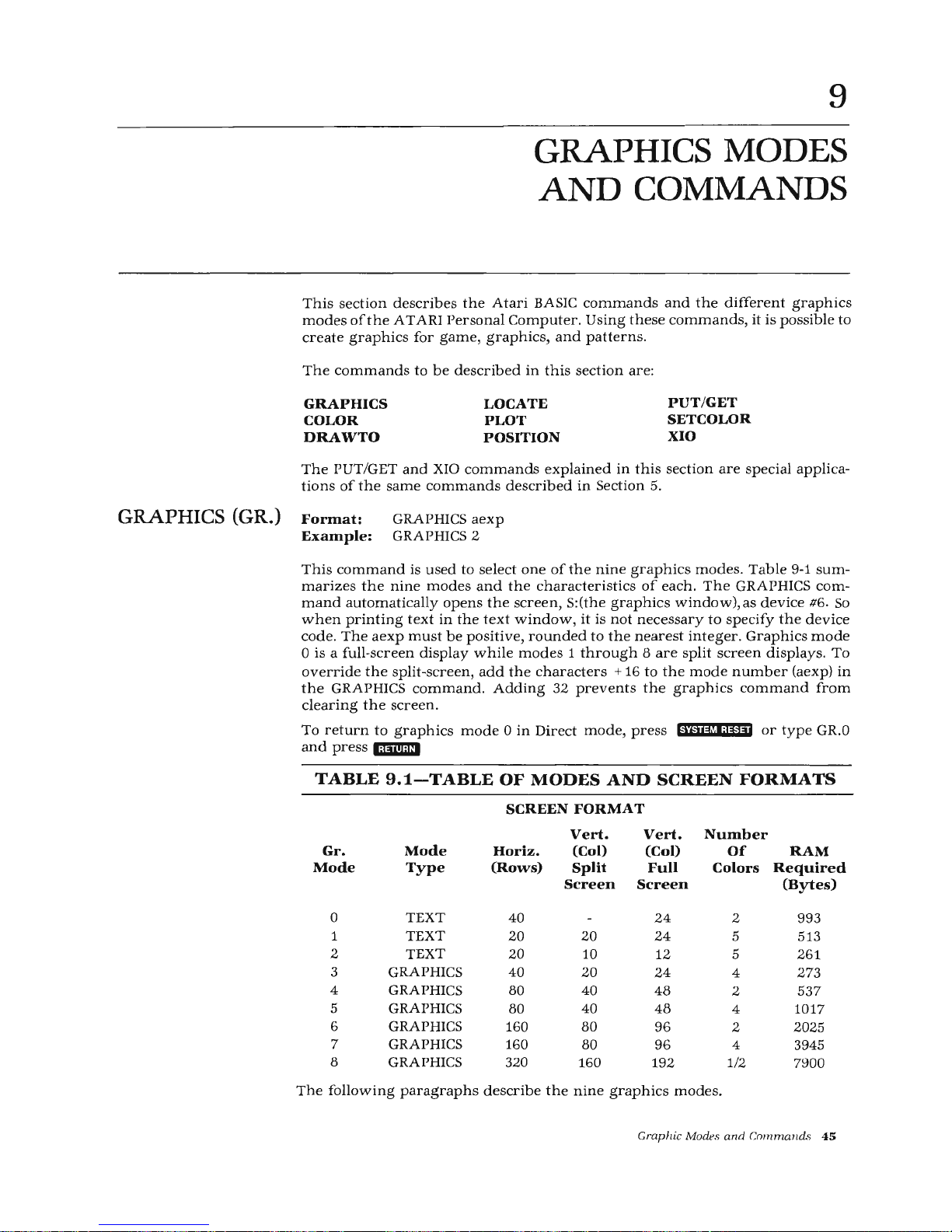
9
GRAPHICS MODES
AND
COMMANDS
This
section
describes
the
Atari
BASIC
commands
and
the
different
graphics
modes
ofthe
ATARI
Personal
Computer.
Using
the
se
commands,
it
is
possible
to
create
graphics
for
game,
graphics, and
patterns
.
The
commands
to
be
described
in
this
section
are:
GRAPHICS
COLOR
DRAWTO
LOCATE
PLOT
POSITION
PUT/GET
SETCOLOR
XIO
The
PUT/GET
and
XIO
commands
explained
in
this section
are
special
applica-
tions
of
the
same
commands
described
in
Section 5.
GRAPHICS (GR.)
Format:
Example:
GRAPHICS
aexp
GRAPHICS 2
This
command
is
used
to
select
one
of
the
nine
graphics
modes.
Table
9-1
sum-
marizes
the
nine
modes and
the
characteristics
of
each. The
GRAPHICS
com-
mand
automatically
opens
the
screen
, S:(the
graphics windo
w),
as
device
116.
So
w
hen
printing
text
in
the
text window,
it
is
not
nece
ssary
to
specify
the
device
code.
The
aexp must
be
positive,
rounded
to
the
nearest
integer. Graphics
mode
0 is a full
-screen display
while
modes 1 through 8 are split
screen
displays. To
override
the split-screen,
add
the
characters
+ 16
to
the
mode
numb
er (aexp)
in
the
GRAPHICS
command.
Adding
32
prevents
the
graphics
comma
nd
from
clearing
the
scre
en.
To
return
to
graphics
mode 0 in
Dir
ect
mode,
pre
ss hiii@l;li@ii
or
type
GR.O
and press l;!jiii;Ui
TABLE
9.1-TABLE
OF
MODES
AND
SCREEN
FORMATS
SCREEN
FORMAT
Vert.
Vert.
Number
Gr.
Mode
Horiz.
(Col)
(Col)
Of
RAM
Mode
Type
(Rows)
Split
Full
Colors
Required
Screen
Screen
(Bytes)
0
TEXT
40
24
2
993
1
TEXT
20
20
24
5 513
2
TEXT
20
10
12
5 261
3 GRAPHICS
40
20
24
4 273
4 GRAPHICS
80
40
48
2 537
5 GRAPHICS
80
40
48
4 1017
6 GRAPHICS
160
80
96
2
2025
7 GRAPHICS
160 80
96
4
3945
8
GRAPHICS 320
160
192
1/2
7900
The
following
paragraphs
describe
the
nine
graphics
modes
.
Graph
ic Modes
and Cmnmand.
s
45
Page 54

GRAPHICS
MODEO
GRAPHICS
MODES
1AND2
This
mode
is
the
1-color,
2-luminance
(brightness)
default
mode
for
the
AT
ARI
Personal
Computer.
It
contains a 24
by
40
character
screen
matrix. The
default
margin
settings
at 2 and
39
allow
38
characters
per
line.
Margins
may
be
chang-
ed
by
poking
LMARGN
and
RMARGN (82
and
83). See
Appendix
I.
~orne
syst_ems
have
different
margin
default
settings. The
color
ofthe
characters
IS
determmed
by
the
background
color.
Only
the
luminance
ofthe
characters
can
be
different.
This
full-screen
display
has a blue
display
area
bordered
in
black
(unless
the
border
is
specified
to
be
another
color).
To
display characters
at a specified
loca-
tion,
use
one
of
the
following
two
methods
.
Method
1.
lineno
POSITION aexp1,
aexp2
lineno
PRINT
sexp
Method
2
lineno
GR.
0
lineno
POKE 752,1
lineno
COLOR ASC(sexp)
lineno
PLOT
aexp1,aexp2
lineno
GOTO
lineno
Puts cursor
at
location
sp
ecified
by
aexp1
and
aexp2.
Specifies
gr
aphics
mode
.
Suppresses
cur
sor.
Specifies character
to
be
printed.
Specifies where
to
print
character.
Start
loop to prevent
READY
from
being
printed. (GOTO
same
linerw.J
Press
lll1D:I
to
terminat
e
loop.
GRAPHICS 0 is also
used
as a clear
screen
command
either
in
Direct
mode
or
Deferred
mode.
It
terminates
any
previously
selected
graphics
mode
and
returns
the
screen
to
the
default
mode
(GRAPHICS 0).
As
defined
in
Table
9-1,
these
two
5-color
modes
are
Text
modes.
However,
they
are
both
split-screen
(see
Figure
9-1)
modes.
Characters
printed
in
Graphics
mod
e 1 a
re
twice
the
width
of
those printed
in
Graphics
0,
but
are
the same
height.
Characters
printed
in
Graphics
mode 2 are
twice
the
width
and
height
of
those
in
Graphics
mode
0.
In
the
split-screen
mode,
a PRINT
command
is us
ed
to
display
characters
in
either
the
text
window
or
the
graphics window
. To
print
characters
in
the
graphics
window,
specify
device
#6
after
the
PRINT
com-
mand.
Example:
100
GR.
1
110 PRINT#6;"
ATARI"
The
default colors depend
on
the type
of
character
input.
Table
9-2
defines
the
default
color
and
color
register
used
for
each
type.
Table
9-2.
Default
Colors
for
Specific
Input
Types
Character
Type
Upper
case
alphabetical
Lower
case
alphabetical
Inverse
upper
case
alphabetical
Inverse
lower
case
alphabetical
Numbers
Inverse
numbers
Color
Register
0
1
2
3
0
2
Note:
See SETCOLOR
to
change
character
colors.
Default
Color
Orange
Light
Green
Dark
Blue
Red
Or
ange
Dark
Blue
46
Graphic Modes
and
Commands
Page 55

GRAPHICS
MODES
3,
5,
AND
7
GRAPHICS
MODES
4AND6
GRAPHICS
MODE8
Unless
otherwise
specified, all
characters
are
displayed
in
upper
case
non-
inverse
form.
To
print
lower
case
letters
and
graphics
characters,
use
a
POKE
756,226.
To
return
to
upper
case,
use
POKE
756,224.
In
graphics
modes 1 and
2,
there
is
no
inverse
video,
but
it is
possible
to
get
all
the
rest
of
the
characters
in
four
different
colors
(see
end
of
section).
(X=Ol
(Y=O)
S:
Graphics
Window
(graphics
or
tt>xt)
E:
Text
Window
(4
lines)
border
(size
depends
on
individual
TV's
overscan)
Figure
9-1.
Split-Screen
Display
For
Graphics
Modes 1 and
2
The X and Y coordinates
start
at 0 (upper
left
of
screen).
The
maximum
values
are
the
numbers
of
rows
and
columns
minus
1 (see
Table
9-1).
This
split-screen
configuration
can
be
changed
to a full
screen
display
by
adding
the
characters
+ 16
to
the
mode
number.
Example:
GRAPHICS 1 + 16
These
three
4-color
graphics
modes
are
also
split-screen
displays
in
their
default
state,
but
may
be
changed
to
full
screen
by
adding
+ 16
to
the
mode
number.
Modes 3, 5,
and 7 are
alike
except
that
modes 5 and 7 use
more
points
(pixels)
in
plotting,
drawing,
and
positioning
the
cursor;
the
points
are
smaller,
thereby
giving a much
higher
resolution.
These
two
2-color
graphics
modes
are
split-screen
displays
and
can
display
in
only
two
colors
while
the
other
modes
can
display 4 and
5 colors.
The
advantage
of a two-color
mode
is
that
it
requires
less RAM
space
(see
Table
9-1).
Therefore,
it
is
used
when
only
two
colors
are
needed
and
RAM is
getting
crowded.
These
two
modes
also
have a higher
resolution
which
means
smaller
points
than
Graphics
mode
3.
This
graphics
mode
gives
the
highest
resolution
of
all
the
other
modes.
As
it
takes
a lot
of
RAM
to
obtain
this
kind
of
resolution,
it
can
only
accomodate
a
maximum
of
one
color
and
two
different
luminances.
Graphic Modes
and
Commands
47
Page 56
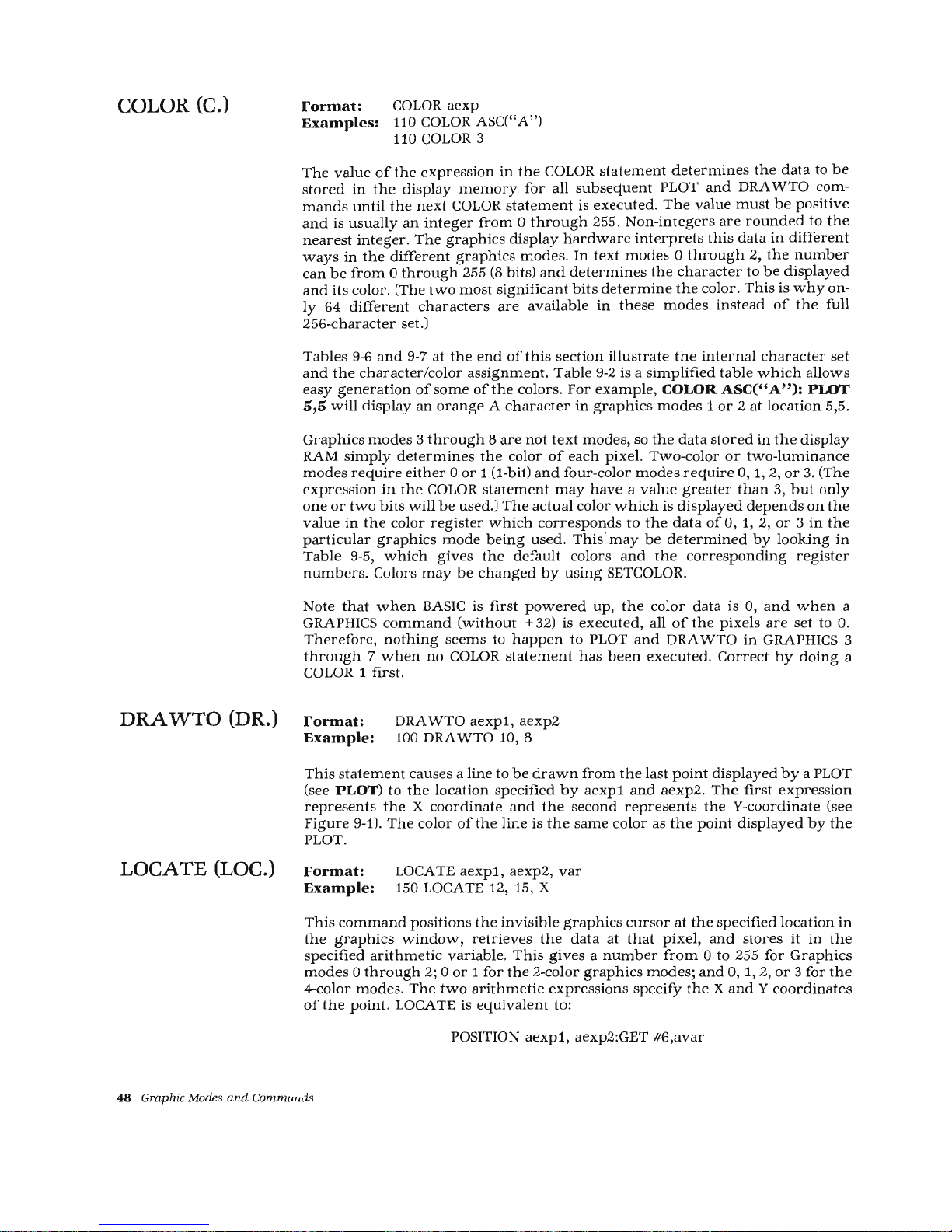
COLOR (C.)
DRA
WTO
(DR.)
LOCATE (LOC.)
Format:
COLOR
aexp
Examples:
110 COLOR ASC("A")
110 COLOR 3
The
value
of
the
expression
in
the
COLOR
statement
determines
the
data
to
be
stored
in
the
display
memory
for
all
subsequent
PLOT
and
DRA
WTO
com-
mands
until
the
next
COLOR
statement
is
executed. The
value
must
be
positive
and
is
usually
an
integer
from 0 through
255.
Non-integers
are
rounded
to
the
nearest
integer.
The
graphics
display
hardware
interprets
this
data
in
different
ways
in
the
different
graphics
modes. In
text
modes 0 through
2,
the
number
can
be
from 0 through
255 (8 bits)
and
determines
the
character
to
be
displayed
and
its
color. (The
two
most
significant
bits
determine
the
color. This
is
why
on-
ly
64
different
characters
are
available
in
these
modes
instead
of
the
full
256-character
set.)
Tables
9-6
and
9-7
at
the
end
ofthis
section
illustrate
the
internal
character
set
and
the
character/color
assignment.
Table
9-2
is a simplified
table
which allow
s
easy
generation
of
some
of
the
colors.
For
example,
COLOR
ASC("
A"):
PLOT
5,5
will
display
an
orange A character
in
graphics
modes 1 or 2 at
location
5,5.
Graphics
modes 3 through 8 are
not
text
modes,
so
the
data
stored
in
the
display
RAM
simply
determines
the
color
of
each
pixel.
Two-color
or
two-luminance
modes
require
either 0 or
1 (1-bit)
and
four-color
modes
require
0, 1, 2 ,
or
3.
(The
expression
in
the
COLOR
statement may
have a value
greater
than
3,
but
onl
y
one
or
two
bits
will
be
used.)
The
actual
color
which
is
displayed
depends
on
the
value
in
the
color
register
which
corresponds
to
the
data
of
0, 1,
2,
or 3 in
the
pa
rticular
graphi
cs
mode being used .
This· may be
dete
rmin
ed
by
looking
in
Table
9-5,
which
gives
the
default
colors
and
the
corresponding
register
numbers.
Colors
may
be
changed
by
using
SETCOLOR.
Note
that
when
BASIC is
first
powered
up,
the
color
data
is
0,
and when
a
GRAPHICS
command
(without
+ 32) is
executed
, all
of
the
pixels
are
set to 0.
Therefore,
nothing
seems
to
happen
to PLOT
and
DRA
WTO
in
GRAPHICS 3
through 7 when
no
COLOR statem e
nt
has bee
n execut
ed. Cor
rec
t b y
doing
a
COLOR 1
first
.
Fonnat:
Example:
DRA
WTO
aexp1, aexp2
100 DRA
WTO
10, 8
This state
ment caus
es a line to
be draw
n fr
om the last po
int display
ed
by a PLOT
(see
PLOT)
to
the
location
specified
by
aexp1
and
aexp2.
The
first
expression
represents
the X coordinate
and
the second
represents the
¥-coordinate
(see
Fig
ur
e 9-1). The color
of the
lin
e is the sam e color
as th e point dis
played
by the
PLOT.
Format:
Example:
LOCATE a
exp1, aexp2, va
r
150 LOCATE 1
2,
15, X
This
command
positions
the invisible
graphics
cursor
at
the
specified loc
ation
in
th
e graph
ics w
ind
ow,
retri
eves th
e data at that pixe
l, a
nd
stor
es
it
in the
specified
arithmetic variable
. T
his gives a
number
from 0 to
255
for
Graphics
mode
s 0
through
2;
0
or 1 for
the
2-color
graphics modes; and
0, 1, 2,
or 3 for
the
4-co
lor
modes. The tw o arithmetic expre
ssions specify
th e X a
nd
Y coo
rdinates
of the
point. LOCATE
is e
quivale
nt
to:
POSITION
aexp1
, a
exp
2:GET #6,av
ar
48
Graphic Modes a
nd Commwu
is
Page 57

PLOT
(PL.)
Doing
a PRINT
after
a LOCATE
or
GET
from
the
screen
may
cause
the
data
in
the
pixel
which
was
examined
to
be
modified.
This
problem
is
avoided
by
repositioning
the
cursor
and
putting
the
data
that
was
read,
back
into
the
pixel
before
doing
the
PRINT.
The
following
program
illustrates
the
use
of
the
LOCATE
command.
10
GF.:AF'H
I
C::;
3+
16
;2€1
COLOP
1
30
::;ETCOLOF.: 2 ..
1
~3,
:3
40
PLOT
1~3
..
15
5€1
DPAl·nO
15
_,
15
6ft
LOCATE
12
..
15_,
i<
70
F'RH-H
;:.::
Figure
9-2.
Example
Program
Using
LOCATE
On
execution,
the
program
prints
the
data
(1)
determined
by
the
COLOR state-
ment
which
was
stored
in
pixel
12, 15.
Format:
Example:
PLOT
aexp1,
aexp2
100 PLOT 5,5
The
PLOT
command
is
used
in
graphics
modes 3 through 8 to
display a point
in
the
graphics
window.
The
aexp1 specifies
the
X-coordinate
and
the
aexp2
the
Y-coordinate.
The
color
of
the
plotted
point
is
determined
by
the
hue
and
luminance
in
the
color
register
from
the
last
COLOR
statement
executed.
To
change
this
color
register,
and
the
color
of
the
plotted
point,
use
SET-
COLOR.
Points
that
can
be
plotted
on
the
screen
are
dependent
on
the
graphics
mode
being
used.
The
range
of
points
begins
at 1
and
extends
to
one
less
than
the
total
number
of
rows
(X-coordinate)
or
columns
(Y-coordinate)
shown
in
Table
9-1.
POSITION
(POS.)
Format:
POSITION
aexp1,
aexp2
100 POSITION
8,
12
PUT/GET
(PU./GE.)
Example:
The
POSITION
statement
is
used
to
place
the
invisible
graphics
window
cursor
at a specified
location
on
the
screen
(usually
precedes
a PRINT
statement).
This
statement
can
be
used
in
all modes.
Note
that
the
cursor
does
not
actually
move
until
an
I/0
command
which
involves
the
screen
is
issued.
Formats:
PUT
#aexp,
aexp
GET
#aexp,
avar
Examples:
100
PUT
#6, ASC("
A")
200 GET #1, X
In
graphics
work,
PUT
is
used
to
output
data
to
the
screen
display.
This
state-
ment
works
hand-in-hand
with
the
POSITION
statement.
After a PUT
(or GET),
the
cursor
is
moved
to
the
next
location
on
the
screen. Doing
a PUT
to
device
#6
causes
the
one-byte
input
(second
aexp)
to
be
displayed
at
the
cursor
position.
The
byte
is
either
an
AT
ASCII code
byte
for a particular
character
(modes
0-2)
or
the
color
data
(modes
3-8).
GET is
used
to
input
the
code
byte
of
the
character
displayed
at
the
cursor
posi-
tion,
into
the
specified
arithmetic
variable.
The
values
used
in
PUT
and
GET
cor-
respond
to
the
values
in
the
COLOR
statement.
(PRINT
and
INPUT
may
also
be
used.)
Graphic Modes
and
Commands
49
Page 58

SETCOLOR (SE.)
Note:
Doing a PRINT
after a LOCATE
or
GET
from
the
screen
may
cause
the
data
in
the
pixel
which
was
examined
to
be
modified.
To
avoid
this
problem,
reposition
the
cursor
and
put
the
data
that
was
read,
back
into
the
pixel
before
doing
the
PRINT.
Format:
Example:
SETCOLOR
aexp1,
aexp2,
aexp3
100 SETCOLOR 0, 1, 4
This
statement
is
used
to
choose
the
particular
hue
and
luminance
to
be
stored
in
the
specified
color
register.
The
parameters
of
the
SETCOLOR
statement
are
defined
below:
aexp1
aexp2
aexp3
=
Color
register
(0-4
depending
on
graphics
mode)
=
Color
hue
number
(0-15. See
Table
9-3)
Color
luminance
(must
be
an
even
number
between 0 and
14;
the
higher
the
number,
the
brighter
the
display.
14
is
almost
pure
white.)
TABLE
9.3-THE
ATARI
HUE
(SETCOLOR
COMMAND)
NUMBERS
AND
COLORS
COLORS
GRAY
LIGHT
ORANGE
(GOLD)
ORANGE
RED-ORANGE
PINK
PURPLE-BLUE
BLUE
BLUE
LIGHT BLUE
TURQUOISE
GREEN-BLUE
GREEN
YELLOW-GREEN
ORANGE-GREEN
LIGHT ORANGE
SETCOLOR
(aexp2)
NUMBERS
0
1
2
3
4
6
7
8
9
10
11
12
13
14
15
Note:
Colors
will
vary
with
type
and
adjustment
of
TV
or
monitor
used.
The
ATARI
display
hardware
contains
five
color
registers,
numbered
from 0 through
4.
The
Operating
System
(OS)
has
five
RAM
locations
(COLORO
through
COLOR4,
see
Appendix
I -
Memory
Locations)
where
it
keeps
track
of
the
current
colors.
The
SETCOLOR
statement
is
used
to
change
the
values
in
these
RAM
locations.
(The
OS
transfers
these
values
to
the
hardware
registers
every
television
frame.)
The
SETCOLOR
statement
requires a value
from 0 to
4
to
specify a color
register.
The
COLOR
statement
uses
different
numbers
because
it
specifies
data
which
only
indirectly
corresponds
to a color
register.
This
can
be
confusing,
so
careful
experimentation
and
study
of
the
various
tables
in
this
section
is
advised.
No
SETCOLOR
commands
are
needed
if
the
default
set
of
five
colors
is
used.
Although
128
different
color-luminance
combinations
are
possible,
not
more
than
five
can
be
displayed
at
any
one
time.
The
purpose
of
the
color
registers
and
SETCOLOR
statement
is
to
specify
these
five
colors.
50
Graphic Modes
and
Commands
Page 59

TABLE
9.4-TABLE
OF
SETCOLOR
"DEFAULT"
COLORS*
Set
color
Defaults
To
Luminance
Actual
Color
(Color
Register)
Color
0
2
8
ORANGE
1
12
10
GREEN
2
9
4 DARK
BLUE
3
4
6
PINK OR RED
4
0
0
BLACK
*
"DEF
AULT"
occurs
if
not
SETCOLOR
statement
is
used.
Note:
Colors may
vary
depending
upon
the
television
monitor type,
condition,
and
adjustment.
A
program
illustrating
Graphics
mode 3 and
the
commands
explained
so
far
in
this section
is
shown
below:
10
GPAFHICS
3
2'€1
~:;ETCOLO
F 0
.~
2
_,
B = C
:OL!)P
1
30
PLOT
17
..
1 :
DF.'At.JTO
1 7
..
1 0 :
DPAl·JTO 9 ·' 1 ::
:
40
PLOT 19.'
1 :
DRAL·HO
19
..
1:::
50
PLOT
20
..
1 :
D~~AL.JTO
20
..
1 E
60
PLOT
22
..
1 :
DRA
~.JT
O
22
..
W:
D~:A~·lTO
30, 18
70
POKE
752
..
1
8(1
F'P
HH ; F'P
WT
II
AT
A~
: I FEF~:~~Gt
·
iAL
COi·1P
UTEP~:;"
9(1
I~OTO
9(1
The
SETCOLOR
and
COLOR
statements
set
the color
of
the
points
to
be plotted
(see
Table
9.5).
The
SETCOLOR co
mmand
loa
ds
col
or
regist
er
0 w i
th
hue
2
(orange)
and a luminan
ce
of 8 ("norma
l").
The
next 4 lines plot the
points
to
be
displayed.
Line
90
suppresses
the
cursor
and
line 100
prints
the
string
expres-
sion
ATARI
PERSONAL COMPUTERS
in
the text
window
(6
spaces
in).
Note th
at
the
background
color
was
never
set
because the
default
is
the desired
col
or
(black).
If the
program
is execut
ed, it
will
print
the
Atari
logo
in the
graphics
window
and
the
string
expression
in
the text window
as
in
Figure
9-3.
Graphic
Modes
and
Commands
51
Page 60

0
~
0
~
'-'
fl.)
E-
z
...
0
C).
fl.)
...
~
~
I
...
0
1
2
3
4
5
6
7
8
9
10
11
12
13
14
15
16
17
18
19
1
2
3
4
0 1
2
3
4 5 6 7 8
X-AXIS
POINTS
(COLUMNS)
9
10
11
1213
1415
16
171819,20
2122
23
2425
26
27282930
31
32
33
3435
3637
38 39
ATARI PERSONAL COMPUTERS
Figure
9-3.
Atari
Logo
Program
Execution
DEVICE
CODE
"S."
Screen
(Graphics
or
Text)
/(TEXT
WINDOW)
Editor
DEVICE
CODE
"E."
(Text
Only)
Page 61

"
~
;:r
c;·
~
~
"'
;:s
....
g
;3
;3
"'
;:s
~
"'
"'
Default
Colors
LIGHT
BLUE
DARK
BLUE
BLACK
ORANGE
LIGHT GREEN
DARK
BLUE
RED
BLACK
ORANGE
LIGHT GREEN
DARK
BLUE
BLACK
ORANGE
BLACK
LIGHT GREEN
DARK
BLUE
BLACK
Mode
or
Condition
MODE 0
and
ALL TEXT
WINDOWS
MODES 1
and
2
(Text Modes)
MODES 3, 5,
and
7
(Four-color
Modes)
MODES4
and
6
(Two-color
Modes)
4
MODE8
(1
Color
2
Luminances)
TABLE
9.5-MODE,
SETCOLOR, COLOR
TABLE
SETCOLOR
(aexpt)
Color
Color
Register
No.
(aexp)
DESCRIPTION
AND
COMMENTS
0 COLOR
data
-
1
actually
Character
luminance
(same
color
as
background)
2
determines
Background
3
character
to
-
4
be
plotted
Border
0
COLOR
data
Character
1
actually
determines
Character
2
character
to
be
Character
3
plotted
Character
4
Background,
Border
0
1
Graphics
point
1
2
Graphics
point
2
3
Graphics
point
3
- -
4
0
Graphics
point
(background
default),
Border
0
1
Graphics
point
1 -
-
2
-
-
3 -
-
0
Graphics
point
(background
default),
Border
0
-
-
1
1
Graphics
point
luminance
(same
color
as
background)
2
0
Graphics
point
(background
default)
3
-
-
4
-
Border
--
-
~--
Page 62

XIO
(X.)
SPECIAL FILL
APPLICATION
Format:
Example:
XIO 18,
#aexp,
aexp1,
aexp2,
filespec
100 XIO 18, #6, 0, 0,
"S:"
This
special
application
ofthe
XIO
statement
fills
an
area
on
the
screen
between
plotted
points
and
lines
with a non-zero
color
value.
Dummy
variables
(0)
are
used
for
aexp1
and
aexp2.
The
following
steps
illustrate
the
fill
process:
1.
PLOT
bottom
right
corner
(point 1).
2. DRA
WTO
upper
right
corner
(point
2).
This
outlines
the
right
edge
of
the
area
to
be
filled.
3.
DRA
WTO
upper
left
corner
(point
3).
4. POSITION
cursor
at
lower
left
corner
(point
4).
5.
POKE
address
765
with
the
fill
color
data
(1, 2,
or
3).
6.
This
method
is
used
to fill
each
horizontal
line
from
top
to
bottom
oft
he
spe-
cified
area. The
fill
starts
at
the
left
and
proceeds
across
the
line
to
the
right
until
it
reaches a pixel
which
contains
non-zero
data
(will
wraparound
if
necessary).
This
means
that
fill
cannot
be
used
to
change
an
area whi
ch h
as
been
filled
in
with a non-zero
value, as
the
fill
will
stop.
The
fill
command
will
go
into
an
infinite
loop
if
a fill
with
zero
(0)
data
is
attempted
on a line
which
has
no
non-zero
pixels
.
I:I;H!M
or
(ifjWI;I@§i
can
be
used
to
stop
the
fill
if
this
happens
.
The
following
program
creates a shape
and
fills it
with a data
(color)
of
3.
Note
that
the
XIO
command
draws
in
the
lines
of
the
left
and
bottom
of
the
figure.
10
GRAF'H
I
c:;
5+
16
2'0
COLOF.'
3
30
PLOT
70;
45
40
D~:A~-H
C!
50
.'
W
:-0
[tRA~~JT~J
3(t
..
10
60
F'0:3ITI0fi
10,45
70
F'OKE
765
.:
3.
8f1
::-no
1:::
, #6, o
..
o.,
":;
·"
9ff
GOTO
90
Figure
9-4.
Example
"FILL"
Program
Assigning
Colors
To
Characters
In
Text
Modes 1 and
2
This
procedure
describes
the
method
of
assigning
colors
to
the
Atari
character
set.
First,
look
up
the
character
numb
er
·in
Table
9-6.
Then,
see
Table
9-7
to
get
the
conversion
of
that
numb
er
required
to
ass
ign a co
lor
register
to
it.
Example:
Assign
SETCOLOR 0
to
lower
case "r"
in
mode
2
w
hose
color
is
determin
ed
by
register
0.
1.
In
Table
9-6,
find
the
column
and
number
for
" r "
(114-column
4).
2.
Using
Table
9-7,
locate
column
4.
Conversion
is
the
cha
racter
number
minu
s
32
(114-
32 = 82
).
54
Graphic
Modes
and
Commands
Page 63

Table
9.6-INTERNAL
CHARACTER
SET
Column
1
Column
2
Column
3
Column
4
If
CHR
If
CHR
If
CHR
It
CHR
It
CHR
It
CHR
It
CHR
It
CHR
0
Spa
ce
16
0
32
@
48
p
64
c
80
g
96
D
112
p
1
!
17
1 33
A
49
Q
65
G
81
~
97
a
113
q
2
"
18
2
34
B
50
R
66
ll
82
=
98
b
114
r
3
It
19
3
35
c
51
s
67
g
83
c
99
c
115
s
4
$
20
4
36
D
52
T
68
a
84
c
100
d
116
t
5
%
21
5
37
E
53
u
69
Cl
85
~
101 e
117
u
6
&;
22
6
38
F
54
v
70
~
86
~
102
f
118
v
7
'
23
7
39
G
55
w
71
~
87
~
103
g
119
w
8
(
24
8
40
H
56
X
72
~
88
~
104
h
120
X
9 )
25
9 41
I
57
y
73
~
.
89
11
105 i
121
y
10
*
26
42
J
58
z
74
~
90
~
106
J
122
z
11
+
27
'
43
K
59
[
75
~
91
CD
~
107
k
123
D
12
'
28
<
44
L
60
\
76
Iii
92
0
108
I
124
I
13
-
29
-
45
M
61
J
77
Iii
93
D
109
m
125
CD
...
-
14
-
30
>
46
N
62
A
78
~
94
Q
110
n
126
<D
-4
15
I
31
?
47
0
63
-
79
~
95
Cl
111 0
127
CD
~
1.
In
mode 0 these characte
rs must be preceded w
ith
an escape,
CHR$(27),
to
be
print
ed.
Page 64

MODEO
MODE1
OR
MODE2
Table
9.7-CHARACTER/COLOR
ASSIGNMENT
Conversion
1
Conversion
2
Conversion
3
Conversion
4
zSETCOLOR
2
#+32 #+32
#-32
NONE
POKE
756,224
POKE
756,226
SETCOLOR 0
_$32
#+32
#-32
#-32
SETCOLOR 1
NONE
#+64
#-64
NONE
SETCOLOR 2
#+160
#+160
#+96 #+96
SETCOLOR 3
#+128
#+192
#+64
#+128
Z.
Luminance
controlled
by
SETCOLOR
1,
0, LUM.
3. POKE
the
Character
Base
Address
(CHBAS)
with
226
to
specify
lower
case
let-
ters
or
special
graphics
characters
; e.g.,
POKE
756,226
or
CHBAS =
756
POKE CHBAS,
226
To
return
to
upper
case
letters, numbers,
and
punctuation
marks
, POKE CHBAS
with
224.
4. A PRINT
statement
using
the
converted
number
(82)
assigns
the
lower
case
"r"
to
SETCOLOR 0
in
mode
2 (see
Table
9-5).
Graphic
Control
Characters
These
characters
are
produced
when
the
&ml
key is
pressed
with
the
alphabetic
keys
shown
on
back
cover.
These
characters
can
be
used
to
draw
design,
pictures,
etc.,
in
mode 0 and
in
modes 1 and 2 if
CHBAS
is
changed
.
56
Graph
ic
Mod
es
and Commands
Page 65

SOUND (SO.)
10
SOUNDS
AND
GAME
CONTROLLERS
This
section
describes
the
statement
used
to
generate
musical
notes
and
sounds
through
the
audio
system
ofthe
television
monitor.
Up
to
four
different
sounds
can
be
"played"
simultaneously
creating
harmony.
This
SOUND
statement
can
also
be
used
to
simulate
explosions,
whistles,
and
other
interesting
sound
ef-
fects.
The
other
commands
described
in
this
section
deal
with
the
functions
used
to
manipulate
the
keyboard,
joystick,
and
paddle
controllers.
These
func-
tions
allow
these
controllers
to
be
plugged
in
and
used
in
BASIC
programs
for
games,
etc.
The
command
and
functions
covered
in
this
section
are:
SOUND
Format:
Example:
PADDLE
PTRIG
SOUND
aexp1,
aexp2,
aexp3,
aexp4
100 SOUND 2, 204, 10, 12
STICK
STRIG
The
SOUND
statement
causes
the
specified
note
to
begin
playing
as
soon
as
the
statement
is
executed.
The
note
will
continue
playing
until
the
program
en-
counters
another
SOUND
statement
with
the
same
aexp1
or
an
END
statement.
This
command
can
be
used
in
either
Direct
or
Deferred
modes.
The
SOUND
parameters
are
described
as follows:
aexp1
=
aexp2
aexp3
aexp4
Voice.
Can
be
0-3,
but
each
voice
requires a separate
SOUND state-
ment.
Pitch.
Can
be
any
number
between
0-255.
The
larger
the
number,
the
lower
the
pitch.
Table
10-1
defines
the
pitch
numbers
for
the
various
musical
notes
ranging
from
two octaves
above
middle C to
one
octavf'
below
middle
C.
Distortion. Can
be
even
numbers
between
0-14 .
Used
in
creating
sound
effects. A 10 is
used
to
created a "pure"
tone
whereas a 12
gives
an
interesting
buzzer
sound. A buzzing
sound
(like
engines
at
a
race
track)
can
be
produced
using
two
separate
SOUND
commands
with
the
distortion
value
(aexp3)
alternating
between 0 and
1.
A
value
of
1 is
used
to
force
output
to
the
speaker
using
the
specified
volume
(see aexp4).
The
rest
of
the
numbers
are
used
for
other
special effects,
noise
generation,
and
experimental
use.
Volume control. Can
be
between 1 and
15.
Using
a 1
creates a sound
barely
audible
whereas
a 15 is
loud. A value
of
B is
considered
nor-
mal.
If
more
than 1 sound
statement
is
being
used,
the
total
volume
should
not
exceed
32.
This
will
create
an
unpleasant
"clipped"
tone.
Sounds
and
Game Controllers
57
Page 66

Using
the
note
values
in
Table
10-1,
the
following
example
demonstrates
how
to
write a program
that
will
"play"
the
C scale.
TABLE
10.1.
TABLE
OF PITCH
VALUES
FOR
THE
MUSICAL
NOTES
HIGH
NOTES
MIDDLE C
LOW
NOTES
10
F.:EAD
A
~
c
B
A#
orB~
A
G#
or
A~
G
F#
or
G~
F
E
D#
orE
D
C#
or
D~
c
B
A#
orB
A
G#
or
A~
G
F#
or
G~
F
E
D#
orE~
D
C#
or
D~
c
B
A#
orB~
A
G#
or
A~
G
F#
G~
F
D
D#
or
I~
D
C#
or
Db
c
20
IF
A=256
iHEt·i
HiD
30
SOUr·iD
~3
.'
A
..
1
(1
.•
1 0
40
FOP
~·J=1
TO
400:
r·iE>~T
~·J
50
PRWT
A
60
GOTO
10
70
END
29
31
33
35
37
40
42
45
47
50
53
57
60
64
68
72
76
81
85
91
96
102
108
114
121
128
136
144
153
162
173
182
193
204
217
230
243
80
DATA
~·9
..
31.·
35,
4f)
..
45
..
4 7
..
53
..
6(1, 64,
72
·'
:31
191.·
96.:
108.:
121
90
[lATA
12:3.~
144.~162
..
1:::2.~
193.:217)243
..
256
Figure
10-1.
Musical
Scale
Program
Note
that
the
DATA
statement
in
line
80
ends
with a 256,
which
is
outside
ofthe
designated
range.
The
256 is
used
as
an
end-of-data
marker.
58
Sounds
and
Game Controllers
Page 67

GAME
CONTROLLER
FUNCTIONS
PADDLE
PTRIG
STICK
Figure
10-2 is
an
illustration
of
the
three
controllers
used
with
the
Atari
Per-
sonal
Computers.
The
controllers
can
be
attached
directly
to
the
Atari
Per-
sonal
Computer
or
to
external
mechanical
devices
so
that
outside
events
can
be
fed
directly
to
the
computer
for
processing
and
control
purposes.
Format:
Example:
Figure
10-2.
Game
Controllers
P ADDLE(aexp)
PRINT P ADDLE(3)
This
function
returns
the
status
of a particular
numbered
controller.
The
paddle
controllers
are
numbered
0-7
from
left
to
right.
This
function
can
be
used
with
other
functions
or
commands
to
"cause"
further
actions
like
sound,
graphics
controls,
etc.
For
example,
the
statement
IF
PADDLE(3) = 14
THEN
PRINT
"PADDLE
ACTIVE."
Note
that
the
PADDLE
function
returns a number
bet-
ween 1 and
228,
with
the
number
increasing
in
size
as
the
knob
on
the
con-
troller
is
rotated
counterclockwise
(turned
to
the
left).
Format:
PTRIG(aexp)
Example:
100
IF
PTRIG(4)"'0 THEN PRINT "MISSILES FIRED!"
The
PTRIG
function
returns a status
ofO
ifthe
trigger
button
ofthe
designated
controller
is
pressed. Otherwise,
it
returns a value
of
1.
The
aexp
must
be
a
number
between 0 and 7 as
it
designates
the
controller.
Format:
STICK(aexp)
Example:
100 PRINT
STICK(3)
This
function
works
exactly
the
same
way
as
the
PADDLE
command,
but
can
be
used
with
the
joystick
controller.
The
joystick
controllers
are
numbered
from
0-3
from
left to
right.
Controller
1 =
STICK(O)
Controller
2 = STICK(l)
Controller
3
==
STICK(2)
Controller
4 =
STICK(3)
Figure
10-3
shows
the
numbers
that
will
be
returned
when
the
joystick
con-
troller
is
moved
in
any
direction.
Sounds
and
Game Controllers
59
Page 68

STRIG
14
13
Figure
10-3.
Joystick
Controller
Movement
Fonnat:
STRIG(aexp)
Example:
100
IF
STRIG(3) = 0
THEN
PRINT "FIRE TORPEDO"
The
STRIG
function
works the
same
way
as
the
PTRIG
function
.
It
can
be
used
with
both
the
joystick
and key
board controller
s.
GO
Sound.s
and Game
Contro
llers
Page 69
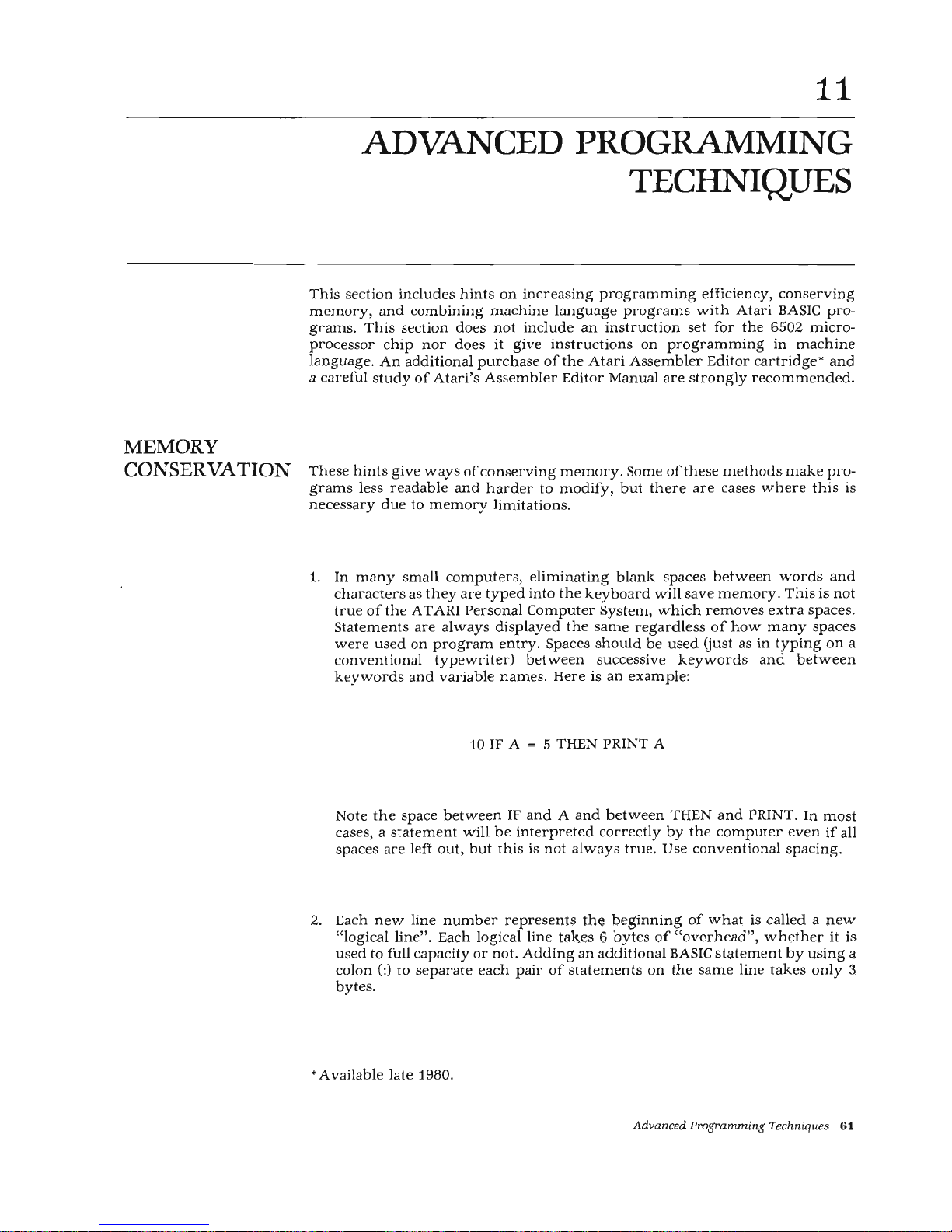
MEMORY
CONSERVATION
11
ADVANCED
PROGRAMMING
TECHNIQUES
This
section
includes
hints
on
increasing
programming
efficiency,
conserving
memory,
and
combining
machine
language
programs
with
Atari
BASIC
pro-
grams.
This
section
does
not
include
an
instruction
set
for
the
6502
micro-
processor
chip
nor
does
it
give
instructions
on
programming
in
machine
language.
An
additional
purchase
of
the
Atari
Assembler
Editor
cartridge*
and
a
careful
study
of
Atari's
Assembler
Editor
Manual
are
strongly
recommended
.
These
hints
give
ways
of
conserving
memory
. Some
ofthese
methods
make
pro-
grams
less
readable
and
harder
to
modify,
but
there
are
cases
where
this
is
necessary
due
to
memory
limitations.
1.
In
many
small
computers,
eliminating
blank
spaces
between
words
and
characters
as
they
are
typed
into
the
keyboard
will
save
memory. This
is
not
true
of
the
ATARI
Personal
Computer
System,
which
removes
extra
spaces.
Statements
are
always
displayed
the
same
regardless
of
how
many
spaces
were
used
on
program
entry.
Spaces
should
be
used
Gust as
in
typing
on
a
conventional
typewriter)
between
successive
keywords
and
between
keywords
and
variable
names.
Here
is
an
example:
10
IF A
5 THEN PRINT A
Note
the
space
between
IF
and A and
between
THEN
and
PRINT.
In
most
cases, a
statement
will
be
interpreted
correctly
by
the
computer
even
if
all
spaces
are
left
out,
but
this
is
not
always
true.
Use
conventional
spacing.
2. Each
new
line
number
represents
the
beginning
of
what
is
called a new
"logical
line".
Each
logical
line
takes
6 bytes
of "overhead
",
whether
it
is
used
to
full
capacity
or
not.
Adding
an
additional
BASIC
statement
by
using
a
colon
(:)
to
separate
each
pair
of
statements
on
the
same
line
takes
only
3
bytes.
*Available
late
1980.
Advanced Programming Techniques
61
Page 70

If
you
need
to
save
memory,
avoid
programs
like
this:
10
>{='r'+1
20
V=Y+1
3e
Z=X+"i'
40
PRI~H
Z
5e
GOTO
53
and
consolidate
lines
like
this:
10
>::=:~+l:Y='l+1:2=::·::+'-f
:
PRINT
Z:GOTO
10
This
consolidation saves
12
bytes.
3.
Variables
and
constants
should
be
"managed"
for
savings,
too. Each
time
a
constant
(4,5,16,3.14159, etc.) is used,
it
takes 7 bytes.
Defining a new
variable
requires 8 bytes
plus
the
length
of
the
variable
name
(in characters).
But
each
time
it
is
used
after
being
defined,
it
takes
only 1 byte,
regardless
of
its
length.
Thus,
if a constant
(such as 3.14159) is
used
more
than
once
or
twice
in a program,
it
should
be
defined
as a variable,
and
the
variable
name
used
throughout
the
program.
For
example:
10
PI=3 .
14159
20
PRINT
"AREA
OF
A
CIRCLE
IS
THE
RADIUS
SQUARED T It1ES
II
i
pI
4. Literal
strings
require 2 bytes
overhead
and 1 byte
for
each
character
(including
all spaces)
in
the
string.
5.
String
variables
take 9 bytes
each
plus
the
length
of
the
variable
name
(including
spaces)
plus
the
space
eaten
up
by
the
DIM
statement
plus
the
size
ofthe
string
itself(1
byte
per
character,
including
spaces)
when
it is
defined.
Obviously,
the
use
of
string
variables
is
very
costly
in
terms
of
RAM.
6. Definition
of a new
matrix
requires
15
bytes
plus
the
length
of
the
matrix
variable
name
plus
the
space
needed
for
the
DIM
statement
plus 6 times
the
size
of
the
matrix
(product
of
the
number
of
rows
and
the
number
of
col-
umns).
Thus,
a 25
row
by 4 column
matrix
would
require
15 +
approxi-
mately
3 (for
variable
name) + approximately
10
(for
the
DIM
statement)
+ 6
times
100 (the
matrix
size),
or
about
630
bytes.
82
Advanced Programming Techniques
Page 71

PROGRAMMING
IN
MACHINE
LANGUAGE
7. Each
character
after
REM
takes
one
byte
of
memory.
Remarks
are
helpful
to
people
trying
to
understand a program,
but
sometimes
it
is
necessary
to
remove
remark
statements
to
save
memory.
8.
Subroutines
can
save
memory
because
one
subroutine
and
several
short
calls
take
less
memory
than
duplicating
the
code
several
times.
On
the
other
hand, a subroutine
that
is
only
called
once
takes
extra
bytes
for
the
GOSUB
and·
RETURN
statements.
9.
Parentheses
take
one
byte
each.
Extra
parentheses
are
a good
idea
in
some
cases
if
they
make
an
expression
more
understandable
to
the
programmer
.
However,
removing
unnecessary
parentheses
and
relying
on
operator
precedence
will
same a few
bytes.
Machine
language
is
written
entirely
in
binary
code.
The
AT
ARI
Personal
Com-
puter
contains
a 6502
microprocessor
and
it
is possible to call 6502
machine
code
subroutines
from
BASIC
using
the
USR
function. Short
routines may
then
be
entered
into a program
by
hand
assembly
(if
necessary).
Before it
returns
to
BASIC,
the
assembly
language
routine
must
do a pull
ac-
cumulator
(PLA)
instruction
to
remove
the
number
(N)
of
input
arguments
off
the
stack.
If
this
number
is
not
0,
then
all
ofthe
input
arguments
must
be
pop-
ped
off
the
stack
also
using
PLA. (See
Figure
6-1).
The
subroutine
should
end
by
placing
the
low
byte
of
its
result
in
location 212
(decimal),
and
then
return
to
BASIC
using
an
RTS
(Return
from
Subroutine)
in-
struction.
The
BASIC
interpreter
will
convert
the
2-byte
binary
number
stored
in
locations 212
and
213
into
an
integer
between 0 and
65535
in
floating-point
format
to
obtain
the
value
returned
by
the
USR
function.
The
ADR
function may
be
used
to
pass
data
that
is
stored
in
arrays
or
strings
to
a
subroutine
in
machine
language. Use
the
ADR
function
to
get
the
address
of
the
array
or
string,
and
then
use
this
address
as
one
of
the
USR
input
arguments.
The
following
program,
Hexcode Loader,
provides
the
means
of
entering
hexa-
decimal
codes, co
nverting
each
hexadecimal
number
to
decimal,
and
storing
the
decimal
number
into
an
array.
The
array
is
then
executed
as
an
assembly
language
subroutine.
(An
array
is
used
to
allocate space
in
memory
for
the
routine.)
Advanced Programming Techniques
63
Page 72

1. To use
this
program,
first
enter
it.
After
entering
it, save
this
program
on
disk
or
cassette
for
future
use.
10
GRAPHICS
0,
PRINT
"rE:~~CODE
LOADER
PROG
RAI'1"
=PRINT
20
REM
STORES
OECit1AL
EQUILIALHHS
IN
ARR
A~t
A,
OUTPUTS
IN
PRINTED • DATA
STAT8·1ENT
S'
AT
21
REM
LI~E
NUMBER
1500.
30
REM
USEJ;.:
TI-H~
PLACES
CURSOR
ON
PR
It·ITE
0
OUTPUT
LINE,
HITS
"RETURHu, ~ ENTERS
31
REM
REST
OF
BASIC
PROGRAM
IOCLUDING
U
SR
STATEMENT.
43
DIM
A<
50)..
HE:)=:$(
5)
50
REM
INPUT,COt·MEF.:~3IOt
·
V:;TORAGE
OF
DATA.
60
N=0 = PRWT
"Et-HER
1
1-1)::
CODE
. IF
LAST
ONE
IS
IN}
EtHEF.:
I
DOHE
I •
II;
70
INPUT
1·£:=0::$
89
IF
HE:~=
II
DONE
II
THEN
N=999:
GOTO
130
90
FOR
1=1
TO
LEW
HE:~{$>
100
IF
HE:~<
I,
I ){="9"
H£t-~
N=t-t
=
~16+UAL<
HE
:~
I } I ) ) =
GOTO
120
110
N=~t=n6+ASC<
HE:);:$(
L I> >-Asu
11
A"
>+10
120
NE'I.T
I
13£1
PRit·IT
H =
C=C+1
140
A<
C
)=N
150
IF
N<>999
THEN
GOTO
60
190
REM
PRHIT
OUT
DATA
LWE
AT
1500
200
GRAPHICS
0=PRINT 111500
DATA
11
;
210
c=e
220
C=C+1
230
IF
A< C )=999
THEt-~
PRHH
"999
11
:STOP
240
PRINT
A(
C);
II}
II;
250
A<C
)=0
260
GOTO
220
300
PRIHT
"PUT
CORRECT
t-UMBER
OF
HE:=< BYT
ES
IH
Lit·E
1000.
":STOP : REt1
TRAP
LmE
999
f'E1
:r.~
E>;ECUT
I
Ot~
MODULE
:f.::;::
1000
CLR : BYTES=0
1910
TRAP
390:
DIM
E$(
1 ),
E( I NT<:
8\'TES . ...-6
)+1
)
1030
FOR
I=l
TO
B'lTES
1940
READ
A=
IF
A>255
TI·El~
GOTO
1060
1050
POKE
ADR<E$)+J,A
1060
NE:>n
I
1970
REM
BASIC
PART
OF
USER
Is
P~:OI;RAt1
FO
LLO~~S
Figure
11-1.
He.-rcode
Loader
Input
Program
64
Advanced
Programming
Techniques
Page 73

2.
Now
add
the
BASIC
language
part
of
your
program
starting
at
line
1080 in-
cluding
the
USR
function
that
calls
the
machine
language
subroutine.
(See
example
below.)
3.
Count
the
total
number
of
hex
codes
to
be
entered
and
enter
this
number
on
line
1000
when
requested.
If
another
number
is
already
entered,
simply
replace
it.
4.
Run
the
program
and
enter
the
hexadecimal
codes
of
the
machine
level
subroutine
pressing
1Di1J
after
each
entry. After
the
last
entry,
type
DONE
and
press
IDiiJ.
5.
Now
the
DATA
line
(1500)
displays
on
the
screen.
It
will
not
be
entered
into
the
program
until
the
cursor
is
moved
to
the
DATA
line
and
fiiiim
is
pressed.
6.
Add a program
line
5 GOTO 1000 to
bypass
the
hexcode
loader
(or
delete
the
hexcode
loader
through
line
260).
Now
save
the
completed
program
by
using
CSA
VE
or
SAVE.
It
is
important
to
do
this
before
executing
the
part
of
the
program
containing
the
USR
calL A
mistake
in a machine
language
routine
may
cause
the
system
to
crash.
If
the
system
does
hang up,
press
(ftii@l;li!+ii
.
If
the
system
doe
sn't
respond,
turn
power
off
and
on
again,
reload
the
program,
and
correct
it.
Note:
This
method
only
works
with
relocatable
machine
language
routines.
The
following
two
sample
programs
can
each
be
entered
into the
Hexcode
Loader
program.
The
first
program
prints
NOTHING
IS
MOVING
while
the
machine
program
changes
the
colors.
The
second
sample
program
displays
a
BASIC
graphics
design,
then
changes
colors.
1980
GRAPHICS
1+16
1090
FOR
I=1
TO
6
1100
PRIHT
#6j
11
t10t.hir.s
is
t"II0
1v1
in::t!
11
1110
PF~INT
#6;
11
t~OTHH~
IS
t10UH~G!
II
1120
PRIHT
#6.:
11
not.hins
ls
mo
1
...
•ins!
11
1130
PRIHT
#6.:
11
NOTHit·~
IS
t101...!H~G!
II
1140
NE:)::T
I
1150
Q=USR(
ADR<
E$
)+
1 )
1160
FOR
I=1
TO
25: t·
E=<T
I =
GOTO
1150
After
entering
this
program,
check
that
line
1000 reads:
1000 CLR:BYTES
= 21
Type
RUN
liimmJ.
Ad
vanced
Progra
mmin
g Techn
iqu
es
65
Page 74

Now
enter
the
hexadecimal
codes
as
shown
column
by
column.
68
2
A2
E8
0
EO
AC
3
C4
90
2
F5
BD
8C
cs
C7
2
2
9D
60
C4
BYTES=
21
When
completed,
type
DONE
and
press
&mJ.
Now
place
the
cursor
after
the
last
entry
(999)
on
the
DATA
line
and
pressiDmJ.
Now
run
the
program
by
typing
GOTO 1000
and
pressing
l;liilll;!ll,
or
if
line
5
has
been
added,
type
RUN
lilll!lmJ.
Press
illil1tito
stop
program
and
delete
line
5.
The
second
program,
which
follows,
should
be
entered
in
place
of
the
NOTHING
IS
MOVING
program. Be
sure
to
check
the
BYTES =
__
count
in
line
1000.
Follow
steps 2 through
6.
1080
GRAPHICS
7+16
1090
SET
COLO~~
€L
91
4
110(1
SETCOLOF.:
L 9 ..
E:
1110
SETCOLOR
2~9~4
1120
CR=1
1130
FOR
::-::=0
TO
159
1140
COLOR
INT<
CR)
115(1
PLOT
801
0
1160
~AL·JTO
:;
::
..
95
117(1
CR=CR+0
.
125
1180
IF
CR=4
THEN
CR=1
1190
NE:x:T
:<
1200
:~=US~'(
ADR(
E$
)+
1 )
121(1
FOR
1=1
TO
15=N£:;::T
I
1220
GOTO
1200
Type
RUN
lim!liJ3
Enter
the
hexadecimal
codes
for
this
program
column
by
column.
66
Advanced
Programming Techniques
68
A2
0
AC
C4
2
BD
C5
2
9D
-
CA
2
E8
EO
2
90
F5
8C
C6
2
60
BYTES=
21
Page 75

Address
Object
Code
02C4
02C5
02C6
02C7
6000 68
6001
A200
6003
ACC402
6006
BDC502
6009
9DC402
600C
E8
600D
E002
600F
90F5
6011 8CC602
6014 60
Assembler
Prints
This
11
Indicates
data
(source)
*
Routine
is
relocatable
When
completed,
type
DONE
and
press
lilii!lmJ.
Now
place
the
cursor
after
the
last
entry
(999)
on
the
DATA
line
and
press
lilii!lmJ.
Now
run
the
program
by
typing
GOTO 1000
and
pressing
limml3,or
add
line
5
GOTO 1000
and
type
RUN
lilii!lmJ.
Press
l!m!!:l
to
stop
program
and
delete
line
5.
Figure
11-2
illustrates
an
assembler
subroutine
used
to
rotate
colors
which
might
prove
useful.
It
is
included
here
for
the
information
of
the
user.
Assembler
Subroutine
to
Rotate
Colors
..
Line
No.
0100
0110
0120
0130
0140
0150
0160
0170
0175
0180
0190
0200
0210
0220
0230
0240
0250
0260
0270
0280
0290
Label
Mnemonic
Data
Routine
to
rotate
COLOR
data
From
one
register
to
another.
4
colors
are
rotated.
Operating
system
address
COLOR 0 = $02C4
COLOR 1 = $02C5
COLOR 2 = $02C6
COLOR 3 = $02C7
*=
$6000
Machine
program
starting
address*
PLA
Pop
stack
(See
Chapter
4)
LDX
110
Zero
the X register
LDY
COLORO
Save COLOR 0
LOOP
LDA COLOR1,X
STA
COLORO,X
INX
Increment
the
X re.e;ister (add
one)
CPX
113
Compare
contents
of X register
with
2
BCC
LOOP Loop
if X register
contents
are
less
than
2
STY
COLOR3
Save COLOR 0
in
COLOR 3
RTS
Return
from
machine
level
sub-
routine
This
Portion
is
Source
Information
Programmer
Enters
Using
Atari
Assembler
Cartridge
$
Indicates a hexadecimal
number
Figure
11-2.
Assembler
Subroutine
To
Rotate
Colors
Advanced Programming Techniques
67
Page 76

APPENDIX
A
ALPHABETICAL DIRECTORY
OF BASIC RESERVED
WORDS
Note:
The
period
is
mandatory
after
all
abbreviated key
word
s.
RESERVED
WORD:
ABS
ADR
AND
ASC
ATN
BYE
CLOAD
CHR$
CLOG
CLOSE
CLR
COLOR
COM
CONT
cos
CSAVE
ABBREVIATION:
B.
CLOA.
CL.
c.
CON.
BRIEF
SUMMARY
OF
BASIC
STATEMENT
Function
returns abs
olute
value
(unsigned) of
the
va
riable
or e
xpr
essio
n.
Function
returns
memory
address
of
a s
tring.
Logical oper a
tor:
Expression
is
true only if
both subex-
pressions
joined
by
AND
are
true.
String
function
returns the
numeric value
of a single
string
character.
Function
returns
the
arctangent
of a number
or
expres-
sion
in
radi
ans
or
deg
rees.
Exit
from
BASIC
and
return
to
the res
ident
operating
system
or
console
processor
.
Loads
data
from
Program
Recorder
into
RAM.
String
function
returns a single
string
byte
equivalent
to a numeri
c v
alu
e be
twe
en 0
and 255
in
AT
ASC
II
cod
e.
Function
returns
the
base
10
logarithm
of
an
expres-
sio
n.
I/0
statement
used
to
close a file
at
the
conclusion
of
I/0
operations.
The opposite
of
DIM:
Undimension
s all
string
s;
matrices.
Chooses co
lor reg
ist
er
to
be used
in
color
graphi
cs
work
.
Sa
me
as DIM.
Continue. Causes a
program
to
restart
execution
on
the
next
line
following
use
of
the
i·l;it!M key
or
encounter-
ing
a
STOP
.
Function
returns
the
cosine
of
the
variable
or
expre
s-
sion
(degrees
or
radians).
Outpu
ts data f
rom
RAM
to the Prog
ram Rec
ord
er for
tape
storage.
Ap
pendix
A-1
Page 77

RESERVED
WORD:
DATA
DEG
DIM
DOS
DRAWTO
END
ENTER
EXP
FOR
FRE
GET
GOSUB
GOTO
GRAPHICS
.
IF
INPUT
INT
LEN
A-2
Appendix
ABBREVIATION:
D.
DE.
DI.
DO.
DR.
E.
F.
GE.
GOS.
G.
GR.
I.
BRIEF
SUMMARY
OF
BASIC
STATEMENT
Part
ofREAD/DATA
combination.
Used
to
identify
the
succeeding
items
(which
must
be
separated
by
commas)
as
individual
data
items.
Statement
DEG
tells
computer
to
perform
trigonometric
functions
in
degrees
instead
of
radians.
(Default
in
radians.)
Reserves
the
specified
amount
of
memory
for
matrix,
array,
or
string.
All
string
variables,
arrays,
matrices
must
be
dimensioned
with a DIM
statement.
Reserved
word
for
disk
operators.
Causes
the
menu
to
be
displayed.
(See
DOS
Manual.)
Draws a straight
line
between a plotted
point
and
specified
point.
Stops
program
execution; closes files;
turns
off
sounds.
Program
may
be
restarted
using
CONT. (Note:
END
may
be
used
more
than
once
in a program.)
I/0
command
used
to
store
data
or
programs
in
un-
tokenized
(source)
form.
Function
returns
e (2.7182818)
raised
to
the
specified
power.
Used
with
NEXT
to
establish
FOR/NEXT
loops. In-
troduces
the
range
that
the
loop
variable
will
operate
in
during
the
execution
of
loop.
Function
returns
the
amount
of
remaining
user
memory
(in bytes).
Used
mostly
with
disk
operations
to
input
a single
byte
of
data.
Branch
to a
subroutine
beginning
at
the
specified
line
number.
Unconditional
branch
to
a specified
line
number.
Specifies
which
of
the
eight
graphics
modes
is to
be
used. GR.O
may
be
used
to
clear
screen.
Used
to
cause conditional
branching
or
to
execute
another
statement
on
the
same
line (only
ifthe
first ex-
pression
is
true).
Causes
computer
to
ask
for
input
from
keyboard.
Ex-
ecution
continues
only
when
i;i§ii@l
key
is
pressed
after
inputting
data.
Function
returns
the
next
lowest
whole
integer
below
the
specified value.
Rounding
is
always
downward,
even
when
number
is negative.
String
function
returns
the
length
of
the
specified
str-
ing
in
bytes
or
characters
(1
byte
contains 1 character).
Page 78

RESERVED
WORD:
LET
LIST
LOAD
LOCATE
LOG
LPRINT
NEW
NEXT
NOT
NOTE
ON
OPEN
OR
PADDLE
PEEK
PLOT
POINT
POKE
POP
POSITION
PRINT
ABBREVIATION:
LE.
L.
LO.
LOC.
LP.
N.
NO.
o.
PL.
P.
POK.
POS.
PR.
or?
BRIEF
SUMMARY
OF
BASIC
STATEMENT
Assigns a value
to
a specific
variable
name.
LET is op-
tional
in
Atari
BASIC,
and
may
be
simply
omitted.
Display
or
otherwise
output
the
program
list.
Input
from
disk,
etc.
into
the
computer.
Graphics: Stores,
in
a specified
variable,
the
value
that
controls
a specified
graphics
point.
Function
returns
the
natural
logarithm
of a number.
Command
to
line
printer
to
print
the
specified message.
Erases all
contents
of
user
RAM.
Causes a
FOR/NEXT
loop
to
terminate
or
continue
defending
on
the
particular
variables
or
expressions.
Al
loops
are
executed
at
least
once
.
A "
1"
is
returned
only
if
the
expression
is NOT
true.
If
it is
true,
a
"0"
is
returned.
See DOSIFMS
Manual
...
used
only
in
disk
operations.
Used
with
GOTO
or
GOSUB
for
branching
purposes.
Multiple
branches
to
different
line
numbers
are
possible
depending
on
the
value
of
the
ON
variable
or
expres-
sion.
Opens
the
specified file for
input
of
output
operations.
Logical
operator
used
between
two
expressions.
If
either
one
is
true,
a
"1"
is evaluated. A
"0
'
results
only
if
both
are
false.
Function
returns
position
of
the
paddle
game
controller.
Function
returns
decimal
form
of
contents
of
specified
memory
location (RAM
or
ROM).
Causes a
single
point
to
be
plotted
at
the
X, Y location
specified.
Used
with
disk
operations
only.
Insert
the
specified
byte
into
the
specified
memory
loca-
tion
. May
be
used
only
with
RAM.
Don't
try
to
POKE
ROM
or
you'll
get
an
error.
Removes
the
loop variable
from
the
GOSUB stack. Used
when
departure
from
the
loop is
made
in
other
than
normal
manner.
Sets
the
cursor
to
the
specified
screen
position.
I/0
command
causes
output
from
the
computer
to
the
specified
output
device.
Appendix
A-3
Page 79

RESERVED
WORD:
PTRIG
PUT
RAD
READ
REM
RESTORE
RETURN
RND
RUN
SAVE
SETCOLOR
SGN
SIN
SOUND
SQR
STATUS
STEP
STICK
STRIG
STOP
A-4
Appendix
ABBREVIATION:
PU.
REA.
R.
or
•
lffilS'J
RES.
RET.
RU.
s.
SE.
so.
ST.
STO.
BRIEF
SUMMARY
OF
BASIC
STATEMENT
Function
returns
status
of
the
trigger
button
on
game
controllers.
Causes
output
of a single
byte
of
data
from
the
computer
to
the
specified device.
Specifies
that
information
is
in
radians
rather
than
degrees
when
using
the
trigonometric
functions.
Default is to
RAD.
(See DEG.)
Read
the
next
items
in
the
DATA
list
and
assign
to
specified
variables.
Remarks.
This
statement
does
nothing,
but
comments
may
be
printed
within
the
program
list
for
future
reference
by
the
programmer.
Statements
on a line
that
starts
with
REM
are
not
executed.
Allows
DATA
to
be
read
more
than
once.
RETURN
from
subroutine
to
the
statement
immediate-
ly
following
the
one
in
which
GOSUB
appeared.
Function
returns a random
number
between 0 and
1,
but
never
1.
Execute
the
program.
Sets
normal
variables
to
0,
un-
dims
arrays
and
string.
I/0
statement
causes
data
or
program
to
be
recorded
on
disk
under
filespec
provided
with
SAVE.
Store
hue
and
luminance
color
data
in a particular
color
register.
Function
returns
+ 1
if
value
is
positive, 0 if
zero,
- 1
if
negative.
Function
returns
trigonometric
sine
of
given
value
(DEG
or
RAD).
Controls
register,
sound
pitch,
distortion,
and
volume
of
a
tone
or
note.
Function
returns
the
square
root
of
the
specified
value.
Calls
status
routine
for
specified
device.
Used
with
FOR/NEXT.
Determines
quality
to
be
skipped
between
each
pair
of
loop
variable
values.
Function
returns
position
of
stick
game
controller.
Function
returns 1 if
stick
trigger
button
not
pressed,
0
if
pressed.
Causes
execution
to stop,
but
does
not
close files
or
turn
off
sounds.
Page 80

RESERVED
WORD:
STR$
THEN
TO
TRAP
USR
VAL
XIO
ABBREVIATION:
T.
X.
BRIEF
SUMMARY
OF
BASIC
STATEMENT
Function
returns a character
string
equal
to
numeric
value
given. For example:
STR$(65)
returns
65
as a
string.
Used
with
IF:
If
expression
is
true,
the
THEN
statements
are
executed.
If
the
expression
is false, con-
trol
passes
to
next
line.
Used
with
FOR
as
in
"FOR X = 1
TO
10".
Separates
the
loop
range
expressions.
Takes
control
of
program
in
case
of
an
INPUT
error
and
directs
execution
to
a specified
line
number.
Function
returns
results
of
a
machine-language
subroutine.
Function
returns
the
equivalent
numeric
value
of
a
string.
General I/0
statement
used
with
disk
operations
(see
DOSIFMS
Manual)
and
in
graphics
work
(Fill).
App
endix
A-5
Page 81

ERROR
CODE
NO.
2
3
4
5
6
7
8
9
10
11
12
13
14
15
ERROR
CODE
MESSAGE
APPENDIX
B
ERROR
MESSAGES
Memory
insufficient
to
store
the
statement
or
the
new
variable
name
or
to
DIM a
new
string
variable.
Value
Error: A value
expected
to
be a positive
integer
is
negative, a value
ex-
pected
to
be
within
a specific
range
is
not.
Too
Many
Variables: A maximum
of
128
different
variable
names
is
allowed.
(See
Variable
Name
Limit.)
String
Length
Error:
Attempted
to
store
beyond
the
DIMensioned s
tring
length.
Out
of
Data
Error: READ
statement
requires
more
data
items
than
supplied
by
DATA
statement(s).
Number
greater
than
32767:
Value
is
not a positive
integer
or
is
greater
than
32767.
Input
Statement
Error:
Attempted
to
INPUT a non-numeric
value
into
a
numeric
variable.
Array
or
String
DIM
Error:
DIM
size
is
greater
than
32767
or
an
array/martix
reference
is
out
of
the
range
of
the
dimensioned
size, or
the
array/matrix
or
string
has
been
already
DIMensi
oned,
or a reference
has
been
made
to
an
undimensioned
array
or
string.
Argument
Stack
Overflow:
There
are
too
many
GOSUBs
or
too
large
an
expres-
sion.
Floating
Point
Overflow/Underflow
Error:
Attempted
to
divide
by
zero
or
refer
to a number
larger
than
1 x
10
96
or
smaller
than
1 x
10-
99
•
Line
Not
Found:
A GOSUB, GOTO,
or
THEN
referenced a non-existent
line
number
.
No
Matching
FOR
Statement:
A NEXT
was
encountered
without a previous
FOR,
or
nested
FOR/NEXT
statements
do
not
match
properly.
(Error
is
reported
at
the
NEXT
statement,
not
at
FOR).
Line
Too
Long
Error:
The
statement
is
too
complex
or
too
long
for
BASIC
to
handle.
GOSUB
or
FOR
Line
Deleted:
A NEXT
or
RETURN
statement
was
encountered
and
the
corresponding
FOR
or
GOSUB
has
been
deleted
since
the
last RUN.
App
endix
B-1
Page 82

ERROR
CODE
NO.
16
17
18
Note:
19
20
21
128
129
130
131
132
133
134
135
136
137
138
139
140
141
142
ERROR
CODE
MESSAGE
RETURN
Error:
A RETURN
was
encountered
without a matching
GOSUB.
Garbage
Error:
Execution
of"garbage"
(bad RAM bits)
was
attempted.
This
error
code
may
indicate a hardware
problem,
but
may
also
be
the
result
of
faulty
use
of
POKE.
Try
typing
NEW
or
powering
down,
then
re-enter
the
program
without
any
POKE
commands.
Invalid
String
Character:
String
does
not
start
with a valid
character,
or
string
in
VAL
statement
is
not a numeric
string.
The
following
are
INPUT
/OUTPUT
errors
that
result
during
the
use
of
disk
drives,
printers,
or
other
accessory
devices.
Further
information
is
pro-
vided
with
the
auxiliary
hardware.
LOAD
program
Too
Long:
Insufficient
memory
remains
to
complete
LOAD.
Device
Number
Larger
than 7 or
Equal
to 0.
LOAD
File
Error:
Attempted
to LOAD a non-LOAD file.
BREAK
Abort:
User
hit
M,!;@M
key
during
I/0
operation.
IOCB
1
already
open.
Nonexistent
Device
specified.
IOCB
Write
Only.
READ
command
to a
write-only
device
(Printer).
Invalid
Command:
The
command
is
invalid
for
this
device.
Device
or
File
not
Open:
No OPEN specified
for
the
device.
Bad
IOCB
Number:
Illegal
device
number.
IOCB
Read
Only
Error: WRITE
command
to a
read-only
device.
EOF:
End
of
File
read
has
been
reached.
(NOTE:
This
message
may
occur
when
using
cassette files.)
Truncated
Record:
Attempt
to
read a record
longer
than
256
characters.
Device
Timeout.
Device
doesn't
respond.
Device
NAK:
Garbage
at
serial
port
or
bad
disk
drive.
Serial
bus
input
framing
error.
Cursor
out
of
range
for
particular
mode.
Serial
bus
data
frame
overrun.
1
IOCB
refers
to
Input/Output
Control
Block.
The
device
number
is
the
same
as
the
IOCB
number.
B-2
Appendix
Page 83
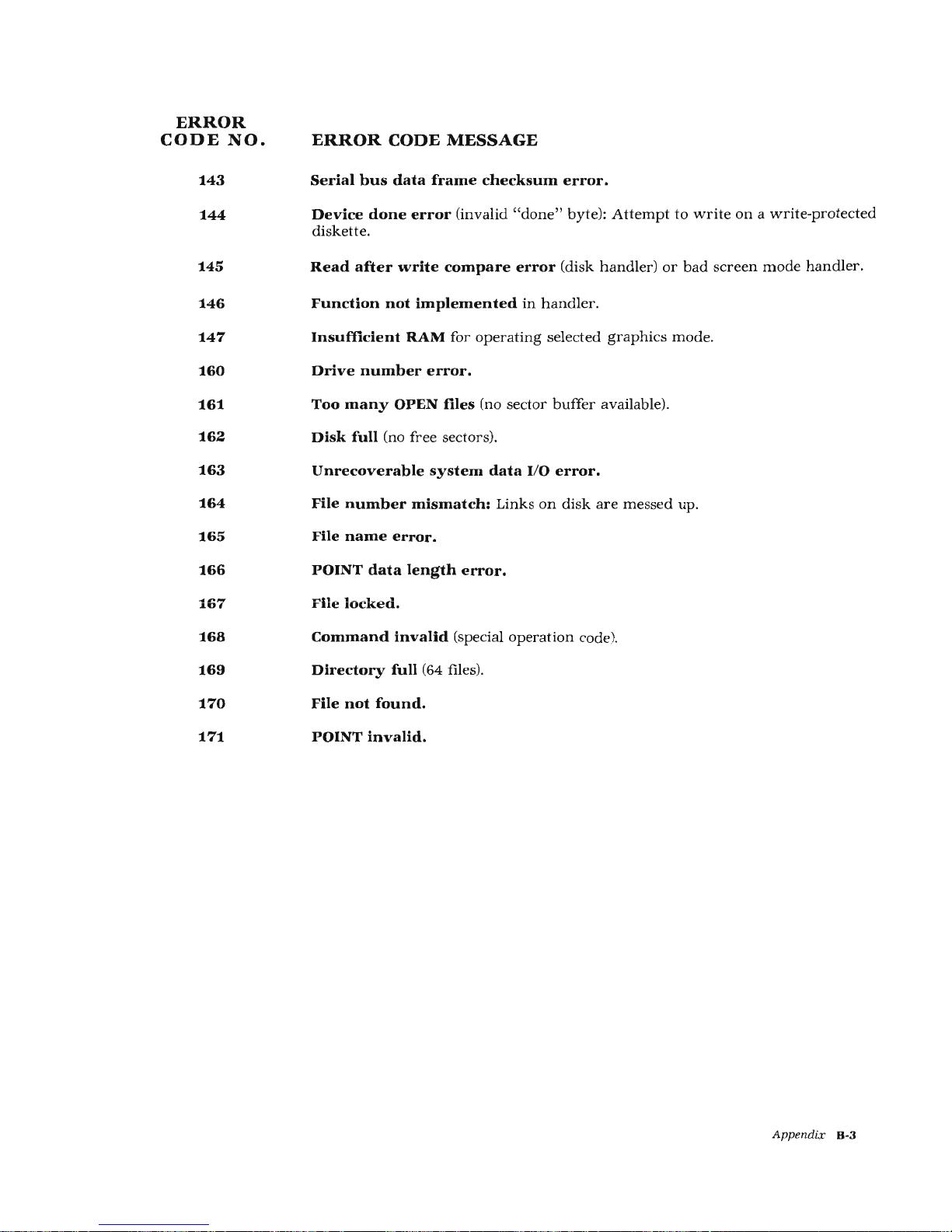
ERROR
CODE
NO.
143
144
145
146
147
160
161
162
163
164
165
166
167
168
169
170
171
ERROR
CODE
MESSAGE
Serial
bus
data
frame
checksum
error.
Device
done
error
(invalid "done"
byte):
Attempt
to
write
on a write-protected
diskette.
Read
after
write
compare
error
(disk
handler)
or
bad
screen
mode
handler.
Function
not
implemented
in
handler.
Insufficient
RAM
for
operating
selected
graphics
mode.
Drive
number
error.
Too
many
OPEN
files
(no
sector
buffer
available).
Disk
full
(no
free
sectors).
Unrecoverable
system
data
I/0
error.
File
number
mismatch:
Links
on
disk
are
messed up.
File
name
error.
POINT
data
length
error.
File
locked.
Command
invalid
(special
operation
code).
Directory
full
(64 files).
File
not
found.
POINT
invalid.
Append£);
B-3
Page 84

~
0~
"-~~
~
~v~~
~"
o+..~~
~;]"
""
~~
~v'-'o
~
v
0 0
c
13
1
1
G
~
14
2
2
11
15
3
3
g
16
4
4
g
17
5
5
1:1
18
6
6
~
19
7
7
~
20
8
8
~
21
9
9
lfl
22
10
A
~
23
11
B
~
24
12
c
a
25
APPENDIX
C
AT
ASCII
CHARACTER
SET
~ ~
0~
~~
o+
"-~~
~v~~
~6
~v~~
~"
~0
+~'-'"
~
~+ 0 ~~
~~
(,~
~
v
D
,.
26
1A
£1
E
~
27
1B
~
F
rl
28
1C
0
10
g
29
1D
0
11
~
30
1E
Cl
12
=
31 1F
=
13
c
32 20
Space
14
c
33
21
15
~
34
22
"
16
(I
35 23
#
17
~
36
24
$
18
Q
37
25
sPa
19
(]
38
26
Appendix C·1
Page 85

~
~
~
0$'
"'~~
&~
"'~~
~
~~
t--v
~-VJ
~~
~C>
~-VJ
~v
~"
~~~~
~6
o~~v
+t"
"~
t"
~"~
#
+t"
"~
t"
~-VJ
"~
~~
&
~~
()
~~
"~
39
27
55
37
7
71
47
G
40
28
(
56
38
8
72
48
H
41
29
57
39
9
73
49
I
42
2A
*
58
3A
74
4A
J
43
2B
+
59
3B
75
4B
K
44
2C
60
3C
<
76
4C
L
45
2D
-:
61 3D
-
77
4D M
46
2E
62
3E
>
78
4E N
47
2F
I
63
3F
?
79
4F
0
48
30
0
64
40
@
80
50
p
49
31
1 65
41
A
81
51
Q
50
32
2
66
42
B
82
52 R
51
33
3
67
43
c
83
53 s
52
34
4
68
44
D
84
54 T
53
35
5 69
45
E
85
55
u
54
36
6
70
46
F
86
56 v
C-2
Appendix
Page 86

87 57 w
103
88
58 X 104
89 59
y
105
90
5A
z
106
91
5B
[
107
92
5C
\
108
93
5D
J
109
94
5E
A
110
95
5F
111
96
60
D
112
97
61
a
113
98 62
b 114
99
63
c
115
100 64 d
116
101
65
e
117
102
66
f
118
67
g
119
68
h
120
69
i
121
6A
j
122
6B
k
123
6C
1
124
6D
m 125
6E n 126
6F
0 127
70
p
128
71
q
129
72
r
130
73
s
131
74
t
132
75
u
133
76
v
134
77
78
79
7A
7B
7C
7D
7E
7F
80
81
82
83
84
85
86
w
X
y
z
D
IJ
[)
ll
Appendix
C-3
Page 87

~
~'V
v
\}~
"'~~
o-+
~~~
~
o-+
~~
~
0~
~~~~
.~'"
~~~~
~'-'~
~~~~
~"
+~vo
o"+..~~
+~vo
~
~"+..~~
s.>~'-'0
~~
~~vo
~~
'-'~
~~\.Jo
~~
~
~
vo
~
(;
135 87
151
97
167
A7
136 88
152 98
168
AB
137
89
153
99
169
A9
138
BA
154
9A
170
AA
139
BB
155
9B
(EOL)
171
AB
lm!ml
140
BC
156
9C
[t]
172
AC
141
BD
157
9D
[!]
173
AD
142
BE
158
9E
~
174
AE
143
BF
159 9F
[±]
175
AF
144 90
160
AO
176
BO
145
91
161
A1
177
B1
146 92
162
A2
178
B2
147
93
163
A3
179
B3
148 94
164
A4
180
B4
149 95
165
A5
181
B5
150 96
166
A6
182
B6
C-4
Appendix
Page 88

~
:V
~
¢~
~v~
~
~~
~
~~
\>
~\.>
~"~
6
~v~v
~6
o~v
~~~v
~c
0
~~v
~~o~
~~
+~vo
~
+~vo
~
~~"o
~v
"~
~v
&
~v
"~
183
B7
199
C7
215
D7
184
BB
200
CB
216
DB
185
B9
201
C9
217
D9
186
BA
202
CA
218
DA
187
BB
203
CB
219
DB
188
BC
2
04
cc
220
DC
189
BD
205
CD
221
DD
190
BE
206
CE
222
DE
191
BF
207
CF
223
DF
192
co
208
DO
224
EO
193
C1
209
D1
22
5
E1
194
C2
210
D2
226
E2
195
C3
211
D3
227
E3
196
C4
212
D4
228
E4
197
C5
213
D5
22
9
E5
198
C6
214
D6
230
E6
Append
ix
C-5
Page 89

~
~
~
o-+
~~
o-+
~v~
~
o-+
~v~
~
~~~v
6
~
~~~v
~'->
~~~v
~'->
'->~~v
+~'->c
~
o"+.~v
+~
'->c
~
o'+..~v
+~
'->c
~
~~'->c
~v
(>~
~~'->c
~v
&
~~'->c
~v
'->~
231
E7
240
FO
249
F9
232
E8
241
F1
250
FA
233
E9
242
F2
251
FB
234
EA
243
F3
252
FC
235
EB
244
F4
253
FD
1
....
1
(Buzzer)
236
EC
245
F5
254
FE
[I]
(Delete
character)
237
ED
246
F6
255
FF
[I]
(Insert
character)
238
EE
247
F7
239
EF
248
F8
See
Appendix H for a user
program
that
performs
decimal/hexadecimal
conversion.
Notes:
1. ATASCII
stands
for
"ATARI
ASCII".
Letters
and
numbers
have
the
same
values
as
those
in
ASCII,
but
some
of
the
special
characters
are
different.
2.
Except
as
shown,
characters
from
128-255
are
reverse
colors
of 1 to
127.
3.
Add
32
to
upper
case code
to
get
lower
case code
for
same
letter.
4.
To
get
ATASCII code, tell
computer
(direct
mode)
to
PRINT
ASC
("
___
") Fill
blank
with
letter,
character,
or
number
of
code. Must
use
the
quotes!
5.
On
pages
C-1
and
C-3,
the
normal
display
keycaps
are
shown
as
white
sym-
bols
on a black
background;
on
pages
C-4
and
C-6
inverse
keycap
symbols
are
shown
as
black
on a white
background.
C-6
Appendix
Page 90

APPENDIX
D
ATARI
400/800
MEMORY
MAP
ADDRESS
CONTENTS
Decimal
Hexadecimal
65535
57344
57343
55296
55295
53248
532
47
49152
49151
40960
40959
32768
32767
31755
10880
10879
9856
9855
4864
FFFF
EOOO
DFFF
D800
D7FF
DODO
CFFF
cooo
BFFF
AOOO
9FFF
8000
7FFF
7CIF
2A80
2A7F
2680
267F
1300
OPERATING
SYSTEM ROM
F
LOATING
POINT
ROM
HARDWARE
REGISTERS
NOT
USED
CARTRIDGE
SLOT
A
(may
be
RAM
if
no A or B cartridge)
CARTRIDGE
SLOT B
(may
be
RAM
if
no
B
cartridg~
RAMTOP
(MSB)
l
(7FFF
if
32K
system
)
DISPLAY
DATA
(size
varies)
DISPLAY LIST
(size
varies)
(7C1F
if
32K
system
, (GRAPHICS
~
I
OS
MEMTOP
I
FREE
RAM
(size
varies)
~BASIC
MEMTO
P I
BASIC
program,
buffers,
tables, run-time
stack.
(2A80
if
DOS, may vary)
DISK
OPERATING
SYSTEM
(2A7F-700)
DISK
I/0
BUFFERS
(current
DOS)
DISK
OPERATING
SYSTEM
RAM
(current DOS)
Appendix
D-1
Page 91

ADDRESS
CONTENTS
Decimal
Hexadecimal
4863
12FF
FILE
MANAGEMENT
SYSTEM RAM
(current
DOS)
1792
700
1791
6FF
FREE RAM
1536
600
1535
5FF
FLOATING
POINT
(used
by
BASIC)
1406
57E
1405
57D
BASIC CARTRIDGE
1152
480
1151 47F
]
OPERATING
SYSTEM
RAM
(47F-200)
3FD
CASSETTE BUFFER
1021
1020
3FC
RESERVED
1000
3E8
999
3E7
PRINTER BUFFER
960
3CO
959
3BF
J
IOCB's
832
340
831
33F
J
MISCELLANEOUS OS VARIABLES
512
200
511
1FF
HARDWARE
STACK
256
100
255
FF
PAGE
ZERO
FLOATING
POINT
(used
by
BASIC)
212
D4
211
D3
BASIC
or
CARTRIDGE PROGRAM
210
D2
209
D1
FREE BASIC RAM
208
DO
207
CF
FREE BASIC
AND
ASSEMBLER RAM
203
CB
202
CA
FREE ASSEMBLER
RAM
}
176
BO
BASIC
128
80
ASSEMBLER ZERO
PAGE
ZERO
PAGE
127
7F
OPERATING SYSTEM RAM
0
0
As
the
addresses
for
the
top
of
RAM, OS,
and
BASIC
and
the
ends
of
OS
and
BASIC
vary
according
to
the
amount
of
memory,
these
addresses
are
indicated
by
pointers.
The
pointer
addresses
for
each
are
defined
in
Appendix
I.
D-2
Appendix
Page 92
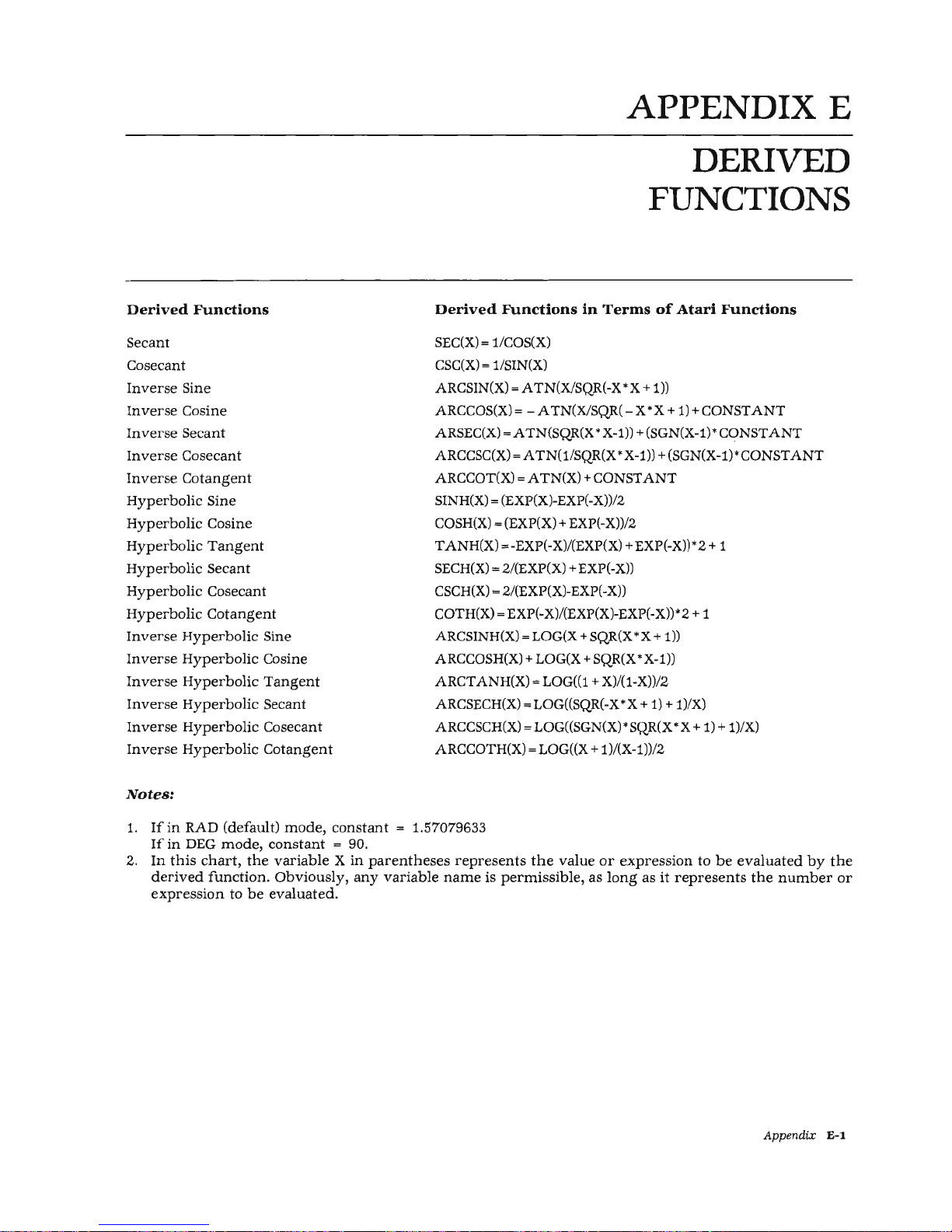
Derived
Functions
Secant
Cosecant
Inverse
Sine
Inverse
Cosine
Inverse
Secant
Inverse
Cosecant
Inverse
Cotangent
Hyperbolic
Sine
Hyperbolic
Cosine
Hyperbolic
Tangent
Hyperbolic
Secant
Hy
perbolic
Cosecant
Hyperbolic
Cotangent
Inverse
Hyperbolic
Sine
Inverse
Hyperbolic
Cosine
Inverse
Hyperbolic
Tangent
Inv
erse Hy
per
bolic Sec
ant
Inverse
Hyperbolic
Cosecant
Inverse
Hyperbolic
Cotangent
Notes:
APPENDIX
E
DERIVED
FUNCTIONS
Derived
Functions
in
Terms
of
Atari
Functions
SEC(X)"' 1/COS(X)
CSC(X)"' 1/SIN(X)
ARCSIN(X)
"'A
TN(X/SQR( -X*
X+
1))
ARCCOS(X)"'
-A
TN(X/SQR(-
X*
X+
1)
+CONSTANT
ARSEC(X)
"'ATN{SQR(X
* X-1)) + (SGN(X-1)*
CONSTANT
ARCCSC(X)
"'A
TN(1
/SQR(X * X-1)) + (SGN(X-1)
*CONSTANT
ARCCOT(X)
"'A
TN(X)
+CONSTANT
SINH(X)"' (EXP(X)-EXP(-X))/2
COSH(X) "'(EXP(X) + EXP(-X))/2
TANH(X),-EXP(-X)/(EXP{X)
+EXP(-X))
*2
+ 1
SECH(X) = 2/(EXP(X) + EXP(-
X))
CSCH(X) = 2/(EXP(X)-EXP(-X))
COTH(X) = EXP(-X)/(EXP(X)-EXP(-X)}* 2 + 1
ARCSINH(X)
=LOG(
X+
SQR(X
*X+ 1 ))
ARCCOSH(X) + LOG(X + SQR(X * X-1))
ARCTANH(X)
"'LOG((1 + X)/(1-X))/2
ARCSECH(X) =LOG((SQR(-
X*
X+
1) + 1)/X)
ARCCSCH(X) "'LOG((SGN(X) * SQR(X
*X+
1) + 1)/X)
ARCCOTH(X) = LOG((X + 1)/(X-1))/2
1.
If
in
RAD
(default)
mode,
constant
= 1.57079633
If
in
DEG
mode,
constant
= 90.
2.
In
this
chart, the
variable X in
parentheses
represents
the
value
or
expression
to
be
evaluated
by
the
derived
function
. Obviously,
any
variable
name
is
permissible,
as
long
as
it
represents
the
number
or
expression
to
be evaluated.
App
endix
E-1
Page 93

APPENDIX
F
PRINTED VERSIONS
OF CONTROL CHARACTERS
The
cursor
and
screen
control
characters
can
be
placed
in
a s
tring
in a program
or
used
as a Direct
mode
statement
by
pressing
the
IB
key before
entering
the
character
from
the
keyboard.
This
causes
the
special
symbols
which
are
shown
below
to
be
displayed.
(Refer
to
Section 1 -
IB
Key.)
SEE
THIS
PRESS
PRESS
• •
•
•
•
•
PRESS
AND
PRESS
HOLD
PRESS
•
El
•
•
El
•
•
El
•
•
El
•
OR
•
El
•
•
•
•
El
•
•
El
•
•
•
•
•
•
El
•
•
•
•
El
•
Appendix
F·l
Page 94

AlphanuDieric:
Array:
AT
ASCII:
BASIC:
Binary:
Bit:
Branch:
Bug:
Byte:
Central
Processing
Unit
(CPU):
Code:
Con1mand:
APPENDIX G
GLOSSARY
The
alphabetic
letters
A-Z,
the
numbers
0-9,
and
some
symbols.
(No
punctuation
marks
or
graphics
symbols).
A list
of
numerical
values
stored
in
a series
of
memory
locations
preceded
by a DIM
statement.
May
be
referred
to
by
use
of
an
array
variable,
and
its
individual
elements
are
referred
to
by
subscripted
variable
names.
Stands
for
Atari
American
Standard
Code
for
Information
Inter-
change.
High level
programming
language.
Acronym
for
Beginner's
All-
purpose
Symbolic
Intruction
Code.
BASIC
is
always
written
using
ali
capital letters. Developed
by
Mssrs.
Kemeny
and
Kurtz
at
Dartmouth
College
in
1963.
A
number
system
using
the
base
two.
Thus
the
only
possible
digits
are 0 and
1,
which
may
be
used
in a computer
to
represent
true
and
false,
on
and
off, etc.
Short
for
Binary
Digit. A
bit
can
be
thought
of
as
representing
true
or
false,
whether a circuit
is
on
or
off,
or
any
other
type
of
two-
possibility concept. A
bit
is
the
smallest
unit
of
data
with
which
a
computer
can
work.
Atari
BASIC
executes a program
in
order
of
line
numbers.
This
ex-
ecution
sequence
can
be
altered
by
the
programmer,
and
the
pro-
gram
can
be
told
to
skip
over a certain
number
of
lines
or
return
to
a
line
earlier
in
the
program.
This
contrived
change
in
execution
se-
quence
is called
"branching".
A
mistake
or
error
usually
in
the
program
or
"software"
.
Usually
eight
bits
(enough
to
represent
the
decimal
number
255
or
11111111
in
binary
notation). A
byte
of
data
can
be
used
to
represent
an
A TASCH
character
or a number
in
the
range
ofO
to 255.
In
microcomputers
such
as
the
Atari
systems,
these
are
also called
microprocessors
or
MPU.
At
one
time,
the
CPU
was
that
portion
of
any
computer
that
controlled
the
memory
and
peripherals.
Now
the
CPU
or
MPU is usually
found
on
a single
integrated
circuit
or
"chip"
(in
Atari's
case a 6502
microprocessor
chip).
Instructions
written
in a language
understood
by a computer.
An
instruction
to
the
computer
that
is
executed
immediately. A good
example
is
the
BASIC
command
RUN. (See
Statement.)
Appendix
G-1
Page 95

Computer:
Concatenation:
Control
Characters:
CRT:
Cursor:
Data:
Debug:
Default:
Digital:
Diskette:
DOS:
Editing:
Execute:
Expression:
Format:
Hard
Copy:
G-.2
Appendix
Any
device
that
can
receive
and
then
follow
instructions
to
manipulate
information.
Both
the
instructions
and
the
information
may
be
varied
from
moment
to
moment.
The
distinction
between
a
computer
and a programmable
calculator
lies
in
the
computer's
abili-
ty
to
manipulate
text
as
well
as
numbers.
Most
calculators
can
only
handle
numbers.
The
process
of
joining
two
or
more
strings
together
to
form
one
longer
string.
Characters
produced
by
holding
down
the
key
labeled
&mJ
while
simultaneously
pressing
another
key.
Abbreviation
for
"cathrode
ray
tube"
(the
tube
used
in a TV
set).
In
practice,
this
is
often
used
to
describe
the
television
receiver
used
to
display
computer
output.
Also
called a "monitor"
.
A
square
displayed
on
the
TV
monitor
that
shows
where
the
next
typed
character
will
be
displayed.
Information
of
any
kind.
The
process
of
locating
and
correcting
mistakes
and
errors
in a pro-
gram.
A
mode
or
condition
"assumed"
by
the
computer
until
it
is
told
to
do
something
else.
For
example,
it
will "default" to
screen
and
keyboard
unless
told
to
use
other
I/0 devices.
Information
that
can
be
represented
by
a collection
ofbits.
Virtually
all
modern
computers,
especially
microcomputers,
use
the
digital
ap-
proach.
A
small
disk. A record/playback
medium
like
tape,
but
made
in
the
shape
of a flat
disk
that
is
placed
inside a stiff
envelope
for
protection.
The
advantage
of
the
disk
over
cassette
or
other
tape
for
memory
storage
is
that
access to
any
part
of
the
disk
is
virtually
immediate.
The
Atari
800
Personal
Computer
System
can
control
up
to 4 diskette
drive
peripherals
simultaneously.
In
this
manual,
disk
and
diskette
are
used
interchangeably.
Abbreviation
for "disk
operating
system".
The
software
or
pro-
grams
which
facilitate
use
of a disk-drive
system.
DOS is
pronounced
either
"dee
oh
ess"
or
"doss
".
Making
corrections
or
changes
in a program
or
data.
To
do
what a command
or
program
specifies.
To RUN a program
or
portion
thereof.
A
combination
of
variables,
numbers, and
operators
Oike
+,
-,
etc
.)
that
can
be
evaluated
to a single
quantity. The
quantity
may
be
a
string
or a number.
To
specify
the
form
in
which
something
is
to
appear.
Printed
output
as
opposed
to
temporary
TV
monitor
display
.
Page 96

HardW"are:
Increment:
Initialize:
Input:
Interactive:
Interface:
IOCB
I/0:
K:
KeyW"ord:
Language:
Memory:
Menu:
Microcomputer:
Monitor:
Null
String:
OS:
Output:
Parallel:
Peripheral:
The
physical
apparatus and
electronics
that
make
up a computer.
Increase
in
value
(usually)
by
adding
one.
Used a lot
for
counting
(as
in
counting
the
number
of
repetitions through
a loop).
Set
to
an
initial
or
starting
value.
In
Atari
BASIC, all
non-array
variables
are
initialized
to
zero
when
the
command
RUN
is
given.
Ar-
ray
and
string
elements
are
not
initialized.
Information
transfer
to
the
computer.
Output
is
information
transfer
away
from
the
computer.
In
this
manual,
input
and
output
are
always
in
relation
to
the
computer.
A
system
that
responds
quickly
to
the
user,
usually
within a second
or
two
. All
personal
computer
systems
are
interactive.
The
electronics
used
to
allow
two
devices
to
communicate.
Input/Output
Control
Block. A
block
of
data
in
RAM
that
tells
the
Operating
System
the
information
it
needs
to
know
for
an
I/0
opera-
tion.
Short
for
input/output,
I/0
devices
include
the
keyboard,
TV
monitor,
program
recorder,
printer,
and
disk
drives.
Stands
for
"kilo"
meaning
"times
1000".
Thus
1 KByte is (approx-
imately)
1000
bytes
. (Actually
1024
bytes.)
Also,
the
device
type
code
for
the
Keyboard.
A
word
that
has
meaning
as
an
instruction
or
command
in a com-
puter
language,
and
thus
must
not
be
used
as a
variable
name
or
at
the
beginning
of a variable
name.
A set
of
conventions
specifying
how
to
tell a computer
what
to
do.
The
part
of a computer
(usually
RAM
or
ROM)
that
stores
data
or
in-
formation.
A list
of
options
from
which
the
user
may
choose.
A
computer
based
on a microprocessor
chip;
in
Atari's
case,
the
6502.
The
television
receiver
used
to
display
computer
output.
A
string
consisting
of
no
characters
what
ever.
Abbreviation
for
Operating
System.
This
is
actually
a collection
of
programs
to
aid
the
user
in
controlling
the
computer.
Pronounced
"oh
ess".
See
1/0.
Two
or
more
things
happening
simultaneously. A parallel
interface,
for
example,
controls a number
of
distinct
electrical
signals
at
the
same
time.
Opposite
of
serial.
An
I/0
device. See
1/0
.
Appendix G-3
Page 97

Pixel:
Precedence:
Program:
Prompt:
RAM:
Random
Number
Generator:
Reserved
Word:
ROM:
Save:
Screen:
Serial:
Software:
Special
Character:
Statement:
String:
Subroutine:
Variable:
Window:
G-4
Appendix
Picture
Element.
One
point
on
the
screen
display. Size
depends
on
graphics
mode
being
used.
Rules
that
determine
the
priority
in
which
operations
are
conducted,
especially
with
regard
to
the
arithmetical/logical
operators.
A
sequence
of
instructions
that
describes
a process. A
program
must
be
in
the
language
that
the
particular
computer
can
understand.
A
symbol
that
appears
on
the
monitor
screen
that
indicates
the
com-
puter
is
ready
to accept
keyboard
input.
In
Atari
BASIC,
this
takes
the
form
of
the
word
"READY". A
"?"
is also
used
to
prompt a user
to
enter
(input)
information
or
take
other
appropriate
action.
Random
Access
Memory.
The
main
memory
in
most
computers.
RAM is
used
to
store
both
programs
and
data.
May
be
hardware
(as is
Atari's)
or a program
that
provides a num-
ber
whose
value
is difficult to
predict.
Used
primarily
for
decision-
making
in
game
programs,
etc.
See
Keyword.
Read
Only
Memory.
In
this
type
of
solid-state
electronic
memory,
in-
formation
is
stored
by
the
manufacturer
and
it
cannot
be
changed
by
the
user.
Programs
such
as
the
BASIC
interpreter
and
other
car-
tridges
used
with
the
Atari
systems
use
ROM.
To
copy a program
or
data
into
some
location
other
than
RAM (for ex-
ample,
diskette
or
tape).
The
TV
screen.
In
Atari
BASIC, a
particular
I/O
device
codes "S:"
The
opposite
of
parallel.
Things
happening
only
one
at a
time
in
se-
quence.
Example: A serial
interface.
As
opposed
to
Hardware.
Refers to
programs
and
data.
A
character
that
can
be
displayed
by a computer
but
is
neither
a let-
ter
nor a numeral.
The
Atari
graphics
symbols
are
special
characters.
So
are
punctuation
marks,
etc.
An
instruction
to
the
computer.
See also
Command.
While
all com-
mands
may
be
considered
statements,
all
statements
are
certainly
not
commands. A statement
contains
a line
number
(deferred
mode), a
keyword,
the
value
to
be
operated
on,
and
the
l;lilllh!ll
command.
A
sequence
of
letters,
numerals,
and
other
characters.
May
be
stored
in a string
variable.
The
string
variable's
name
must
end
with
a$.
A
part
of a program
that
can
be
executed
by
a special
statement
(GOSUB)
in
BASIC:
This
effectively
gives a single
statement
the
power
of a whole
program.
The
subroutine
is a
very
powerful
construct.
A
variable
may
be
thought
of
as a
box
in
which
a value
may
be
stored.
Such values
are
typically
numbers
and
strings.
A
portion
of
the
TV
display
devoted
to a specific
purpose
such
as for
graphics
or
text.
Page 98

CHECKBOOK
BALANCER
APPENDIX
H
USER
PROGRAMS
This
appendix
contains
programs
and
routines
that
demonstrate
the
diverse
capabilities
of
the
Atari
Personal
Computer
System.
Included
in
this
appendix
is
a Decimal/Hexadecimal
program
for
those
users
who
write
programs
that
re-
quire
this
type
of
conversion.
This
is
one
of
the
"traditional"
programs
that
every
beginning
computerist
writes.
It
allows
entry
of
outstanding
checks
and
uncredited
deposits
as
well
as
cleared
checks
and
credited
deposits.
10
0 I
t1
A$(
30 ) 1
t1SG$(
4~) ) ~
t·1SG 1 $(
30 )
..
t·1SG2$(
3
0 ) I
t1SG3$(
30
) I t·
1SG4$(
30
) ·'
t·1SG5$(
30 )
·'
t1SG6$(
3
0)
2e
OUTSTAt-10=0
30
GRAPHICS
0:? : .,
11
CHECKBOOK
BALAt·~
CER"
=?
40 ? "Y•:•u
ma~i
lftake
cor·r·
ections
at.
arr:::~
t.i
me
b~
enter·
in~ a ne~a
t.l
1
.)e
do
1 1
ar·
•,.•a 1 ue
.
II
50
t·1SGU="OLO
CHECK
--
~;TILL
OUT::;TAt·[lWG
"
60
t1SG2:f.=110LO
DEPO:::IT --t·iOT
CREDITED
II
70
t1SG3$=
"OLD
CHECK --.JU::;T
C:LEAF.:ED
II
80
t1SG4$=110LD
DEP0:3IT --JU3T
CREDITED
II
90
t-1SG5$:::
"t·B·J
CHECK
(OR
SEf.~t.)
ICE
CHAPGE)
II
100
t·1SG6$=
11
1'--EW
DEPOSIT
<
OR
INTEREST
)
II
150
TRAP
1:.0
=?
"Enter·
be9innin9
ba h.nce
f
r·Ot).,
~our·
check
bo•Jk
11
.: : I
HPUT
'/OUF.:BAL
160
TRAP
160:
·"?
"Enter·
be9innire
ba h.na:e
fr·c•tn
~our·
bankst.atelitent
11
.: :
WPUT
BAt·~KE:AL
165
TRAP
40000
170
GOTO
190
100
CLOSE
#1
:?
"FRit-H~
:
IS
NOT
OPERATIOt~
AL.
11
185 ? "PLEA:;£
CHECK
CONNECTORS
."
190
PEF.:r·1=0
200
?
"Would
~ou
1
ike
a Per·
manent.
r·ecor·d
on
the
.=·r
inter·"; :
INPIJf
A$
210
IF
LHKA$)=0
THEN
200
Appendix
H-1
Page 99

H-2
Appendix
22f1
IF
A:t<
1 J 1
)=II
t-f'
THHl
4(10
230
IF
A:t( 1 ..
1 ){
>!''r'"
THEH
200
240
TRAP
180
250
LPF.~
I
r·H
:
F::8"1
TE~:T
PR
I
r·-iTE~:
260
PERt-1:=1
280
LPF.: I t·n
II
YOU
F.
:
BEG
I
t·.tt
1 r
r·iG
E;,;Ui!·iCE
I::;
:t
•!
.i
YOU~:E:AL
f'90
LPR
I
f·~T
u
EAt·4~< ~3TATEt
·
1Et·~T
BE
I~ I r-
~~-~
I
~·~G
BAL
At·CE
r s
$"
.;
BANI<BAL , LPR
I
t·n
400
TPAP
400
:?
:?
"Chu.:t$e
o:•ne
of
the f eo
1
lowin~:"
41
a ? " ( 1
::o
!I
;
tt::G
1 z
415
·t·
"(
2)
II
j
tt3(~2$
4~'0
·;.·
11
( 3 ) n
.i
f1SJ~3$
425
·t
430
·::·
435
'?
440
""?
49ft
.-
.
•
II(
4)
II{
c:"
••
1
'..J
.•
11(6)
"(
7)
II;
t·1SG4$
II
;MSG5:t
II
;ftSG6$
DOt·lE
11
500
INPUT
H : IF
t~
<
1
OR
t·~
>7
THEt-~
400
505
TRAP
4fl~i€10
510
ON H GOSUB
10~30
..
20(10
..
30;3[1, 4;300
..
5€10(1,
600f1
J
7[~)0
5~'0
i1SG$=
II
t·lH~
CHECKBOOK
BALAt·iCE
Is
II
:
At10Ut·lT=\'OUF.:8AL;
GOSUB
:3000
539
t1SG$="t·lEJ.~
E:ANK
STATH1EHi
BALAt·~CE
IS
II
:
At10Ut·lT
=8ANK8HL ; GOSU8
8000
540
r·1SG$=
II
our::::r
A~~o
1
t·iG
cHEo:s-DEPos
r
TS=
II
:
At10UNT=OUT:3iA~~D
:
GOSUB
:30(10
545
IF
PERt
·1
THEt
·i
LPR
I
t·H
550
GOTO
400
1000
REt·1
OLD
CHECK
--
::;TILL
OUT::;TAr
·
[!!t-~G
1010 t·
1SG$=t·1SG1$:
GO~:;UB
:31fi0
10'20
OUiSTAt·~O=OUiSTAr·i[H-At·1C;U
r
H
1030
F.~ETURN
2000
REt1
OLD
DEPOSIT --ST!
LL
HOT
CREDIT
EO
201(1
M:3G$=t1SG2$:
GOSUB
:::1t1~3
2020
OUT::;TAt·[I=OUT
:::
TAt·~-At·lOUr
·
n
2030
~:ETURt
·
~
3W3
REr-1
OLD
CHECK
--
.J
...
r.:;T
CLEAF.:EO
3010
MSG$=tt3G3$
=
GOSUE:
:::10t1
3020
BANKBAL
=E:ANKE:AL-At"Kll_ir
·H
3030
F.:ETURt
·
~
4000
REt1
OLD
DEPOSIT --JUST
CREDITED
4010
t1SG$=tt3G4$:
GOSUE:
8100
4020
E:At·~KE:AL
=E:AHK8AL
+At·10Ur·H
4030
RETURr~
5000
REt1
NEl·l
CHECK
(
0~:
:3ERl..J
ICE
CHAPGE
:::
-
-
JUST
CLEA~£0
5010
t1SG$=tt3G5$:
GOSUE:
81£10
5020
'lOURBAL
=YOUR8AL
-AnOUNT
Page 100

5030
?
II
I:;
t·~El·J
CHECl::
srI
LL
our::;TAr·iO
HiG"
.•
:
It~PUT
A$
5040
IF
LEt·K
A:t
)=(1
THD·~
5f13(i
5050
IF
A$(
1, 1 )(
>II
N"
THEt·~
$)60
5055
E:AHKBAL=8At·iKBAL-At10Ut·H
5057
IF
PERt·1
Th'H~
LPF.:
I
t·H
"CHECK
HA::;
CLE~I
RED
.
II
5058
RETURt·4
5060
IF
A$(
1,
1
){>nyu
THH~
5£130
5070
OUTSTANO=OUTSTAt
·
ntAt·10UNi
5075
IF
PERt·1
THHi
LPRit-IT
"CHECK
IS
STILL
ouTSTAHD
It·~~
.
II
5080
F.:ETURr·~
60€10
RH1
~lB·l
OEPOS
IT ( OR
I
t~TEPEST
) --..JU
ST
CF~ED
I
TED
6010
11SG:t=r-t3G6$:
GOSUB
8100
602~1
'iOURBAL=\'OUF.:E:AL
+AmUt·H
603(1
?
11
HAS
'lOU~
:
HEl·J
OEP0:3
IT
BEH~
CREDIT
ED";
:INPUT
A$
6040
IF
LHK
A$
)=0
THH~
6030
605(1
IF
A$( 1 ·' 1 ){
>
.......
II
THH~
606~Z1
6052
E:At~K8AL=E;At
·
iK8AL
+At·10Ut·H
6053 IF
PERt1
THEt-i
LPF.:
I
NT
"DEP0:3
IT
HA::;
BE
EN
CRED I TEO
.
II
6055
F~ETURt·l
6060
IF
A$(
1
·'
1 )(
>II N !I
THH~
6030
6070
OUT:3TAt·iD=OUTSTAt
·
iD-At·10Ut-H
6075
IF
PERt·l
THEt·4
LPR
I
HT
11
OEPO::;
IT
HA:3
t·iO
T
BEEt·~
CF.:EO
ITEO
.
II
6080
F.:ETURr~
7000
F.H1
[RJt·iE
7010
?
11
BAt·lK
Is
BALAt·~CE
t-Ht·t
u~; ( oursTA~iOI
H
G
CHEC!<:3-DEPOS I T:3 ) SHOULD
r·~m·J
E@JAL
YOURCHECKBOOK
BALAt·iCE
. u
7020
D!F='/OUP8AL
-(8At
·iK
E:AL-OUT::;TAt·1D
)
7030
IF
OIF<
>0
THH~
7040
7035
? " r s $
11
i
BAt·il<BfiL
.i
II
THE
Er·{D
I
~·~G
BALAt
·i
CE
Ot-i
'r'OU~:
BAHK
STATEt-1Et-H
II
,; : !
t·4F'UT
A$
7036
IF
LHK
A$
)=(1
THEt~
7035
7037
IF
A$(
1
..
1
)=
11
Y"
THE~ ? '1COt·iGP~1TULATI
ms
:
'lOUP
CHECKBOOK
BALAr·iCE
::;
! " :
a10
703:3
GOiO
706t]
7040
IF
OIF:::{1
THEt-i
?
11
\'0UP
CHECKBOOK
TOT
AL
IS
$"
;OIF;
II
Ol,IEF~
'lOUR
t:At·~r<'S
TOTAL
. n
:GQTO
7060
7050
'?
"'r'OU~:
CHECKBOOK
TOTAL
IS
$n;
-OIF;
II
Ut·iDER
''i'
OUF.:
BAt·iK
Is
TOTAL
.
!!
7060
·-::·
~~~~OULD
~~ou
LIKE
TO
t·1AKE
COF.:F.:ECiiO
t·
iS'?
11
7070
·{
II
REt1Et18EF.: ·'
'lOU
CAt·i
ENTEF.:
A
~·iEGAT
I
l)E
DOLLAR
I..JALUE
TO
t1AK£
A
CORRECT I ON
.
II
Appendix
H-3
