Page 1
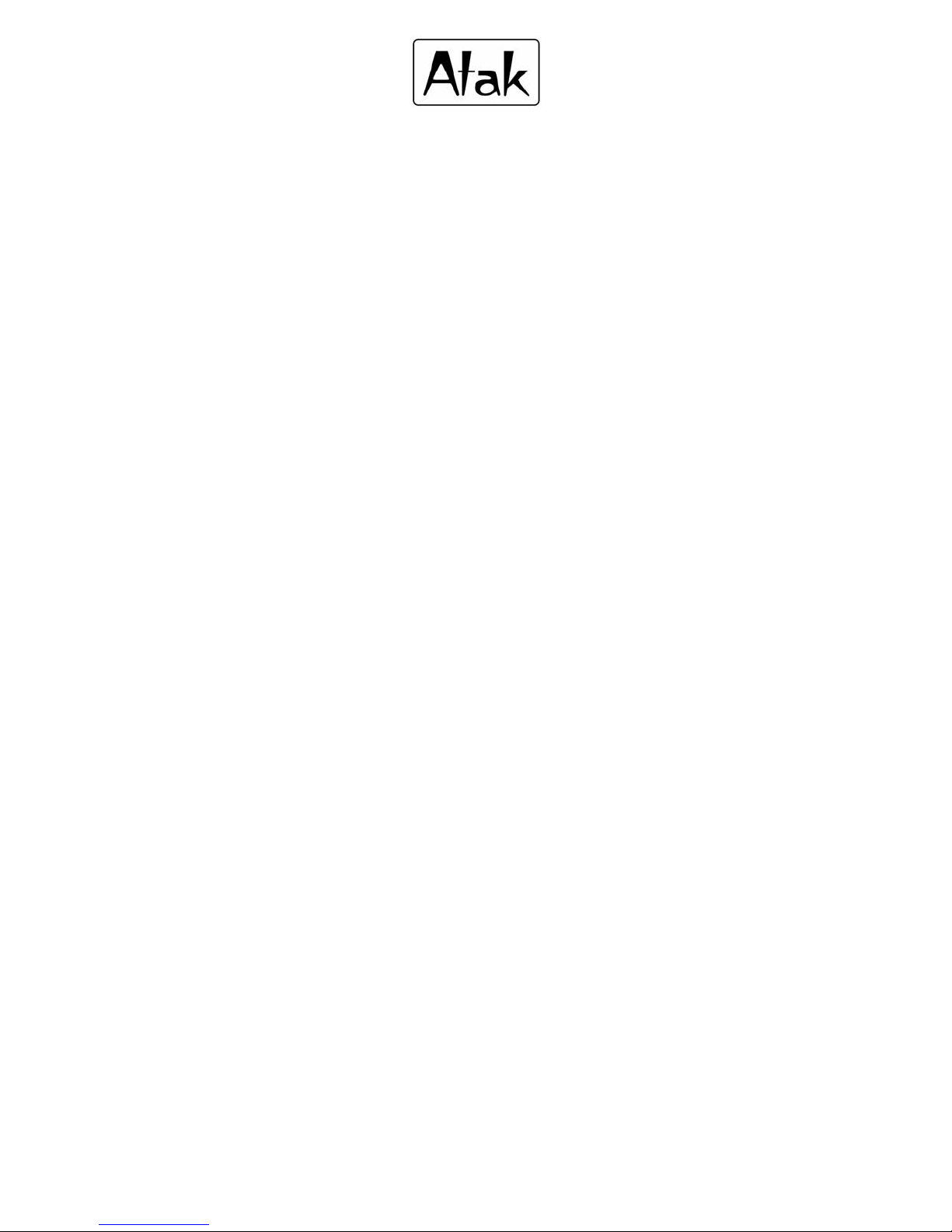
MP3-Digital Audio Player
MP55BK User Manual
Page 2
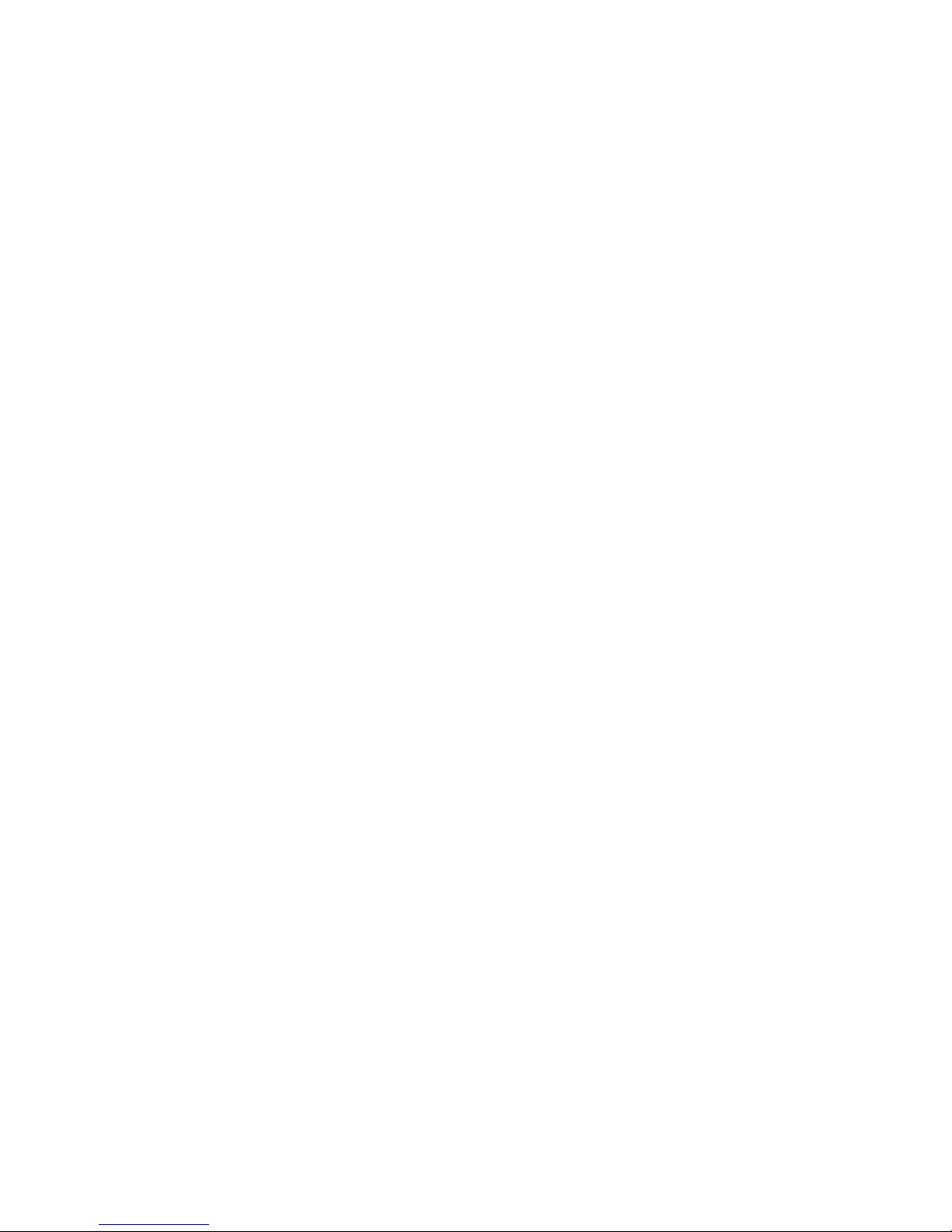
Features:
• Supports multiple music formats such as: MP1, MP2, MP3, & WMA
• USB Flash disk function (no driver needed)
• High-Speed USB 2.0 Data Transmission
(Last/Vol+):
◄ I◄
/ V+
(Next/Vol-):
/ V-
(ON/OFF/STOP):
/ ■
1
I. The Buttons and Keys
Last Track Plays / Volume increase
►
Next Track plays/ Volume decrease ►I
Turn on / Turn off / Stop ►II
Page 3
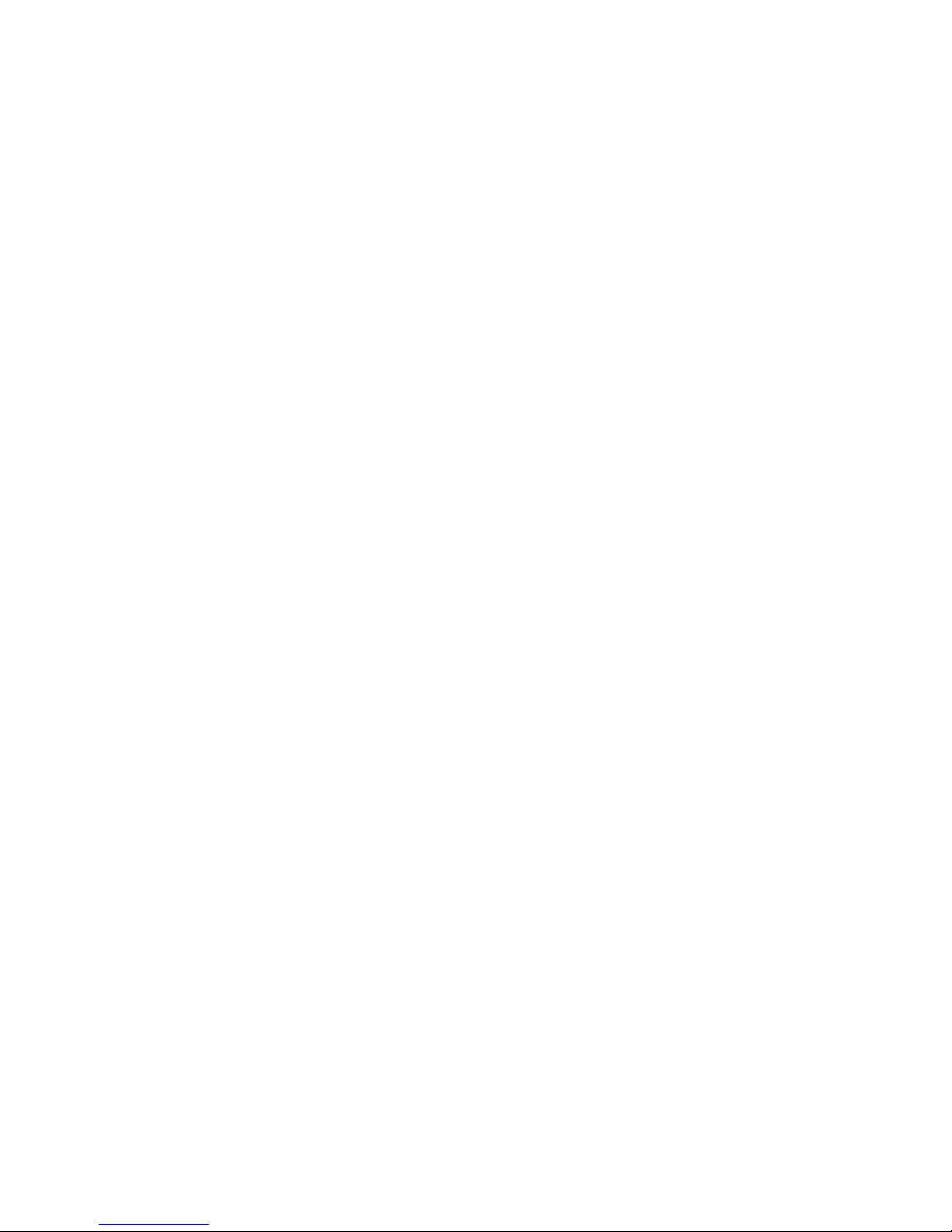
II. Loading Music Files on the MP3 Player:
Connect the MP3 Player into your computers’ USB port. The MP3 Player will be
recognized by your PC as a “Removable Disk” located in the “My Computer”
directory and the power on the MP3 Player will automatically turn on. Loading
music files into the MP3 Player is very easy. Locate the music files on your
computer that you want to load on the MP3 Player and simply, “drag and drop” the
music files into the MP3 Players’ Removable Disk directory. You can create new
folders or rename existing ones and organize your songs in the same manner that
you would for any other set of files on a computer or USB drive. No Drivers are
required for Windows 2000 and higher operating systems.
III. The Proper Way To Disconnect or “Eject” the MP3 Player from the
Computer
If the MP3 Player is not properly disconnected from the computer, music files may
2
Page 4

be lost, damaged, or the player may not operate correctly.
A) For Windows and MAC systems, follow normal system procedures for the SAFE
ejection of a “USB DEVICE”.
i. First, make sure the MP3 player is stopped and all programs using the player
on your computer (i.e. Media Player or others) are closed.
ii. WINDOWS: right-click on the USB icon in the bottom right (system tray) of
your computer screen and a box with the message, “Safely Remove
Hardware” will appear. Click on the “Safely Remove Hardware” message
and your computer will indicate that it is OK to remove the device.
Iii. MAC: right-click on the icon that appears on the screen or in the “Finder”
menu to “EJECT” the unit. The unit can now safely be removed.
3
Page 5

The Buttons and Keys Again
Last Track Plays / Volume increase
(Last/Vol+):
◄ I◄
/ V+
(Next/Vol-):
►
►I
Next Track plays/ Volume decrease
/ V-
Turn on / Turn off / Stop
(ON/OFF/STOP):
►II
/ ■
MP3 mode
IV. Turning the Player ON and OFF:
To turn the power ON, press and hold the ►II/ ■ button until the red indicator
light comes on.
b) To turn the power OFF, press and hold the button until the red
indicator light turns off.
c) Do not have the power of the MP3 player turned ON before connecting the
►II
/ ■
4
Page 6

player to your computer. The MP3 player will automatically turn itself on
when inserted into the USB port.
V. Playing Music:
a) Push the button once to begin playing music. In the PLAY mode,
►II
/ ■
the red indicator light will flash. (if there are no audio files on your player,
the red indicator will remain lit instead of flashing)
b) To pause the MP3 player, push the once and the player will
PAUSE. The red indicator light will stay on in the PAUSE mode.
Volume A djustment:
In the Play mode, press and hold the V+/V- key to increase or decrease the volume
gradually.
►II
/ ■
5
Page 7

Skipping a Track:
In the Play mode, press but do not hold the NEXT/LAST key to skip the current
track and switch to the next or previous track.
USB mode
I. Using the Player as a USD Flash Drive
Insert the MP3 Player into the computers USB port or use the USB Extension Wire.
If the system correctly recognizes the player, the icon “USB Device” will appear on
the Taskbar (except WINDOWS98). If “USB Device” does not appear in the system
tray, click on “My Computer” and the “Removable Disk” letter of the MP3 Player is
now visible. Now the Player can perform all of the functions of a USD Flash Drive.
When reading or writing data, the red indicator light on the player will flash to
signal, transfer of data is occurring. During data transfer, do not disconnect the
Player from the PC or data loss and function problems may occur. Refer to Point #III.
6
Page 8

above for proper instructions on safely “ejecting” the Player from the computer.
II. Driver Installation for WINDOWS 98
1. When using this player for the first time with a WINDOWS 98 operating
system, the computer will indicate that you need to install a driver program.
2. The WINDOWS 98 driver for this MP3 Player is on the 3” CD-ROM disk
included with this product.
3. Insert the CD-Rom and open up the menu of the CD-Rom drive. Locate the
Windows 98 drivers program in the directory menu and run the SETUP.EXE”
installation file. Continue to click “Next” till the installation is complete.
4. Reboot the computer and your Windows 98 Operating System will be ready
to use with the MP3 Player.
7
Page 9

III. Troubleshooting
The power can’t
turn ON
No sound is
heard in the
headphones
Unable to
properly
transfer music
files
1. Is the battery correctly installed?
2. Please confirm if the unit is turned on
1. Please ensure the volume is not at 0 and earphone
connection has no problem
2. Please ensure the earphone is clean.
3. A defective MP3 file may cause different problem from
excess noise, and even unable to play the music. Please
ensure the file is complete.
1) Check if the USB connection line is damaged and if the
connection is proper
2) Is the driver installed properly?
3) Check to see if the memory is empty.
8
Page 10

IV. Specification
Transfer Rate USB2.0
Memory One of the following sizes: 128M,256M,512M,
Power source 1 - “AAA” 1.5V Alkaline battery
MP3, WMA
1G
Max. Play time:10 hours
Max. output of
earphone
MP3 Bit Rate 8K bps—320K bps
WMA Bit Rate 5K bps – 384K bps
Frequency
response
Signal-to-Noise >87dB
(L) 10mW + (R)10mW
(32Ohm)
20Hz to20KHz
9
Page 11

Audio file support MP1、MP2、MP3、WMA
Operational
Temperature
Operating System
support
Note: The design and specifications of this product are subject to change without
prior notice.
We warrant this product to be free from defects in material and workmanship under
normal use for a 90-day period after purchase. We will repair or replace the unit free
of charge should it become defective under this warranty, providing you submit
proof of purchase (sales slip) along with the unit and all accessories.
During the initial 90 day period after original purchase, we will service or exchange,
-5℃ to 40℃
All Windows Systems, Mac OS 9.2 and above
LIMITED 90 DAY WARRANTY
10
Page 12

at no charge. To obtain warranty service or replacement within the duration of the
90-day warranty, return the product freight prepaid
823 Old Settlers Trail
Please enclose a copy of the sales receipt with the date of purchase and provide a
detailed description of the problem. Failure to enclose required information will
result in delay of your shipment. Please allow 4-6 weeks for product service or
replacement.
This warranty does not cover any product, which has been subject to damage due to
an act of Nature, misuse, neglect, accident, abuse, commercial use, or modification
of, or to, any part of the product, including the antenna. Damage to external devices
Hopkins, Minnesota 55343
Atak USA
Suite 100
11
to the address below.
Page 13

such as speakers and other memory devices are not covered nor is the cost incurred
in shipping the unit for warranty repair. Under no circumstances shall Atak USA, be
liable for any loss (direct, indirect, incidental, foreseen, unforeseen, special or
consequential) or for any damage arising out of, or in connection with, the use of
this product.
UNDER NO CIRCUMSTANCES WILL ATAK USA BE LIABLE FOR ANY
INCIDENTAL OR CONSEQUENTIAL DAMAGES.
This warranty does not cover re-manufactured units, or product sold ‘As Is’.
This warranty is valid only in the United States and grants specific legal rights.
12
