Page 1

Page 2
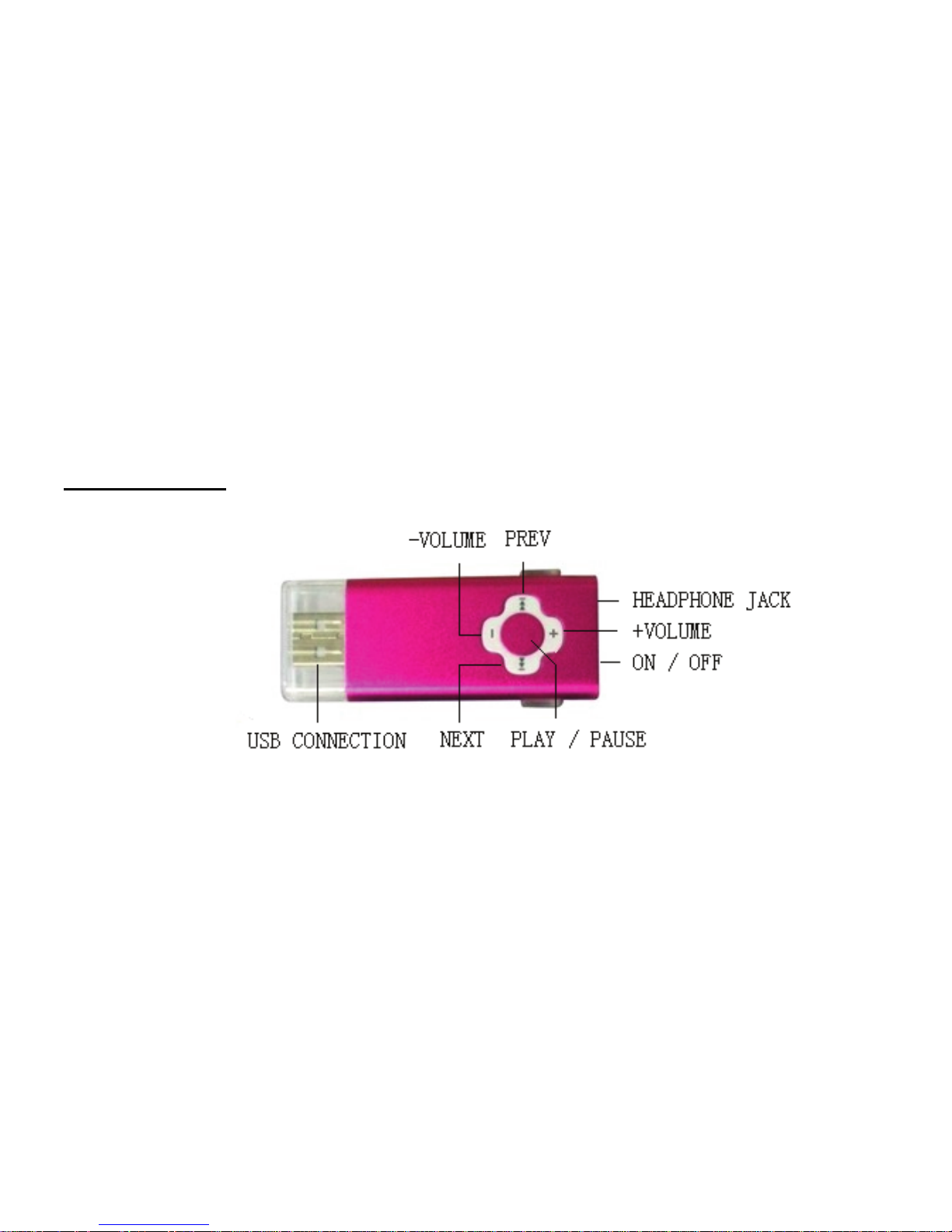
1
Features:
• Supports multiple music formats such as: MP1, MP2, MP3, & WMA
• USB Flash disk function (no driver needed)
• High-Speed USB 2.0 Data Transmission
Know your player:
Outline and key
Definition of buttons functions:
1. “PLAY”: ON/ PLAY/ STOP/OFF.
2. “VOL+”: Volume increase.
Page 3
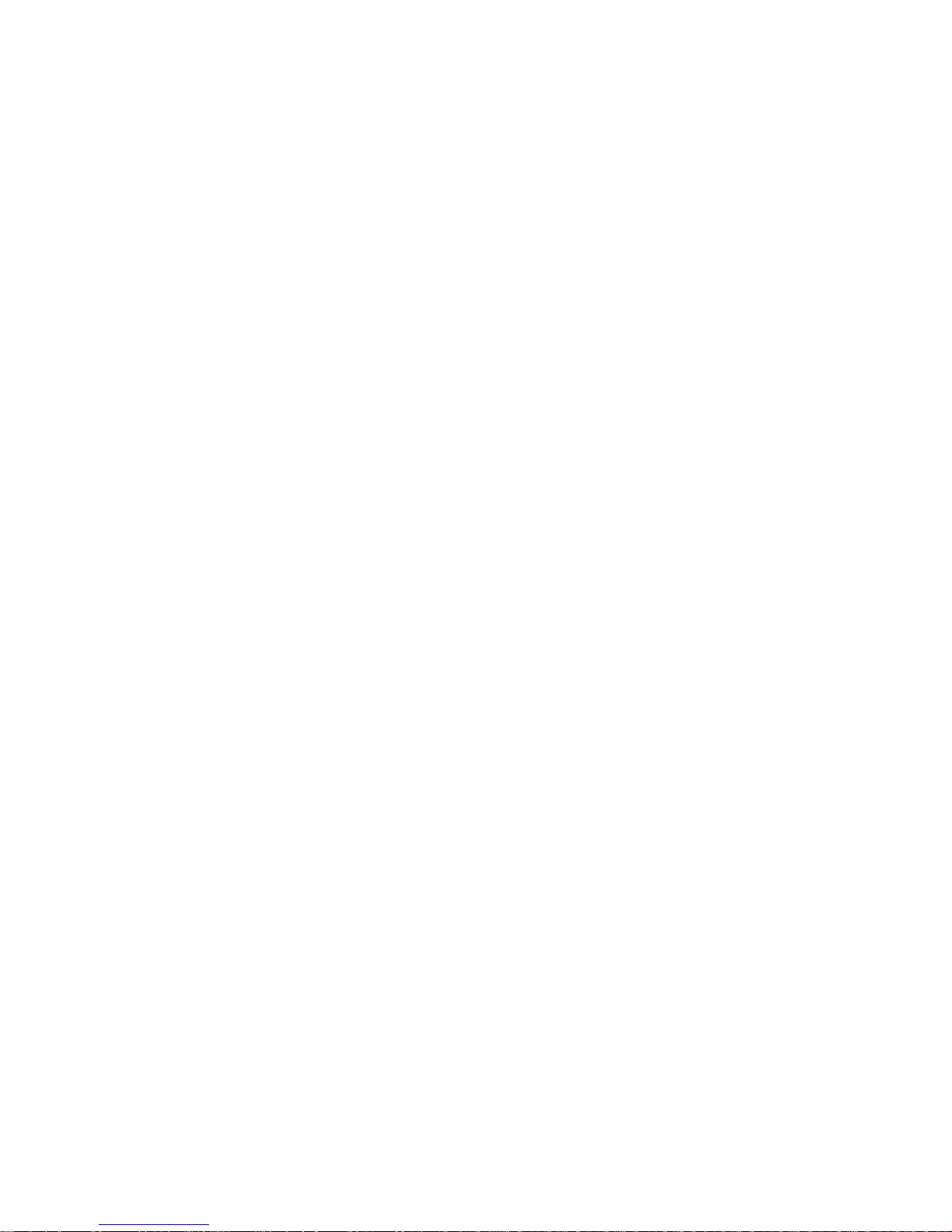
2
3. “VOL–”: Volume decrease.
4. “NEXT”: NEXT entry, fast forward.
5. “PREV”: PREV entry, fast reverse.
6. “ON/OFF”: Power switch
7. “USB”: USB jack.
8. “Headphone Jack”: standard 3.5mm headphone jack.
Loading Music Files on the MP3 Player:
Connect the MP3 Player into your computers’ USB port. The MP3 Player will be recognized
by your PC as a “Removable Disk” located in the “My Computer” directory and the power on
the MP3 Player will automatically turn on. Loading music files into the MP3 Player is very
easy. Locate the music files on your computer that you want to load on the MP3 Player and
simply, “drag and drop” the music files into the MP3 Players’ Removable Disk directory. You
can create new folders or rename existing ones and organize your songs in the same
manner that you would for any other set of files on a computer or USB drive. No Drivers are
required.
Page 4

3
The Proper Way To Disconnect or “Eject” the MP3 Player from the Computer
If the MP3 Player is not properly disconnected from the computer, music files may be lost,
damaged, or the player may not operate correctly.
For Windows and MAC systems, follow normal system procedures for the SAFE ejection of
a “USB DEVICE”.
1. First, make sure the MP3 player is stopped and all programs using the player on
your computer (i.e. Media Player or others) are closed.
2. WINDOWS: right-click on the USB icon in the bottom right (system tray) of your
computer screen and a box with the message, “Safely Remove Hardware” will
appear. Click on the “Safely Remove Hardware” message and your computer will
indicate that it is OK to remove the device.
3 MAC: right-click on the icon that appears on the screen or in the “Finder” menu to
“EJECT” the unit. After ejecting, the unit can now safely be removed.
MP3 mode:
Turning the Player ON and OFF:
1. To turn the power ON, press and hold the PLAY button until the red indicator light comes
on.
2. To turn the power OFF, press and hold the PLAY button until the red indicator light turns
off.
Page 5

4
3. Do not have the power of the MP3 player turned ON before connecting the player to your
computer. The MP3 player will automatically turn itself on when inserted into the USB port.
Playing Music
:
1. Press the PLAY button once to begin playing music. In the PLAY mode, the red and
green indicator light will flash alternately (if there are no audio files on your player,
the red and green indicator will remain light instead of flashing)
2. To pause the MP3 player, Press the button once and the player will PAUSE. The
red and green indicator light will stay on in the PAUSE mode.
Selecting Music:
Short Press the PREV button to select the last music selection
Short Press the NEXT button to select the next music selection
Volume adjustments
:
“VOL+”: to increase the volume
“VOL-”: to decrease the volume
USB mode
Using the Player as a USB Flash Drive
Page 6

5
Insert the MP3 Player into the computers USB port or use the USB Extension cable. If the
system correctly recognizes the player, the icon “USB Device” will appear on the Taskbar. If
“USB Device” does not appear in the system tray, click on “My Computer” and the
“Removable Disk” letter for the MP3 Player will be visible. The Player can now perform all of
the functions of a USB Flash Drive.
When reading or writing data, the red indicator light on the player will flash to signal the
transfer of data is occurring. During data transfer, do not disconnect the Player from the PC
or data loss and function problems may occur.
Page 7

6
Troubleshooting
Specification
Transfer Rate USB 2.0
Memory One of the following sizes: 128M-8GB
Built-in 3.7V Lithium lon rechargeable battery Power source
Max. Play time: 7 hours
The power
can’t turn ON
1. Is the battery correctly installed?
2. Please confirm if the unit is turned on
No sound is
heard in the
headphones
1. Please ensure the volume is not at 0 and earphone connection
has no problem
2. Please ensure the earphone is clean.
3. A defective MP3 file may cause different problem from excess
noise, and even unable to play the music. Please ensure the file
is complete.
Unable to
properly
transfer music
files
1) Check if the USB connection line is damaged and if the connection
is proper
2) Is the driver installed properly?
3) Check to see if the memory is empty.
Page 8

7
Max. output of
earphone
(L) 10mW + (R) 10mW (32Ohm)
MP3 Bit Rate 8 Kbps—320 Kbps
WMA Bit Rate 5 Kbps – 384 Kbps
Frequency response 20Hz to 20KHz
MP3, WMA
Signal-to-Noise >87dB
Audio file support MP3 & WMA
Operational
Temperature
-5℃ to 40℃
Operating System
support
Windows 2000/XP/Vista or newer, Macintosh OSX or newer
Note: The design and specifications of this product are subject to change without prior
notice.
Page 9

8
LIMITED 90- DAY WARRANTY
We warrant this product to be free from defects in material and workmanship under normal
use for a ninety-day period from the original date of purchase from an authorized ATAK
dealer. We will repair or replace the unit free of charge should it become defective unde
r
this warranty, providing you, the original purchaser, submit proof of purchase (sales slip)
along with the unit and all accessories.
During the ninety-day period from the original purchase date, we will service or exchange
the unit at no charge. To obtain warranty service or replacement within the ninety-day
warranty period, please return the product and all accessories to the original place o
f
purchase.
For technical support, the ATAK Technical Support Center is available 24-hours a day,
7-days a week for technical assistance or troubleshooting. To contact us by phone, please
call 1-800-936-1168.
Page 10

9
This warranty does not cover any product which has been subject to damage due to an act
of nature, misuse, neglect, accident, abuse, commercial use, or modification of, or to, any
part of the product, including the antenna. Damage to any external media such as DVD, CD
and/or USB or other memory devices are not covered nor is the cost incurred in shipping
the unit for warranty repair. Under no circumstances shall ATAK be liable for any loss (direct
indirect, incidental, foreseen, unforeseen, special or consequential) or for any damage
arising out of, or in connection with, the use of this product.
UNDER NO CIRCUMSTANCES WILL ATAK BE LIABLE FOR ANY INCIDENTAL OR
CONSEQUENTIAL DAMAGES.
This warranty does not cover re-manufactured units, or product sold ‘As Is’.
This warranty is valid only to the original purchaser of the Product in the United States,
Canada, and Mexico and grants specific legal rights.
