Page 1
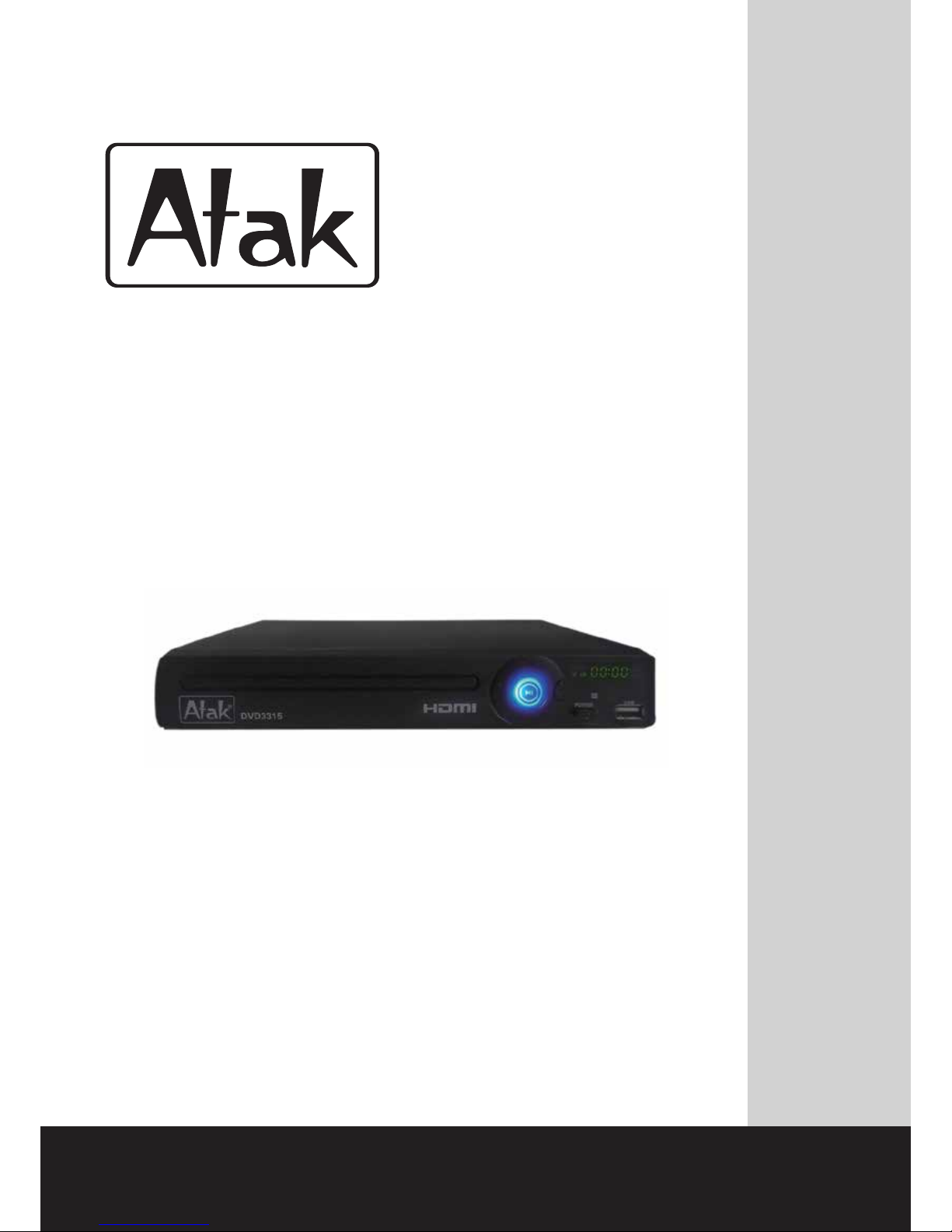
DVD3315
DV D3 300
Upconverting DVD Player
INSTRUCTION MANUAL
For technical assistance or troubleshooting please
call 1-855-994-2825 or visit www.sibrandssupport.com
Page 2
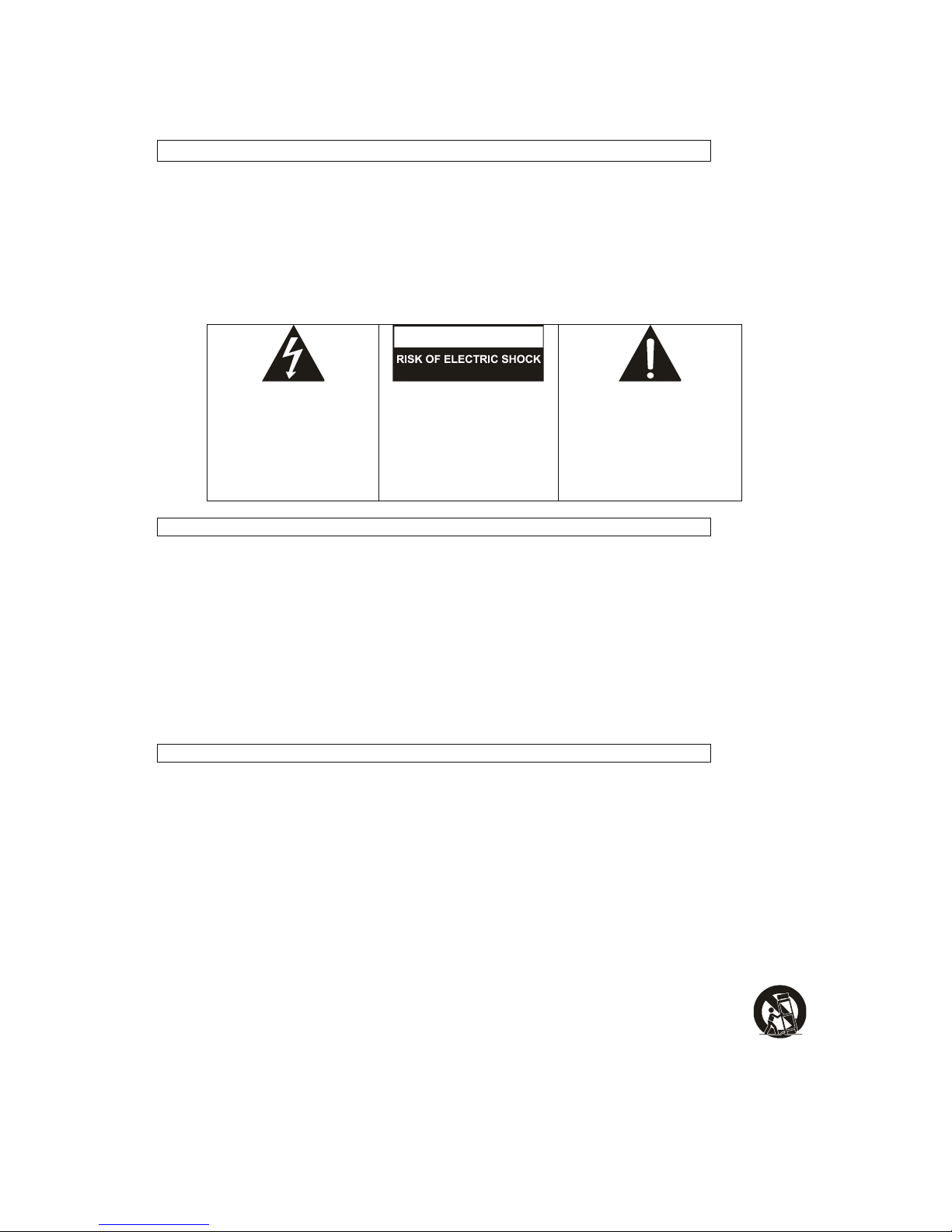
WARNINGS
• To reduce the risk of fire or electric shock, do not expose this appliance to rain or moisture.
• To reduce the risk of electric shock, do not open the cabinet. No user serviceable parts are inside. Refer servicing to
qualified personnel.
• This appliance uses a Laser System. To prevent direct exposure to the laser beam do not open the cabinet. Visible and
invisible laser radiation is present when the cabinet is open. Avoid
direct exposure and do not stare into the beam.
• Batteries should not be exposed to excessive heat such as direct sunlight, fire, or other heat sources.
• Caution: Do not expose this appliance to dripping or splashing liquids. Do not put objects filled with liquid, such as vases on
or near the appliance.
• Caution: To turn this appliance off completely, the POWER cord must be unplugged from the wall outlet. The power cord must
be easily accessible at all times.
THE LIG HTNING FLAS H WITH
ARROW HEAD SYMBO L, WITHIN AN
EQUILATER AL TRIANGLE, IS INTEND ED
TO ALERT THE USER TO THE
PRESENC E OF NON-INS ULATED
"DANGE ROUS VOLTA
GE" WIT HIN THE
PRODUCT 'S ENCLOSUR E THAT MAY BE
OF SUF FICIENT MAGN ITUDE TO
CONST ITUTE A RISK OF EL ECTRIC
SHOCK TO PER SONS.
WARNING : TO REDUCE THE R ISK OF
ELECTR IC SHOCK, DO NOT REMOVE THE
FRONT O R REAR COV ER. NO USER
SERVICEAB LE PARTS ARE INSID E. REF ER
SERVICI NG TO QUALIFIE D SERVICE
PERSO NNEL.
THE EX CLAMATION POIN T WITHIN AN
EQUILATER AL TRIANGLE IS INTEND ED TO
ALERT TH E USER TO THE PRESENC E OF
IMPORTANT OPERATIN G AND
MAINTE NANCE (SERV I
CING)
INSTRUCT IONS IN THE LI TERATURE
ACCOM PANYING T HE APPLIANCE.
FCC WARNINGS
WARNING: Changes or modifications to this unit not expressly approved in this manual could void the user ’s authority to operate
the equipment.
NOTE: This equipment has been tested and found to comply with the limits for a Class B digital device, pursuant to Part 15 of the
FCC Rules. These limits are designed to provide reasonable protection against harmful interference in a residential installation.
This equipment generates, uses, and can
radiate radio frequency energy and, if not installed and used in accordance with the
instructions, may cause harmful interference to radio communications. However, there is no guarantee that interference will not
occur in a particular installation. If this equipment does cause harmful interference to radio or television reception, which can be
determined by turning the equipment off and on, the user is encouraged to try t
o correct the interference by one or more of the
following measures:
• Reorient or relocate the receiving antenna.
• Increase the separation between the equipment and receiver.
• Connect the equipment into an outlet on a circuit different from that to which the receiver is connected.
• Consult the dealer or an experienced radio/TV technician for help.
IMPORTANT SAFETY INSTRUCTIONS
1) Read these instructions.
2) Keep these instructions.
3) Heed all warnings.
4) Follow all instructions.
5) Do not use this apparatus near water.
6) Clean only with dry cloth.
7) Do not block any ventilation openings. Install in accordance with the manufacturer's instructions.
8) Do not install near any heat sources such as radiators, heat registers, stoves, or other apparatus (including amplifiers) that
produce heat.
9) Do
not defeat the safety purpose of the polarized or grounding-type plug. A polarized plug has two blades with one wider than
the other. A grounding type plug has two blades and a third grounding prong. The wide blade and/or the third prong are
provided for your safety. If the provided plug does not fit into your outlet, consult an electrician for replacement of the obsolete
outlet.
10) Protect the POWER cord from being walked
on or pinched particularly at plugs, convenience receptacles, and the point where
they exit from the apparatus.
11) Only use attachments/accessories specified by the manufacturer.
12) Use only with the cart, stand, tripod, bracket, or table specified by the manufacturer, or sold with the apparatus.
When a cart is used, use caution when moving the cart/apparatus combination to avoid injury from tip-over.
13) Unplug this
apparatus during lightning storms or when unused for long periods of time.
14) Refer all servicing to qualified service personnel. Servicing is required when the apparatus has been damaged in any way,
such as POWER-supply cord or plug is damaged, liquid has been spilled or objects have fa
llen into the apparatus, the
apparatus has been exposed to rain or moisture, does not operate normally, or has been dropped.
CAUTION
DO NOT OPEN
Page 3
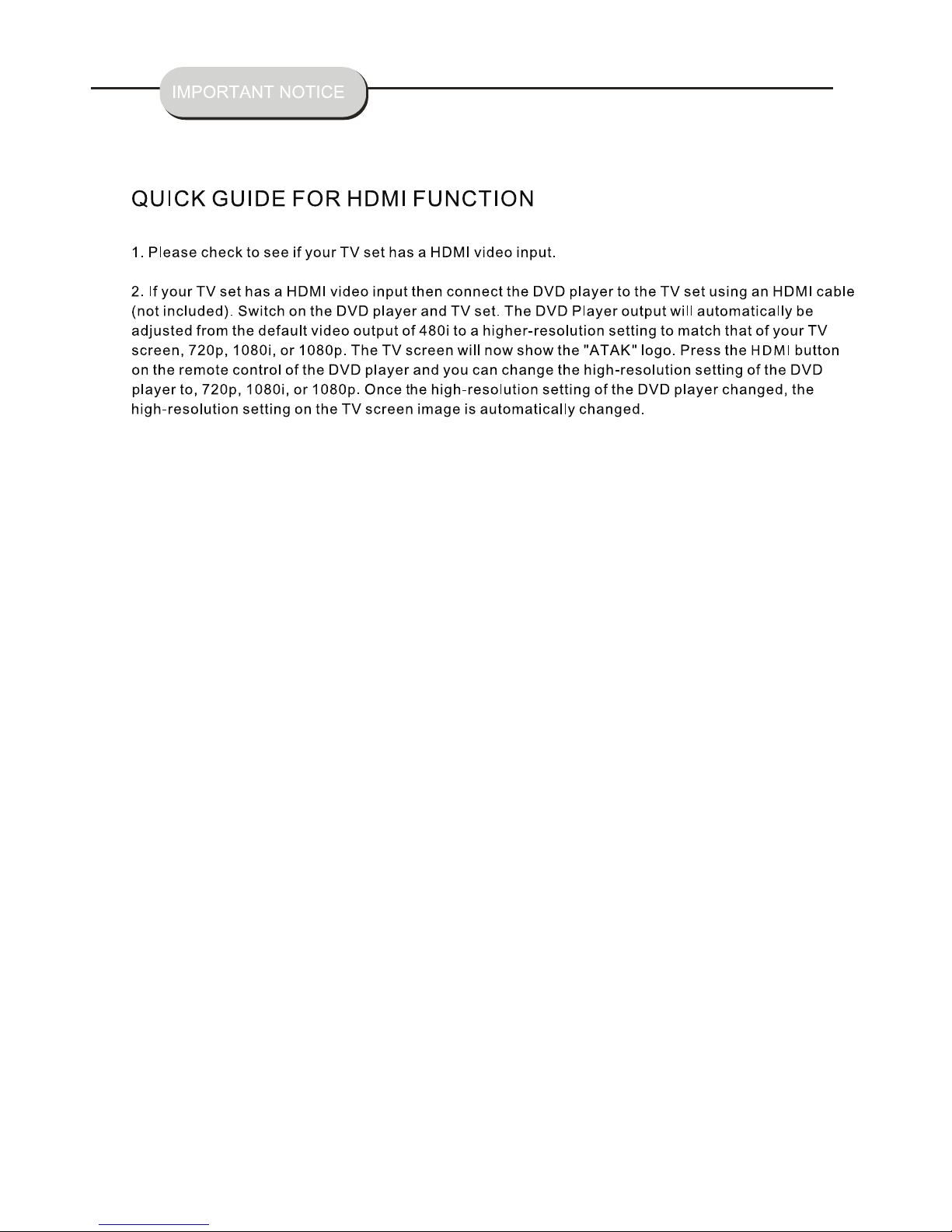
Page 4
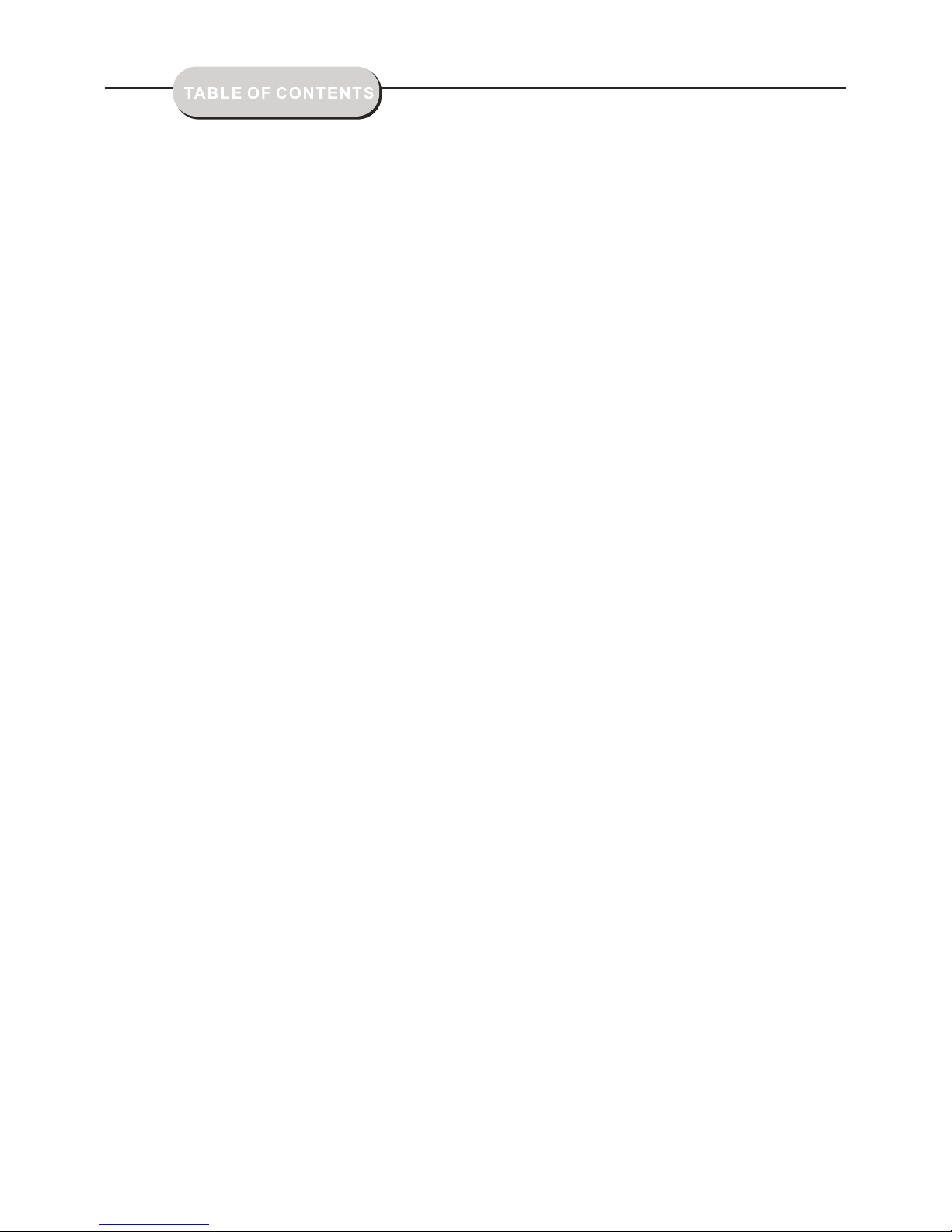
IMPORTANT NOTICE
Front and Back Panels.. ..................................................................................1
Front Panel.. ..................................................................................................1
Back Panel.... ................................................................................................1
Remote Control..... ..................................................
....................................... 2
Operating the Remote Control..... .................................................................... 3
Functions........... ........................................................................................ 4-7
System Setup...................... .................................................................... . 8-10
MP3 Function ........... ............................
....................................................... 10
JPEG Files...... .................... ......................................................................... 11
Troubleshooting... .........................................................................................11
Page 5
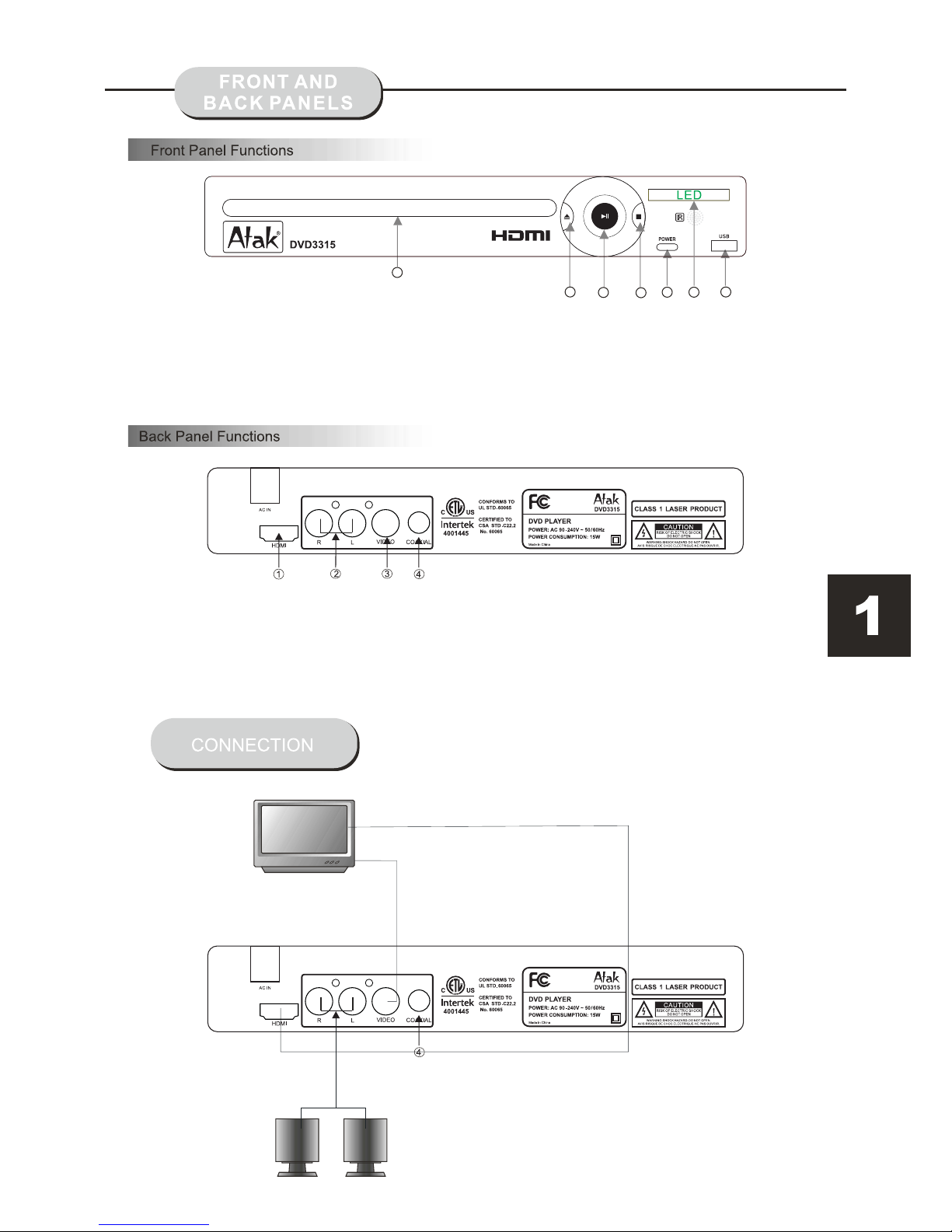
1. POWER
2. DISC DOOR
3. LED DISPLAY
4. USB
1. HDMI Output
2. AUDIO Output- connect both Right (Red) and Left (White) channels
3. VIDEO output
4.
5. OPEN / CLOSE
6. STOP
HDMI CABLE
AV CABLE
COAXIAL output
7. PLAY/PAUSE
1
2
4
5
6
7
3
Page 6
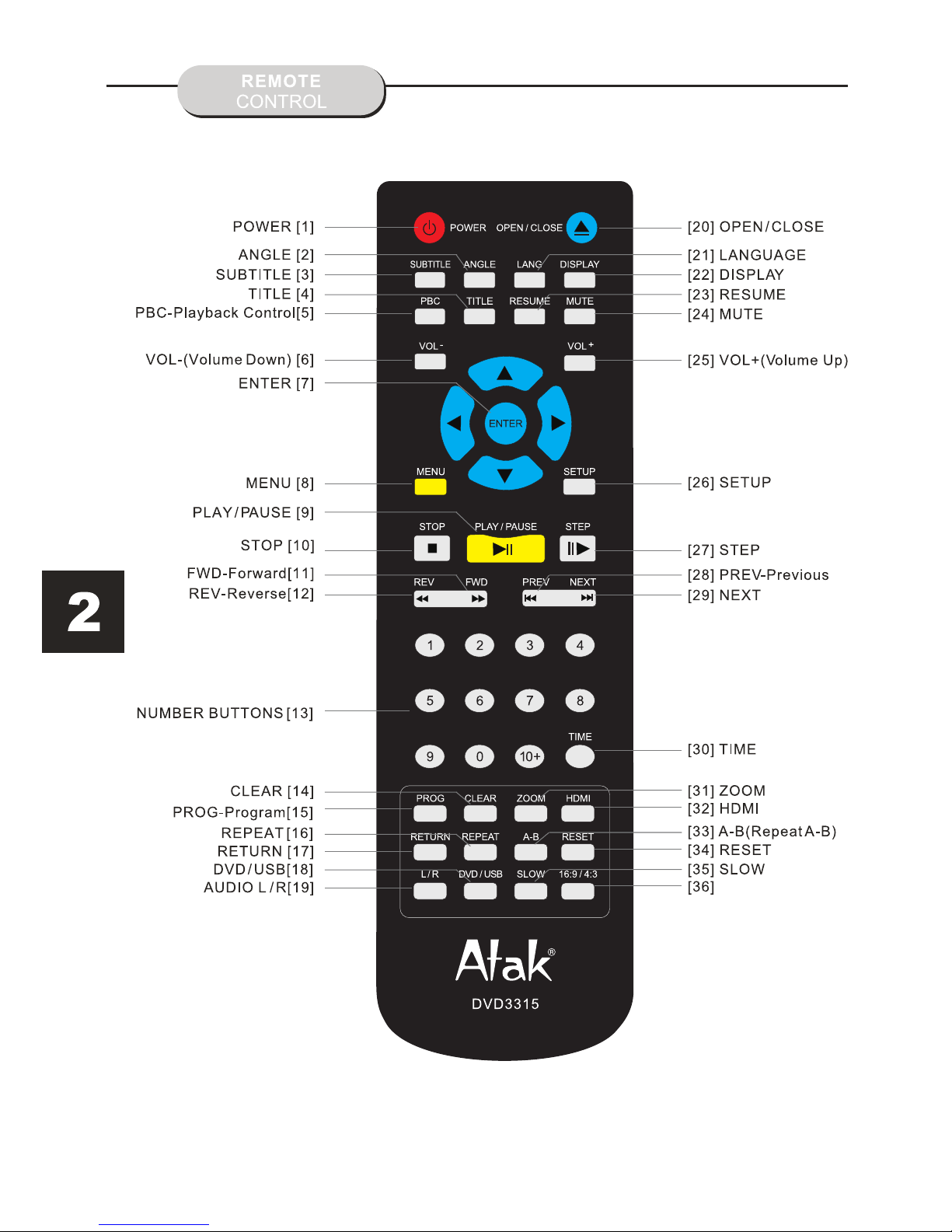
16:9 / 4:3
Page 7

BATTERY INSTALLATION
1. Push down and out on the battery
compartment cover to remove it.
2. Insert the two "AAA" batteries into the battery
compartment of the remote control, making
sure the + and - signs on the batteries and the
inside of the battery compartment match up.
3. Replace the battery compartment cover.
Notes:
Do not mix batteries from different
manufacturers, or old with new.
If the remote control will not be used for an
extended period of time, remove the batteries
to prevent damage-causing corrosion.
Remove the dead batteries immediately to
prevent damage-causing corrosion.
If battery leakage occurs, wipe the battery
liquid from inside the battery compartment,
and then replace both batteries.
Always replace both batteries at the same time,
using new, fully charged batteries.
The life expectancy of batteries may vary
depending on amount of use.
USING THE REMOTE CONTROL
Point the remote control at the remote sensor
on the DVD receiver. When the signal is
received from the remote, the unit will function
accordingly.
The remote will operate up to approximately 16'
from the remote sensor at an angle of around
30° in each direction.
INCORRECT USE OF BATTERIES MAY
CAUSE THEM TO LEAK, CORRODE,
OR EXPLODE.
Notes:
Do not direct the remote sensor toward any
light source, such as direct sunlight or strong
fluorescent light as it may cause the unit not to
operate correctly.
When other remote controls are used nearby or
when the remote is used near equipment using
infrared rays, interference may occur.
Placing an object on the remote control may cause
it to inadvertently depress a button, changing a
function and shortening battery life.
Do not cover the front of the DVD receiver
with tinted glass, as it may cause interference
with normal operation of the controller.
Make sure there is no solid objects between
the remote control and the remote sensor.
This could prevent the unit from receiving
the signal.
Do not spill water or put wet items on the
remote control.
Page 8

Press the PLAY/PAUSE
button.
Turn on the TV set and select the A/V mode.
1. Press the POWER button on front panel,
DISC LOADING appears on screen.
If there is no disc in the player, NO DISC will
show on the screen
2. Press the OPEN / CLOSE button.
The disc tray will open.
3. Place the disc on the disc tray, be sure
content (Wide-screen, Full-screen) side is face
down on the tray.
4. Press the OPEN / CLOSE button to close the
tray. The disc tray will close and the disc type
will appear in the upper-left-hand corner of the
screen. Once the player has read the disc, the
unit will automatically begin playback.
Note:
It is possible to damage a disc if it is not placed
correctly on the guides in the disc tray. This may
also cause the DVD player to malfunction. Do
not force or place anything other than a 5" DVD
or CD onto the disc tray.
Never move the DVD player during playback,
as this may cause damage to the disc as well as
the player. To open and close the disc tray, only
use the OPEN / CLOSE button found on both the
remote control and on the unit's front panel.
Press the PREV or NEXT buttons to play the
previous or next track. To resume normal playback,
press the PLAY button.
TO PLAY A DVD:
5. PREV / NEXT playback
PREV
NEXT
Press the PREV button.
Press the NEXT button.
PLAY
PAUSE
Page 9

S TO P
PLAY/PAUSE
DISPLAY
To activ ate eit her functio n, simp ly press the
FWD or REV button s on the remote.
The spee d chang es each time the b utton i s
pressed. To resume normal playback, press
the PLAY / PAUSE button.
1. Press the STOP button to end the function and
the TV screen will show the Pre Stop icon. With
some
disc formats like DVD, the player can recall
the place in the movie where Stop was pressed,
and resume play from that location.
2. Press PLAY / PAUSE to resume playback from
the location where the disc was stopped or from
the beginning of the disc.
3. Press STOP twice to stop completely.
This DVD player has the ability to play discs in
slow motion in either forward or reverse direction.
Each time the SLOW button is pressed, the forward
speed will slow to 1/2, 1/3, 1/4, 1/5, 1/6, 1/7 speed
and back to normal.
To reusme normal playback at anytime, press the
PLAY / PAUSE button.
While a disc is playing, the status of various
functions may be checked, such as the title,
track number, and several time categories.
1. Press the DISPLAY button once and the title
appears along with the chapter and how much
time has played.
2. Press the DISPLAY button again and the
remaining time for that particular title appears.
3. Press the DISPLAY button again and the
total elapsed time for that particular chapter
appears.
4. Press the DISPLAY button again and the
total remaining time for that particular chapter
appears.
5. Press the DISPLAY button again and the
display turns off.
1. While in the Play mode, press STEP continuously
to move forward in the video frame by frame.
2. Press PLAY / PAUSE to resume normal playback.
R E V
STOP PLAYBACK
SLOW MOTION
SCREEN DISPLAY
FRAME-BY-FRAME PLAYBACK
FORWARD X2
BACKWARD X2
PLAY
SF 1/2
Page 10

The DVD player has the capability to play movies
in one of three languages English, French or Spanish.
1. Press the LANGUAGE button. The language menu
will appear. Select the desired language by continuing
to press the LANGUAGE button until the desired
language is shown.
NOTE:
The disc being played must be multi-language
encoded.
1. Press the TITLE button. The Title Menu will appear
on the TV screen
2. Press the appropriate scroll button to select the
desired title. A title may also be located by pressing
its assigned number with the number buttons.
3. Press the ENTER button. This will start playback
from Chapter 1 of the selected Title.
NOTE:
Some discs do not respond to this function. If different
instructions appear on the TV screen, follow those
instructions. The instructions given here describe the
basic procedure. Procedures may vary depending on
the content of the DVD disc.
NOTE:
The camera angle may be changed only in discs
with mulit-angle capability encoded.
The ability to change the camera angle allows
the viewer to play director and watch a movie
from different perspectives.
1. Press the ANGLE button on the remote
control. With each press, the camera angle
changes.
2. The button may be pressed only when the
flashing angle icon appears on the display.
The DVD player has the capability to display
subtitles in any of 32 different languages.
1. Press the SUBTITLE button. The subtitle
menu will appear. Select the desired language
by pressing the SUBTITLE button.
2. To remove the subtitles from view, press
the SUBTITLE button until they disappear.
NOTE: The disc being played must be
multi-subtitle encoded.
Page 11

CD TITLE PLAY
PBC
REPEAT PLAY
This DVD receiver allows repeated playback of
specific titles, chapter/ tracks, or segments. It
even allows switching between two items that
are being repeated,
1. Select the item to repeat.
2. Press the REPEAT button.
The repeat mode changes each time
the REPEAT button is pressed (i.e.,from title
repeat to chapter repeat, all repeat, to repeat off.)
ZOOM
The volume on this DVD player is easily controlled
with the remote control by pressing either the VOL+
button to raise the volume or the VOL- button to
will be heard. To return the audio, press the MUTE
button again.
Press the MENU button on the remote control and
the main menu will appear.
1. After a ccess ing the main menu, pres s the
scroll b utton u p or down to sele ct a desi red i tem.
Once an it em is selected, pres s the
PLAY/PAUSE
button t o confirm you r entry a nd then you wil l
have acc ess to the Sub-direc tory.
2. Use the l eft or right sc roll bu ttons to move
the poin ter and t he up or down scr oll but ton
s
to selec t the des ired option . Once an i tem is
select ed, pre ss the ENTER b utton to conf ir
m
your sel ectio n.
VOLUME & MUTE
PROGRAM
DVD MENU
lower it. By pressing the MUTE button, no audio
A picture may be enlarged up to four times during
either playback or slow motion through the unit's zoom
function. Press the ZOOM
button once and it enlarges
the image 2x, press a second time and the image
enlarges 3x. A third press enlarges the image 4x.
A fourth press, shrinks the enlarged image by 1/2x ,
a fifth press shrinks the image 1/3x, a sixth press
shrinks the image 1/4x. To return to normal-size
image, press the ZOOM button a seventh time.
Enlargement takes place in the center of the picture.
With the PBC function ON, choosing a song
on a CD can only be done when at the main
menu. With the PBC function OFF, song
selections can be made by entering the
number of the song selection with the
number buttons. Press the PBC button to
turn the PBC function ON or OFF.
MENU PLAY:ON
REP:[REP 1]
REP:[REP ALL]
REP:[REP OFF]
NOTE: the disc being played must be Zoom enabled.
You may program the title and chapter on a
disc and play them in the programmed order.
1. Press the PROG button on the remote and
the screen shown below will appear,
2. Use the NUMBER buttons to enter the order
you wish to play each Title (T) and Chapter (C).
3. After completing your choices use the Arrow
Buttons ( qpt
u) to move the cursor to “PLAY”
at the bottom the screen, then press ENTER to
begin playing your program.
4. Press the STOP button two times to clear the
program and return to normal playback mode.
Page 12

Select POWER RESUME as ON,the unit will
play the contends from the memory which
stopped last time;select POWER RESUME
as OFF,the unit will play the contents from
the beginning
TV TYPE:
There are two kinds of Aspect Ratios for TVs,
4:3 & 16:9 which can be selected according
to the disc format & TV Type.
There are three choices for TV Type:
4:3 PS: Will automatically edit and show a
This unit is specifically made for the United
States market and will only operate on the
NTSC system.
This option is used to setup
format and functions: TV screen
HD resolution, resume settings, parental
controls, and others.
OSD LANGUAGE:
There are 3 languages to select from: English,
French and Spanish.
SUBTITLE:
When playing DVD discs, the player can
support: English, French and Spanish subtitles.
AUDIO:
When playing DVD discs, the player can support
English, French and Spanish.
DVD MENU:
When playing DVD discs, the player can support
English, French and Spanish.
HD OUTPUT:
POWER RESUME:
Using the HDMI video output requires the use
of a HDMI cable (not included). Your TV set
must also support high-definition as well.
You can select 480p/576p, 720p, 1080i, or
1080p to make the picture much clearer via
the HDMI cable.
TV SYSTEM
POWER RESUME
HD OUTPUT
VIDEO
TV TYPE
PASSWORD
RATING
DEFAULT
SYSTEM SETUP
HD OUTPUT
TV TYPE
PASSWORD
RATING
DEFAULT
SYSTEM SETUP
480P / 576P
720P
1080I
1080P
HD OUTPUT
TV TYPE
PASSWORD
RATING
DEFAULT
SYSTEM SETUP
4:3 PS
4:3 LB
16:9
OSD LANGUAGE
AUDIO LANG
SUBTITLE LANG
MENU LANG
LANGUAGE SETUP
ENGLISH
SPANISH
FRENCH
TV SYSTEM:
LANGUAGE SETUP
SYSTEM SETUP
Widescreen or other format movie/video as a
Full screen image
4:3 LB: Will keep the image in the same format
according to the content on the DVD. Widescreen
DVDs will be displayed in a letterbox format.
16:9: Use this setting if you are using a 16:9
format Widescreen TV.
Press the setup button to save the setting and
exit this function
the following
format,
TV SYSTEM
POWER RESUME
VIDEO
TV SYSTEM
POWER RESUME
VIDEO
Page 13

The Video Setup menu will allow you to adjust
VIDEO SETUP
the Brightness, Contrast, Hue, Saturation, &
Sharpness settings for the picture. These
adjustments should be made based on your
AUDIO OUT
Includes the setup of the digital audio signal
and Dolby Digital compatible audio systems.
AUDIO SETUP
Includes the setup of the audio signal for 2.0
SPEAKER SETUP
Includes different setup options for changing
the sound during DVD playback.
DIGITAL SETUP
AUDIO OUT
AUDIO SETUP
SPDIF/OFF
SPDIF/RAW
SPDIF/PCM
BRIGHTNESS
CONTRAST
HUE
SATURATION
SHARPNESS
VIDEO SETUP
12
- 10
- 8
- 6
- 4
- 2
0
DOWNMIX
SPEAKER SETUP
LT / RT
STEREO
OP MODE
DYNAMIC RANGE
DUAL MONO
DIGITAL SETUP
LINE OUT
RF REMOD
SPDIF/OFF: Use this setting if you are using
TV speakers only for your sound.
SPDIF/RAW: Use this setting if you are using
an external sound system compatible with
Dolby Digital 5.1 or 7.1 audio.
SPDIF/PCM: Use this setting if you are using
an external sound system which is not
compatible with Dolby Digital 5.1 or 7.1 audio.
preferences for picture and color quality.
DOWNMIX
channel audio systems.
LT / RT: Use this setting if you are using a 2.0
channel Dolby Pro Logic audio system.
STEREO: Use this setting if you are using only
TV speakers or any other 2.0 channel audio
system.
OP MODE:
The LINE OUT setting is best suited for low
volume levels such as night time listening.
The RF REMOD setting is best suited for
normal volume levels.
DYNAMIC RANGE:
This setting can be adjusted to limit how loud
the volume output will be during loud scenes in
a movie/show.
DUAL MONO:
Includes different sound processing modes.
Choose the sound processing mode based
on your personal preferences.
KEY
Page 14

RESTORE DEFAULT SETTINGS
USE THE DE FAULT SETTING S:
During u se, if you want to retur n to the factor y
defaul t settings, p lease s elect DEFAULT in the
SYSTEM SETUP MENU. Select RESTORE and
the player will automatically return to the factory
Set Password
The defa ult passwor d is 0000 , after this co rrect
passwo rd is entered, you can t hen change th e
passwo rd to one of your c hoice . Your passwo rd
is neede d to change the P arent al Control
settin gs.
PARENTAL CONTROL
To restrict the viewing of certain movie ratings,
Parental Controls can be accessed on this menu.
In order to set or change these settings, the password
make sure the password is then set to OFF on the
menu, then you can set / change Parental Controls.
must first be entered. After entering the password,
TV SYSTEM
AUTO PLAY
HD OUTPUT
TV TYPE
PASSWORD
RATING
DEFAULT
SYSTEM SETUP
1 KID SAFE
2 G
3 PG
4 PG13
5 PG-R
6 R
7 NC-17
8 ADULT
TV SYSTEM
AUTO PLAY
HD OUTPUT
TV TYPE
PASSWORD
RATING
DEFAULT
SYSTEM SETUP
RESTORE
DVD / USB
default settings.
This DVD player supports playback of MP3 &
WMA audio files, AVI Video files and JPEG
photos from a USB drive.
Press the DVD/USB button on the remote to
switch between DVD & USB modes.
Use the Navigation Buttons on the remote to
highlight the file you wish to view and press the
ENTER button to start playback.
Page 15

JPEG is th e most effici ent ima ge compression
format a nd is wid ely used for ph oto / pic ture
storag e.
Even whe n pictu res are compr essed 1 5-20
times, t hey still maintain a n excel lent qualit y.
The JPEG f ormat is also s uppor ted by most
pictur e proce ssing softw are. Th e JPEG file
uses les s stora ge space and is e asy to us e.
This DVD p layer c an read JPEG fo rmatt ed
pictur e CD disc s.
1..Plac e a photo disc in t he DVD pl ayer an d
the JPEG Menu will appear.
2.Pres s the num ber buttons o f the sel ection
you want t o view.
3. Press the PLAY button to view the photo.
USING THE MENU TO SELECT PHOTOS
1. Press the PLAY/PAUSE button to view the
photo on the screen.
2. Press the STOP button to end viewing.
3. When in STOP mode, you can return to the
upper menu by selecting the top file item on
the right side of the screen and pressing the
PLAY / PAUSE button.
Other functions:
1. When playing JPEG images. This DVD
player allows the Play, Pause, Repeat, and
browse
functions.
2. When playing JPEG images, press the
RESUME button to see different formats of
photo display.
3. Press the UP and DOWN ARROW buttons to
select pictures.
4. To zoom in on the image, press the ZOOM
button. Pressing the ZOOM button again will
return the picture to normal.
5. When the zoom is on, press the FAST
FORWARD or FAST REVERSE button to zoom
in or out on the image.
6. When the zoom is off, pressing the LEFT or
RIGHT ARROW buttons will change the image
displayed on the screen.
TROUBLESHOOTING
This han dy trou ble-shoot ing gui de is provided
to save yo u time if you experien ce any pr oblems
with thi s DVD pla yer. If the pro blem is n ot listed
or if the pr ovide d solution do es not co rrect the
proble m, plea se call our cus tomer s upport
depart ment.
No Power
1. Check t o ensur e that the powe r plug is
secure ly conn ected to the po wer out let and
that the o utlet i s in working co nditi on (test
outlet b y CAREF ULLY pluggi ng anot her
electr ical it em in to it)
No Sound
1. Check t he conn ection betw een the D VD play er
and the TV s et, amp lifier, or an y other u nit it is
connec t
ed to.
2. Check t o ensur e the TV and ampl ifier a re in
the corr ect mod e.
No Picture
1. Check t he conn ection betw een the D VD
player a nd the TV s et or any other u nit it is
connec ted to.
2.Chec k to make s ure TV is turne d on.
Disc Does Not Play
1.Chec k to make s ure the disc is l oaded
correc tly lab el side facin g up on dis c tray.
2.Chec k that di sc is clean fro m dirt, d ust,
finger print s, and smudge s.
3.Chec k to ensu re the disc is in serte d betwe en
the guid es on the t ray.
4.Chec k to see if t he Parental L ock fun ction is on.
5.Make s ure dis c is for use in reg ion ONE .
Remote Does Not Work
1. Check b atter ies; possib l
y replac e.
2. Check t o ensur e there aren' t any obs tacle s
betwee n the rem ote sensor on t he unit 's front
panel an d the rem ote control .
3. Be sure the remote is a imed at the remote
sensor .
Divided Picture
1. Chec k that disc is cl ean and h as no scratch es.
2. This DV D playe r is controll ed by a
microc omput er, which may n eed to be r eset.
To reset , unplu g the unit, wait 30 se conds,
then tur n the player back on.
MP3 Discs Do Not Play
1. Use a dif feren t program to re -burn t he disc,
as the pro gram ma y not be MP3 comp atibl e
with the p layer .
2. Use a new er edit ion of MP3 soft ware su ch
as "Audi o stati on 4", "
Easy CD Cr eator ", etc.
3. Make su re MP3 fi le is not encod ed with a
variab le bit ra te, such as pro vided b y Real
Networ ks.
Possible Problems and Solutions
Page 16

LIMITED 90-DAY WARRANTY
We warrant this product to be free from defects in material and workmanship under normal use
for a ninety-day period from the original date of purchase from an authorized ATAK dealer.
Should you be missing any of the included accessories or other components (screws, pieces,
etc.), please contact the Customer Support Center to secure a replacement. It is not necessary
to bring the unit back to the store. When calling, please reference the parts list found in the
Instruction Manual to help us accurately identify the missing parts and promptly provide
replacements.
We will replace the unit free of charge should it become defective under this warranty,
providing you, the original purchaser, have your original dated sales receipt.
To obtain warranty service or replacement within the ninety-day warranty period, please return
the product with all parts and accessories along with your original dated store receipt to the
original place of purchase and the unit will be exchanged at no charge. It is not necessary to
contact the manufacturer for warranty replacement.
Our Customer Support Center is available Monday - Saturday (10:00AM to 7:00PM EST) for
technical assistance or troubleshooting. To contact us, please call 1-855-994-2825 or visit
www.sibrandssupport.com
This warranty applies only under conditions of normal use. Our products are not intended for
outdoor use.
There are no consumer serviceable parts contained in this product and any attempt by the
owner to service or repair the unit will immediately void all warranty coverage.
This warranty does not cover any product which has been subject to damage due to an act of
nature, misuse, neglect, accident, abuse, commercial use, or modification of, or to, any part of
the product, including the antenna. Damage to any external media such as DVD & CD discs,
and/or USB or other memory devices are not covered nor is the cost incurred in shipping the
unit for warranty repair or exchange. Under no circumstances shall ATAK be liable for any loss
(direct, indirect, incidental, foreseen, unforeseen, special or consequential) or for any damage
arising out of, or in connection with, the use of this product.
UNDER NO CIRCUMSTANCES WILL ATAK BE LIABLE FOR ANY INCIDENTAL OR
CONSEQUENTIAL DAMAGES.
This warranty does not cover re-manufactured, refurbished, or repaired units, or any products
sold 'As Is'.
This warranty is valid only to the original purchaser of the Product in the United States and
Canada and grants specific legal rights.
Page 17

Schoenfeld International Inc and ATAK
5001 American Boulevard West
Suite 275
Bloomington, MN 55437
©Schoenfeld International Inc, 2015
PN: DVD3315 Rev 1.0V June, 2015
