Page 1
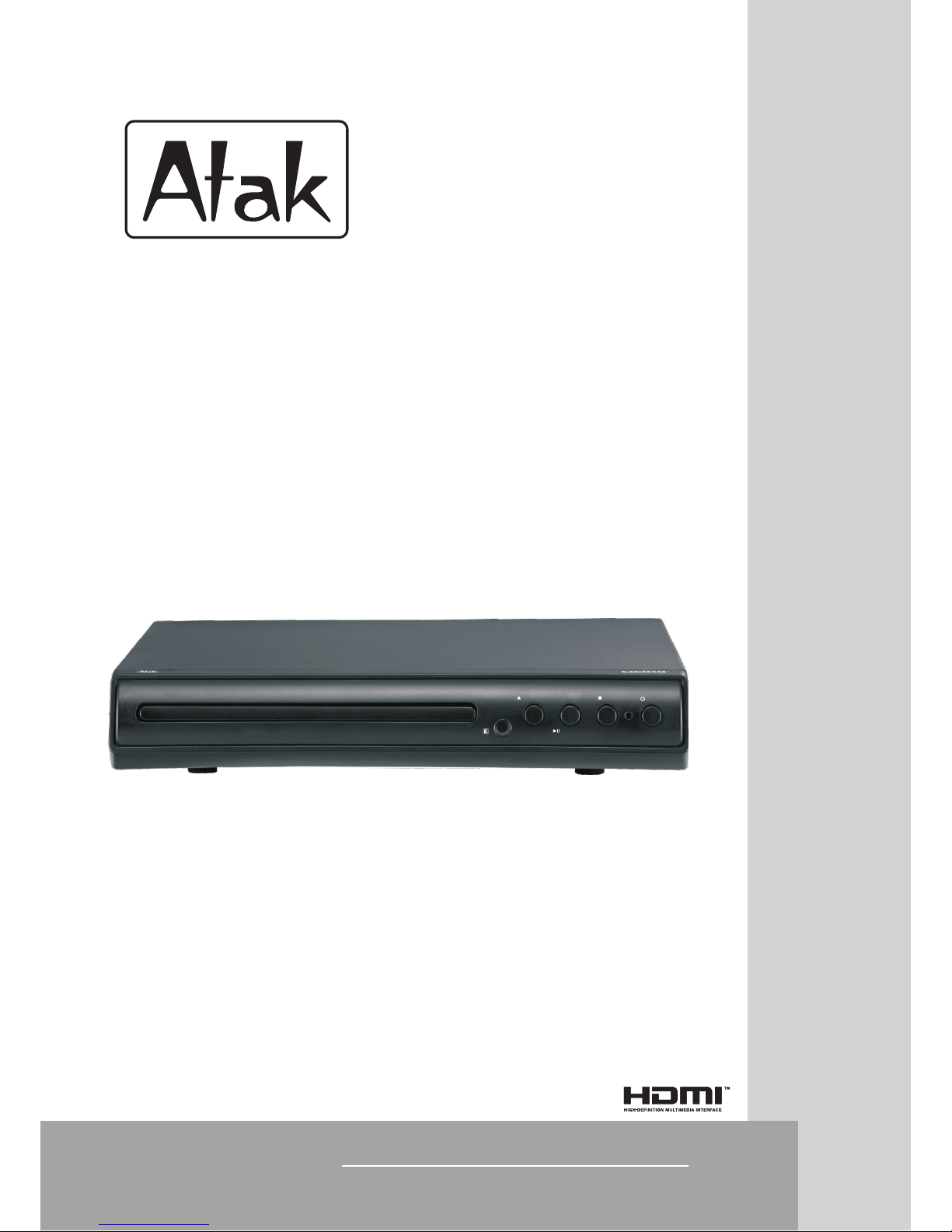
DVD1100
DVD PLAYER
INSTRUCTION MANUAL
1-11
OPEN / CLOSE
PLAY / PAUSE
STOP
POWER
DVD1000
DVD1100
Page 2
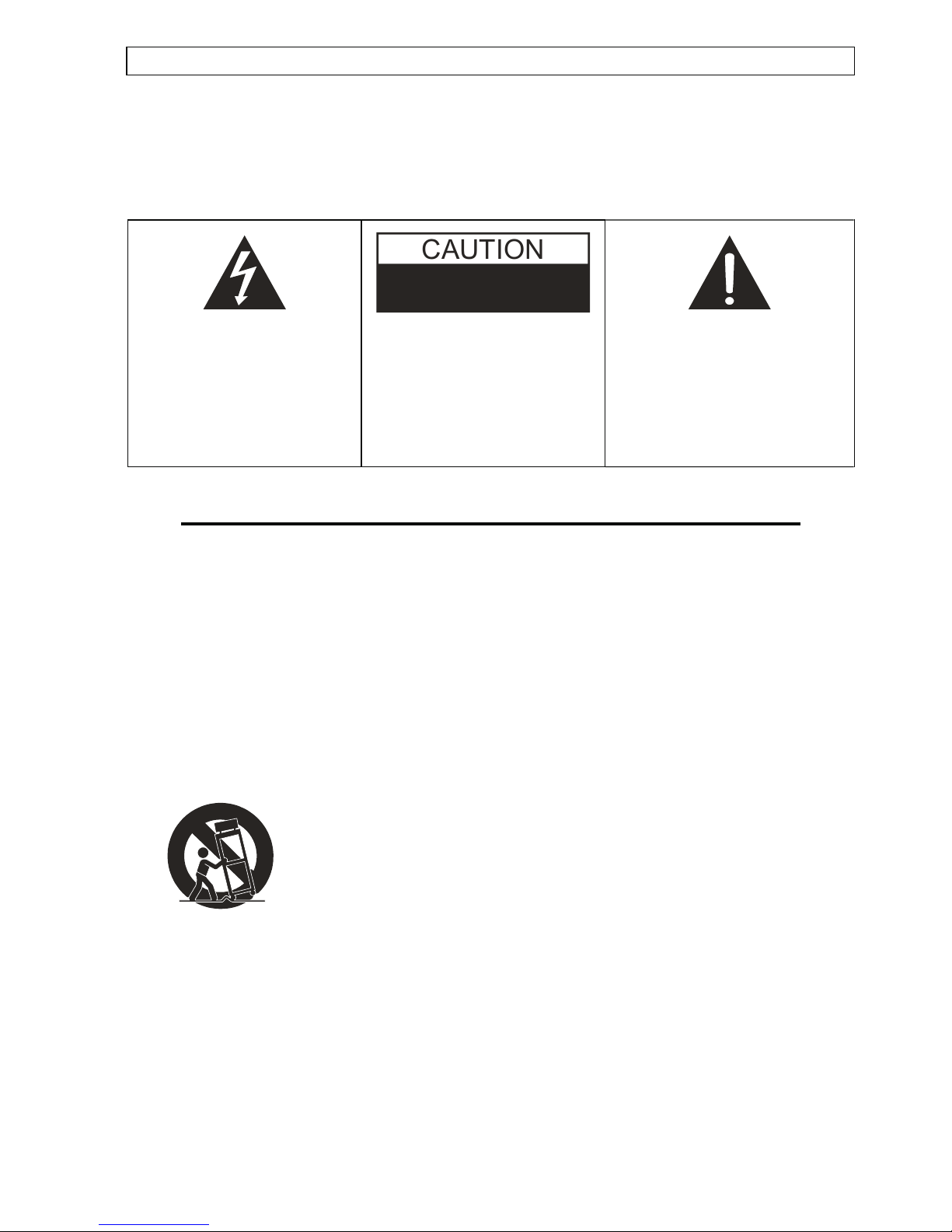
WARNING
- CAUTION: USE OF ANY CONTROLS, ADJUSTMENTS, OR PROCEDURES OTHER THAN THOSE SPECIFIED HEREIN MAY
RESULT IN HAZARDOUS RADIATION EXPOSURE.
- CAUTION: DANGER OF EXPLOSION IF BATTERY IS INCORRECTLY REPLACED. REPLACE ONLY WITH THE SAME OR
EQUIVALENT TYPE.
- TO PREVENT FIRE OR SHOCK HAZARD, DO NOT USE THIS PLUG WITH AN EXTENSION CORD, RECEPTACLE OR OTHER
OUTLET UNLESS THE BLADES CAN BE FULLY INSERTED TO PREVENT BLADE EXPOSURE.
- WARNING: TO REDUCE THE RISK OF FIRE OR ELECTRIC SHOCK, DO NOT EXPOSE THIS APPLIANCE TO RAIN OR
MOISTURE.
- WARNING: THE BATTERIES SHALL NOT BE EXPOSED TO EXCESSIVE HEAT SUCH AS SUNSHINE, FIRE OR THE LIKE.
The lightning flash with
arrowhead symbol, within an
equilateral triangle, is intended to
alert the user to the presence of
uninsulated "dangerous voltage"
within the product's enclosure
that may be of sufficient
magnitude to constitute a risk of
electric shock to persons.
CAUTION
DO NOT OPEN
WARNING: TO REDUCE THE
RISK OF ELECTRIC SHOCK, DO
NOT REMOVE COVER (OR
BACK). NO USER-SERVICEABLE
PARTS INSIDE. REFER
SERVICING TO QUALIFIED
SERVICE PERSONNEL.
The exclamation point within an
equilateral triangle is intended to
alert the user to the presence of
important operating and
maintenance (servicing)
instructions in the literature
accompanying the appliance.
IMPORTANT SAFETY INSTRUCTIONS
1) Read the se instructions.
2) Keep these instructions.
3) Heed all warnings.
4) Follow all instructions.
5) Do not use this apparatus near water.
6) Clean only with dry cloth.
7) Do not block any ventilation openings. Install in accordance with the manufacturer's instructions.
8) Do not install near any heat sources such as radiators, he at registers, stoves, or other
that produce heat.
9) Do not defeat the safety purpose of the polarized or grounding-type plug. A polarized plug has two blades with one
wider than the other. A grounding type plug has two blades and a third grounding prong. The wide blade or the third
prong are provided for your safety. If the provided plug does not fit into your outlet, consult an electrician for
replacement of the obsolete outlet.
10) Protect the power cord from being walked on or pinch particularly at plugs, convenience receptacles, and the point
where they exit from the apparatus.
11) O nly use attachments/accessories specified by the manufacturer.
12) Use only with the cart, stand, tripod, bracket, or table specified by the manufacturer, or sold with the apparatus. When
a cart is used, use caution when moving the cart/apparatus combination to avoid injury from tip-over.
13) Unplug this apparatus during lightening storms or when unused for long periods of time.
14) Refer all servicing to qualified service personnel. Servicing is required when the apparatus has been damaged in any
way, such as power-supply cord or plug is damaged, liquid has been spilled or objects have fallen into the apparatus,
the apparatus has been exposed to rain or moisture, does not operate normally, or has been dropped.
15) T his appliance shall not be exposed to dripping or splashing water and that no object filled with liquid such as vases
shall be placed on the apparatus.
16) CAUTION: Visible and Invisible Laser Radiation when open and interlock defeated.
DO NOT STARE INTO BEAM
17) Rating label is located at the bottom of enclosure.
18) " CAUTION" mark is also located at the bottom of enclosure.
S3125A
apparatus (including amplifiers)
RISK OF ELECTRIC SHOCK
Page 3
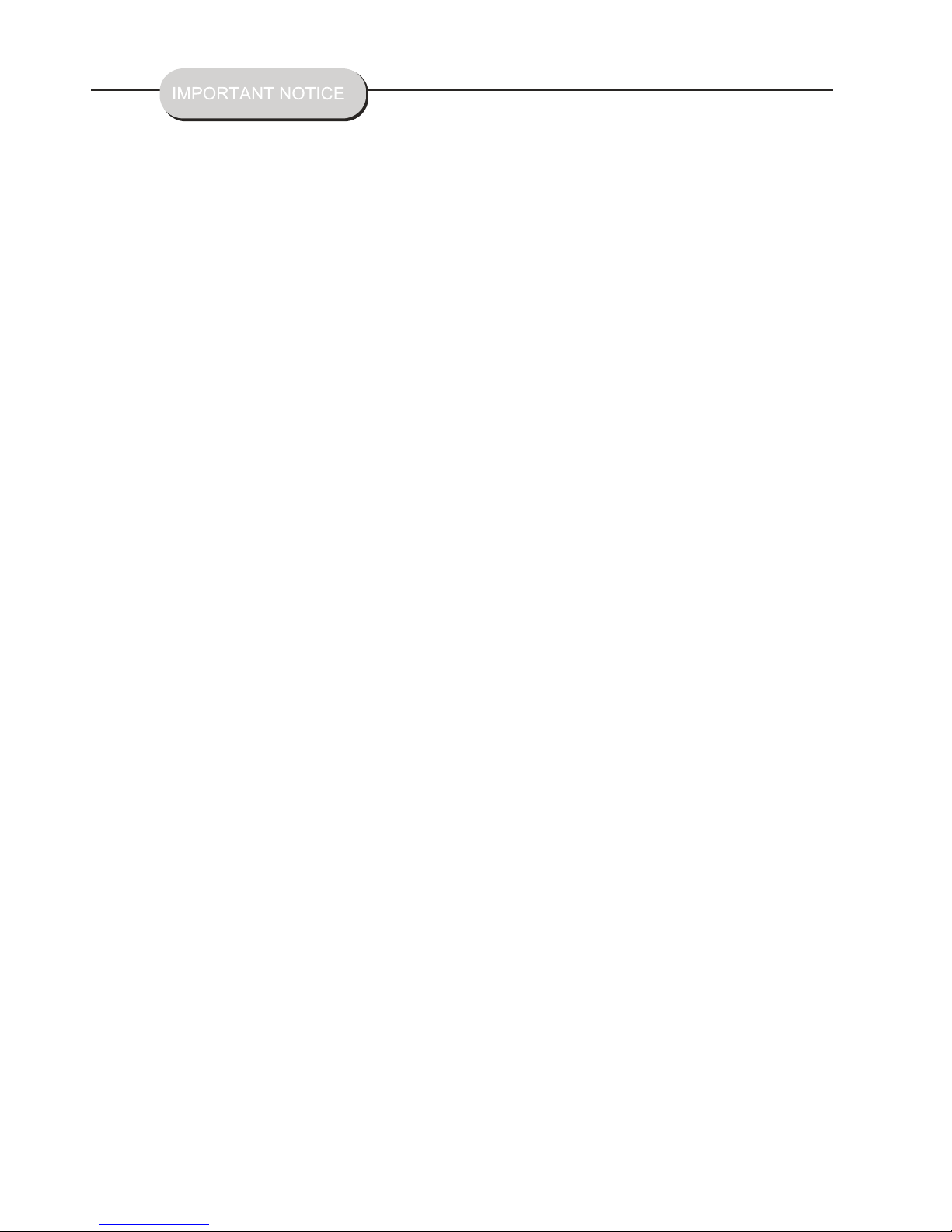
QUICK GUIDE FOR HDMI FUNCTION
1. Please check t o see i f you r TV set has a HDMI video input.
2. If your TV set has a H DMI v ide o input then connect the DVD playe r to th e TV se t usi ng an HDMI cable
(not included ). Sw itc h on the DVD player and TV set. The DVD Pl aye r out put will automatically be
adjusted from t he de fau lt video output of 480i to a higher- res olu tion setting to match that of your T V
screen, 720p, 1 080 i, or 1 080p. The TV screen will now show th e "AT AK" l ogo. Press the HDMI
buttonon the re mot e con trol of the DVD player and you can cha nge t he hi gh-resolution setting of the
DVD player to, 72 0p, 1 080 i, or 1080p. Once the high-resol uti on se tting of the DVD player changed,
the high-reso lut ion s etting on the TV screen image is aut oma tic ally changed.
3. If your TV set doe s not h ave a H DMI video input, that is no proble m, si mpl y con nect the DVD player to
your TV set using a A /V ca ble .
Page 4
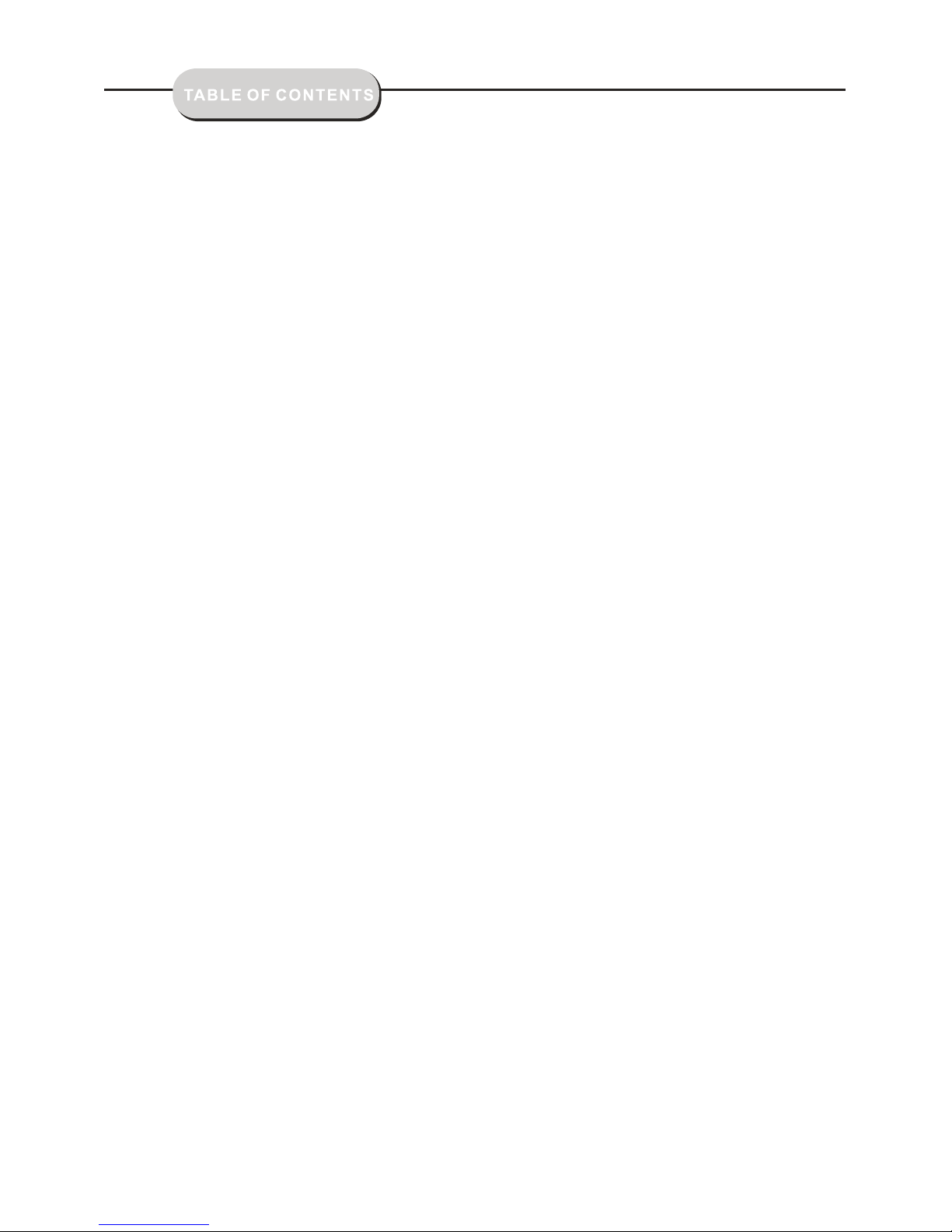
IMPORTANT NOTICE
Front and Back Panels. ..................................................................................1
Front Panel. ..................................................................................................1
Back Panel.. ................................................................................................1
Remote Control... ....................................................................................... 2
Operating the Remote Control.... .................................................................... 3
Functions.......... ........................................................................................ 4-7
System Setup..................... ................................................................... . 8-10
MP3 Function .......... ................................................................................... 10
JPEG Files..... ................... ......................................................................... 10
Troubleshooting .........................................................................................11
Page 5
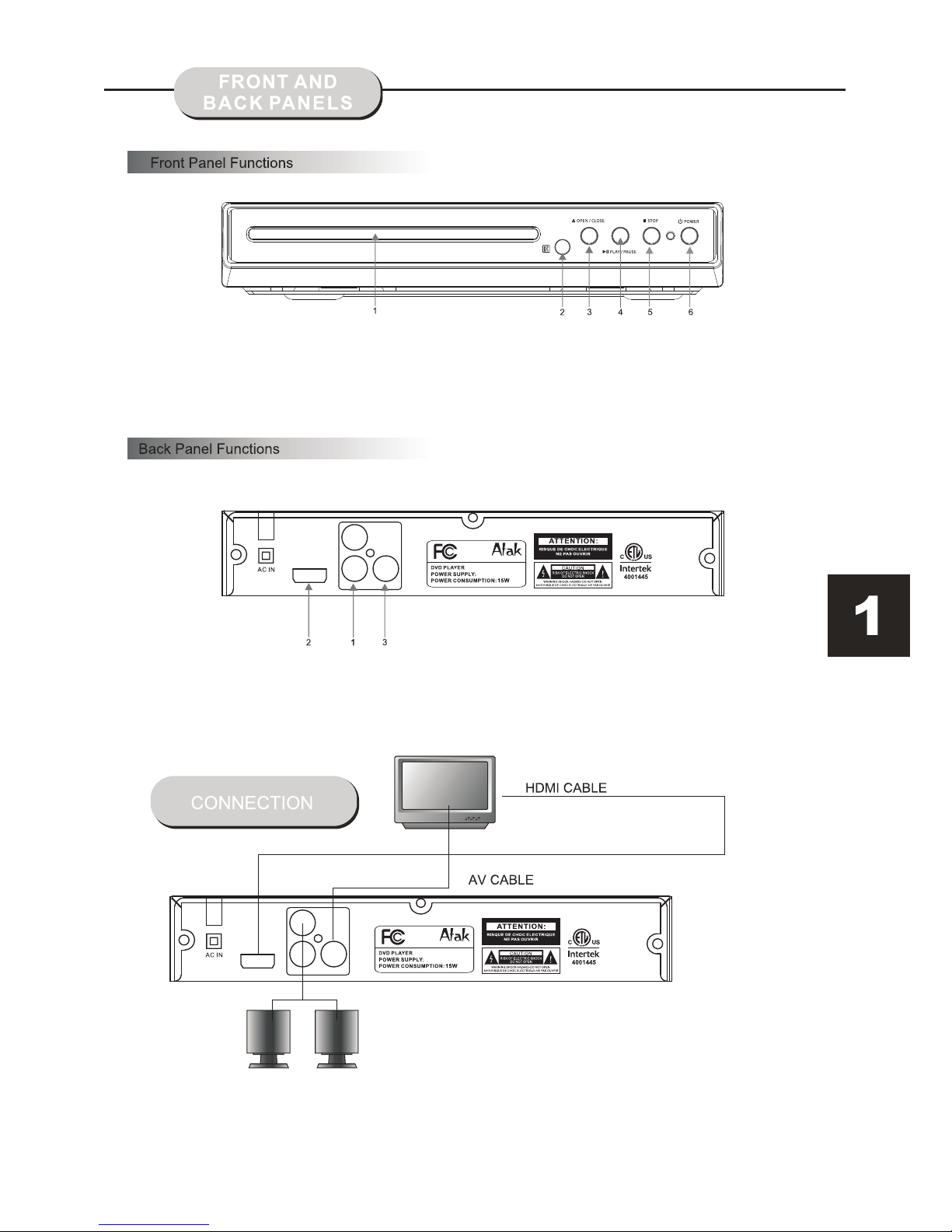
1.DISC DOOR
2.REMOTE CONTROL SENSOR
3.OPEN / CLOSE
4.PLAY / PAUSE
5.STOP
6.POWER
1. AUDIO output
use to connect both the
right and left channels
2.HDMI connector
3. VIDEO output
L
R
VIDEO
HDMI
90-240V~50/60Hz
DVD1100
CONFORMS TO
UL STD 60065
CERTIFIED TO
CSA STD C22.2
No. 60065
L
R
VIDEO
HDMI
90-240V~50/60Hz
DVD1100
CONFORMS TO
UL STD 60065
CERTIFIED TO
CSA STD C22.2
No. 60065
Page 6

POWER [2]
NUMBER KEY [3]
MENU / PBC [4]
OSD [5]
ZOOM [6]
SETUP [7]
PREV [8]
REV [9]
NEXT [10]
PLAY / PAUSE [11]
PROG [12]
SUBTITLE [13]
STOP [14]
[16] VOL+
[15] VOL-
[18] FWD
[19] AUDIO R / L
[20] REPEAT
[21] TIME
[22] OPEN / CLOSE
[17] ENTER
MUTE[1]
DVD1100
Page 7

Battery Instal lat ion
1. Push down and ou t on th e bat tery
compartment c ove r to re move it.
2. Insert the two " AAA " bat teries into the battery
compartment o f the r emo te control, making
sure the + and - sign s on th e bat teries and the
inside of the bat ter y com partment match up.
3. Replace the ba tte ry co mpartment cover.
Notes:
Do not mix batter ies f rom d ifferent
manufacture rs, o r old w ith new.
If the remote con tro l wil l not be used for an
extended peri od of t ime , remove the batteries
to prevent dama ge- cau sing corrosion.
Remove the dead b att eri es immediately to
prevent damag e-c aus ing corrosion.
If battery leak age o ccu rs, wipe the battery
liquid fro m ins ide t he ba ttery compartment,
and then rep lac e bot h bat teries.
Always replac e bot h bat teries at the same time,
using new, full y cha rge d batteries.
The life expect anc y of ba tteries may vary
dependin g on am oun t of us e.
Using the Remot e Con tro l
Point the remot e con tro l at the remote sensor
on the DVD receiv er. W hen t he signal is
received from t he re mot e, the unit will function
accordingly .
The remote will o per ate u p to approximately 16'
from the remote s ens or at a n angle of around
30' in each di rec tio n.
BATTERIES
INCORRECT USE O F BAT TER IES MAY
CAUSE THEM TO LEA K, CO RRO DE,
OR EX-PLODE.
Notes:
Do not direct the r emo te se nsor toward any
light source, s uch a s dir ect sunlight or strong
fluorescent l igh t as it m ay cause the unit not to
operate corre ctl y.
When other remo te co ntr ols are used nearby or
when the remote i s use d nea r equipment using
infrared rays , int erf erence may occur.
Placing an o bje ct on t he re mote control may cause
it to inadverte ntl y dep ress a button, changing a
function and sh ort eni ng battery life.
Do not cover the fr ont o f the D VD receiver
with tinted gla ss, a s it ma y cause interference
with normal ope rat ion o f the controller.
Make sure there i s no so lid o bjects between
the remote cont rol a nd th e remote sensor .
This could prev ent t he un it from receiving
the signal .
Do not spill wate r or pu t wet i tems on the
remote contro l.
Page 8

Press the PLAY / PAUSE
button.
Turn on the TV set and select the A/V mode.
1. Press the POWER button on top panel,
DISC LOADING appears on screen.
If there is no disc in the player, NO DISC will
show on the screen
2. Press the OPEN / CLOSE button.
The disc tray will open.
3. Place the disc on the disc tray, be sure
content (Wide-screen, Full-screen) side is face
down on the tray.
4. Press OPEN / CLOSE button to close the tray.
The disc tray will close and the disc type
will appear in the upper-left-hand corner
of the screen.
Once the player has read the disc, the unit
automatically will begin playback.
Note:
It is possible to damage a disc if it is not placed
correctly on the guides in the disc tray. This may
also cause the DVD player to malfunction. Do
not force or place anything other than a 5" DVD
or CD onto the disc tray.
Never move the DVD player during playback,
as this may cause damage to the disc as well as
the player. To open and close the disc tray, only
use the OPEN / CLOSE key found on both the
remote control and on the unit's front panel.
Press the PREV or NEXT buttons to play the
previous or next track. To resume normal playback,
press PLAY / PAUSE buttons.
Press NEXTbutton
To play a DVD video disc:
5. PREV / NEXT playback
REV
Page 9

2. Press the OSD button again and the remaining time
for that particular title appears.
3. Press the OSD button again and the
total elapsed time for that particular chapter
appears.
4. Press the OSD button again and the
total remaining time for that particular chapter
appears.
5. Press the OSD button again and the
display turns off.
STO P
PLAY/PAUSE
To activat e eit her f unction, simply press the
FW D or REV button s on on the rem ote co ntrol.
The speed ch ang es ea ch time the but ton i s
presse. To resu me no rmal playback , pre ss th e
PL AY / PAUSE button.
1. Press the STOP button to end the function and
the TV screen will show the Stop icon. With some
disc formats like DVD, the player can recall the
place in the movie where Stop was pressed, and
resume play from that location.
2. Press PLAY / PAUSE to resume playback from
the location where the disc was stopped or from
the beginning of the disc.
3. Press STOP twice to stop completely.
Stop playb ack
OSD
While a disc is playing, the status of various
functions may be checked, such as the tile,
track number , and several time categories.
1. Press the OSD button once and the title
appears along with the chapter and how much
time has played.
Screen Display
Audio-L & Audio -R
The default audio setup is STEREO, press
Audio-L , and the sound will be output from Left
channel only, Press Audio-R , and the sound
will be output from Right channel only
Press Audio-L or Audio-R again, sound will
return back to Stereo.
The DVD Player has the capability to display
subtitles in any of 32 different languages.
1. Press the SUBTITLE button. The subtitle
menu will appear. Select the desired language
by pressing the SUBTITLE button.
Subtitles
Page 10

2. To remove the subtitles from view, press
the SUBTITLE button until they disappear .
Note: The disc being played must be
multi-subtitle encoded.
from chapter 1 of the selected title.
Note:
Some discs
do not respond
to this
function.
If
different
instructions appear on the TV screen, follow those
instructions. The instructions given here describe
the basic procedure. Procedures may vary depending
on the content of the DVD disc.
The unit has the capability to show movies in one
of eight languages.
1. Press the AUDIO L / R button. The language
menu will appear. Select the desired language
by pressing the AUDIO L / R button.
Note:
The disc being played must be multi-language
encoded.
Locating A Title
DVD discs are normally divided into titles, which are
then sub-divided into chapters. A Specific title or chapter
Title Function Menu
1. Press the MENU button. The title menu will appear
on the TV screen.
2. Press the appropriate scroll button to select the
desired title. A title may also be located by pressing
its assigned number with the number buttons.
3. Press the ENTER button. This will start playback
can easily be located. Specific titles can be found using
the title menu function if the disc contains a title menu,
or through its unique title number.
Language
AUDIO L / R
PBC function
PBC
With the PB f unc tion on, choosing a song C
on a CD can only b e don e whe n at the main
menu. With t he PB C fun ction off, song
selectio ns ca n be ma de by entering the
number of th e son g sel ection with the
number but ton s.
Repeat Play
This DVD receiver allows repeated playback of
specific titles, chapter/ tracks, or segments. It
even allows switching between two items that
are being repeated,
1. Select the item to repeat.
2. Press the REPEAT button.
Page 11

The repeat mode changes each time
the REPEAT button is pressed (i.e.,from title
repeat to chapter repeat, all repeat, to repeat off.)
ZOOM
The volume on this DVD player is easily controlled
with the remote control by pressing either the VOL +
button to raise the volume or the VOL- button to
will be heard. To return the audio, press the MUTE
button again.
This function allows you to program the desired
order of play for specific tracks. Press the
button, and PROG the Program menu will appear
on the the programs play order using the screen. Set
number buttons. Then scroll to Start on the menu.
Press the ENTER button to begin program play.
To exit from the program play mode, press the
PROG button again.
Volume and Mute
Program
Press the SETUP button on the remote control and
the main menu will appear .
1. After access ing t he setup menu, press the
scroll but ton u p or do wn to select a desired Item.
Once an item i s sel ect ed, press the PL AY / PAUS E
button to confi rm yo ur entry and then you will
have acces s to th e Sub -directory.
2. Use the lef t or ri ght s cro ll buttons to move
the pointe r and t he up o r down scroll buttons
to select th e des ire d option. Once an item is
selected , pre ss th e EN TER butt on to c onf irm
your selec tio n.
DVD Menu Setup
lower it. By pressing the MUTE button, no audio
A picture maybe enlarged up to four times during
either playback or slow motion through the unit's zoom
function.Press the ZOOM button once and it enlarges
the image 2x, press a second time and the image
enlarges 3x. A third press enlarges the image 4x.
A fourth press, shrinks the enlarged image by 1/2x ,
a fifth press shrinks the image 1/3x, a sixth press
shrinks the image 1/4x. To return to normal-size
image, press the ZOOM button a seventh time.
Enlargement takes place in the center of the picture.
Page 12

OSD Language
Subtitle
MPEG4 Subtitle
Audio
DVD menu
:English
:WesternE uropean
:English
:English
Lan guage
Video
Rating
Misc
:English
Language
Follow the directions displayed in "Setup",
Aspect Ratio
View Mode
TV System
Video Out
:16:9
:NTSC
:HD
Lan guage
Video
Rating
Misc
:Fill
HD Resolution :Auto
Video setup
ASPECT RATIO
There are two kinds of Aspect Ratio, 4:3 & 16:9
which can be selected according to the disc
format & TV set.
VIEW MODE
There are four choices for viewing video:
Fill: Full screen.
Original: Seen according to the contents of
the DVD.
Auto Fit: This is the DEFAULT setting. Auto
Fit will adjust the screen image automatically
Pan Scan: Will automatically edit and show a
Wide screen or other format movie/video as a
Full screen image.
:Fi ll
:Original
:Auto Fit
:Pan Scan
Aspect Ratio
View Mode
TV System
Video Out
Lan guage
Video
Rating
Misc
HD Resolution
TV SYSTEM
This unit is specifically made for the United
States market and will only operate on the
NTSC system.
:NT SC
Aspect Ratio
View Mode
TV System
Video Out
Lan guage
Video
Rating
Misc
HD Resolution
VIDEO OUTP UT
Aspect Ratio
View Mode
TV System
Video Out
Lan guage
Video
Rating
Misc
HD Resolution
: HD
Use remote c ont rol t o select the output you
desire.
General Setup
This option is used to setup the following
format and functions: TV screen format,
video functions, DVD settings, language,
parental controls, and others.
and press the remote control buttons based
on the TV Screen display and VIDEO will be
setup.
OSD Language:
There are 3 languages to select from: English,
French and Spanish.
SUBTITLE:
When playing DVD discs, the player can
support: English, French, and Spanish
subtitles. Subtitles can be set to Automatic
or OFF
MPEG4 SUBTITLE:
When playing MPEG4 discs, the player can
support Western European,
AUDIO:
When playing DVD, MPEG4, or VCD discs, the
player can support English, French and Spanish.
DVD MENU:
When playing DVD, MPEG4, or VCD discs,
the player can support English, French and
Spanish.
Page 13

:Au to
:480p/576p
:720p
:1080i
Aspect Ratio
View Mode
TV System
Video Out
Brightness
Lan guage
Video
Rating
Mixc
Sharpness
HD Resolution
HD Jpeg mode
:10 80p
HD RES OLU TION:
Using the HDMI vi deo o utp ut requires the use
of a HDMI cable (no t inc lud ed). Your TV set
must must also su ppo rt hi gh-definition video
as well.
You can select Au to, 4 80p /576p, 720p, 1080i,
1080p to make the p ict ure much clearer via
the HDMI cable.
HD:
This is only achieve d by us ing a H DMI c abl e
(not included ).
MISC Setup
Lan guage
Video
Rating
Misc
Use Default Settings
USE THE DEFAULT S ETT ING S:
During use , if yo u wan t to re turn to the factory
default setti ngs , ple ase select USE DEFAULT
SETTINGS, and t he pl aye r will automatically
return to the fac tor y set tin gs.
PARENTAL CONTROL
Lan guage
Video
Rating
Misc
Parental Control
Set Password
SET PA SSWORD:
The default pas swo rd is 0 000, after this correct
password is ent ere d, yo u can then change the
password to one o f you r cho ice. Your password
is needed to chan ge th e Par ental Control
settings.
To restrict the viewing of certain movie ratings,
Parental Controls can be accessed on this menu.
In order to set or change these settings, the password
make sure the password is then set to OFF on the
menu, then you can set / change Parental Controls.
1.K id Safe
2.G
3.P G
4.P G-13
5.P G-R
6.R
7.N C-17
8.A dult
must first be entered. After entering the password,
Page 14

Play Modes
OPERATION OF MP3 FUNCTION
MP3 is an audio compression mode using
Level 3 of the international standard MPEG.
The audio signal is compressed in a rate of
12: 1. A MP3 disc can contain over 600 minutes
of music that rivals Compact Discs in
sound quality.
When playing a MP3 disc, 2 file menus can be
selected by pressing the PROG button: 1) Folder
List and 2) File List.
1. FOLDER LIST
Display the menu first, then press the UP / DOWN,
LEFT / RIGHT arrows and ENTER button to select
the subdirectory and music.
2.FILE LIST
This menu is where you may select the files (or
song numbers) to be played by pressing UP /
DOWN, LEFT / RIGHT arrow buttons combined
with ENTER button. The number buttons and
ENTER can also be used to make the play
selection. If a track number entered, is incorrect,
the screen will display "INPUT INVALID".
There are 4 kinds of play modes: FOLDER,
SINGLE, REPEAT ONE, REPEAT FOLDER.
Press the REPEAT button to make available
the 4 modes:
1. FOLDER: play the entire music menu in order.
2. SINGLE: play a single-track number .
3. REPEAT ONE: play a single-track number
repeatedly.
4. REPEAT FOLDER: play the entire music
menu repeatedly.
Files Menu of Mp3 play
JPEG is the most ef fic ien t image compression
format and i s wid ely u sed for photo / picture
storage.
Even when pi ctu res a re compressed 15-20
times, the y sti ll ma intain an excellent quali ty.
The JPEG format i s als o sup ported by most
picture pr oce ssi ng software. The JPEG file
uses less st ora ge sp ace and is easy to use.
This DVD pla yer c an re ad JPEG formatted
picture CD d isc s.
1.Place a ph oto d isc i n the DVD player and
menu will ap pea r
2.Press th e num ber b uttons of the selection
you want to vi ew.
3. Press PLAY button to view .
Using the Menu To Select Photos
1. Press PLAY / PAUSE button to view the photo on the
screen.
2. Press STOP to end viewing.
3. When in STOP mode, you can return to the
upper menu by selecting the top file item on
the right side of the screen and pressing
PLAY / PAUSE button.
Other functions:
1. When playing JPEG images. This DVD
player allows the pause, play, repeat, and
browse functions.
2. When playing JPEG images, press the
RESUME button to see different formats of
photo display.
3. Press VOL+ and VOL - buttons to select
pictures.
4. To zoom in on the image, press the ZOOM
button. Pressing the ZOOM button again will
return the picture to normal.
5. When the zoom is on, press the Fast
Forward or Fast Reverse to zoom in or out
on the image.
6. When the zoom is off, pressing the direction
arrows will cause the image to turn over
(reverse).
Page 15

TROUBLE-SHOOTING
This handy t rou ble -shooting guide is provid ed
to save you ti me if y ou ex perience any problems
with this DV D pla yer . If th e problem is not listed
or if the prov ide d sol ution does not correct the
problem, p lea se ca ll our customer support de
partment .
Possible P rob lem s / Solutions
No power
1. Check to en sur e tha t the power plug is
securely c onn ect ed to the power outlet and
that the out let i s in wo rking condition (test
outlet by CA REF ULL Y plugging another
electric al it em in t o it)
No sound
1. Check the c onn ect ion between the DVD play er
and the TV set , amp lif ier, or any other unit it is
connecte d to.
2. Check to en sur e the T V and amplifier are in
the correc t mod e.
No picture
1. Check the c onn ect ion between the DVD
player and t he TV s et or a ny other unit it is
connecte d to.
2.Check to m ake s ure T V is turned on.
Disc does no t pla y
1.Check to m ake s ure t he disc is loaded
correctl y lab el si de facing up on disc tray.
2.Check th at di sc is c lean from dirt, dust,
fingerpr int s, an d smudges.
3.Check to e nsu re th e disc is inserted between
the guides o n the t ray .
4.Check to s ee if t he Pa rental Lock function is on.
5.Make sur e dis c is fo r use in region ONE.
Remote doe s not w ork .
1. Check bat ter ies ; possibly replace.
2. Check to en sur e the re aren't any obstacles
between th e rem ote s ensor on the unit's front
panel and th e rem ote c ontrol.
3.Be sure th e rem ote i s aimed at the remote
sensor.
Divided pi ctu re
1.Check th at di sc is c lean and has no scratches.
2. This DVD pl aye r is co ntrolled by a
microcom put er, w hich may need to be reset.
To reset, un plu g the u nit ,wait 30 seconds,
then turn th e pla yer b ack on.
MP3 discs do n't p lay
1. Use a diffe ren t pro gram to re-burn the disc,
as the progr am ma y not b e MP3 compatible
with the pla yer .
2. Use a newer e dit ion o f MP3 software such
as "Audio st ati on 4" , "Easy CD Creator", etc.
3. Make sure M P3 fi le is n ot encoded with a
variable b it ra te, s uch as provided by Real
Networks .
Page 16

Page 17

