Page 1
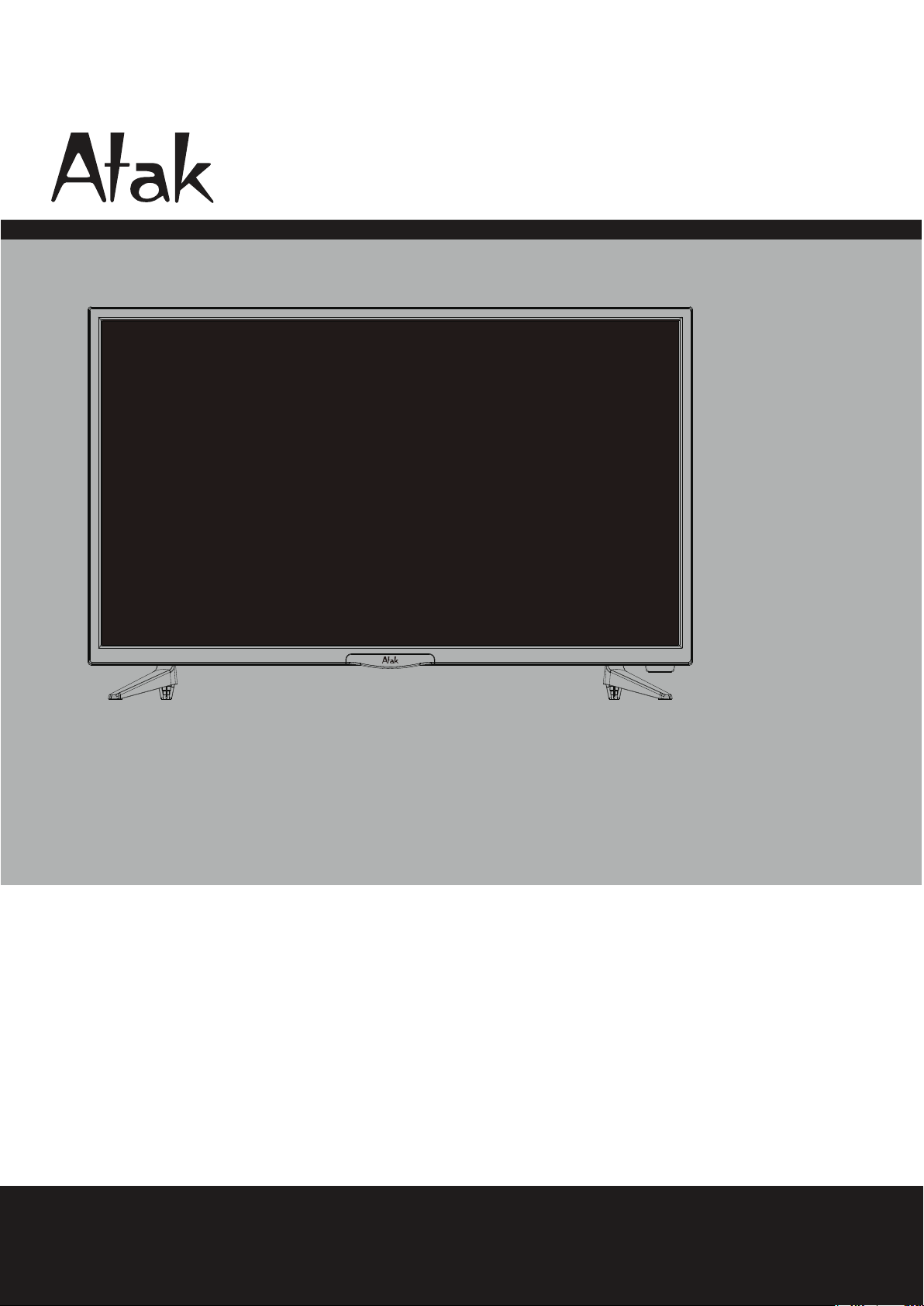
32A700
Ver 1.0
USER’S MANUAL
32” LED TELEVISION
For technical assistance or troubleshooting
please call 1-855-994-2825 or visit www.sibrandssupport.com
Page 2
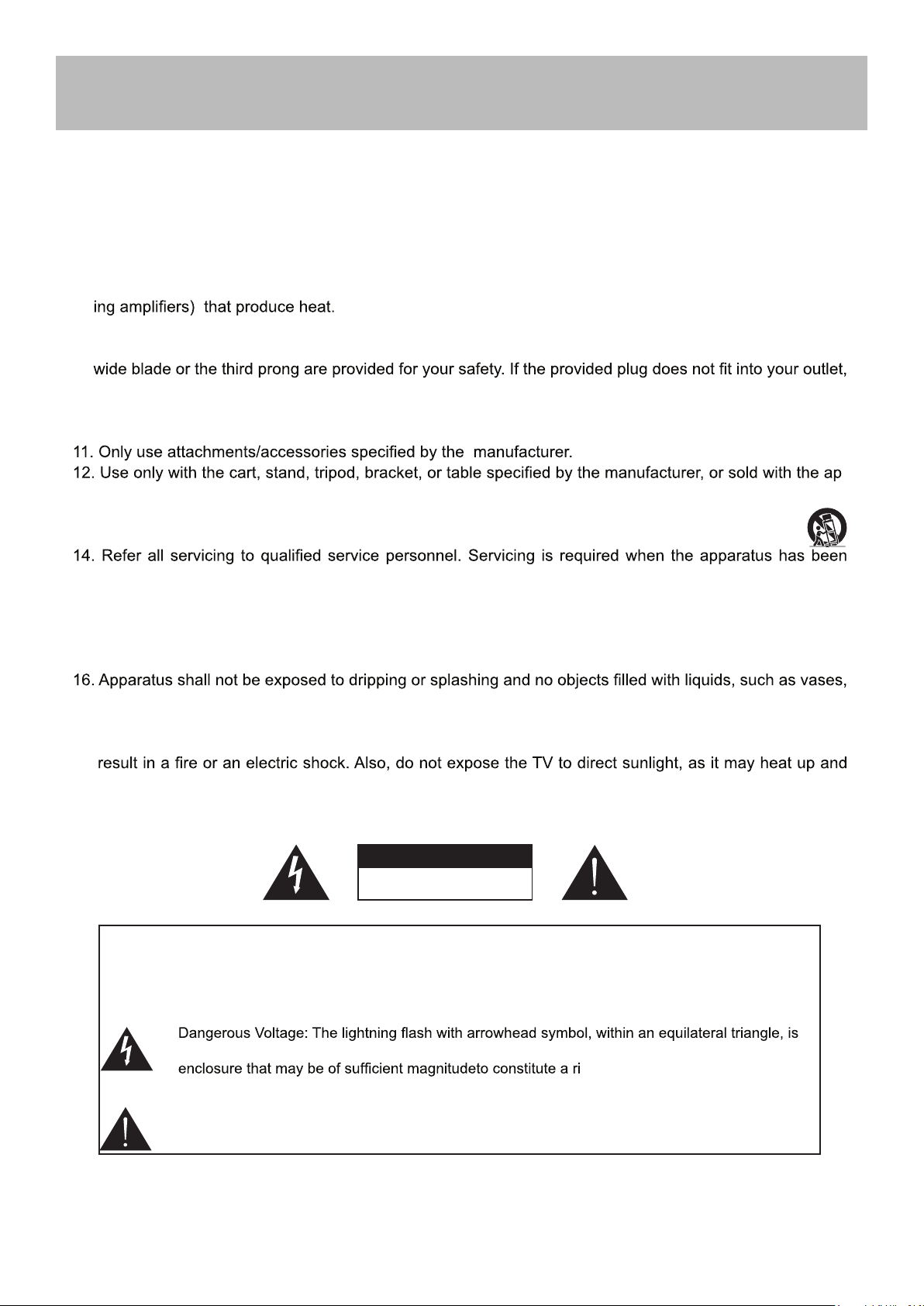
Important Safety Instructions
1. Read these instructions.
2. Keep these instructions.
3. Heed all warnings.
4. Follow all instructions.
5. Do not use this apparatus near water.
6. Clean only with dry cloth.
7. Do not block any ventilation openings. Install in accordance with the manufacturer’s instructions.
8. Do not install near any heat sources such as radiators, heat registers, stoves, or other apparatus (includ-
9. Do not defeat the safety purpose of the polarized or grounding-type plug. A polarized plug has two blades
with one wider than the other. A grounding type plug has two blades and a third grounding prong. The
consult an electrician for replacement of the obsolete outlet.
10. Protect the power cord from being walked on or pinched particularly at plugs, convenience receptacles,
and the point where they exit from the apparatus.
paratus. When a cart is used, use caution when moving the cart/apparatus combination to avoid injury
from tip-over.
13. Unplug this apparatus during lightning storms or when unused for long periods of time.
-
damaged in any way, such as power-supply cord or plug is damaged, liquid has been spilled or objects
have fallen into the apparatus, the apparatus has been exposed to rain or moisture, does not operate
normally, or has been dropped.
15. WARNING: To Reduce The Risk Of Fire Or Electric Shock, Do Not Expose This Apparatus To Rain Or
Moisture.
shall be palced on the apparatus
17. The mains plug or appliance coupler shall remain readily operable.
18. Use in outdoor: This TV is not designed for outdoors installation. Do not expose the TV to rain, as it may
become damaged.
CAUTION
RISK OF ELECTRIC SHOCK
DO NOT OPEN
Safety:
TO REDUCE THE RISK OF ELECTRICAL SHOCK DO NOT REMOVE COVER
(OR BACK). NO USER SERVICEABLEPARTS ARE INSIDE. REFER TO QUALIFIED
PERSONNEL ONLY.
intended to alert the user to thepresence of uninsulated “dangerous voltage” within the product’s
sk of electric shock to persons.
Instruction: The exclamation point within an equilateral triangle is intended to alert the user to the
presence of important operating and servicing instructions in the literature accompanying the
appliance.
1
Page 3
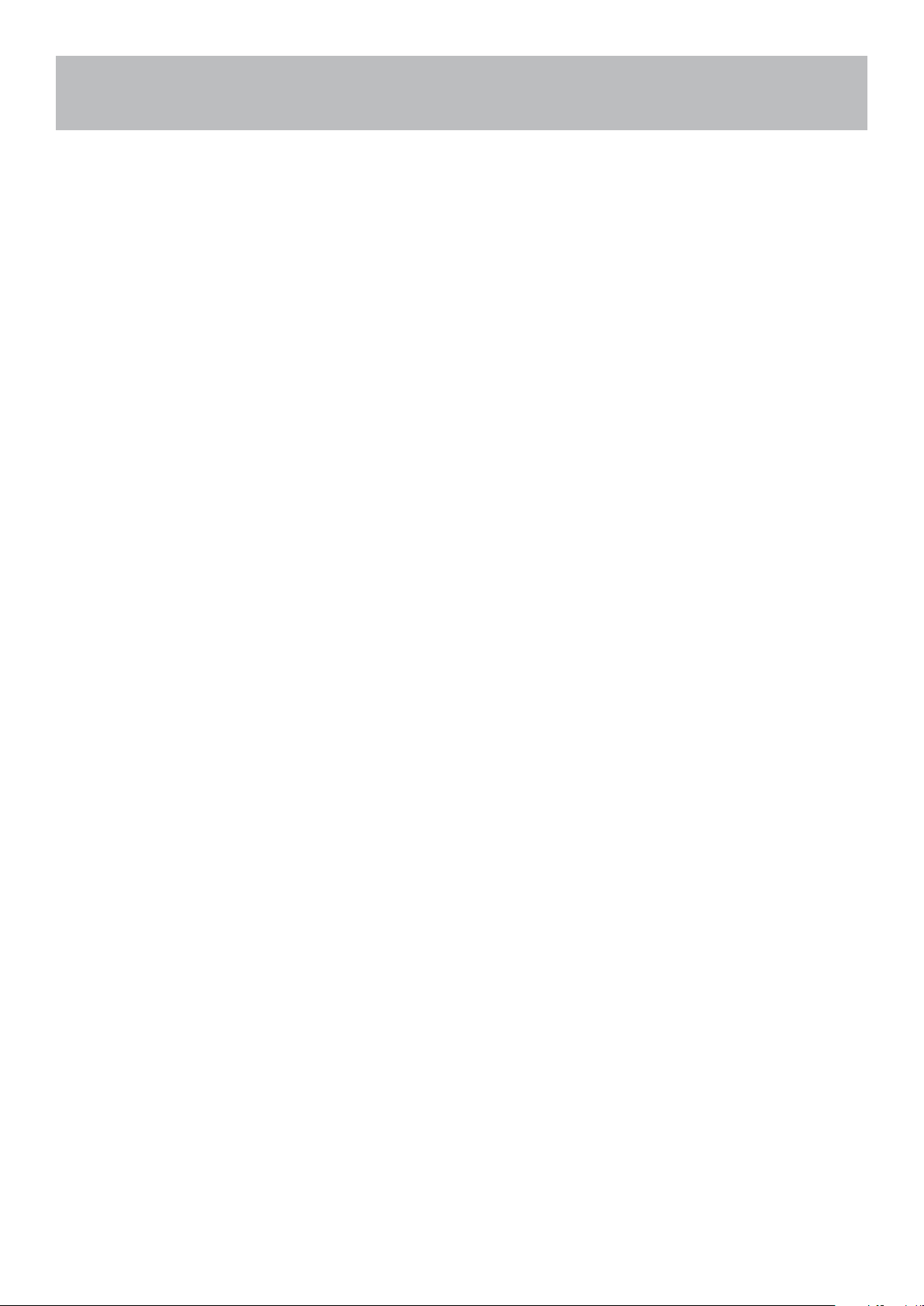
Safety Instructions
Important safeguards for you and your new TV
Observing the simple precautions discussed in this booklet will provide you with many years of enjoyment and safe
operation.
This product complies with all applicable US Federal safety requirements, and those of the Canadian Standards
Association.
1. Read & Follow Instructions
All safety and operating instructions should be read and followed before the TV is operated.
2. Retain Instructions
The safety and operating instructions should be retained for future reference.
3. Heed Warnings
All warnings on the TV and in the operating instructions should be adhered to.
4. Cleaning
Unplug the TV from the wall outlet before cleaning. Do not use liquid cleaners or aerosol cleaners. Use a soft and
slightly damp cloth for cleaning.
5. Water and Moisture
Do not use this TV near water, for example, near a bathtub,wash bowl, kitchen sink, or laundry tub, in a wet basement,
or near a swimming pool.
6. Accessories Carts and Stands
Do not place this TV on a slippery or tilted surface, or on an unstable cart, stand, or table. The TV may slide or fall,
causing serious injury to a child or adult, and serious damage to the TV.
7. Transporting the Television
A TV and cart combination should be moved with care. Quick stops, excessive force, and uneven surfaces may cause
the TV and cart combination to overturn.
8. Ventilation
Slots and openings in the cabinet are provided for ventilation and to ensure reliable operation of the TV and to protect
it from overheating, and these openings must not be blocked or covered. The openings should never be blocked by
placing the TV on a bed, sofa, rug, or other similar surface. The TV should not be placed in a built-in installation such
as a bookcase or rack unless proper ventilation is provided.
9. Power Sources
This TV should be operated only from the type of power source indicated on the marking label. If you are not sure of
the type of power supply to your home, consult your electronics retailer or local power company.
10. Power-Cord Polarization
This TV is equipped with a three-wire grounding type plug,a plug with a third (grounding) pin. This plug will only fit into
a grounding-type power outlet. This is a safety feature. If you are unable to insert the plug into the outlet, the contact
your electrician to replace your obsolete outlet. Do not defeat the safety purpose of the grounding-type plug.
11. Power-Cord Protection
Power-supply cords should be routed so that they are not likely to be walked on or pinched by items placed upon or
against them, paying particular attention to cords at plugs,convenience receptacles, and the point where they exit from
the TV.
12. Lightning
For added protection for the TV during a lightning storm, or when it is left unattended and unused for long periods of
time,unplug it from the wall outlet and disconnect the antenna or cable system. This will prevent damage to the TV
from lightning and power-line surges.
2
Page 4
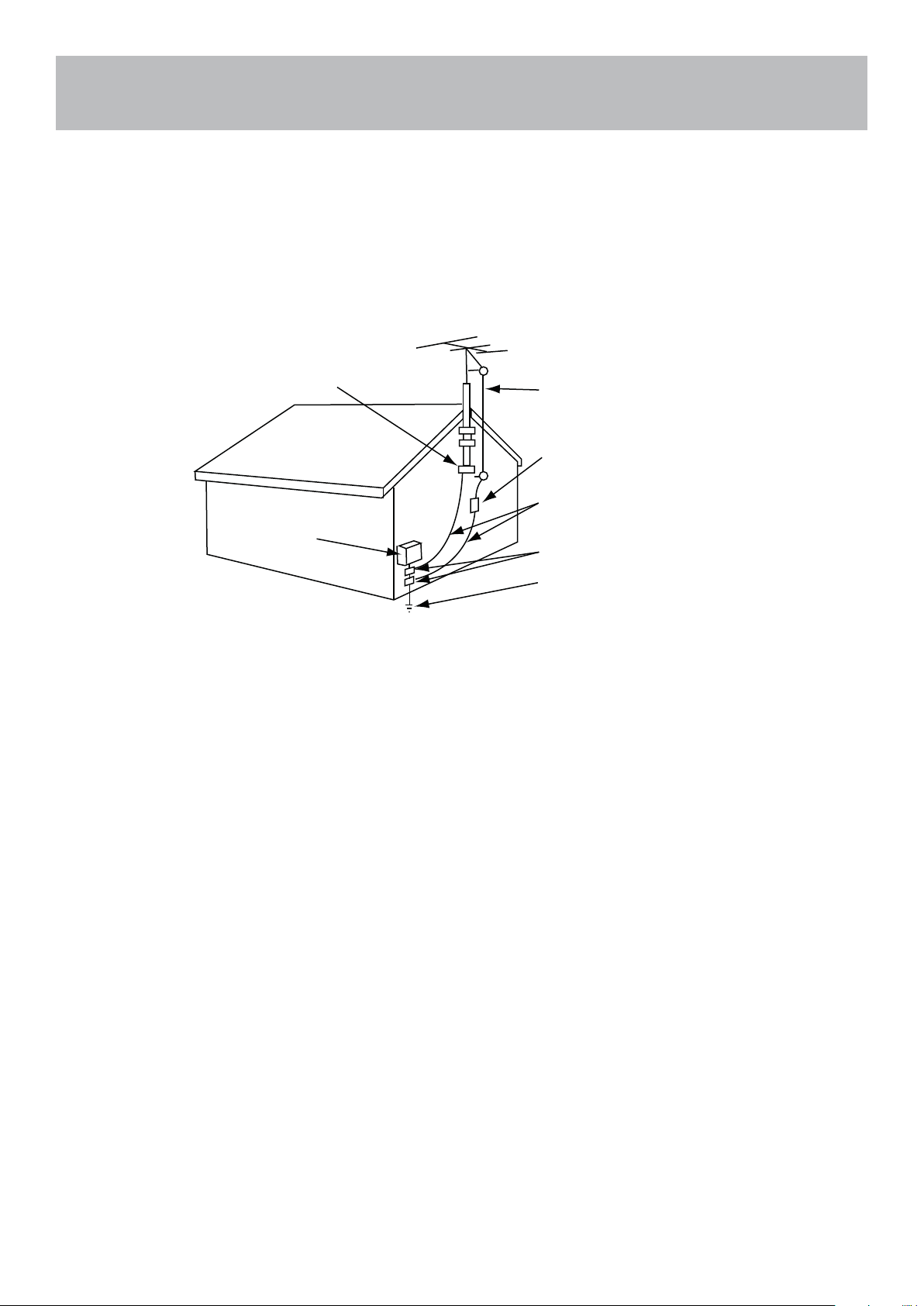
Safety Instructions
13. Outdoor Antenna Grounding
If an outside antenna or cable system is connected to the TV be sure the antenna or cable system is grounded so as
to provide some protection against voltage surges and built up static charges. Article 810 of the National Electrical
Code (U.S.A.), ANSI / NFPA 70 provides information with regard to proper grounding of the mast and supporting structure, grounding of the lead-in wire to an antenna discharge unit, size of grounding conductors, location of antennadischarge unit, connect on to grounding electrodes, and requirements for the grounding electrode.
Example of Grounding According to National
Electrical Code Instructions
Ground Clamp
Electric Service
Equipment
NEC - National Electrical Code
14. Power Lines
An outside antenna system should not be located in the vicinity of overhead power lines or other electric light or power
circuits, or where it can fall on to power lines or circuits. When installing an outside antenna system, extreme care
should be taken to keep from touching such power lines or circuits as contact with them might be fatal.
15. Overloading
Do not overload wall outlets and extension cords as this can result in a risk of fire or electric shock.
16. Object and Liquid Entry
Never push objects of any kind into this TV through openings as they may touch dangerous voltage points or short-out
parts that could result in a fire or electric shock. Never spill liquid of any kind on or inside the TV.
Antenna Lead in Wire
Antenna Discharge Unit
(NEC Section 810-20)
Grounding Conductor
(NEC Section 810-21)
Ground Clamps
Power Service Grounding
Electrode System (NEC
Art 250, Part H)
17. Servicing
Do not attempt to service this TV yourself as opening or removing covers may expose you to dangerous voltage or
other hazards. Refer all servicing to qualified service personnel.
18. Damage Requiring Service
Unplug from the wall outlet and refer servicing to qualified
service personnel under the following conditions:
a. If the power-supply cord or plug is damaged.
b. If liquid has been spilled, or objects have fallen into the product.
c. If the TV has been exposed to rain or water.
d. If the TV does not operate normally by following the operating instructions. Adjust only those controls that are
covered by the operating instructions as an improper adjustment of other controls may result in damage and will
often require extensive work by a qualified technician to restore the product to its normal operation.
e. If the TV has been dropped or the cabinet has been damaged.
f. If the TV exhibits a distinct change in performance.
3
Page 5
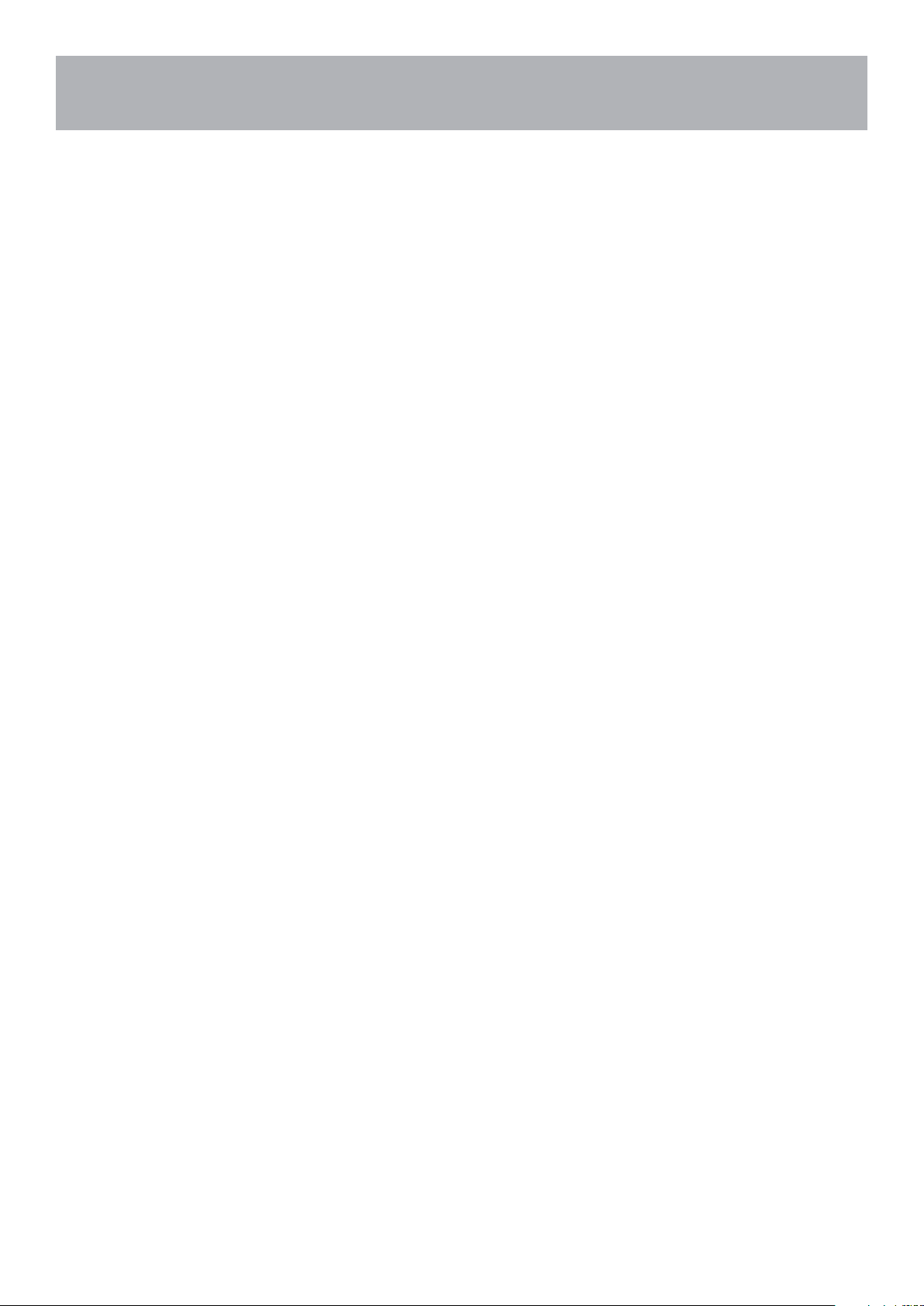
Safety Instructions
19. Replacement Parts
When replacement parts are required, be sure that only an authorized service technician has used replacement parts
specified by Apex Digital or have the same characteristics as the original part. Unauthorized substitutions may result in
fire, electric shock, or other hazards and void any warranty.
20. Safety Check
Upon completion of any service or repairs to this TV, ask the service technician to perform safety checks to determine
whether the product is in proper operating condition.
21. Wall Mounting
The TV should be mounted to a wall only by a professional. The TV may slide or fall, causing serious injury to a child
or adult, and serious damage to the product. Warranty shall be voided.
22. Heat
The TV should be situated away from heat sources such as radiators, heat registers, stoves, or other products
(including amplifiers) that produce heat.
NOTE TO CABLE / TV INSTALLER:
This reminder is provided to call the CATV system installer’s attention to Article 820-40 of the National Electric
Code(U.S.A.). The code provides guidelines for proper grounding and, in particular, specifies that the cable ground
should be connected to the grounding system of the building, as close to the point of the cable entry as practical.
FCC REGULATORY INFORMATION:
This television has been tested and found to comply with the limits for a Class B digital device, pursuant to Part 15
of the FCC Rules. These limits are designed to provide reasonable protection against harmful interference in a residential installation. This television generates, uses and can radiate radio frequency energy and, if not installed and used
in accordance with the instructions, may cause harmful interference to radio communications. However, there is no
guarantee that interference will not occur in a particular installation. If this television does cause interference to other
electronic equipment, which can be determined by turning the television off and on, then the user is encouraged to try
to correct the interference by one or more of the following measures:
- Reorient or relocate the receiving antenna.- Increase the separation between the equipment and television.
- Connect the equipment into an outlet on a circuit different from that to which the television is connected.
- Consult your dealer or an experienced radio / TV technician for assistance.
Any changes or modifications not expressly approved by the party responsible for compliance may void the user’s
authority to operate the equipment.
4
Page 6
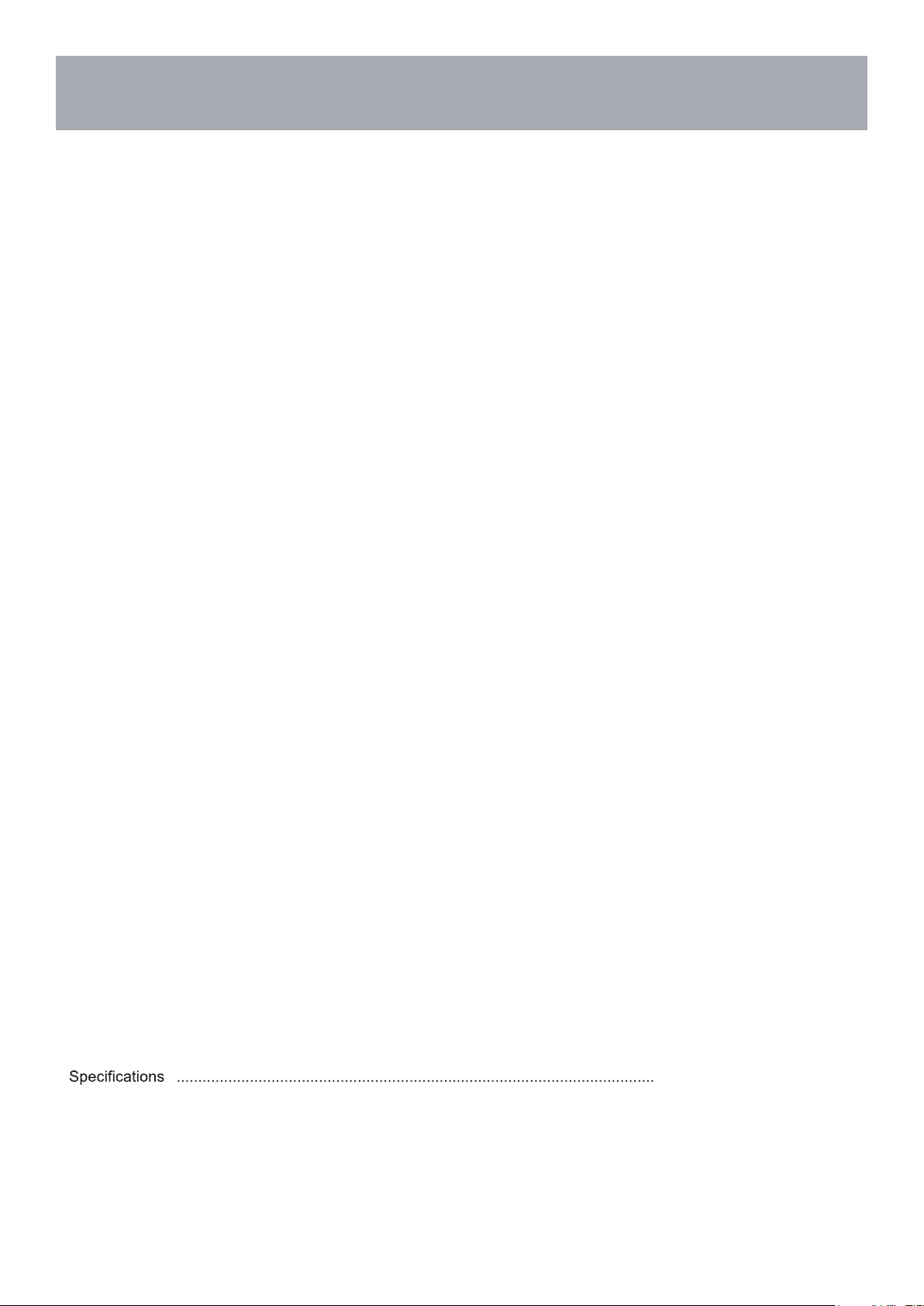
Table of Contents
Important Safety Instructions .........................................................................................................................................1
Table of Contents ..........................................................................................................................................................5
Introduction ....................................................................................................................................................................6
Remote Control
Battery Install .................................................................................................................................................................7
Overview .......................................................................................................................................................................8
TV Overview
Front Panel ................................................................................................................................................................ 10
Rear Panel & Pedestal Removal ................................................................................................................................. 11
Installation
Connection to Antenna & Cable / Satellite Box ...........................................................................................................12
Connection to HDMI Input ...........................................................................................................................................13
Connection to Component YPbPr Input ......................................................................................................................14
Connection to Composite Input ...................................................................................................................................15
Connection to a Personal Computer ...........................................................................................................................16
Connection to a Home Theater System ......................................................................................................................17
TV Setup
Initial Setup Wizard .....................................................................................................................................................18
TV Provider Setup & Channel Auto Scan ....................................................................................................................19
Picture Setting
Brightness ...................................................................................................................................................................20
Contrast ......................................................................................................................................................................20
Color ............................................................................................................................................................................20
Tint ...............................................................................................................................................................................20
Sharpness ...................................................................................................................................................................20
Color Temperature. ......................................................................................................................................................20
Audio Settings
Sound Mode ................................................................................................................................................................21
Bass .............................................................................................................................................................................21
Treble ..........................................................................................................................................................................21
Balance .......................................................................................................................................................................21
Surround sound ...........................................................................................................................................................21
SPDIF Type ................................................................................................................ ...................................................21
Audio Language...........................................................................................................................................................21
Date & Time Settings...................................................................................................................................................22
Setup Settings
Menu Languages .........................................................................................................................................................23
Transparency ...............................................................................................................................................................23
Restore Default ............................................................................................................................................................23
HDMI CEC ..................................................................................................................................................................23
CEC................... ..........................................................................................................................................................24
Closed Captions ..........................................................................................................................................................25
Parental Control ..........................................................................................................................................................26
TV Settings
Favorite .......................................................................................................................................................................2
Show / Hide .................................................................................................................................................................28
Channel Label .............................................................................................................................................................28
USB Modes
MHL Setting
Troubleshooting ..........................................................................................................................................................382
.................................................................................................................................................................29
................................................................................................................................................................
.............................................31
30
5
Page 7
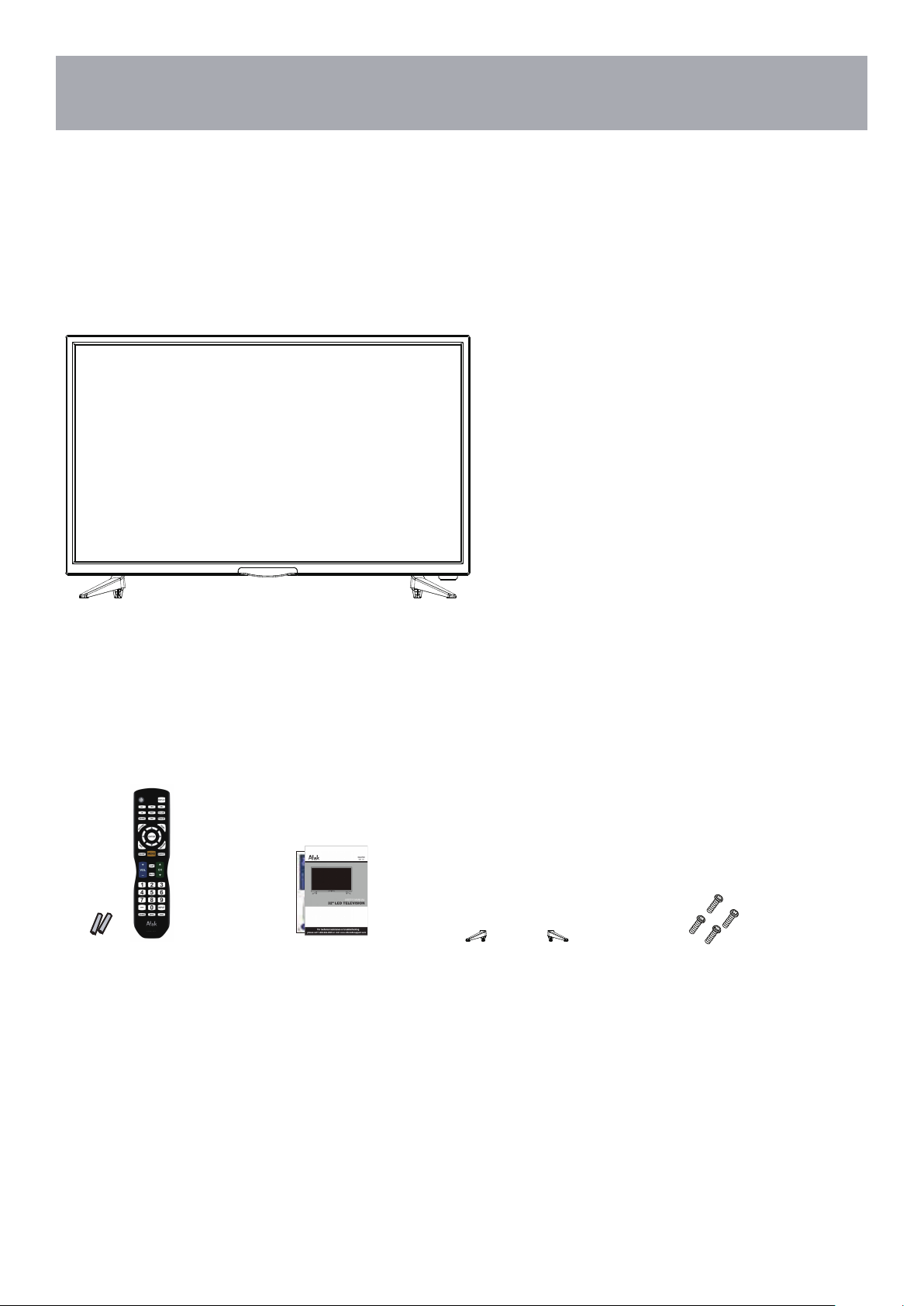
Introduction
What’s In The Box
Thank you for purchasing the energy efficient 32A700 television. It has been designed to enjoy today’s high definition
television experience. With a display resolution of 32”1366X768 you are assured of one of the finest quality televisions
available today.
Your television provides both analog and digital inputs including one (1) High Definition Multimedia Interface (HDMI)
interconnects for the purest audio and video digital signal when connected to compatible HD sources (ie: HD set-top
box, high definition DVD player or gaming console).
We recommend that you read the user manual thoroughly before use to familiarize yourself with the installation and
adjustment options available to you; thereby, enjoying all the features of the 32A700 for many years to come.
The 32A700 package includes the following items. Save t
• Remote Control
• AAA Batteries (2)
• Quick Start Guide
• User Manual
• Child Safety
• Pedestal Base
• Screws for Pedestal Base (4)
32A700
• Remote Control
• AAA
Batteries x 2
• User manual
• Quick Start Guide
• Child Safety
he carton & packing for future shipping
•
Pedestal Base
• Screws for Pedestal Base
6
Page 8
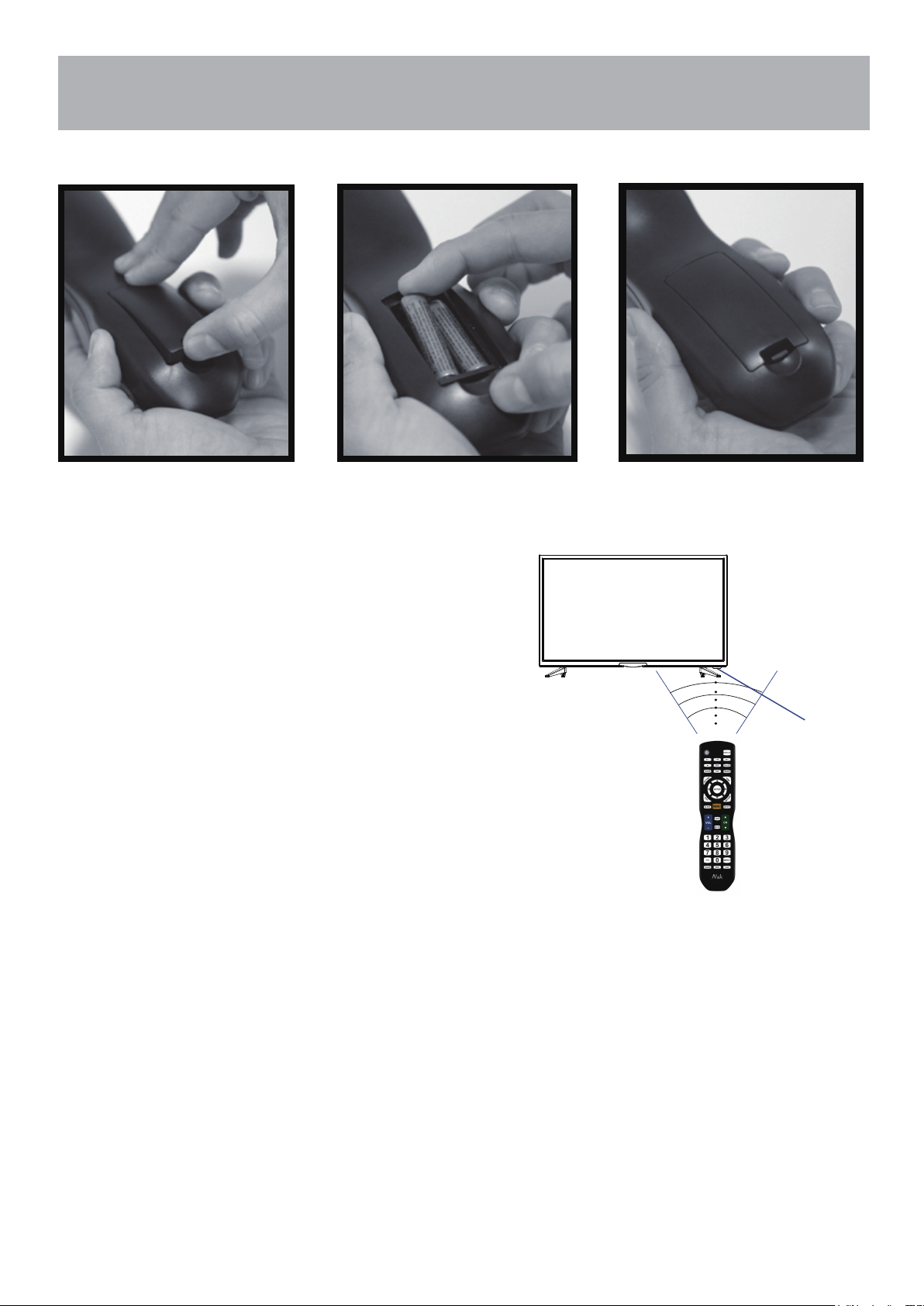
Remote Control
Battery Install
Your remote control handset is powered by two (2) AAA type batteries
• Turn the remote over and remove
battery cover.
• Place two (2) “AAA” batteries into
the battery compartment with the “+”
and “-“ ends facing as indicated.
• Effective remote range is approximately 16 feet at an
angle of no greater than 30° to the left / right or 20° up /
down to the IR sensor.
• To avoid possible damage from battery chemical
leakage, remove the batteries if you do not plan to use
the remote for an extended period of time. Do not mix
batteries of different age and / or type. Always discard
used batteries safely.
• Do not expose the remote control to liquids, direct sun-
light or sources of excessive heat.
• The IR receiver on the TV will not work properly if the set
is in direct sunlight.
NOTE: Improper use of batteries can result in a chemical
leakage or explosion.
• Replace the cover
30 30
IR Receiver
32A700
Cable / Satellite Remote Control Codes:
NOTE: The remote control from your Cable/Satellite provider can be programmed to operate most
of the major functions of this TV model which include:
VOLUME - , CHANNEL +, CHANNEL - , SELECT/OK/ENTER
POWER, INPUT / SOURCE, VOLUME +,
(based on your remote), and NUMBER
buttons. For non-major TV functions not listed, use the remote control included with this TV.
o program your Cable / Satellite remote to operate this ATAK TV, follow the programming instruc-
T
tions included with your providers’ remote and use the following codes.
Comcast or Direct TV : 10030
AT & T (U-verse) : 1043
Dish Network : 506
RCA Universal : 0030
7
Page 9

Remote Control
Overview
32A700
8
Page 10
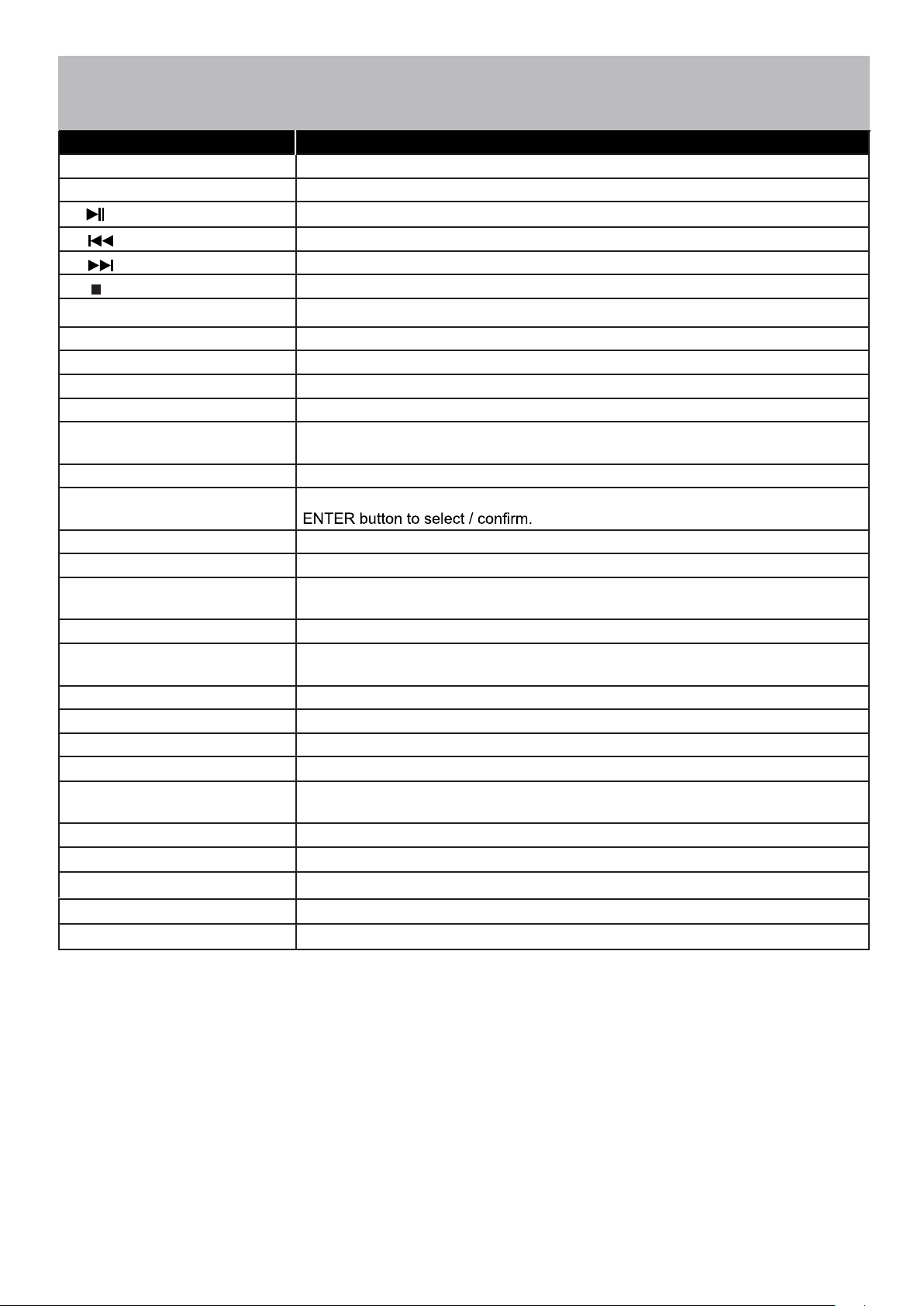
Remote Control
Button Function
1. POWER Turn the display ON or OFF (Standby).
2. DISPLAY Provides program information for program being viewed.
3.
4. PREVIOUS (USB)
5. NEXT (USB)
6. STOP (USB)
7. REP REPEAT (USB)
8. CH.LIST Press to display a list of channels saved in the TV tuner memory.
9. GUIDE Press to review scheduled programming for the currently viewed channel.
10. FAV Press to display a listing of your favorite TV channels.
11. FREEZE Pause and still-frame the current image on the display. Press again for live TV.
PLAY/PAUSE (USB)
Overview
12. PICTURE
13. TEMP Select the Color Temperature COOL - NORMAL - WARM.
14. ARROWS / ENTER
15. EXIT Press to exit a displayed menu.
16. RETURN Press to return to the previous menu.
17. SLEEP Press to activate the Sleep function. The TV will automatically turn off after;
18. MENU Press to display the Main menu.
19. ASPECT
20. VOLUME (+ / -) Adjust the volume up (+) or the volume down (-).
21. LAST Press to switch between the current channel and previously viewed channel.
22. MUTE Press to temporarily turn off the TV audio. Press again to resume.
23. CHANNEL ()
24. NUMBERS / DASH Select desired TV channel directly. For example: to select digital channel 4-1,
25. INPUT Press to display all of the input sources on screen.
26. AUDIO
STANDARD - DYNAMIC - SOFT - USER - POWER SAVING.
Press the navigation buttons for moving through the menu options. Press the
5 - 10 - 15 - 30 - 45 - 60 - 90 - 120 - 180 - 240(minutes) - OFF.
Select the viewable display aspect options: NORMAL - WIDE - ZOOM - CINEMA.
Change the channel up or down.
press “4”, press “-”, and press “1” = (4-1).
Standard - Music - Movie - User
27. MTS Press to select a program’s second audio channel (if available).
28. CCD
29. NUMBER KEYS
Press to select closed caption subtitles (if available) OFF - ON - CC ON MUTE
Press number keys to enter channel numbers.
9
Page 11

TV Overview
IR Receiver
A Green/Blue light illuminates When
the television power is on.
Front Panel
1. POWER - Press the POWER button to turn the TV ON/ OFF (standby). The screen image will
appear within a few seconds, and the LED will turn on.
2. INPUT - After connecting your DVD, cable box, etc. select the appropriate input source to view. Press the
INPUT button to display the input options. Press the CH+ / CH- buttons to highlight the input source and
press the VOL+ button to select.
3. MENU - Press the MENU button to display. Press VOL+ to select from the 6 menu options available.
Press the CH+ / CH- buttons to select a feature from the selected menu then press the VOL+/VOL- buttons
to adjust the volume settings.
4. Channel (-CH+) - Press the CH- / CH+ buttons to select a channel in the TV mode.
5. Volume (-VOL+) - Press the VOL- / VOL+ buttons to adjust the volume up or down.
10
Page 12

TV Overview
Rear Panel & Pedestal Removal
Wall Mounting
It is recommended that you consult a professional before mounting this TV a wall.
Use VESA 200 x 100 wall mount hardware.
NOTE: You must remove the pedestal before wall mounting.
1. Headphone Jack - Connect a stereo headphone (not included) for private listening.
2. SPDIF - Connect an optional coaxial digital cable (not included) through a compatible amp / receiver to enjoy
superior audio sound.
3. AV Input - Connect an external device to the composite VIDEO(V) and AUDIO (L / R) out jacks found on most
video equipment.
4. Component Y Pb Pr Input - Connect to an AV device that features component (Y Pb Pr) video and audio output
jacks.
5. HDMI Input - Connects to digital AV equipment that feature HDMI connectivity. HDMI supports enhanced high
cable not included.
6. PC IN - VGA Input - Connect an optional VGA cable (not included) from your personal computer.
PC Audio Input - Audio cable (not included) for sound.
7. RF Input - Connect an antenna or cable connection for television reception.
Note: Use an outdoor antenna, cable or satellite for best reception.
8. USB Input Port
supports MP3 and JPEG.
11
,
Page 13

Connection to Antenna & Cable /
Installation
Satellite Box
It is strongly recommended that the installation of a high quality roof top antenna, digital cable, or satellite set top box be used in conjunction with your television for best broadcast reception. For indoor use, we
recommend an Apex Digital amplified HDTV antenna. Note: reception is determined by your regional location,
geographical terrain, distance from the local broadcast transmitter and strength of antenna.
Roof Antenna / Cable Outlet Installation
How to connect with an indoor or rooftop
antenna
Connect the RF coaxial (75 ohm) cable from
•
your existing roof top / in door antenna, or wall
outlet. Finger tighten the Coaxial / RF Cable end
to the TV input on the panel.
Ant. / Cable
Wall Outlet
•
Tune to TV programming directly from the
television tuner.
Coaxial / RF Cable (not included)
12
Page 14

Installation
Connection to HDMI Input
Digital Cable / Satellite Set Top Box
HDMI cable ( not included )
Cable / Satellite
set top box
Coaxial / RF Cable
How to connect with Digital Cable / Satellite Set Top Box
Connect the RF coaxial (75 ohm) cable from the video outlet of your cable / Satellite box to the RF input on the TV’s
panel. Select Ch. 3 or 4 on the TV and select a channel.
For greater performance, if possible, use component or a HDMI installation(shown). Refer to your set top box user
manual.
(not included)
Using HDMI
HDMI cable ( not included )
For BEST video performance
Connect to external equipment that offers HDMI, an uncompressed, all
digital video / audio interface found on today’s HD digital set top boxes
and Blu-ray players. Use of this pure digital technology offers enhanced
There are three (3) HDMI inputs available for use with HD set top boxes,
gaming consoles and HD DVD / Blu-ray players.
How to Connect HDMI
From your external digital equipment, connect a HDMI cable from
the HDMI output to the HDMI input on the TV’s panel.
Digital set top box, gaming console,or
Blu-ray w / HDMI interface
HDMI
How To Use
Press the INPUT button on the remote control. Use arrow
buttons to highlight the input to view (HDMI1,2,3 ) then press ENTER .
13
Page 15

Connection to Component
Installation
YPbPr Input
Connecting External Equipment to Component Video IN (Y Pb Pr)
Component cables
(not included)
Digital set top box, gaming console or DVD
For BETTER video performance
Connect to external equipment that features component video output
jacks for better performance. Use the Component Y Pb Pr video and
audio inputs with a set top box, gaming console or DVD player.
How to Connect Component
When connecting external equipment to your television, match the
colors of the connecting jacks (Video: Blue, Green, Red; Audio: White
/ Red ).
Connect the optional component video cables (blue, green, red) (not
included) from the video output jacks (Y, Pb, Pr) on your external
equipment to the Component Y Pb Pr input on the TV’s panel.
Connect white / red audio cables for sound from the audio (L / R)
output jacks on your external equipment to the AV L / R input jacks on
the TV’s panel.
How to Use
Press the INPUT button on the TV remote control. Use arrow
buttons to highlight the input to view(Component) then press ENTER.
14
Page 16

Installation
Connection to Composite Input
Connecting External Equipment to AV Composite IN on your
television
Audio Video Cable (not included)
Digital set top box, gaming console or DVD
For GOOD video performance
Connect to external equipment using optional video and audio cables.
Composite output jacks are available on most set top cable / satellite boxes and DVD players. (HDMI and Component connections are
recommended for the best performance.)
How to Connect Composite AV
When connecting external equipment to your television, match the
colors of the connecting jacks (Video: Yellow Audio: White & Red).
Connect the yellow video cable from the video output jack on your
external A / V equipment (i.e.: DVD player, set top box) to AV input
on the TV’s panel.
Connect the white / red audio cables for sound from the audio (L /
R) output jacks on your external equipment ( i.e.: DVD Player, set
top box) to the AV (L / R) jacks on the TV’s panel.
How to Use
Press the INPUT button on the remote control. Use arrow
buttons to highlight the input to view (AV) then press ENTER.
15
Page 17

Installation
Connection to a Personal Computer
Connecting a Personal Computer with VGA to your television
VGA & Audio Cable (not included)
Recommended computer display resolution:1366x768@60 Hz
How to Connect a PC
Connect using an optional male to male VGA cable (not included) from
your PC to the VGA input on the TV’s panel.
How to Connect Audio sound
Connect an audio cable (not included) from the
computer’s mini audio output jack to the audio input on the TV’s
panel.
How to Use
Press the INPUT button on the remote control. Use the buttons
to highlight the VGA input and press the ENTER button.
NOTE: If your PC uses a standard signal mode, the screen will adjust
automatically .
16
Page 18

Connection to a Home
Installation
Theater System
Connection to a Home Theater Audio System
How to Use (Video)
Press the appropriate INPUT
How to Use (Audio)
ENTER.
v
Y
Optional cables
Front Left
Center Channel
Dolby Surround
Connection Illustration
Dolby Prologic
Front Right
17
Page 19

TV Setup
Initial Setup Wizard
Initial Setup Wizard
After connecting your TV antenna or cable wire, turn the television ON. The quick setup wizard will display on-screen.
Select your preferred Picture setting followed by antenna options and performing Auto Scan to receive local broadcast
channels that will be stored in the TV tuner memory.
The wizard will direct you to the TV menu to select antenna options and perform
Channel Auto Scan. Channels found will be stored into the TV tuner memory.
How to Navigate:
Press the arrow button to highlight AIR / CABLE based on your antenna connection.
Highlight Start to Scan and press ENTER.
Channel Auto Scan may take several minutes to complete.
18
Page 20

TV Provider Setup
TV Settings
& Channel Auto Scan
After the Setup Wizard has been completed, please skip this page as your Cable/Antenna
is already set up. The following instructions on this page are provided if you need to make
changes at a later time.
NOTE: For Cable or Satellite users WITH a set-top box, there is no need to run Channel Auto
Scan. Connect your cable or satellite set top box to one of the available inputs on the TV for
viewing.
To enter the Channel Menu:
•
Press the MENU button
•
Using the arrow buttons; scroll to highlight Channel
• Press the down arrow buttons to highlight Air / Cable
Select Cable if you subscribe to a pay television service WITHOUT a set top box.
Press the arrow buttons to highlight Cable.
•
Press the arrow button to highlight Auto Scan and press ENTER. Press ENTER to begin Auto Scan.
•
NOTE: Channel Auto Scan may take several minutes to complete.
Cable Mode
Select Air when TV is connected to an indoor / outdoor antenna.
• Press the arrow button to highlight Air.
•
Press the arrow button to highlight Auto Scan and press ENTER.
NOTE: Channel Auto Scan may take several minutes to complete.
Air Mode
Press ENTER to begin Auto Scan.
19
Page 21

Menu Adjustments
The Picture menu offers options to enhance and refine the picture displayed on your TV based on ambient room light
and personal preferences. Adjustment options include contrast, brightness, color, sharpness and color temperature.
How to Navigate:
Press the MENU button on the remote control. Navigate using arrow buttons to select Picture. Press the down
arrow button to highlight Picture Mode, then press the arrow button to select your viewing preference from 5 factory
options:
lit viewing environments. Depending on the ambient light level in the room, you may find one of the other Picture settings
more pleasing.
To make more critical adjustments based on your own preferences in User.
• Contrast
• Brightness
• Color
• Tint
• Sharpness
• Color Temperature.
EnergySaving > User
Press down
using the arrow buttons to increase or decrease contrast
intensity.
Press down
using the arrow buttons to increase or decrease overall
brightness.
Press down
the arrow buttons to increase or decrease color intensity.
Press down arrow button to highlight Tint. Navigate using
the arrow buttons to adjust colors toward green or reddish
tint.
Press down arrow button to highlight Sharpness. Navigate
using the arrow buttons to soften or view crisper edges in
the picture.
Press down arrow button to highlight your
Color Temperature. preference. Navigate using the ar-
row buttons to select Cool, Medium or Warm setting.
arrow button to highlight Contrast. Navigate
arrow button to highlight Brightness. Navigate
arrow button to highlight Color. Navigate using
> Standard > Dynamic > Mild
The Standard setting is recommended for most brightly
.
Picture Setting
*The Energy Saving feature adjusts the brightness of the TV in order to save energy and reduce power consumption.
Note: When adjustments are completed, you may select another menu by pressing the Menu button.
20
Page 22

Menu Adjustments
The Audio menu offers options to make sound enhancements while listening through the built-in speakers or to
select digital audio options when connected to a Dolby Digital receiver though a (SPDIF) coaxial digital output.
How to Navigate:
Press the MENU button on the remote control. Navigate using arrow buttons to select Sound. Press the arrow
button to highlight Sound Mode, then press the arrow button to select your sound preference from 4 factory options:
Music > Movie > User > Standard .
To make more critical adjustments based on your own preferences in User
• Sound Mode
Press down
Press
Standard .
Music Preserves the original sound. Good for musical
programs.
Movie Enhances treble and bass for a rich sound
experience .
User Select to customize audio settings.
Standard Produces a balanced sound in all environments.
arrow button to highlight Sound Mode.
button to select Music > Movie > User >
Audio Settings
• Bass
Press down arrow button to highlight Bass.
Press
intensity.
• Treble
Press down arrow button to highlight Treble.
Press
intensity.
• Balance
Press down arrow button to highlight Balance.
Press
speaker.
• Surround Sound
Press MENU to enter the main menu, press button
to select Sound.
Press
Press
• Auto Volume
Press MENU to enter the main menu, press button
to select Audio.
Press button to select among Auto Volume.
Press button to select(Off / On).
• Audio Languages(only Digital TV mode)
Press MENU to enter the main menu, press button
to select Audio.
Press button to select among Audio Languages.
Press button to select different Audio Languages.
buttons to increase or decrease low frequency
buttons to increase or decrease high frequency
buttons to adjust sound towards the left or right
button to select among Surround Sound.
button to select(Off / On)
• MTS(only Analog TV mode)
Press MENU to enter the main menu, press button
to select Audio.
Press button to select among MTS.
Press button to select(Stereo / SAP / Mono).
• SPDIF Type
Press MENU to enter the main menu, press
to select Sound.
Press button to select among SPDIF Type.
Press button to select(RAW / Off / PCM).
• Accessibility
Press down
Press
button
arrow button to highlight Accessibility.
buttons to Enter.
• VoiceGuide
• VideoDescription
Note: When adjustments are completed, you may select another menu by pressing the Menu button.
21
Page 23

Menu Adjustments
The Time menu includes adjustment of settings for your local time zone and daylight savings time. The clock will adjust
automatically after the initial Channel Auto Scan of available broadcast channels in your area (see page 19 for TV
Setup).
How to Navigate:
Press the MENU button on the remote control. Navigate using arrow buttons to select Time.
• Press down arrow button to highlight Sleep Timer then
press the arrow button to select time to view before the
television timer turns the set off: 5 Min > 10 Min > 15 Min > 30
Min > 45 Min > 60 Min > 90 Min > 120Min > 180 Min > 240 Min
> OFF.
• Press down arrow button to highlight Time Zone then
press the arrow button to select between: Eastern > Central
> Mountain > Pacific > Alaska > Hawaii > Atlantic.
• Press down arrow button to highlight Daylight Savings
Time. Navigate using the arrow buttons to turn this
feature on or off.
Date & Time Settings
.
• Press down arrow button to highlight Time Format.
Navigate using the arrow buttons to turn this feature
12-hour or 24-hour.
• Press down
Navigate using the arrow buttons to turn this feature
on or off.
• Clock and Date are automatically set the first time the tuner
receives a broadcast channel.
arrow button to highlight Auto Clock.
Note: When adjustments are completed, you may select another menu by pressing the Menu button.
22
Page 24

Menu Adjustments
In the Setup menu you may change the initial set up of preferences that include settings for language, menu display,
computer monitoring,closed captions, enhancement of black detail in the picture and resetting your TV back to its factory default status.
How to Navigate:
Press the MENU button on the remote control. Navigate using arrow buttons to select Setup. Gain access to
display options by pressing the down
arrow button on your remote to select.
Other languages include English,
Français, Español.
arrow button to highlight Menu Language or other options, then press
Navigate using the arrow buttons to turn ON/OFF
Setup Settings
Zoom Mode •cynerapsnarT •segaugnaL uneM •
Adjust the duration of the
Zoom Mode menu.
Press
button to select.
tluafeD erotseR •
Press t he arrow b utton to
automatically reset all adjustments
back to their original factory settings.
HDMI CEC •
Press t he arrow button to
enter.
NOTE: Closed Caption and Advanced are features described on the following pages.
23
Page 25

Menu Adjustments
The CEC menu includes HDMI CEC \ Auto Standby \ Auto TV on \ HDMI ARC \ Device control \ Device List.
How to Navigate:
Press the MENU button on the remote control. Navigate using arrow buttons to select Setup
CEC
• To turn the HDMI CEC option
On/Off use the pq buttons to
highlight HDMI CEC then press t u.
• Turn HDMI ARC ON if you want to
use the ARC function with a connected
5.1/7.1 Home Theater System.
• Auto Standby: the TV will turn
Off when there is No Signal on
the TV for several minutes.
• Device Control: allows for a
connected CEC device to be
controlled by the TV remote.
• Auto TV On: TV will automatically
turn On when the connected CEC
device is turned On.
• Device List: displays a list of
HDMI CEC devices currently
connected to the TV.
• Note: refer to the user manual of your
Home Theater System for compatibility,
instructions, and connections needed
to use the HDMI ARC feature.
Note: When adjustments are completed, you may select another menu by pressing the Menu button.
• Note: refer to the user manual of your
connected CEC device for compatibility,
instructions, and connections needed
to use the HDMI CEC feature.
24
Page 26

Menu Adjustments
The Setup menu includes adjustments for activating the Closed Caption text feature for display on-screen and customiz-
ing CC display types and font styles.
How to Navigate:
Press the MENU button on the remote control. Navigate using arrow
Closed Captions
buttons to select Setup.
• Press the down
highlight Closed Caption then press
the arrow button to highlight CC
Mode.
• Press down
highlight Advanced.
Navigate using the arrow
buttons to select, Service 1-6.
arrow button to
arrow button to
• Navigate using the arrow
buttons to select Off > On >
CC On Mute.
• Press down arrow
button to highlight Option. Press
the arrow button to enter a menu
with options to customize text fonts,
colors and opacities.
• Press down
highlight Basic Sdection. Navigate
using the arrow buttons to select
CC1-4, TEXT1-4.
arrow button to
Note: When adjustments are completed, you may select another menu by pressing the Menu button.
25
Page 27

Menu Adjustments
Parental Control
In the Lock menu, you may block television and movie programming based on TV ratings and Motion Picture Association
guidelines. To gain access and select your preferences within the Parental menu make certain your input is set to TV.
How to Navigate:
Press the MENU button on the remote control. Navigate using arrow
buttons to select Lock. Gain access to
parental rating options by pressing the down arrow button to highlight Enter Password. Enter your 4 digit code
(factory default code is “0000”) unless previously changed.
• To change the password, press
arrow button to display a screen
to enter your new password, then
confirm again. (not illustrated)
• To set parental controls for television
programming or DVD movies, press
the arrow buttons to highlight
US Rating.
Navigate using the buttons to
highlight TV / MPAA menu.
• Highlight TV, then press the
arrow button to enter the TV Ratings
menu and select your preference.
TV-Y Appropriate for all children
TV-Y7 Appropriate for all children over 7
TV-G General Audience
TV-PG Parental Guidance Suggested
TV-14 Parents Strongly Cautioned
TV-MA Mature Audience Only
• To make changes to parental
controls, highlight System Lock
then press the
arrow button
• Highlight MPAA, then press the
arrow button repeatedly to select
your movie rating preference.
G General Audience
PG Parental Guidance Suggested
PG-13 Parents Strongly Cautioned
R Restricted
NC-17 No One Under 17 Permitted
X Adults Only
NOTE: RRT Setting and Reset RRT are not user adjustable settings.
26
Page 28

Menu Adjustments
Parental Control
In the Lock menu, you may block television and movie programming based on Canadian TV and movie rating guidelines.
To gain access and select your preferences within the Parental menu make certain your input is set to TV.
How to Navigate:
Press the MENU button on the remote control. Navigate using arrow buttons to select Lock. Gain access to
rating options by pressing the down arrow button to highlight Enter Password. Enter your 4 digit code (factory
default code is “0000”) unless previously changed. See page 26 for information on how to change your password.
Then press the arrow buttons to highlight Canada. Navigate using the buttons to highlight Canada English.
• Navigate using down
arrow button to highlight
Canada English then press the arrow button
repeatedly to select your ratings preference.
• Navigate using down
arrow button to highlight
Canada French then press the arrow button
repeatedly to select your ratings preference.
E Turn off
C Appropriate for all children
C8+ Appropriate for everyone 8 years old and up
G General Audience
PG Parental Guidance
14+ Appropriate for Children over 14 years old
18+ Mature Audience Only
E Turn off
G General Audience
8 ans+ Appropriate for Children 8 years old and up
13 ans+ Appropriate for Children 13 years old and up
16 ans+ Appropriate for Children 16 years old and up
18 ans+ Mature Audience Only
Note: When adjustments are completed, you may select another menu by pressing the Menu button.
27
Page 29

Menu Adjustments
The Channel provides the setup / changes of your television to receive broadcast channels, store your favorite channels, add or skip channels in memory and label or name channels.(For antenna and Auto Channel Scan setup, please
refer to page 19.)
How to Navigate:
Press the MENU button on the remote control. Navigate using arrow buttons to select Channel. Press the
down button to highlight your preferences.
• Favorite
• Highlight Favorite to add channels to your Favorites List. Navigate using the ◄►▼▲ arrow buttons to select channels to be
added or deleted from your list. Press ENTER to add or delete a channel. A checkmark indicates a channel has been added.
You may also display your list of Favorite channels by pressing the FAV button on the remote control
TV Settings
• Show / Hide
• Highlight Show / Hide to select or skip channels already in memory. Navigate using the ◄►▼▲ arrow buttons to
access the list of available channels. Press ENTER to change the channels status. A checkmark indicates a channel
has been added.
• Channel Label
• Highlight Channel Label to name or rename a broadcast channel. Navigate using the arrow button to enter the
screen menu to relabel a channel. Use the arrow buttons to spell out each letter, number or character. Use
arrow buttons to advance to the next space.
28
Page 30

USB Modes
1. Press the INPUT button on the remote control to display the Input Menu.
Press the ▲▼ buttons to select MEDIA in the Source menu, and then
2.
press the ENTER button.
To view Photos on the TV:
Press the buttons to select Photo.
Press the
Press ENTER to view the photo.
Press the or button to view the next photo.
Press the button to return main menu.
▲
▲
or ▼▼ button to highlight the photo you want to view.
▲
▲
▲
▲
Total size:2.0GB
Unused size:1.8GB
C:
Photo
mblog.jpg
Play File:1
Music
USB
C:\
mblog.jpg
001/001 534 x 800 34.3KB
Sel ect Mov e
Repeat
To Listen to Music on the TV:
Press the buttons to select Music.
Press the
▲
▲
or ▼▼ button to highlight the song you want to hear.
Press ENTER to start playing the song.
Press the or button to skip to the next/previous song.
Press the button to stop playback.
▲ ▲
▲
▲
▲
▲
29
Photo
C:
LOVE.mp3
Total size:2.0GB
Unused size:1.8GB
Play File:1
Music
USB
C:\
002/002
Sel ect Mov e
LOVE.jpg
Title:
Artist:
Album:
Year
Pause
00:00 02:38
Repeat
Page 31

MHL Setting
Connecting a MHL-enabled device
You can connect a MHL-enabled device, such as a cell phone, and view your device’s screen on your TV.
To connect a MHL-enabled device:
1 Press INPUT to open the Input Source list.
2 Press or to select HDMI3,then press ENTER.
34Connect a MHL cable (not provided) to the micro USB port on the device, then connect the other end
of the cable to the HDMI /MHL jack on the side of your TV.
HDMI-to-MHL Cable
Your device’s menu will vary depending on the device and the apps you have loaded on the device.
MHL-Enabled Device
30
Page 32

Specifications
Display LED
Size (inch) 32
Aspect Ratio 16:9
Digital Compatibility 480i / 480p / 720p /1080i
Resolution 1366x768
Brightness (cd / m2) 200
Dynamic Contrast Ratio 3000:1
Vertical Viewing Angle (degrees) 178°
Horizontal Viewing Angle (degrees) 178°
Maximum Colors (millions) 16.7M
Power Consumption 75Watts
Audio Power 2 X 8 W
Dimension without Pedestal Installed 28.8” (W) x 17.4” (H) x 3.5” (D)
Weight without Pedestal 8.8 lbs
SPDIF Digital Audio Output (1)
Input Connections
Headphone Jack (1)
)1(oediV etisopmoC
)1(rP bP Y
)3(IMDH
)1(FR
)1(AGV / CP
)1( NI oiduA CP
)1(BSU
31
Page 33

Troubleshooting
Check for a possible solution to a symptom before contacting a customer service representative.
snoituloS elbissoP motpmyS
Cannot receive certain
channels through the
antenna
Video noise or choppy picture • Readjust antenna. Keep TV away from noise sources, neon lights,
TV blocked on certain channels • Perform Channel Scan to add channels into the TV tuner memory.
Cannot use certain functions • If the item chosen in a menu is shown in gray text, that item cannot be
Black box on screen • The “Text” option is enabled and no text is available.
Remote control does not function • Replace batteries with new ones.
• Perform Channel Scan to add channels into the TV tuner memory.
See page 18.
• Readjust your antenna and retry Auto Channel Scan.
• Signal from the TV station may be weak in your area.
.tnempiuqe V / A lanretxe ruoy fo noitallatsni oediv eht kcehC •roloc oN
See pages 15.
and microwave appliances.
See page 18.
• Check whether the channel was deleted. See page 28.
• Check parental control settings. See pages 26, 27.
• Restore default settings. See page 23.
selected in the current input.
.detresni yletelpmoc era selbac oidua detcennoc taht kcehC •dnuos oN
• Verify you have selected the correct audio source from your amplifier.
See page 16.
• Mute function may be enabled, press mute on the remote.
• Press the CCD button on the remote control to turn off.
.gnicalper deen yam lortnoc etomer eht ni seirettaB •rewop oN
• Re-attach AC plug to wall outlet.
.lennahc rehtona yrt ,kaew ebyam langis lennahc VT latigiD •erutcip oN
• Press INPUT button to verify the desired input selected.
• Re-connect the antenna or cable wiring.
• Restore default settings. See page 23.
• Check that battery polarity is correct.
• Point remote directly at the TV’s IR receiver. See page 7.
32
Page 34

LIMITED ONE-YEAR TELEVISION WARRANTY
We warrant this product to be free from defects in material and workmanship under normal use for a one-year
period from the original date of purchase from an authorized ATAK dealer. We will repair or replace the unit free
of charge should it become defective under this warranty, providing you, the original purchaser, submit proof of
purchase (sales slip) along with the TV and all accessories.
Should you be missing any of the included accessories or other components (screws, pieces, etc.), please contact
the Customer Support Center to secure a replacement. It is not necessary to bring the unit back to the store. When
calling, please reference the parts list found in the Instruction Manual to help us accurately identify the missing
parts and promptly provide replacements.
During the one-year period from the original purchase date, we will service or exchange the TV, at no charge. To
obtain warranty service or replacement within the duration of the one-year warranty, please return the product and
all accessories to the original place of purchase.
For technical support visit our website www.sibrandssupport.com or call the the ATAK Technical Support Center
for technical assistance or troubleshooting at 1-855-994-2825, Monday - Saturday, 10:00AM to 7:00PM EST.
There are no consumer serviceable parts contained in this product and any attempt by the owner to service or
repair the unit will immediately void all warranty coverage.
This warranty does not cover any product which has been subject to damage due to an act of nature, misuse,
neglect, accident, abuse, outdoor use, commercial use, or modification of, or to, any part of the product, including
the antenna. Damage to any external media such as DVD, CD, and/or USB or other memory devices are not
covered nor is the cost incurred in shipping the unit for warranty repair. Under no circumstances shall ATAK be
liable for any loss (direct, indirect, incidental, foreseen, unforeseen, special or consequential) or for any damage
arising out of, or in connection with, the use of this product.
UNDER NO CIRCUMSTANCES WILL ATAK BE LIABLE FOR ANY INCIDENTAL OR CONSEQUENTIAL
DAMAGES.
This warranty does not cover re-manufactured units, or product sold 'As Is'.
This warranty is valid only to the original purchaser of the Product in the United States and Canada and grants
specific legal rights.
33
