Page 1
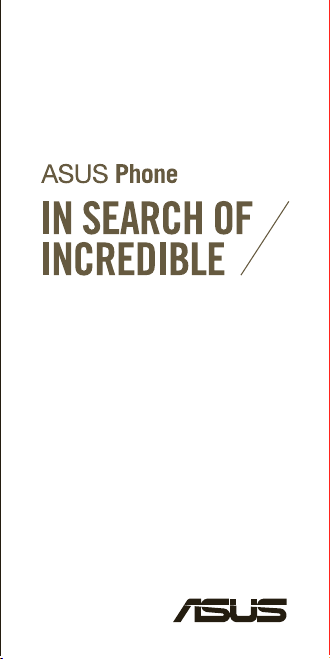
User Guide
E9995
Page 2
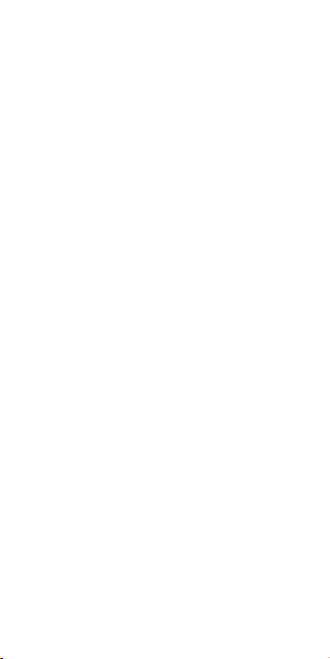
E9995
First Edition
January 2015
Model: Z00D (ZE500CL)
Copyright © 2015 ASUSTeK COMPUTER INC.
All Rights Reserved.
No part of this manual, including the products and
software described in it, may be reproduced, transmitted,
transcribed, stored in a retrieval system, or translated
into any language in any form or by any means, except
documentation kept by the purchaser for backup purposes,
without the express written permission of ASUSTeK
COMPUTER INC. (“ASUS”).
Product warranty or service will not be extended if: (1)
the product is repaired, modied or altered, unless such
repair, modication of alteration is authorized in writing by
ASUS; or (2) the serial number of the product is defaced
or missing.
ASUS PROVIDES THIS MANUAL “AS IS” WITHOUT
WARRANTY OF ANY KIND, EITHER EXPRESS
OR IMPLIED, INCLUDING BUT NOT LIMITED TO
THE IMPLIED WARRANTIES OR CONDITIONS OF
MERCHANTABILITY OR FITNESS FOR A PARTICULAR
PURPOSE. IN NO EVENT SHALL ASUS, ITS
DIRECTORS, OFFICERS, EMPLOYEES OR AGENTS BE
LIABLE FOR ANY INDIRECT, SPECIAL, INCIDENTAL, OR
CONSEQUENTIAL DAMAGES (INCLUDING DAMAGES
FOR LOSS OF PROFITS, LOSS OF BUSINESS, LOSS
OF USE OR DATA, INTERRUPTION OF BUSINESS AND
THE LIKE), EVEN IF ASUS HAS BEEN ADVISED OF THE
POSSIBILITY OF SUCH DAMAGES ARISING FROM ANY
DEFECT OR ERROR IN THIS MANUAL OR PRODUCT.
SPECIFICATIONS AND INFORMATION CONTAINED IN
THIS MANUAL ARE FURNISHED FOR INFORMATIONAL
USE ONLY, AND ARE SUBJECT TO CHANGE AT ANY
TIME WITHOUT NOTICE, AND SHOULD NOT BE
CONSTRUED AS A COMMITMENT BY ASUS. ASUS
ASSUMES NO RESPONSIBILITY OR LIABILITY FOR
ANY ERRORS OR INACCURACIES THAT MAY APPEAR
IN THIS MANUAL, INCLUDING THE PRODUCTS AND
SOFTWARE DESCRIBED IN IT.
Products and corporate names appearing in this manual
may or may not be registered trademarks or copyrights
of their respective companies, and are used only for
identication or explanation and to the owners’ benet,
without intent to infringe.
Page 3
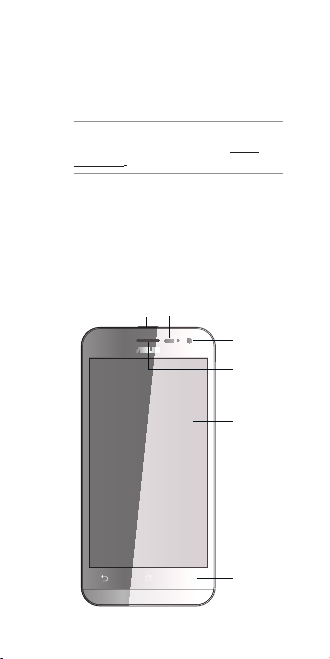
Thank you for purchasing this ASUS product!
Before you start, ensure that you have read
all the safety information and operating
instructions in this User Guide to prevent
injury or damage to your device.
NOTE: For the latest updates and more
detailed information, please visit www.
asus.com.
Getting started with your ASUS
Phone
Front features
Sensor
Power key
Front
camera
Receiver
Touch
screen
display
Touch keys
Page 4
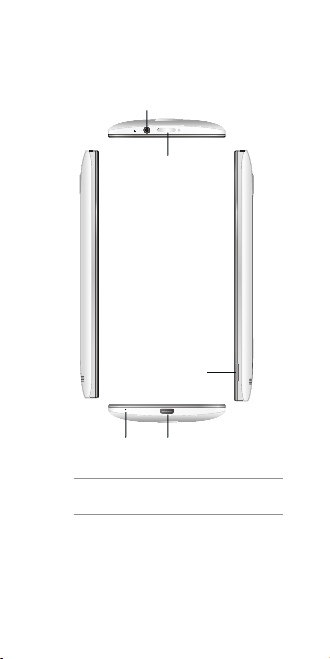
Side features
Audio jack
Power key
Groove
Microphone
NOTE: Pry open the rear cover from the
groove.
Micro USB port
Page 5
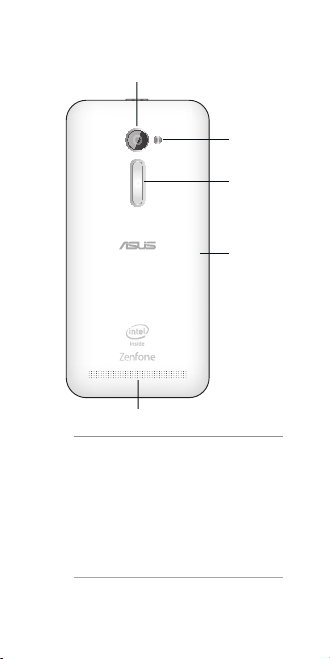
Rear features
Rear camera
Speaker
NOTES:
• Remove the rear cover to display the
micro SIM and microSD card slots.
• The micro SIM card slot supports
WCDMA, DC-HSPA, GSM/EDGE, and
FDD-LTE network bands.
• The microSD card slot supports
microSD and microSDHC card
formats.
Flash
Volume key
Rear cover
Page 6
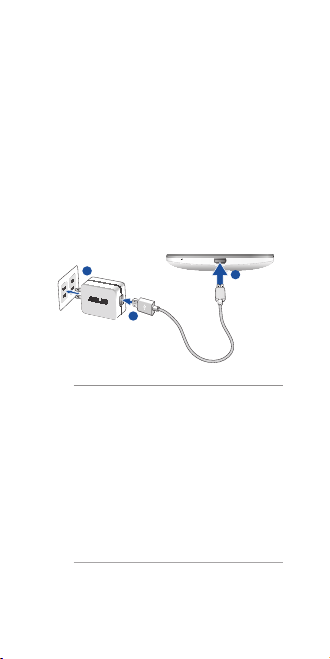
Charging your ASUS Phone
After installing your micro SIM card, we
strongly recommend that you charge your
device fully before powering it ON.
To charge your ASUS Phone:
1. Connect the USB connector into the
power adapter’s USB port.
2. Connect the other end of the micro USB
cable to your ASUS Phone.
3. Plug the power adapter into a wall
socket.
3
1
IMPORTANT!
• When using your ASUS Phone while
it is plugged to a power outlet, the
grounded power outlet must be near to
the unit and easily accessible.
• When charging your ASUS Phone
through your computer, ensure that
you plug the micro USB cable to your
computer’s USB 2.0 / USB 3.0 port.
• Avoid charging your ASUS Phone
in an environment with ambient
temperature of above 35oC (95oF).
2
Page 7
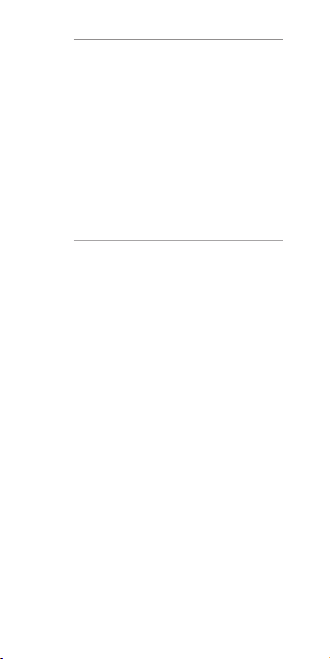
NOTES:
• Use only the power adapter that came
with your device. Using a different
power adapter may damage your
device.
• Using the bundled power adapter and
ASUS Phone signal cable to connect
your ASUS Phone to a power outlet
is the best way to charge your ASUS
Phone.
• The input voltage range between the
wall outlet and this adapter is AC 100V
- 240V. The output voltage of the micro
USB cable is DC 5.2V, 1.35A.
Page 8
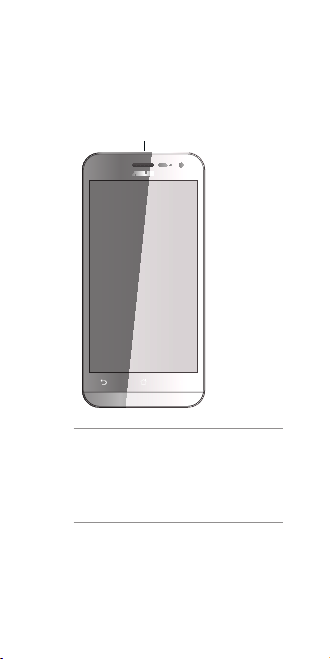
Turning your ASUS Phone on
or off
Press the power key at the top of your ASUS
Phone to power the device on or to power
it off.
Power key
IMPORTANT: The rst time you power
on your ASUS Phone, you will see the
Welcome screen. Touch the menu to select
your preferred language then touch Next
Step. Follow the onscreen instructions to
set up your ASUS Phone.
Page 9
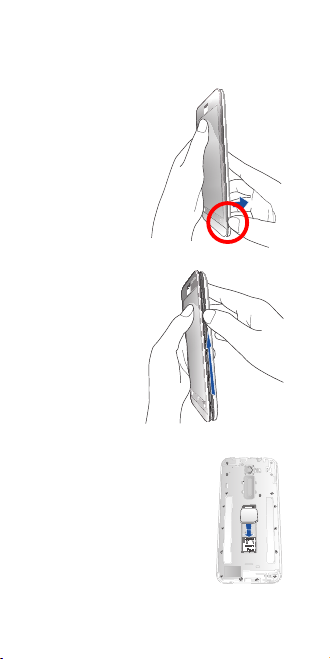
Installing a micro SIM card
To install a micro SIM card:
1. Locate the
groove on the
bottom-right
corner of your
ASUS Phone.
2. Pry the cover
loose and then
pull the rear
cover off.
3. Insert the micro SIM card
into the micro SIM slot.
Page 10

4. Replace the rear cover.
5. Press down the rear cover on all sides to
secure it in place.
IMPORTANT: Use only a micro SIM card
on your ASUS Phone. A trimmed SIM card
may not properly t into and may not be
detected by your ASUS Phone.
NOTE: All specications are subject to
change without notice and may vary by
country and region.
CAUTION: Do not use sharp tools or
solvent on your device to avoid scratches
on it.
Page 11

Installing a microSD card
To install a microSD card:
1. Locate the
groove on the
bottom-right
corner of your
ASUS Phone.
2. Pry the cover
loose and then
pull the rear
cover off.
3. Insert the microSD card
into the microSD card
slot.
Page 12

4. Replace the rear cover.
5. Press down the rear cover on all sides to
secure it in place.
CAUTION: Do not use sharp tools or
solvent on your device to avoid scratches
on it.
Page 13

Using GPS (Global Positioning
System) on your ASUS Phone
To use the GPS positioning feature on your
ASUS Phone:
• Ensure that your device is connected
to the Internet before using Google
Map or any GPS-enabled apps.
• For rst-time use of a GPS-enabled
app on your device, ensure that you
are outdoors to get the best positioning
data.
• When using a GPS-enabled app
on your device inside a vehicle, the
metallic component of the car window
and other electronic devices might
affect the GPS performance.
Page 14

CE RF Exposure Compliance
This device meets the EU requirements
(1999/519/EC) on the limitation of exposure
of the general public to electromagnetic elds
by way of health protection.
For body-worn operation, this device has
been tested and meets the ICNIRP guidelines
and the European Standard EN 62209-2,
for use with dedicated accessories. SAR is
measured with this device at a separation
of 1.5 cm to the body, while transmitting at
the highest certied output power level in all
frequency bands of this device. Use of other
accessories which contain metals may not
ensure compliance with ICNIRP exposure
guidelines.
CE Mark Warning
CE marking for devices with
wireless LAN/ Bluetooth
This equipment complies with the
requirements of Directive 1999/5/EC of
the European Parliament and Commission
from 9 March, 1999 governing Radio and
Telecommunications Equipment and mutual
recognition of conformity.
The highest CE SAR values for the device
are as follows:
• 0.309 W/Kg (Head/LTE 3)
• 0.429 W/Kg (Body/GSM 900)
Page 15

Specific Absorption Rate (SAR)
Band Position SAR 10g
GSM900 Head 0.269
Body (1.5cm Gap) 0.429
GSM1800 Head 0.194
Body (1.5cm Gap) 0.279
WCDMA I Head 0.140
Body (1.5cm Gap) 0.136
WCDMA
VIII
LTE 1 Head 0.154
LTE 3 Head 0.309
LTE 7 Head 0.092
LTE 8 Head 0.180
LTE 20 Head 0.184
2.4G
WLAN
Bluetooth Head N/A
Head 0.165
Body (1.5cm Gap) 0.137
Body (1.5cm Gap) 0.145
Body (1.5cm Gap) 0.211
Body (1.5cm Gap) 0.097
Body (1.5cm Gap) 0.132
Body (1.5cm Gap) 0.174
Head 0.215
Body (1.5cm Gap) 0.103
Body (1.5cm Gap) N/A
(W/kg)
Page 16

Prevention of Hearing Loss
To prevent possible hearing damage, do not
listen at high volume levels for long periods.
For France, headphones/earphones for this
device are compliant with the sound pressure
level requirement laid down in the applicable
EN 50332-1:2000 and/or EN50332-2:2003
standard required by French Article L.5232-1.
Page 17

Safety information
ASUS Phone care
• Do not leave your ASUS Phone exposed
to strong sunlight or excessive heat for a
prolonged period. This may damage it.
• Do not handle your ASUS Phone device
with wet hands or expose it to moisture
or liquids of any kind. Continuous
changes from a cold to a warm
environment may lead to condensation
inside your ASUS Phone, resulting in
corrosion and possible damage.
• When traveling, avoid packing the
device inside a suitcase. Cramming
the device into a suitcase may crack
the LCD display. Remember to switch
off your wireless connection during air
travel.
• Use your ASUS Phone in an
environment with ambient temperatures
between -10 °C (14 °F) and 35 °C (95
°F).
IMPORTANT! To provide electrical
insulation and maintain electrical safety,
a coating is applied to insulate the ASUS
Phone body except on the sides where the
I/O ports are located.
WARNING! Any damage to the device
may affect its performance and may cause
it to malfunction.
Page 18

The battery
Your ASUS Phone is equipped with a high
performance non-detachable Li-Ion battery.
Observe the maintenance guidelines for a
longer battery life.
• Do not remove the non-detachable Li-on
battery as this will void the warranty.
• Avoid charging in extremely high or
low temperature. The battery performs
optimally in an ambient temperature of
+5 °C to +35 °C.
• Do not remove and replace the battery
with a non-approved battery.
• Do not remove and soak the battery in
water or any other liquid.
• Never try to open the battery as it
contains substances that might be
harmful if swallowed or allowed to come
into contact with unprotected skin.
• Do not remove and short-circuit the
battery, as it may overheat and cause a
re. Keep it away from jewelry or metal
objects.
• Do not remove and dispose of the
battery in re. It could explode and
release harmful substances into the
environment.
• Do not remove and dispose of the
battery with your regular household
waste. Take it to a hazardous material
collection point.
• Do not touch the battery terminals.
Page 19

NOTES:
• Risk of explosion if battery is replaced
by an incorrect type.
• Dispose of used battery according to
the instructions.
• Ensure to fully charge the battery before
using your ASUS Phone for extended
periods. Remember that the power
adapter charges the battery as long
as it is plugged into a power source.
Be aware that it takes much longer to
charge the battery when your ASUS
Phone is in use.
IMPORTANT! Do not leave your ASUS
Phone connected to the power source once
it is fully charged. Your ASUS Phone is
not designed to be connected to the power
source for extended periods of time.
The charger
• Use only the charger supplied with your
ASUS Phone.
• Never pull the charger cord to
disconnect it from the power socket. Pull
the charger itself.
Cleaning and storing
• Your ASUS Phone should always be
handled with care and protected from
dirt, dust and dampness. To avoid
scratches, never place your ASUS
Phone face down.
Page 20

• If cleaning is necessary, turn your ASUS
Phone off and wipe carefully with a
soft, slightly damp (not wet) cloth. Use
a cotton swab to clean the camera
lens. Allow your ASUS Phone to dry
completely before switching it on. Never
use solvents for cleaning.
• If you are not going to use your ASUS
Phone for some time, fully charge the
battery and store your ASUS Phone in a
dry place away from direct sunlight. Your
ASUS Phone should be switched off
during storage. Recharge every 6 to 12
months.
• Never expose your ASUS Phone to heat
or strong sunlight.
• Never expose your ASUS Phone to
moisture or liquids of any kind.
• Do not place stickers that may block the
keypad or affect other components such
as the microphone, earpiece or camera
lens.
WARNING! Failure to follow these
instructions may lead to serious personal
injury and possible property damage.
Driving safely
Never use handheld phones while driving.
It is an offence, that while driving, to hold a
phone or cradle it in your neck at any point,
during the setup, making or taking of a phone
call, text message or any other data related
mobile communication. Use of fully installed
car kits are still permitted, as are the use of
alternate handsfree accessories.
Page 21

In the interest of safety, we would recommend
the use of a cradle while using any form of
handsfree accessory.
While driving, we recommend that you use
voicemail wherever possible, and that you
listen to your messages when you are not in
the car. If you must make a handsfree call
when driving, keep it brief.
Do not place objects, including both installed
or portable wireless equipment, in the area
over the airbag or in the airbag deployment
area. An airbag inates with great force. If the
airbag inates, serious injury could result.
Electronic devices
Most modern electronic equipment is shielded
from RF energy.
However, certain electronic equipment may
not be shielded against the RF signals from
your device.
Pacemakers
The Health Industry Manufacturers’
Association recommends that a minimum
separation of six (6”) inches be maintained
between a phone and a pacemaker to avoid
potential interference with the pacemaker.
These recommendations are consistent
with the independent research by and
recommendations of Wireless Technology
Research.
If you have a pacemaker:
• Always keep your ASUS Phone more
than six inches (15cm) from your
pacemaker when turned on.
• Do not carry your ASUS Phone in your
breast pocket.
Page 22

• Use the ear opposite the pacemaker to
minimize the potential for interference.
• If you have any reason to suspect that
interference is taking place, switch off
your ASUS Phone immediately.
Hearing aids
Some digital phones may interfere with
some hearing aids. In the event of such
interference, call ASUS Customer Service to
discuss alternatives.
Other medical devices
If you use any other personal medical device,
consult the manufacturer of your device
to determine if it is adequately shielded
from external RF energy. Your physician
may be able to assist you in obtaining this
information.
Turn your ASUS Phone off in healthcare
facilities when any regulations posted in these
areas instruct you to do so.
Hospitals or healthcare facilities may be using
equipment that could be sensitive to external
RF energy.
Vehicles
RF signals may affect improperly installed or
inadequately shielded electronic systems in
motor vehicles. Check with the manufacturer
or its representative regarding your vehicle.
You should also consult the manufacturer of
any equipment added to your vehicle.
Posted facilities
Turn your ASUS Phone off where posted
notices so require.
Page 23

Magnetic media
Magnetic elds generated by mobile devices
may damage data on magnetic storage
media, such as credit cards, computer discs
or tapes. Do not place your ASUS Phone next
to such media.
You should never expose your ASUS Phone
to strong magnetic elds as this may cause
temporary malfunction.
Other Safety Guidelines
Aircraft
Regulations prohibit using your mobile device
while onboard an aircraft. Switch off your
ASUS Phone before boarding an aircraft or
turn off the wireless connection.
Blasting areas
To avoid interfering with blasting operations,
turn your ASUS Phone off when in a ‘blasting
area’ or in areas posted: “Turn off two-way
radio.” Obey all signs and instructions.
Potentially explosive environments
Turn your ASUS Phone off when in any area
with a potentially explosive environment and
obey all signs and instructions.
Sparks in such areas could cause an
explosion or re resulting in bodily injury or
even death.
Page 24

Areas with a potentially explosive
environment are often, but not always, clearly
marked. They include fuelling areas such
as gas stations, below decks on boats, fuel
or chemical transfer or storage facilities,
vehicles using liquied petroleum gas (such
as propane or butane), areas where the air
contains chemicals or articles, such as grain,
dust, or metal powders, and any other area
where you would normally be advised to turn
off your vehicle’s engine.
Choking
Keep your ASUS Phone away from children
as the SIM card and other small parts present
a choking hazard.
Caution
Your ASUS Phone is a high quality piece
of equipment. Before operating, read all
instructions and cautionary markings on the
(1) AC Adapter.
• Do not use the ASUS Phone in an
extreme environment where high
temperature or high humidity exists. The
ASUS Phone performs optimally in an
ambient temperature between -10 °C (14
°F) and 35 °C (95 °F).
• Do not abuse the ASUS Phone. Avoid
striking, shaking, or subjecting the
device to impact. When not using the
unit, place the device in a safe place to
avoid damage to the product.
• Do not expose the ASUS Phone to rain
or moisture.
• Do not use unauthorized accessories.
Page 25

• Do not disassemble the ASUS Phone
or its accessories. If service or repair
is required, return the unit to an
authorized service center. If the unit is
disassembled, a risk of electric shock or
re may result.
• Do not short-circuit the battery terminals
with metal items.
Operator access with a tool
If a TOOL is necessary to gain access to an
OPERATOR ACCESS AREA, either all other
compartments within that area containing
a hazard shall be inaccessible to the
OPERATOR by the use of the same TOOL,
or such compartments shall be marked to
discourage OPERATOR access.
ASUS Recycling/Takeback
Services
ASUS recycling and takeback programs
come from our commitment to the highest
standards for protecting our environment.
We believe in providing solutions for you to
be able to responsibly recycle our products,
batteries, other components as well as the
packaging materials. Please go to http://csr.
asus.com/english/Takeback.htm for detailed
recycling information in different regions.
Page 26

Proper disposal
Risk of explosion if battery
is replaced by an incorrect
type. Dispose of used
batteries according to the
instructions.
DO NOT throw the battery in
municipal waste. The symbol
of the crossed out wheeled
bin indicates that the battery
should not be placed in
municipal waste.
DO NOT throw this product
in municipal waste. This
product has been designed
to enable proper reuse of
parts and recycling. The
symbol of the crossed out
wheeled bin indicates that the
product (electrical, electronic
equipment and mercurycontaining button cell battery)
should not be placed in
municipal waste. Check local
regulations for disposal of
electronic products.
DO NOT throw this product
in re. DO NOT short circuit
the contacts. DO NOT
disassemble this product.
Page 27

Address: 15 Li-Te Road, Peitou, Taipei,
Taiwan
Tel: 886228943447
Fax: 886228907698
Declaration
We declare that the IMEI codes for this
product, ASUS Phone, are unique to
each unit and only assigned to this model.
The IMEI of each unit is factory set and
cannot be altered by the user and that it
complies with the relevant IMEI integrity
related requirements expressed in the GSM
standards.
Should you have any questions or comments
regarding this matter, please contact us.
Sincerely yours,
ASUSTeK COMPUTER INC.
Tel: 886228943447
Fax: 886228907698
Support:
http://vip.asus.com/eservice/techserv.aspx
ASUS
Page 28

15060-50700000
