Page 1
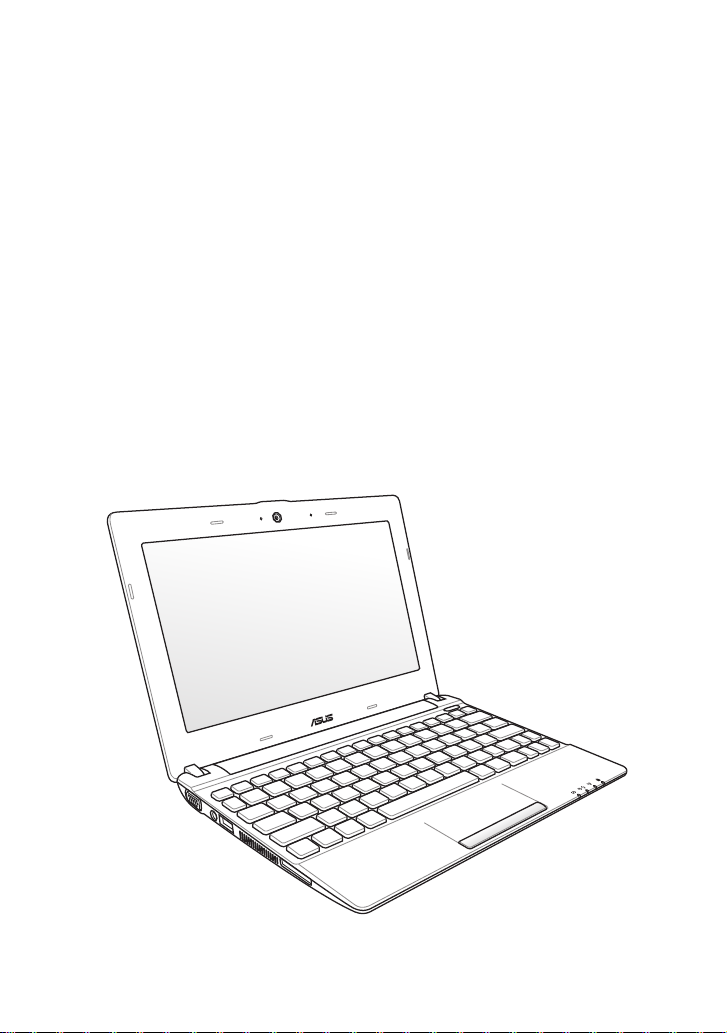
Eee PC
User Manual
Meego Edition
Eee PC X101H
E6662
Page 2
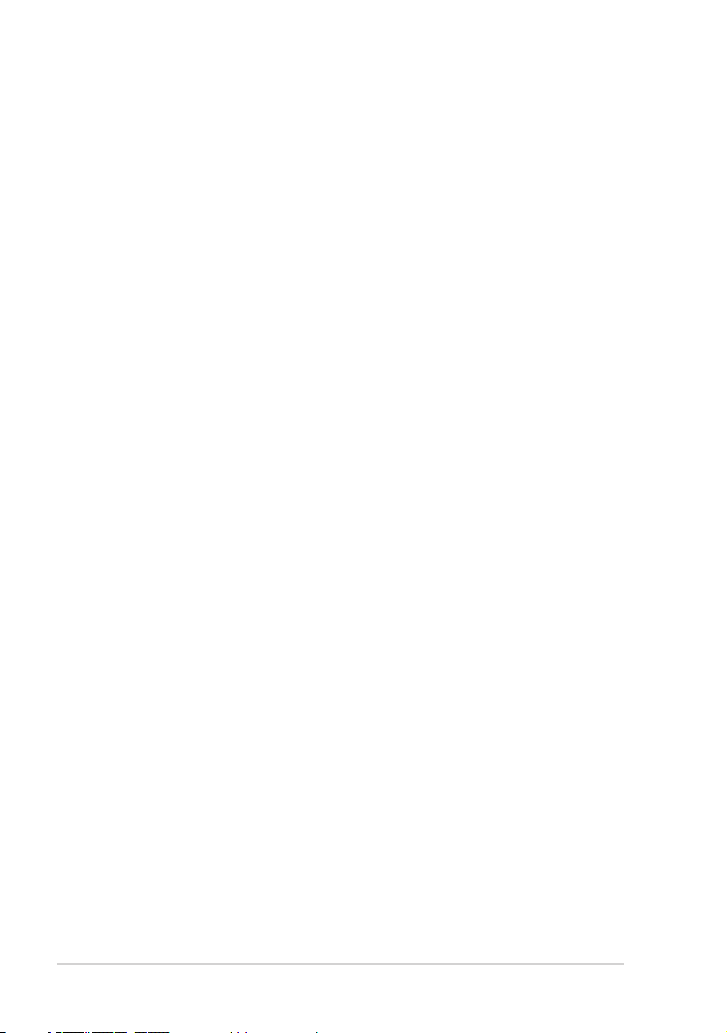
Table of Contents
Offer to Provide Source Code of Certain Software .......................................................iv
About This User’s Manual .......................................................................................................v
Notes for This Manual .............................................................................................................. v
Safety Precautions....................................................................................................................vi
Transportation Precautions ..................................................................................vii
Charging Your Batteries.........................................................................................viii
Airplane Precautions ..............................................................................................viii
Sound Pressure warning .......................................................................................viii
Audio and Video Codec Notice .........................................................................................viii
Chapter 1: Knowing the Parts
Top Side ....................................................................................................................................1-2
Bottom Side .............................................................................................................................1-5
Right Side .................................................................................................................................1-6
Left Side ....................................................................................................................................1-7
Keyboard Usage .....................................................................................................................1-8
Special Function Keys ...........................................................................................1-8
Chapter 2: Getting Started
Powering on your Eee PC ...................................................................................................2-2
First-time Startup ..................................................................................................................2-3
Using the MeeGo MyZone page ...................................................................................... 2-4
Network Connection ............................................................................................................ 2-5
Configuring a wireless network connection.................................................2-5
Configuring a wired network connection .....................................................2-5
Browsing web pages ............................................................................................. 2-7
Chapter 3: Using the Eee PC
Live Update..............................................................................................................................3-2
Customizing MyZone application shortcuts ...............................................................3-4
Using the Device page ........................................................................................................3-5
Bluetooth Connection (on selected models) ..............................................................3-6
Super Hybrid Engine ............................................................................................................3-8
ii
Table of Contents
Page 3
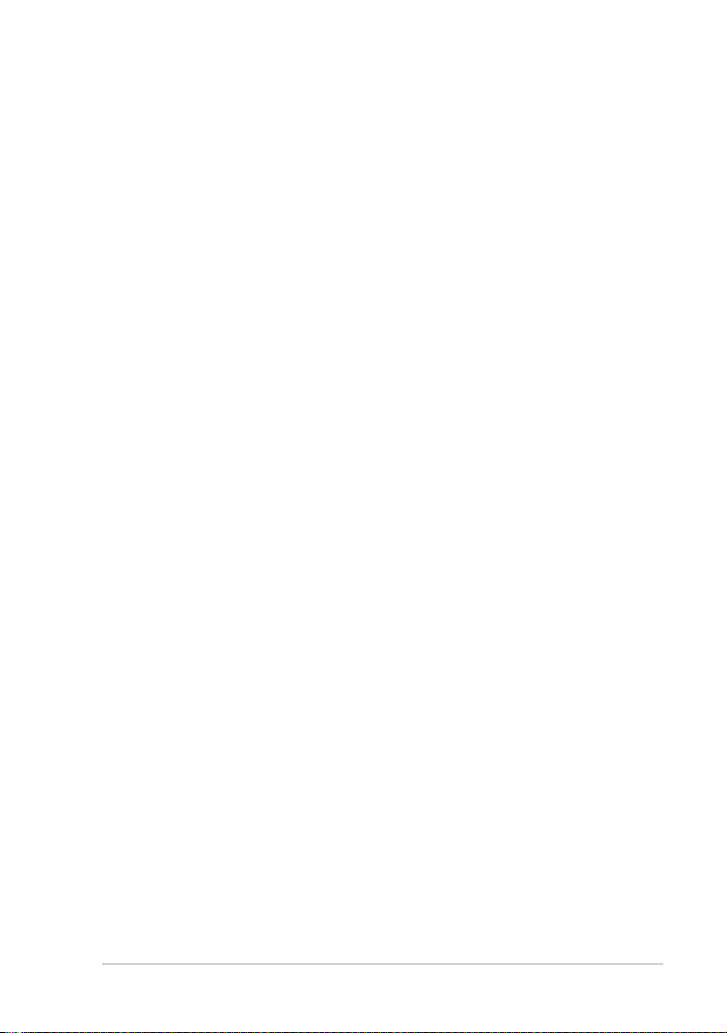
Chapter 4: System Recovery
System Recovery....................................................................................................................4-2
Appendix
Declarations and Safety Statements ..............................................................................A-2
Federal Communications Commission Statement .....................................A-2
FCC Radio Frequency (RF) Exposure Caution Statement .........................A-3
Declaration of Conformity(R&TTE directive 1999/5/EC)...........................A-4
Canada, Industry Canada (IC) Notices ............................................................A-5
Canada, avis d'Industry Canada (IC) ................................................................A-6
CE Mark Warning ....................................................................................................A-7
Wireless Operation Channel for Different Domains ..................................A-8
France Restricted Wireless Frequency Bands ...............................................A-8
UL Safety Notices ....................................................................................................A-9
REACH Notice ........................................................................................................A-10
Power Safety Requirement ..............................................................................A-10
Global Environmental Regulation Compliance and Declaration ...... A-11
ASUS Recycling/Takeback Services ...............................................................A-11
Nordic Lithium Cautions (for lithium-ion batteries)................................A-12
Copyright Information ......................................................................................................A-14
Limitation of Liability ........................................................................................................A-15
Service and Support ..........................................................................................................A-15
ASUS Eee PC
iii
Page 4
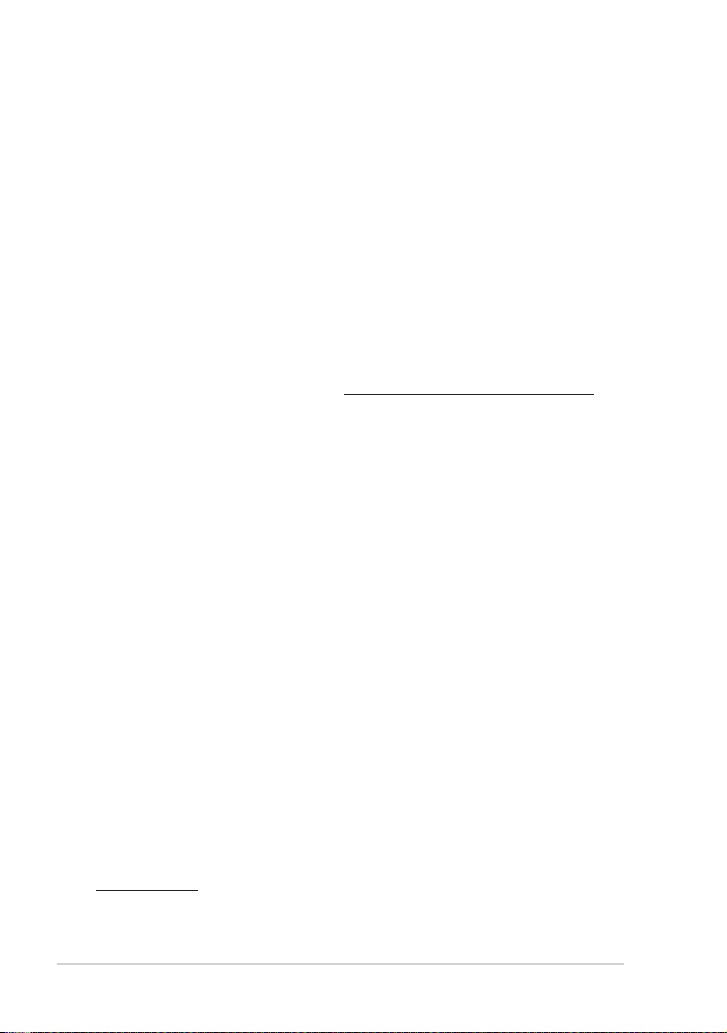
Offer to Provide Source Code of Certain Software
This product contains copyrighted software that is licensed under the
General Public License (“GPL”), under the Lesser General Public License
Version (“LGPL”) and/or other Free Open Source Software Licenses. Such
software in this product is distributed without any warranty to the extent
permitted by the applicable law. Copies of these licenses are included in
this product.
Where the applicable license entitles you to the source code of such
software and/or other additional data, you may obtain it for a period of
three years after our last shipment of the product, which will be no earlier
than December 1, 2011, either
(1) for free by downloading it from http://support.asus.com/download;
or
(2) for the cost of reproduction and shipment, which is dependent on the
preferred carrier and the location where you want to have it shipped to, by
sending a request to:
ASUSTeK Computer Inc.
Legal Compliance Dept.
15 Li Te Rd.,
Beitou, Taipei 112
Taiwan
In your request please provide the name, model number and version,
as stated in the About Box of the product for which you wish to obtain
the corresponding source code and your contact details so that we can
coordinate the terms and cost of shipment with you.
The source code will be distributed WITHOUT ANY WARRANTY and
licensed under the same license as the corresponding binary/object code.
This offer is valid to anyone in receipt of this information.
ASUSTeK is eager to duly provide complete source code as required under
various Free Open Source Software licenses. If however you encounter any
problems in obtaining the full corresponding source code we would be
much obliged if you give us a notification to the email address
gpl@asus.com, stating the product and describing the problem (please do
NOT send large attachments such as source code archives etc to this email
address).
iv
Table of Contents
Page 5
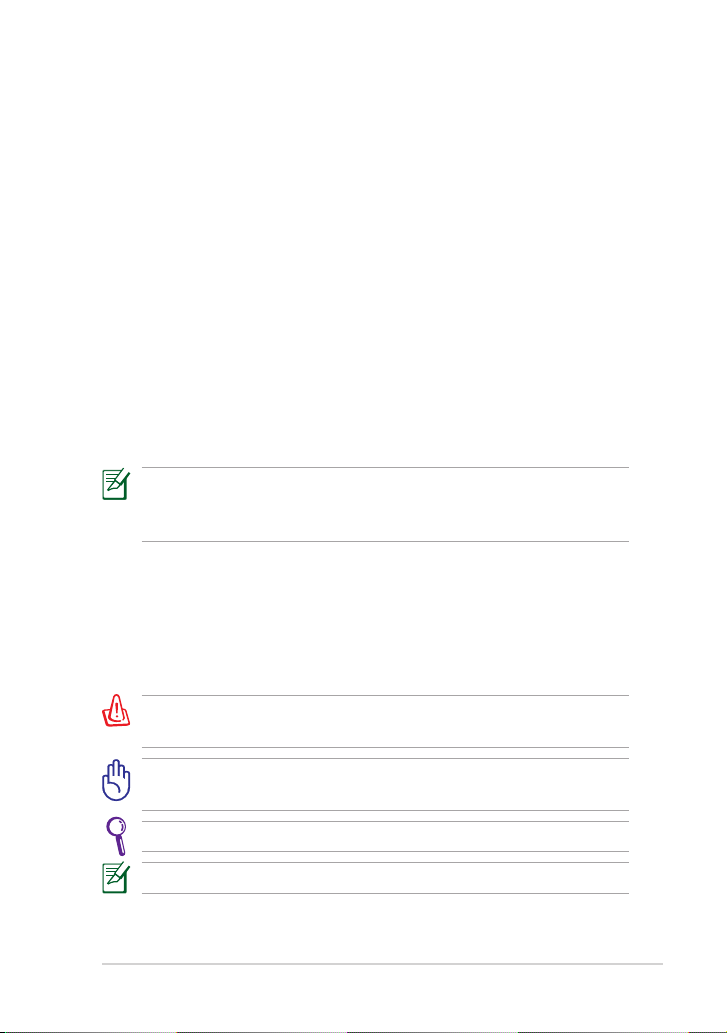
About This User’s Manual
You are reading the Eee PC User’s Manual. This User’s Manual provides
information regarding the various components in the Eee PC and how to
use them. The following are major sections of this User’s Manual:
1. Knowing the Parts
Provides information on the Eee PC’s components.
2. Getting Started
Provides information on getting started with the Eee PC.
3. Using the Eee PC
Provides information on using the Eee PC’s utilities.
4. System Recovery
Gives you information on system recovery.
5. Appendix
Gives you safety statements.
The actual bundled applications differ by models and territories.
There may be differences between your Eee PC and the pictures
shown in this manual. Please accept your Eee PC as being correct.
Notes for This Manual
A few notes and warnings are used throughout this guide, allowing you
to complete certain tasks safely and effectively. These notes have different
degrees of importance as follows:
WARNING! Important information that must be followed for safe
operation.
IMPORTANT! Vital information that must be followed to prevent
damage to data, components, or persons.
TIP: Tips for completing tasks.
NOTE: Information for special situations.
ASUS Eee PC
v
Page 6
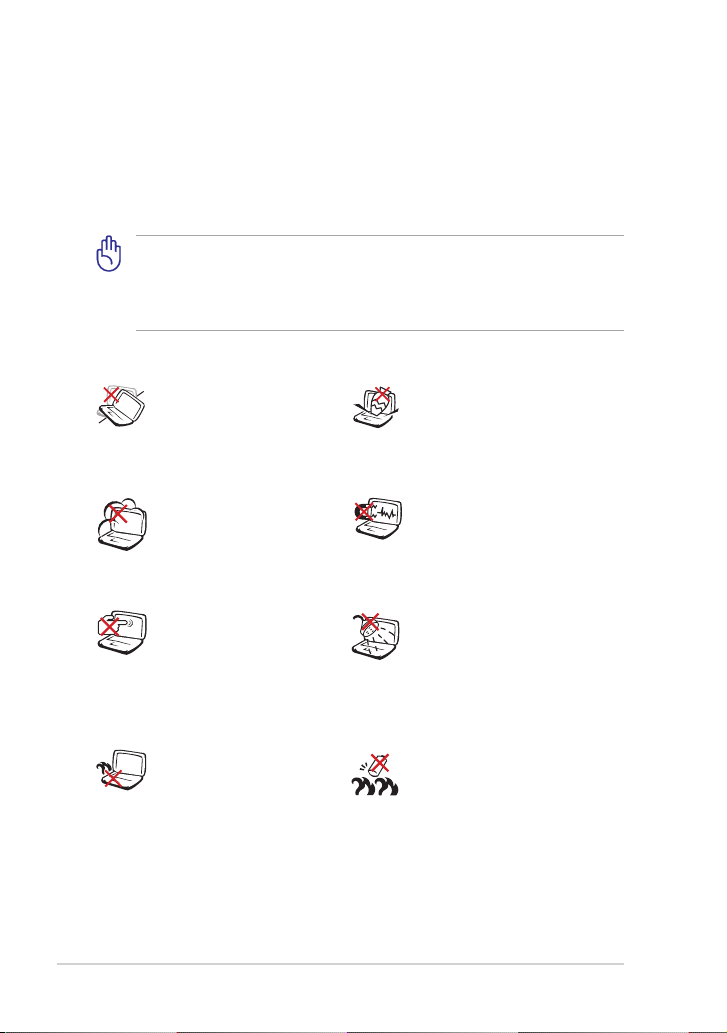
Safety Precautions
The following safety precautions will increase the life of the Eee PC. Follow
all precautions and instructions. Except as described in this manual, refer
all servicing to qualified personnel. Do not use damaged power cords,
accessories, or other peripherals. Do not use strong solvents such as
thinners, benzene, or other chemicals on or near the surface.
Disconnect the AC power before cleaning. Wipe the Eee PC using a
clean cellulose sponge or chamois cloth dampened with a solution
of nonabrasive detergent and a few drops of warm water and
remove any extra moisture with a dry cloth.
DO NOT place on uneven
or unstable work surfaces.
Seek servicing if the casing
has been damaged.
DO NOT expose to dirty or
dusty environments. DO
NOT operate during a gas
leak.
DO NOT press or touch the
display panel. Do not place
together with small items
that may scratch or enter
the Eee PC.
DO NOT leave the Eee PC
on your lap or any part
of the body to prevent
discomfort or injury from
heat exposure.
DO NOT place or drop objects
on top and do not shove any
foreign objects into the Eee
PC.
DO NOT expose to strong
magnetic or electrical fields.
DO NOT expose to or use near
liquids, rain, or moisture. DO
NOT use the modem during
electrical storms.
Battery safety warning: DO
NOT throw the battery in
fire. DO NOT short circuit the
contacts. DO NOT disassemble
the battery.
vi
Table of Contents
Page 7
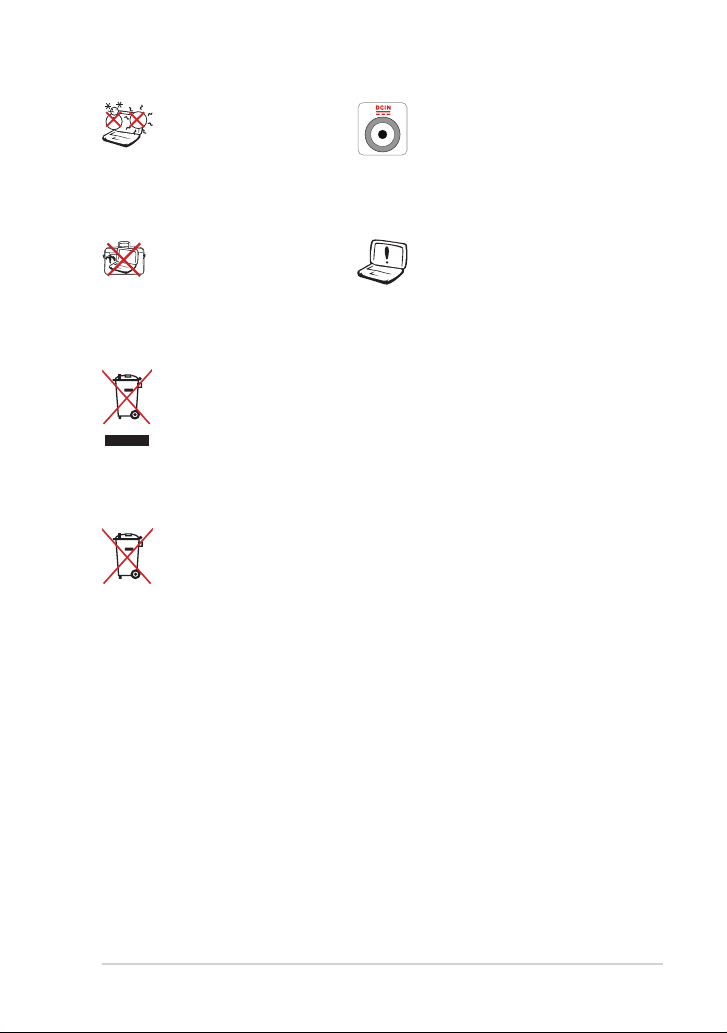
SAFE TEMP: This Eee PC
should only be used in
environments with ambient
temperatures between 5°C
(41°F) and 35°C (95°F).
INPUT RATING: Refer to the
rating label on the bottom of
the Eee PC and be sure that
your power adapter complies
with the rating.
DO NOT carry or cover a
Eee PC that is powered ON
with any materials that will
reduce air circulation such
as a carrying bag.
DO NOT throw the Eee PC in municipal waste. This product has
been designed to enable proper reuse of parts and recycling. The
symbol of the crossed out wheeled bin indicates that the product
(electrical, electronic equipment and mercury-containing button
cell battery) should not be placed in municipal waste. Check local
regulations for disposal of electronic products.
DO NOT throw the battery in municipal waste. The symbol of the
crossed out wheeled bin indicates that the battery should not be
placed in municipal waste.
Incorrect installation of
battery may cause explosion
and damage the Eee PC.
Transportation Precautions
To prepare your Eee PC for transport, you should turn it OFF and
disconnect all external peripherals to prevent damage to the
connectors. The hard disk drive’s head retracts when the power is turned
OFF to prevent scratching of the hard disk surface during transport.
Therefore, you should not transport your Eee PC while the power
is still ON. Close the display panel to protect the keyboard and display
panel.
The Eee PC’s surface is easily dulled if not properly cared for. Be careful
not to rub or scrape surfaces when transporting your Eee PC. You can put
your Eee PC in a carrying case for protection from dirt, water, shock, and
scratches.
ASUS Eee PC
vii
Page 8
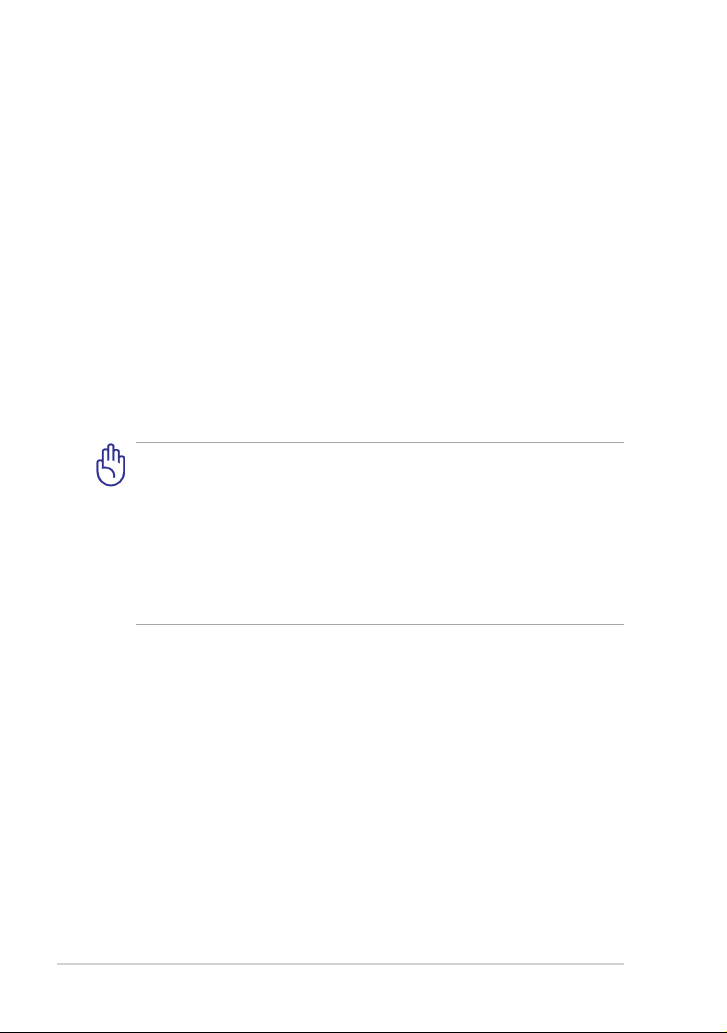
Charging Your Batteries
If you intend to use battery power, be sure to fully charge your battery
pack before going on long trips. Remember that the power adapter
charges the battery pack as long as it is plugged into the computer and an
AC power source. Be aware that it takes much longer to charge the battery
pack when the Eee PC is in use.
Remember to fully charge the battery (8 hours or more) before first use
and whenever it is depleted to prolong battery life. The battery reaches its
maximmum capacity after a few full charging and discharging cycles.
Airplane Precautions
Contact your airline if you want to use the Eee PC on the airplane. Most
airlines have restrictions for using electronic devices. Most airlines allow
electronic use only between and not during takeoffs and landings.
There are three main types of airport security devices: X-ray
machines (used on items placed on conveyor belts), magnetic
detectors (used on people walking through security checks), and
magnetic wands (hand-held devices used on people or individual
items). You can send your Eee PC and diskettes through airport X-ray
machines. However, it is recommended that you do not send your
Eee PC or diskettes through airport magnetic detectors or expose
them to magnetic wands.
Sound Pressure warning
Excessive sound pressure from earphones or headphones can cause
hearing damage or loss. Adjustment of the volume control as well as the
equalizer to settings other than the center position may increase the
earphones or headphones output voltage and the sound pressure level.
Audio and Video Codec Notice
The bundled audio and video codecs may vary depending on models.
viii
Table of Contents
Page 9
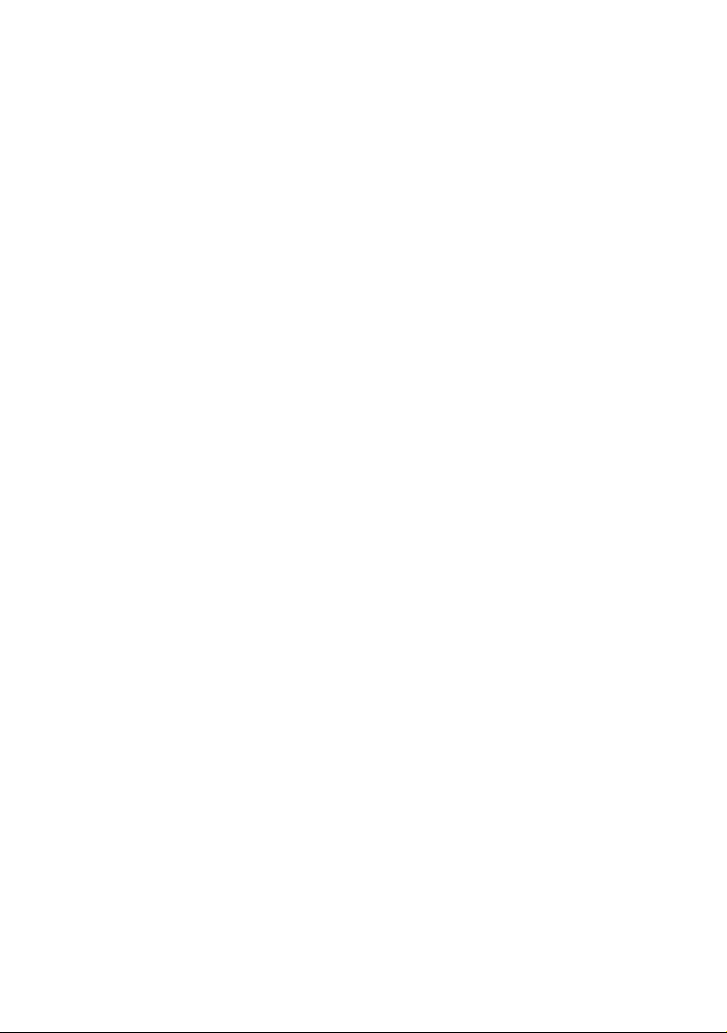
Top Side
Bottom Side
Right Side
Left Side
Keyboard Usage
Chapter 1:
Knowing the Parts
1
Page 10
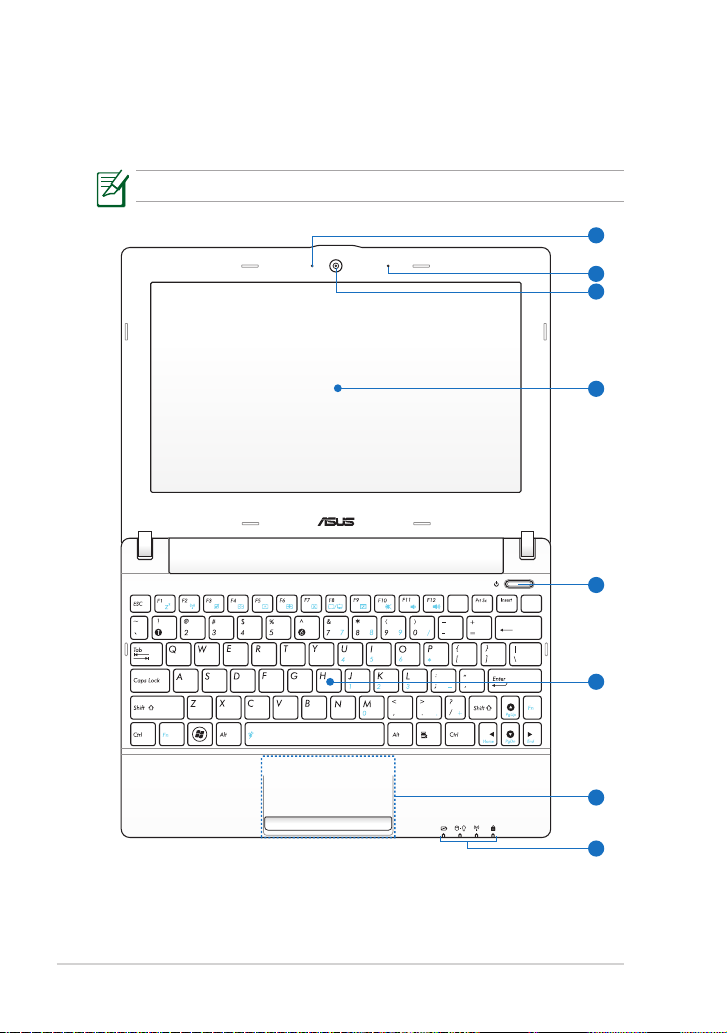
Top Side
Pause
SysRq
NumLK
ScrLK
Delete
Backspace
Break
4
7
5
8
2
3
1
6
Refer to the diagram below to identify the components on this side of the
Eee PC.
The top side may vary in appearance depending on models.
1-2
Chapter 1: Knowing the Parts
Page 11
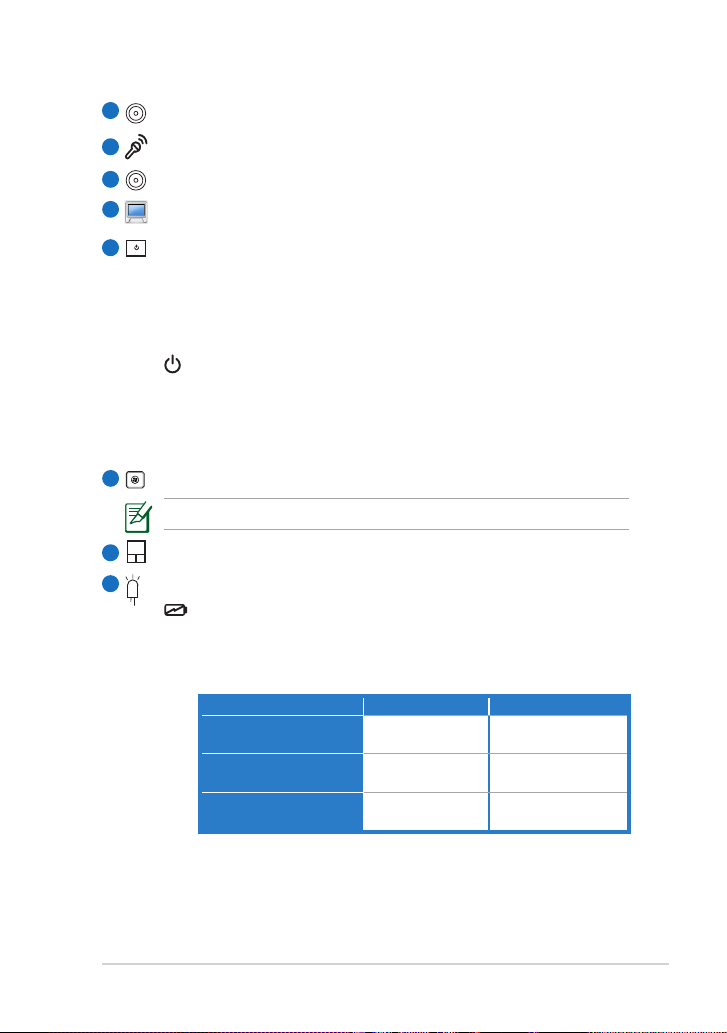
1
Built-in Camera LED
2
Microphone (Built-in)
3
Built-in Camera
4
Display Panel
5
Power Switch
The power switch allows powering ON and OFF the Eee PC and
recovering from standby mode. Press the switch once to turn ON
and hold it to turn OFF the Eee PC. The power switch only works
when the display panel is opened.
Power Indicator
The power indicator lights when the Eee PC is turned ON
and blinks slowly when the Eee PC is in the Suspend-to-RAM
(Sleep) mode. This indicator is OFF when the Eee PC is turned
OFF.
6
Keyboard
The keyboard differs for each territory.
Touchpad and Buttons
7
8
Status Indicators
Battery Charge Indicator
The battery charge indicator (LED) shows the battery
charging status as follows:
Powered ON
High battery power
(95%–100%)
Medium battery power
(11%–94%)
Low battery power
(0%–10%)
With Adapter Without Adapter
Green ON Off
Orange ON Off
Orange Blinking Orange Blinking
ASUS Eee PC
1-3
Page 12
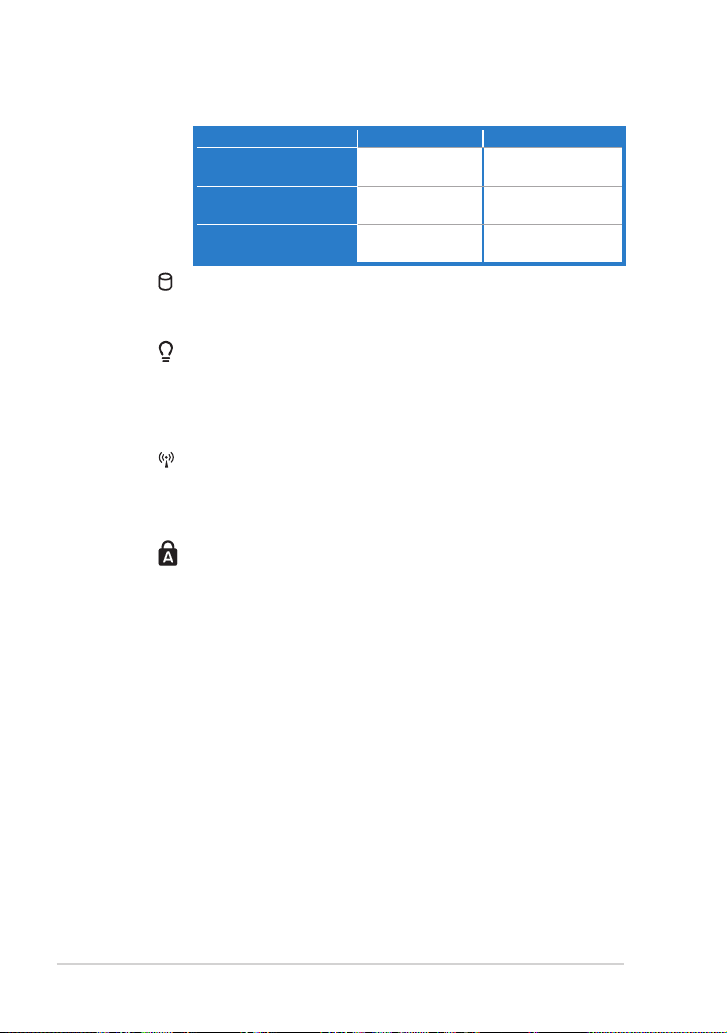
Powered OFF / Standby mode
High battery power
(95%–100%)
Medium battery power
(11%–94%)
Low battery power
(0%–10%)
With Adapter Without Adapter
Green ON Off
Orange ON Off
Orange Blinking Off
Hard Disk Drive (HDD) Indicator
The hard disk drive indicator blinks when data is written to
or read from the disk drive.
Power Indicator
The power indicator lights when the Eee PC is turned ON
and blinks slowly when the Eee PC is in the Suspend-to-RAM
(Sleep) mode. This indicator is OFF when the Eee PC is turned
OFF.
Wireless/Bluetooth Indicator
This is only applicable on models with built-in wireless LAN/
Bluetooth (on selected models). When the built-in wireless
LAN/Bluetooth is enabled, this indicator lights.
Capital Lock Indicator
Indicates that capital lock [Caps Lock] is activated when
lighted. Capital lock allows some of the keyboard letters to
type using capitalized letters (e.g. A, B, C). When the capital
lock light is OFF, the typed letters will be in the lower case
form (e.g. a,b,c).
1-4
Chapter 1: Knowing the Parts
Page 13
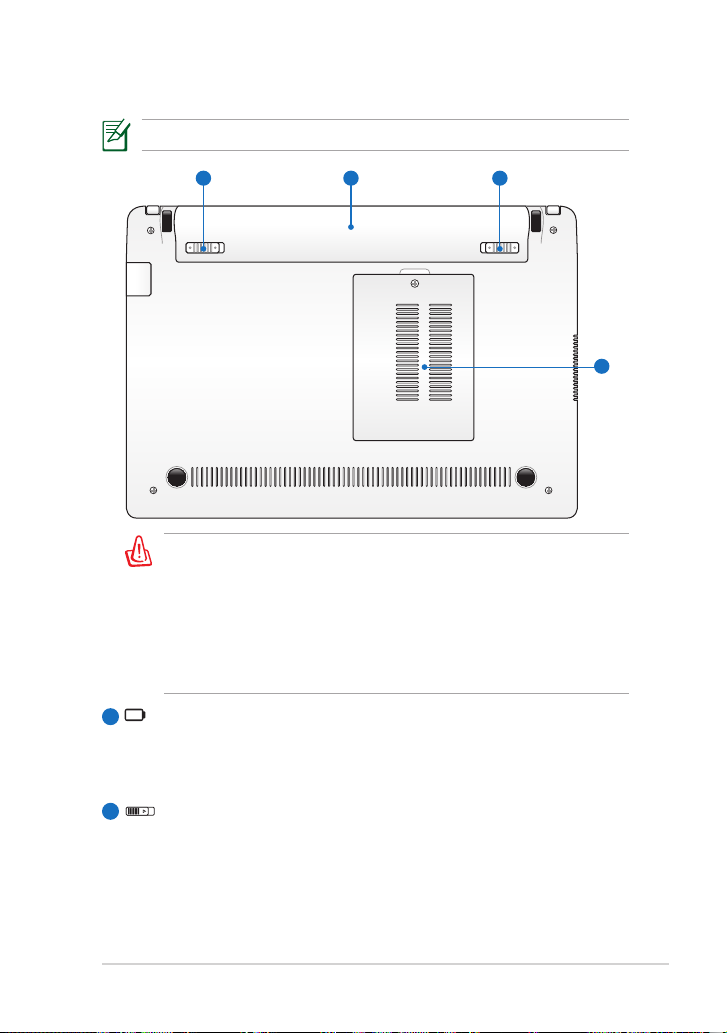
Bottom Side
4
12 3
The bottom side may vary in appearance depending on model.
The bottom of the Eee PC can get very hot. Be careful when
handling the Eee PC while it is in operation or recently been in
operation. High temperatures are normal during charging or
operation. DO NOT USE ON SOFT SURFACES SUCH AS SOFAS
OR BEDS, WHICH MAY BLOCK THE VENTS. DO NOT PUT THE
Eee PC ON YOUR LAP OR OTHER PARTS OF THE BODY TO
AVOID INJURY FROM THE HEAT.
Battery Pack
1
Battery time varies by usage and by the specifications for this
Eee PC. The battery pack cannot be disassembled and must be
purchased as a single unit.
2
Battery Lock - Spring
The spring battery lock is used to keep the battery pack secured.
When the battery pack is inserted, it will automatically lock. To
remove the battery pack, this spring lock must be held in the
unlocked position.
ASUS Eee PC
1-5
Page 14
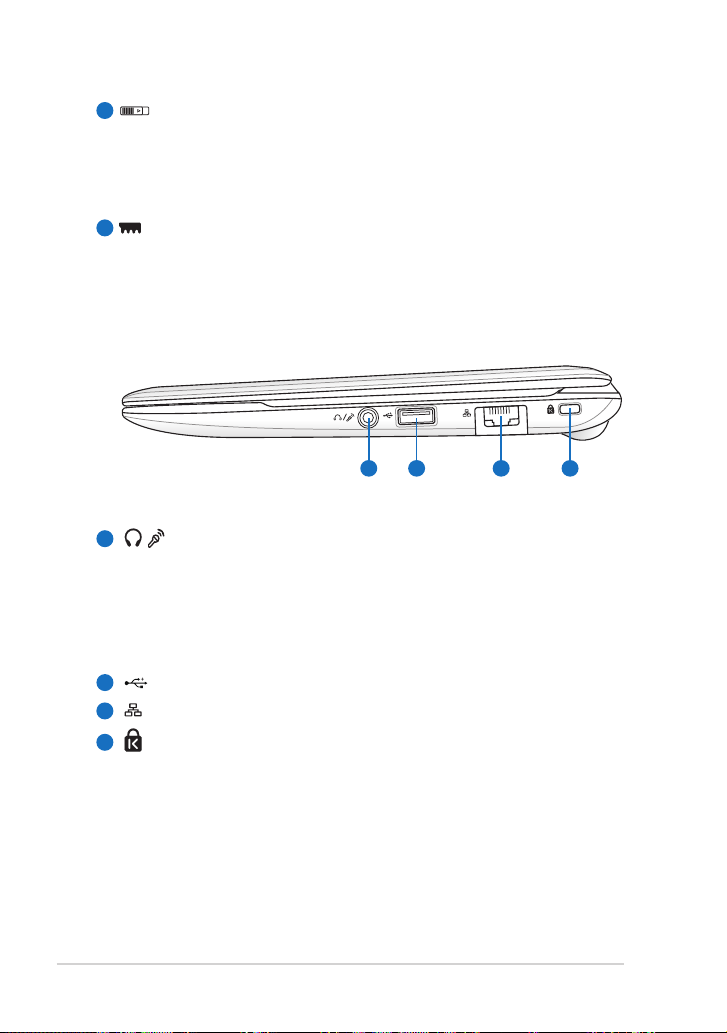
3
2 3 41
Battery Lock - Manual
The manual battery lock is used to keep the battery pack secured.
Move the manual lock to the unlocked position to insert or
remove the battery pack. Move the manual lock to the locked
position after inserting the battery pack.
Memory Compartment
4
The memory module is secured in a dedicated compartment.
Right Side
/ Headphone Output / Microphone Input Combo Jack
1
The 1/8” stereo combo jack (3.5mm) connects the Eee PC’s audio
out signal to amplified speakers or headphones. Using this jack
automatically disables the built-in speaker.
The jack is also designed to connect the microphone used for
Skype, voice narrations, or simple audio recordings.
2
USB Port (2.0/1.1)
LAN Port
3
Kensington® Lock port
4
1-6
Chapter 1: Knowing the Parts
Page 15
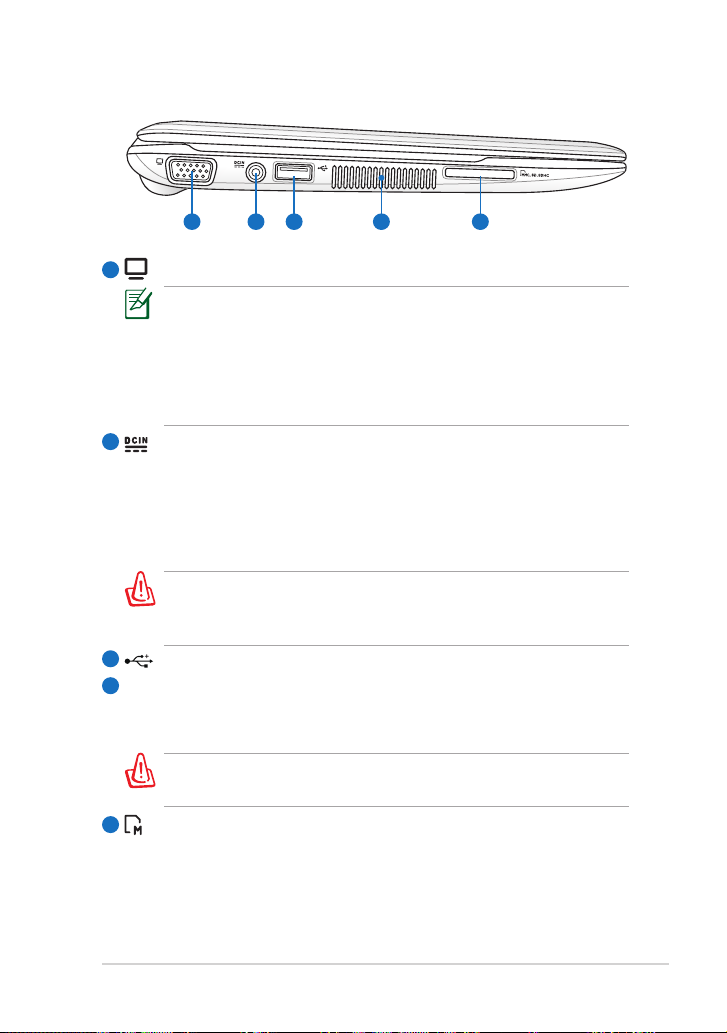
Left Side
1 2 3 54
15 pin D-Sub Display (Monitor) Output
1
Press <Fn> + <F8> repeatedly to switch display output modes.
The MeeGo OS supports the following display resolution:
LCD only: 1024 x 600
CRT only: 1024 x 768
LCD + CRT clone: 1024 x 600 on LCD and 1024 x 768 on CRT (with
an available screen area of 1024 x 600)
2
Power (DC) Input
The supplied power adapter converts AC power to DC power
for use with this jack. Power supplied through this jack supplies
power to the Eee PC and charges the internal battery pack. To
prevent damage to the Eee PC and battery pack, always use the
supplied power adapter.
THE ADAPTER MAY BECOME WARM TO HOT WHEN IN USE. BE
SURE NOT TO COVER THE ADAPTER AND KEEP IT AWAY FROM
YOUR BODY.
3
USB Port (2.0/1.1)
4
Air Vents
The air vents allow cool air to enter and warm air to exit the Eee
PC.
Ensure that paper, books, clothing, cables, or other objects do not
block any of the air vents or else overheating may occur.
5
Memory Card Slot
The built-in memory card reader can read SD/SDHC/MMC cards.
ASUS Eee PC
1-7
Page 16
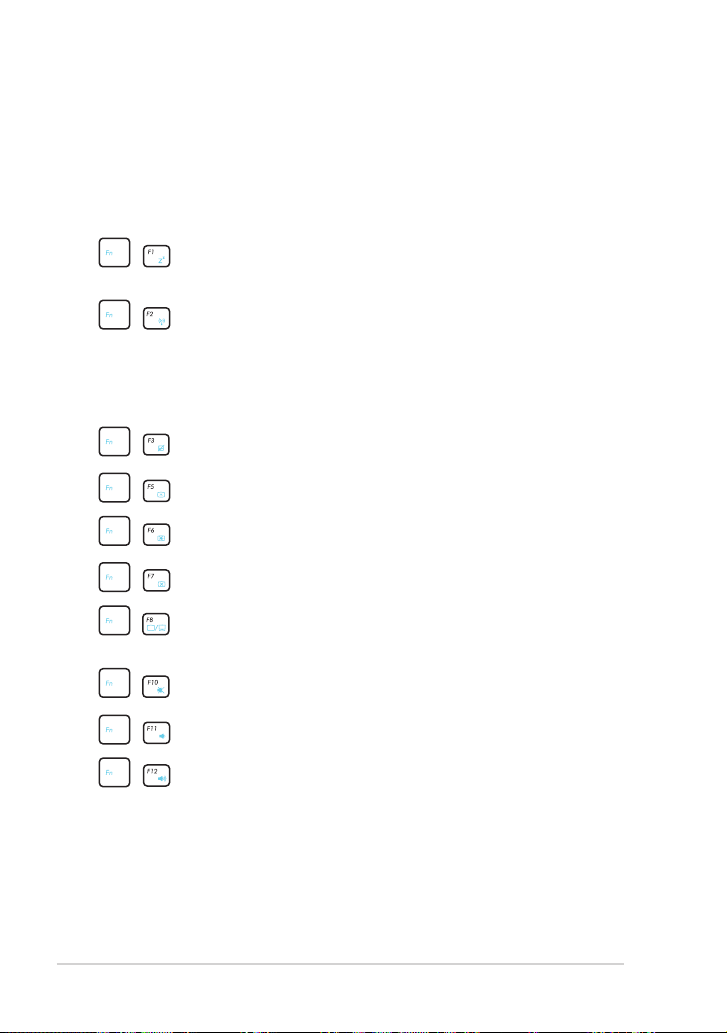
Keyboard Usage
Special Function Keys
The following defines the colored hot keys on the Eee PC’s keyboard. The
colored commands can only be accessed by first pressing and holding the
function key while pressing a key with a colored command.
Zz Icon (F1): Places the Eee PC in sleep mode
(Suspend-to-RAM).
Radio Tower (F2) (Wireless Models Only): Toggles the
internal wireless LAN or Bluetooth (on selected models) ON
or OFF with an on-screen-display.
When enabled, the corresponding wireless indicator will
light.
Touchpad (F3): Toggles the touchpad ON/OFF.
Sun Down Icon (F5): Decreases the display brightness.
Sun Up Icon (F6): Increases the display brightness.
Crossed Screen Icon (F7): Turns off the display backlight.
LCD/Monitor Icons (F8): Toggles between the Eee PC’s
LCD display and an external monitor.
Crossed Speaker Icon (F10): Mutes the speaker.
1-8
Volume Down Icon (F11): Decreases speaker volume.
Volume Up Icon (F12): Increases the speaker volume.
Chapter 1: Knowing the Parts
Page 17

Super Hybrid Engine (Space Bar): Toggles among various
power saving modes. The selected mode is shown on the
display.
Pg Up (↑): Press to scroll up in documents or the web
browser.
Pg Dn (↓): Press to scroll down in documents or the web
browser.
Home (←): Press to move the pointer to the beginning of
the line.
End (→): Press to move the pointer to the end of the line.
ASUS Eee PC
1-9
Page 18

1-10
Chapter 1: Knowing the Parts
Page 19

Powering on your Eee PC
First-time Startup
Using the MeeGo MyZone page
Network Connection
Chapter 2:
Getting Started
2
Page 20

Powering on your Eee PC
1
2
These are only quick instructions for using your Eee PC.
1. Install the battery pack 2. Connect the AC power
adapter
3. Turn ON the Eee PC
Damage may occur if you use
a different adapter to power
the Eee PC. You may damage
both your battery pack(s) and
the Eee PC with a faulty ACDC adapter.
• When you open the display panel, do not force it down to the table
or else the hinges may break! Never lift the Eee PC by the display
panel!
• Only use battery packs and power adapters supplied with this Eee
PC or specifically approved by the manufacturer or retailer for use
with this model or else damage may occur to the Eee PC. The input
voltage range between the wall outlet and this adapter is AC 100V–
240V.
• Never attempt to remove the battery pack while the Eee PC is
turned ON, as this may result in the loss of working data.
2-2
Remember to fully charge the battery before first use and whenever
it is depleted to prolong battery life.
Chapter 2: Getting Started
Page 21

First-time Startup
For the first time you start your Eee PC, a first-time startup wizard will
launch automatically and lead you through setting up your preferences
and some basic information.
Follow the screen instructions to finish the initialization.
1. Select the device language from the list. Click Next to continue.
2. Read through the License Agreement. Select Yes, I agree and click
Next to continue.
3. Create a user password. The password must have 6-16 characters.
Enter the password again to confirm password correctness. Click
Next to continue.
4. Select your country/region and keyboard layout. Click Next to
continue.
5. Select your time zone. Click Next to continue.
6. If you want to create a system recovery drive, connect a USB flash
drive to your Eee PC and click make, otherwise click Finish to exit
the first-time startup wizard.
• The system recovery files can only be backed up during the firsttime startup process, so it is highly recommended to create the
system recovery drive at this step.
• The size of the connected USB flash drive should be larger than
8GB.
• Memory cards and hard disk drives are not supported for this
function.
The USB flash drive will be formatted to Ext2 file system. You will
lose all your data on the drive. Ensure to back up your important
data beforehand.
ASUS Eee PC
2-3
Page 22

Using the MeeGo MyZone page
The MeeGo MyZone page is the first page you see after system startup.
The MyZone page is divided into four areas. Refer to the table below for
details.
1
2
3
Item Description
Launch MeeGo functions from the Toolbar at the top of the screen.
The Toolbar automatically hides to save screen space and appears
when you move the cursor to the top of the screen. You may also
1
manually hide or show the Toolbar by pressing the key on the
keyboard.
The Application Shortcuts allows you to quick launch your favorite
2
applications. You may customize the shortcuts at will.
Your upcoming calendar events, tasks and new emails will be listed
3
here.
Your most recent activities on your Eee PC, such as les you’ve
opened, pictures you’ve viewed, or websites you’ve visited, will be
shown in the Recent Computer Activity area. Use the scroll bar at
4
the bottom of the screen to show more activities. To open or revisit any
of these items, just click it.
4
2-4
Chapter 2: Getting Started
Page 23

Network Connection
Configuring a wireless network connection
1. Click the Networks icon from the toolbar.
2. Select the wireless access point you want to connect to from the list
and click Connect to build the connection.
If no network is detected, activate the wireless LAN function
by pressing <Fn> + <G> before configuring a wireless network
connection.
3. When connecting, you may have to enter a password.
4. After a connection has been established, the connection is shown on
the list.
5. You can see the wireless network icon in the toolbar.
Configuring a wired network connection
To establish a wired network, follow the instructions below:
Using a dynamic IP network connection:
1. Connect the LAN cable to
the LAN port.
2. Click the Networks icon
from the toolbar.
3. Your wired network
connection should be
established automatically.
If not, click Advanced,
and ensure that DHCP is
selected. Click Apply.
ASUS Eee PC
2-5
Page 24

Using a static IP network connection:
1. Connect the LAN cable to
the LAN port.
2. Click the Networks icon
from the toolbar.
3. Click Advanced below
the wired connection, and
ensure that Static IP is
selected.
4. Enter the IP address and
Subnet mask from your
service provider. If needed,
enter the Router and DNS
address.
5. Click Apply to create
connection.
Contact your Internet Service Provider (ISP) if you have problems
connecting to the network.
2-6
Chapter 2: Getting Started
Page 25

Browsing web pages
After you finish the network setup, click Internet from the toolbar and
start enjoying net surfing.
1
2
3
Item Description
The internet web address bar provides a quick and useful start to
browsing the web. Enter any URL to visit the website, or enter any
1
keyword to search related information on the internet.
The Tabs area is a view of your last or currently running session.
2
Favorite pages are your favorite websites, which you clicked the star
to the right of the address bar to designate as favorites in the web
3
browser.
Visit our Eee PC homepage (http://eeepc.asus.com) to obtain the
latest information and register at http://vip.asus.com for full service
of your Eee PC.
ASUS Eee PC
2-7
Page 26

2-8
Chapter 2: Getting Started
Page 27

Live Update
Customizing MyZone application shortcuts
Using the Device page
Bluetooth Connection (on selected models)
Super Hybrid Engine
Chapter 3:
Using the Eee PC
3
Page 28

Live Update
The Live Update utility allows you to download and apply updates to your
computer.
Live Update requires an Internet connection either through a
network or an Internet Service Provider (ISP).
Updating your Eee PC through the Internet
To update your Eee PC through the Internet
1. Click Applications from
the toolbar. Click Live
Update under System
Tools.
2. In the Add/Remove
Software window, click
Live Update on the left
panel.
3-2
Chapter 3: Using the Eee PC
Page 29

3. In the Live Update main screen, you can:
• Click Update to start
updating your Eee PC
immediately.
• Click Settings to set the
update frequecy and
contents according to your
need.
• Click History to show and
remove installed updates.
4. If you click Update in the
previous step, a message
window appears when
new updates are avaialbe.
Select the update(s) you
need and click Install.
5. Some updates require
you to restart the system
to complete installation.
Click Reboot to restart
the system immediately.
ASUS Eee PC
3-3
Page 30

Customizing MyZone application shortcuts
The application shortcuts on the left side of the MyZone page allows you
to quick launch your favorite applications. You may add or remove the
shortcuts at will.
To remove MyZone application shortcuts
1. Click Applications from the toolbar.
2. Your existing MyZone application
shorcuts are listed in the Favorite
applications field.
3. Place the cursor on top of the
shortcut that you want to remove. A
pin icon appears on the upper right
corner of the shortcut. Click the pin
icon to remove the shortcut.
To add MyZone application shortcuts
1. In the Your applications field, locate the application that you want
to create a shortcut on the MyZone page.
2. Place the cursor on top of the application. A pin icon appears on the
upper right corner of the application. Click the pin icon to add the
application shortcut on the MyZone page.
3-4
Chapter 3: Using the Eee PC
Page 31

Using the Device page
The Devices page provides a quick overview of your files and system
status.
1 32
Item Description
If you connect USB storage devices to your Eee PC, you can click
Open in the Other devices eld to view device contents using File
1
Browser. Click Eject to safely remove the storage device.
In the Your computer eld, click a folder to see its contents using File
2
Browser.
You can view battery and storage information and adjust volume
and screen brightness in the Status & Settings eld. To adjust
3
advanced system settings such as personal information or hardware
conguration, click All settings on the upper-right corner of the screen.
ASUS Eee PC
3-5
Page 32

Bluetooth Connection (on selected models)
This device contains FCC ID: MSQ-X101HNB047H /
MSQ-X101HNE785H and IC ID: 3568A-X101HNB047H /
3568A-X101HNE785H
Bluetooth technology eliminates the need for cables for connecting
Bluetooth-enabled devices. Examples of Bluetooth-enabled devices may
be Notebook PCs, Desktop PCs, mobile phones, and PDAs.
To connect to a Bluetooth-enabled device:
1. Press <Fn> + <G> repeatedly until Bluetooth ON or WLAN &
Bluetooth ON is shown.
2. Click Bluetooth from the toolbar. To change the device name of your
Eee PC, click set device name. To connect to a new bluetooth device,
click Add a new device.
3. Your Eee PC will start searching bluetooth devices. Select a device
from the list, and then choose a PIN option that best suits the device
type. Click Pair.
3-6
Chapter 3: Using the Eee PC
Page 33

4. Enter the Bluetooth security code into your device and start pairing.
The passcode shown in the figure below is for reference only. Please
key in the code shown on your Eee PC.
5. The paired relationship is successfully built. Click Done to finish the
setting.
6. The paired device will appear in the Devices list.
ASUS Eee PC
3-7
Page 34

Super Hybrid Engine
Super Hybrid Engine offers different power modes. The assigned instant
key toggles power savings between various power saving modes. The
power saving modes control many aspects of your Eee PC to maximize
performance versus battery time. Applying or removing the power adapter
will automatically switch the system between AC mode and battery mode.
The selected mode is shown on the display.
To change the power mode, press <Fn> + <Space Bar> repeatedly.
Super Hybrid Engine Modes
Auto High Performance and
Auto Power-Saving mode
are available only when
applying or removing the
power adapter.
3-8
Chapter 3: Using the Eee PC
Page 35

System Recovery
Chapter 4:
System Recovery
4
Page 36

System Recovery
Ensure to connect your Eee PC to the AC power adapter before using
system recovery to avoid recovery failure.
1. Press <F9> during bootup.
2. In the Welcome screen, click Next to continue.
3. A warning message appears, indicating that all data in your existing
drive will be erased. Click OK to continue.
4. The system starts system recovery automatically and follow the
onscreen instructions to complete the recovery process.
4-2
Chapter 4: System Recovery
Page 37

Declarations and Safety Statements
Copyright Information
Limitation of Liability
Service and Support
Appendix
A
Page 38

Declarations and Safety Statements
Federal Communications Commission Statement
This device complies with FCC Rules Part 15. Operation is subject to the
following two conditions:
• This device may not cause harmful interference, and
• This device must accept any interference received, including
interference that may cause undesired operation.
This equipment has been tested and found to comply with the limits for a
class B digital device, pursuant to Part 15 of the Federal Communications
Commission (FCC) rules. These limits are designed to provide reasonable
protection against harmful interference in a residential installation. This
equipment generates, uses, and can radiate radio frequency energy
and, if not installed and used in accordance with the instructions, may
cause harmful interference to radio communications. However, there is
no guarantee that interference will not occur in a particular installation.
If this equipment does cause harmful interference to radio or television
reception, which can be determined by turning the equipment off and on,
the user is encouraged to try to correct the interference by one or more of
the following measures:
• Reorient or relocate the receiving antenna.
• Increase the separation between the equipment and receiver.
• Connect the equipment into an outlet on a circuit different from that
to which the receiver is connected.
• Consult the dealer or an experienced radio/TV technician for help.
The use of a shielded-type power cord is required in order to meet
FCC emission limits and to prevent interference to the nearby radio
and television reception. It is essential that only the supplied power
cord be used. Use only shielded cables to connect I/O devices to this
equipment. You are cautioned that changes or modifications not
expressly approved by the party responsible for compliance could
void your authority to operate the equipment.
(Reprinted from the Code of Federal Regulations #47, part 15.193, 1993.
Washington DC: Office of the Federal Register, National Archives and Records
Administration, U.S. Government Printing Office.)
A-2
Appendix
Page 39

FCC Radio Frequency (RF) Exposure Caution Statement
Any changes or modifications not expressly approved by the party
responsible for compliance could void the user’s authority to
operate this equipment. “The manufacture declares that this device
is limited to Channels 1 through 11 in the 2.4GHz frequency by
specified firmware controlled in the USA.”
This equipment complies with FCC radiation exposure limits set forth
for an uncontrolled environment. To maintain compliance with FCC RF
exposure compliance requirements, please avoid direct contact to the
transmitting antenna during transmitting. End users must follow the
specific operating instructions for satisfying RF exposure compliance.
Eee PC X101H
AR5B95 Max. SAR Measurement (1g)
CE: 1.23 W/kg
IC: 0.125 W/kg
FCC: 0.026 W/kg
NB047H Max. SAR Measurement (1g)
CE: 0.792 W/kg
FCC: 0.033 W/kg
ASUS Eee PC
A-3
Page 40

Declaration of Conformity (R&TTE directive 1999/5/EC)
The following items were completed and are considered relevant and
sufficient:
• Essential requirements as in [Article 3]
• Protection requirements for health and safety as in [Article 3.1a]
• Testing for electric safety according to [EN 60950]
• Protection requirements for electromagnetic compatibility in [Article
3.1b]
• Testing for electromagnetic compatibility in [EN 301 489-1] & [EN 301
489-17]
• Effective use of the radio spectrum as in [Article 3.2]
• Radio test suites according to [EN 300 328-2]
A-4
Appendix
Page 41

Canada, Industry Canada (IC) Notices
This Class B digital apparatus complies with Canadian ICES-003 and
RSS-210.
Operation is subject to the following two conditions: (1) this device may
not cause interference, and (2) this device must accept any interference,
including interference that may cause undesired operation of the device.
Radio Frequency (RF) Exposure Information
The radiated output power of the Wireless Device is below the Industry
Canada (IC) radio frequency exposure limits. The Wireless Device should be
used in such a manner such that the potential for human contact during
normal operation is minimized.
This device has been evaluated for and shown compliant with the IC
Specific Absorption Rate (“SAR”) limits when installed in specific host
products operated in portable exposure conditions.
Canada’s REL (Radio Equipment List) can be found at the following web
address: http://www.ic.gc.ca/app/sitt/reltel/srch/nwRdSrch.do?lang=eng
Additional Canadian information on RF exposure also can be found at the thethe
following web address:
http://www.ic.gc.ca/eic/site/smt-gst.nsf/eng/sf08792.html
Eee PC X101H
AR5B95 Max. SAR Measurement (1g)
CE: 1.23 W/kg
IC: 0.125 W/kg
FCC: 0.026 W/kg
NB047H Max. SAR Measurement (1g)
CE: 0.792 W/kg
FCC: 0.033 W/kg
ASUS Eee PC
A-5
Page 42

Canada, avis d'Industry Canada (IC)
Cet appareil numérique de classe B est conforme aux normes canadiennes
ICES-003 et RSS-210.
Son fonctionnement est soumis aux deux conditions suivantes : (1) cet
appareil ne doit pas causer d’interférence et (2) cet appareil doit accepter
toute interférence, notamment les interférences qui peuvent affecter son
fonctionnement.
Informations concernant l'exposition aux fréquences radio
(RF)
La puissance de sortie émise par l’appareil de sans fil est inférieure à la
limite d’exposition aux fréquences radio d’Industry Canada (IC). Utilisez
l’appareil de sans fil de façon à minimiser les contacts humains lors du
fonctionnement normal.
Ce périphérique a été évalué et démontré conforme aux limites SAR
(Specific Absorption Rate – Taux d’absorption spécifique) d’IC lorsqu’il est
installé dans des produits hôtes particuliers qui fonctionnent dans des
conditions d’exposition à des appareils portables.
Ce périphérique est homologué pour l’utilisation au Canada. Pour
consulter l’entrée correspondant à l’appareil dans la liste d’équipement
radio (REL - Radio Equipment List) d’Industry Canada rendez-vous sur:
http://www.ic.gc.ca/app/sitt/reltel/srch/nwRdSrch.do?lang=eng
Pour des informations supplémentaires concernant l’exposition aux RF au
Canada rendez-vous sur :
http://www.ic.gc.ca/eic/site/smt-gst.nsf/eng/sf08792.html
A-6
Appendix
Page 43

CE Mark Warning
CE marking for devices without wireless LAN/Bluetooth
The shipped version of this device complies with the requirements of the
EEC directives 2004/108/EC “Electromagnetic compatibility” and 2006/95/
EC “Low voltage directive”.
CE marking for devices with wireless LAN/ Bluetooth
This equipment complies with the requirements of Directive 1999/5/EC of
the European Parliament and Commission from 9 March, 1999 governing
Radio and Telecommunications Equipment and mutual recognition of
conformity.
ENERGY STAR complied product
ENERGY STAR is a joint program of the U.S.
Environmental Protection Agency and the U.S.
Department of Energy helping us all save money
and protect the environment through energy
efficient products and practices.
All ASUS products with the ENERGY STAR logo
comply with the ENERGY STAR standard, and
the power management feature is enabled by
default. The monitor and computer are automatically set to sleep after
15 and 30 minutes of user inactivity. To wake your computer, click the
mouse or press any key on the keyboard. Please visit http://www.energy.
gov/powermanagement for detail information on power management
and its benefits to the environment. In addition, please visit http://www.
energystar.gov for detail information on the ENERGY STAR joint program.
NOTE: Energy Star is NOT supported on Freedos and Linux-based products.
ASUS Eee PC
A-7
Page 44

Wireless Operation Channel for Different Domains
N. America 2.412-2.462 GHz Ch01 through CH11
Japan 2.412-2.484 GHz Ch01 through Ch14
Europe ETSI 2.412-2.472 GHz Ch01 through Ch13
France Restricted Wireless Frequency Bands
Some areas of France have a restricted frequency band. The worst case
maximum authorized power indoors are:
• 10mW for the entire 2.4 GHz band (2400 MHz–2483.5 MHz)
• 100mW for frequencies between 2446.5 MHz and 2483.5 MHz
Channels 10 through 13 inclusive operate in the band 2446.6 MHz
to 2483.5 MHz.
There are few possibilities for outdoor use: On private property or on
the private property of public persons, use is subject to a preliminary
authorization procedure by the Ministry of Defense, with maximum
authorized power of 100mW in the 2446.5–2483.5 MHz band. Use
outdoors on public property is not permitted.
In the departments listed below, for the entire 2.4 GHz band:
• Maximum authorized power indoors is 100mW
• Maximum authorized power outdoors is 10mW
Departments in which the use of the 2400–2483.5 MHz band is permitted
with an EIRP of less than 100mW indoors and less than 10mW outdoors:
01 Ain 02 Aisne 03 Allier
05 Hautes Alpes 08 Ardennes 09 Ariège
11 Aude 12 Aveyron 16 Charente
24 Dordogne 25 Doubs 26 Drôme
32 Gers 36 Indre 37 Indre et Loire
41 Loir et Cher 45 Loiret 50 Manche
55 Meuse 58 Nièvre 59 Nord
60 Oise 61 Orne 63 Puy du Dôme
64 Pyrénées Atlantique 66 Pyrénées Orientales
A-8
Appendix
Page 45

67 Bas Rhin 68 Haut Rhin 70 Haute Saône
71 Saône et Loire 75 Paris 82 Tarn et Garonne
84 Vaucluse 88 Vosges 89 Yonne
90 Territoire de Belfort 94 Val de Marne
This requirement is likely to change over time, allowing you to use your
wireless LAN card in more areas within France. Please check with ART for
the latest information (www.art-telecom.fr)
Your WLAN Card transmits less than 100mW, but more than 10mW.
UL Safety Notices
Required for UL 1459 covering telecommunications (telephone) equipment
intended to be electrically connected to a telecommunication network
that has an operating voltage to ground that does not exceed 200V peak,
300V peak-to-peak, and 105V rms, and installed or used in accordance
with the National Electrical Code (NFPA 70).
When using the Eee PC modem, basic safety precautions should always
be followed to reduce the risk of fire, electric shock, and injury to persons,
including the following:
• DO NOT use the Eee PC near water, for example, near a bath tub,
wash bowl, kitchen sink or laundry tub, in a wet basement or near a
swimming pool.
• DO NOT use the Eee PC during an electrical storm. There may be a
remote risk of electric shock from lightning.
• DO NOT use the Eee PC in the vicinity of a gas leak.
ASUS Eee PC
A-9
Page 46

Required for UL 1642 covering primary (nonrechargeable) and secondary
(rechargeable) lithium batteries for use as power sources in products.
These batteries contain metallic lithium, or a lithium alloy, or a lithium
ion, and may consist of a single electrochemical cell or two or more cells
connected in series, parallel, or both, that convert chemical energy into
electrical energy by an irreversible or reversible chemical reaction.
• Do not dispose the Eee PC battery pack in a fire, as they may explode.
Check with local codes for possible special disposal instructions to
reduce the risk of injury to persons due to fire or explosion.
• Do not use power adapters or batteries from other devices to reduce
the risk of injury to persons due to fire or explosion. Use only UL
certified power adapters or batteries supplied by the manufacturer or
authorized retailers.
Power Safety Requirement
Products with electrical current ratings up to 6A and weighing more than
3Kg must use approved power cords greater than or equal to: H05VV-F, 3G,
0.75mm2 or H05VV-F, 2G, 0.75mm2.
REACH Notice
Complying with the REACH (Registration, Evaluation, Authorisation,
and Restriction of Chemicals) regulatory framework, we published the
chemical substances in our products at ASUS REACH website at
http://csr.asus.com/english/REACH.htm.
A-10
Appendix
Page 47

Global Environmental Regulation Compliance and Declaration
ASUS follows the green design concept to design and manufacture our
products, and makes sure that each stage of the product life cycle of ASUS
product is in line with global environmental regulations. In addition, ASUS
disclose the relevant information based on regulation requirements.
Please refer to http://csr.asus.com/english/Compliance.htm for information
disclosure based on regulation requirements ASUS is complied with:
• Japan JIS-C-0950 Material Declarations
• EU REACH SVHC
• Korea RoHS
• Swiss Energy Laws
ASUS Recycling/Takeback Services
ASUS recycling and takeback programs come from our commitment to the
highest standards for protecting our environment. We believe in providing
solutions for you to be able to responsibly recycle our products, batteries,
other components as well as the packaging materials. Please go to http://
csr.asus.com/english/Takeback.htm for detailed recycling information in
different regions.
ASUS Eee PC
A-11
Page 48

Nordic Lithium Cautions (for lithium-ion batteries)
CAUTION! Danger of explosion if battery is incorrectly
replaced. Replace only with the same or equivalent type
recommended by the manufacturer. Dispose of used
batteries according to the manufacturer’s instructions.
(English)
ATTENZIONE! Rischio di esplosione della batteria se
sostituita in modo errato. Sostituire la batteria con un una
di tipo uguale o equivalente consigliata dalla fabbrica. Non
disperdere le batterie nell’ambiente. (Italian)
VORSICHT! Explosionsgefahr bei unsachgemäßen
Austausch der Batterie. Ersatz nur durch denselben oder
einem vom Hersteller empfohlenem ähnlichen Typ.
Entsorgung gebrauchter Batterien nach Angaben des
Herstellers. (German)
ADVARSELI! Lithiumbatteri - Eksplosionsfare ved fejlagtig
håndtering. Udskiftning må kun ske med batteri af samme
fabrikat og type. Levér det brugte batteri tilbage til
leverandøren. (Danish)
A-12
VARNING! Explosionsfara vid felaktigt batteribyte.
Använd samma batterityp eller en ekvivalent typ som
rekommenderas av apparattillverkaren. Kassera använt
batteri enligt fabrikantens instruktion. (Swedish)
VAROITUS! Paristo voi räjähtää, jos se on virheellisesti
asennettu. Vaihda paristo ainoastaan laitevalmistajan
sousittelemaan tyyppiin. Hävitä käytetty paristo
valmistagan ohjeiden mukaisesti. (Finnish)
Appendix
Page 49

ATTENTION! Il y a danger d’explosion s’il y a remplacement
incorrect de la batterie. Remplacer uniquement avec
une batterie du mêre type ou d’un type équivalent
recommandé par le constructeur. Mettre au rebut les
batteries usagées conformément aux instructions du
fabricant. (French)
ADVARSEL! Eksplosjonsfare ved feilaktig skifte av batteri.
Benytt samme batteritype eller en tilsvarende type anbefalt
av apparatfabrikanten. Brukte batterier kasseres i henhold
til fabrikantens instruksjoner. (Norwegian)
(Japanese)
ВНИМАНИЕ! При замене аккумулятора на аккумулятор
иного типа возможно его возгорание. Утилизируйте
аккумулятор в соответствии с инструкциями
производителя. (Russian)
ASUS Eee PC
A-13
Page 50

Copyright Information
No part of this manual, including the products and software described in
it, may be reproduced, transmitted, transcribed, stored in a retrieval system,
or translated into any language in any form or by any means, except
documentation kept by the purchaser for backup purposes, without the
express written permission of ASUSTeK COMPUTER INC. (“ASUS”).
ASUS PROVIDES THIS MANUAL “AS IS” WITHOUT WARRANTY OF ANY
KIND, EITHER EXPRESS OR IMPLIED, INCLUDING BUT NOT LIMITED TO THE
IMPLIED WARRANTIES OR CONDITIONS OF MERCHANTABILITY OR FITNESS
FOR A PARTICULAR PURPOSE. IN NO EVENT SHALL ASUS, ITS DIRECTORS,
OFFICERS, EMPLOYEES OR AGENTS BE LIABLE FOR ANY INDIRECT, SPECIAL,
INCIDENTAL, OR CONSEQUENTIAL DAMAGES (INCLUDING DAMAGES
FOR LOSS OF PROFITS, LOSS OF BUSINESS, LOSS OF USE OR DATA,
INTERRUPTION OF BUSINESS AND THE LIKE), EVEN IF ASUS HAS BEEN
ADVISED OF THE POSSIBILITY OF SUCH DAMAGES ARISING FROM ANY
DEFECT OR ERROR IN THIS MANUAL OR PRODUCT.
Products and corporate names appearing in this manual may or may not
be registered trademarks or copyrights of their respective companies, and
are used only for identification or explanation and to the owners’ benefit,
without intent to infringe.
SPECIFICATIONS AND INFORMATION CONTAINED IN THIS MANUAL
ARE FURNISHED FOR INFORMATIONAL USE ONLY, AND ARE SUBJECT
TO CHANGE AT ANY TIME WITHOUT NOTICE, AND SHOULD NOT
BE CONSTRUED AS A COMMITMENT BY ASUS. ASUS ASSUMES NO
RESPONSIBILITY OR LIABILITY FOR ANY ERRORS OR INACCURACIES
THAT MAY APPEAR IN THIS MANUAL, INCLUDING THE PRODUCTS AND
SOFTWARE DESCRIBED IN IT.
Copyright © 2011 ASUSTeK COMPUTER INC. All Rights Reserved.
A-14
Appendix
Page 51

Limitation of Liability
Circumstances may arise where because of a default on ASUS’ part or
other liability, you are entitled to recover damages from ASUS. In each
such instance, regardless of the basis on which you are entitled to claim
damages from ASUS, ASUS is liable for no more than damages for bodily
injury (including death) and damage to real property and tangible
personal property; or any other actual and direct damages resulted
from omission or failure of performing legal duties under this Warranty
Statement, up to the listed contract price of each product.
ASUS will only be responsible for or indemnify you for loss, damages
or claims based in contract, tort or infringement under this Warranty
Statement.
This limit also applies to ASUS’ suppliers and its reseller. It is the maximum
for which ASUS, its suppliers, and your reseller are collectively responsible.
UNDER NO CIRCUMSTANCES IS ASUS LIABLE FOR ANY OF THE FOLLOWING:
(1) THIRD-PARTY CLAIMS AGAINST YOU FOR DAMAGES; (2) LOSS OF, OR
DAMAGE TO, YOUR RECORDS OR DATA; OR (3) SPECIAL, INCIDENTAL, OR
INDIRECT DAMAGES OR FOR ANY ECONOMIC CONSEQUENTIAL DAMAGES
(INCLUDING LOST PROFITS OR SAVINGS), EVEN IF ASUS, ITS SUPPLIERS OR
YOUR RESELLER IS INFORMED OF THEIR POSSIBILITY.
Service and Support
Visit our multi-language web site at http://www.asus.com
ASUS Eee PC
A-15
Page 52

Manufacturer ASUSTek COMPUTER INC.
Address, City No. 150, LI-TE RD., PEITOU, TAIPEI 112,
Country TAIWAN
Authorized Representative
in Europe
Address, City HARKORT STR. 21-23, 40880 RATINGEN
Country GERMANY
TAIWAN R.O.C
ASUS COMPUTER GmbH
A-16
Appendix
