Page 1
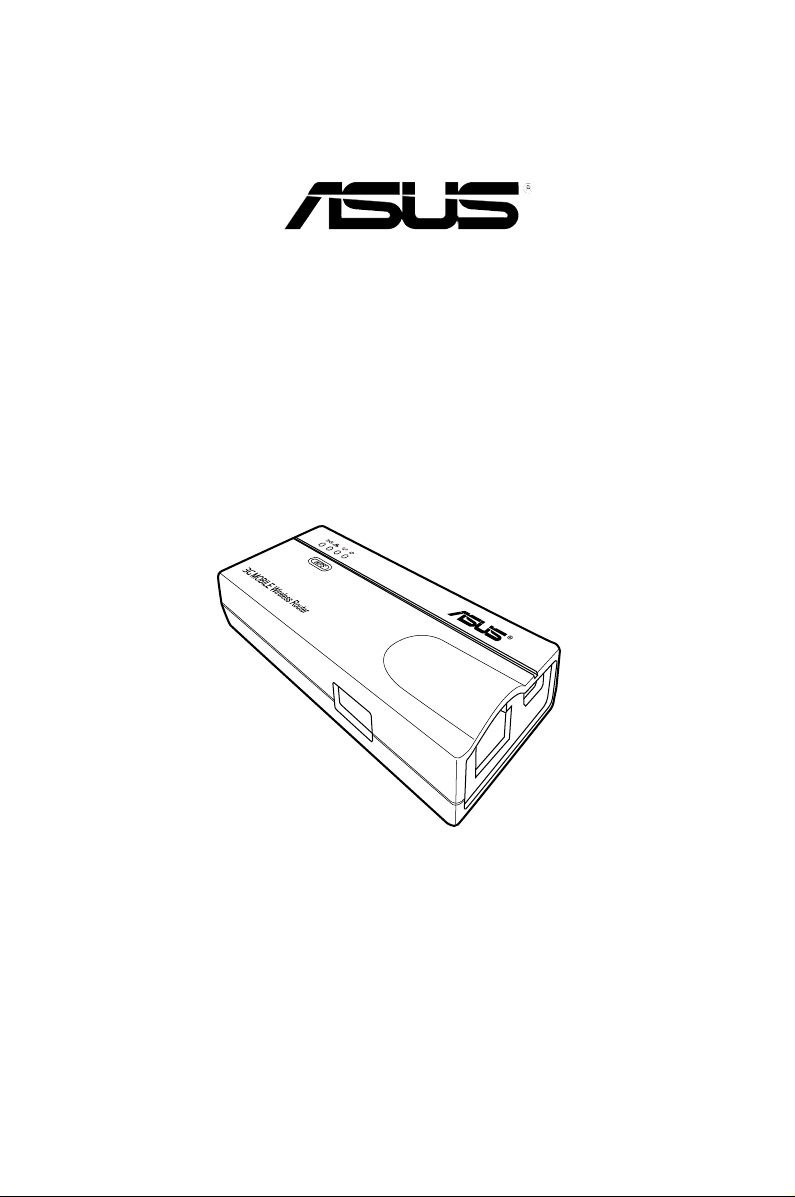
3G Mobile Wireless Router
(WL-330N3G)
User Guide
Page 2

E6069
First Edition
October 2010
Copyright © 2010 ASUSTeK Computer Inc. All Rights Reserved.
No part of this manual, including the products and software described in it, may be
reproduced, transmitted, transcribed, stored in a retrieval system, or translated into any
language in any form or by any means, except documentation kept by the purchaser for
backup purposes, without the express written permission of ASUSTeK Computer Inc.
(“ASUS”).
Product warranty or service will not be extended if: (1) the product is repaired, modied or
altered, unless such repair, modication of alteration is authorized in writing by ASUS; or (2)
the serial number of the product is defaced or missing.
ASUS PROVIDES THIS MANUAL “AS IS” WITHOUT WARRANTY OF ANY KIND, EITHER
EXPRESS OR IMPLIED, INCLUDING BUT NOT LIMITED TO THE IMPLIED WARRANTIES
OR CONDITIONS OF MERCHANTABILITY OR FITNESS FOR A PARTICULAR PURPOSE.
IN NO EVENT SHALL ASUS, ITS DIRECTORS, OFFICERS, EMPLOYEES OR AGENTS BE
LIABLE FOR ANY INDIRECT, SPECIAL, INCIDENTAL, OR CONSEQUENTIAL DAMAGES
(INCLUDING DAMAGES FOR LOSS OF PROFITS, LOSS OF BUSINESS, LOSS OF USE
OR DATA, INTERRUPTION OF BUSINESS AND THE LIKE), EVEN IF ASUS HAS BEEN
ADVISED OF THE POSSIBILITY OF SUCH DAMAGES ARISING FROM ANY DEFECT OR
ERROR IN THIS MANUAL OR PRODUCT.
SPECIFICATIONS AND INFORMATION CONTAINED IN THIS MANUAL ARE FURNISHED
FOR INFORMATIONAL USE ONLY, AND ARE SUBJECT TO CHANGE AT ANY TIME
WITHOUT NOTICE, AND SHOULD NOT BE CONSTRUED AS A COMMITMENT BY
ASUS. ASUS ASSUMES NO RESPONSIBILITY OR LIABILITY FOR ANY ERRORS OR
INACCURACIES THAT MAY APPEAR IN THIS MANUAL, INCLUDING THE PRODUCTS
AND SOFTWARE DESCRIBED IN IT.
Products and corporate names appearing in this manual may or may not be registered
trademarks or copyrights of their respective companies, and are used only for identication or
explanation and to the owners’ benet, without intent to infringe.
Offer to Provide Source Code of Certain Software
This product contains copyrighted software that is licensed under the General Public License
(“GPL”), under the Lesser General Public License Version (“LGPL”) and/or other Free Open
Source Software Licenses. Such software in this product is distributed without any warranty
to the extent permitted by the applicable law. Copies of these licenses are included in this
product.
Where the applicable license entitles you to the source code of such software and/or other
additional data, such data should have been shipped along with this product.
You may also download it for free from http://support.asus.com/download.
The source code is distributed WITHOUT ANY WARRANTY and licensed under the same
license as the corresponding binary/object code.
ASUSTeK is eager to duly provide complete source code as required under various Free
Open Source Software licenses. If however you encounter any problems in obtaining the
full corresponding source code we would be much obliged if you give us a notication to the
email address gpl@asus.com, stating the product and describing the problem (please do
NOT send large attachments such as source code archives etc to this email address).
ii
Page 3
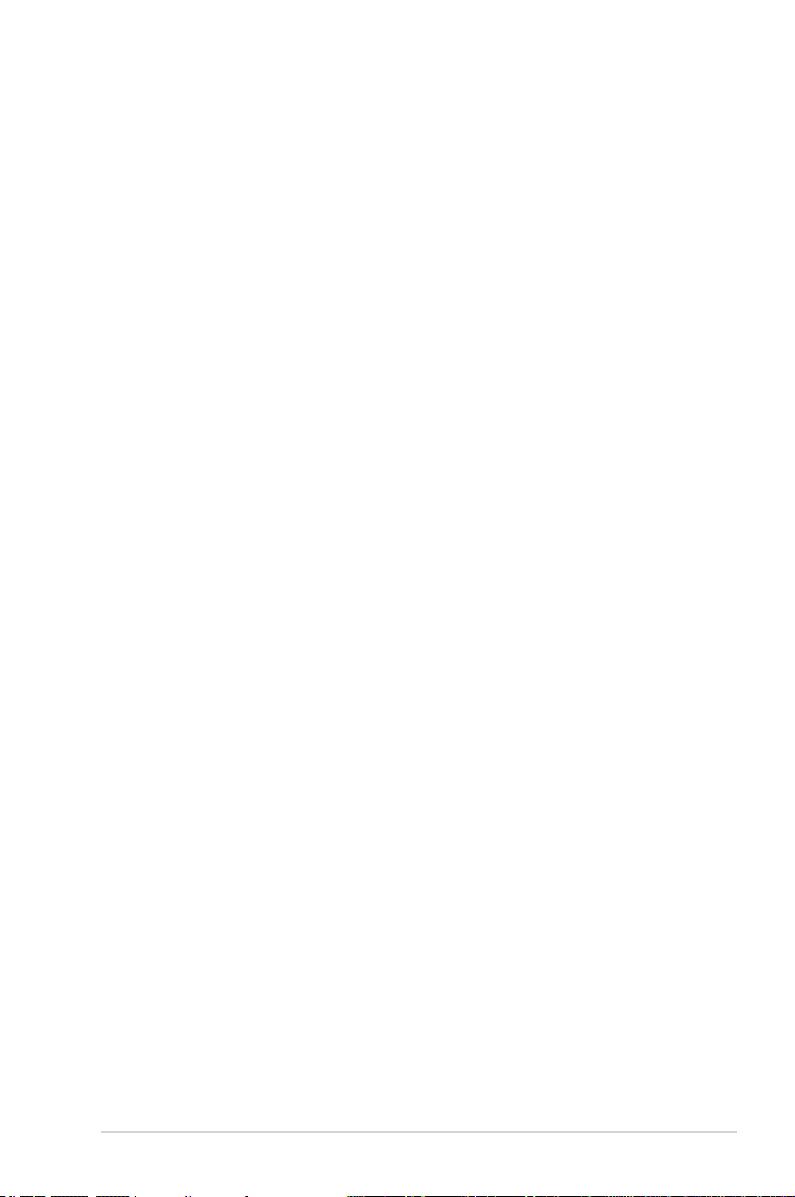
Table of contents
Notices .......................................................................................................... v
Safety statements ....................................................................................... vi
REACH ........................................................................................................ vii
About this guide ....................................................................................... viii
ASUS contact information ......................................................................... ix
WL-330N3G specications summary ......................................................... x
Chapter 1:
1.1 Welcome! ...................................................................................... 1-2
1.2 Package contents .........................................................................
1.3 Features ........................................................................................
1.4 Recommended network settings ................................................
Chapter 2:
2.1 System requirements ................................................................... 2-2
2.2 Device installation ........................................................................
Chapter 3:
3.1 Installing the utilities ................................................................... 3-2
Product introduction
1.3.1 Top view ..........................................................................
1.3.2 Bottom view ....................................................................
1.3.3 Ports ................................................................................
1.4.1 Router mode ...................................................................
1.4.2 Access Point (AP) mode .................................................
1.4.3 Ethernet Adapter mode ...................................................
1.4.4 Repeater mode ...............................................................
1.4.5 Hotspot mode ..................................................................
1.4.6 3G Sharing mode ............................................................
Hardware installation
2.2.1 Before you proceed .........................................................
2.2.2 Installing the device ........................................................
Utilities
3.1.1 Launching the utilities .....................................................
1-2
1-3
1-3
1-5
1-5
1-6
1-6
1-6
1-7
1-7
1-7
1-8
2-2
2-2
2-3
3-3
Chapter 4:
4.1 Overview ....................................................................................... 4-2
Conguration
4.1.1 Adjusting the TCP/IP settings .........................................
4-2
iii
Page 4
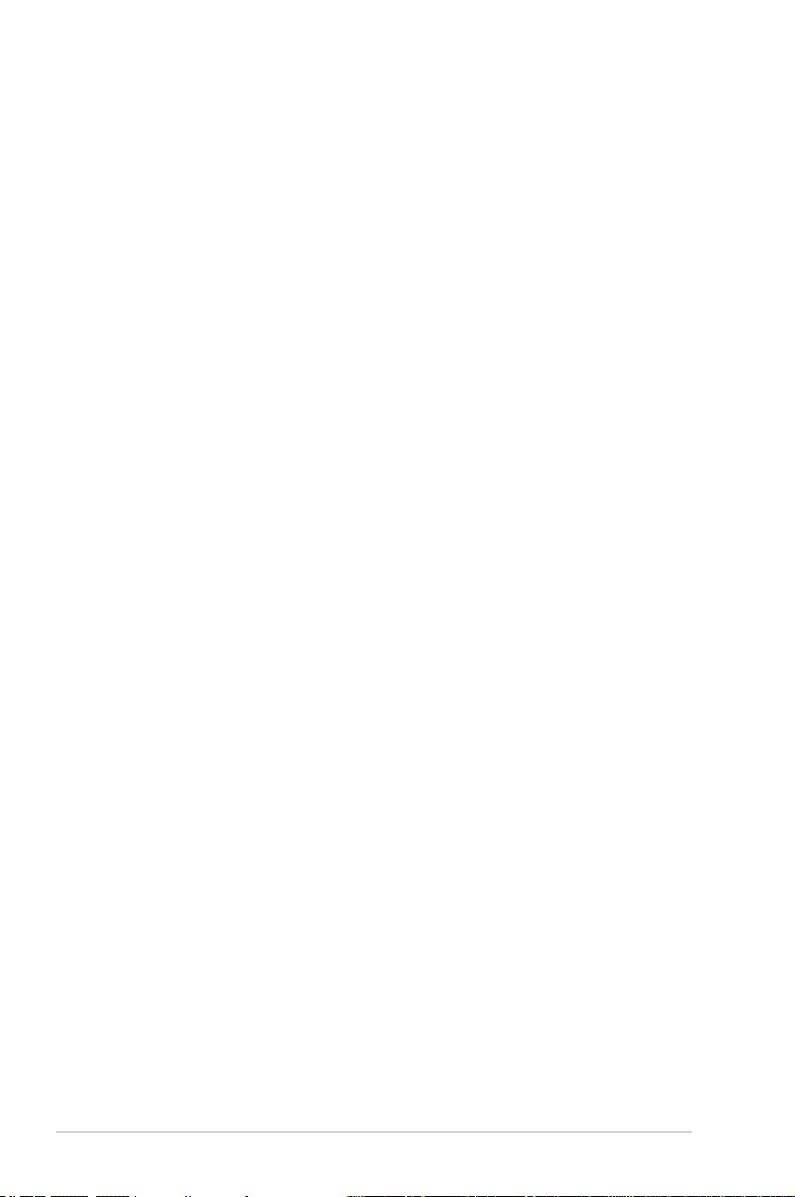
Table of contents
4.1.2 Launching the web GUI .................................................. 4-4
4.2 Operation modes ..........................................................................
4.2.1 Router mode ...................................................................
4.2.2 Access Point (AP) mode .................................................
4.2.3 Repeater mode ...............................................................
4.2.4 Ethernet Adapter mode ...................................................
4.2.5 Hotspot mode ................................................................
4.2.6 3G Sharing mode ..........................................................
4.3 Advanced setting .......................................................................
4.3.1 Wireless ........................................................................
4.3.2 LAN ...............................................................................
4.3.3 WAN ..............................................................................
4.3.4 Internet Firewall ............................................................
4.3.5 Administration ...............................................................
4.3.6 System Log ...................................................................
4-5
4-5
4-6
4-8
4-9
4-10
4-12
4-13
4-13
4-28
4-30
4-34
4-36
4-39
Chapter 5:
5.1 Using the device in a local network ........................................... 5-2
5.2 Replacing the computer Ethernet cables ..................................
5.3 Replacing the cable connections of other devices ...................
5.4 Sharing Internet connection with other computers ..................
Appendix:
iv
Using the device
Troubleshooting
5-2
5-3
5-3
Page 5
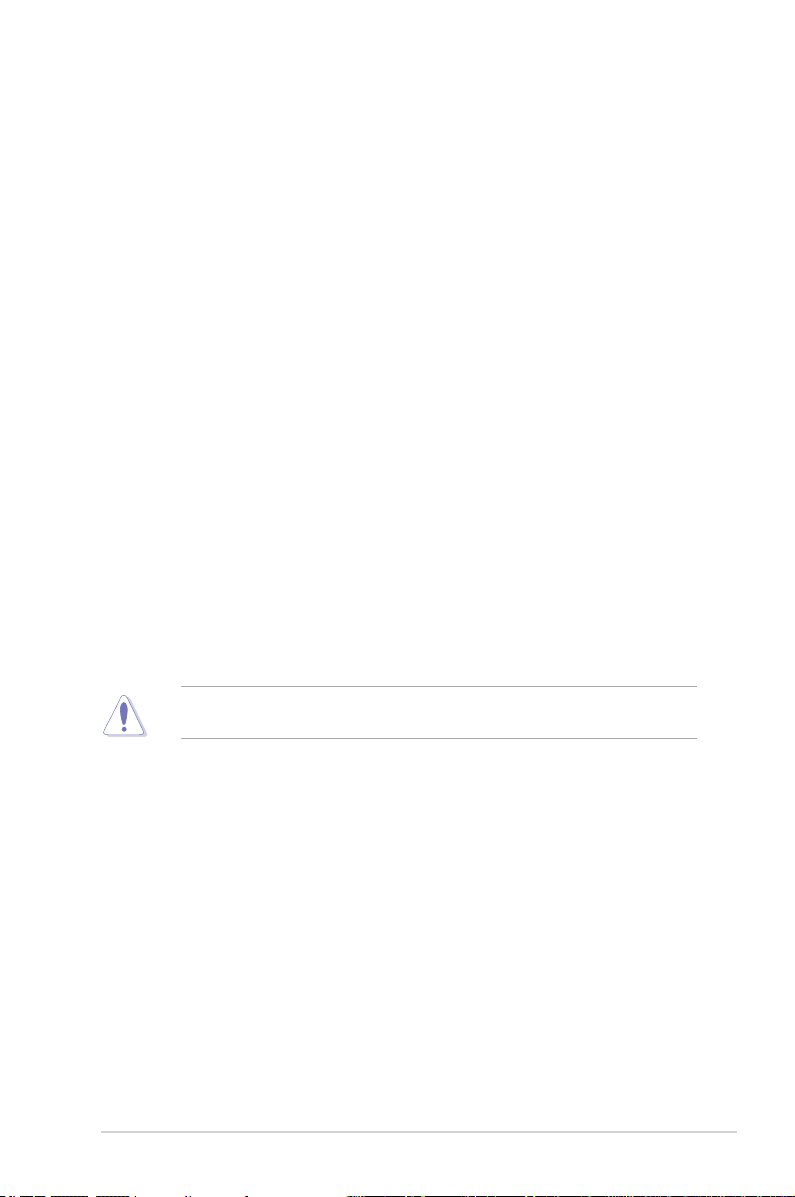
Notices
Federal Communications Commission Statement
This device complies with Part 15 of the Federal Communications Commission
(FCC) Rules. Operation is subject to the following two conditions:
•
This device may not cause harmful interference, and
•
This device must accept any interference received including interference that
may cause undesired operation.
This equipment has been tested and found to comply with the limits for a Class
B digital device, pursuant to Part 15 of the FCC Rules. These limits are designed
to provide reasonable protection against harmful interference in a residential
installation. This equipment generates, uses and can radiate radio frequency
energy and, if not installed and used in accordance with instructions, may cause
harmful interference to radio communications. However, there is no guarantee that
interference will not occur in a particular installation. If this equipment does cause
harmful interference to radio or television reception, which can be determined
by turning the equipment off and on, the user is encouraged to try to correct the
interference by one or more of the following measures:
•
Reorient or relocate the receiving antenna.
•
Increase the separation between the equipment and receiver.
•
Connect the equipment to an outlet on a circuit different from that to which the
receiver is connected.
•
Consult the dealer or an experienced radio/TV technician for help.
CAUTION! Changes or modications not expressly approved by the party
responsible for compliance could void your authority to operate the equipment.
3G USB Adapter Purchase Information
• The customer should purchase the 3G USB Adapters which shalle be FCC
approved.
• 3G USB Adapters must not exceed a maximum ERP of 1.5W for part 22H.
• 3G USB Adapters must not exceed a maximum EIRP of 2W for part 24E.
v
Page 6
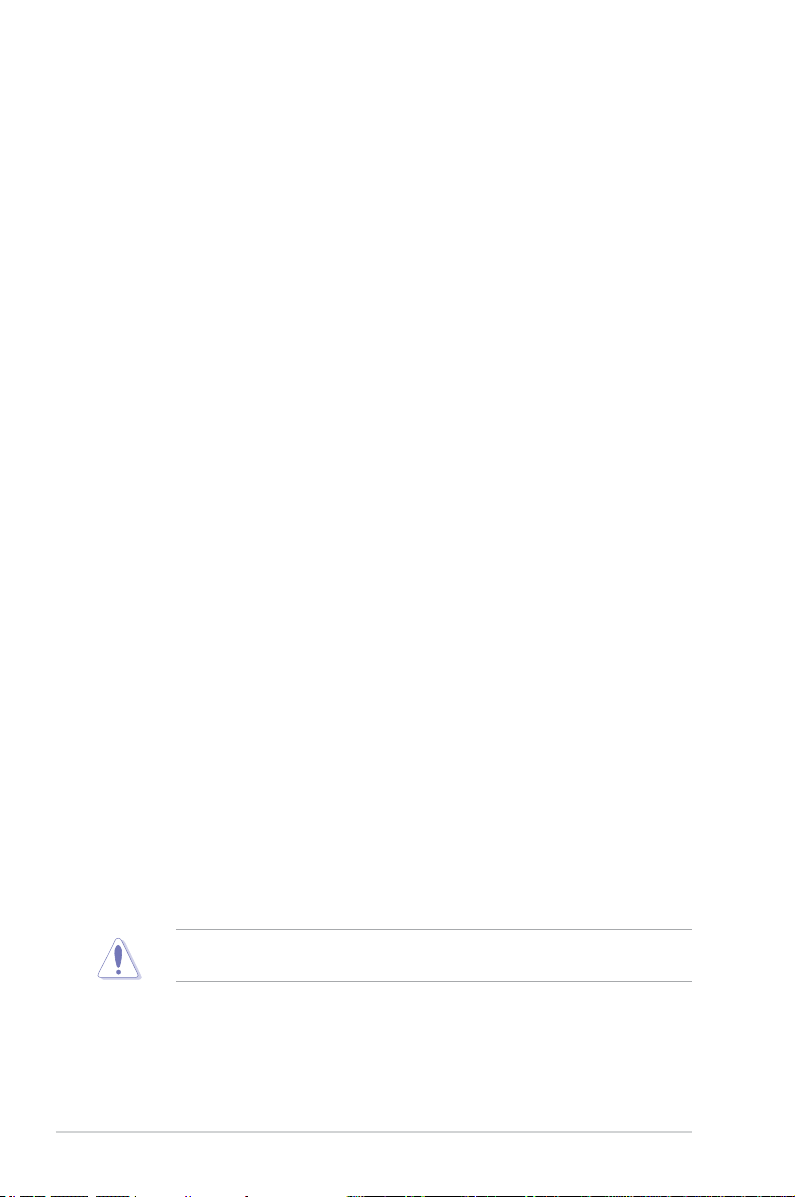
RF Exposure warning
This equipment must be installed and operated in accordance with provided
instructions and the antenna(s) used for transmitter must be installed to provide
a separation distance of at least 20 cm from all persons and must be co-located
or operating in conjunction with any other antenna or transmitter. End-users and
installers must be provided with antenna installation instructions and transmitter
operating conditions for satisfying RF exposure compliance.
Reprinted from the Code of Federal Regulations #47, part 15.193, 1993.
Washington DC: Ofce of the Federal Register, National Archives and Records
Administration, U.S. Government Printing Ofce.
Safety statements
Regulatory Information/Disclaimers
Installation and use of this Wireless LAN device must be in strict accordance with
the instructions included in the user documentation provided with the product.
Any changes or modications (including the antennas) made to this device that
are not expressly approved by the manufacturer may void the user’s authority
to operate the equipment. The manufacturer is not responsible for any radio or
television interference caused by unauthorized modication of this device, or the
substitution of the connecting cables and equipment other than the manufacturer
specied. It is the responsibility of the user to correct any interference caused
by such unauthorized modication, substitution or attachment. Manufacturer
and its authorized dealers or distributors will assume no liability for any damage
or violation of government regulations arising from failing to comply with these
guidelines.
Safety Information
In order to maintain compliance with the FCC RF exposure guidelines, this
equipment should be installed and operated with minimum distance [20cm]
between the radiator and your body. Use only with supplied antenna.
Unauthorized antenna, modication, or attachments could damage the transmitter
and may violate FCC regulations.
CAUTION! Any changes or modications not expressly approved in this manual
could void your authorization to use this device.
vi
Page 7
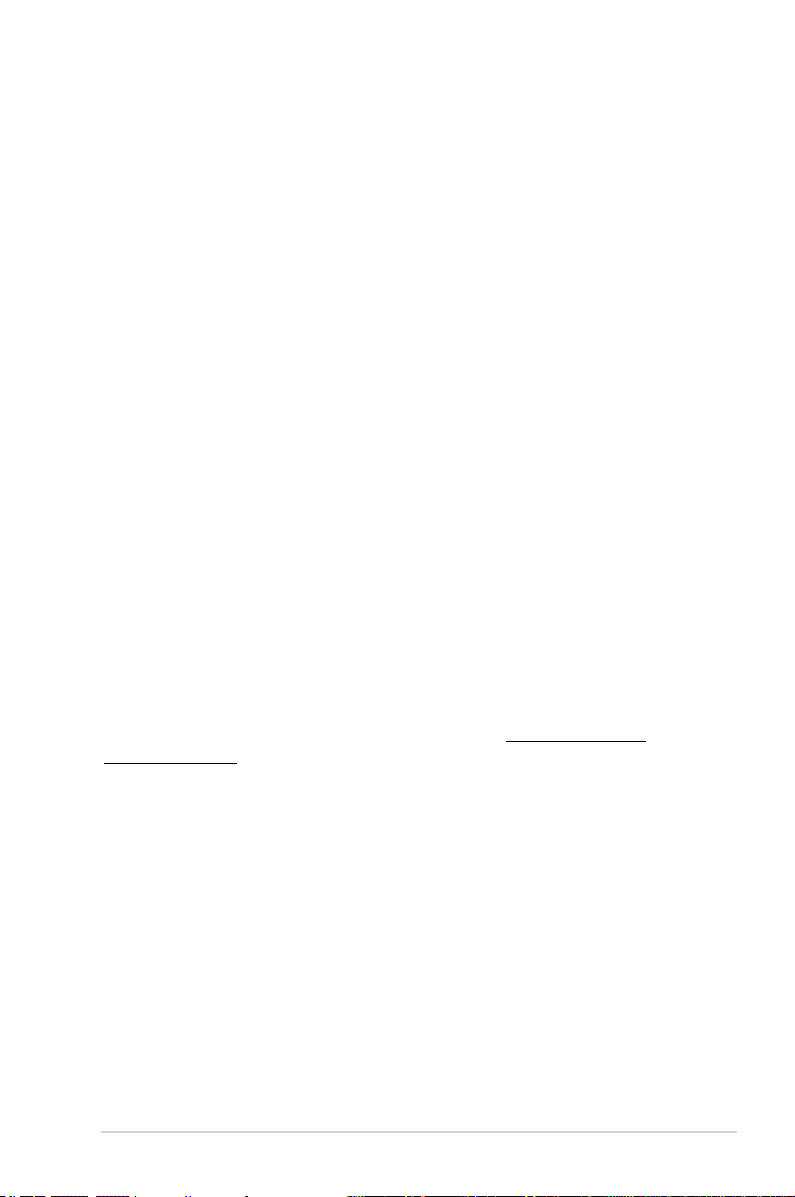
MPE Statement
Your device contains a low power transmitter. When device is transmitted it sends
out Radio Frequency (RF) signal.
Safety statements
Caution Statement of the FCC Radio Frequency Exposure
This Wireless LAN radio device has been evaluated under FCC Bulletin OET 65C
and found compliant to the requirements as set forth in CFR 47 Sections 2.1091,
2.1093, 15.247(b)(4) addressing RF Exposure from radio frequency devices. The
radiation output power of this Wireless LAN device is far below the FCC radio
frequency exposure limits. Nevertheless, this device shall be used in a manner that
the potential for human contact during normal operation - as a mobile or portable
device but use in a body-worn way is strictly prohibited. When using this device, a
certain separation distance between antenna and nearby persons has to be kept
to ensure RF exposure compliance. In order to comply with the RF exposure limits
established in the ANSI C95.1 standards, the distance between the antennas and
the user should not be less than 20cm.
RF Exposure
The antenna(s) used for this transmitter must not be co-located or operating in
conjunction with any other antenna or transmitter.
REACH
Complying with the REACH (Registration, Evaluation, Authorisation, and
Restriction of Chemicals) regulatory framework, we published the chemical
substances in our products at ASUS REACH website at http://scr.asus.com/
english/index.aspx
vii
Page 8
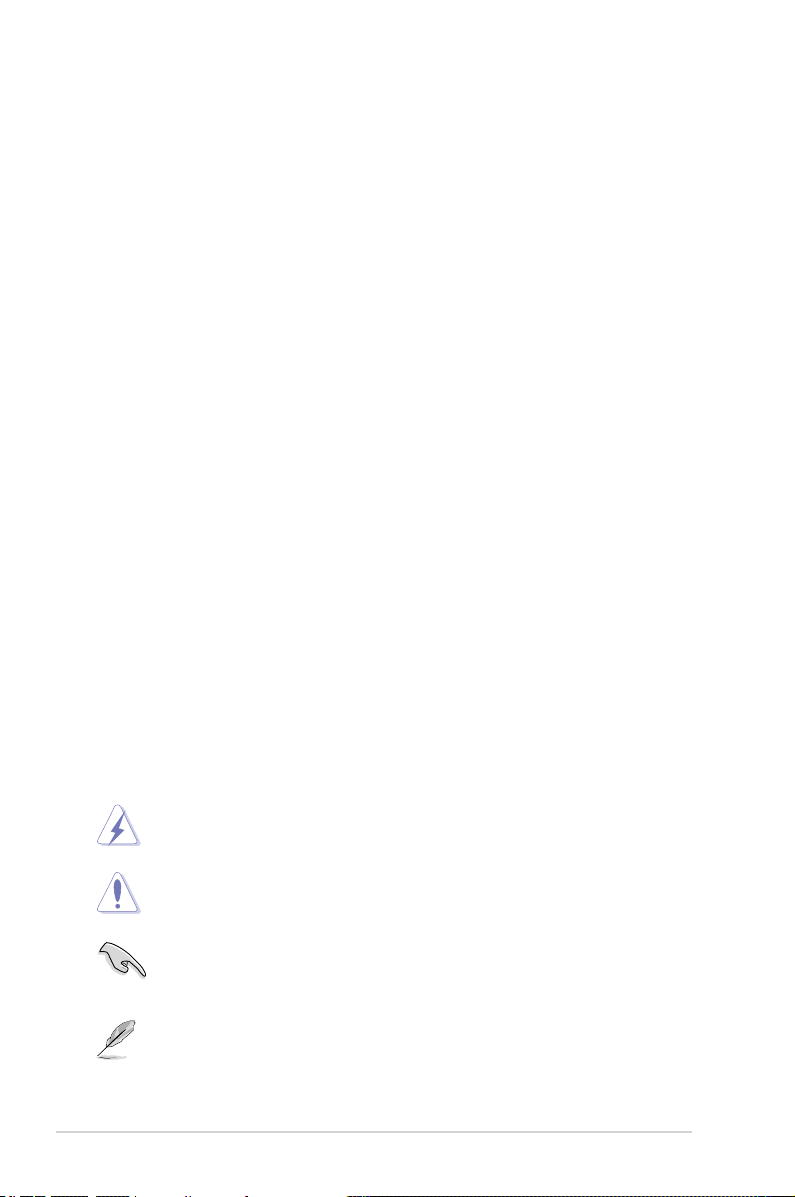
About this guide
This user guide contains information that you need to install and congure your
ASUS Portable Wireless AP.
How this guide is organized
This guide contains the following parts:
•
Chapter 1: Product introduction
This chapter describes the physical features of the ASUS Portable Wireless
AP. This part also presents the package contents, LED indicators, and
recommended network settings.
•
Chapter 2: Hardware installation
This chapter provides information on how to install the ASUS Portable Wireless
AP.
•
Chapter 3: Utilities
This chapter provides information on how to configure the ASUS Portable
Wireless AP using the utilities available from the support CD.
•
Chapter 4: Configuration
This chapter provides instructions on how to configure the ASUS Portable
Wireless AP using the Web Configuration Manager.
•
Chapter 5: Using the device
This chapter provides instructions on how to use the ASUS Portable Wireless
AP on various network setups.
•
Appendix: Troubleshooting
The Appendix features a troubleshooting guide for solving common problems
you may encounter when using the ASUS Portable Wireless AP.
Conventions used in this guide
WARNING: Information to prevent injury to yourself when trying to
complete a task.
CAUTION: Information to prevent damage to the components when
trying to complete a task.
IMPORTANT: Instructions that you MUST follow to complete a task.
NOTE: Tips and additional information to aid in completing a task.
viii
Page 9
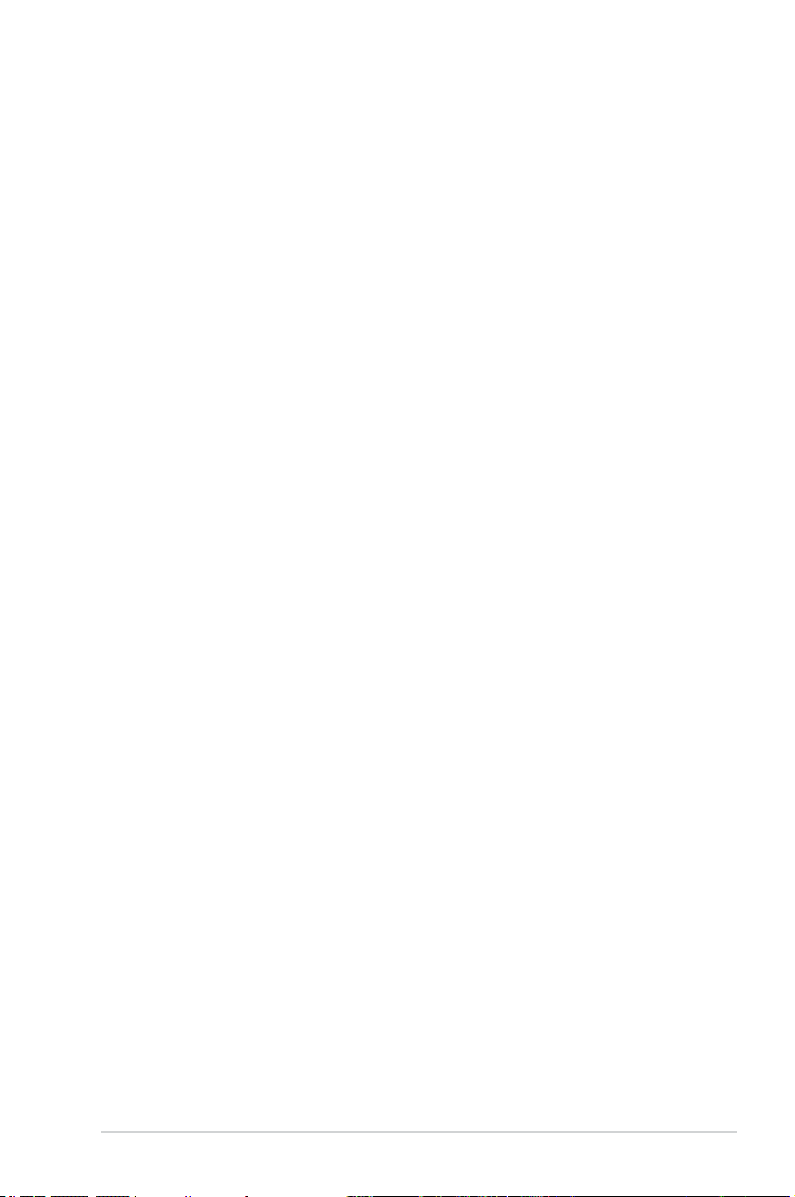
ASUS contact information
ASUSTeK COMPUTER INC.
Address 15 Li-Te Road, Peitou, Taipei, Taiwan 11259
Telephone +886-2-2894-3447
Fax +886-2-2890-7798
E-mail info@asus.com.tw
Web site www.asus.com.tw
Technical Support
Telephone +86-21-38429911
Online support support.asus.com
ASUS COMPUTER INTERNATIONAL (America)
Address 800 Corporate Way, Fremont, CA 94539, USA
Telephone +1-510-739-3777
Fax +1-510-608-4555
Web site usa.asus.com
Technical Support
Telephone +1-812-282-2787
Support fax +1-812-284-0883
Online support support.asus.com
ASUS COMPUTER GmbH (Germany and Austria)
Address Harkort Str. 21-23, D-40880 Ratingen, Germany
Fax +49-2102-959911
Web site www.asus.de
Online contact www.asus.de/sales
Technical Support
Telephone (Component) +49-1805-010923*
Telephone (System/Notebook/Eee/LCD) +49-1805-010920*
Support Fax +49-2102-9599-11
Online support support.asus.com
* EUR 0.14/minute from a German xed landline; EUR 0.42/minute from a
mobile phone.
ix
Page 10
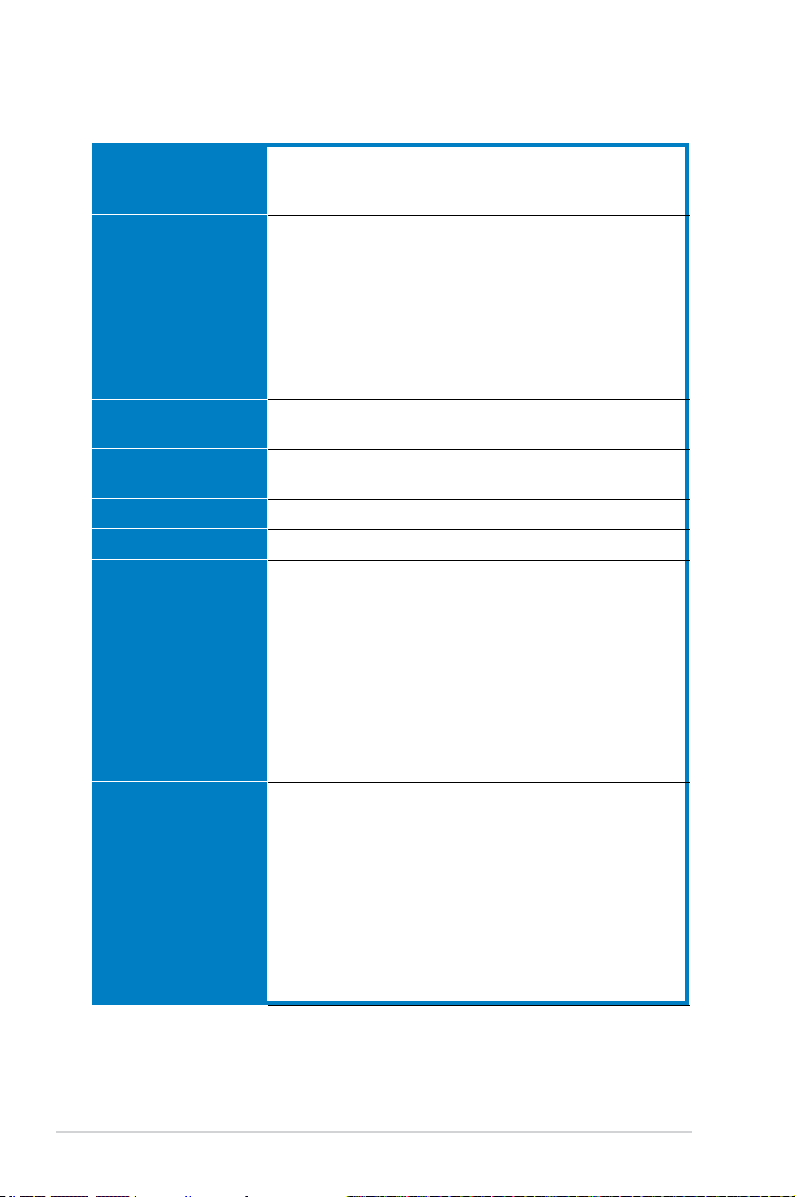
WL-330N3G specications summary
Ethernet Port
Wireless Port
Power A d a p t e r
Buttons
Size
We i g h t
Wireless
NAT
LAN, 1 x RJ45 for 10/100 BaseT
Supports Ethernet and 802.3 with max bit rate 10/100Mbps
and auto cross-over function (MDI-X)
Transmit Power: 11b 19+-1.5dBm, 11g 17+-1.5 dBm at
nominal temperature
Receiver Sensitivity: -95+-1dBm@1Mbps,
-85+-1dBm@11Mbps, -73+-1dBm@54Mbps
Antenna Gain in 1.25dBi
1 x internal IFA antenna
Range: Indoor 130ft (40m), semi-open 330ft (100m), outdoor
(LOS, Line of Sight) 1500ft (457m)
Range and throughput may vary in different environment.
AC input: 100V~240V (50~60Hz)
DC output: 5V with max 2A current
Reset Button: Push for ve seconds to restore to factory
default settings
90.0mm x 38.9mm x 12.8mm (LxWxH)
30g (excluding power adapter and cables)
802.11n/802.11g/802.11b compliant
Operation Channels: Ch1~11 for N. America, Ch1~14 Japan,
Ch1~13 Europe (ETSI)
Wi-Fi Security: 64/128-bit WEP, WPA-PSK, WPA2-PSK, WPA Enterprise, WPA2-Enterprise, Radius with 802.1x
WMM: WMM (Wi-Fi Multimedia) support
MAC Access Control
RADIUS Setting: Required in Radius with 802.1x, WPA, WPA2
mode.
Wireless Separation: Prevents wireless clients from
communicating with each other.
Port Trigger
- Opens certain TCP or UDP ports to communicate with the
computers connected to the ASUS WL-330N3G.
Virtual Server
- Provides services like WWW, FTP by a server in the local
network accessible for outside users
Virtual DMZ
- Exposes one computer to the Internet, so that all
the inbounds packets are redirected to the computer.
ALG: FTP, SIP, VPN Passthrough-IPSec(1), PPTP/L2TP(4)
(continued on the next page)
x
Page 11
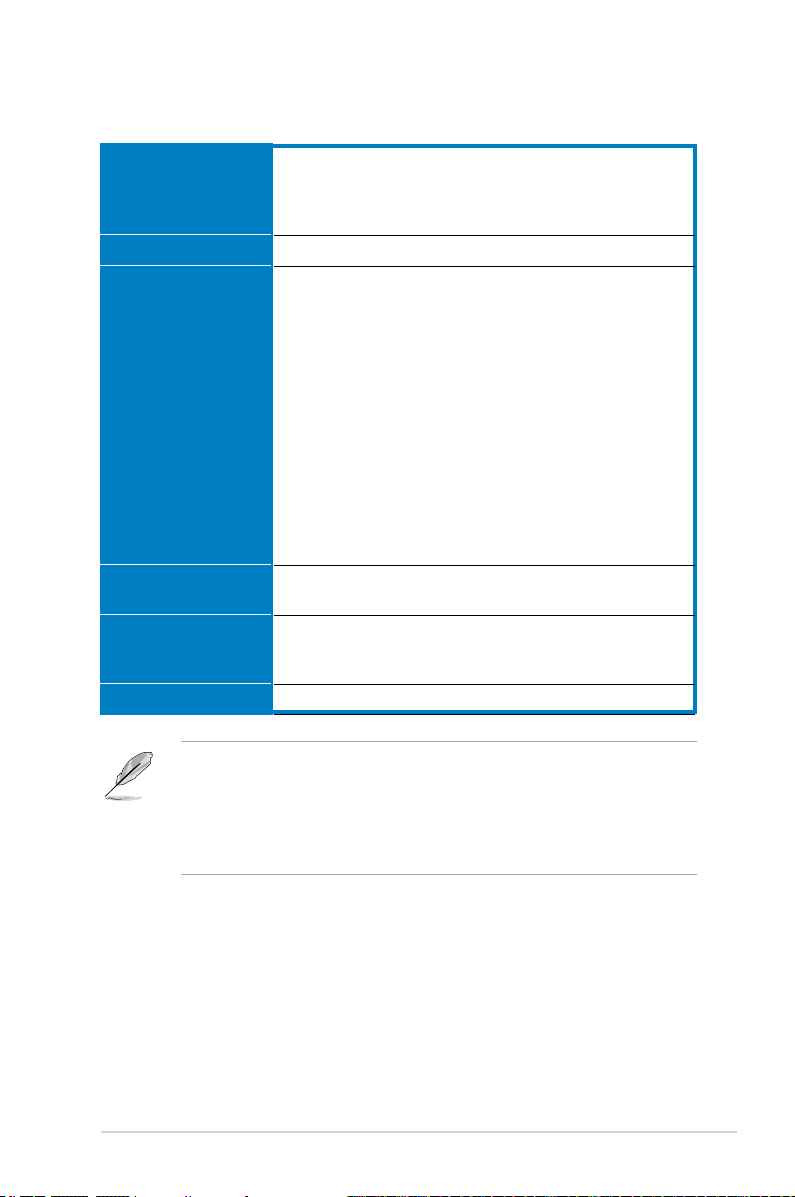
WL-330N3G specications summary
Firewall
Routing
Management
Utility
Standard
Certification
NAT and SPI (Stateful Packet Inspection) Firewall
Filtering
- Single Port and Port Range
- URL based
Static Route
Internet connection type: Automatic IP, Static IP, PPPoE
(MPPE supported), PPTP, Bigpond Service
Support UPnP IGD
DHCP Server
- Supports up to 253 IP addresses
- Changeable DHCP lease time, IP pool, domain name
DNS Proxy
NTP Client
DDNS: DynDNS, ZoneEdit, TZO
Web-based Administration
- Managed from LAN and Internet
- Password Setting
System Event Log
Firmware Upgrade: Web Interface, Bootloader
Save/Restore Conguration File
Device Discovery, supports Windows 7/ XP/ 2000/ Vista
Firmware Restoration, supports Windows 7/ XP/ 2000/ Vista
IEEE802.11N, IEEE802.11g, IEEE802.11b, IEEE802.11d,
IEEE802.3, IEEE802.3, u, IEEE802.1X, WPA, WMM, IPv4,
IPv6
WiFi, WPA, WPA2, WMM, UPnP IGD
• The ASUS Mobile Wireless Router operating distance may be shorter
if there are walls, barriers, or interferences in the home layout or
operating environment.
• Specications are subject to change without notice.
GPL open source is included in the utility CD
•
xi
Page 12

xii
Page 13
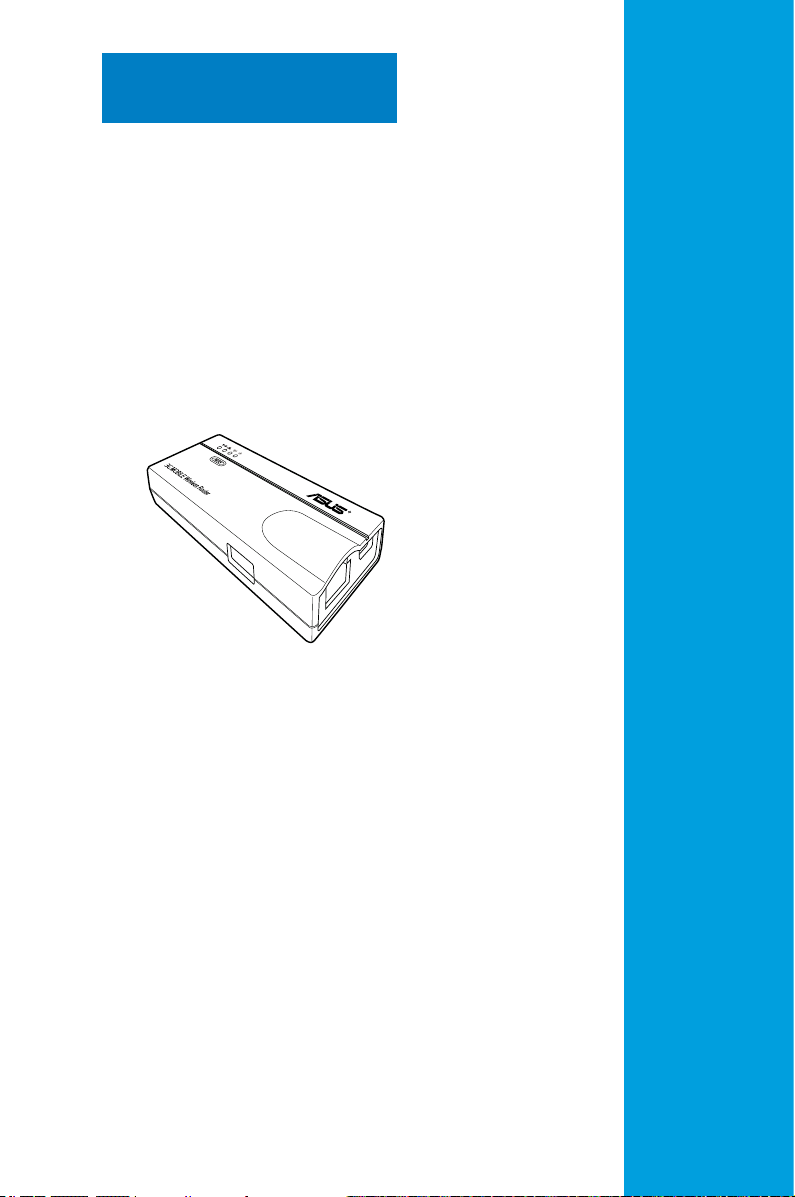
Chapter 1
This chapter describes the physical
features of the ASUS Mobile Wireless
Router. This part presents the
package contents, LED indicators, and
recommended network settings.
Product introduction
Page 14
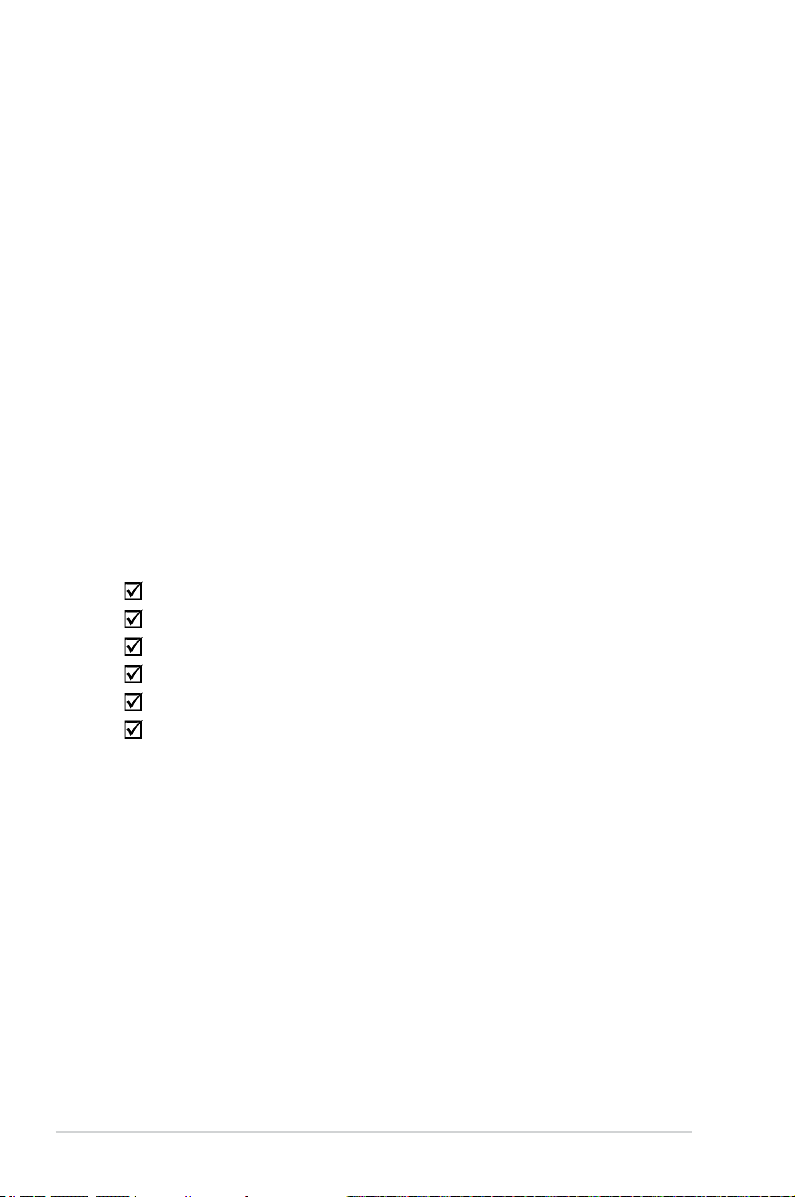
1.1 Welcome!
Thank you for choosing the ASUS Mobile Wireless Router!
The ASUS Mobile Wireless Router is a compact, portable, and easy-to-install
device that combines access point (AP), router, universal repeater, Ethernet
adapter, hotspot, and 3G sharing functions into one. Implementing the IEEE
802.11n standard for wireless technologies, the ASUS Mobile Wireless Router
is capable of up to 150Mbps data transmission rate. This router is backward
compatible with the earlier IEEE 802.11g standard allowing seamless interfacing of
both wireless LAN standards.
The ASUS Mobile Wireless Router also supports several wireless network
conguration including AP, Infrastructure, and Ad-hoc modes giving you exibility
on your existing or future wireless network congurations.
To provide efcient security to your wireless communication, ASUS Mobile
Wireless Router comes with a 64-bit/128-bit Wired Equivalent Privacy (WEP)
encryption and Wi-Fi Protected Access (WPA) features.
1.2 Package contents
Check the following items in your ASUS Mobile Wireless Router package. Contact
your retailer if any item is damaged or missing.
ASUS Mobile Wireless Router (WL-330N3G)
Universal power adapter and plug (100V ~ 240V)
Micro USB power cord
RJ45 cable
Support CD (manual, utilities, GPL)
Quick Start Guide
1-2 Chapter 1: Product introduction
Page 15
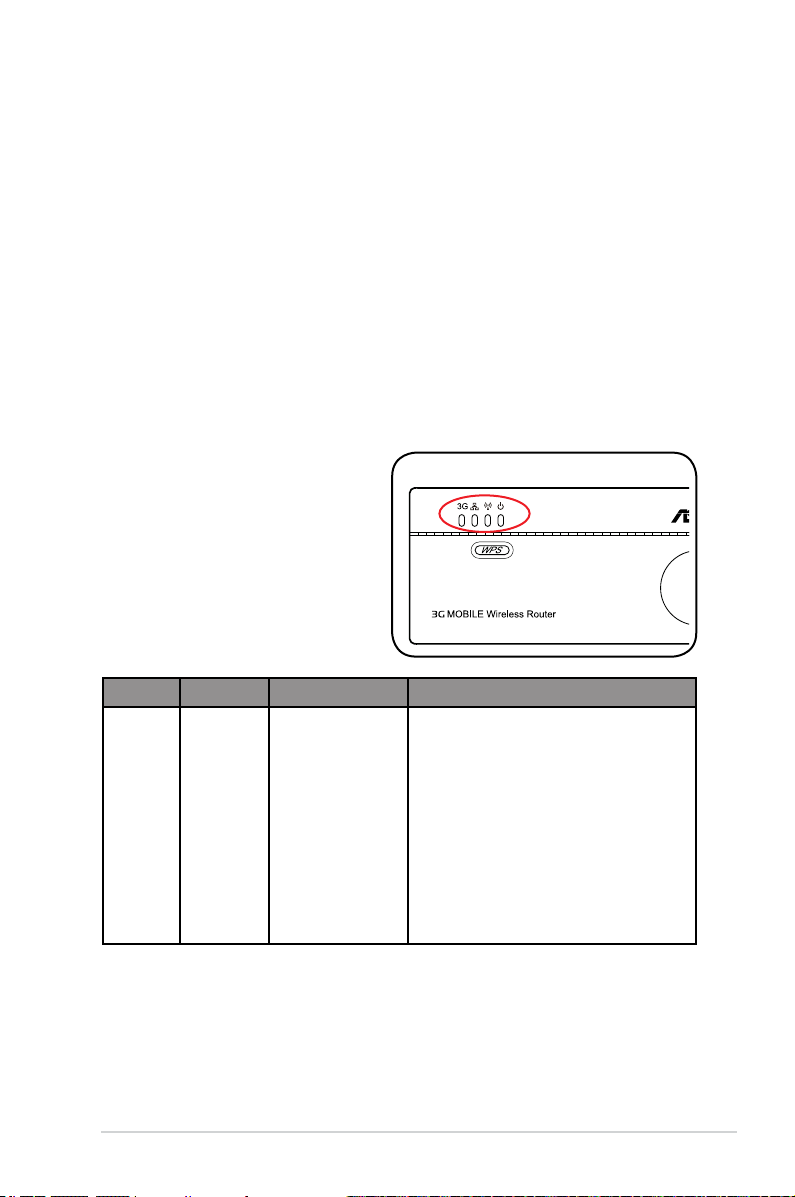
1.3 Features
• Data transfer rate up to 150Mbps
• Secure data transmission via Wired Equivalent Privacy (WEP) and WiFi
Protected Access (WPA) encryptions
• Operating distance of up to 130ft (40m) indoors and 1000 ft (310m) outdoors
• Dual power mode (DC or Micro USB bus-powered)
• Supports Infrastructure and Ad-hoc network types in Ethernet adapter mode
®
• Windows
1.3.1 Top view
The ASUS Mobile Wireless Router
comes with 3G, Ethernet, Wireless,
and Power LED indicators. Refer to
the table below for LED indicators
LED Status Mode* Indication
3G On (Blue)
98SE/Me/2000/XP/Vista/7 compatible
3G sharing The USB 3G adapter is connected.
(Connect the power adapter to
the mobile wireless router.)
On (Red)
Off
Flashing
The USB 3G adapter is connected.
(Connect the USB connector to a USB
port on your computer.)
No USB 3G adapter is connected.
3G sharing is working.
1-3ASUS WL-330N3G Mobile Wireless Router
Page 16
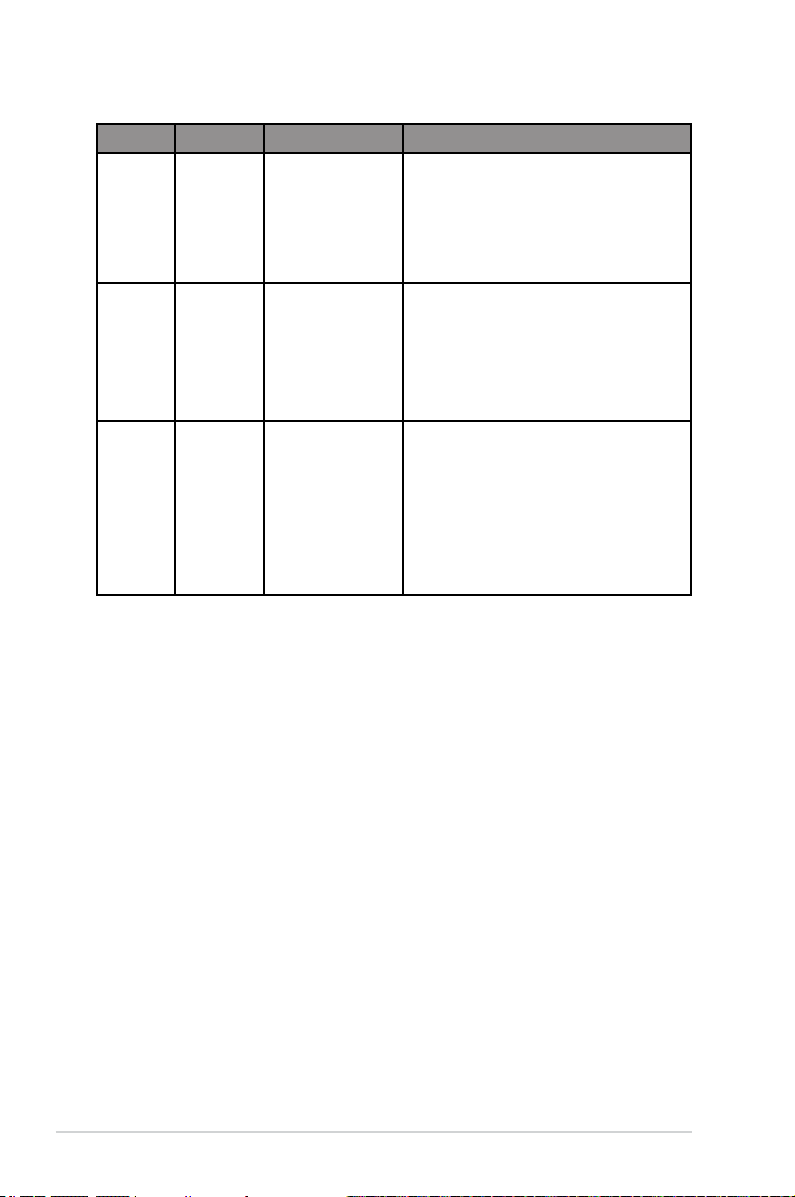
LED Status Mode* Indication
Ethernet On
Router/AP/EA/
URE
The RJ-45 cable is connected and the
mobile wireless router is connected to an
Ethernet network.
Off
Wireless On
Flashing
Off
Power On
Flashing
Off
Router/AP/URE
EA
EA
Router/AP/URE
EA
Router/AP/EA/
URE
Router/AP/EA/
URE
Router/AP/EA/
URE
*Modes: AP: Access Point mode
EA: Ethernet adapter mode
URE: Universal repeater mode
The mobile wireless router is off or is not
connected to an Ethernet network.
Associated.
Associated with an AP.
Associating.
Not associated.
Associated with an AP.
The mobile wireless router is on and
ready.
The mobile wireless router is under “reset
to default” mode.
The device is off.
1-4 Chapter 1: Product introduction
Page 17
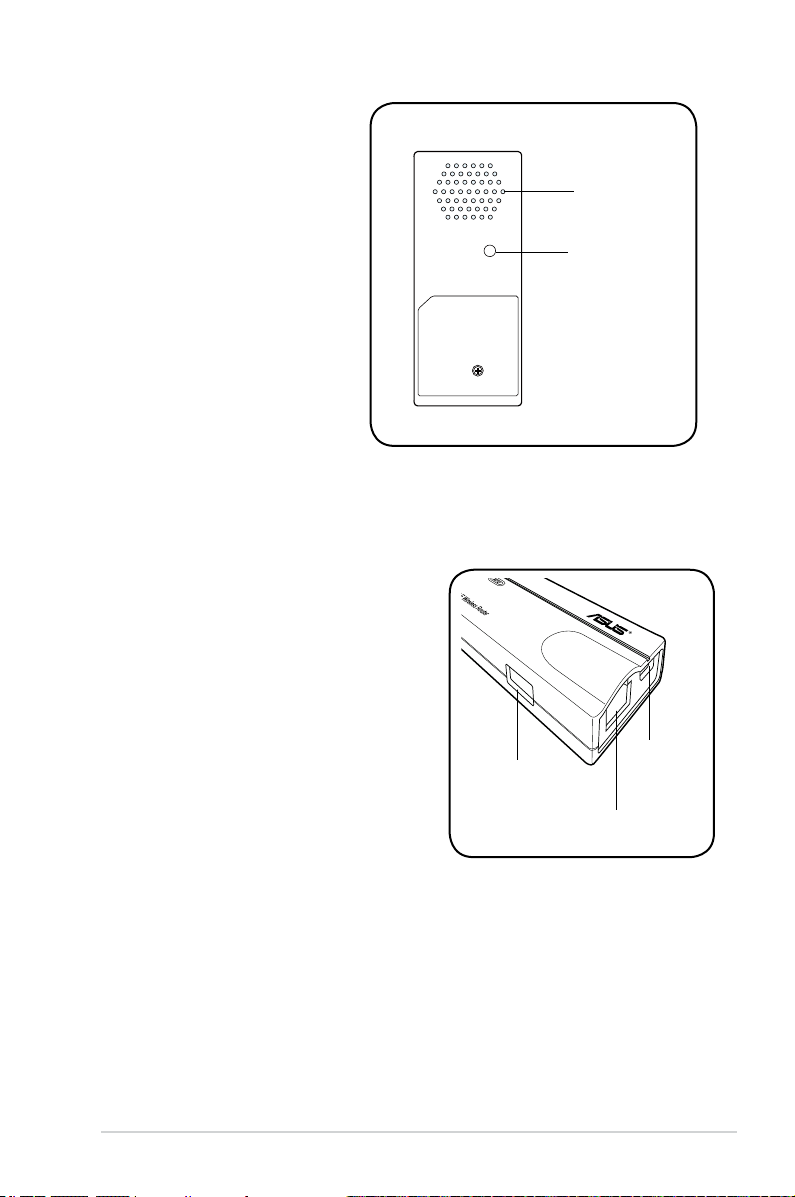
1.3.2 Bottom view
Reset button: Press and hold for
more than five seconds to load
the default values.
Air vents: These vents provide
ventilation to the device.
1.3.3 Ports
Ethernet port: This port connects the bundled
RJ-45 cable.
Micro USB port: This port connects the power
adapter plug or the bundled micro-USB cable.
USB port: This port connects USB devices.
Air vents
Reset button
USB port
Micro USB
port
Ethernet port
1-5ASUS WL-330N3G Mobile Wireless Router
Page 18
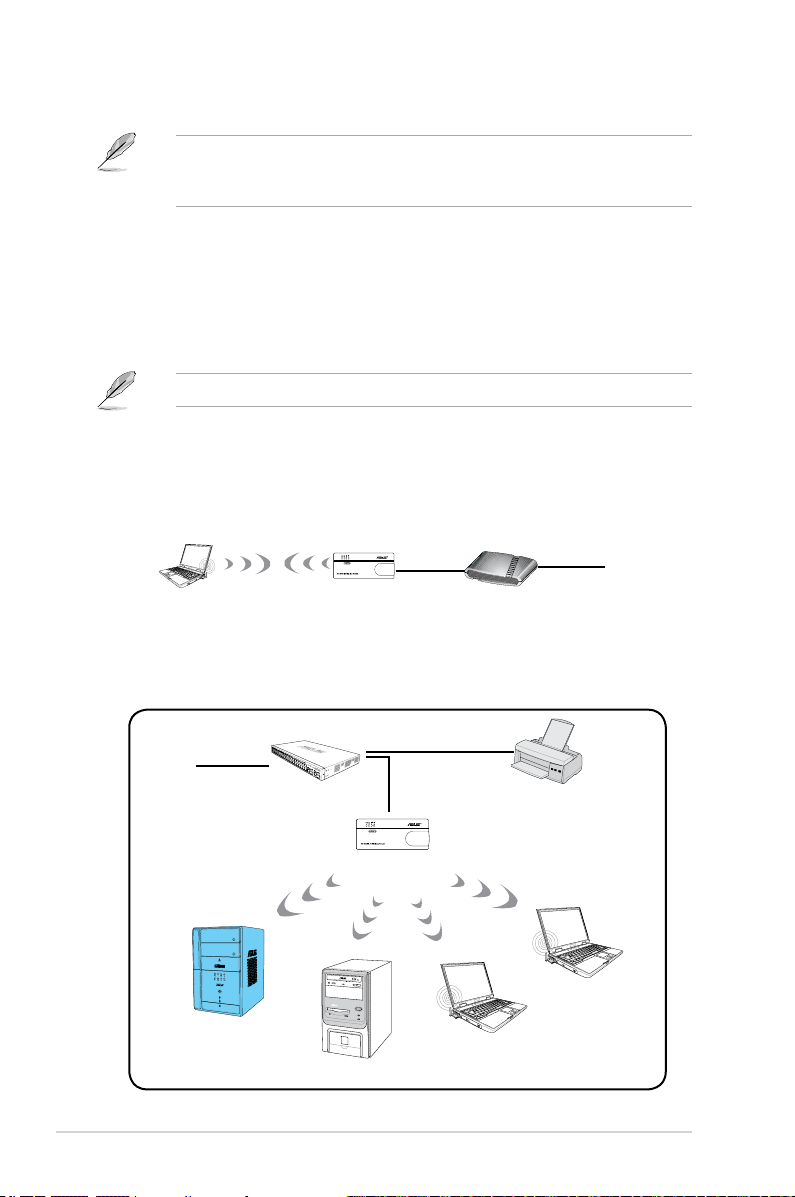
1.4 Recommended network settings
MODE
In the Quick Setup Wizard, you can only congure WEP for security (open
system). You can complete the share key and advanced security setup in the
Advanced Settings page.
The ASUS Mobile Wireless Router can be congured in one of these modes:
1. Router mode 4. Repeater mode
2. Access Point (AP) mode 5. Hotspot mode
3. Ethernet Adapter mode 6. 3G sharing mode
By default, the ASUS WL-330N3G is set in the Router mode.
1.4.1 Router mode
In the Router mode, the ASUS WL-330N3G connects to the Internet via an ADSL
or a cable modem, and your network environment has multi-users using the same
IP to ISP.
Wireless computer
1.4.2 Access Point (AP) mode
When in access point (AP) mode the WL-330N3G connects WLAN-enabled
computers and devices to a wired or wireless LAN.
WL-330N3G
ADSL/Cable modem
Internet
˝
˝
Internet
Client 1
1-6 Chapter 1: Product introduction
Hub
WL-330N3G
Client 2
Network Printer
Client 4
Client 3
Page 19

1.4.3 Ethernet Adapter mode
In the Ethernet Adapter mode, you can enable any Ethernet-capable device to go
wireless.
˝
WL-330N3G
1.4.4 Repeater mode
In the Repeater mode, you can use the ASUS WL-330N3G to connect with your
root router at home to extend your wireless coverage.
Internet
˝
WL-330N3G
1.4.5 Hotspot mode
In Hotspot mode, WL-330N3G connects front-end base stations wirelessly and
obtains WAN IP to an Internet connection. It provides you with wireless radio
signal.
Internet
WL-330N3G
˝
Internet
1-7ASUS WL-330N3G Mobile Wireless Router
Page 20
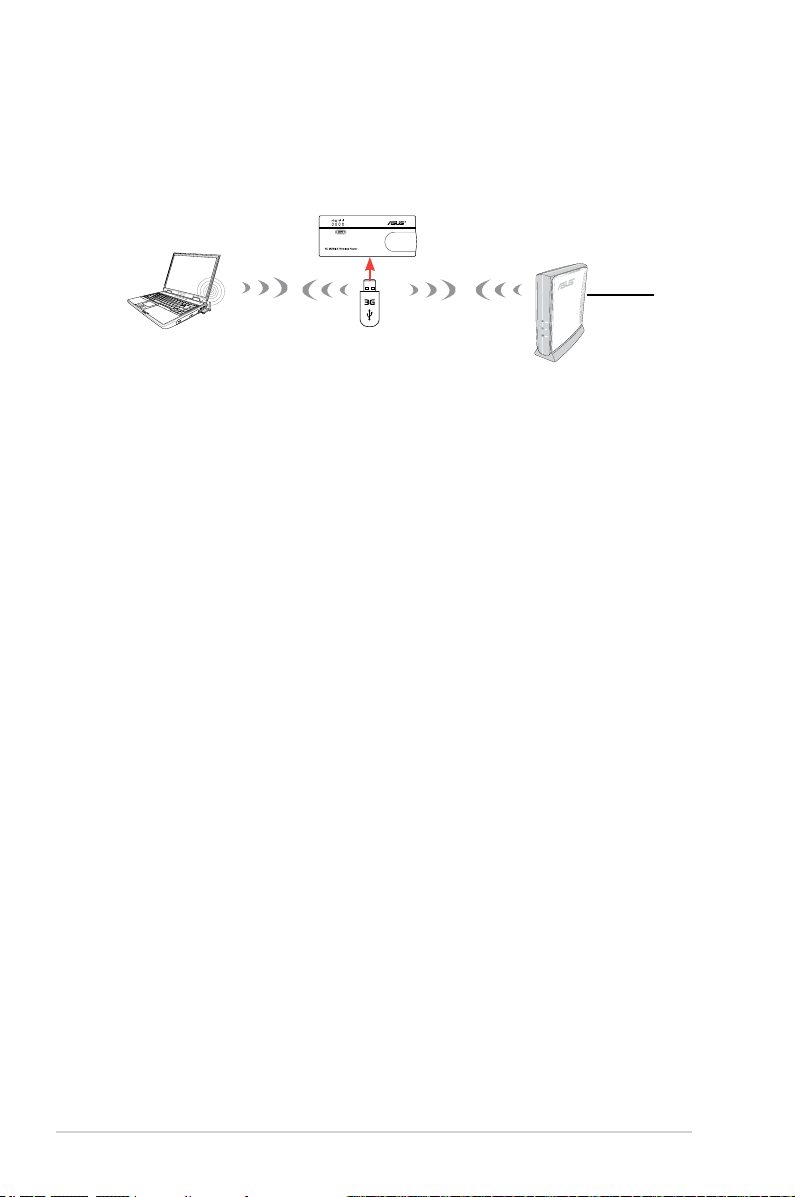
1.4.6 3G Sharing mode
In 3G Sharing mode, you are allowed to share 3G Internet connection among other
Wi-Fi available devices.
WL-330N3G
˝
3G USB Adapter
Internet
1-8 Chapter 1: Product introduction
Page 21
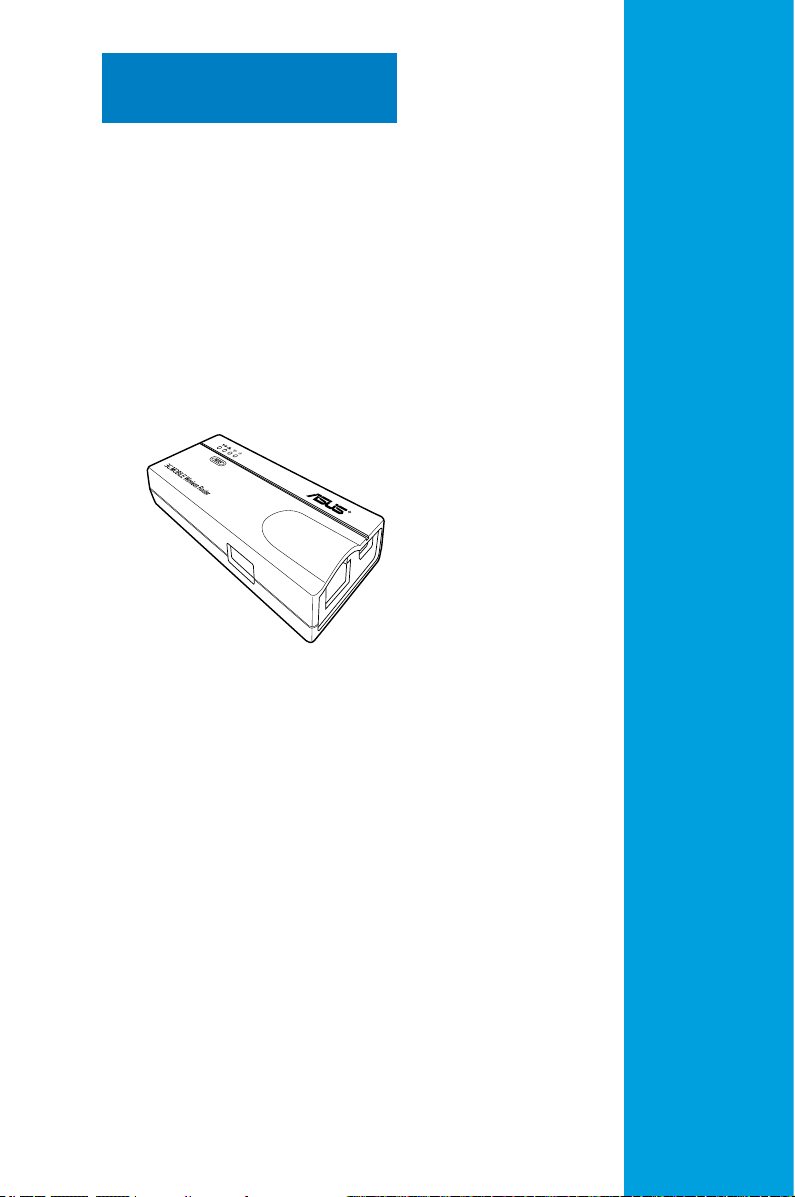
Chapter 2
This chapter provides information
on how to install the ASUS Mobile
Wireless Router.
Hardware installation
Page 22
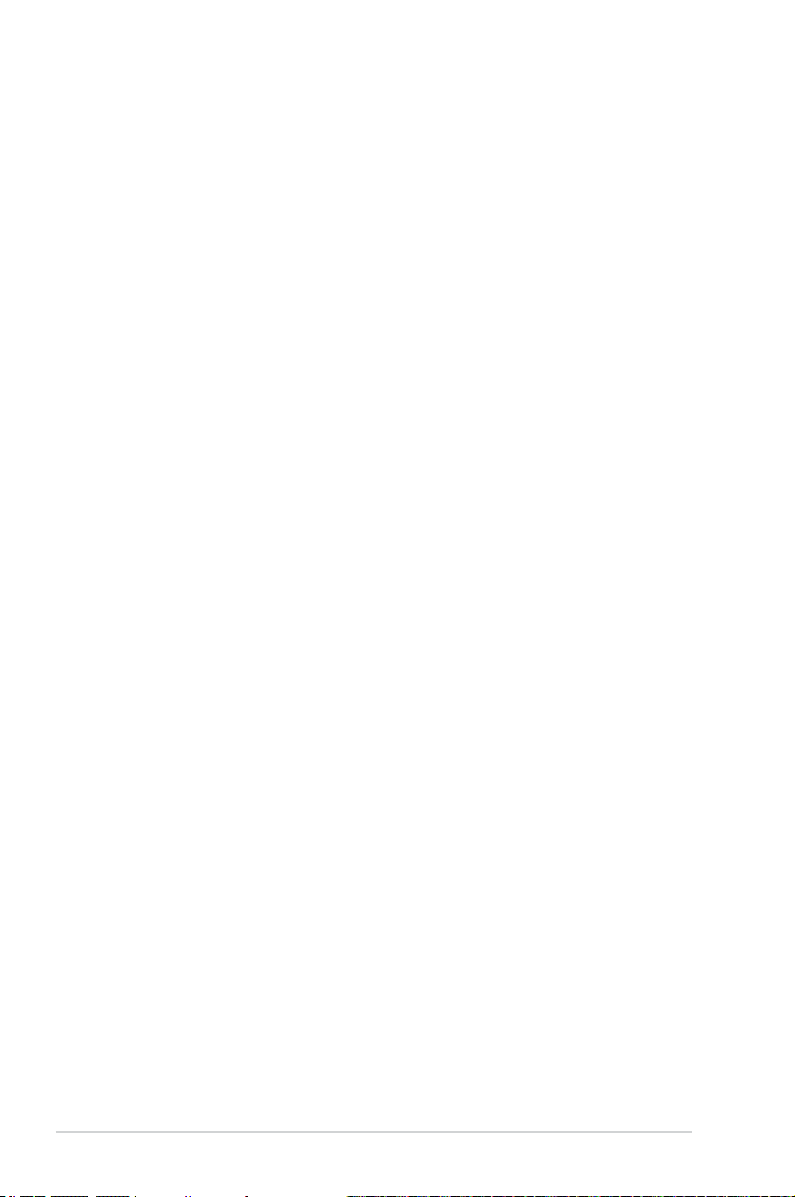
2.1 System requirements
Before installing the ASUS Mobile Wireless Router, make sure that your system/
network meets the following requirements:
• An Ethernet RJ-45 port (10-100Base-T)
• At least one IEEE 802.11b/g/n device with wireless capability
• An installed TCP/IP and Internet browser
2.2 Device installation
Follow these instructions to install the ASUS Mobile Wireless Router.
1. Install the device utilities from the support CD.
2. Connect the device to your computer, network hub, switch, or router.
2.2.1 Before you proceed
Take note of the following guidelines before installing the ASUS Mobile Wireless
Router.
• The length of the Ethernet cable that connects the device to the network (hub,
ADSL/cable modem, router, wall patch) must not exceed 100 meters.
• Place the device on a flat, stable surface as far from the ground as possible.
• Keep the device clear from metal obstructions and away from direct sunlight.
• Keep the device away from transformers, heavy-duty motors, fluorescent
lights, microwave ovens, refrigerators, and other industrial equipment to
prevent signal loss.
• Install the device in a central area to provide ideal coverage for all wireless
mobile devices.
• Install the device at least 20cms from a person to insure that the product is
operated in accordance with the RF Guidelines for Human Exposure adopted
by the Federal Communications Commission.
2-2 Chapter 2: Hardware installation
Page 23
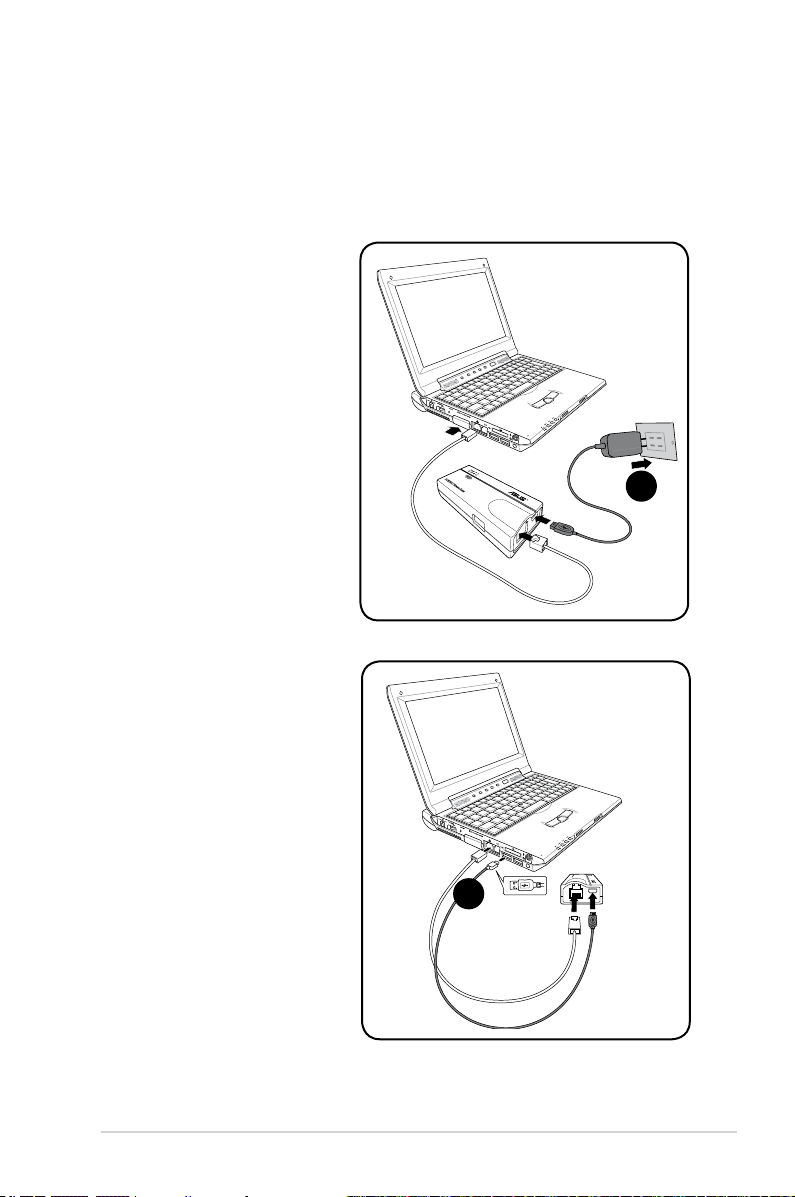
2.2.2 Installing the device
1. Insert one end of the supplied RJ-45 cable to the WL-330N3G Ethernet port.
2. Insert the other end of the RJ-45 cable to your computer.
3. Do either of the following:
Connect the power adapter
plug to the WL-330N3G
DC-IN socket and connect
the power adapter to a wall
socket (A).
A
Connect the USB power
cord plug to the WL-330N3G
DC-IN socket and connect
the USB connector into your
computer’s USB port (B).
B
2-3ASUS WL-330N3G Mobile Wireless Router
Page 24

2-4 Chapter 2: Hardware installation
Page 25

Chapter 3
This chapter provides information on
how to congure the ASUS Mobile
Wireless Router using the utilities
available from the support CD.
Utilities
Page 26

3.1 Installing the utilities
The support CD contains the utilities for conguring the ASUS Mobile Wireless
Router. To install the ASUS WLAN Utilities in Microsoft® Windows, insert the
support CD in the CD drive. If Autorun is disabled, run setup.exe from the root
directory of the support CD.
1. Click Install...Utilities.
3. Click
5. Click Finish when setup is
Next to accept the default
destination folder or click Browse
to specify another path.
complete.
2. Click Next.
4. Click Next to accept the default
program folder or enter another
name.
3-2 Chapter 3: Utilities
Page 27

3.1.1 Launching the utilities
To launch the utilities, click Start > All Programs > ASUS Utility from the
Windows desktop.
Device Discovery
Device Discovery is an ASUS WLAN utility which detects an ASUS device, and
enables you to congure the device.
To launch the Device Discovery utility, click Start > All Programs > ASUS Utility
> Device Discovery.
3-3ASUS WL-330N3G Mobile Wireless Router
Page 28

Firmware Restoration
The Firmware Restoration utility is an emergency rescue tool that automatically
searches for an ASUS Router that has failed during a rmware upload, and reupload a rmware that you specify. A failed rmware upgrade will cause the ASUS
Router to enter a failure mode, waiting for the Firmware Restoration utility to nd
and upload a new rmware. The process takes about three to four minutes.
This is not a rmware upgrade utility and cannot be used on a working ASUS
Router. Normal rmware upgrades must be done through the web manager.
Refer to Chapter 4: Conguration for more details.
To launch the Firmware Restoration utility, click Start > All Programs > ASUS
Utility > Firmware Utility.
3-4 Chapter 3: Utilities
Page 29

Chapter 4
This chapter provides instructions on
how to congure the ASUS Mobile
Wireless Router using the web
graphics user interface (web GUI).
Conguration
Page 30

4.1 Overview
The web graphics user interface (web GUI) allows you to congure the ASUS
Mobile Wireless Router using a web browser on your computer.
4.1.1 Adjusting the TCP/IP settings
By default, the IP address of the ASUS Mobile Wireless Router is 192.168.1.1,
and the Subnet Mask is 255.255.255.0. To access the conguration utility, assign
a different IP address to the network adapter where the ASUS Mobile Wireless
Router is connected.
To adjust the TCP/IP settings of the network adapter:
1. Right-click the
icon in the Windows® desktop, then
select Properties from the pop-up
menu. The Network and Dial-up
Connections window appears.
2. Right-click the network adapter used
by the the ASUS Mobile Wireless
Router, then select Properties from
the pop-up menu. The Local Area
Connection Properties window
appears.
My Network Places
4-2 Chapter 4: Configuration
Page 31

3. Double-click the Internet Protocol
(TCP/IP) item to display the Internet
Protocol (TCP/IP) Properties
window.
4. Check the
Use the following IP
address option, then enter the IP
address for the network adapter. The
IP address must be 192.168.1.X.
(X can be any number between 2
and 254 that is not used by another
device.)
5. Set the
Subnet Mask to
255.255.255.0. Click OK when
nished.
Changing the TCP/IP settings
may require system restart.
Switch on the WL-330N3G
immediately after rebooting.
4-3ASUS WL-330N3G Mobile Wireless Router
Page 32

4.1.2 Launching the web GUI
To launch the web GUI:
1. In your web browser, enter
2. Use admin as the username and password. The Setup Wizard is then
displayed.
192.168.1.1. The login screen appears.
The Setup Wizard displays six (6) Operation modes that you can congure
using the Web Conguration Manager. Refer to the next section 4.2
Operation modes for more details.
4-4 Chapter 4: Configuration
Page 33

4.2 Operation modes
The ASUS WL-330N3G is designed with six selective operation modes: Router,
Access Point (AP), Ethernet Adapter, Repeater, Hotspot, and 3G Sharing.
4.2.1 Router mode
In the Router mode, the ASUS WL-330N3G connects to the Internet via an ADSL
or a cable modem, and your network environment has multi-users using the same
IP to ISP.
˝
Wireless computer
In the Router mode:
• NAT is enabled,
• WAN is allowed using PPPoE, DHCP client, or static IP,
• UPnP and DDNS features, which are useful for home user, are supported.
To congure the ASUS WL-330N3G in Router mode:
WL-330N3G
ADSL/Cable modem
Internet
1. Click the
Disable your PC’s proxy settings when using the web GUI. Ensure the WL-
330N3G and your PC are under the same subnet. Check the Internet protocol
(TCP/IP) settings of your local area connection.
Router tab. The Router page appears.
4-5ASUS WL-330N3G Mobile Wireless Router
Page 34

2. Specify a network name or SSID (Service Set Identier), which is a unique
identier attached to packets sent over WLAN.
3. Select a security level to enable encryption methods:
Low (Open System)
Medium (WEP-64bits)
Medium (WEP-128 bits)
High (WPA-Personal)
4. Click
Apply to save the settings.
After setting the ASUS WL-330N3G in Router mode, you need to connect
the WL-330N3G’s LAN port to an ADSL modem through Windows® Zero
Conguration or your wireless card utility on your PC.
For more details on setting up the advanced functions, refer to the section 4.3
Advanced Setting.
4.2.2 Access Point (AP) mode
In the Access Point (AP) mode, you can connect the Ethernet port and your
wireless devices into the same local area network (LAN).
Wireless computer
WL-330N3G
To congure the ASUS WL-330N3G in Access Point/AP mode:
1. Click the
4-6 Chapter 4: Configuration
Access Point tab. The Access Point (AP) page appears.
Page 35

2. Specify a network name or SSID (Service Set Identier), which is a unique
identier attached to packets sent over WLAN.
3. Select a security level to enable encryption methods:
Low (Open System)
Medium (WEP-64bits)
Medium (WEP-128 bits)
High (WPA-Personal)
4. Click
Apply to save the settings.
For more details on setting up the advanced functions, refer to the section 4.3
Advanced Setting.
4-7ASUS WL-330N3G Mobile Wireless Router
Page 36

4.2.3 Repeater mode
In the Repeater mode, the ASUS WL-330N3G extends your wireless network
coverage.
˝
WL-330N3G
To congure the ASUS WL-330N3G in Repeater mode:
Internet
1. Click the
2. From the available list of devices in LAN, select the device you want to
connect to.
You may add a device if you cannot nd the device you want to connect to in
the list. Refer to To add a device to the list.
3. Click
To add a device to the list:
1. In the Universal Repeater page, click
Network pop-up window appears.
2. Specify a network name or SSID (Service Set Identier), which is a unique
identier attached to packets sent over WLAN.
Universal Repeater tab. The Universal Repeater page appears.
Connect.
Add. The Add Preferred Wireless
4-8 Chapter 4: Configuration
Page 37

3. Select an authentication method:
Open System
Shared system
WPA-Personal
WPA2-Personal
4. Click
Connect. The device will now be displayed in the list.
For more details on setting up the advanced functions, refer to the section 4.3
Advanced Setting.
4.2.4 Ethernet Adapter mode
In the Ethernet Adapter mode, you can enable any Ethernet-capable device to go
wireless.
˝
WL-330N3G
To congure the ASUS WL-330N3G in Ethernet Adapter mode:
Internet
1. Click the
2. From the available list of devices in LAN, select the device you want to
connect to.
You may add a device if you cannot nd the device you want to connect to in
the list. Refer to To add a device to the list.
Ethernet Adapter tab. The Ethernet Adapter page appears.
4-9ASUS WL-330N3G Mobile Wireless Router
Page 38
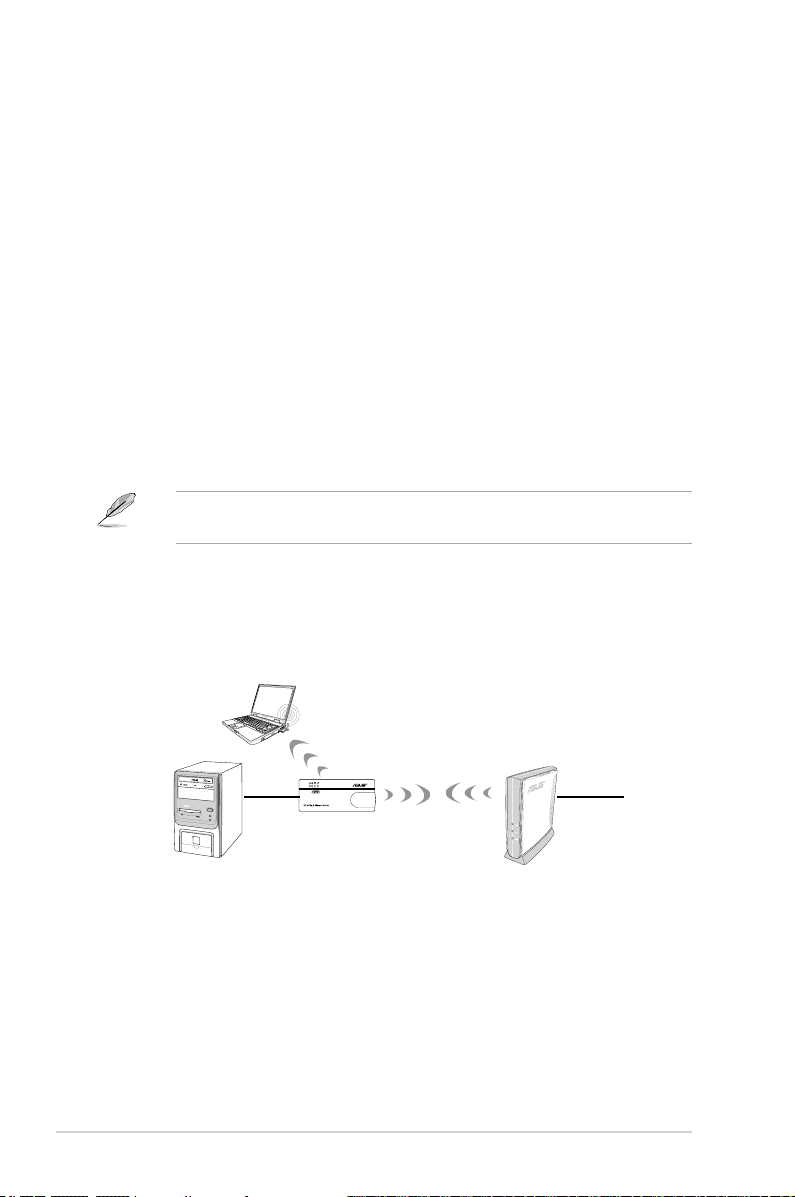
3. Click Connect.
To add a device to the list:
1. In the Adapter page, click
up window appears.
2. Specify a network name or SSID (Service Set Identier), which is a unique
identier attached to packets sent over WLAN.
3. Select an authentication method:
Open System
Shared system
WPA-Personal
WPA2-Personal
4. Click
Connect. The device will now be displayed in the list.
For more details on setting up the advanced functions, refer to the section 4.3
Advanced Setting.
Add. The Add Preferred Wireless Network pop-
4.2.5 Hotspot mode
In Hotspot mode, WL-330N3G connects front-end base stations wirelessly and
obtains WAN IP for an Internet connection. It provides you with wireless radio
signal.
˝
WL-330N3G
Internet
4-10 Chapter 4: Configuration
Page 39

To congure the ASUS WL-330N3G in Hotspot mode:
1. Click the
Hotspot tab. The Hotspot page appears.
2. Specify a network name or SSID (Service Set Identier), which is a unique
identier attached to packets sent over WLAN.
3. Select a security level to enable encryption methods.
4. From the available list of devices, select the device you want to connect to.
You may add a device if you cannot nd the device you want to connect to in
the list. Refer to To add a device to the list.
5. Click
Connect.
To add a device to the list:
1. In the Hotspot page, click
Add. The Add Preferred Wireless Network pop-
up window appears.
2. Specify a network name or SSID (Service Set Identier), which is a unique
identier attached to packets sent over WLAN.
3. Select an authentication method:
Open System
Shared system
WPA-Personal
WPA2-Personal
4. Click
Connect. The device will now be displayed in the list.
4-11A S U S W L - 3 3 0 N 3 G M o b i l e W i r e l e s s R o u t e r
Page 40

4.2.6 3G Sharing mode
In 3G Sharing mode, you are allowed to share 3G Internet connection with other
Wi-Fi available devices.
WL-330N3G
˝
3G USB Adapter
To congure the ASUS WL-330N3G in 3G Sharing mode:
Internet
1. Click the
2. Congure the following settings:
Enable HSDPA: Select Enable.
3G/3.5G USB Adapter: Select your 3G USB adapter.
Location: Select your ISP’s location.
ISP: Select your ISP.
APN service (optional): Key in your APN service name.
PIN: Key in the PIN (Personal Identication Number) code.
Dial Number: Key in your dial number.
3G Sharing tab. The 3G Sharing page appears.
4-12 Chapter 4: Configuration
Page 41

Username: Key in your username.
Password: Key in your password.
* Obtain the APN service name, PIN code, dial number, username, and password from
your ISP.
3. Click Apply.
4.3 Advanced setting
When you click the link Advance Setting from any of the modes, the screen
shown below is displayed.
4.3.1 Wireless
Click an item on the page and follow the instructions
to set up the ASUS WL-330N3G.
4-13ASUS WL-330N3G Mobile Wireless Router
Page 42

Interface
SSID
The SSID is an identication string of up to 32 ASCII characters that differentiate
the ASUS WL-330N3G from other manufacturers. The SSID is also referred to as
the “ESSID” or “Extended Service Set ID.” You can use the default SSID and radio
channel unless more than one WL-330N3G is deployed in the same area. In that
case, you should use a different SSID and a radio channel for each WL-330N3G.
All ASUS Wireless APs/Routers and ASUS 802.11n/802.11g/802.11b WLAN client
adapters must have the same SSID to allow a wireless mobile client to roam. By
default, the SSID is set to “ASUS”.
Wireless Mode
This eld indicates the 802.11g interface mode. Selecting “Auto” allows 802.11g
and 802.11b clients to connect to the ASUS 802.11g AP. Selecting “54g Only”
maximizes performance, but prevents 802.11b clients from connecting to the ASUS
802.11g AP. Selecting “802.11B only” allows only 802.11b clients to connect to the
ASUS 802.11g AP. If “54g Protection” is checked, GMode protection of 11g trafc is
enabled automatically in the presence of 11b trafc.
Channel
The 802.11n/802.11g/802.11b specications supports up to 14 overlapping
channels for radio communication. To minimize interference, congure each ASUS
WL-330N3G to be non-overlapping; select Auto from the Channel drop-down list
to enable the system to select a clear channel during boot up as your operating
channel.
4-14 Chapter 4: Configuration
Page 43

Based on your site survey of your network facility, make sure that all the ASUS
WL-330N3G sharing the same channel, or channels in close number frequency,
are located far from each other as possible. You can use the site survey utility from
the support CD. Refer to 3.7.2 Site Survey (AP SCAN) for details.
Authentication Method
This eld enables you to set different authentication methods which determine
different encryption schemes. The relationships among Authentication Method,
WPA Encryption, WPA Pre-Shared Key, WEP Encryption, Passphrase, and WEP
Keys are listed in the following table. If all your clients support WPA, using “WPAPSK” is recommended for better security.
Aut hent icati on
Met hod
Open System None
Shared key WEP (64 bits)
WPA-Personal TKIP+AES 8-63 characters Not required
WPA2-Personal TKIP+AES 8-63 characters Not required
WPA-Auto-Personal TKIP/AES/ TKIP+AES 8-63 characters Not required
WPA-Enterprise TKIP 8-63 characters Not required
WPA2-Enterprise AES 8-63 characters Not required
Radius with 802.1x Auto
WPA/WE P
Enc rypt ion
WEP (64 bits)
WEP (128 bits)
WEP (128 bits)
WEP (64 bits)
WEP (128 bits)
WPA P r e-Sh ared
Key Pas sphra se
Not required
1-64 characters
1-64 characters
1-64 characters
1-64 characters
Not required
1-64 characters
1-64 characters
WEP K e y 1- 4
Not required
10 hex
26 hex
10 hex
26 hex
Not required
10 hex
26 hex
WPA Encryption
When “WPA-Personal”, “WPA2-Personal”, or “WPA-Auto-Personal” authentication
method is used, TKIP (Temporal Key Integrity Protocol) and AES encryption
schemes are applied.
When “WPA-Enterprise” authentication method is selected, TKIP encryption
scheme is applied.
When “WPA2-Enterprise” authentication method is selected, AES encryption
method is applied.
WPA Pre-Shared Key
Select “TKIP” or “AES” in the WPA Encryption, this eld is used as a password to
begin the encryption process. 8 to 63 characters are required.
4-15ASUS WL-330N3G Mobile Wireless Router
Page 44

WEP Encryption
When “Open System”, “Shared Key” or “Radius with 802.1x” authentication
methods are selected, traditional WEP encryption is applied.
When “WPA” or “WPA-PSK” authentication methods are selected, you still
can set WEP encryption for those clients that do not support WPA/WPA-PSK.
Please note that Key Index for WEP key is limited to 2 or 3 when both WPA and
WEP encryption are supported at the same time.
64/128-bit versus 40/104-bit
The following section explains low-level (64-bit) and high-level (128-bit) WEP
Encryption schemes:
64-bit WEP Encryption
64-bit WEP and 40-bit WEP are the same encryption methods and can
interoperate in a wireless network. This level of WEP encryption uses a 40-bit (10
Hex character) encryption scheme as a secret key, which is set by the user, and a
24-bit “Initialization Vector” scheme, which is not under user control.
Together these two schemes make a 64-bit (40 + 24) encryption scheme. Some
vendors refer to this level of WEP as 40-bit and others refer to this as 64-bit. ASUS
WLAN products use the term 64-bit when referring to this lower level of encryption.
128-bit WEP Encryption
104-bit WEP and 128-bit WEP are the same encryption method and can
interoperate on a wireless network. This level of WEP encryption uses a 104-bit
(26 Hex character) encryption scheme as a secret key which is set by the user,
and a 24-bit “Initialization Vector”, which is not under user control.
Together these two schemes make a 128-bit (104 + 24) encryption scheme. Some
vendors refer to this level of WEP as 104-bit and others refer to this as 128-bit.
ASUS WLAN products use the term 128-bit when referring to this higher level of
encryption.
Passphrase
Select “WEP-64bits” or “WEP-128bits” in the Encryption eld, and the Access
Point generates four WEP keys automatically. A combination of up to 64 letters,
numbers, or symbols is required. Alternatively, leave this eld blank and type in
four WEP keys manually.
WEP-64bit key: 10 hexadecimal digits (0~9, a~f, and A~F)
WEP-128bit key: 26 hexadecimal digits (0~9, a~f, and A~F)
The ASUS WLAN family of products uses the same algorithm to generate WEP
keys. It eliminates the need for users to remember passwords and maintains
compatibility between products. But, this method to generate WEP keys is not
as secure as manual assignment.
4-16 Chapter 4: Configuration
Page 45

WEP Key
You can set a maximum of four WEP keys. A WEP key is either 10 or 26
hexadecimal digits (0~9, a~f, and A~F) based on whether you select 64-bits or
128-bits in the WEP pull-down menu. The ASUS WL-330N3G and ALL of its
wireless clients MUST have at least the same default key.
Key Index
The Default Key eld lets you specify which of the four encryption keys to use to
transmit data on your wireless LAN. As long as the ASUS WL-330N3G or wireless
mobile client with which you are communicating has the same key in the same
position, you can use any of the keys as the default key.
If the ASUS WL-330N3G and ALL of its wireless clients use the same four WEP
keys, select “key rotation” to maximize security. Otherwise, choose one key in
common as the default key.
Network Rotation Key Interval
This eld species the time interval (in seconds) after which a WPA group key is
changed. Enter ‘0’ (zero) to indicate that a periodic key-change is not required.
WPS
Wi-Fi Protected Setup (WPS) allows you to set up a secure and protected wireless
network easily. You can congure WPS via PIN code method.
WPS supports the authentication of Open system, WPA-Personal, and
WPA2-Persional, but does not support Shared Key, WPA-Enterprise,
WPA2-Enterprise, and Radius.
To remove the Client PIN Code you set, press the Reset button at the bottom of
the device
4-17ASUS WL-330N3G Mobile Wireless Router
Page 46

Using WPS Wizard
Note:
• Ensure that you use a wireless LAN adapter with WPS function.
®
• Windows
operating systems and wireless LAN cards/adapters that support WPS:
OS Support Wireless Adapter Support
Intel wireless LAN card
Vista 32/64
XP SP2
XP SP1 and 2000
ASUS 167gv2 driver v3.0.6.0 or later
ASUS 160N/130N driver v2.0.0.0 or later
Intel wireless LAN card
ASUS 167gv2 driver v1.2.2.0 or later
ASUS 160N/130N driver v1.0.4.0 or later
ASUS LAN card with ASUS WLAN Utility
ASUS 167gv2 driver v1.2.2.0 or later
ASUS 160N/130N driver v1.0.4.0 or later
To use WPS Wizard:
1. Follow the onscreen instructions to set up your hardware. When done, click
Next.
Note: Use the WPS Wizard with one wireless client at a time. If the wireless client cannot
discover the wireless router, shorten the distance between the client and the router.
4-18 Chapter 4: Configuration
Page 47

2. Press the WPS button on your router.
WPS button
3. On the WPS Wizard, click Next to continue.
Notes:
• When running WPS, the Internet connection pauses briey then reestablishes the connection.
• If the WPS button is pushed without running the WPS Wizard, the PWR indicator ashes and
Internet connection pauses briey and then reestablishes the connection.
4-19ASUS WL-330N3G Mobile Wireless Router
Page 48

4. Key in desired network name or SSID (service set identier). When done, click
Next.
5. Create and key in a passphrase consisting of 8-63 characters or use the
automatically generated passphrase then click Next.
A passphrase is a sentence, phrase, or sequence of alpha-numeric characters
used to generate a security key.
4-20 Chapter 4: Configuration
Page 49

6. When nished, click Save or print settings for future reference or Save
settings to a USB ash drive to add other devices to the network. Click Next
to connect to the Internet.
Note: For more details on adding devices to the network using a USB ash drive, refer to the
section Adding network devices using a USB ash drive on the next page.
7. You have connected to the wireless router. If you want to congure the Internet
settings, click Setup. Click Finish to close the WPS Wizard.
4-21ASUS WL-330N3G Mobile Wireless Router
Page 50

Adding network devices using a USB ash drive
With the WPS utility, you can add devices to your network using a USB ash drive.
To add network devices using a USB ash drive:
1. In the WPS Wizard, click
Save settings to a USB ash drive.
2. Insert a USB ash drive into your computer's USB port, then select the drive
from the dropdown list. When done, click
Next
.
4-22 Chapter 4: Configuration
Page 51

3. Unplug the USB flash drive from your computer then insert it to the other
computer that you want to add to your wireless network.
4. Locate
5. Click
SetupWireless.exe
to add the computer to the wireless network.
Yes
OK to exit the Wireless Network Setup Wizard.
from the USB drive, and double-click to run it. Click
4-23ASUS WL-330N3G Mobile Wireless Router
Page 52

Wireless MAC Filter
Pull down menu items:
Disable (no info required)
Accept (need to input information)
Reject (need to input information)
For security, the ASUS WL-330N3G allows you to accept or reject wireless mobile
clients.
The default setting of “Disable” allows any wireless mobile client to connect.
“Accept” only allows those entered into this page to connect. “Reject” prevents
those entered into this page from connecting.
Adding a MAC Address
The Known Client List collects MAC addresses of known clients, associated to the AP.
To add a MAC address to the Access Control List, enter MAC address, then click
“Add” button.
Note: Click the “Apply” button to save your new settings and restart the ASUS
WL-330N3G or click “Apply” and restart later.
4-24 Chapter 4: Configuration
Page 53
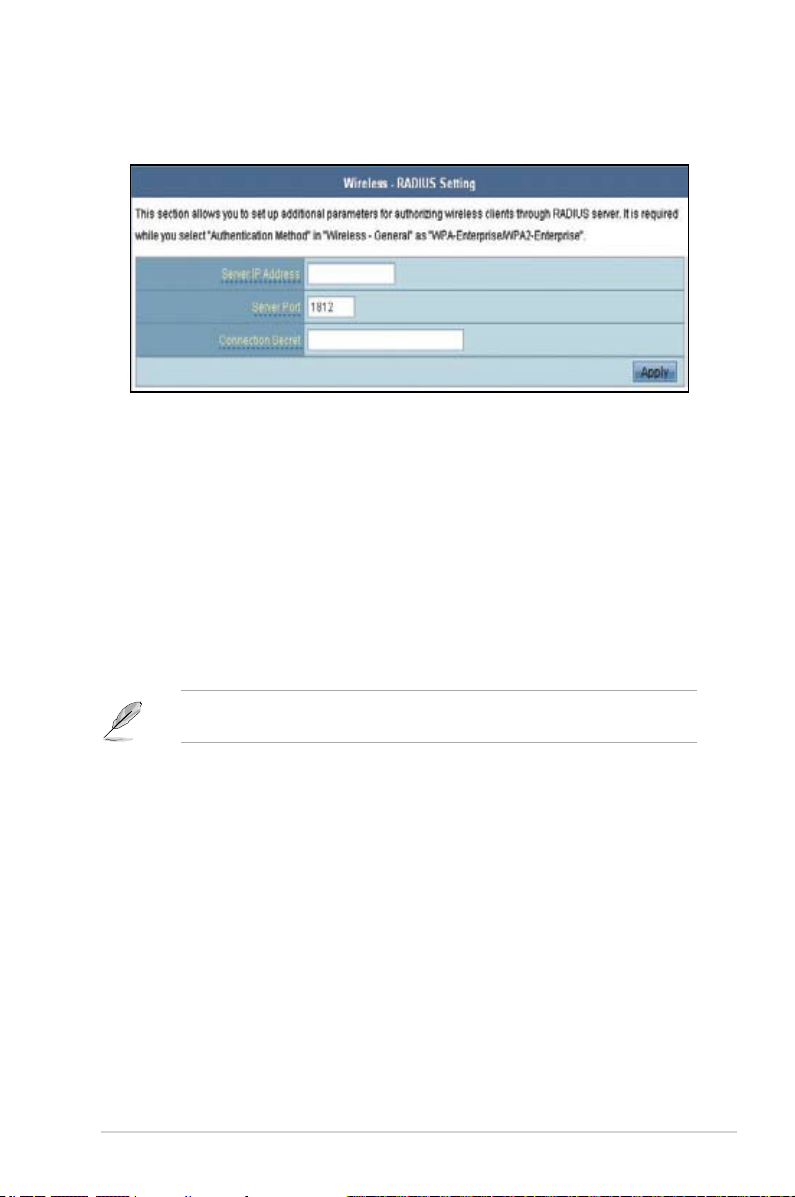
RADIUS Setting
This section allows you to set up additional parameters for connection through
the RADIUS Server. It is required that you select either “WPA-Enterprise/WPA2Enterprise” or “Radius with 802.11x” as Authentication Method in Wireless ->
General page.
Server IP Address - This eld species the IP address of the RADIUS server to
use for 802.1X wireless authentication and dynamic WEP key derivation.
Server Port - This eld species the UDP port number used by the RADIUS
server.
Connection Secret - This eld species the password used to initialize a RADIUS
connection.
Note: Click the “Apply” button to save your new settings and restart the ASUS
WL-330N3G or click “Apply” and restart later.
4-25ASUS WL-330N3G Mobile Wireless Router
Page 54

Professional
This section allows you to set up
additional parameters for the wireless
router function. We recommend that
you use the default values for all
items in this window.
Enable Radio - This eld allows you to enable or disable Radio function. “Yes” is
the default option.
Date to Enable Radio - Schedule the date when you want to enable the Radio
function.
Time of Day to Enable Radio - Set the exact time on the scheduled date when
you want to enable the Radio function.
Set AP Isolated - Selecting “Yes” to prevent wireless client from communicating
with each other.
Multicast Rate (Mbps) - This eld allows you to specify the transmission rate.
Leave on “Auto” to maximize performance versus distance.
Basic Rate Set - This eld indicates the basic rates that wireless clients must
support. Use “1 & 2 Mbps” only when backward compatibility is needed for some
older wireless LAN cards with a maximum bit rate of 2Mbps.
Fragmentation Threshold (256-2346) – Fragmentation is used to divide
802.11 frames into smaller pieces (fragments) that are sent separately to the
destination. Set a specic packet size threshold to enable fragmentation. If there
is an excessive number of collisions on the WLAN, experiment with different
fragmentation values to increase the reliability of frame transmissions. The default
value (2346) is recommended for normal use.
RTS Threshold (0-2347) – The RTS/CTS (Request to Send/Clear to Send)
function is used to minimize collisions among wireless stations. When
RTS/CTS is enabled, the router refrains from sending a data frame until another
RTS/CTS handshake is completed. Set a specic packet size threshold to enable
RTS/CTS. The default value (2347) is recommended.
4-26 Chapter 4: Configuration
Page 55

DTIM Interval (1-255) – DTIM (Delivery Trafc Indication Message) is a wireless
message used to inform clients in Power Saving Mode when the system should
wake up to receive broadcast and multicast messages. Type the time interval in
which the system will broadcast a DTIM for clients in Power Saving Mode. The
default value (3) is recommended
Beacon Interval (1-65535) – This eld indicates the time interval in milliseconds
that a system broadcast packet, or beacon, is sent to synchronize the wireless
network. The default value (100 milliseconds) is recommended.
Enable TX Bursting – This eld allows you to enable TX-bursting mode to
improve performance with wireless clients that also support TX-bursting.
Radio Power – Radio Power can be set between 1 to 84 but the default value is
recommended.
Enable Packet Aggregation - This eld allows you to enable Packet Aggregation.
Enable Greeneld - This eld allows you to enable Greeneld.
Enable WMM – This eld allows you to enable WMM to improve multimedia
transmission
Enable WMM No-Acknowledgement – This eld allows you to enable WMM No-
Acknowledgement.
Enable WMM APSD - This eld allows you to enable WMM APSD.
Enable WMM DLS - This eld allows you to enable WMM DLS.
4-27ASUS WL-330N3G Mobile Wireless Router
Page 56

4.3.2 LAN
Click this item on the menu and follow the instructions
to setup the ASUS WL-330N3G.
LAN IP
This page allows you to congure the LAN IP of WL-330N3G. The DHCP Server
dynamically changes the IP pool when you change the LAN IP.
4-28 Chapter 4: Configuration
Page 57
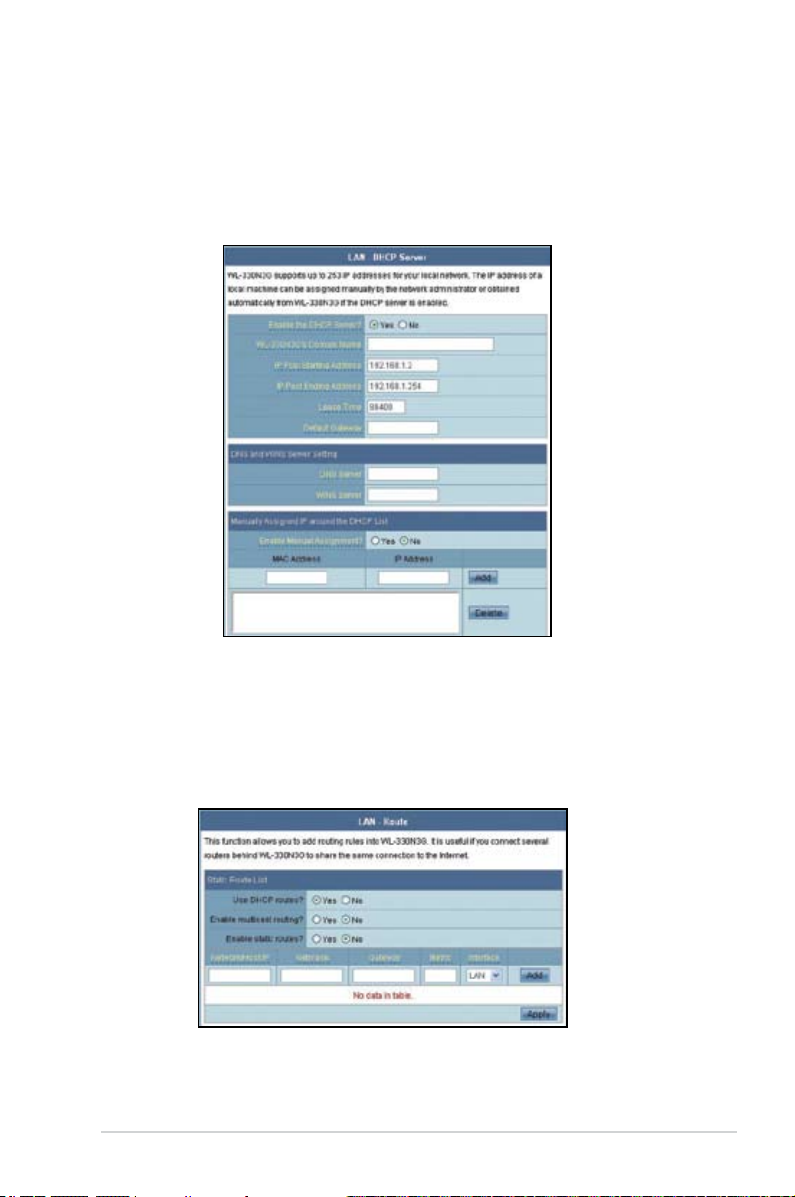
DHCP Server
The ASUS WL-330N3G supports up to 253 IP addresses for your local network.
The IP address of a local machine can be manually assigned by the network
administrator or obtained automatically from WL-330N3G if the DHCP server is
enabled.
Route
This function allows you to add routing rules into the ASUS WL-330N3G. It is
useful if you connect several routers behind WL-330N3G to share the same
connection to the Internet.
4-29ASUS WL-330N3G Mobile Wireless Router
Page 58

4.3.3 WAN
Click this item on the menu and follow the instructions
to setup the ASUS WL-330N3G.
Internet Connection
WL-330N3G supports several connection types to WAN. The settings elds differ
depending on the connection type you selected.
4-30 Chapter 4: Configuration
Page 59

QoS
This function allows you to set priority for each IP address.
Port Trigger
This function allows you to open certain TCP or UDP ports to communicate with
the computers connected to the ASUS WL-330N3G. This is done by dening
trigger ports and incoming ports. When the trigger port is detected, the inbound
packets to the specied incoming port numbers are redirected to your computer.
4-31ASUS WL-330N3G Mobile Wireless Router
Page 60

Virtual Server
Virtual Server allows you to make services, like WWW, FTP, provided by a server in
your local network accessible for outside users.
Virtual DMZ
This function allows you to expose a computer to the Internet, so that all inbound
trafcs will be redirected to the computer you set. It is useful when you run some
applications that use uncertain incoming ports.
Use this function carefully.
4-32 Chapter 4: Configuration
Page 61

DDNS
This function allows you to assign an Internet domain name tto a computer with a
dynamic IP address. Currently, several DDNS services are embeded in
WL-330N3G.
4-33ASUS WL-330N3G Mobile Wireless Router
Page 62

4.3.4 Internet Firewall
General
This function allows you to congure the basic security for your WL-330N3G and
other devices connected to it.
If you want to lter out specic packets, refer to the next section LAN to WAN
Filter.
LAN to WAN Filter
This function allows you to block specic packets between LAN and WAN.
First, you should dene the date and time that ltering will take place. Next, you
should select the default action for lter in both directions and insert rules for any
exceptions.
4-34 Chapter 4: Configuration
Page 63

URL Filter
This function allows you to block specic URL access from your local network.
MAC Filter
This function allows you to block specic URL access from your local network.
4-35ASUS WL-330N3G Mobile Wireless Router
Page 64

4.3.5 Administration
Click this item on the menu and follow the instructions
to setup the ASUS WL-330N3G.
System
This function allows you to change your password and congure other settings
such as Remote Log Server, Time Zone, and NTP Server.
4-36 Chapter 4: Configuration
Page 65
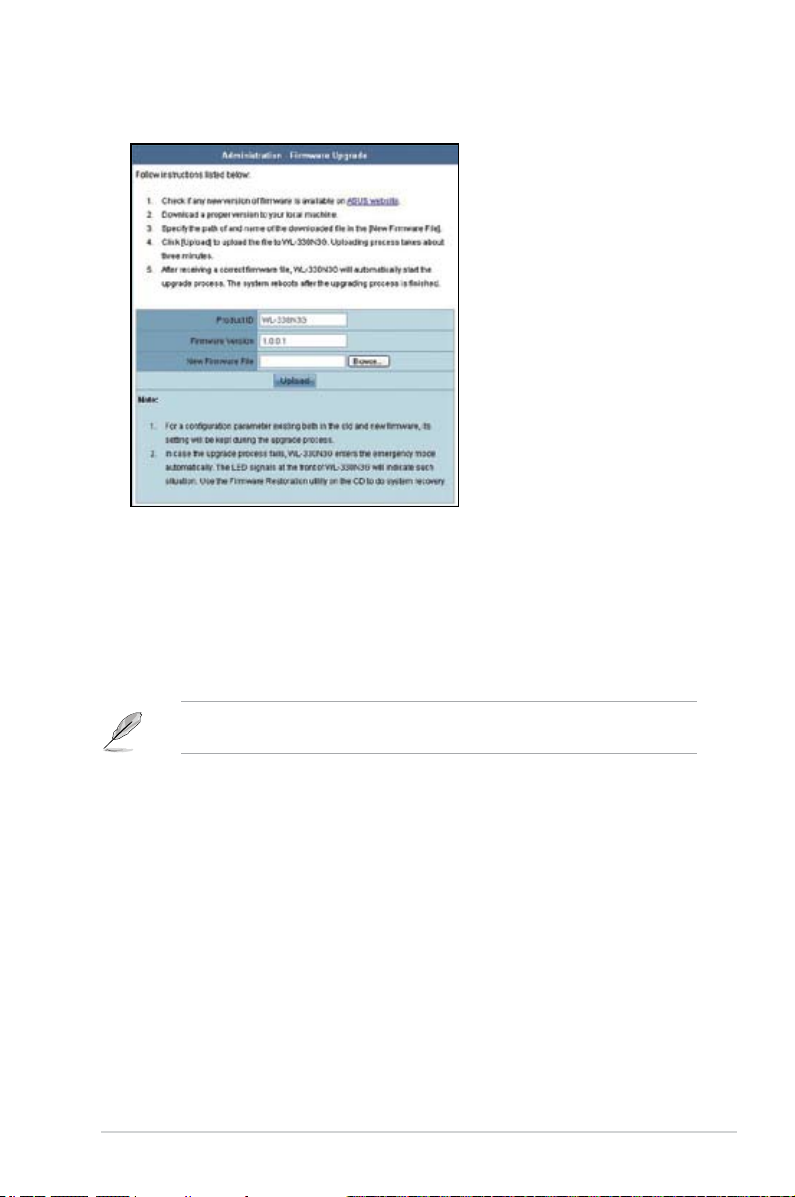
Firmware Upgrade
This page reports the Flash Code (Firmware) version installed in the ASUS
WL-330N3G. Periodically, a new Flash Code is available for the ASUS WL-
330N3G on ASUS’s Web site. You can update the ASUS WL-330N3G’s Flash
Code using the Firmware Upgrade page under the Administration menu of the Web
Manager. If you are experiencing a problem with your ASUS WLAN equipment, a
Technical Support representative may ask you to give your device’s Flash Code
(Firmware) version.
Note: The rmware upgrade takes approximately 60 to 90 seconds. When the
rmware upgrade is completed, you will be directed to the home page.
4-37ASUS WL-330N3G Mobile Wireless Router
Page 66

Restpre/Save/Upload Setting
This function allows you to save current settings to a le, or load settings from a
le. You can also restore the settings to the factory default settings.
Note: You can also reset all settings to their factory defaults manually by
pushing the “Reset” button on the ASUS WL-330N3G while it is ON. Push the
“Reset” button with a pen or a paper clip for about 5 seconds or until the power
LED starts blinking.
4-38 Chapter 4: Configuration
Page 67

4.3.6 System Log
Click this item on the menu to view related information
about the ASUS WL-330N3G.
General Log
DHCP Leases
4-39ASUS WL-330N3G Mobile Wireless Router
Page 68

Wireless Log
Port Forwarding
Routing Table
4-40 Chapter 4: Configuration
Page 69

Chapter 5
This chapter provides instructions on
how to use the ASUS Mobile Wireless
Router on various network setups.
Using the device
Page 70

5.1 Using the device in a local network
You can use the WL-330N3G to connect a wireless LAN-enabled computer to a
local network with or without a DHCP server.
To connect a wireless LAN-enabled computer to a local network:
1. Switch the WL-330N3G to AP mode (Default SSID: ASUS).
2. Connect one end of the supplied RJ-45 cable to the Ethernet port of the
device and the other end to the Ethernet port of the local network.
3. Use the wireless LAN adapter software in the wireless LAN-enabled
computer to perform a Site Survey.
4. Establish connection with the WL-330N3G.
5. Set the IP conguration of the computer to establish connection to the local
network. Verify your connection.
Use the Wireless Setting Utility to change the WL-330N3G SSID or encryption
settings.
5.2 Replacing the computer Ethernet cables
You can use the WL-330N3G to replace your wireless LAN-enabled computer
cable connection to an ADSL or cable modem.
To do this:
1. Switch the WL-330N3G to AP mode. (Default SSID: ASUS), then turn on the
device.
2. Connect one end of the supplied RJ-45 cable to the Ethernet port of the device
and the other end to the Ethernet port of the ADSL or cable modem.
3. Use the wireless LAN adapter software in the wireless LAN-enabled computer
to perform a Site Survey.
4. Establish connection with the WL-330N3G.
5. Set the IP configuration of the computer to establish connection to the local
network. Verify your connection.
5-2 Chapter 5: Using the device
Page 71

5.3 Replacing the cable connections of other
devices
You can also use the WL-330N3G to replace your Xbox, PlayStation
box network cable connection.
To do this:
1. Switch the WL-330N3G to Ethernet adapter mode using the mode switch.
(Default SSID: ANY)
2. Place the WL-330N3G nearest the AP you wish to connect, then turn on the
device.
3. Connect one end of the supplied RJ-45 cable to the Ethernet port of the device
and the other end to the Xbox, PlayStation® 2, or set-top box Ethernet port.
®
4. Set the IP address of the Xbox, PlayStation
connection to the local network. Verify your connection.
Make sure the WL-330N3G MAC cloning feature is enabled when using the
device in this setup. Use the Wireless Setting Utility to enable MAC cloning.
2, or set-top box toestablish
®
2, orset-top
5.4 Sharing Internet connection with other
computers
Refer to the typical network conguration below and the table on the next page for
information on Internet connection sharing with other computers in your ofce or
home network.
˝
ADSL/Cable modem
Set the WL-330N3G to AP mode before sharing an Internet connection with
other computers in your network.
WL-330N3G
Wireless computerInternet
5-3ASUS WL-330N3G Mobile Wireless Router
Page 72

Ta ble 4-1: Inte rnet conn ecti on sh arin g mat rix
If your Inte rnet
con nect ion i s
xDSL1 with dynamic IP
(PPPoE2 account)
The n se t the IP o f othe r
com pute r(s)
ISP automatically assigns the
IP (using PPPoE dial-up)
Num ber of al lowe d
Int erne t con nect ions
Depends on the Internet
Service Provider (ISP)
xDSL with static IP to the provided static IP Depends on the Internet
Service Provider (ISP)
xDSL/Cable with a router and
enable DHCP3 server
1
xDS L - ADSL (Asy mmetr ic D igita l Su bscri ber Line) or DSL ( D i git al Su bscri b e r Line )
2
PPP oE - Poin t-to -Poin t ov er Et herne t
3
DHC P - Dyna mic Host Conf igura tion Prot ocol
The DHCP server automatically
assigns the IP
Depends on the DHCP server,
usually about 253
5-4 Chapter 5: Using the device
Page 73
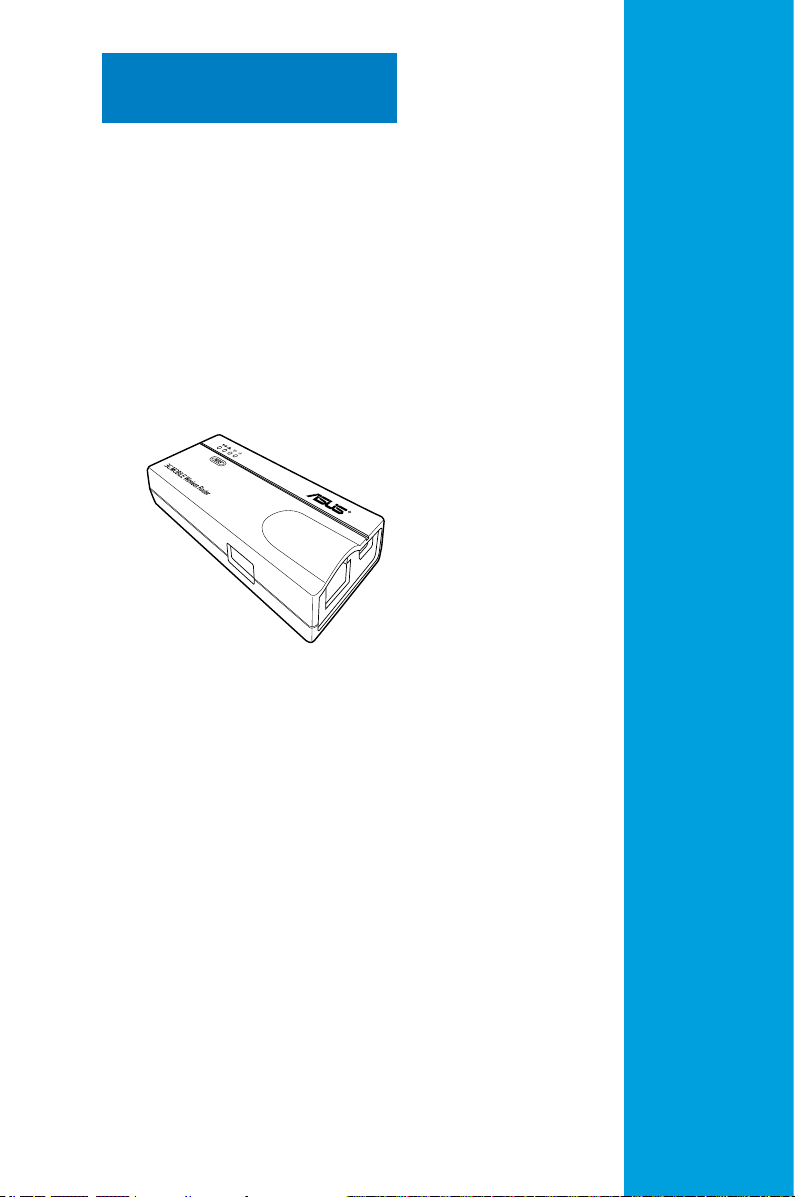
Appendix
The Appendix features a
troubleshooting guide for solving
common problems you may encounter
when using the ASUS Mobile Wireless
Router.
Troubleshooting
Page 74

This troubleshooting guide provides solutions to some common problems
that you may encounter while installing or using the ASUS Mobile Wireless
Router. These problems require simple troubleshooting that you can perform by
yourself. Contact the ASUS Technical Support if you encounter problems not
mentioned in this section.
Pro blem Act ion
The ASUS Mobile Wireless
Router does not power up.
Other devices cannot
communicate with the ASUS
Mobile Wireless Router
through a wired network
connection.
My ASUS WLAN card can
not associate with the ASUS
Mobile Wireless Router.
• Use a test meter to measure the voltage output of the power source
through the power plug.
• Check if the power plug is properly connected to the device.
• Verify your network conguration to ensure that there is no IP
address duplication. Turn off the device in question, then ping the
assigned IP address of the device. Make sure no other device
responds to that address.
• Check if the cables have the proper pin outs and connectors. You
may also use another LAN cable.
• Make sure the hub, switch, or computer connected to the ASUS
Mobile Wireless Router supports 10Mbps or 100Mbps speed.
Do this by check the ASUS Mobile Wireless Router and the Hub
LEDs. When you connect the ASUS Mobile Wireless Router to a
10/100 Mbps hub, both the Hub LED and the ASUS Mobile Wireless
Router Ethernet LEDs should light up.
• Make sure your WLAN card has the same specications as the
ASUS Mobile Wireless Router (IEEE 802.11b/g).
Minimize the distance between the devices. The ASUS WLAN card
may be out of range of the ASUS Mobile Wireless Router.
• Check if the ASUS Mobile Wireless Router and the ASUS WLAN
card have the same SSID.
• When encryption is enabled, check if the ASUS Mobile Wireless
Router and the ASUS WLAN card have the same encryption settings.
• Check if the Wireless LED of the ASUS Mobile Wireless Router is
on.
• When the Access Control table is enabled, check if the MAC
address of the ASUS WLAN card is included in the Access Control
table.
• Check if the ASUS Mobile Wireless Router is in “Access Point”
mode.
A-2 Appendix: Tr o u b l e s h o o t i n g
Page 75

Pro blem Act ion
The throughput seems slow. Avoid placing the device behind a metal object. Clear obstacles
I can not access the ASUS
Mobile Wireless Router web
conguration page.
Where can I get a rmware le
to upgrade the ASUS Mobile
Wireless Router?
The ASUS Mobile Wireless
Router Power LED
continuously blinks for more
than a minute.
A wireless client wants to
connect to the ASUS Mobile
Wireless Router but can not
get the correct IP from the
DHCP server. (The ASUS
Mobile Wireless Router has an
enabled DHCP.)
between the AP and the device. Try moving the client closer to the
ASUS Mobile Wireless Router and check if the throughput increases.
Consider adding a second ASUS Mobile Wireless Router to
implement roaming.
To access the ASUS Mobile Wireless Router web conguration page,
your computer must have the same subnet as that of the ASUS
Pocket Wireless AP.
Adjust your network if your computer’s subnet does not match
that of the ASUS Mobile Wireless Router.
The default IP address of the ASUS Mobile Wireless Router is
“192.168.1.220”. In special cases, when the ASUS Mobile Wireless
Router in Ethernet adapter mode joins an AP network with the same
IP address, reset the ASUS Mobile Wireless Router to access the
Web Conguration utility again.
You may download the latest rmware le from the ASUS website
(www.asus.com).
Use the Firmware Upgrade page in the Web Conguration utility to
update the ASUS Mobile Wireless Router rmware.
Turn off the ASUS Mobile Wireless Router. Turn the device again and
observe if the Power LED stops blinking.
If the blinking continues, you need to restore the ASUS Mobile
Wireless Router rmware. Use the Firmware Restoration utility to
restore or update the ASUS Mobile Wireless Router rmware.
Make sure the DHCP server is working properly. Some DHCP servers
can only assign one IP address at a time. In this case, assign a xed
IP address to your ASUS Mobile Wireless Router.
A-3ASUS WL-330N3G Mobile Wireless Router
Page 76

Manufacturer:
Authorised representative
in Europe:
Authorised distributors
in Turkey:
EEE Yönetmeliğine Uygundur.
ASUSTeK Computer Inc.
Tel: +886-2-2894-3447
Address: No. 150, LI-TE RD., PEITOU, TAIPEI
112, TAIWAN
ASUS Computer GmbH
Address: HARKORT STR. 21-23, 40880
RATINGEN, GERMANY
BOGAZICI BIL GISAYAR SAN. VE TIC. A.S.
Tel: +90 212 3311000
Address: AYAZAGA MAH. KEMERBURGAZ
CAD. NO.10 AYAZAGA/ISTANBUL
INDEX BILGISAYAR SISTEMLERI
MUHENDISLIK SAN. VE TIC. A.S.
Tel: +90 212 3312121
Address: AYAZAGA MAH. CENDERE YOLU
NO.9 AYAZAGA/ISTANBUL
A-4 Appendix: Tr o u b l e s h o o t i n g
