Page 1
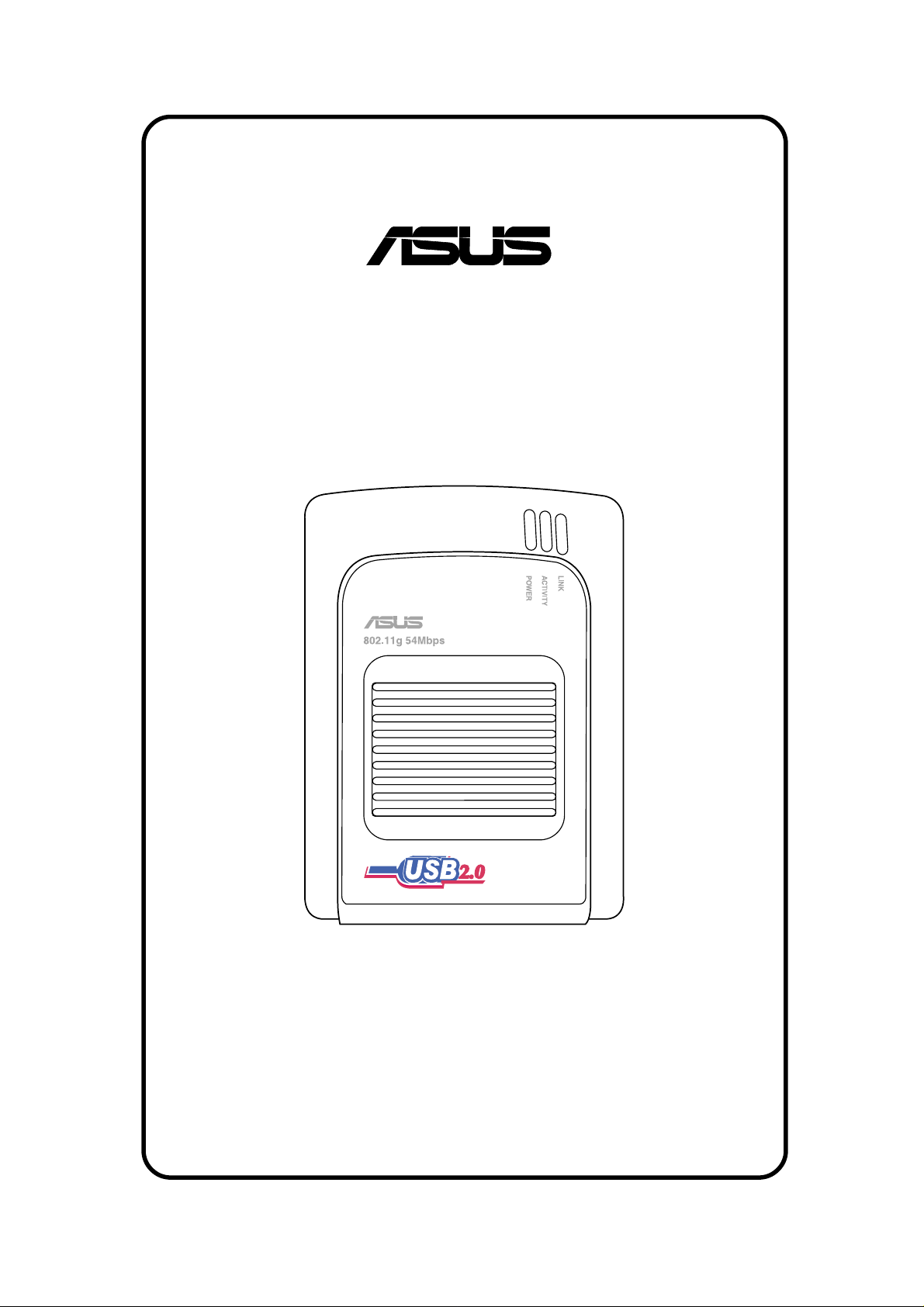
®
USB Wireless LAN Adapter
(WL-160g)
User Guide
Page 2
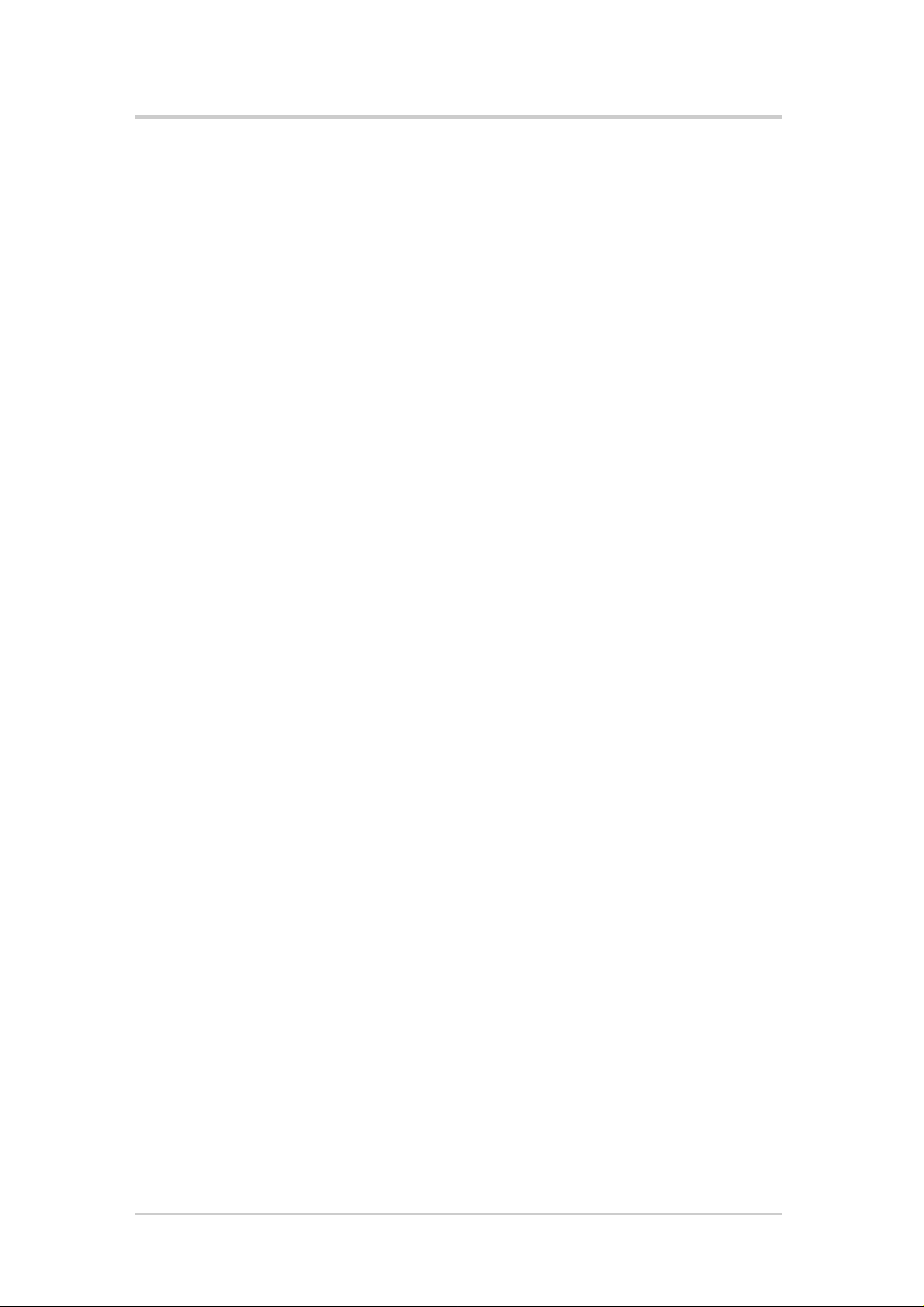
E1441
First Edition V1
December 2003
Copyright © 2003 ASUSTeK COMPUTER INC. All Rights Reserved.
No part of this manual, including the products and software described in it, may be
reproduced, transmitted, transcribed, stored in a retrieval system, or translated into any
language in any form or by any means, except documentation kept by the purchaser for
backup purposes, without the express written permission of ASUSTeK COMPUTER INC.
(“ASUS”).
Product warranty or service will not be extended if: (1) the product is repaired, modified or
altered, unless such repair, modification of alteration is authorized in writing by ASUS; or
(2) the serial number of the product is defaced or missing.
ASUS PROVIDES THIS MANUAL “AS IS” WITHOUT WARRANTY OF ANY KIND, EITHER
EXPRESS OR IMPLIED, INCLUDING BUT NOT LIMITED TO THE IMPLIED
WARRANTIES OR CONDITIONS OF MERCHANTABILITY OR FITNESS FOR A
PARTICULAR PURPOSE. IN NO EVENT SHALL ASUS, ITS DIRECTORS, OFFICERS,
EMPLOYEES OR AGENTS BE LIABLE FOR ANY INDIRECT, SPECIAL, INCIDENTAL, OR
CONSEQUENTIAL DAMAGES (INCLUDING DAMAGES FOR LOSS OF PROFITS, LOSS
OF BUSINESS, LOSS OF USE OR DATA, INTERRUPTION OF BUSINESS AND THE
LIKE), EVEN IF ASUS HAS BEEN ADVISED OF THE POSSIBILITY OF SUCH DAMAGES
ARISING FROM ANY DEFECT OR ERROR IN THIS MANUAL OR PRODUCT.
SPECIFICATIONS AND INFORMATION CONTAINED IN THIS MANUAL ARE FURNISHED
FOR INFORMATIONAL USE ONLY, AND ARE SUBJECT TO CHANGE AT ANY TIME
WITHOUT NOTICE, AND SHOULD NOT BE CONSTRUED AS A COMMITMENT BY
ASUS. ASUS ASSUMES NO RESPONSIBILITY OR LIABILITY FOR ANY ERRORS OR
INACCURACIES THAT MAY APPEAR IN THIS MANUAL, INCLUDING THE PRODUCTS
AND SOFTWARE DESCRIBED IN IT.
Products and corporate names appearing in this manual may or may not be registered
trademarks or copyrights of their respective companies, and are used only for identification
or explanation and to the owners’ benefit, without intent to infringe.
ii
Page 3
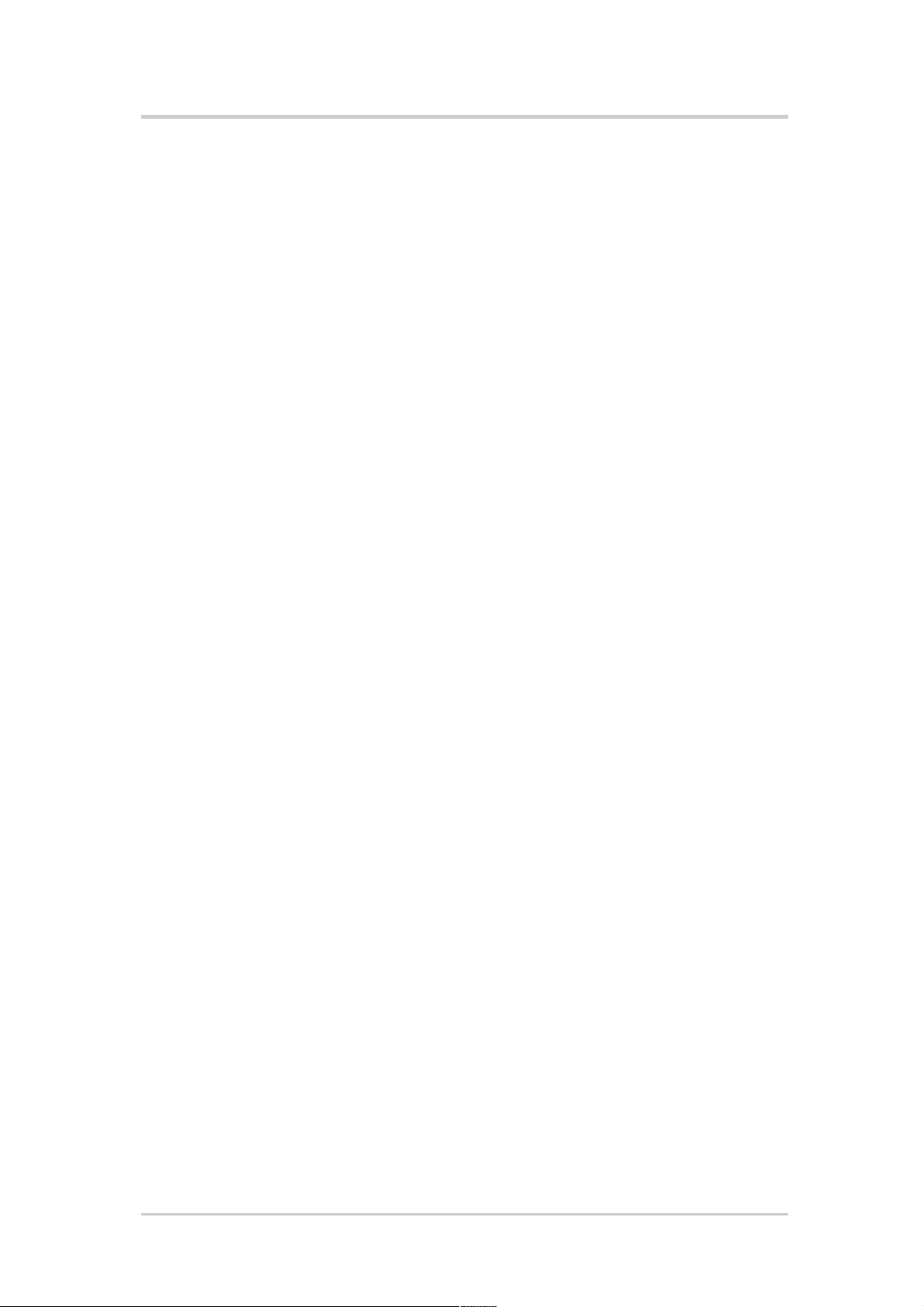
Contents
Notice ...................................................................................................... v
Safety statements ................................................................................... vi
About this guide .....................................................................................viii
WL-160g specification summary ............................................................. ix
Chapter 1: Product introduction
1.1 Welcome!...................................................................................1-2
1.2 Package contents ......................................................................1-2
1.3 Features.....................................................................................1-3
1.3.1 Top view....................................................................1-3
1.3.2 Bottom view ..............................................................1-3
1.3.3 Rear view..................................................................1-4
1.4 LED indicators ...........................................................................1-4
1.5 Network setup............................................................................1-5
1.5.1 Ad-hoc network.........................................................1-5
1.5.2 Infrastructure network ...............................................1-6
Chapter 2: Installation
2.1 System requirements.................................................................2-2
2.2 Installation procedures...............................................................2-2
2.2.1 Installing the device drivers and utilities ...................2-2
2.2.2 Installing the device ..................................................2-3
2.3 Placement..................................................................................2-4
2.3.1 Wall mounting ...........................................................2-4
2.3.2 Magnetic mounting ...................................................2-5
Chapter 3: Software support
3.1 Control Center ...........................................................................3-2
3.1.1 Control Center icons .................................................3-2
3.1.2 Control Center right-click menu ................................3-2
3.1.3 Control Center left-click menu ..................................3-3
iii
Page 4
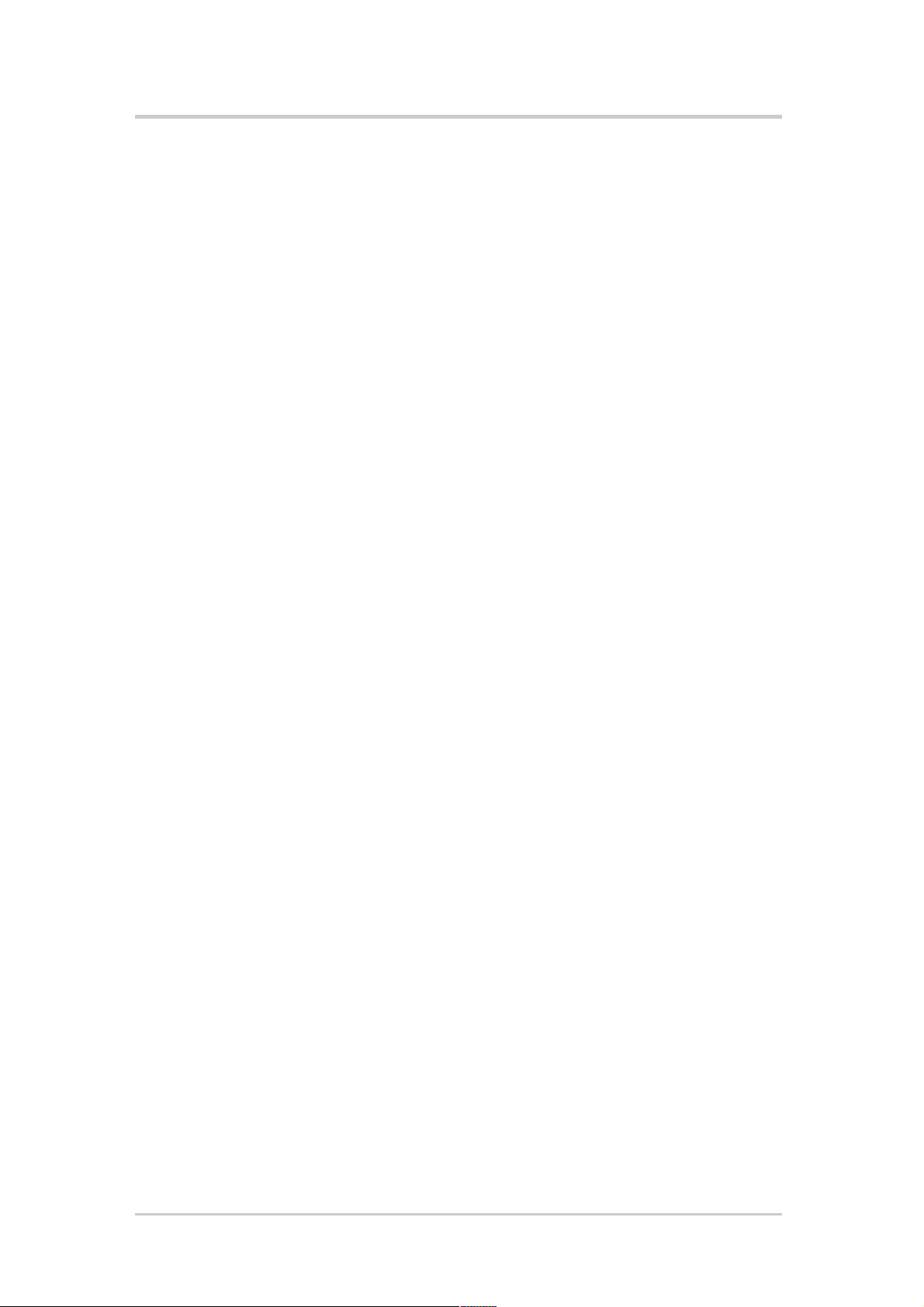
Contents
3.2 Wireless Settings .......................................................................3-4
3.2.1 Status........................................................................3-4
3.2.2 Configuration ............................................................3-7
3.2.3 Site Survey ...............................................................3-9
3.2.4 About Wireless Settings..........................................3-10
3.2.5 Link State................................................................3-10
3.2.6 Command icons...................................................... 3-11
3.2.7 Other right-click options .......................................... 3-11
3.3 Mobile Manager .......................................................................3-13
3.3.1 Mobile Manager main window ................................3-13
3.3.2 Using the New Configuration Wizard......................3-15
3.3.3 Editing a configuration ............................................3-19
3.4 Site Monitor..............................................................................3-23
3.4.1 Launching Site Monitor ...........................................3-23
3.4.2 Site Monitor main window.......................................3-23
3.4.3 Monitoring a connection..........................................3-24
Chapter 4: Troubleshooting
Troubleshooting .........................................................................4-2
iv
Page 5
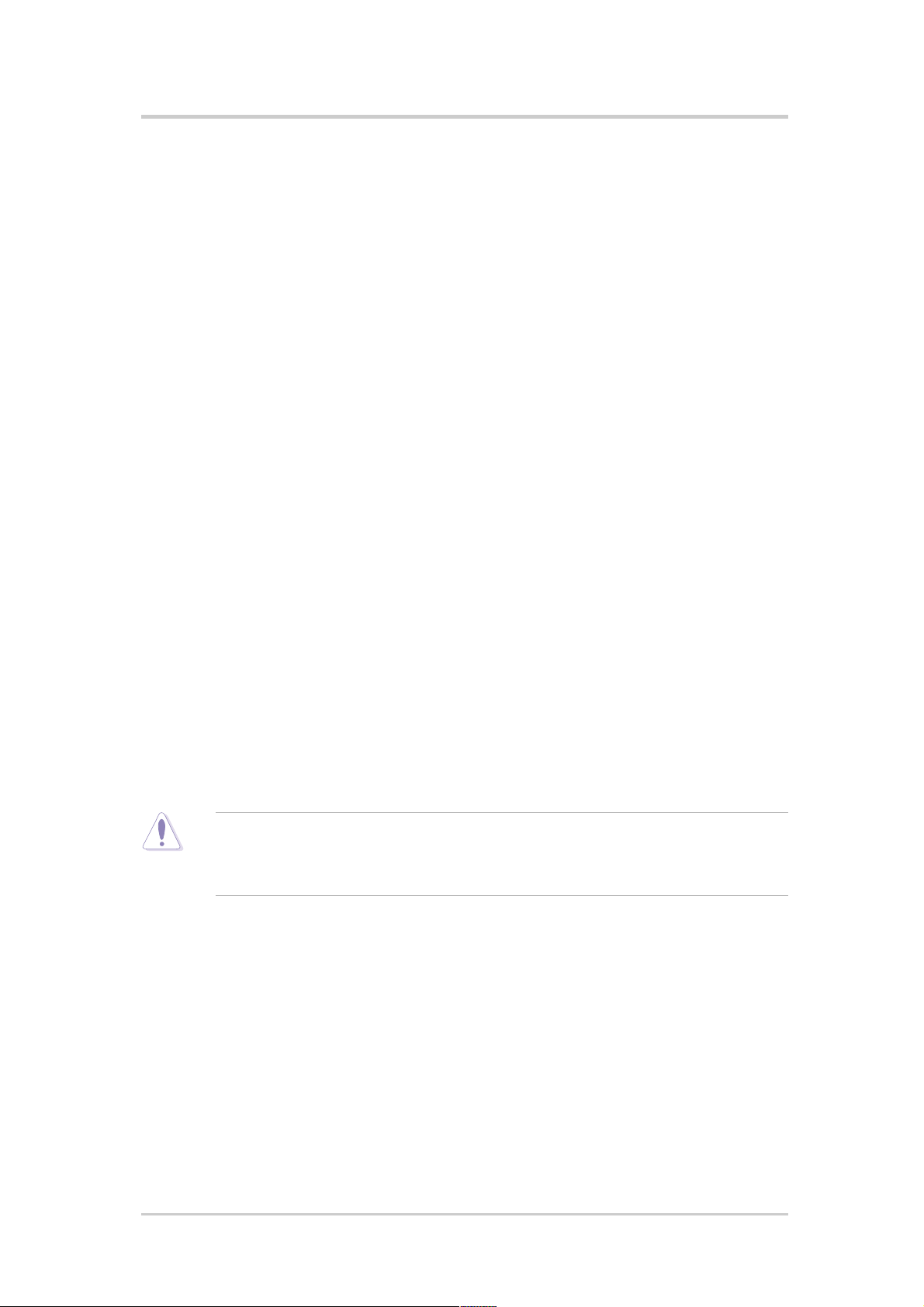
Notice
Federal Communications Commission Statement
This device complies with FCC Rules Part 15. Operation is subject to the
following two conditions:
• This device may not cause harmful interference, and
• This device must accept any interference received, including
interference that may cause undesired operation.
This equipment has been tested and found to comply with the limits for a
class B digital device, pursuant to Part 15 of the Federal
Communications Commission (FCC) rules. These limits are designed to
provide reasonable protection against harmful interference in a
residential installation. This equipment generates, uses, and can radiate
radio frequency energy and, if not installed and used in accordance with
the instructions, may cause harmful interference to radio
communications. However, there is no guarantee that interference will
not occur in a particular installation. If this equipment does cause harmful
interference to radio or television reception, which can be determined by
turning the equipment off and on, the user is encouraged to try to correct
the interference by one or more of the following measures:
• Reorient or relocate the receiving antenna.
• Increase the separation between the equipment and receiver.
• Connect the equipment into an outlet on a circuit different from that to
which the receiver is connected.
• Consult the dealer or an experienced radio/TV technician for help.
CAUTION! You are cautioned that changes or modifications not
expressly approved by the party responsible for compliance could void
your authority to operate the equipment.
Reprinted from the Code of Federal Regulations #47, part 15.193, 1993.
Washington DC: Office of the Federal Register, National Archives and
Records Administration, U.S. Government Printing Office.
v
Page 6
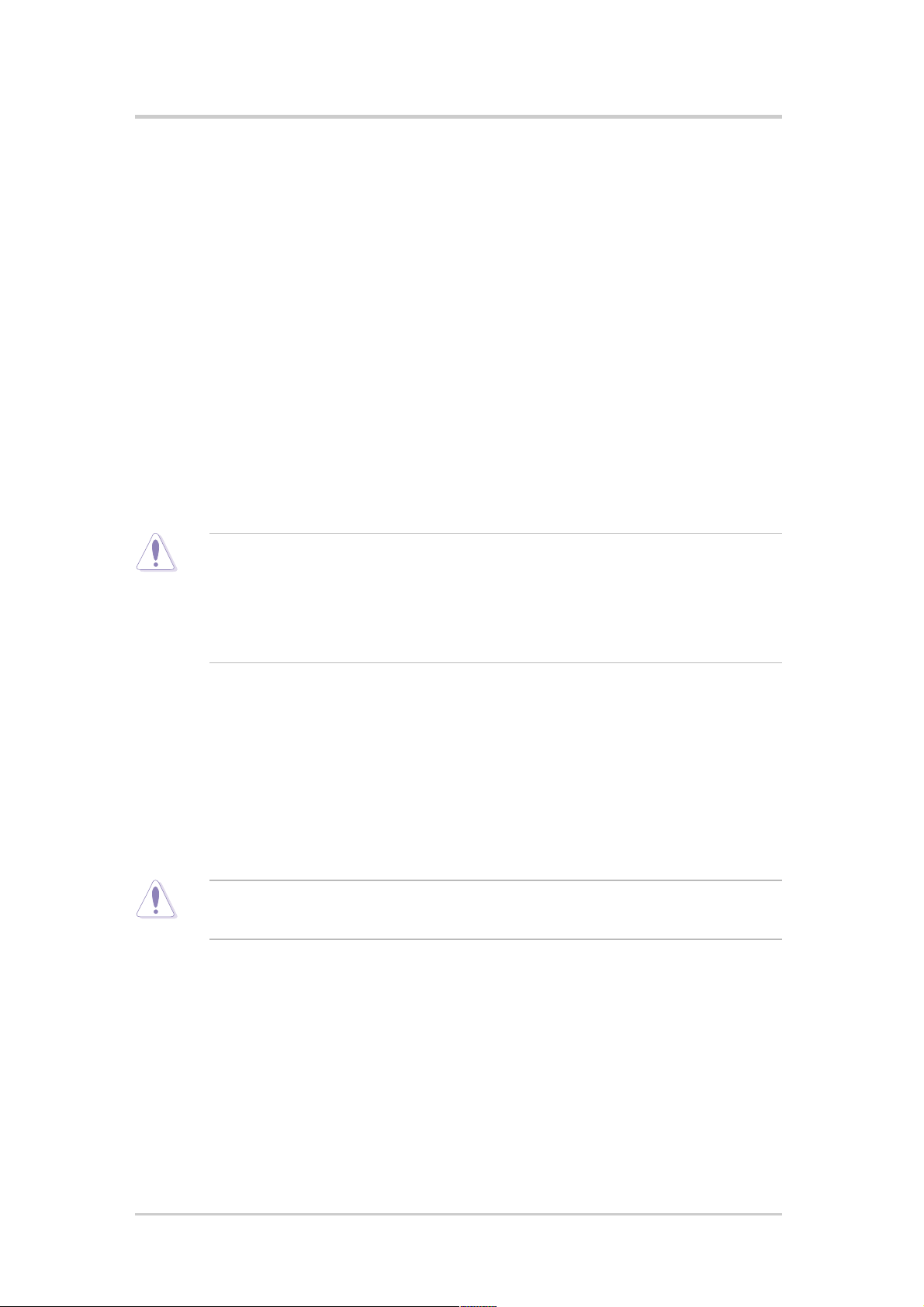
Safety statements
Regulatory Information/Disclaimers
Installation and use of this Wireless LAN device must be in strict
accordance with the instructions included in the user documentation
provided with the product. Any changes or modifications (including the
antennas) made to this device that are not expressly approved by the
manufacturer may void the user’s authority to operate the equipment.
The manufacturer is not responsible for any radio or television
interference caused by unauthorized modification of this device, or the
substitution of the connecting cables and equipment other than
manufacturer specified. It is the responsibility of the user to correct any
interference caused by such unauthorized modification, substitution or
attachment. Manufacturer and its authorized resellers or distributors will
assume no liability for any damage or violation of government regulations
arising from failing to comply with these guidelines.
CAUTION! To maintain compliance with FCC’s RF exposure guidelines,
this equipment should be installed and operated with minimum distance
[20cm] between the radiator and your body. Use on the supplied
antenna. Unauthorized antenna, modification, or attachments could
damage the transmitter and may violate FCC regulations.
Safety Information
In order to maintain compliance with the FCC RF exposure guidelines, this
equipment should be installed and operated with minimum distance [20cm]
between the radiator and your body. Use only with supplied antenna.
Unauthorized antenna, modification, or attachments could damage the
transmitter and may violate FCC regulations.
CAUTION! Any changes or modifications not expressly approved in this
manual could void your authorization to use this device.
MPE Statement
Your device contains a low power transmitter. When device is transmitted it
sends out Radio Frequency (RF) signal.
vi
Page 7
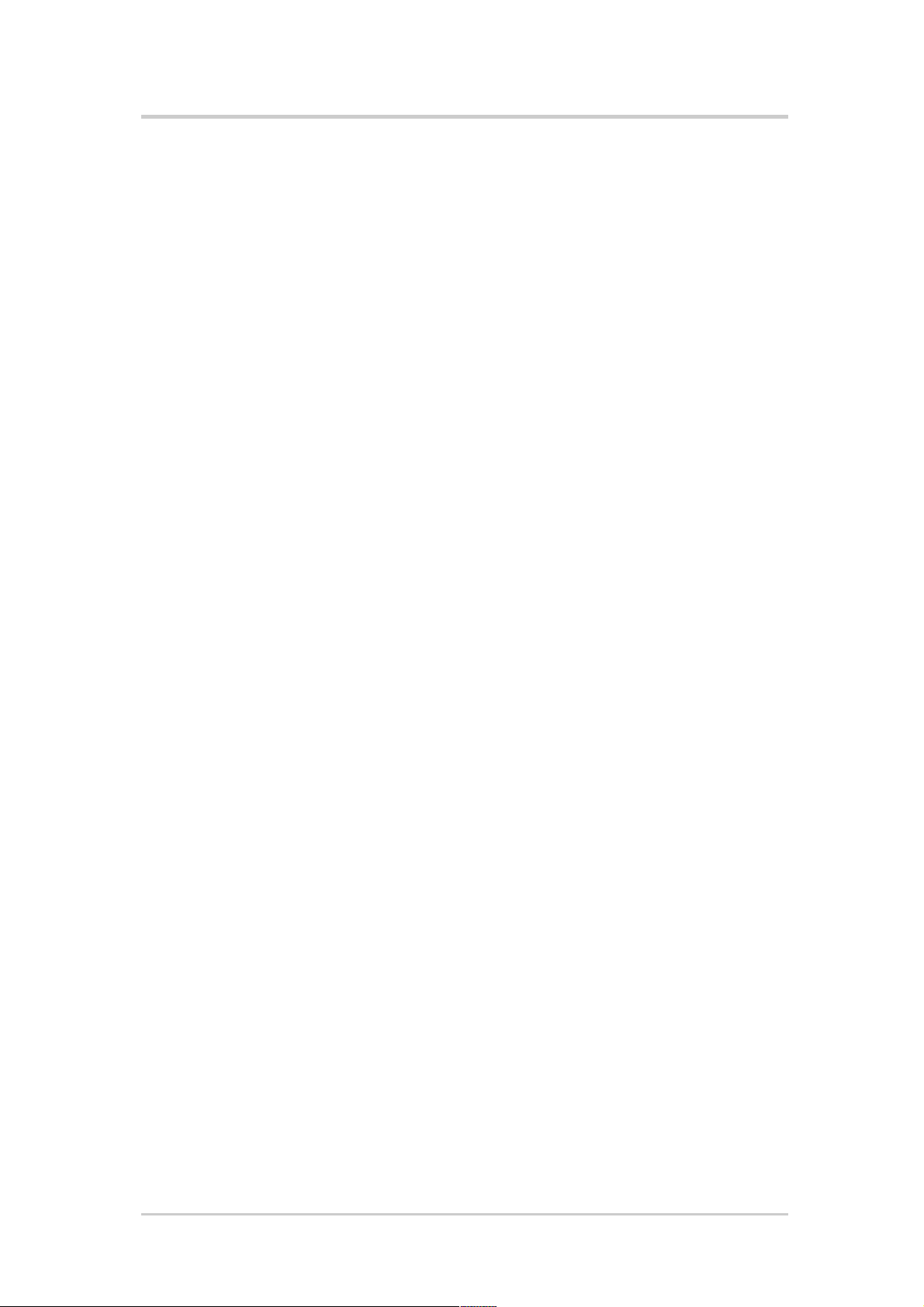
Safety statements
Caution Statement of the FCC Radio Frequency
Exposure
This Wireless LAN radio device has been evaluated under FCC Bulletin
OET 65C and found compliant to the requirements as set forth in CFR
47 Sections 2.1091, 2.1093, and 15.247(b)(4) addressing RF Exposure
from radio frequency devices. The radiation output power of this
Wireless LAN device is far below the FCC radio frequency exposure
limits. Nevertheless, this device shall be used in such a manner that the
potential for human contact during normal operation – as a mobile or
portable device but use in a body-worn way is strictly prohibit. When
using this device, a certain separation distance between antenna and
nearby persons has to be kept to ensure RF exposure compliance. In
order to comply with the RF exposure limits established in the ANSI
C95.1 standards, the distance between the antennas and the user
should not be less than [20cm].
RF Exposure
The antenna(s) used for this transmitter must not be co-located or
operating in conjunction with any other antenna or transmitter.
vii
Page 8
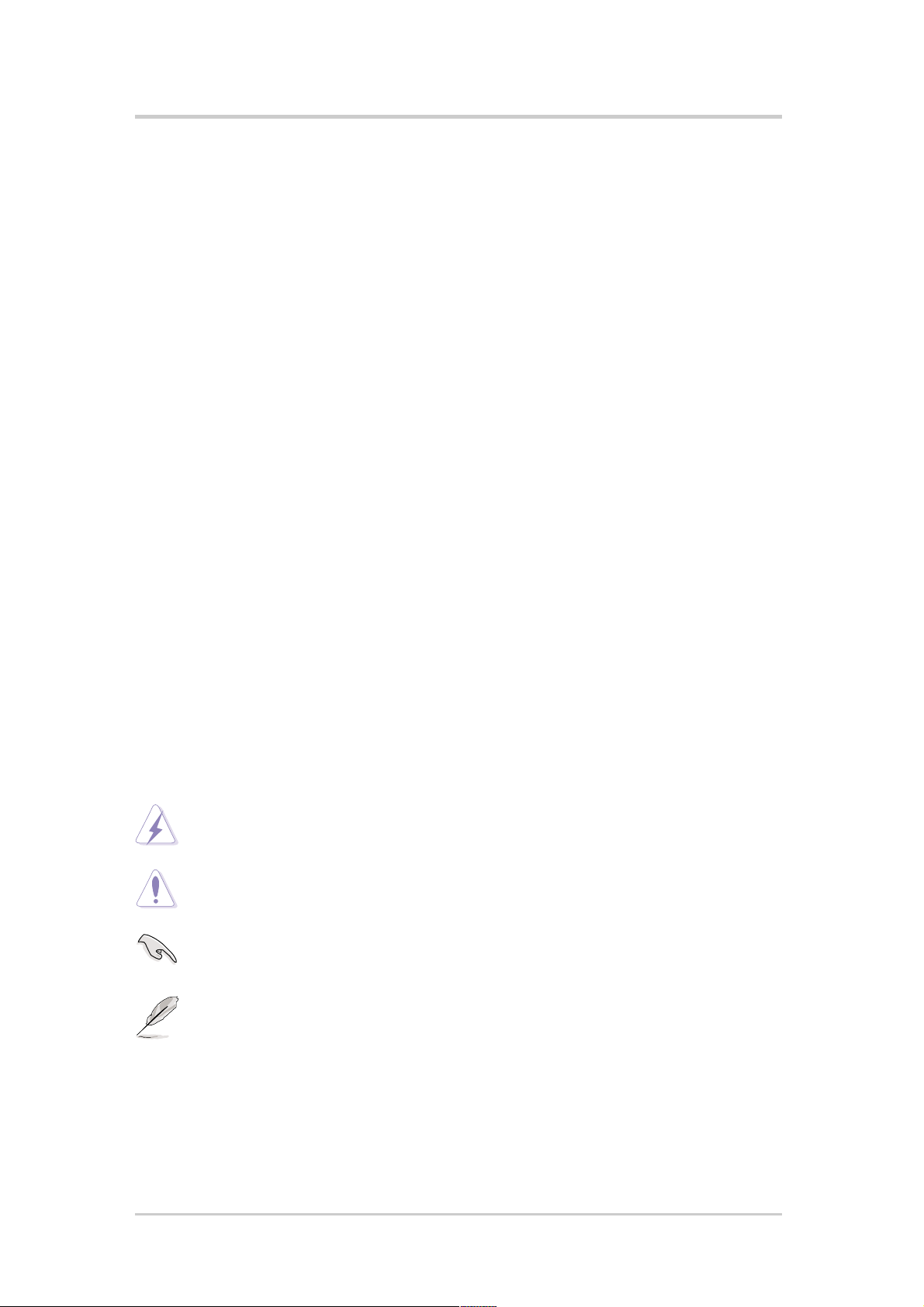
About this guide
This user guide contains the information you need to install and configure
your ASUS USB Wireless LAN Adapter.
How this guide is organized
This guide contains the following parts:
• Chapter 1: Product introduction
This chapter describes the physical features of the ASUS Pocket
Wireless Access Point. It also presents the package contents, LED
indicators, and recommended network settings.
• Chapter 2: Hardware installation
This chapter provides information on how to install the ASUS USB
Wireless LAN Adapter.
• Chapter 3: Configuration
This chapter provides information on the contents of the support CD.
• Chapter 4: Troubleshooting
This chapter contains a troubleshooting guide for solving common
problems you may encounter when using the ASUS USB Wireless
LAN Adapter .
Conventions used in this guide
To make sure that you perform certain tasks properly, take note of the
following symbols used throughout this guide.
WARNING: Information to prevent injury to yourself when trying
to complete a task.
CAUTION: Information to prevent damage to the components
when trying to complete a task.
IMPORTANT: Information that you MUST follow to complete a
task.
NOTE: Tips and additional information to aid in completing a
task.
viii
Page 9
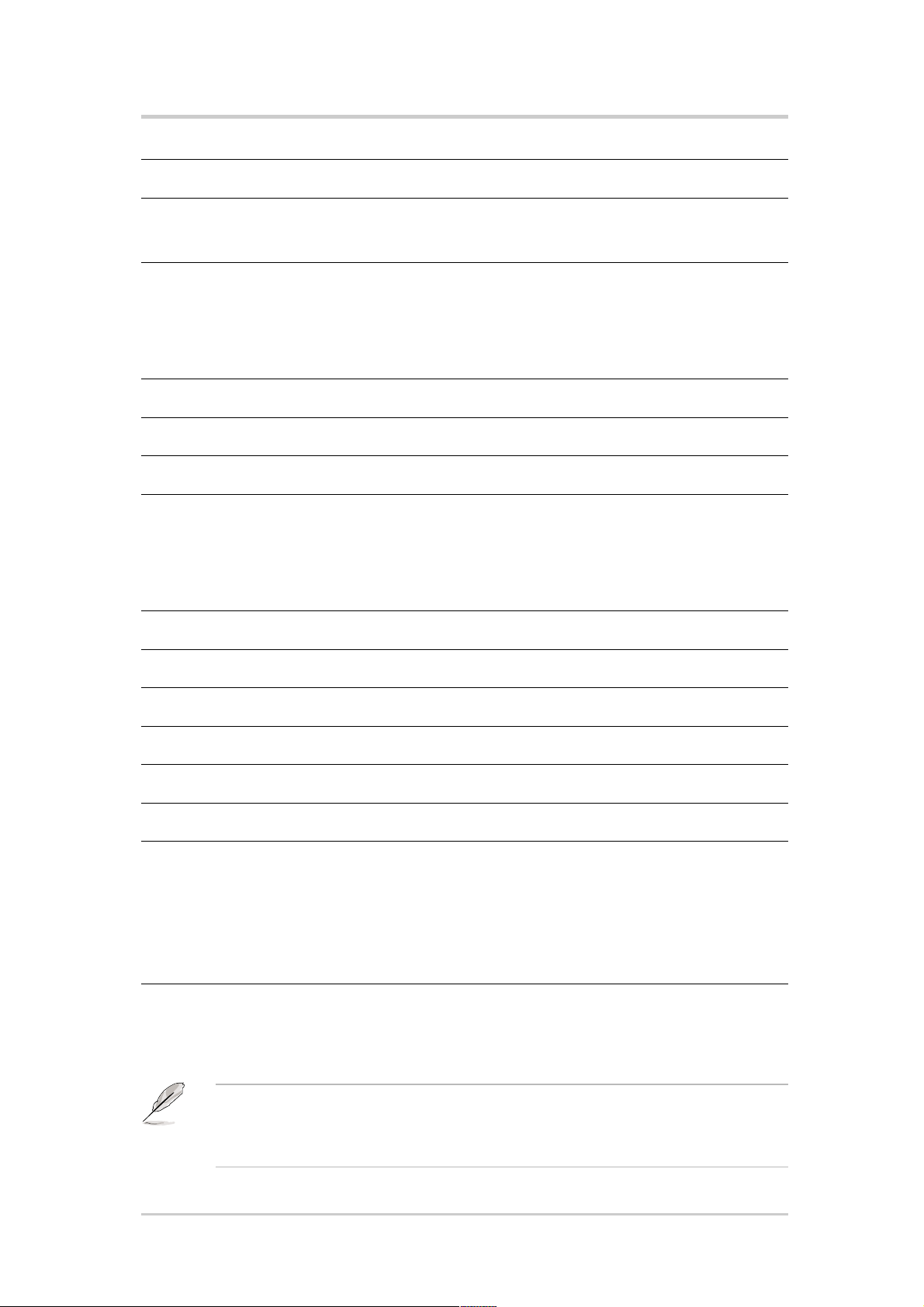
WL-160g specification summary*
Standard IEEE 802.11g
Interface USB 2.0
Technology Octogonal Frequency (OFDM)
Direct Sequence Spread Spectrum (DSSS)
Data transfer rate 802.11g: 54Mbps with auto-fallback to 48, 36, 24,
18, 12, 9, and 6Mbps
802.11b: 11Mbps with auto-fallback to 5.5, 2, and
1Mbps
Network types Supports Infrastructure and Ad-hoc networks
Frequency band 2.4 GHz ~ 2.5 GHz
Security 64-bit/128-bit configurable WEP encryption
Operating distance Indoors @ 11Mbps : 130 ft (40 m)
Indoors @ 54Mbps : 80 ft (25 m)
Outdoors @ 1 1Mbps LOS**: 1000 ft (310 m)
Outdoors @ 54Mbps LOS**: 200 ft (60 m)
Compatibility Compatible with IEEE 802.1 1b and 802.11g devices
Power requirement USB bus-powered
Dimensions 86mm x 62mm x 17mm
Supported OS Windows® 2000/XP
Antenna Two internal 3D Inverted-F antennas
Mounting options Desktop, magnetic, or wall installation
Utilities Control Center
Wireless Settings
Mobile Manager
Site Monitor
TroubleShooting
* Specifications are subject to change without notice.
** Line-of-Sight
The ASUS USB Wireless LAN Adapter operating distance may be shorter if
there are walls, barriers, or interferences in the home layout or operating
environment.
ix
Page 10
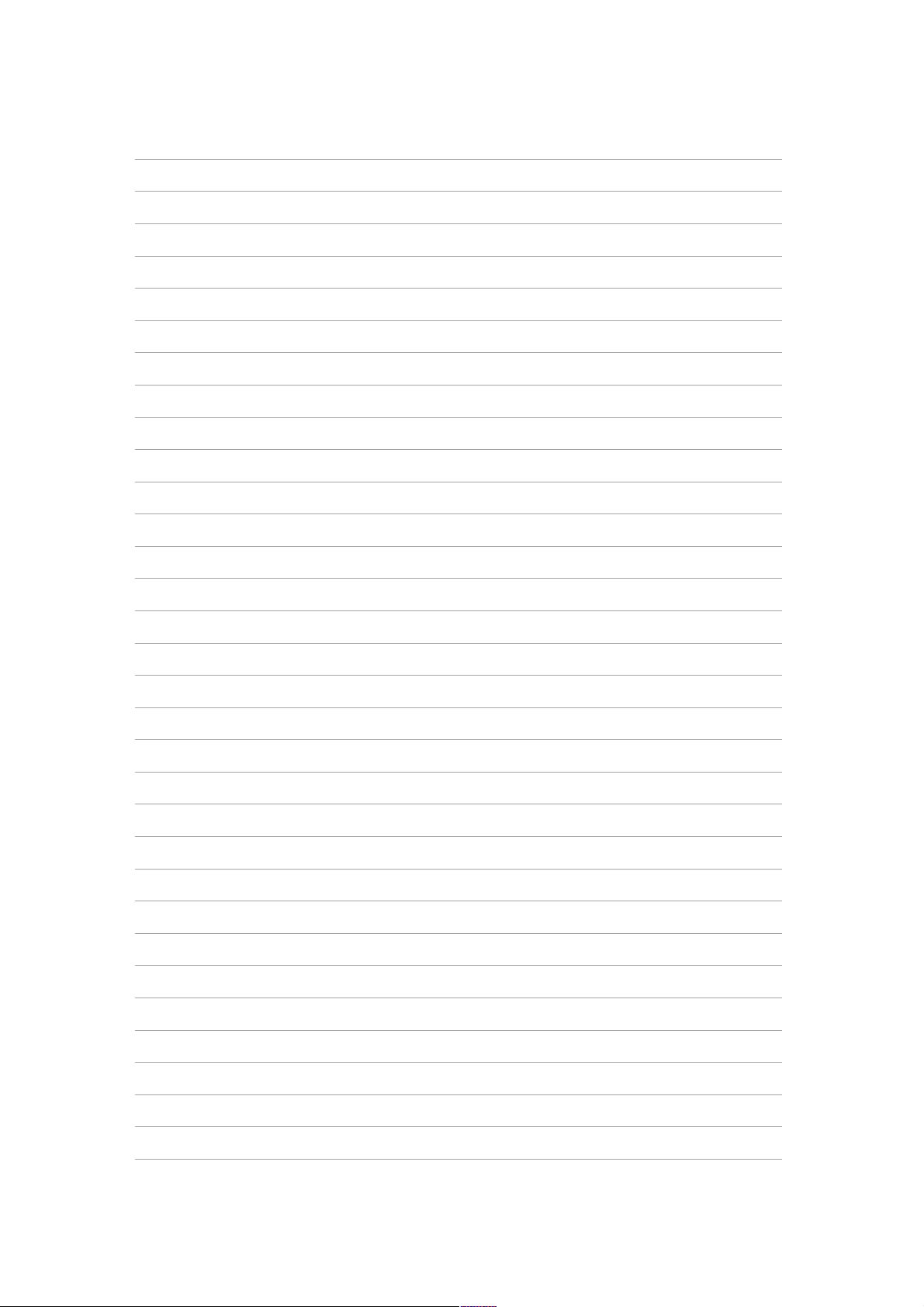
Notes
Page 11
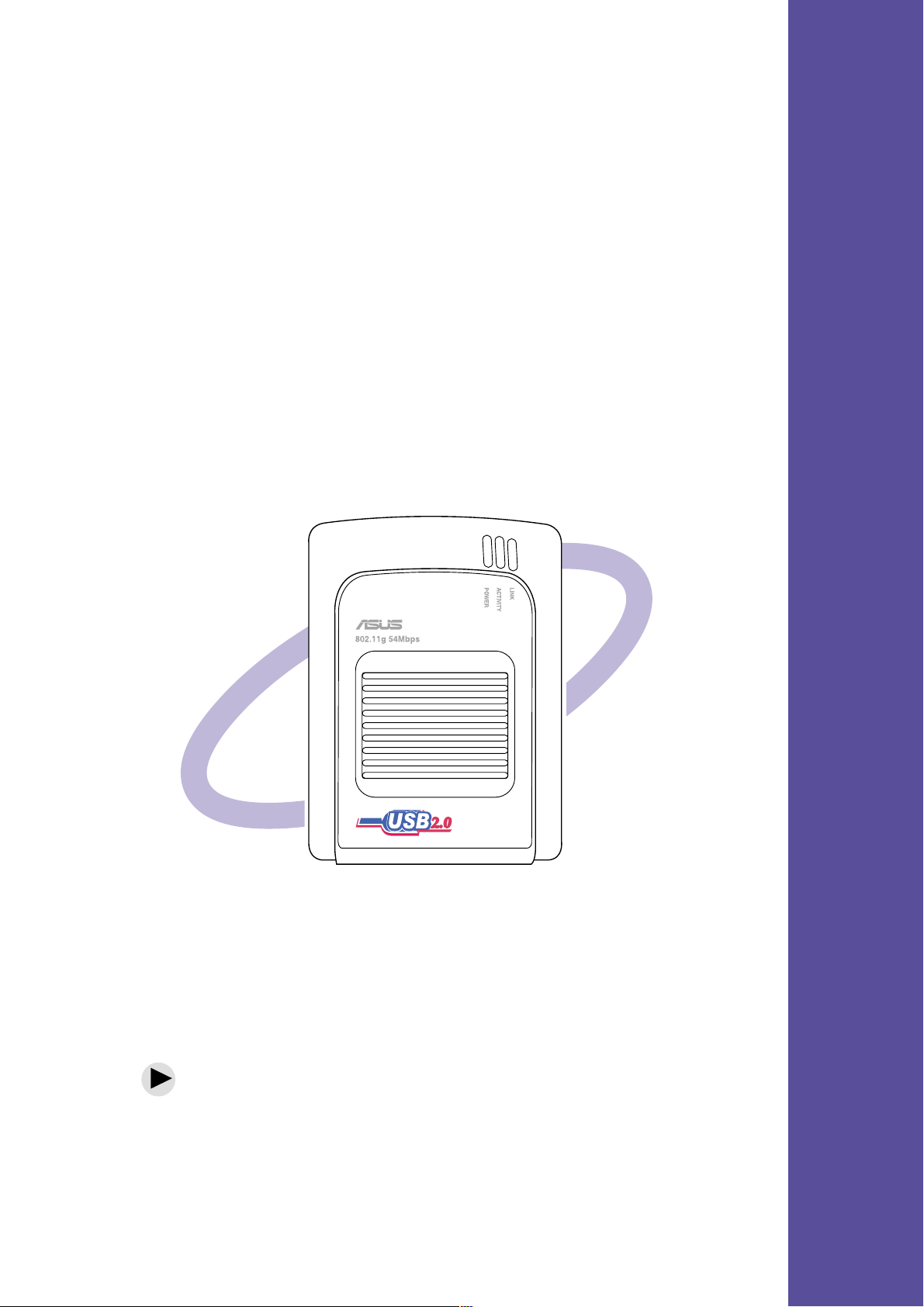
Chapter 1
This chapter describes the
physical features of the ASUS
Pocket Wireless Access Point. It
also presents the package
contents, LED indicators, and
recommended network settings.
Product introduction
Page 12
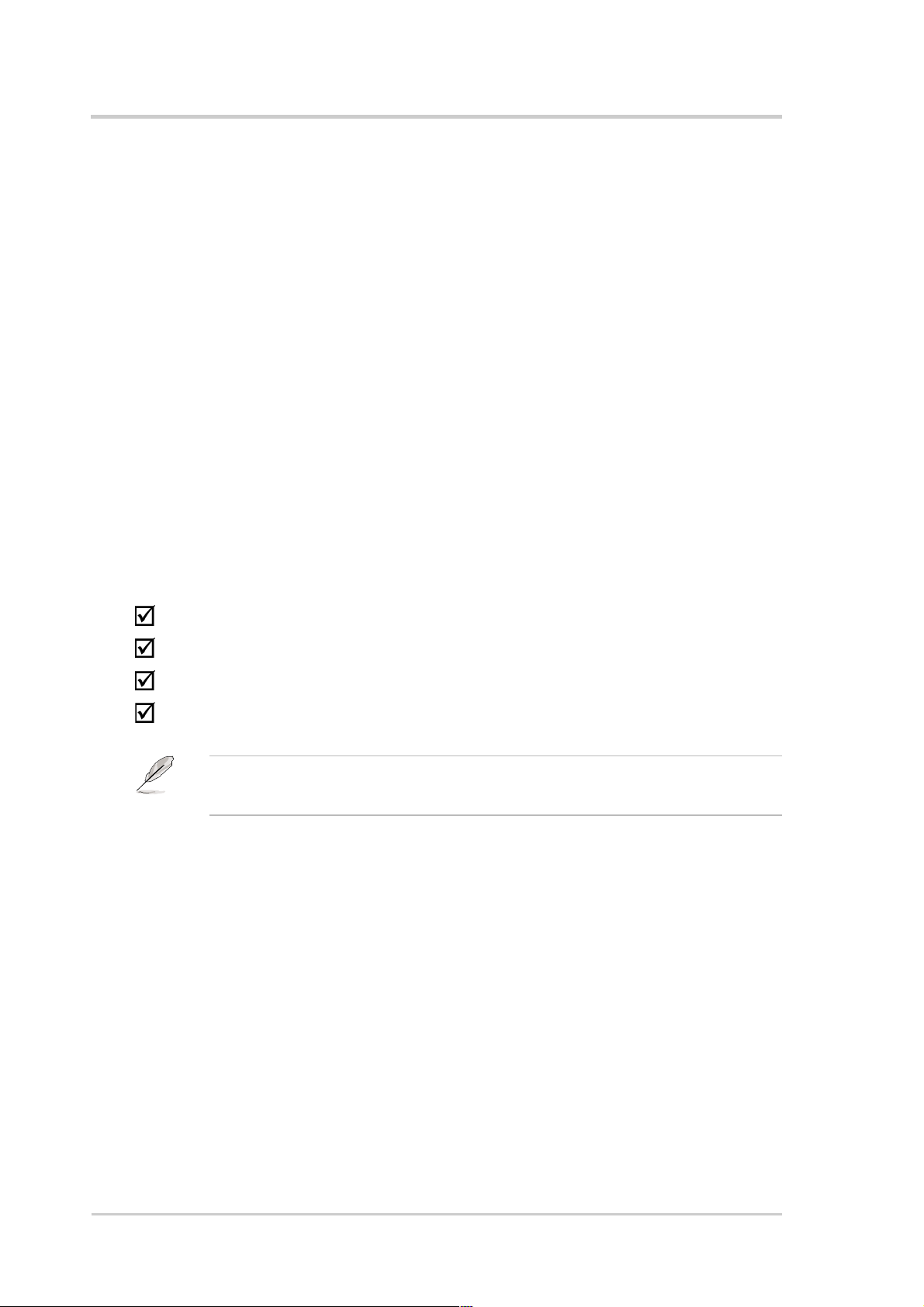
Product introduction
1.1 Welcome!
Thank you for choosing the ASUS USB Wireless LAN Adapter!
The ASUS USB Wireless LAN Adapter is an easy-to-install and use
wireless LAN adapter. Conforming to IEEE 802.11g standard for wireless
local area network (WLAN), the ASUS USB Wireless LAN Adapter is
capable of up to 54Mbps data transmission rate using the Direct
Sequence Spread Spectrum (DSSS) and the Octogonal Frequency
Division Multiplexing technologies.
The ASUS USB Wireless LAN Adapter also comes with the latest
wireless technology developed by ASUS to keep you ahead in the world
of wireless computing.
1.2 Package contents
Check the following items in your ASUS USB Wireless LAN Adapter
package. Contact your retailer if any item is damaged or missing.
ASUS USB Wireless LAN Adapter (WL-160g)
USB cable
Support CD
Quick Start Guide
Unless otherwise specified, the term “device” in this User Guide refers to
the ASUS USB Wireless LAN Adapter.
1-2 ASUS USB Wireless LAN Adapter (WL-160g)
Page 13
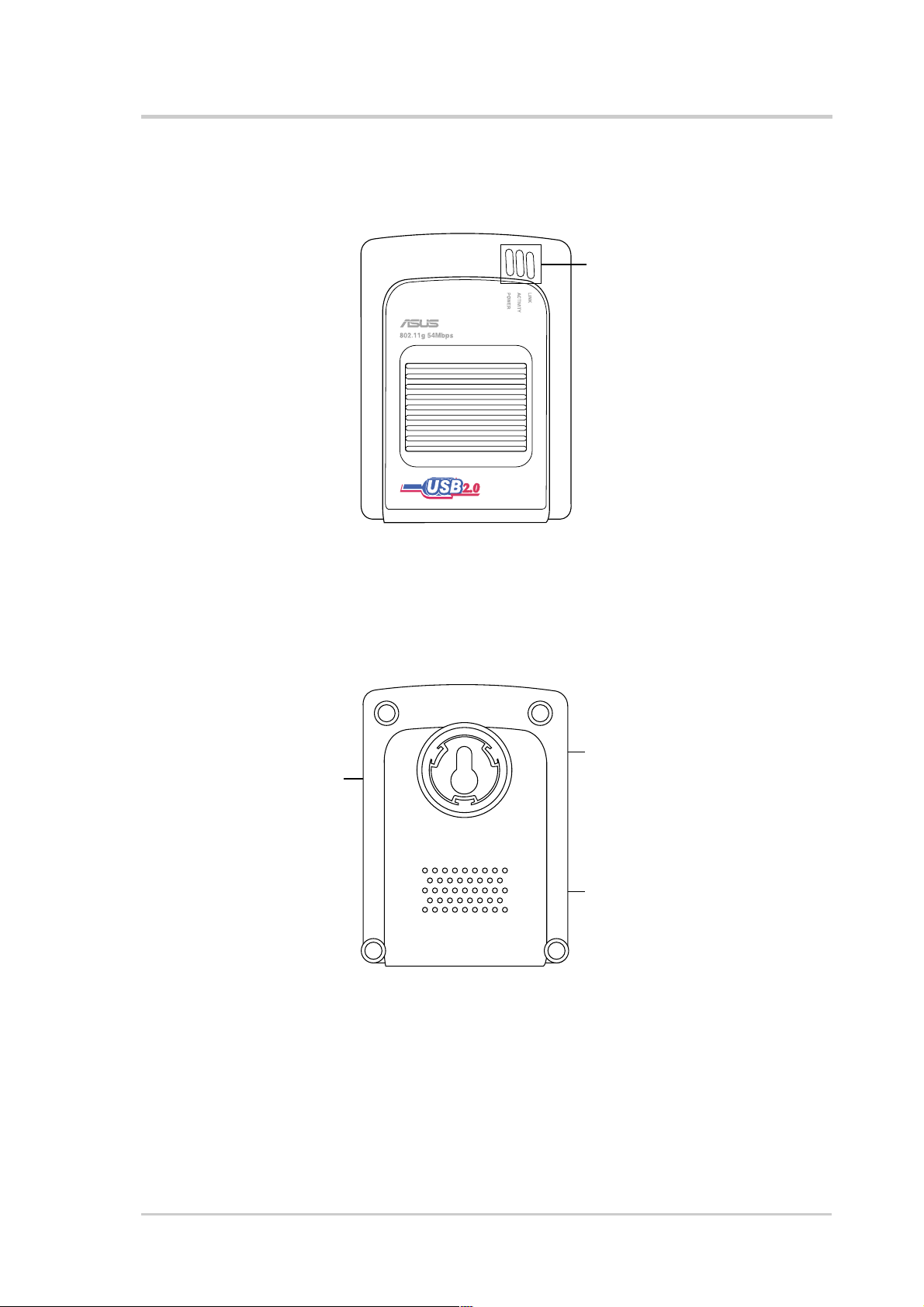
1.3 Features
1.3.1 Top view
Product introduction
LEDs
LEDs. The ASUS USB Wireless LAN Adapter comes with three LED
indicators. Refer to section 1.4 “LED indicators” for details.
1.3.2 Bottom view
Magnetic ring
Mounting hook
Air vents
Mounting hook. Use the mounting hook to install the device on concrete or
wooden surfaces using a roundhead screw.
Magnetic ring. Use the magnetic ring when mounting the device on metal
surfaces, such as computer chassis or office partition.
Air vents. These vents provide ideal ventilation to the device.
ASUS USB Wireless LAN Adapter (WL-160g)
1-3
Page 14
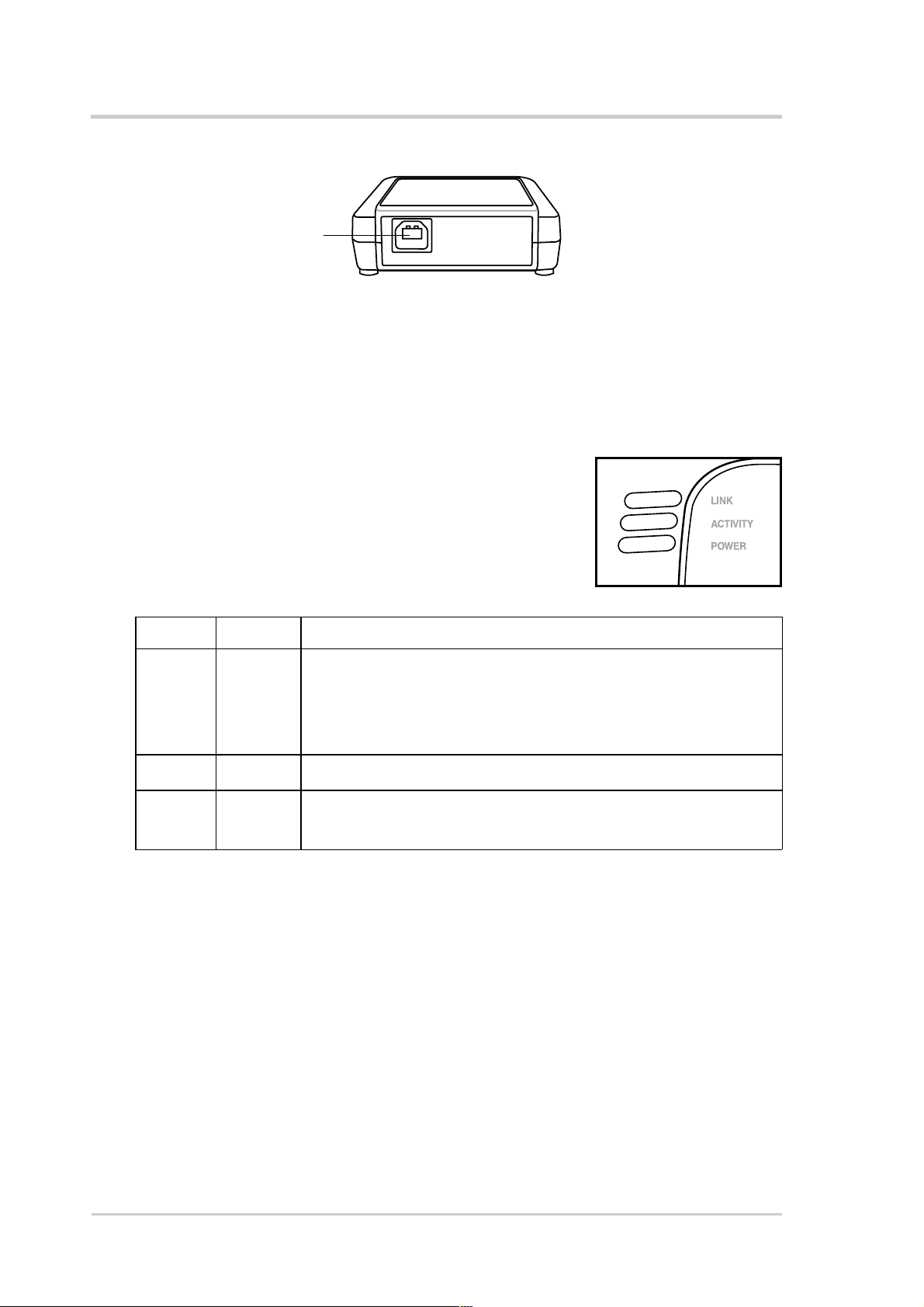
Product introduction
1.3.3 Rear view
USB port
USB port. This USB port connects the device to a computer via the supplied
USB plug and cable.
1.4 LED indicators
The device comes with a Power, Activity, and Link
LED indicators. Refer to the table below for LED
indications.
LED Status Indication
Power On The adapter is receiving power from the USB port.
Off The adapter is not receiving power from the USB port. The
USB cable may be disconnected or the computer is
turned off.
Activity Blinking The adapter is transmitting or receiving data packets.
Link On The adapter is linked to a wireless network.
Blinking The adapter is searching for a wireless network to connect to.
1-4 ASUS USB Wireless LAN Adapter (WL-160g)
Page 15
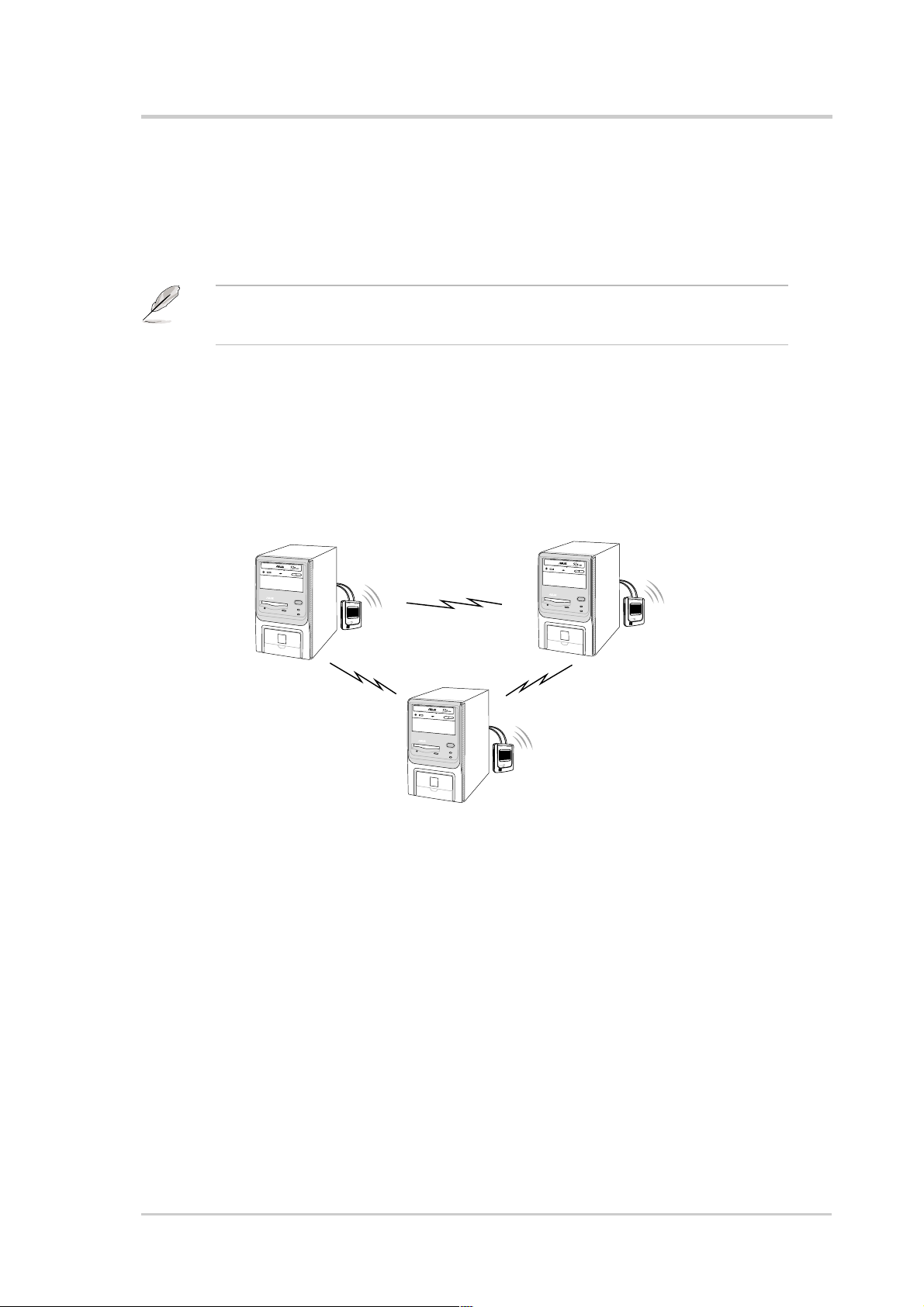
Product introduction
1.5 Network setup
The ASUS USB Wireless LAN Adapter may be used in both Ad-hoc and
Infrastructure network types. The following sections decribe the device
functions in these network types.
Determine your network settings before installing the device to avail all its
features. The following network settings are recommended.
1.5.1 Ad-hoc network
In an Ad-hoc network type, the device connects to another wireless LAN
adapter in a wireless network. No access point (AP) is present in this
wireless environment.
ASUS USB Wireless LAN Adapter (WL-160g)
1-5
Page 16
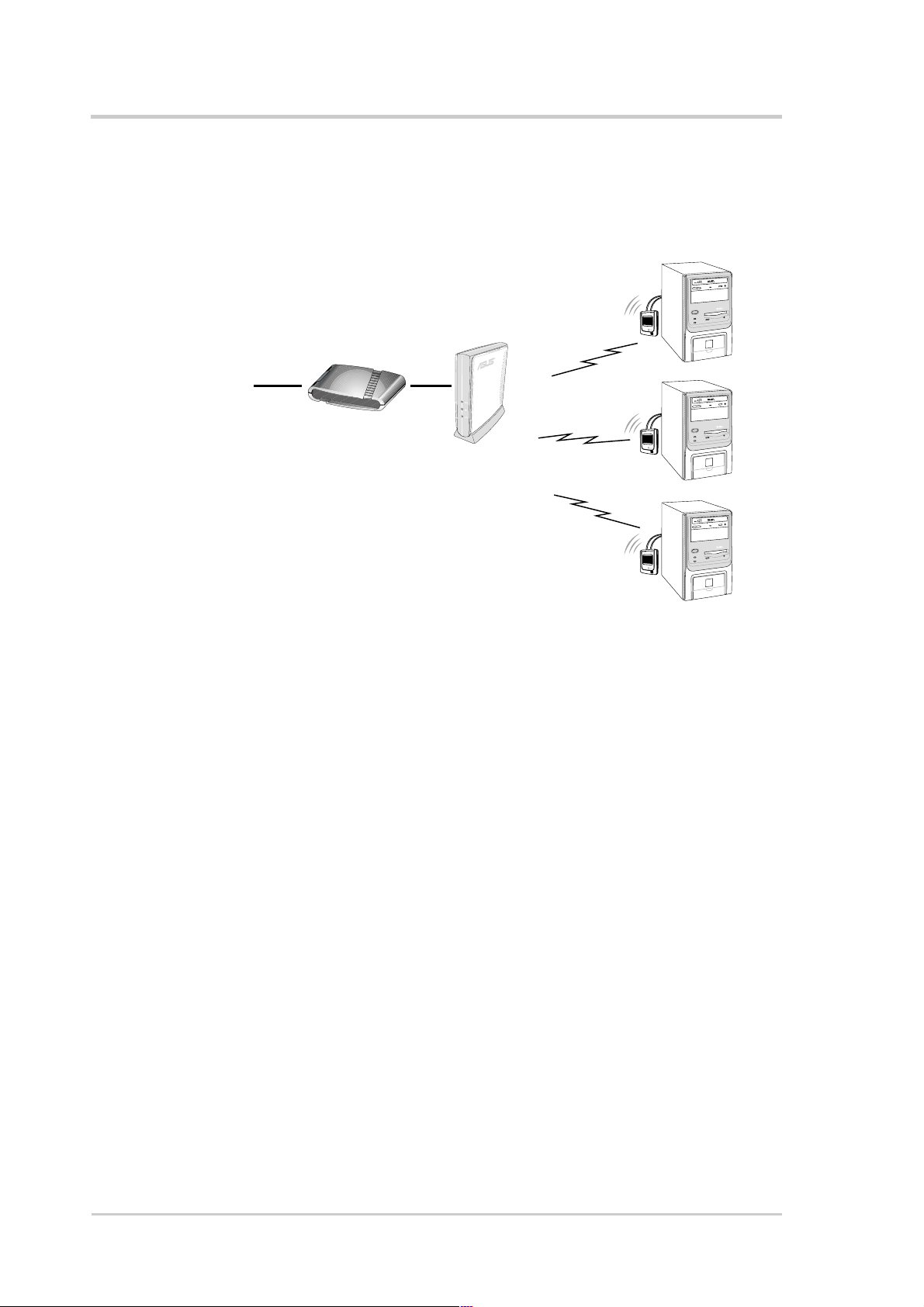
Product introduction
1.5.2 Infrastructure network
In an Infrastructure network, the wireless network is centered on an
access point (AP) that provides a central link for wireless clients to
communicate with each other or with a wired network.
INTERNET
ADSL Modem Access Point
1-6 ASUS USB Wireless LAN Adapter (WL-160g)
Page 17

Chapter 2
This chapter provides information
on how to install the ASUS USB
Wireless LAN Adapter.
Installation
Page 18

Installation
2.1 System requirements
Before installing the ASUS USB Wireless LAN Adapter, make sure that
your system meets the following requirements:
• Intel
• Minimum 64MB system memory
• Windows
• Optical drive (for software installation)
• An available USB port (USB 2.0 recommended)
®
Pentium® 4 or AMD K7/K8 system
®
98SE/ME/2000 (SP4)/XP (SP1) operating system
2.2 Installation procedures
Follow these instructions to install the ASUS USB Wireless LAN Adapter
in your computer.
1. Install the device drivers and utilities from the support CD.
2. Connect the device to your computer.
You must install the ASUS USB Wireless LAN Adapter drivers and utilities
before connecting the device to your computer.
2.2.1 Installing the device drivers and utilities
To install the device driver and utilities in your computer:
1. Insert the support CD to the optical drive.
2. Click “Install ASUS WLAN
Card Utilities/Driver” when
the ASUS Wireless LAN
Card installation window
appears.
3. The device drivers and
utilities are copied into your
computer .
If Autorun is NOT enabled in your computer, browse the contents of the
support CD and double click the Setup.exe file to run the CD.
2-2 ASUS USB Wireless LAN Adapter (WL-160g)
Page 19

Installation
2.2.2 Installing the device
To install the ASUS USB Wireless LAN Adapter in your computer:
1. Connect one end of the USB cable to the USB port of the device.
2. Connect the other end of the USB cable to the USB port of your
computer .
®
3. Windows
Hardware dialog box. Follow screen instructions to proceed.
4. Windows
appear. Click Yes to proceed.
Windows
may appear. Click Continue Anyway to proceed.
5. After completing installation, configure the ASUS USB Wireless LAN
Adapter using the Wireless Settings utility. Refer to the next chapter for
details.
automatically detects the device and displays the Found New
®
2000 users - A Digital Signature Not Found dialog box may
®
XP users - A Windows Logo Testing Not Found dialog box
2
1
ASUS USB Wireless LAN Adapter (WL-160g)
2-3
Page 20

Installation
2.3 Placement
Take note of the following guidelines before placing the device.
• Place the device on a flat, stable surface as far from the ground as
possible
• Keep the device away from metal obstructions and direct sunlight.
• Keep the device away from transformers, heavy-duty motors, fluorescent
lights, microwave ovens, refrigerators, and other industrial equipment to
prevent interference and signal loss.
Install this device at least 20 centimeters from any person to insure that the
product is operated in accordance with the RF Guidelines for Human
Exposure which have been adopted by the Federal Communications
Commission.
2.3.1 Wall mounting
Aside from desktop placement,
you may install the ASUS USB
Wireless LAN Adapter vertically
on a concrete or wooden wall
using the mounting hooks at the
bottom of the device and a
mounting screw.
To mount the device on a concrete or wooden wall:
1. Locate the mounting hook at the bottom of the device.
2. Select an ideal location for the device following the considerations
mentioned above.
3. Tighten a round head screw on the concrete or wooden wall until only
1/4” is showing.
4. Latch the device into the screw.
Mounting hook
Adjust the screw if you cannot latch the device or if the screw is too loose.
2-4 ASUS USB Wireless LAN Adapter (WL-160g)
Page 21

2.3.2 Magnetic mounting
Use the magnetic ring on the
bottom of the device to mount it
on a flat, metal surface, such as
the side of your computer chassis
or office partition.
DO NOT place the magnetic ring near floppy or magnetic disks to avoid
data loss.
Installation
Magnetic ring
ASUS USB Wireless LAN Adapter (WL-160g)
2-5
Page 22

Notes
Page 23
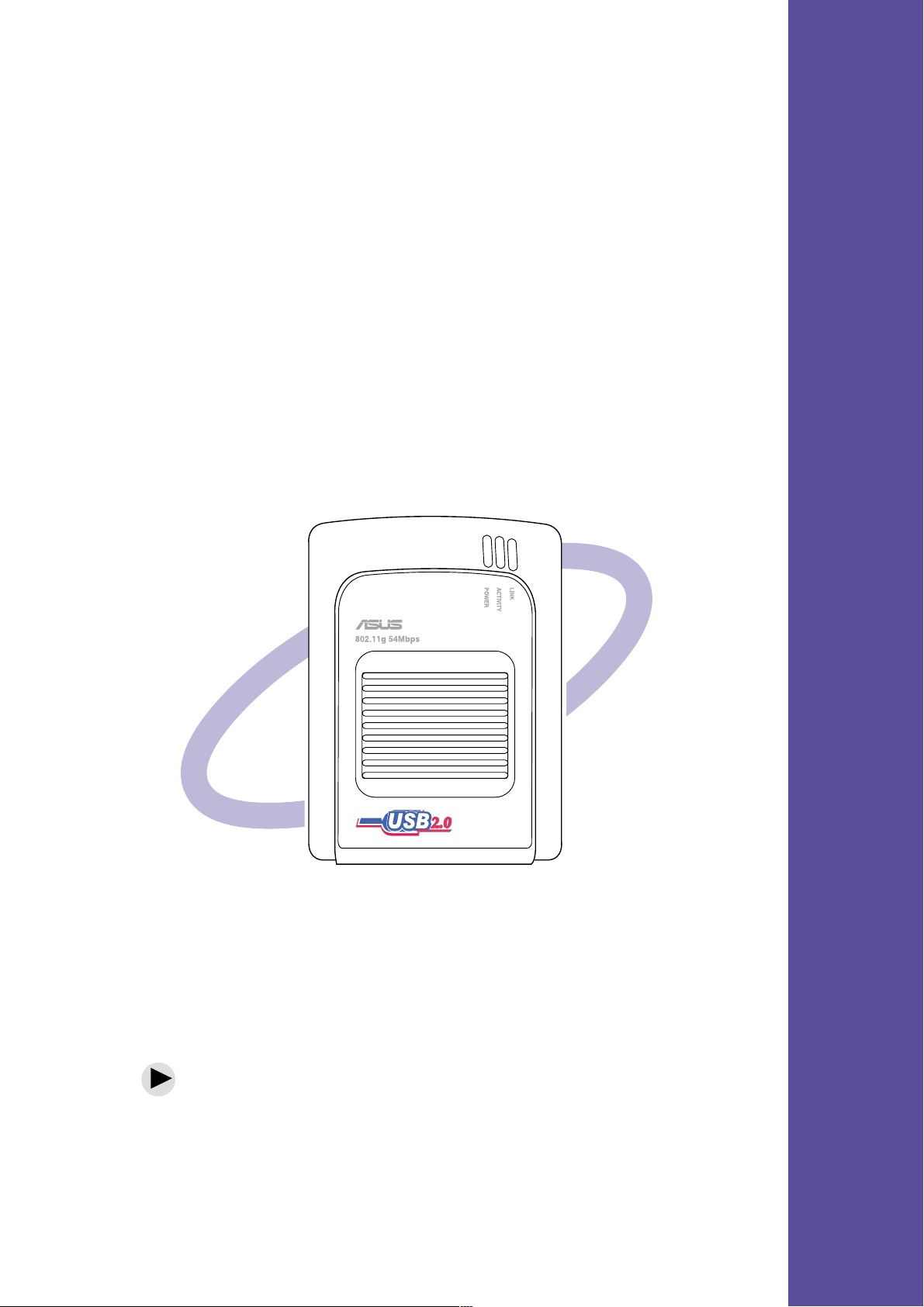
Chapter 3
This chapter provides information
on the contents of the support CD.
Software support
Page 24

Software support
3.1 Control Center
The Control Center utility is a management
software that launches applications and
configures network settings. The Control Center
starts automatically when the system boots and displays the Control
Center icon in the Windows® taskbar. The Control Center icon serves as
an application launcher, and indicator of signal quality and Internet
connection.
3.1.1 Control Center icons
The Control Center icon indicates the quality of link to the access point
and connection to the Internet. Refer to the table below for icon
indications.
Infrastructure Network Mode (wireless LAN adapter to an access point)
Excellent link quality and Excellent link quality but not
connected to the Internet connected to the Internet
Good link quality and Good link quality but not
connected to the Internet connected to the Internet
Fair link quality and Fair link quality but not
connected to the Internet connected to the Internet
Poor link quality but Poor link quality and not
connected to the Internet connected to the Internet
Not linked but connected Not linked and not
to the Internet connected to the Internet
Ad-hoc Network Mode (wireless LAN adapter to other Wi-Fi device)
Linked
Not Linked
Connected to the Internet
3.1.2 Control Center right-click menu
Right-clicking the Control Center icon
displays the right-click menu.
3-2 ASUS USB Wireless LAN Adapter (WL-160g)
Page 25

Software support
3.1.3 Control Center left-click menu
Left-clicking the Control Center
icon displays the left-click menu.
The options are described below.
Wireless Radio On – Turns the wireless LAN adapter radio ON.
Wireless Radio Off – Turns the wireless LAN adapter radio OFF.
Search & Connect – View available wireless networks within range.
Wireless Option – Sets your
Windows
environment. The Wireless
Option window appears when you
select this option. Select “Only
use ASUS utilities and disable
XP wireless function” to avail all
ASUS USB wireless LAN adapter
features. Click OK.
®
XP wireless networking
ASUS USB Wireless LAN Adapter (WL-160g)
3-3
Page 26

Software support
3.2 Wireless Settings
The Wireless Settings is the main
interface that allows you to
control the ASUS wireless LAN
adapter. Use the Wireless
Settings to view the operational
and connection status, or to
modify the wireless LAN adapter
configuration.
The Wireless Settings window is
composed of the property window
and tabbed property sheets. Click
the icons in the property window
to display their tabbed property sheets.
Tabbed property sheets
Property window
3.2.1 Status
Status tab
The Status tab provides general
information on the wireless LAN
adapter.
Association State. This field
displays the connection status and
MAC address of the network where
the system is connected.
Service Set Identifier (SSID). This
field displays the SSID of the
network to which the card is
associated or is intending to join. The SSID is a group name shared by
every member of a wireless network. Only client PCs with the same SSID
are allowed to establish a connection.
The MAC Address field displays the hardware address of a device
connected to a network.
The Current Channel field displays the radio channel that the card is
currently tuned. The channel changes as wireless LAN adapter scans the
available channels.
3-4 ASUS USB Wireless LAN Adapter (WL-160g)
Page 27

Software support
The Current Data Rate field displays the data transfer rate between the
wireless LAN adapter and the access point.
The Radio State field displays the radio communication status. Click the
Disable Radio button if you wish to disable radio communication with an
access point or a Wi-Fi device.
Rescan button - Click to allow wireless LAN adapter to scan available
wireless networks and to connect to the network with the best signal quality.
Change SSID button - Click to change the SSID. Clicking this button
opens the Config-Basic window. See “Basic tab” on page 3-7.
Search and Connect button - Click to view all wireless networks within
the range of your system. Clicking this button opens the Site Survey
window. See page 3-9.
Connection tab
The Connection tab provides
real-time information on connection
throughput, frame errors, signal
strength, link quality and overall
connection quality in graphical
representation.
IP Config tab
The IP Config tab displays the
current host and Ethernet adapter
configurations. IP Config displays
TCP/IP information including the IP
address, subnet mask, default
gateway, DNS and Windows Internet
Naming Service (WINS)
configurations.
Use the IP Config Tab to verify your
network settings.
IP Release. Click to release the DHCP IP address for the wireless LAN adapter.
ASUS USB Wireless LAN Adapter (WL-160g)
3-5
Page 28

Software support
IP Renew. Click to renew the DHCP IP address for the wireless LAN
adapter.
Ping. Click to display the Ping tab. Use ping to verify a connection to a
particular host name or IP address.
The IP Release and IP Renew buttons may only be used on a
DHCP-configured wireless LAN adapter.
Ping tab
The Ping tab allows you to verify the
connection of your computer with
another computer in a network. To
ping a connection:
1. Type the IP address of the
connection you want to verify in
the IP Address field.
2. Configure the ping session by
assigning the size and count of
packet to send, and the time limit
for a ping session to continue (in
milliseconds).
3. Click the Ping button.
During the ping session, the Ping
button toggles into a Stop button.
Click Stop anytime to cancel the
ping session.
The session field displays
information on the verified
connection including the roundtrip
time (minimum, maximum, and
average) and packets sent, received,
and lost after a ping session.
Click the Clear button to clear the
session field.
3-6 ASUS USB Wireless LAN Adapter (WL-160g)
Page 29

3.2.2 Configuration
Basic tab
The Basic tab provides general
information on network types and
other configurations.
Network Type. Select the type of
network that you wish to use. Select
Infrastructure mode to establish a
connection with an access point
(AP). In this mode, your system can
access wireless LAN and wired LAN
(Ethernet) via the AP. Select the Ad
Hoc mode to communicate directly
with other mobile clients within the
wireless LAN adapter range.
Software support
Network Name - Displays the network SSID. The network SSID is a string
use to identify a wireless LAN. Assign different SSIDs to segment the
wireless LAN and increase network security. Set the SSID to a null string
to allow your station to connect to any available access point. Null string
may not be used in Ad-hoc mode.
Channel. In Infrastructure mode, wireless LAN adapter automatically
tunes in to the access point channel. In Ad-hoc mode, select a channel
that is allowed for use in your country/region.
Data Rate. Sets the data transmission rate to Fix or Auto. Select Fully
Auto to allow the device to adjust to the most suitable connection. You may
also fix data transfer rates to 54, 48, 36, 24, 18, 12, 11, 9, 6, 5.5, 2 and 1
Mbps.
Operating the device at very high data rates reduces the operating range.
PS Mode. This field allows control of the wireless LAN adapter power
saving features. The CAM (Constantly Awake mode) is recommended for
systems running on AC power. Other options include MAX_PSP
(Maximum Power Savings) and Fast_PSP (Fast power-saving mode)
Others. Click the WEP or Advanced link to open the Encryption or
Advanced property tab sheet.
ASUS USB Wireless LAN Adapter (WL-160g)
3-7
Page 30

Software support
Encryption tab
Wireless data transmissions between
your wireless LAN adapter and the AP
are secured using the Wired Equivalent
Privacy (WEP) encryption. Check the
Data encryption (WEP enabled) option
to assign the WEP keys.
Check the Network Authentication
(Shared Mode) option if you wish to
use a network key to authenticate a
preferred wireless network.
Unchecking this option allows the
network to operate on an Open System mode.
Key Format allows you to set a hexadecimal digit or ASCII character WEP key.
Key Length allows you to choose a 64-bit or a 128-bit WEP key. A 64-bit
encryption contains 10 hexadecimal digits or 5 ASCII characters. A 128-bit
encryption contains 26 hexadecimal digits or 13 ASCII characters.
All wireless clients in a network must have identical WEP keys to
communicate with each other or with an access point.
Two ways to assign WEP keys
Manual Assignment. For a 64-bit encryption, enter 10 hexadecimal digits
(0~9, a~f, A~F) or 5 ASCII characters in each of the four WEP keys. For
128-bit encryption enter 26 hexadecimal digits (0~9, a~f, A~F) or 13 ASCII
characters in each of the four WEP keys.
Automatic Generation. Type a combination of up to 64 letters, numbers,
or symbols in the Passphrase field. The Wireless Settings utility uses an
algorithm to generate four WEP keys based on the typed combination.
3-8 ASUS USB Wireless LAN Adapter (WL-160g)
Page 31
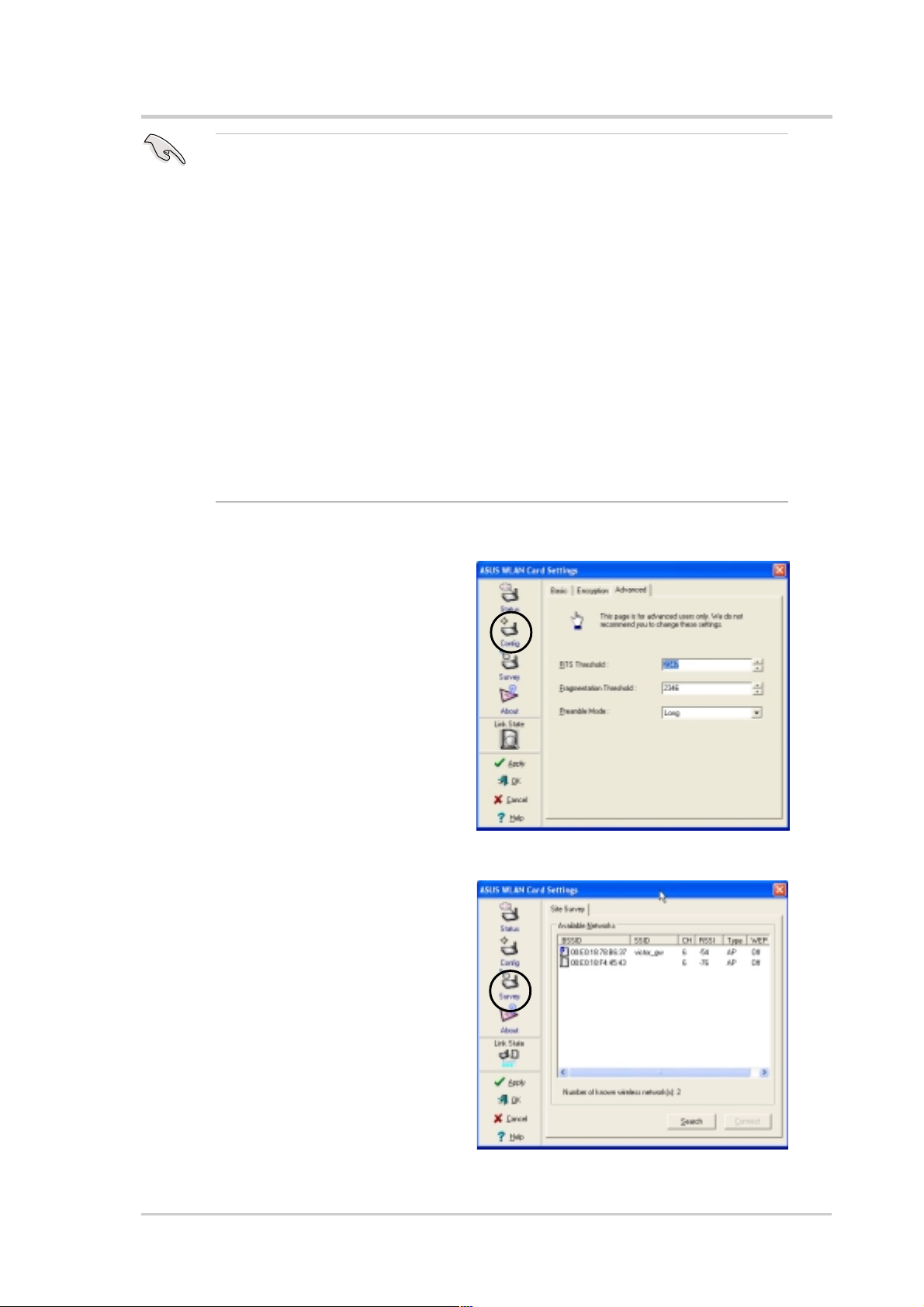
• 64-bit and 40-bit WEP keys use the same encryption method and can
interoperate on wireless networks. This lower level of WEP encryption
uses a 40-bit (10 hexadecimal digits assigned by the user) secret key
and a 24-bit Initialization Vector assigned by the wireless LAN adapter.
104-bit and 128-bit WEP keys use the same encryption method.
• After assigning the WEP keys, click APPLY to save and activate the
encryption. Manually assigned encryptions are more secure than
automatically generated encryptions.
• Use Manual Assignment instead of Automatic Generation if you are not
sure whether other wireless clients use the same algorithm as that of
wireless LAN adapter.
• Keep a record of the WEP encryption keys.
Advanced tab
Software support
The Advanced tab displays the
wireless LAN adapter advanced
settings. We recommend that you
keep the default settings.
3.2.3 Site Survey
The Site Survey window displays
the available networks within the
wireless LAN adapter range and the
following network settings.
BSSID - The IEEE MAC address of
the available wireless networks.
SSID - SSID (service set identifier) of
the network.
CH - Direct sequence channel used
by the network.
ASUS USB Wireless LAN Adapter (WL-160g)
3-9
Page 32

Software support
RSSI - Received Signal Strength Indicator (RSSI) in dBm.
Type - wireless network mode. AP indicates an Infrastructure network
type. STA indicates an Ad-hoc network type.
WEP - shows whether a network has an enabled (On) or disabled (Off)
WEP encryption.
Select an available network and click Connect to establish connection.
Click Search to rescan available networks.
3.2.4 About Wireless Settings
Click the About icon to view the
software version, driver version, and
copyright information.
3.2.5 Link State
Displays the current connection
status of the wireless LAN adapter to
the AP or to other Wi-Fi devices. An
icons represents the Link State for
easy identification. Refer to the table
below for icon indications.
Table of Icon Indications
Excellent link quality (Infrastructure)
Good link quality (Infrastructure)
Fair link quality (Infrastructure)
Poor link quality (Infrastructure)
Not linked (Infrastructure)
Linked (Ad-hoc)
Not linked (Ad-hoc)
3-10 ASUS USB Wireless LAN Adapter (WL-160g)
Page 33

3.2.6 Command icons
Apply. Click to apply the changes
made on the Wireless Settings utility.
OK. Click to close the Wireless
Settings utility window.
Cancel. Click to cancel any changes
made on the Wireless Settings utility.
Clicking Cancel closes the Wireless
Settings utility window.
Help. Click to display the help menu.
3.2.7 Other right-click options
Activate Configuration
Software support
This option allows you to select the wireless profile to use.
Mobile Manager
Click this button to launch the Mobile Manager utility. See section 3.2
“Mobile Manager” for details.
Site Monitor
Click this button to launch the Site Monitor utility. See section 3.3 “Site
Monitor” for details.
Help Menu
The Control Center utility has a Help menu to guide you in using the
Control Center and Wireless Settings utilities. Right-click the Control
Center icon, then select Help. Select a utility to display the help window.
Preferences
The Preferences window allows you
to customize the Control Center
Utility settings.
ASUS USB Wireless LAN Adapter (WL-160g)
3-11
Page 34

Software support
About Control Center
Select the About Control Center
option to display the Control Center
software version and copyright
information.
3-12 ASUS USB Wireless LAN Adapter (WL-160g)
Page 35

Software support
3.3 Mobile Manager
The Mobile Manager is a convenient tool to setup and manage network
location settings. This utility allows users to configure multiple alternative
configurations for different locations. You need to set this up once, then
easily switch configurations when you change your location.
To launch the Mobile Manager utility:
• Click the Windows
WLAN Card > Mobile Manager, or
• Right-click the Control Center icon on the Windows
Mobile Manager.
®
Start button. Select Programs > ASUS Utility >
®
3.3.1 Mobile Manager main window
taskbar, then select
You can use the Mobile Manager utility main window to create a new
configuration, edit a configuration or activate a configuration. The main
window has a menu bar, tool bar, and a window that displays existing
configurations.
The toolbar buttons allow quick access to some of the most common
commands in the Mobile Manager utility. All toolbar button commands are
also available from the menu bar.
ASUS USB Wireless LAN Adapter (WL-160g)
3-13
Page 36

Software support
File Menu
New Configuration – Select this option to launch the New
Configuration Wizard. See the next section for details.
Import Configuration – Select this option to load a configuration
from an INI File.
Export Configuration – Save the selected configuration
(containing Wireless Settings, TCP/IP Settings, Network Settings,
etc.) to an INI file. The INI file may be saved on a floppy disk, and
may be imported by other computers with the Mobile Manager
utility. You may also use this file as backup.
Exit – Select to close the Mobile Manager utility.
Mobilize Menu
Auto Roaming – Activating this option allows the ASUS USB
Wireless LAN Adapter to switch to another association you have
specified when changes to an existing association occured. If no
associations are made, Auto Roaming automatically connects to a
wireless network based on your specified configurations.
Activate Configuration – Applies the configuration you selected
from the list. Follow the screens instructions to activate a
configuration.
Activating a configuration requires system restart when you are using
Windows® 98/ME OS. Windows® 2000/XP OS does not require system
restart after you activate a configuration.
Edit Menu
Edit Configuration – The Edit Configuration option allows you to
edit selected configuration items. See the “Editing a Configuration”
section on page 3-19 for details.
Rename – Changes the name of the selected configuration.
Copy – Duplicates the selected configuration.
Delete – Discards the selected configuration.
Up – Raises the position of a selected wireless network
configuration in the preferred network list.
3-14 ASUS USB Wireless LAN Adapter (WL-160g)
Page 37
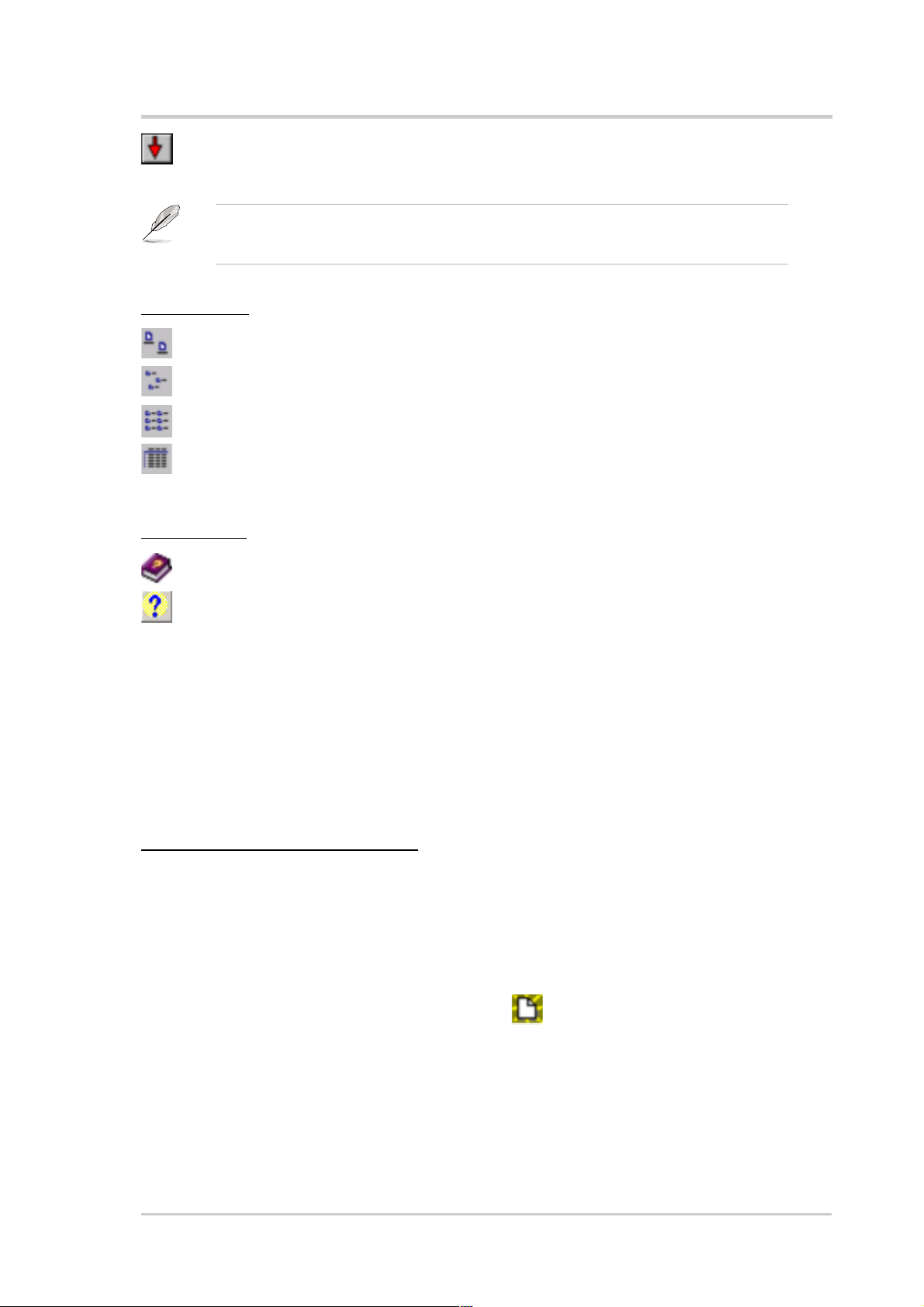
Down – Lowers the position of the selected wireless network
configuration in the preferred network list.
Edit menu commands appear when you right-click a configuration in the
Mobile Manager window.
View Menu
Large Icons – Displays large icons for each configuration.
Small Icons – Displays small icons for each configuration.
List – Shows a list of available configurations.
Details – Displays the name, type, and description of a selected
configuration.
Help Menu
Software support
Contents – Displays the WinHelp window for online help.
About Mobile Manager – Displays the Mobile Manager version
number and copyright information. Click on the ASUS logo to open
the ASUS website.
3.3.2 Using the New Configuration Wizard
The New Configuration Wizard helps you create a new configuration if you
do not have an existing one.
Creating a new configuration
To create a new configuration:
1. Launch the New Configuration Wizard by:
• Clicking File from the menu bar, then select New Configuration from the
drop-down menu, or
• Double-clicking the New Configuration
icon on the Mobile Manager
toolbar .
The New Configuration Wizard dialog box appears.
ASUS USB Wireless LAN Adapter (WL-160g)
3-15
Page 38

Software support
2. Choose the type of configuration
you want to create. The
configuration types are described
below. Click Next when done.
• ASUS Wireless Local Area Network Configuration. Select this option
if you have an installed ASUS USB Wireless LAN Adapter in your
computer .
• Wired Local Area Network Configuration. Select this if your computer
has an installed network interface card other than ASUS USB Wireless
LAN Adapter .
• Dialup Networking Configuration. Select this option if your computer
has an installed modem.
3. Enter the name and description of
the configuration you wish to
create, then click Next.
3-16 ASUS USB Wireless LAN Adapter (WL-160g)
Page 39

4. Configure the wireless settings
including the network type, SSID,
channel and WEP encryption.
Click Next when done.
5. Set the IP address of the
configuration using this window.
Specify the IP address using the
DHCP server (automatic) or
manual assignment. The wizard
auto-detects and displays the
current system settings.
Software support
Click Next when done.
6. Enter the computer name, then
click Next.
ASUS USB Wireless LAN Adapter (WL-160g)
3-17
Page 40

Software support
7. Use this window to set the proxy
server and printer sharing.
Click Advanced to display the
proxy server and printer sharing
options.
Click Next when finished.
8. Check the Activate
Configuration Now option to start
using the created configuration.
The Mobile Manager window
displays the created configuration
when it is not activated. Click
Finish to close the wizard.
3-18 ASUS USB Wireless LAN Adapter (WL-160g)
Page 41

Software support
3.3.3 Editing a configuration
To edit a configuration:
1. Select a configuration from the Mobile Manager window.
2. Click Edit from the menu bar, then select Edit Configuration.
The Edit Configuration dialog box
appears. Navigate through the
windows by clicking the buttons
on the left.
General settings
Name – The configuration name indicates the location from where you are
dialing or connecting to a network. For example, name your configuration
“Work-Meeting Room” if you are using this connection at your workplace
meeting room.
Description – Enter additional details of the configuration in this field. This
field is optional.
Network settings -Wireless tab
Priority of Preferred Network –
This field allows you to select the
priority of the preferred network.
Network Type
Infrastructure – Select the
Infrastructure mode to establish
connection to an access point.
Ad-hoc – Select the Ad-hoc mode to
communicate directly with other
WLAN devices without using an
access point.
ASUS USB Wireless LAN Adapter (WL-160g)
3-19
Page 42

Software support
SSID
SSID stands for Service Set Identifier, a string used to identify a wireless
LAN. You can only connect with an Access Point, that has the same SSID.
Use different SSIDs to segment the wireless LAN and add security.
Channel
The Channel field allow you to select the radio channel for the ASUS USB
Wireless LAN Adapter. In an Infrastructure network, your wireless LAN
adapter automatically selects the correct frequency channel required to
communicate with an Access Point.
WEP
This option allows you to disable or enable (64-bit or 128-bit) WEP
encryption. The WEP Key is a 64-bit (5 byte) or 128-bit (13 byte)
hexadecimal digit use to encrypt transmitted data packets and decrypt
received data packets.
Network settings -Identification tab
Computer name – Assign your computer a unique name of up to 15
characters. The computer name allows other users in a network to
recognize your computer. The computer name is generally the same with
the DNS hostname.
Avoid using spaces or symbols in your computer name.
TCP/IP settings-Device tab
Select the network adapter you want
to use for this configuration.
This item appears only when
you are edtiting a wired LAN
configuration.
TCP/IP settings-IP Address tab
Obtain an IP address from a
DHCP server – The Dynamic Host
Configuration Protocol (DHCP)
server assigns IP addresses automatically within a specified range of
devices.
3-20 ASUS USB Wireless LAN Adapter (WL-160g)
Page 43

Software support
Specify an IP address – Ask your network administrator for the IP
address and subnet mask you should use. Type in the IP Address and
Subnet Mask manually.
TCP/IP settings-Gateway tab
Specify the gateways. You may specify more than one gateway. Set up the
primary gateway first.
Add – Click this button to add a new TCP/IP gateway address. The added
gateway appears in the Default gateways list. Repeat the process to add
another gateway. The value in each gateway field must be between 0 and
255. You can have up to eight IP addresses for gateways.
Edit – Click this button to edit a selected gateway address.
Remove – Click this button to delete a selected gateway address.
TCP/IP settings-DNS tab
The DNS tab allows you to configure the DNS settings of the selected
configuration. This tab also allows you to add a DNS server and arrange
them in order of their use. You may also assign a DNS suffix for a
specified DNS server.
TCP/IP settings-WINS tab
The WINS tab allows you to configure the WINS settings of the selected
configuration. This tab allows you to add WINS addresses and arrange
them in order of their use. This tab also allows you to enable or import
LMHOST lookup and adjust the NetBIOS settings.
Internet settings
A proxy server acts as a security
barrier between your internal
network (Intranet) and the Internet.
A proxy server restricts other
people on the Internet from
gaining access to confidential
information on your internal
network or your computer.
Disable Proxy Server – Allows
you to disable the proxy server.
ASUS USB Wireless LAN Adapter (WL-160g)
3-21
Page 44

Software support
Enable Proxy Server – Use the Proxy server to access the Internet.
Use the same proxy server for all protocols – Specifies whether you
want to use the same proxy server to gain access to the Internet using all
protocols.
Servers field – Provides fields for you to type the address and port
number of the proxy server you want to use to gain access to the Internet
over HTTP, Secure, FTP, Gopher, and Socks protocol.
Exceptions field
Do not use proxy server for address beginning with – Type the Web
addresses that do not need to be accessed through the proxy server. If
you want to connect to a computer on your Intranet, make sure you type
its address in this box. You may use wild cards to match domain and host
names or addresses, for example, “*.company.com”, “192.72.111.*”.
Bypass proxy server for local addresses – Specifies whether you want
to use the proxy server for all local (Intranet) addresses.
You may gain access to local addresses easier and faster if you do not use
the proxy server.
Sharing settings
I want to set the default printer–
Allows you to select the default
printer for printer sharing.
Default printer – Allows you to
select the default printer from a list
of installed printers.
Click New to add a new printer
using the Windows
®
Add Printer
Wizard.
Click Properties to display the
properties of a selected printer.
Command buttons
Use these buttons to activate, save, or cancel changes made in the
configuration. Click Close to close the Edit Configuration window. Click
Help to view the help files.
3-22 ASUS USB Wireless LAN Adapter (WL-160g)
Page 45

Software support
3.4 Site Monitor
The Site Monitor utility measures the signal-to-noise (SNR) values of all
available wireless networks. Use this utility to determine the best
placement of access points in a wireless network.
3.4.1 Launching Site Monitor
To launch the Site Monitor:
• Click the Windows® Start button, then select Programs > ASUS Utility >
WLAN Card > Site Monitor, or
• Right-click the Control Center icon on the Windows taskbar, then select
Site Monitor.
The Site Monitor survey message
appears. Click OK.
3.4.2 Site Monitor main window
The Site Monitor main window displays the available wireless connections
and the signal-to-noise (SNR) value of a selected connection.
Some Access Points disable their SSID broadcasting to hide themselves
from “Site Survey” or “Site Monitor”. You may join these APs if you know
their SSID.
ASUS USB Wireless LAN Adapter (WL-160g)
3-23
Page 46

Software support
3.4.3 Monitoring a connection
To monitor a connection:
1. Select the connection from the list.
2. Click Command from the menu bar, then select monitor. You may also
press <Ctrl> <M> in your keyboard.
The Monitor window appears.
The following connection parameters are displayed in graphical
representation.
SNR. This indicates the quality of communications within the current
network. The communication quality is based on signal level and noise
level measurements. The higher the SNR, the better the connection
quality.
Communication Quality. This indicates the communication quality of the
Basic Service Set to which the station is connected.
Signal Level. This line specifies the average signal level of the Basic
Service Set to which the station is connected.
3-24 ASUS USB Wireless LAN Adapter (WL-160g)
Page 47
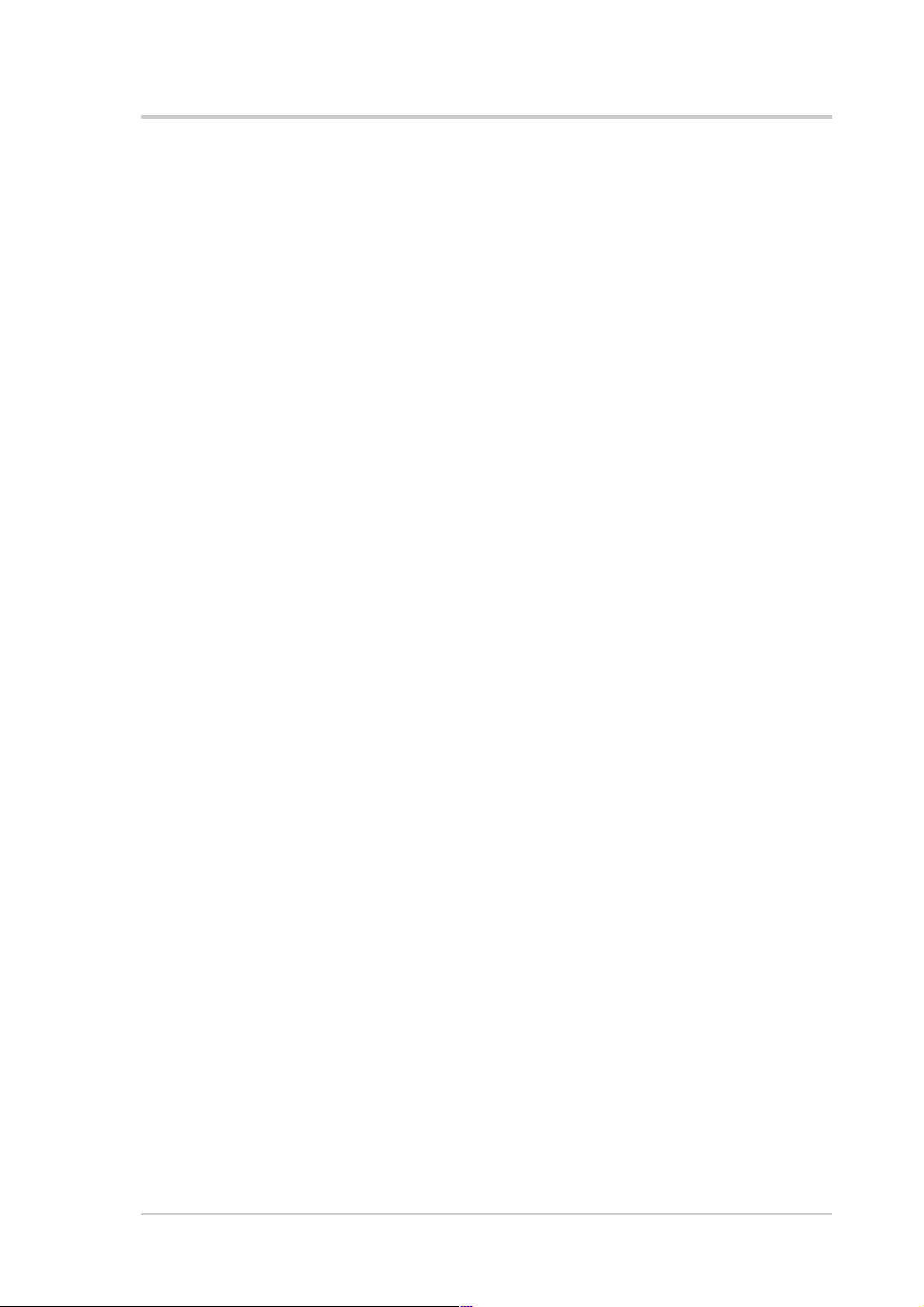
Software support
Noise Level. Specifies the average noise level of the Frequency Channel
currently used for connection.
Throughput. The Throughput graph sends a specified number of data
packets to the remote host and calculates the average transmission rate
in megabytes per second.
During the test, the Start button toggles to Stop. Click Start button to
begin the link test. Click the Stop button at any time to stop the test.
ASUS USB Wireless LAN Adapter (WL-160g)
3-25
Page 48

Notes
Page 49

Chapter 4
This chapter contains a
troubleshooting guide for solving
common problems you may
encounter when using the ASUS
USB Wireless LAN Adapter.
Troubleshooting
Page 50

Troubleshooting
This troubleshooting guide provides answers to some common
problems which you may encounter while installing and/or using ASUS
Wireless LAN card products. These problems requires simple
troubleshooting that you can perform by yourself. Contact the Wireless
LAN Technical Support if you encounter problems not mentioned in this
section.
Problem Action
My computer does not
recognize the installed
ASUS USB Wireless LAN
Adapter.
Verify if the ASUS USB Wireless LAN
Adapter drivers are properly installed by
following these instructions:
1. Open the Control Panel window from
the Windows
®
desktop.
2. Double-click on the System icon.
®
3. Windows
98SE/Me users: Select the
Device Manager tab.
Windows
®
2000/XP users: Select the
Hardware tab then click the Device
Manager button.
4. Click the “+” symbol preceeding the
Network Adapters item, then check the
ASUS 802.11b Network Adapter or
ASUS 802.11g Network Adapter item.
A yellow exclamation point or a red plus
sign preceeding the network adapter
means that the device driver is not
properly installed. Re-install the device
driver following the instructions below.
A yellow exclamation
point or a red plus sign
appears on the ASUS
802.11b Network Adapter
or ASUS 802.11g Network
The device driver is not properly installed.
Follow these instructions to uninstall and
re-install the driver.
1. Insert the Support CD into the CD-ROM
drive.
Adapter item.
2. When the ASUS Wireless LAN installation
window appears, click “Uninstall ASUS
WLAN Card Utilities/Driver” option.
4-2 ASUS USB Wireless LAN Adapter (WL-160g)
Page 51

Troubleshooting
Problem Action
3. Restart your computer and repeat the
software installation following the
instructions contained in this User Guide.
I cannot connect to an
Access Point.
I can connect to an
Access Point but I
cannot connect to the
Internet.
• Check if the Network Type of the
device is set to Infrastructure mode.
• Check if the device has the same
Service Set Identifier (SSID) as that of
the AP.
• Check if the device and the AP have the
same Encryption. If WEP encryption is
enabled, set the same WEP keys for the
device and the AP.
• Check if the MAC address of the device
is added in the AP Authorization Table.
Inquire this with your LAN administrator.
• There is poor signal reception. Shorten
the distance between the device and the
access point.
• Check if the device and the AP have the
same Encryption. If WEP encryption is
enabled, set the same WEP keys for the
device and the AP.
• Make sure the network protocol
parameters (IP address, subnet mask,
gateway, and DNS) of your computer
are correctly set.
• Check the proxy settings of the web browser .
I cannot connect to
another station with a
wireless LAN device.
ASUS USB Wireless LAN Adapter (WL-160g)
• Check if the Network Type of the
device is set to Ad-hoc mode.
• Check if the device has the same
Service Set Identifier (SSID) with that
of the other station.
• There is poor signal reception. Shorten
the distance between the device and the
station.
4-3
Page 52

Troubleshooting
Problem Action
• Check if the device and the other station
have the same Encryption. If WEP
encryption is enabled, set the same
WEP keys for the device and the AP.
I cannot connect to
other computers linked
via an Access Point or
Ad-hoc network.
I always have poor link
quality and low signal.
• Check if the device and the other APs and/
or clients have the same Encryption. If
you enable WEP encryption, you must set
the same WEP keys for the device and the
other AP/s and/or clients.
• Check the TCP/IP settings (IP address,
subnet mask, gateway, and DNS) of your
computer .
• Enable file and printer sharing in each
client computer to allow file sharing.
Observe the following to achieve better
link quality and stronger signal:
• Keep the device away from microwave
ovens and large metal objects to avoid
radio interference.
• Shorten the distance between the
device and the AP/station.
Why do I got the warning
“Hi-Speed USB Device
Plugged Into
Non-Hi-Speed USB Hub”
message when I
connected the ASUS
USB Wireless LAN
Adapter to the USB
port?
4-4 ASUS USB Wireless LAN Adapter (WL-160g)
This warning mesage appears when you
plug the ASUS USB Wireless LAN Adapter
to a USB 1.1 port.
• For Windows® XP users, you need to
upgrade your OS to Service Pack 1 to
convert your USB ports to USB 2.0.
®
• For Windows
install Service Pack 4 in order to convert
your USB ports into USB 2.0. You can
download these service packs from the
Windows Update website
(windowsupdate.microsoft.com)
2000 users, you must
