Page 1
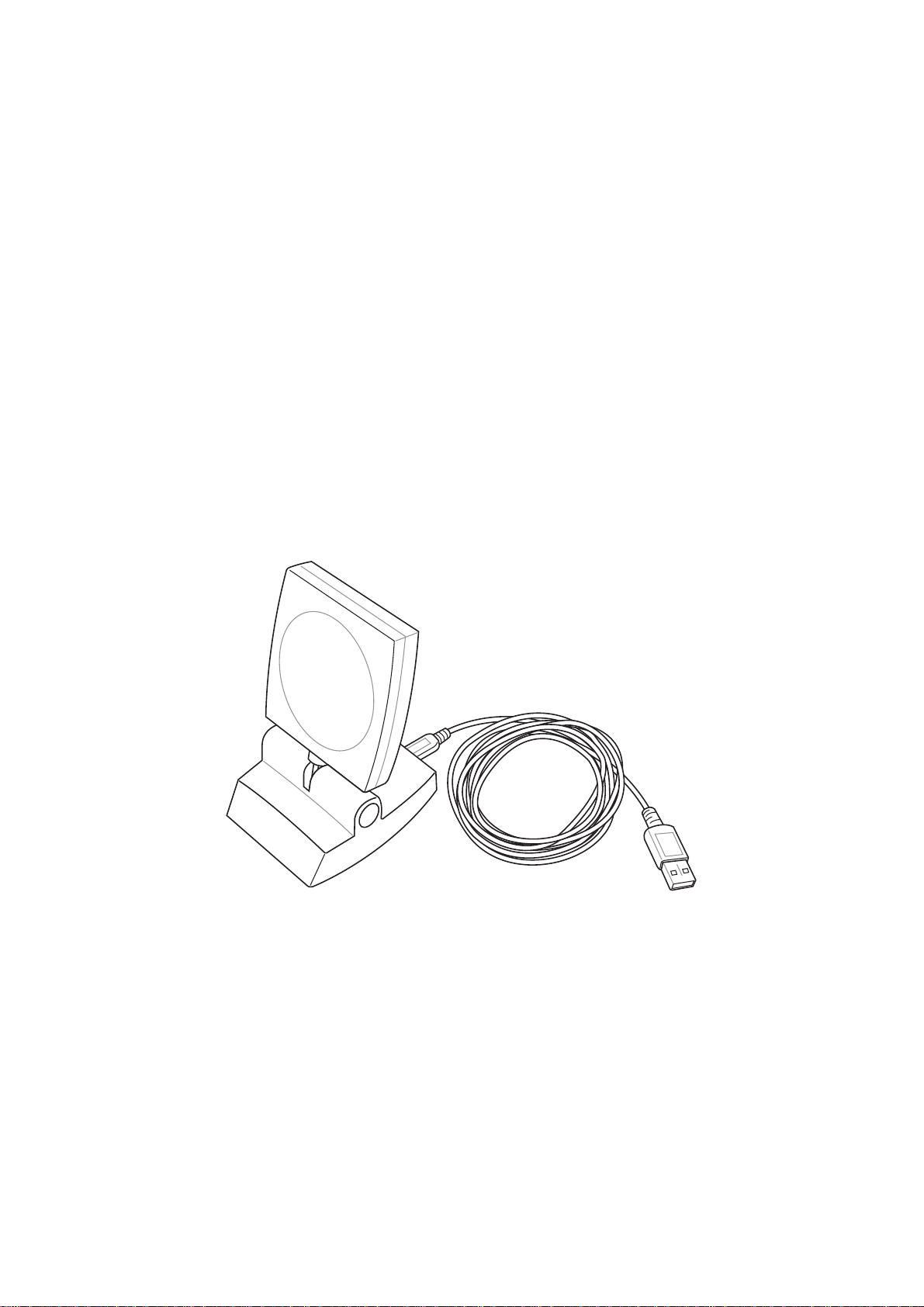
ASUS USB SpaceLink Client
WL-140
(For 802.11b Wireless Networks)
User’ s Manual
Page 2
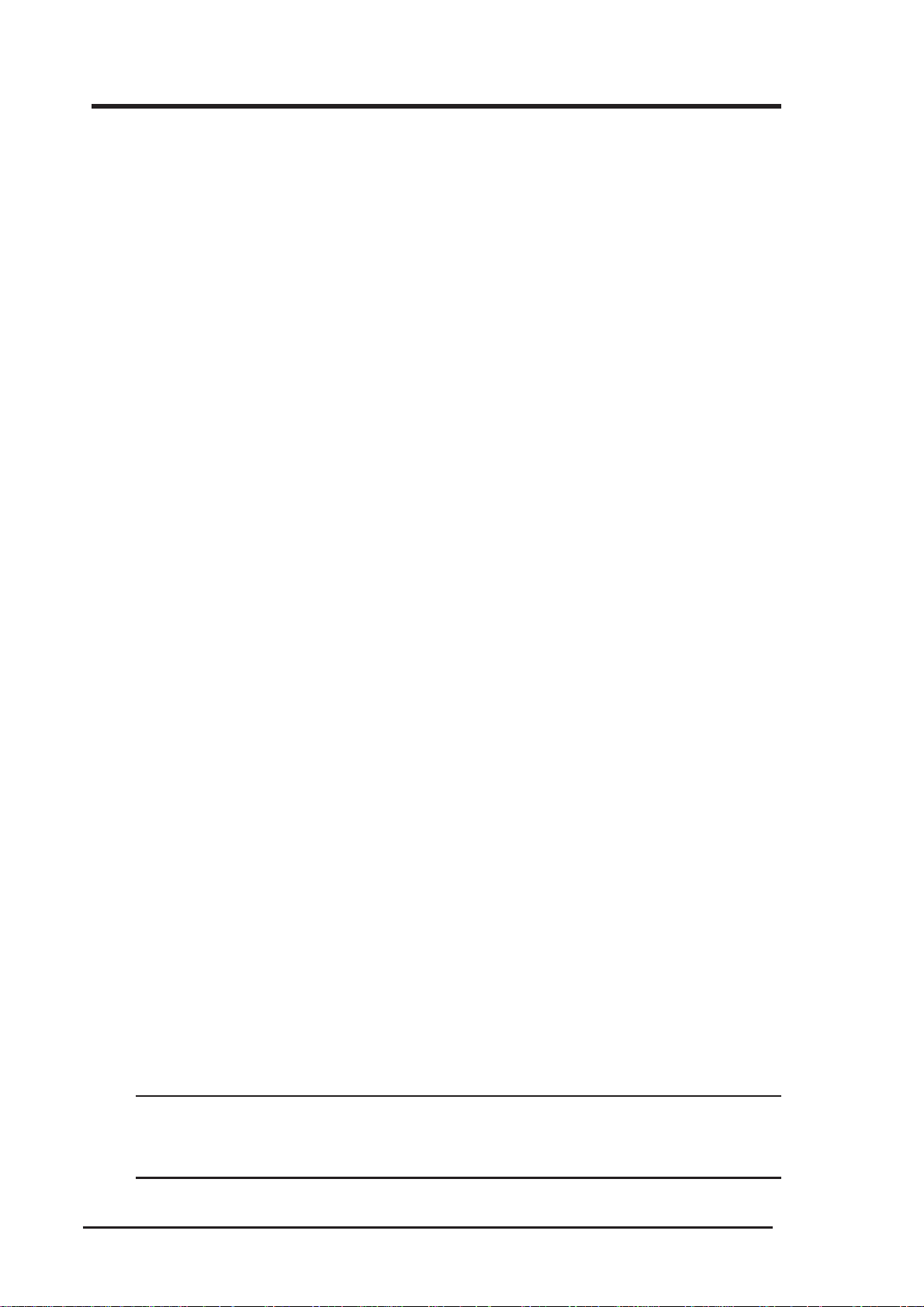
Copyright Information
No part of this manual, including the products and software described in it,
may be reproduced, transmitted, transcribed, stored in a retrieval system,
or translated into any language in any form or by any means, except documentation kept by the purchaser for backup purposes, without the express
written permission of ASUSTeK COMPUTER INC. (“ASUS”).
ASUS PROVIDES THIS MANUAL “AS IS” WITHOUT WARRANTY
OF ANY KIND, EITHER EXPRESS OR IMPLIED, INCLUDING BUT
NOT LIMITED TO THE IMPLIED WARRANTIES OR CONDITIONS
OF MERCHANTABILITY OR FITNESS FOR A PARTICULAR PURPOSE. IN NO EVENT SHALL ASUS, ITS DIRECTORS, OFFICERS,
EMPLOYEES OR AGENTS BE LIABLE FOR ANY INDIRECT, SPECIAL, INCIDENTAL, OR CONSEQUENTIAL DAMAGES (INCLUDING DAMAGES FOR LOSS OF PROFITS, LOSS OF BUSINESS, LOSS
OF USE OR DATA, INTERRUPTION OF BUSINESS AND THE LIKE),
EVEN IF ASUS HAS BEEN ADVISED OF THE POSSIBILITY OF SUCH
DAMAGES ARISING FROM ANY DEFECT OR ERROR IN THIS
MANUAL OR PRODUCT.
Product warranty or service will not be extended if: (1) the product is repaired, modified or altered, unless such repair, modification of alteration is
authorized in writing by ASUS; or (2) the serial number of the product is
defaced or missing.
Products and corporate names appearing in this manual may or may not be
registered trademarks or copyrights of their respective companies, and are
used only for identification or explanation and to the owners’ benefit, without
intent to infringe.
SPECIFICATIONS AND INFORMATION CONTAINED IN THIS
MANUAL ARE FURNISHED FOR INFORMATIONAL USE ONL Y, AND
ARE SUBJECT T O CHANGE AT ANY TIME WITHOUT NOTICE, AND
SHOULD NOT BE CONSTRUED AS A COMMITMENT BY ASUS. ASUS
ASSUMES NO RESPONSIBILITY OR LIABILITY FOR ANY ERRORS
OR INACCURACIES THAT MAY APPEAR IN THIS MANUAL, INCLUDING THE PRODUCTS AND SOFTWARE DESCRIBED IN IT.
Copyright © 2003 ASUSTeK COMPUTER INC. All Rights Reserved.
Product Name: ASUS USB SpaceLink Client (WL-140)
Manual Revision: 1 E1219
Release Date: February 2003
2 ASUS USB SpaceLink Client
Page 3
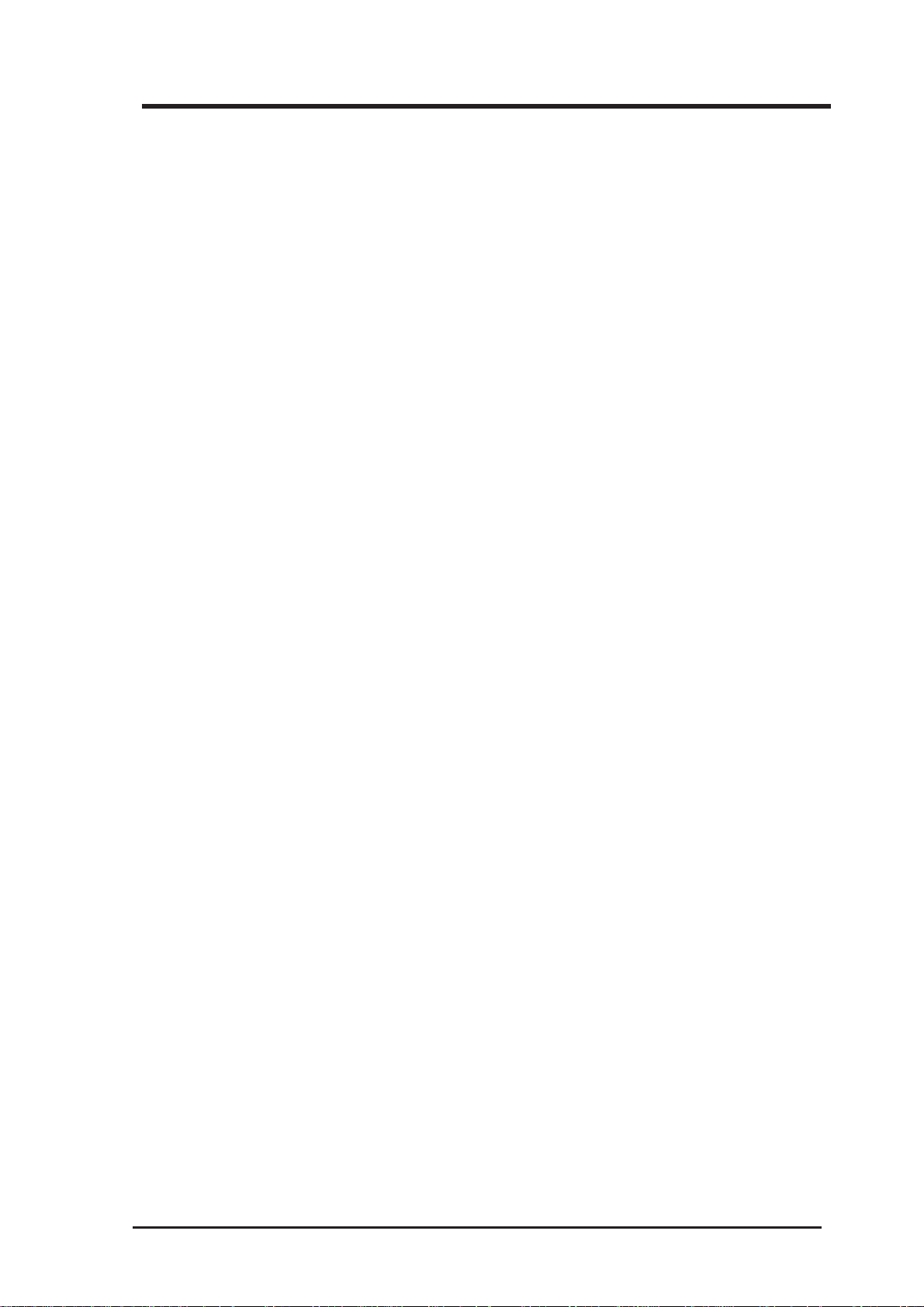
Copyright Information
ASUSTeK COMPUTER INC. (Asia-Pacific)
Address: 150 Li-Te Road, Peitou, Taipei, Taiwan 112
General Tel: +886-2-2894-3447
General Fax: +886-2-2894-3449
General Email: info@asus.com.tw
Technical Support
MB/Others (Tel):+886-2-2890-7121 (English)
Notebook (Tel): +886-2-2890-7122 (English)
Desktop/Server: +886-2-2890-7123 (English)
Support Fax: +886-2-2890-7698
Support Email: tsd@asus.com.tw
Web Site: www.asus.com.tw
ASUS COMPUTER INTERNATIONAL (America)
Address: 44370 Nobel Drive, Fremont, CA 94538, USA
General Fax: +1-510-608-4555
General Email: tmd1@asus.com
Technical Support
Support Fax: +1-510-608-4555
General Support: +1-502-933-8713
Web Site: www.asus.com
Support Email: tsd@asus.com
ASUS COMPUTER GmbH (Germany & Austria)
Address: Harkortstr. 25, 40880 Ratingen, BRD, Germany
General Fax: +49-2102-442066
General Email: sales@asuscom.de (for marketing requests only)
Technical Support
Support Hotline: MB/Others: +49-2102-9599-0
Notebook (Tel): +49-2102-9599-10
Support Fax: +49-2102-9599-11
Support (Email): www.asuscom.de/de/support (for online support)
Web Site: www.asuscom.de
ASUS USB SpaceLink Client 3
Page 4
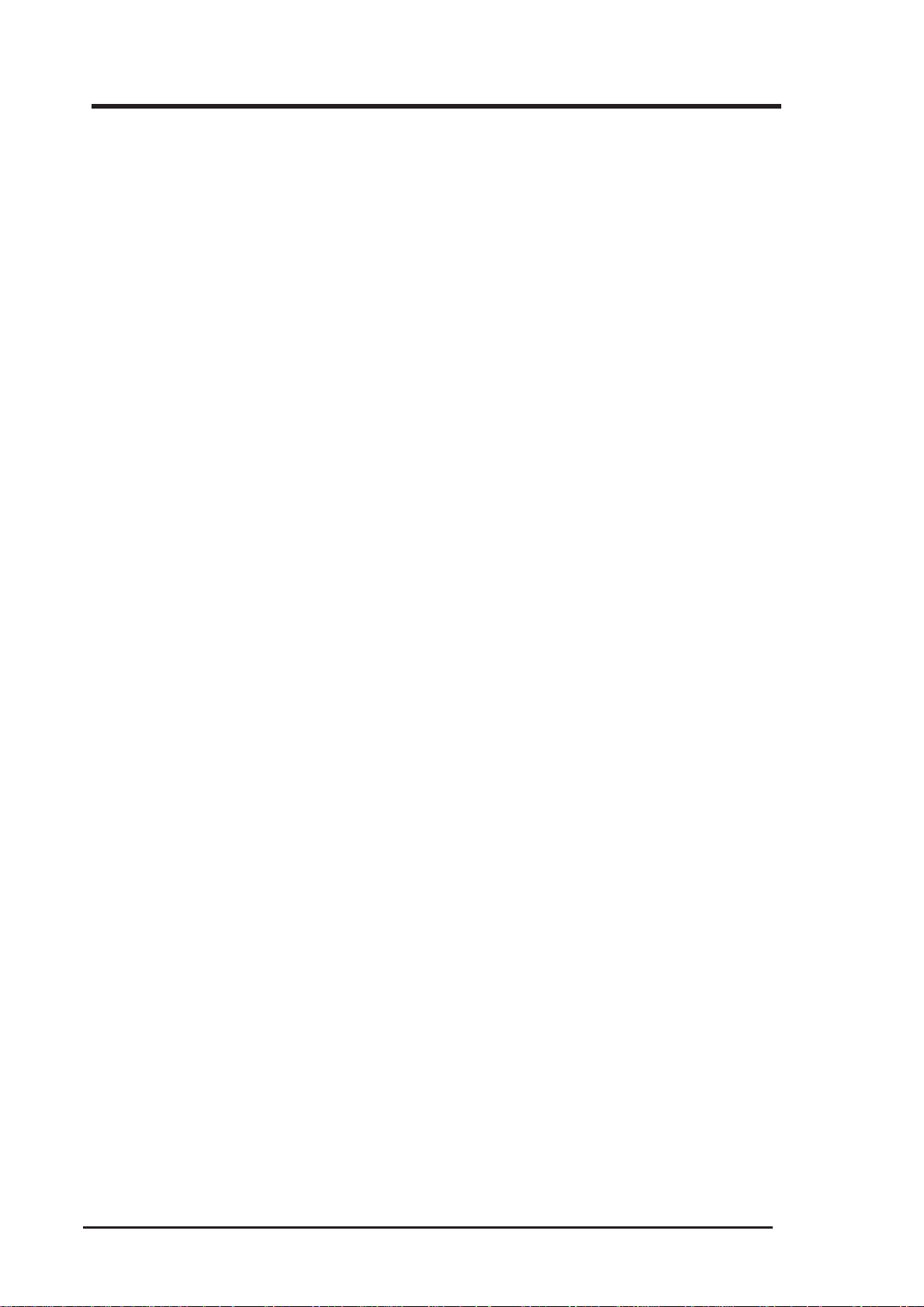
Table of Contents
1. Introduction ............................................................................. 7
1.1 Overview ...................................................................................... 7
1.2 Package Contents........................................................................ 8
2. Installation ............................................................................... 8
2.1 Orientating the Antenna ............................................................... 8
2.2 Reading the SpaceLink LEDs ...................................................... 9
2.3 Installing the SpaceLink Driver .................................................. 10
2.4 Verifying the SpaceLink Driver................................................... 11
2.5 Verifying the TCP/IP Protocol .................................................... 13
2.5.1 Installing the TCP/IP Protocol......................................... 14
2.5.2 Configuring TCP/IP Properties ....................................... 15
2.5.3 Configuring Advanced TCP/IP Properties ...................... 16
2.5.4 Verifying TCP/IP Settings ............................................... 16
2.6 Installing ASUS USB SpaceLink Client Utilities ......................... 17
3. Software Reference .............................................................. 19
3.1 Overview .................................................................................... 19
3.2 Windows XP Wireless Options .................................................. 20
3.3 Control Center............................................................................ 21
3.4 Wireless Settings ....................................................................... 23
More than one ASUS SpaceLink Card ...................................... 24
3.4.1 Status - Status Tab ......................................................... 24
3.4.2 Status - Connection Tab ................................................. 27
3.4.3 Status - IP Config Tab..................................................... 28
3.4.4 Config - Basic Tab .......................................................... 29
3.4.5 Config - Encryption Tab .................................................. 32
3.4.6 Config - Advanced Tab ................................................... 35
3.4.7 Survey - Site Survey Tab ................................................ 37
3.4.8 About - Version Info Tab ................................................. 38
3.4.9 Link Status ...................................................................... 39
4 ASUS USB SpaceLink Client
Page 5
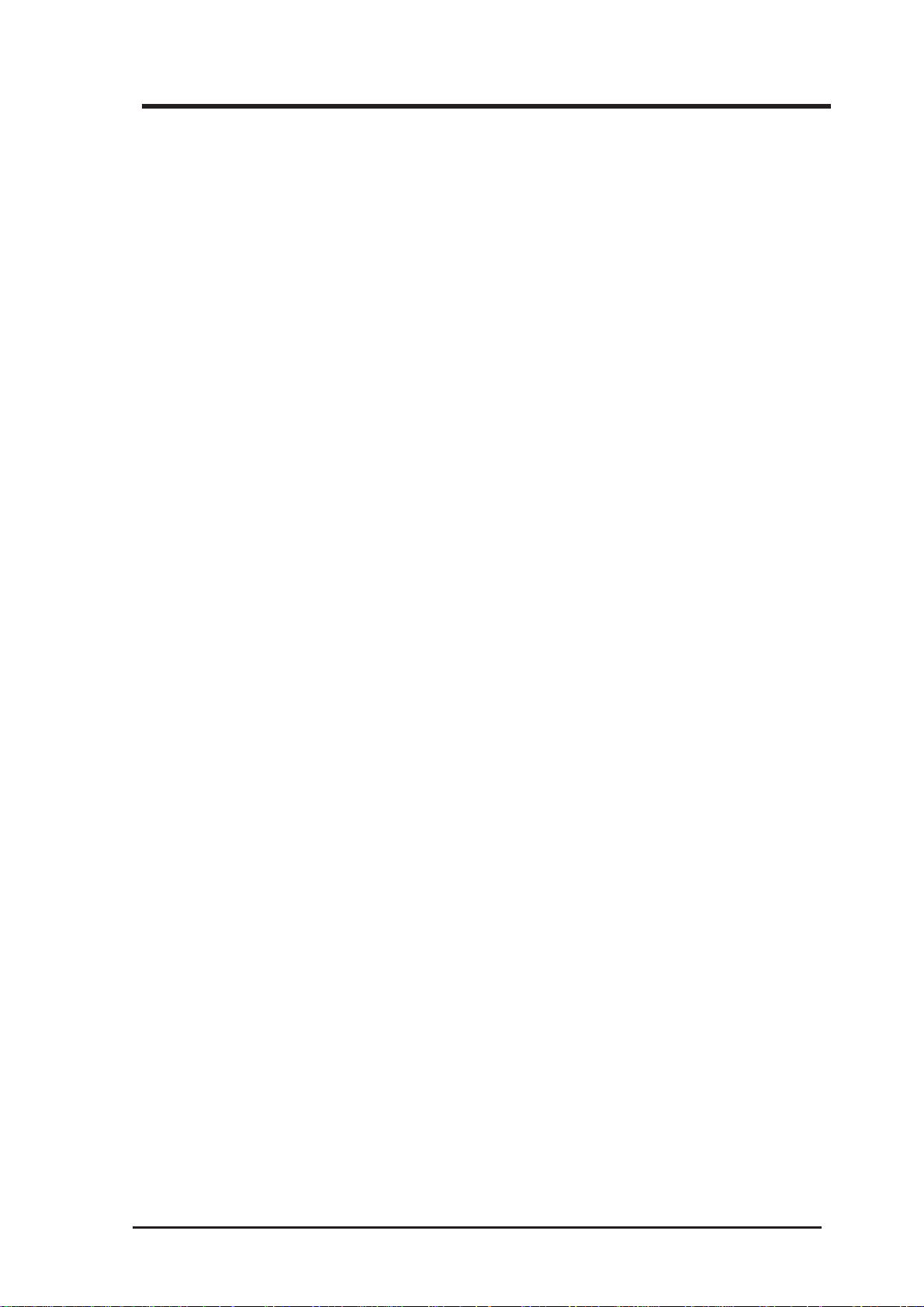
Table of Contents
3.5 Mobile Manager ......................................................................... 40
3.5.1 Main Window .................................................................. 41
3.5.2 Using New Configuration Wizard.................................... 44
3.5.3 Using Edit Configuration ................................................. 45
3.6 Site Monitor................................................................................ 53
3.6.1 Starting Site Monitor ....................................................... 53
3.6.2 Main Screen ................................................................... 53
3.6.3 Monitor............................................................................ 54
3.7 Live Update................................................................................ 55
3.8 Windows XP Wireless Properties .............................................. 57
4. Troubleshooting.................................................................... 59
5. Glossary................................................................................. 61
Safety Statements ...................................................................... 65
Federal Communications Commission Statement ............................. 65
Canadian Department of Communications ........................................ 65
Wireless LAN Safety Statements.............................................. 66
MPE Safety Statement ....................................................................... 66
FCC Radio Frequency Exposure Statement ...................................... 66
ASUS USB SpaceLink Client 5
Page 6
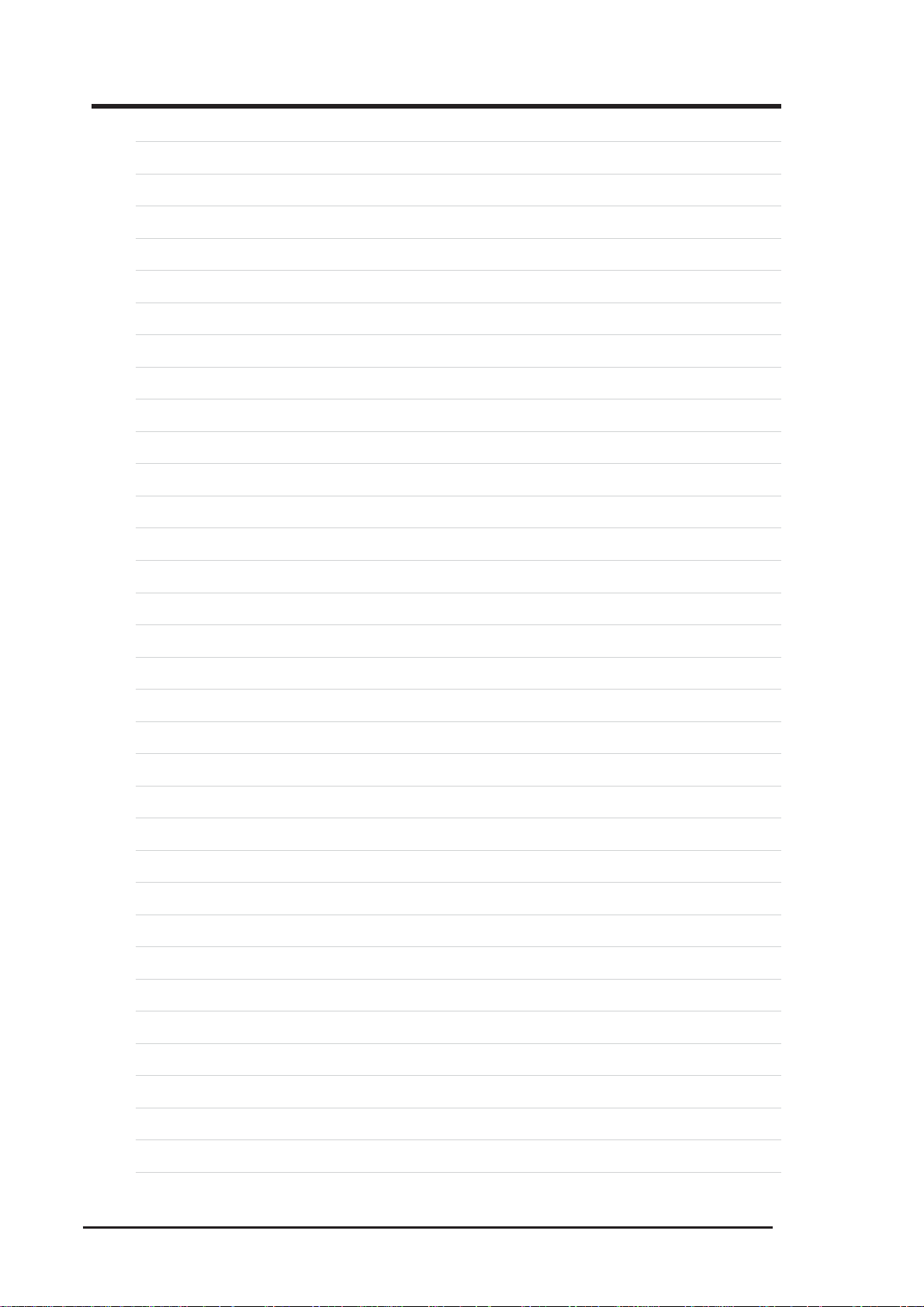
6 ASUS USB SpaceLink Client
Page 7
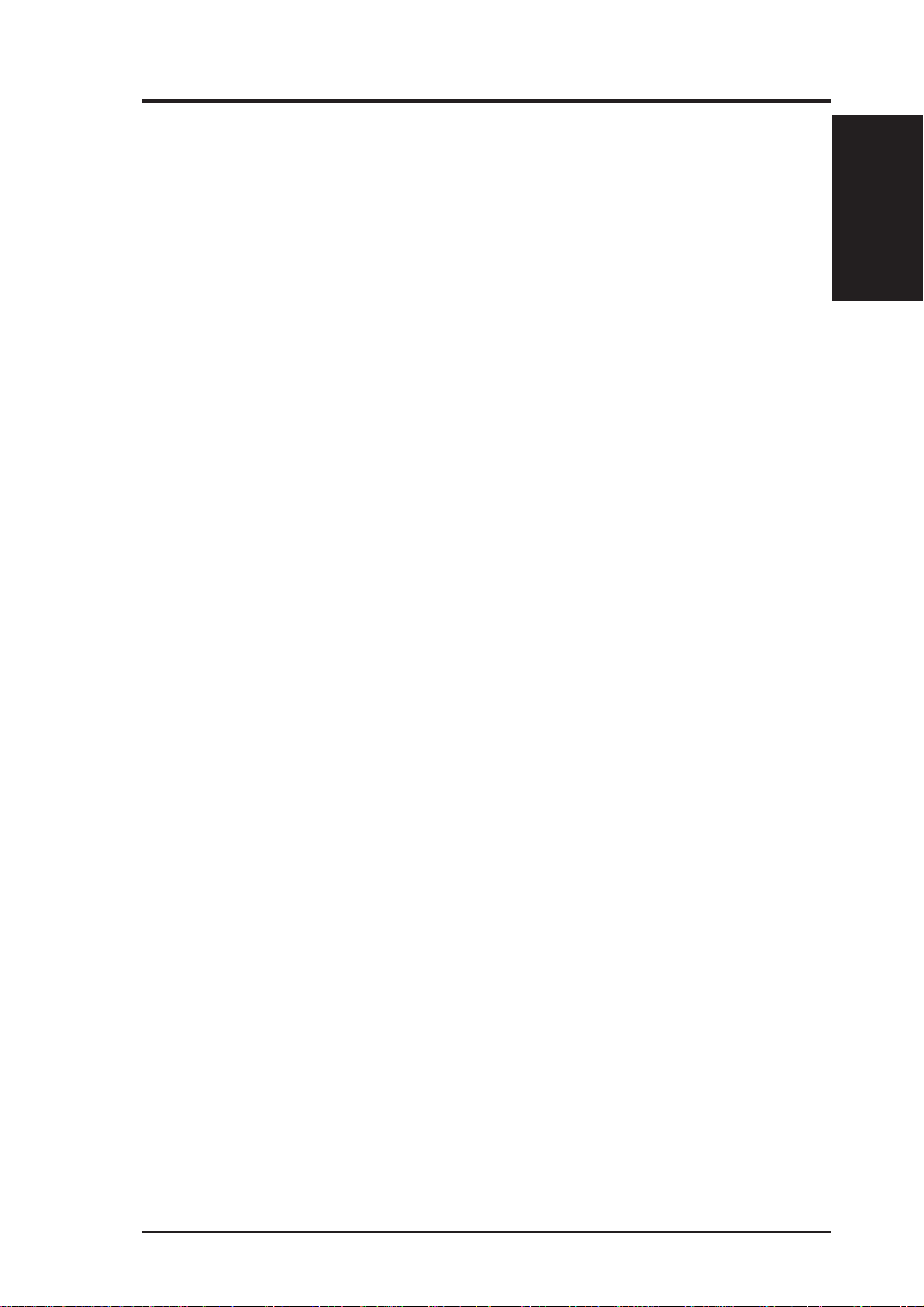
1. Introduction
1.1 Overview
Chapter 1 - Introduction
The ASUS USB SpaceLink Client is designed to be fully compliant with the
IEEE 802.11b wireless local area network (Wireless LAN) standard. The
ASUS USB SpaceLink Client is equipped with a 6 dBi uni-directional antenna which provides a greater coverage area compared with wireless PC
cards. The ASUS USB SpaceLink Client comes with a mounting kit and a
detachable 1.8 meter USB cable which allows convenient placement on
your desk or office partition. A USB extension cable can be purchased
from third-parties for mounting the ASUS USB SpaceLink Client on the
wall or ceiling. The advantages of the ASUS USB SpaceLink Client is the
increased wireless coverage due to the ability to raise the ASUS USB
SpaceLink Client above obstructions.
The ASUS USB SpaceLink Client product provides high-speed, standardsbased Wireless LAN solutions. Supporting data rates up to 11 Mbps, with
automatic fallback to 5.5, 2, and 1 Mbps. It operates in the unlicensed 2.4
GHz frequencies called the Instrumentation, Science, and Medical (ISM)
band. Unlicensed means free of charge to users. The ASUS USB SpaceLink
Client configuration utility is a user-friendly application that helps you
quickly setup multiple roaming nodes using the ASUS USB SpaceLink
Client. You can even export the configuration settings to a file and import
them to other computers for fast multiple installations.
Chapter 1
Wireless LANs are complementary extensions to existing wired LANs,
offering complete mobility while maintaining continuous network connectivity to both corporate and home Intranets. They add a new level of convenience for LAN users. PC users stay connected to the network anywhere
throughout a building without being bound by a LAN wire. This is accomplished through the use of a device known as the Access Point (AP). By
making use of AP in the office, you can easily establish mobile network
connections to the enterprise Intranet or Internet. Moreover, you can bring
your ASUS USB SpaceLink Client home to make your home-networking
dream come true! A home-dedicated AP, with built-in Internet gateway
capability, allows your family to share a broadband Modem and one ISP
account simultaneously with no excessive, tedious ties! Connected anywhere, at any time, your family will feel closer by the invisible magic of
the ASUS USB SpaceLink Client!
ASUS USB SpaceLink Client 7
Page 8
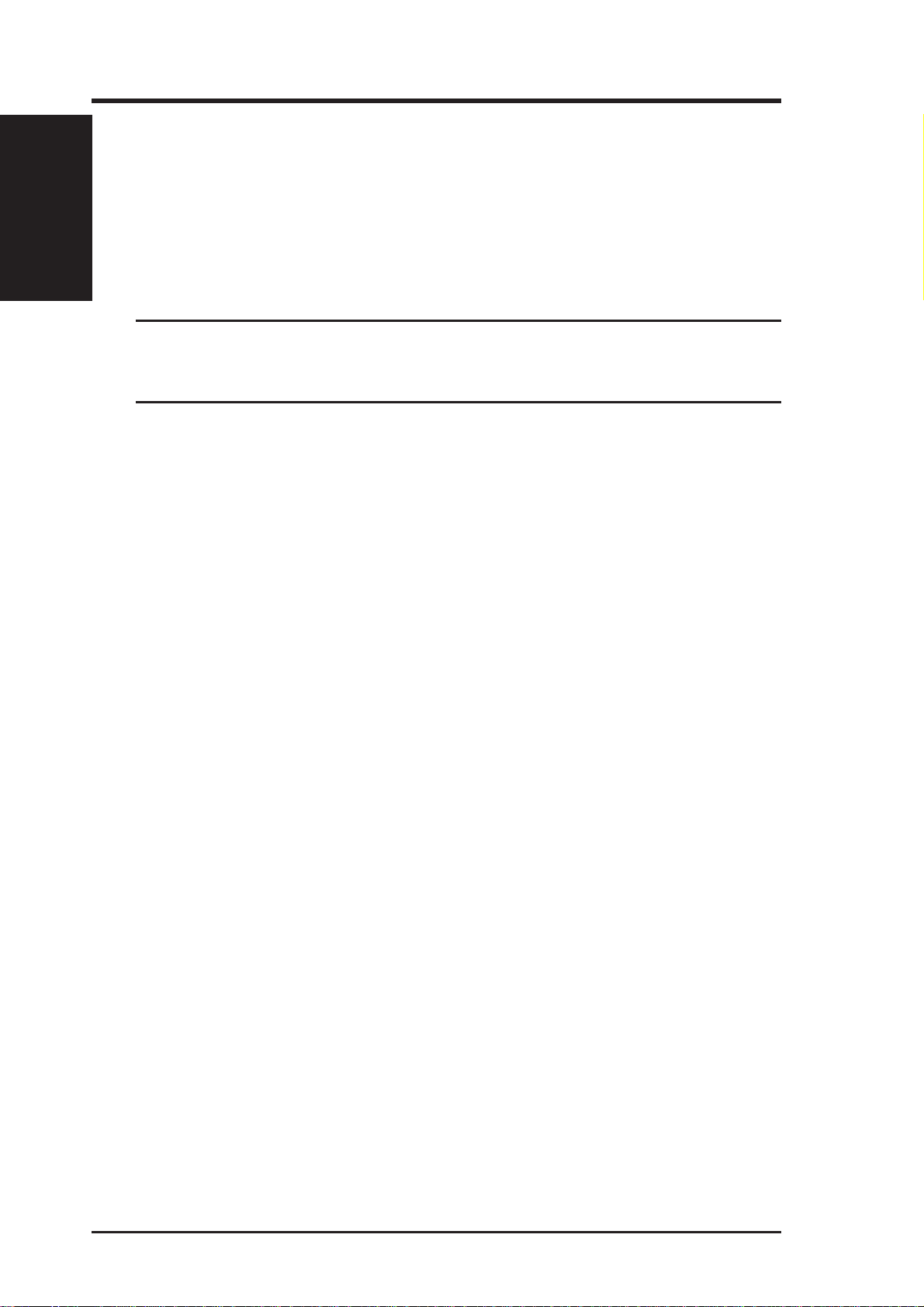
1.2 Package Contents
Chapter 1
When you receive the ASUS USB SpaceLink Client package, it should
contain the following items:
• ASUS USB SpaceLink Client
• User’s Manual
• CD-ROM Disc (Windows drivers, utilities, manual)
This product does not use an AC power adapter . If any of the above
items are not included or damaged, contact your local dealer for
instructions.
2. Installation
Chapter 1 - Introduction
This chapter explains how to install the ASUS USB SpaceLink Client hardware, drivers, and utilities. The ASUS USB SpaceLink Client is designed
for both desktop PCs and Notebook PCs with an available USB port. The
product is designed to operate in Windows 98SE, Me, 2000, and XP.
Complete the following steps to install the ASUS USB SpaceLink Client.
1. Connect the ASUS USB SpaceLink Client
2. Install the ASUS USB SpaceLink Client Driver
3. Install the TCP/IP protocol (if necessary)
4. Install the ASUS SpaceLink Utilities
2.1 Orientating the Antenna
The ASUS USB SpaceLink Client has an uni-directional antenna that can
be tilted forwards or backwards. It is recommended that you adjust the
antenna’s front face towards the nearest access point for maximum range
and higher link quality. Lower the antenna when transporting the ASUS
USB SpaceLink Client .
8 ASUS USB SpaceLink Client
Page 9
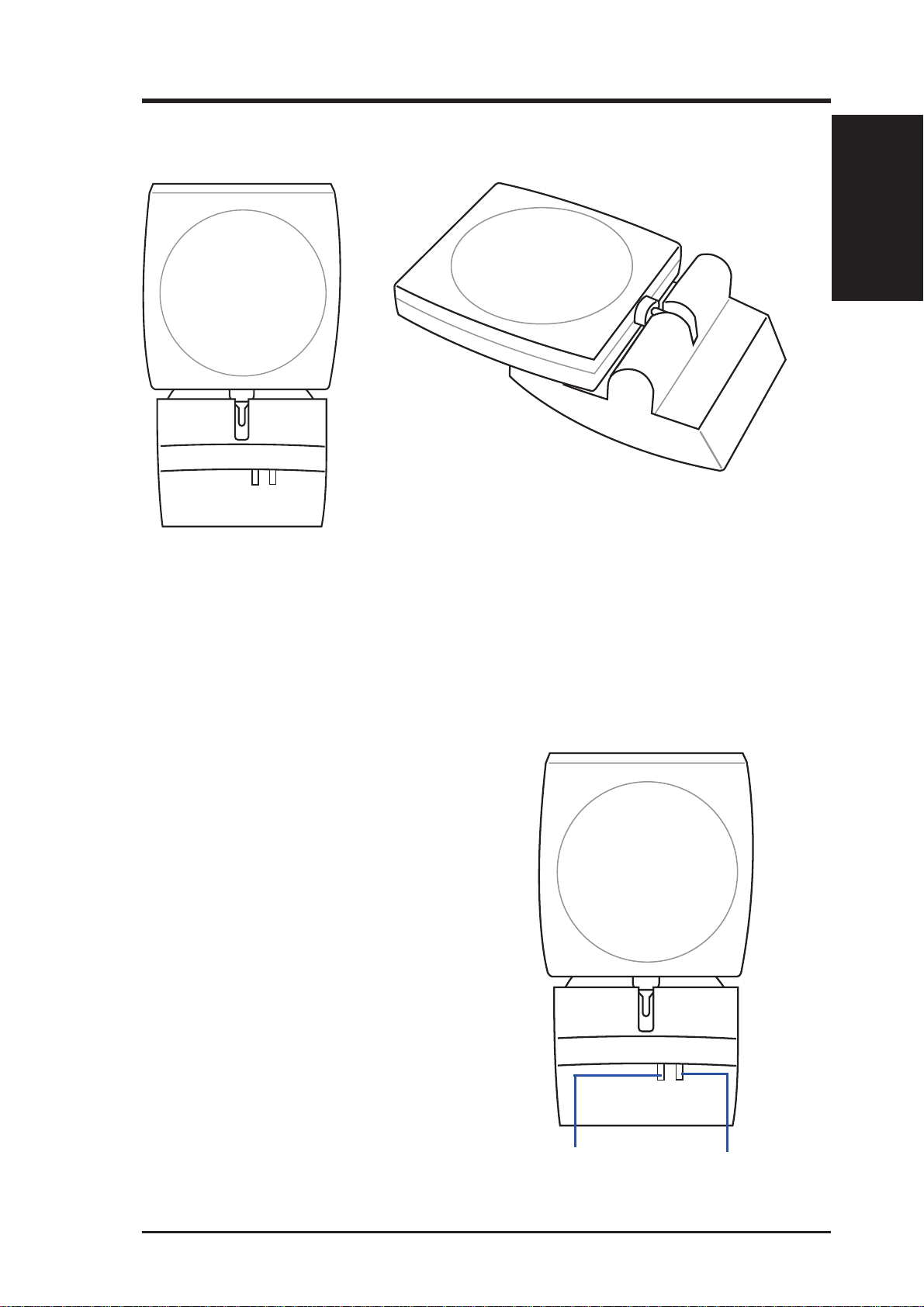
Chapter 1 - Introduction
(Folded Position)
Chapter 1
(Upright Position)
2.2 Reading the SpaceLink LEDs
The front of the ASUS USB SpaceLink Client consists of two LEDs that
indicate the status of the ASUS USB SpaceLink Client.
Link LED
Solid Light: The ASUS USB SpaceLink
Client is linked to a wireless network.
Blinking: The ASUS USB SpaceLink Client is searching for a wireless network to
connect to.
Power LED
Solid Light: The ASUS USB SpaceLink
Client is receiving power from a
computer’s USB port.
No Light: The ASUS USB SpaceLink Client is not receiving power. The cable may
not be connected or the computer is turned
OFF.
ASUS USB SpaceLink Client 9
Link LED
Power LED
Page 10
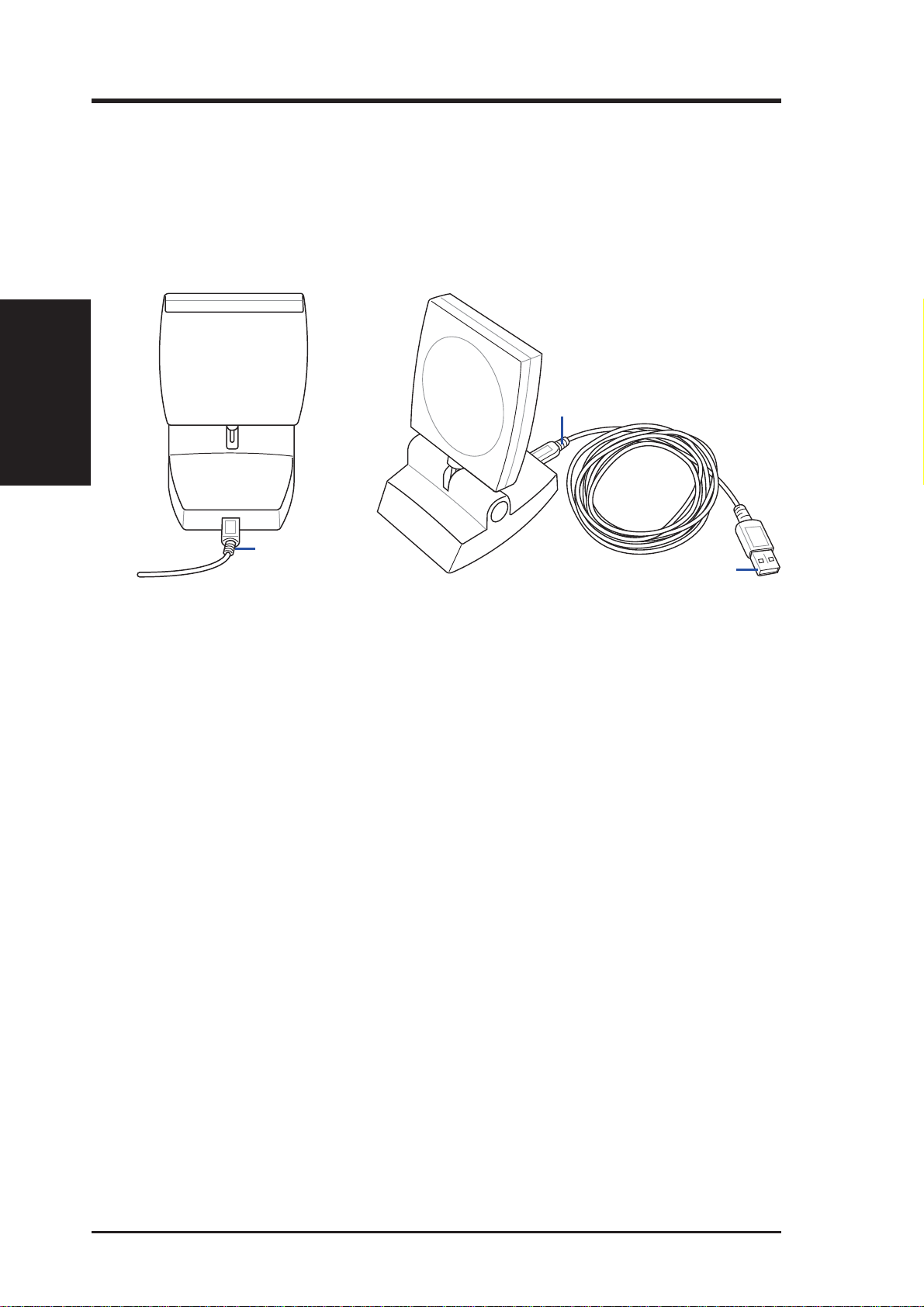
Chapter 2 - Installation
2.3 Installing the SpaceLink Driver
1. Turn ON your computer and enter Windows.
2. Connect the smaller end of the USB cable into the back of the ASUS
USB SpaceLink Client.
Chapter 2
3. Insert the larger end of the USB cable into your computer’s USB port.
4. Windows will automatically detect the ASUS USB SpaceLink Client
(Rear View)
Smaller End
(Side View)
Smaller End
Larger End
once it is inserted. When the “Add New Hardware Wizard” dialog appears, click Next to begin driver installation.
5. Select “Search for the best driver for your device (Recommended)”.
Click Next to continue.
6. Specify the location with “[CD]\Card\Driver\USB” and click Next.
Where [CD] represents the drive letter of your CD-ROM drive.
7. Wait while Windows searches for the device driver for the ASUS USB
SpaceLink Client. Windows will display the search result: “ASUS
SpaceLink WL-140 WLAN USB Adapter”. Click Next.
8. During the installation, Windows may prompt you to insert the “Windows Operating System CD” which contains some driver files. Insert
your Windows setup disc and type the path if necessary and click Yes.
Windows will start copying the necessary files.
9. When the installation procedure is completed, click Finish.
10.Restart your Windows to make the driver take effect.
10 ASUS USB SpaceLink Client
Page 11
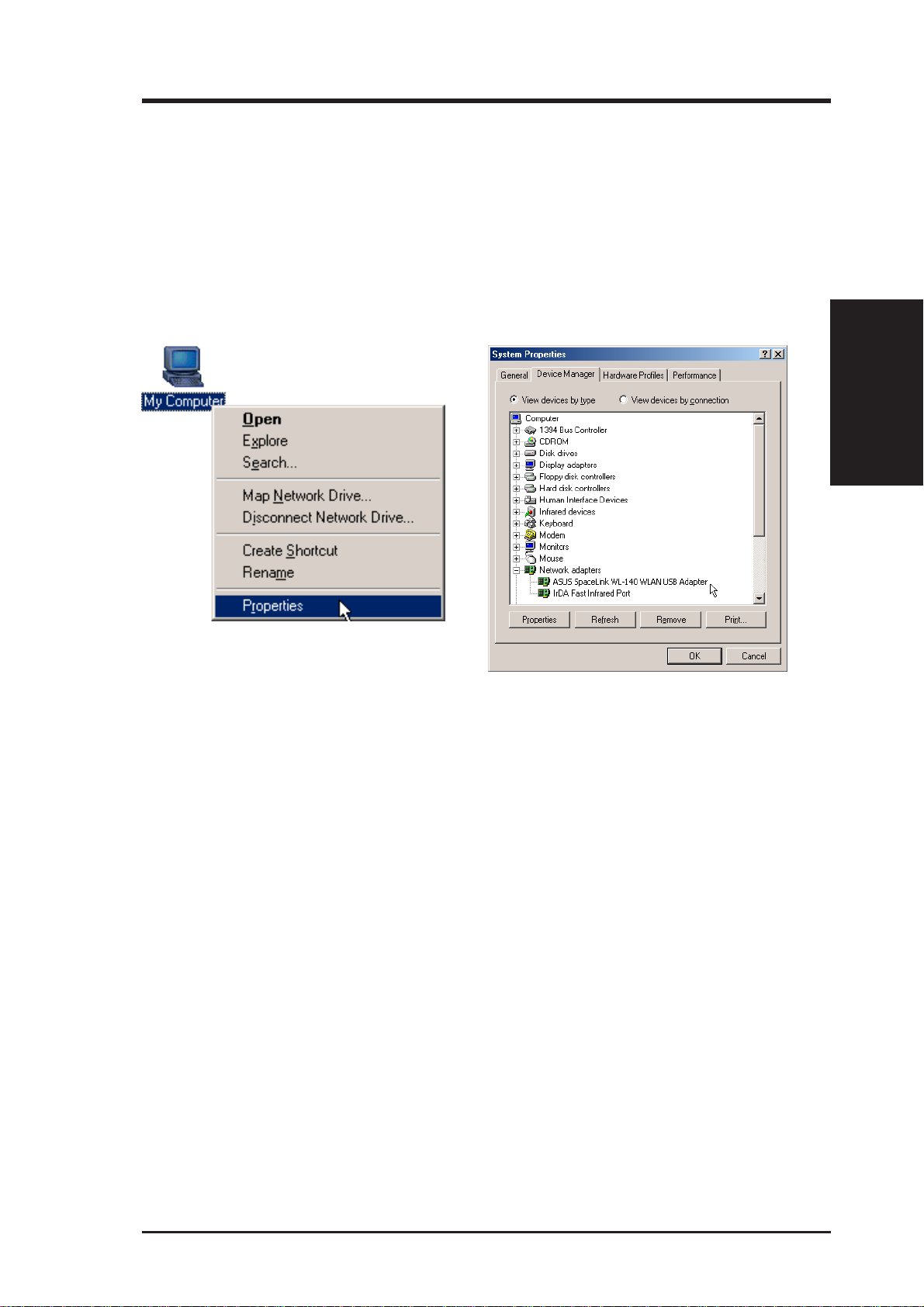
Chapter 2 - Installation
2.4 Verifying the SpaceLink Driver
Windows 98/Me
Right-click My Computer on the desktop and select Properties. Click
Device Manager and look under Network adapters. If you find the “ASUS
SpaceLink WL-140 WLAN USB Adapter” string, it means the driver is
installed correctly.
Chapter 2
1. Right-click “My Computer” on the desktop
and select Properties.
2. Click Device Manager and look under
“Network adapters” for “Wireless LAN
PC Card”.
ASUS USB SpaceLink Client 11
Page 12
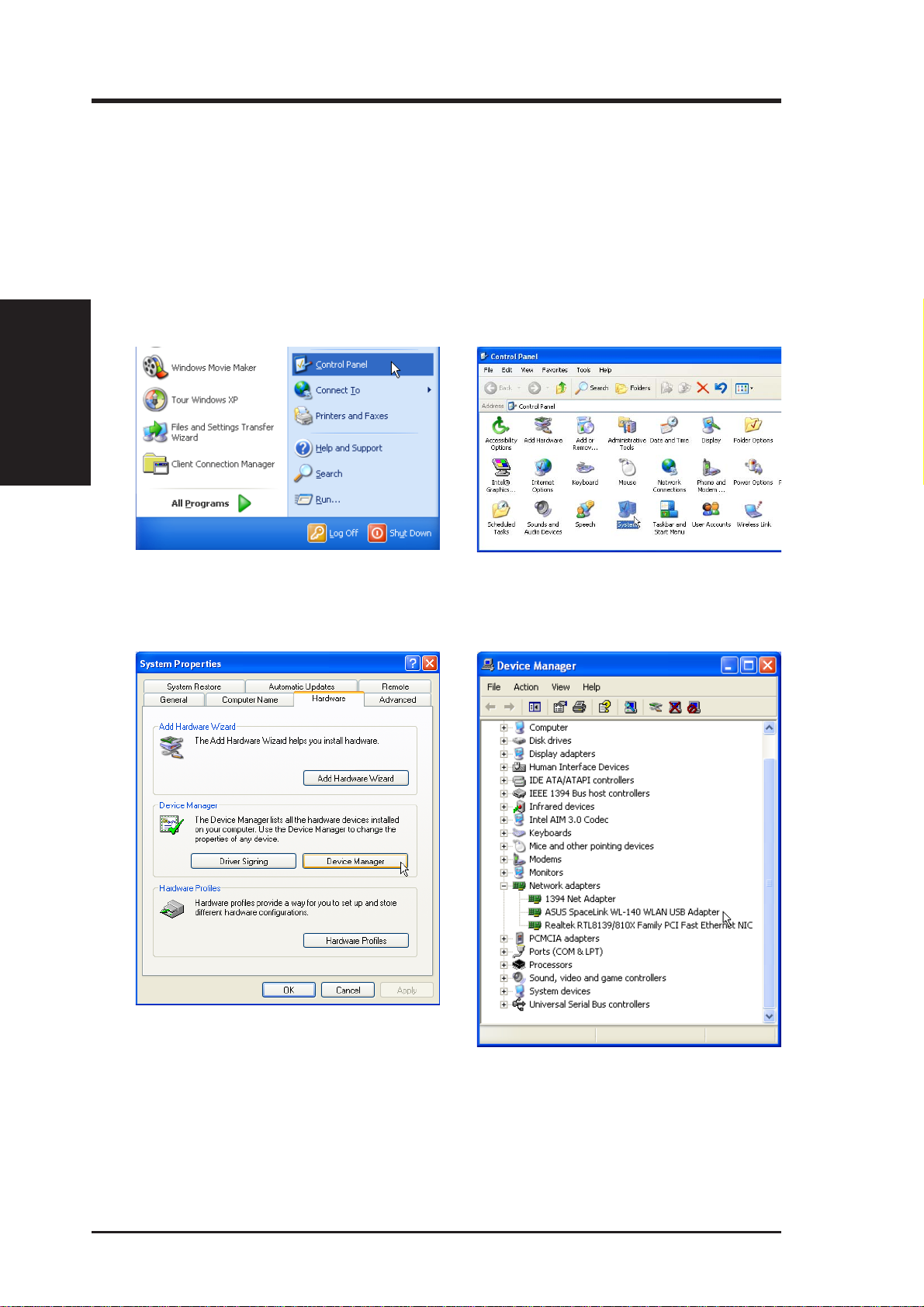
2.4 Verifying the SpaceLink Driver (Cont.)
Windows 2K/XP
Open the Control Panel through the Start menu. Double-click System
icon. Click Device Manager on the “Hardware” page. Click Network
adapters. If you find the “ASUS SpaceLink WL-140 WLAN USB Adapter”
string, it means the driver is installed correctly.
Chapter 2
Chapter 2 - Installation
1. Open the Control Panel through the Start
menu.
2. Double-click System icon.
3. Click Device Manager on the “Hardware”
page.
12 ASUS USB SpaceLink Client
4. Click Network adapters.
Page 13
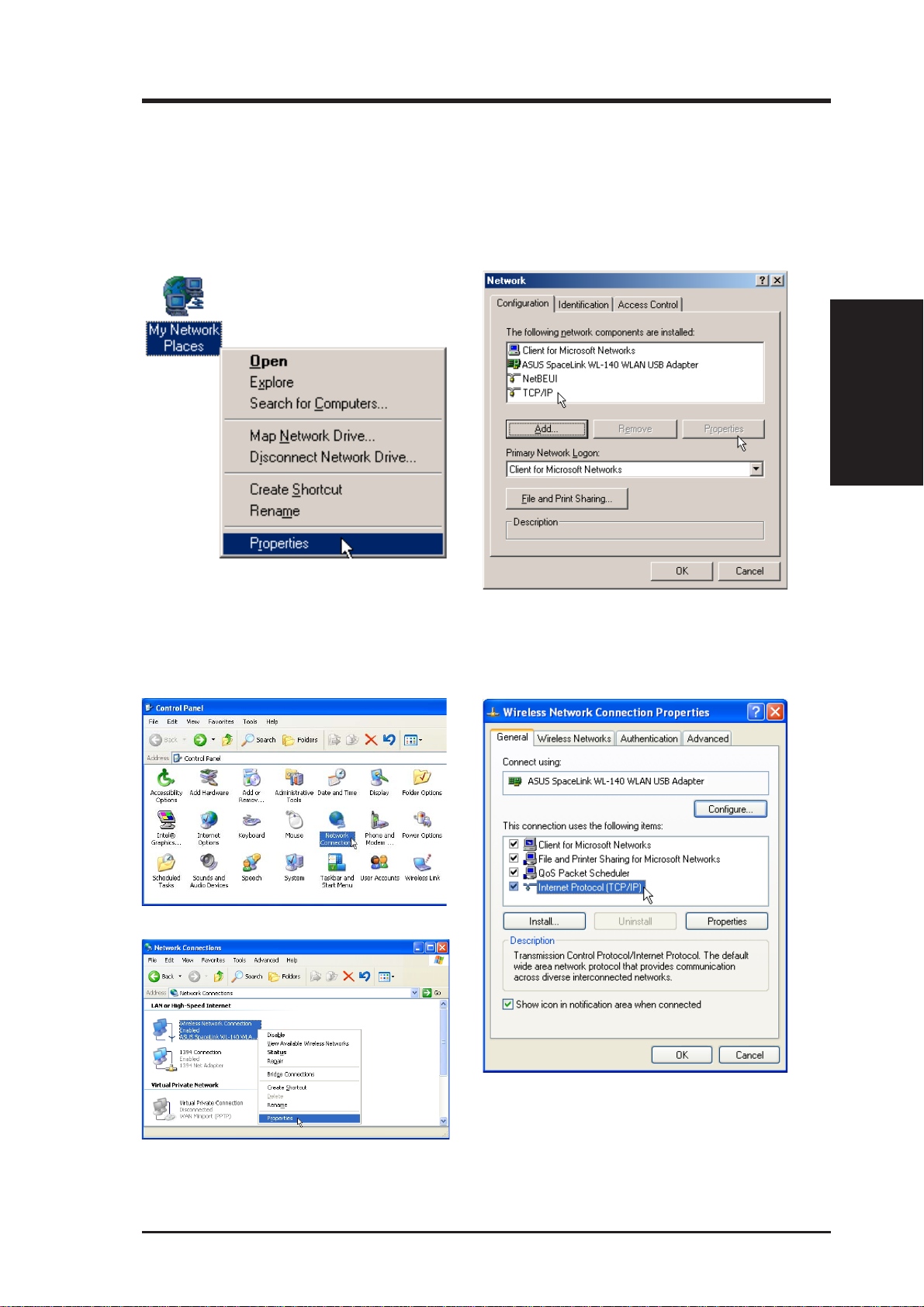
Chapter 2 - Installation
2.5 Verifying the TCP/IP Protocol
Windows 98/Me
For the ASUS USB SpaceLink Client to work, you must have the TCP/IP
protocol installed. Follow the procedure here to verify the protocol.
Chapter 2
1. Right-click “My Network Places” on the
desktop and select Properties.
Windows 2K/XP
1. Double-click System icon in the Control Panel.
2. Scroll down and look for “TCP/IP”. Make
sure that the TCP/IP protocol parameters
(IP address, gateway, and subnet mask)
are set correctly.
2. Right click Wireless Network Connec-
tion and select Properties.
ASUS USB SpaceLink Client 13
3. Look for Internet Protocol (TCP/IP). Make
sure that the TCP/IP protocol parameters
(IP address, gateway, and subnet mask)
are set correctly.
Page 14
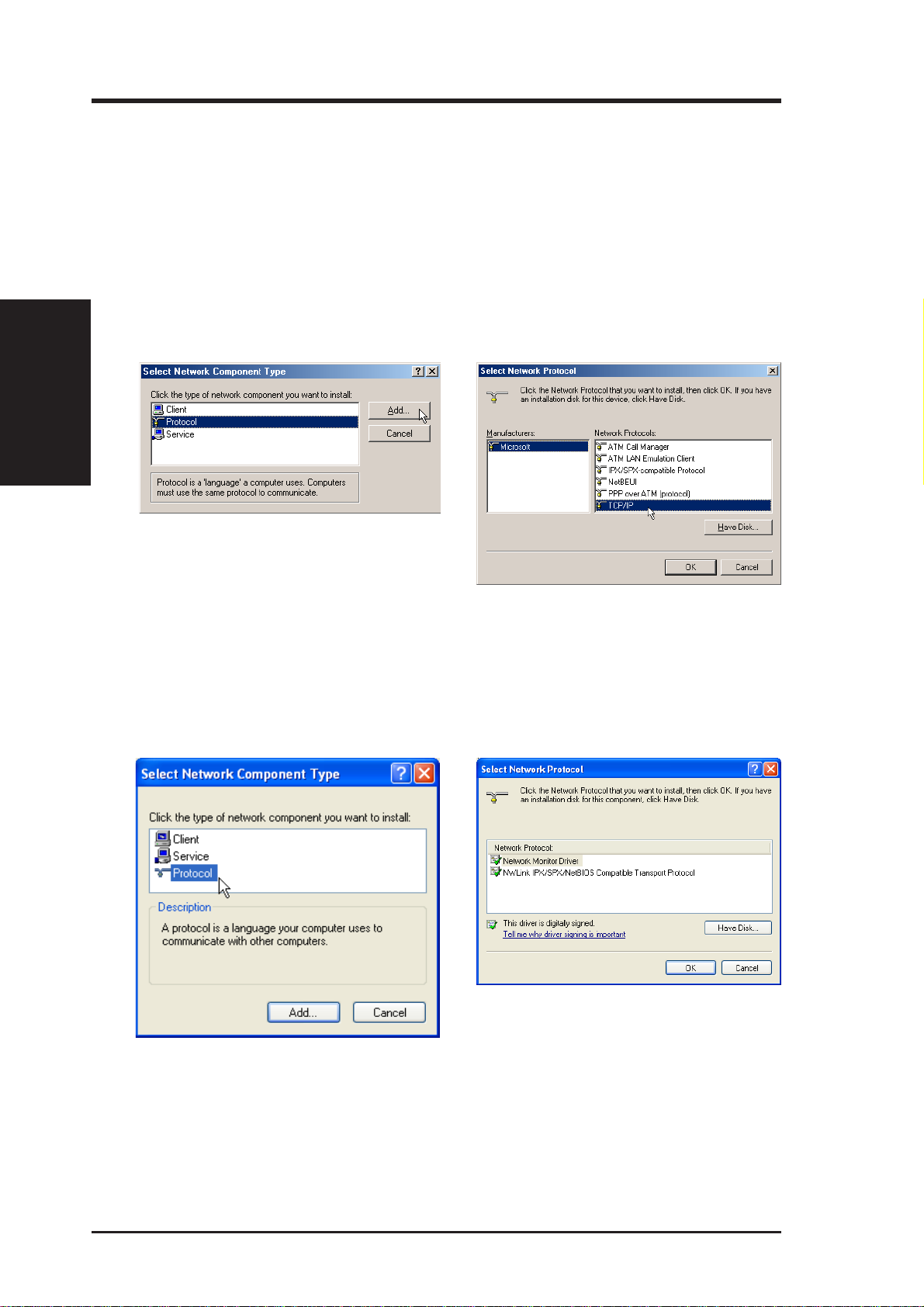
Chapter 2 - Installation
2.5.1 Installing the TCP/IP Protocol
Windows 98/Me
If your operating system does not have the TCP/IP protocol installed, you
must do so to use the ASUS USB SpaceLink Client.
1. From the screen above, click the Add button.
2. Select Protocol and click Add.
Chapter 2
3. Select Microsoft | TCP/IP and click OK
Windows 2K/XP
Windows XP operating system will install TCP/IP by default and will not
show in the protocols to add.
14 ASUS USB SpaceLink Client
Page 15
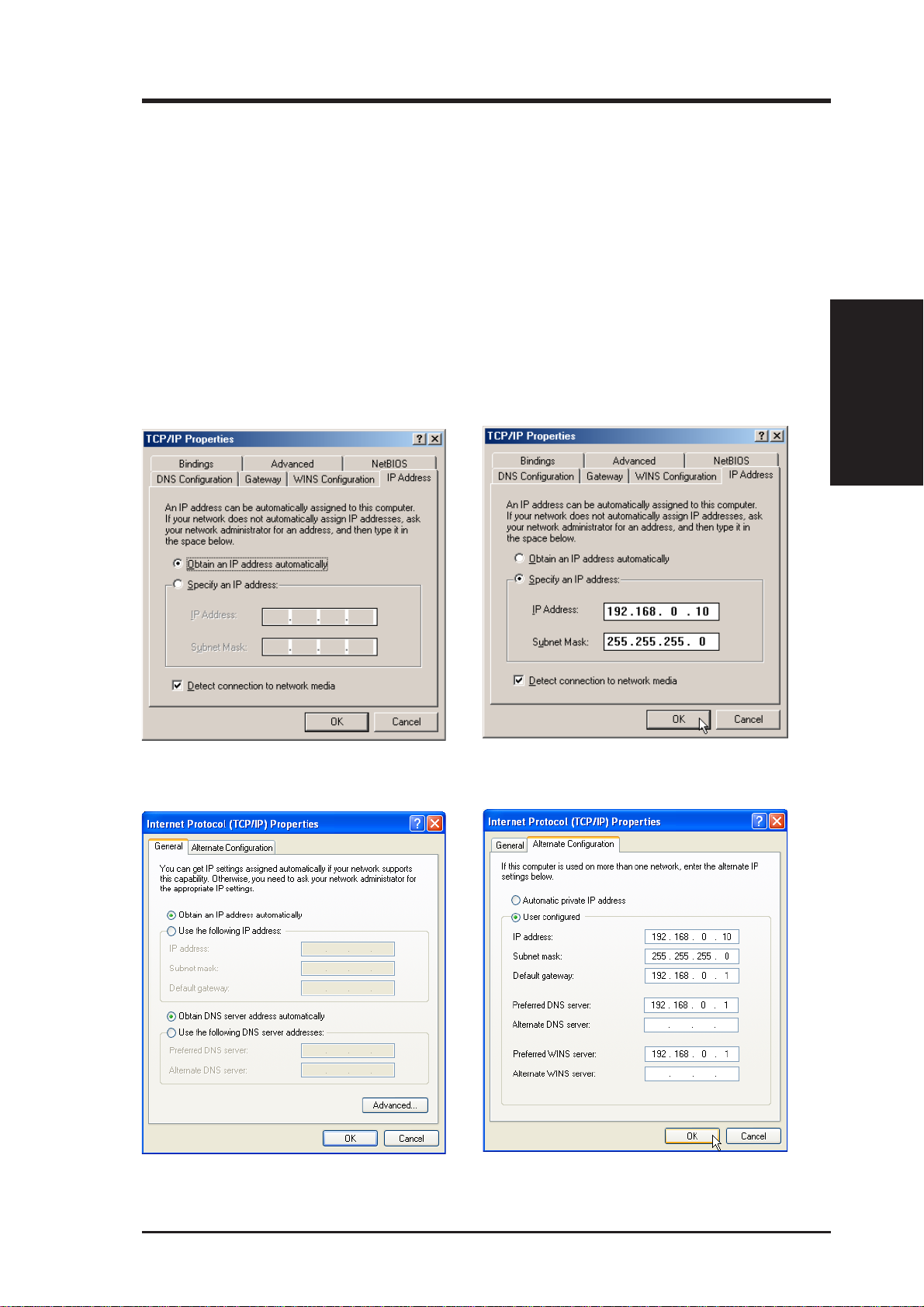
Chapter 2 - Installation
2.5.2 Configuring TCP/IP Properties
Windows ME
1. Select “TCP/IP -> ASUS USB SpaceLink Client”.
2. Click Properties button and IP Address tab.
• If your Access Point is connected to a network with a DHCP server ,
the default setting “Obtain an IP address automatically” should work.
• If your network does not automatically assign IP addresses, select
“Specify an IP address” and type in the IP address and Subnet Mask
as provided by your network administrator. If you want to route
traffic through an IP sharing device, you have to setup the ASUS
USB SpaceLink Client in the same Subnet as that of Access Point.
Chapter 2
1. This works for DHCP enabled networks.
Windows XP
1. This works for DHCP enabled networks.
2. The numbers here are for example only.
2. If IP information is required, you can enter
it in the “Alternate Configuration” in XP.
ASUS USB SpaceLink Client 15
Page 16
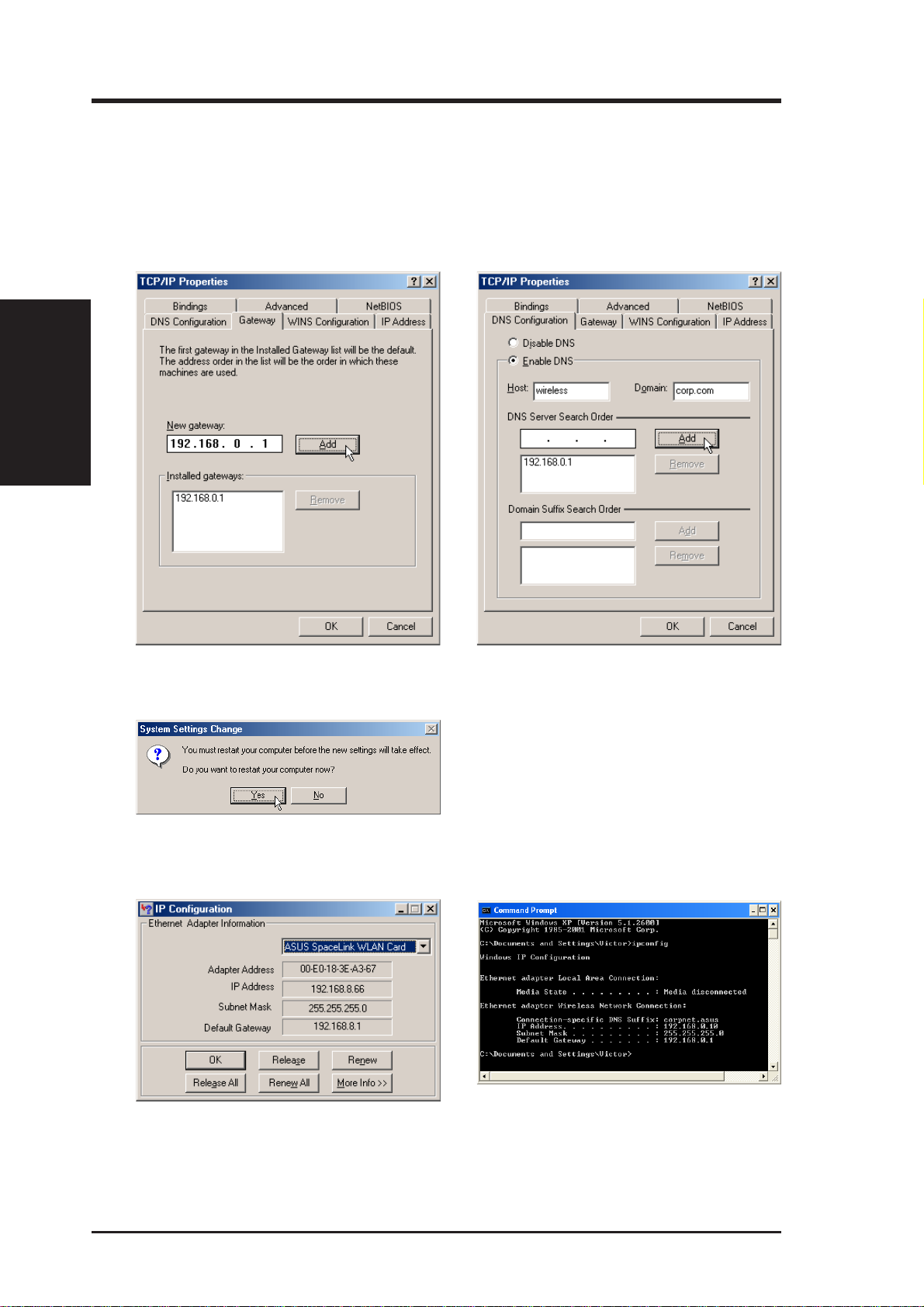
2.5.3 Configuring Advanced TCP/IP Properties
Windows ME
If you want to route traffic through an IP sharing device for your Access
Point, you have to set the default gateway address.
Chapter 2
Chapter 2 - Installation
1. On the Gateway page, enter the address
and click Add.
2. On the DNS Configuration page, enter the
required information, click Add, and OK.
3. If Windows asks to restart your computer
now, press Yes.
2.5.4 Verifying TCP/IP Settings
Windows ME: Run “winipcfg” from the Start
menu to verify TCP/IP settings.
16 ASUS USB SpaceLink Client
Windows XP: Use “ipconfig” from the
command prompt to verify settings.
Page 17
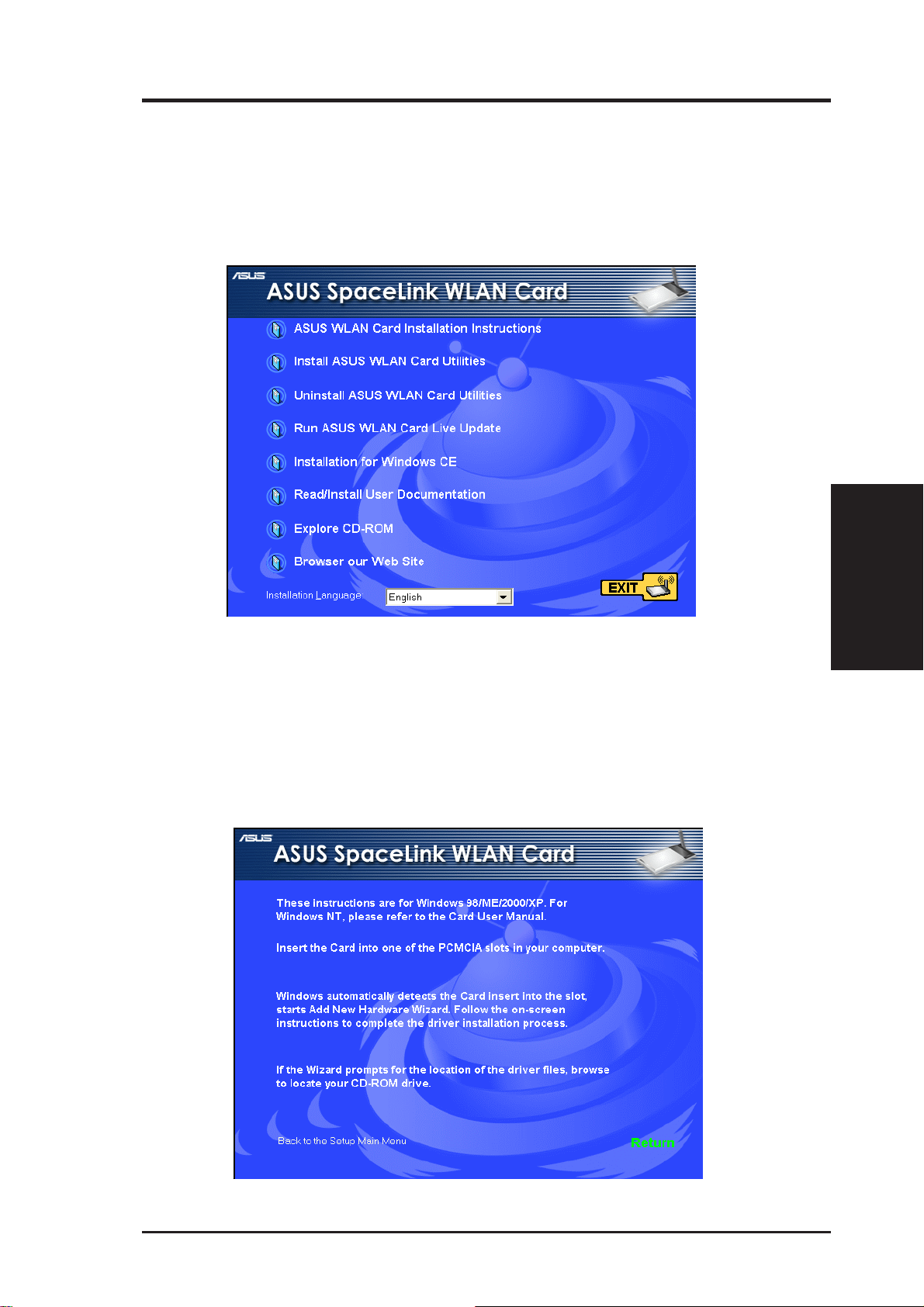
Chapter 3 - Reference
2.6 Installing ASUS USB SpaceLink Client Utilities
1. Insert the ASUS USB SpaceLink Client support CD and an autorun
menu will appear . If your autorun is disabled. Double click SETUP.EXE
in the root directory of the support CD.
2. From the autorun menu, choose an installation language if necessary
and click Install ASUS WLAN Card Utilities.
3. Follow the on-screen instructions to complete the installation.
Note: The first link, “ASUS WLAN Card Installation Instructions” is
only an information page on installing the driver which is already explained in detail in the previous section of this manual.
Chapter 3
ASUS USB SpaceLink Client 17
Page 18
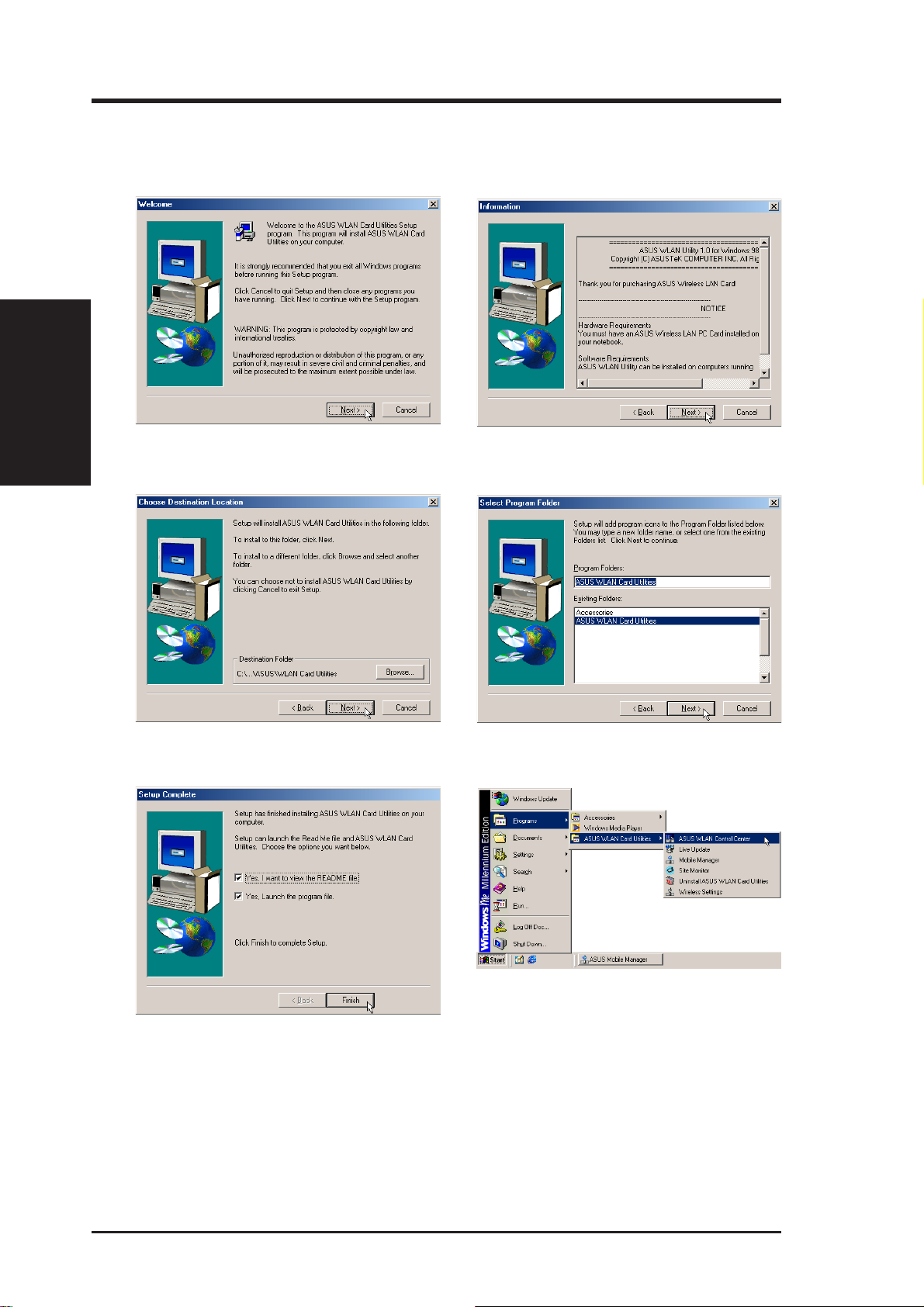
Installing ASUS USB SpaceLink Client Utilities (Cont.)
Windows ME
Chapter 2
Chapter 2 - Installation
1. Click Next on the Welcome screen.
3. Browse to another Destination Directory
or click Next to use the default.
2. Click Y es after reading the License
Agreement.
4. Enter another Program Folder name or
click Next to use the default.
6. When Setup is complete, click Finish to
exit the installation wizard.
Several shortcuts will be created which can
be accessed through Start.
18 ASUS USB SpaceLink Client
Page 19
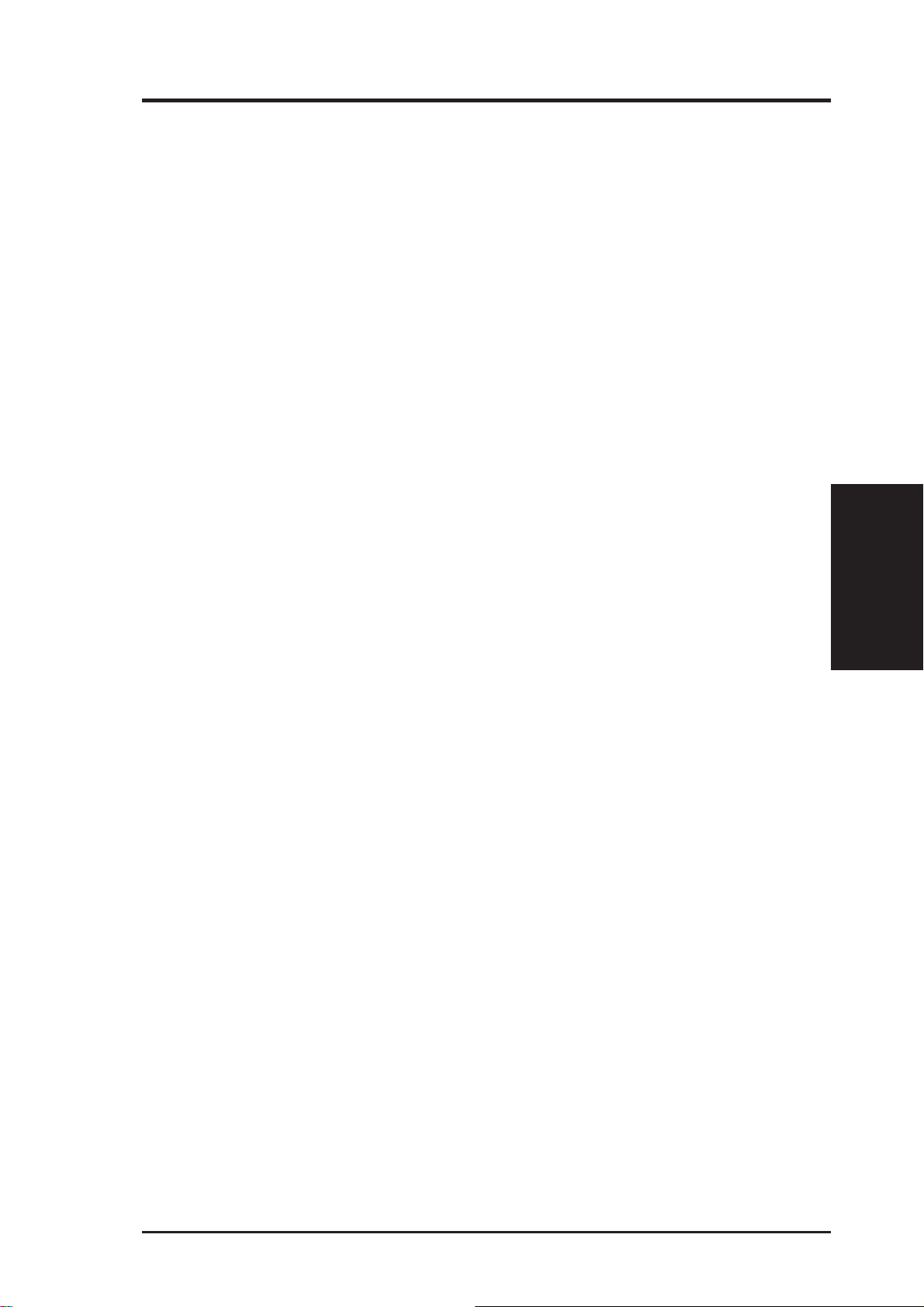
Chapter 3 - Reference
3. Software Reference
3.1 Overview
The ASUS USB SpaceLink Client software includes five groups of utilities.
• Control Center – Makes it easy to launch applications and activate
network location settings.
• Wireless Settings – Allows users to control the ASUS USB SpaceLink
Client.
• Mobile Manager – A convenient tool to setup and manage network
location settings.
• Site Monitor – Measures the signal-to-noise (SNR) values of all wire-
less networks. This tool is used for determining the best placement of
Access Points to provide the most efficient coverage in a wireless network.
• Live Update – Provides automatic driver and firmware update through
the Internet.
Chapter 3
ASUS USB SpaceLink Client 19
Page 20
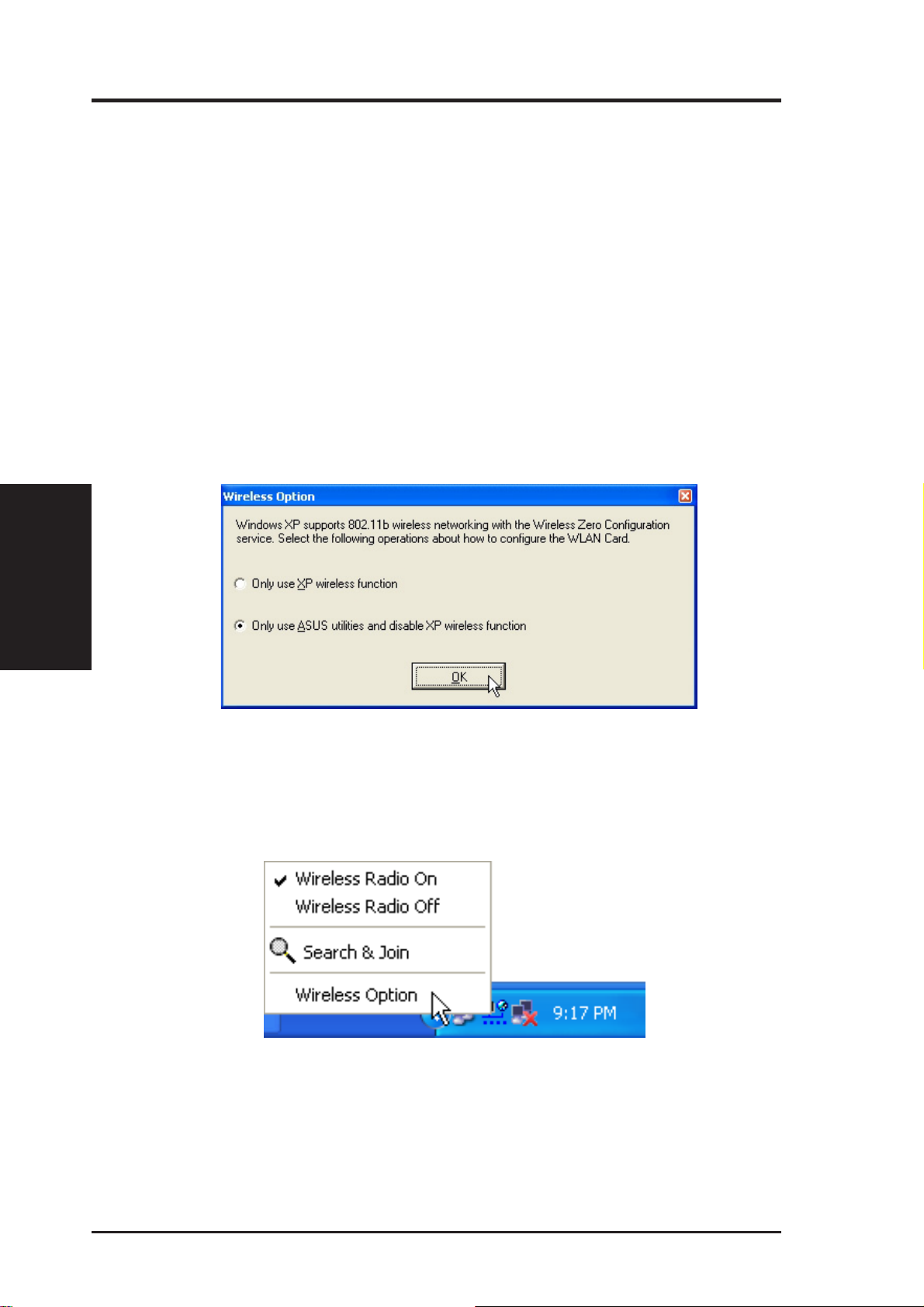
3.2 Windows XP Wireless Options
The wireless options shown below is only available for Windows XP. The
first time you run the Control Center utility, it will automatically show.
Select one of the radio buttons to decide your Windows XP wireless networking environment.
Only use XP wireless function – Only use W indows XP wireless network
settings to configure the ASUS USB SpaceLink Client.
Only use ASUS utilities and disable XP wir eless function – Only use ASUS
USB SpaceLink Client utilities to configure the ASUS USB SpaceLink Client.
Chapter 3
Chapter 3 - Reference
You can return to the Wireless Option setting at any time by left clicking
the control center icon and choosing “Wireless Option”.
20 ASUS USB SpaceLink Client
Page 21

Chapter 3 - Reference
3.3 Control Center
Control Center is an application that makes it easy to launch applications
and activate network location settings. Control Center starts automatically
when the system boots. Whenever Control Center is running, you will see
a Control Center icon displayed on the Windows taskbar.
Starting the Control Center manually
• Click the Windows Start button, select Programs, select ASUS Utility, select WLAN Card, and click ASUS WLAN Control Center.
or
• Double click the Control Center icon on the desktop.
Using the Control Center Taskbar
1. The Control Center Taskbar menu display the following information:
• The link quality of the ASUS USB SpaceLink Client (Excellent,
Good, Fair, Poor, Not Linked)
• Whether the ASUS USB SpaceLink Client is connected to the In-
ternet (Blue: Connected, Gray: Not Connected)
Taskbar Icon and Status
Chapter 3
Taskbar Left-Click Menu
ASUS USB SpaceLink Client 21
Taskbar Right-Click Menu
Page 22

Wireless Status Icons (on the taskbar)
Chapter 3
Chapter 3 - Reference
Excellent link quality and connected to Internet (Infrastructure)
Good link quality and connected to Internet (Infrastructure)
Fair link quality and connected to Internet (Infrastructure)
Poor link quality and connected to Internet (Infrastructure)
Not linked but connected to Internet (Infrastructure)
Excellent link quality but not connected to Internet (Infrastructure)
Good link quality but not connected to Internet (Infrastructure)
Fair link quality but not connected to Internet (Infrastructure)
Poor link quality but not connected to Internet (Infrastructure)
Not linked and not connected to Internet (Infrastructure)
Linked (Ad Hoc)
Not Linked (Ad Hoc)
Connected to Internet
2. Right-clicking the taskbar icon shows the following menu:
• Wireless Settings – Launches Wireless Settings application.
• Activate Configuration – Allows you to set which profile to use.
• Mobile Manager – Launches Mobile Manager application.
• AP Manager – Launches AP Manager application installed with
the Wireless LAN Utilities.
• Preferences – Customizes the way the Control Center program be-
haves. You can create a Control Center shortcut on the desktop. You
can also set whether Control Center starts up with Windows.
• Exit – Closes the Control Center program.
22 ASUS USB SpaceLink Client
Page 23

Chapter 3 - Reference
3. Left-clicking the taskbar icon shows the following menu:
• Wireless Radio On – Turns the wireless radio ON.
• Wireless Radio Off – Turns the wireless radio OFF.
• Search and Join – View the properties of available Access Points
within range.
• Wireless Option (W indows XP only) – Sets your Windows XP wire-
less networking environment.
4. Double-clicking the taskbar icon:
• Launches the Wireless Settings application.
3.4 Wireless Settings
Wireless Settings is an application that allows you to control your ASUS
USB SpaceLink Client. Use W ireless Settings to View or Modify the configuration settings and monitor the operational status of your PC Card.
Once W ireless Settings is launched, you can see the tabbed property sheet.
This property sheet is composed of tabbed “pages”, each with its own group
of feature-specific settings.
Starting Wireless Settings
• Open the W indows Control Panel, and then double-click the icon ASUS
WLAN Card Settings icon.
or
• Click the Windows Start button, select Programs, select ASUS Util-
ity, select WLAN Card, and then click Wireless Settings.
or
• Click the Control Center icon on the W indows taskbar , a popup menu
appears, and then click Wireless Settings.
Chapter 3
ASUS USB SpaceLink Client 23
Page 24

More than one ASUS SpaceLink Card
If you have more than one ASUS SpaceLink Card. You will be given a
device selection window when you launch the “Wireless Settings” utility.
Chapter 3
Chapter 3 - Reference
3.4.1 Status - Status Tab
Y ou can view the information about the ASUS USB SpaceLink Client from
the general menu. These fields are blank if the ASUS USB SpaceLink Client does not exist.
24 ASUS USB SpaceLink Client
Page 25

Chapter 3 - Reference
Association State
Shows the ASUS USB SpaceLink Client association status as follows:
Connected – The station is now associated with one wireless LAN
device. Also, indicates the MAC address of this device.
Scanning... – The station is now attempting to authenticate and associate with the desired Access Point.
Disconnected – If the link is connected and no beacon received, then
the set adapter is no longer connected.
INT_TEST_FAIL – Interrupt test failed.
NOT_AVAILABLE – Cannot get PC Card status.
SSID
Shows the SSID that the ASUS USB SpaceLink Client is currently using.
MAC address
Indicates the hardware address of the ASUS USB SpaceLink Client. MAC
address is a unique identifier for networking devices (typically written as
twelve hexadecimal digits 0 through 9 and A through F, six hexadecimal
numbers separated by colons, i.e. 00:01:24:F0:05:C0). This parameter is
read-only and unique.
Current Channel
Shows the radio channel that the ASUS USB SpaceLink Client is currently
using.
Radio State
Shows whether the wireless radio is ON or OFF.
When the wireless radio is turned OFF, the following icon ap-
pears in the upper left of the “Settings” property page.
When the wireless radio is turned ON, the following icon ap-
pears in the upper left of the “Settings” property page.
Chapter 3
ASUS USB SpaceLink Client 25
Page 26

Button
Enable Radio/Disable Radio – You can click the Disable Radio button to
turn OFF the wireless radio. When you click this button, the Radio State
field indicates that the radio has been turned OFF and the remaining fields
in this window display either a “0” or “Not Applicable”. Click this button
again to turn the radio back ON.
Rescan – Force the radio to rescan all available channels. If your link quality or signal strength is poor, rescanning can be used to push the radio OFF
a weak Access Point and search for a better link with another Access Point.
This function will take some time.
Change SSID – Click on this to set the SSID.
Search & Connect – Click on this to connect to an available network.
Chapter 3
Chapter 3 - Reference
26 ASUS USB SpaceLink Client
Page 27

Chapter 3 - Reference
3.4.2 Status - Connection Tab
You can view the current link statistics about the ASUS USB SpaceLink
Client. These statistics are updated once per second and are valid only if
the ASUS USB SpaceLink Client exists.
Throughput
Transmitted – The number of bytes in frames that were transmitted.
Received – The number of bytes in frames that were received.
Frame Error
Transmitted – The number of frames that were not successfully transmitted.
Received – The number of frames that were not successfully received.
Connection Quality
Link Quality – Reflects the quality level related to the Access Point the
station is currently connected to. Ratings are: Excellent, Good, Fair, and Poor .
Signal Strength – Reflects the signal level related to the Access Point the
station is currently connected to. Ratings are: Excellent, Good, Fair, and Poor .
Chapter 3
Overall Connection Quality
Derives from the current “Link Quality” and the current “Signal Strength”.
A graph displays a connection quality range between 0 and 100 percent.
ASUS USB SpaceLink Client 27
Page 28

3.4.3 Status - IP Config Tab
IP Config tab shows all the current network configuration information for
the ASUS USB SpaceLink Client. Use it to verify your network settings.
IP CONFIG will display all the current TCP/IP configuration values including the IP address, subnet mask, default gateway and Windows Internet Naming Service (WINS) and DNS configuration.
Chapter 3
Chapter 3 - Reference
Button
IP Release - Releases the DHCP IP address for the ASUS USB SpaceLink
Client.
IP Renew - Renews the DHCP IP address for the ASUS USB SpaceLink
Client.
NOTE : The IP Release and IP Renew buttons can only be used on the
ASUS USB SpaceLink Client that is configured with DHCP.
28 ASUS USB SpaceLink Client
Page 29

Chapter 3 - Reference
3.4.4 Config - Basic Tab
Lets you can change the ASUS USB SpaceLink Client configurations without rebooting your computer.
Network Type
Infrastructure – Select the Infrastructure mode to establish a connection with an Access Point. Your computer is able to access wireless
LAN and wired LAN (Ethernet), via an associated access point. The
Channel field turns to “Auto” when “Infrastructure” is selected.
Ad Hoc – Select the “Ad Hoc” mode to communicate directly with
each other without using an Access Point. An “Ad Hoc” network is
typically formed quickly and easily without pre-planning. For example,
share meeting notes between networked computers in a meeting room.
Chapter 3
ASUS USB SpaceLink Client 29
Page 30

Chapter 3 - Reference
SSID
Use the SSID filed to configure the SSID for the ASUS USB SpaceLink
Client. You can enter a new SSID or select one from the drop-down list box.
SSID stands for “Service Set Identifier”, which is a string used to identify a
wireless LAN. You will only be able to connect Access Points which has the
same SSID as the one you set. Use different SSIDs to segment the wireless
LAN and increase security. SSIDs must all be printable characters and having a maximum of 32 case sensitive characters, such as “ Wireless LAN”.
Set the SSID to “any” if you wish to allow your station to connect to
any IEEE 802.11 Infrastructure Network it can find. When you set to
“any”, “Scanning...” will begin and may take a long time. Use “Survey” to view all Access Points within range and their SSIDs.
Channel
Chapter 3
Using the Channel field to select the radio channel for ASUS USB SpaceLink
Client. In an “infrastructure” network, your PC Card will automatically select the correct frequency channel required to communicate with an Access
Point, this parameter will be fixed in “Auto” and cannot be changed. In an
“Ad Hoc” network, you can decide the channel number for the ASUS USB
SpaceLink Client. Any ASUS USB SpaceLink Client can communicate in
the same network if each has the same frequency channel setting. The radio
channels you may use depend on the regulations in your country . For United
States (FCC) and Canada (IC), channels 1 to 11 are supported. For Europe
(ETSI) except Spain and France, channels 1 to 13 are supported. For Spain
channel 10 and 11 are supported. For France, channels 10 to 13 are supported. For operation in Japan (MKK), channels 1 to 14 are supported.
Data Rate
Fully Auto – Automatic transmit data rate falls back to 1, 2, 5.5, or 11
megabits per second when necessary to maintain transfers with devices.
Auto 1 or 2 Mbps – The PC Card will adjust to the most suitable transmission rate. The transmit data rate is either 1 Mbps or 2 Mbps.
11 Mbps – Fix data rate to 11 megabits per second.
5.5 Mbps – Fix data rate to 5.5 megabits per second.
2 Mbps – Fix data rate to 2 megabits per second.
1 Mbps – Fix data rate to 1 megabits per second.
30 ASUS USB SpaceLink Client
Page 31

Chapter 3 - Reference
PS Mode
Use the PS Mode to control ASUS USB SpaceLink Client’ s power saving
settings. Unchecking the checkbox will allow a full powered state that yields
the best performance. This mode is recommended for devices running on
AC power . Check the checkbox will enable power savings. The ASUS USB
SpaceLink Client will wake up periodically to see if there is any data being
sent. This mode is recommended for devices running on battery power.
Others
WEP – Click on this to show the “Encryption” page.
Advanced – Click on this to show the “Advanced” tab. In most cases,
the default values do not have to be changed.
Troubleshooting – Click on this to show the “T roubleshooting” utility.
Click Apply to save and activate the new configurations.
Chapter 3
ASUS USB SpaceLink Client 31
Page 32

3.4.5 Config - Encryption Tab
Lets you configure the ASUS USB SpaceLink Client encryption settings.
For data confidentiality in a wireless environment, IEEE 802.11 specifies a
Wired Equivalent Privacy (WEP) algorithm to offer transmission privacy
similar to wired network. The WEP uses keys to encrypt transmitted data
packets and decrypt received data packets. The encryption process can
scramble frame bits to avoid disclosure to others.
Chapter 3
Chapter 3 - Reference
Data encryption (WEP enabled)
This option allows you to enable or disable the Wired Equivalent Privacy
(WEP) function. If this check box is selected, a WEP Key is used to encrypt your data before it is transmitted over the air.
If you enable WEP encryption, you will only be able to communicate with
wireless devices that use the same WEP keys.
WEP Key
This option is enable only if you enable WEP Encryption. The WEP Key is
a 64 bits (5 byte) or 128 bits (13 byte) Hexadecimal digits that is used to
encrypt transmit data packets and decrypt received data packets.
32 ASUS USB SpaceLink Client
Page 33

Chapter 3 - Reference
Key Format
You can enter the WEP Key as Hexadecimal digits (0~9, a~f, and A~F), or
as ASCII characters, based on the state of the Key Format.
Key Length
For 64 bits encryption, each Key contains exactly 10 hex digits, or 5 ASCII
characters. For 128 bits encryption, each Key contains exactly 26 hex digits, or 13 ASCII characters.
Two ways to assign WEP keys
Manual Assignment – When you click this button, the cursor appears in
the field for Key 1. For 64-bit encryption, you are required to enter four
WEP Keys. Each Key contains exactly 10 hex digits (0~9, a~f, and A~F).
For 128-bit encryption, you are required to enter four WEP Keys. Each
Key contains exactly 26 hex digits (0~9, a~f, and A~F).
Automatic Generation – T ype a combination of up to 64 letters, numbers,
or symbols in the Passphrase column, then the Wireless Settings Utility
uses an algorithm to generate four WEP Keys for encryption.
NOTE: This function eases users from having to remember their
passwords and is compatible to some existing WLAN utilities, but
this is not very secure. “Manual Assignment” is more secure.
Default Key – The Default Key field lets you specify which of the four
encryption keys you wish to use to transmit data on your wireless LAN.
You can change the default key by clicking on the down arrow at the right
of this field, selecting the number of the key you want to use, and then
clicking the Apply button. As long as the Access Point or station with which
you are communicating has the same key in the same position, you can use
any of the keys as the default.
Click the Apply button to create your encryption keys. After you click the
Apply button, the “Wireless Settings” utility uses asterisks to mask your
keys.
Chapter 3
Click Apply to save and activate the new configurations.
ASUS USB SpaceLink Client 33
Page 34

64/128bits versus 40/104bits
You may be confused about configuring WEP encryption, especially when
using multiple wireless LAN products from different vendors. There are
two levels of WEP Encryption: 64 bits and 128 bits.
First, 64 bit WEP and 40 bit WEP are the same encryption method and can
interoperate in the wireless network. This lower level of WEP encryption
uses a 40 bit (10 Hex character) as a “secret key” (set by user), and a 24 bit
“Initialization Vector” (not under user control). This together makes 64
bits (40 + 24). Some vendors refer to this level of WEP as 40 bits and
others refer to this as 64 bits. ASUS SpaceLink products use the term 64
bits when referring to this lower level of encryption.
Second, 104 bit WEP and 128 bit WEP are the same encryption method
and can interoperate in the wireless network. This higher level of WEP
encryption uses a 104 bit (26 Hex character) as a “secret key” (set by user),
Chapter 3
and a 24 bit “Initialization Vector” (not under user control). This together
makes 128 bits (104 + 24). Some vendors refer to this level of WEP as 104
bits and others refer to this as 128 bits. ASUS SpaceLink products use the
term 128 bits when referring to this higher level of encryption.
Chapter 3 - Reference
34 ASUS USB SpaceLink Client
Page 35

Chapter 3 - Reference
3.4.6 Config - Advanced Tab
Advanced tab provides some additional settings for the ASUS USB
SpaceLink Client. The “Advanced” tab is hidden until you click Advanced
on the Config - Basic page.
NOTE: This page is for advanced users. Do not change these settings if you do not fully understand these items.
RTS Threshold
Defines the size of packets that the station uses for RTS/CTS handshake
boundary. Setting the minimum size packet too small causes RTS packets
to be sent more often, adding excessive overhead to the network and decreasing network utilization. However, the more often RTS packets are
sent, the more transmission collisions can be avoided. R TS threshold ranges
from 0 to 2346 in 64 steps.
Fragmentation Threshold
Define the number of bytes used for fragmentation boundary . If the length
of the data unit exceedsthis parameter , it will be divided into smaller fragments for transmission. Each of the fragments is sent independently. If
there is a significant interference present, set the fragment size smaller.
Otherwise, set the fragment size larger . Because send multiple frames lead
to overhead on the network.Fragmentation Threshold ranged from 256 to
2432 steps 128.
Chapter 3
ASUS USB SpaceLink Client 35
Page 36

Authentication Algorithm
Because there is no precise bound in wireless LANs, it needs to be implemented in another mechanism to provide a higher level of security . That is
where Authentication services come in. If a mutual authentication relationship has not been established between the ASUS USB SpaceLink Client(s)
and the Access Point(s), an association cannot be established.
Auto based on WEP setting – Switch the authentication mode based upon
the ASUS USB SpaceLink Client using WEP encryption or not.
Open System – A null authentication algorithm. A station can authenticate
with any other station or Access Point and without checking any WEP Key ,
even if one exists.
Share Key – In a Share Key Authentication system, four -step exchange of
frames is required to validate that the station is using the same WEP Key as
the Access Point. Using this Authentication mechanism requires imple-
Chapter 3
mentation of the WEP option.
Chapter 3 - Reference
Maximum Listen Interval
This value is used to indicate how often a station will wake up to listen to
beacon management frames. Listen intervals range from 0 to 77 in steps of 1.
Preamble Mode
This parameter is used to control whether frames will transmit with the
long or short preamble.
Click Apply to save and activate the new configurations.
36 ASUS USB SpaceLink Client
Page 37

Chapter 3 - Reference
3.4.7 Survey - Site Survey Tab
Use the Site Survey tab to view statistics on the wireless networks available to the ASUS USB SpaceLink Client. The Site Survey tab is read-only
with no user configurable data fields. Use the Site Survey tab to view the
following network parameters.
• BSSID – View the IEEE MAC addresses of the available networks.
• SSID – V iew the SSID (service set identification) within available networks.
• CH – View the direct-sequence channel used by each network.
• S (dBm) – Signal field to view the strength of the signal transmitted by
each network. This information is helpful in determining which network
you should be associated to. The value is then normalized to a dBm value.
• N (dBm) – Noise field to view average noise level statistics and Rela-
tive Signal Strength Information (RSSI). This information is helpful in
determining which network you should be associated to. The value is
then normalized to a dBm value.
• Type – View wireless network status information, the value is either
AP (infrastructure) or STA (Ad Hoc).
• WEP – View wireless network WEP encryption information, the value
is either OFF (disable encryption) or ON (enable encryption).
Some Access
Points can disable
broadcasting SSID
to hide themselves
from “Site Survey”
or “Site Monitor”
for added security
but still allow you to
join if you know
their SSID.
Chapter 3
Buttons
Search – Scan all available wireless networks and show the scan result in
the “Available Network List”.
Connect – To associate a network, select it from the “Available Network
List” and click this button.
ASUS USB SpaceLink Client 37
Page 38

3.4.8 About - Version Info Tab
Click about to view version information. The version under the copyright
is the utility version. The version information field includes driver, hardware, and firmware versions.
Chapter 3
Chapter 3 - Reference
38 ASUS USB SpaceLink Client
Page 39

Chapter 3 - Reference
3.4.9 Link Status
ASUS USB SpaceLink Client connection quality icon appears on the left
of the ASUS WLAN Card Settings. Use the icon to view the current signal
quality of the adapter.
Excellent Link Quality (Infrastructure)
Good Link Quality (Infrastructure)
Fair Link Quality (Infrastructure)
Poor Link Quality (Infrastructure)
Not linked (Infrastructure)
Linked (Ad Hoc)
Not Linked (Ad Hoc)
To Exit Wireless Settings
T o exit W ireless Settings, you can click OK or Cancel. This utility may be
closed at any time and from any tab. If you did not save the configuration
settings, you will be prompted to do so.
Chapter 3
ASUS USB SpaceLink Client 39
Page 40

Chapter 3 - Reference
3.5 Mobile Manager
Mobile Manager is a convenient tool to setup and manage network location settings. Mobile Manager lets users configure multiple alternative configurations for different locations. You only need to set this once, and then
easily switch configurations when you change your location.
Starting Mobile Manager
• Click the Windows Start button, select Programs, select ASUS Utility, select WLAN Card, and then click Mobile Manager.
or
• Right-click the Control Center icon on the Windows taskbar and then
click Mobile Manager.
Chapter 3
Using Mobile Manager - Quick Guide
1. The first time you launch the Mobile Manager utility, it will automati-
2. Change the name of the configuration to a descriptive name like “W ork-
3. On the File menu, click New Configuration, the New Configuration
4. After you have created your configurations, you can see them in the
5. Select the configuration you want to use and then click Mobilize Con-
cally generate configurations that stores the current settings of all installed network devices in your system.
Meeting Room” or “Home-ADSL”.
Wizard dialog appears. Follow the on-screen instructions to create your
own location configurations.
main window.
figuration from the Mobilize pull-down menu. Your system will then
switch to the network settings configured to your chosen selection.
40 ASUS USB SpaceLink Client
Page 41

Chapter 3 - Reference
3.5.1 Main Window
Y ou can use the Mobile Manager utility main window to create a new configuration, edit a configuration or activate a configuration. The main window includes
a menu bar, tool bar, and a list view for showing existing configurations.
Using the pull-down menu and toolbar
The following topics show the commands available from the Mobile Manager
pull-down menu and toolbar . If no configuration is selected, some commands
will be grayed out and inaccessible. The toolbar contains buttons for many of
the most commonly used commands in Mobile Manager. It allows quick access to some of the most useful features of Mobile Manager. The commands
provided by the toolbar buttons are also available from the pull-down menu.
File Menu
New Configuration - Select New Configuration in the File menu
to open a New Configuration W izard dialog. Use the New Configuration W izard dialog to create a new configuration. See Using New
Configuration Wizard for details on this command.
Import Configuration - Load a configuration from an INI File.
Chapter 3
Export Configuration - Save the selected configuration (containing Wireless Settings, TCP/IP Settings, Network Settings, ...) to an
INI File. The INI file can be placed on a floppy diskette and then
imported by other computers using Mobile Manager. This can also
be used as a backup feature for yourself.
Exit - Close the Mobile Manager utility.
ASUS USB SpaceLink Client 41
Page 42

Chapter 3 - Reference
Mobilize Menu
Auto Roaming – If an association changes, it will automatically
switch into a network configuration that you have made. If no associations have been made, it will automatically connect to a wireless
network based on configurations that you specify.
Activate Configuration – Applies the configuration that you have
selected from the list. You may be prompted to restart Windows
depending on the required changes. Follow the instructions on the
screen. W indows 2000 and XP usually do not require restarting your
computer, but Windows 98 and ME usually will require a restart.
Edit Menu
All these commands are also available from the context menu that appears
when you right-click with a configuration in the Mobile Manager window .
Chapter 3
Edit Configuration - Select Edit Configuration in the Edit menu to
open an Edit Configuration dialog to edit selected configuration
items. See “Using Edit Configuration” for details on this command.
Rename - Change the name of the selected configuration.
Copy - Duplicate the selected configuration.
Delete - Discard the selected configuration.
Up - Raises the position of the selected wireless netowork configu-
ration in the preferred network list.
Down - Lowers the position of the selected wireless netowork con-
figuration in the preferred network list.
42 ASUS USB SpaceLink Client
Page 43

View Menu
Large Icons - Displays large icons for each configuration.
Small Icons - Displays small icons for each configuration.
List - Shows the configuration names in a list.
Details - The Detailed view expands this list to include information
about the configurations. The information includes configuration
name, type, and description.
Help Menu
Contents - Displays the WinHelp contents window (the one you
are reading now) for online Help.
Chapter 3 - Reference
About Mobile Manager - Displays the version number and copyright information for Mobile Manager . Click on the logo to connect
to ASUS’ website.
Chapter 3
ASUS USB SpaceLink Client 43
Page 44

3.5.2 Using New Configuration Wizard
Create a new configuration
Create a new configuration if you are in a specific location that does not
have an existing configuration defined. Use the New Configuration Wizard to create a configuration in a few easy steps.
1. Do one of the following:
2. Choose the type of configuration that you want to create and click Next.
Chapter 3
Chapter 3 - Reference
• On the File menu, click New Configuration.
or
• Double-click New Configuration on the Main window.
Then the New Configuration Wizard dialog starts.
• Wireless Local Area Network Configuration: You must have an
ASUS USB SpaceLink Client installed in your PC.
• Wired Local Area Network Configuration: Y ou must have a NIC (LAN
card) (other than ASUS USB SpaceLink Client) installed in your PC.
• Dialup Networking Configuration: You must have a modem in-
stalled in your PC.
44 ASUS USB SpaceLink Client
Page 45

Chapter 3 - Reference
3. Enter the name and description you want to use for this configuration
in the Name and description field. And Click Next.
4. Follow the on-screen instructions, it will guide you through the process
of specifying the settings in your configuration. The Wizard reads the
current system settings (TCP/IP, NT Domain, Proxy, File, and Printer
Sharing) and displays it. Depending on the configuration that you have
created, you can set the following groups of settings:
• Wireless settings (for Wireless Configuration)
• Network settings (for Wireless/Wired Configuration)
• TCP/IP settings (for Wireless/Wired Configuration)
• Dialing settings (for Dialup Configuration)
• Dialup Networking settings (for Dialup Configuration)
• Internet settings (for Wireless/Wired/Dialup Configuration)
• Sharing settings (for Wireless/Wired/Dialup Configuration)
See “Using Edit Configuration” for detailed information on each.
5. Enter the appropriate information in the wizard. After specifying the
appropriate information on each page, click Next to continue.
6. On the final window of the New Configuration Wizard, you will see a
Finish button.
• If you do not want to use this new configuration now, click Finish
to save the new configuration. It will be shown in the Mobile Manager main window.
or
• If you want to use this new configuration now, click Mobilize.
3.5.3 Using Edit Configuration
Edit an existing configuration
Edit a configuration if you want to view or change dialup or LAN settings.
• On the Edit menu, click Edit Configuration.
Chapter 3
or
• Double-click one existing configuration on the Main window.
Then the Edit Configuration dialog starts.
The Edit Configuration dialog contains various settings, which you select
by clicking the buttons at the left of the window. Each setting is described
below.
ASUS USB SpaceLink Client 45
Page 46

General settings
Network settings
Network settings include: “Identification” and “Microsoft Networking”.
Identification
Chapter 3
Chapter 3 - Reference
Name – This field is mandatory, and used for indicating the location
from which you are dialing or connecting to the network. For example,
if this is used for a meeting room at work, you can use a name like
“Work-Meeting Room”. If it is used for home on your ADSL, you can
name like “Home-ADSL”.
Description – This field is optional, you can use it to provide more
details about this configuration.
Computer name – Give your computer a unique name of up to 15
characters. Thecomputer name is the name that others on your network will see your computer as. For complete compatibility , do not use
spaces or symbols. It’s generally the same as the DNS hostname, for
example, “JohnDoe”.
Workgroup – Type an existing workgroup name or create a new
workgroup by typing a new name that contains up to 15 characters. Use
it to identify your computer group that you belong to.
Computer Description – This information is displayed as a comment
next to the computer name when the computer is seen in “Details” view
(select from the Windows pull-down menu). Use it to describe your
computer, for example, your name, or location.
Microsoft Networking
Logon validation – Specify how W indows 9x clients connect to a W indows NT Server Domain at this location.Check Log on to Windows NT
domain box if you are using a Windows NT Server in domain controller mode. And then enter the W indow NT server domain name in Win-
dow NT domain field.
Network logon options – Specify how W indows 9x clients try to logon.
Select Quick logon to wait until the shared network drives is actually
used to attempt the login. Select Logon and restore network connections
to logon to all shared network drives when the user logs into Windows.
46 ASUS USB SpaceLink Client
Page 47

Chapter 3 - Reference
Wireless settings
Network Type
Infrastructure – Select the Infrastructure mode to establish a connection with an Access Point.
Ad Hoc – Select the Ad Hoc mode to communicate directly with each
other without using an Access Point.
SSID
Using the SSID filed to configure the SSID setting for the ASUS USB
SpaceLink Client. SSID stands for Service Set Identifier, which is a string
used to identify a wireless LAN. You will only be able to connect with an
Access Point, which has the same SSID. Use different SSIDs to segment
the wireless LAN and add security.
Note that the SSID must be all printable character string (case sensitivity)
and up to 32 characters long, such as “ WIRELESS LAN”. Set the SSID to
“any” if you wish to allow your station to connect to any IEEE 802.11
Infrastructure Network it can find.
Channel
Using the Channel filed to select the radio channel for PC Card. In infrastructure network, your PC Card will automatically select the correct frequency channel required to communicate with an Access Point, this parameter will be fixed in “Auto” and can’t change it. In an Ad Hoc Network, you
can decide channel number for the PC Card to operate. PC Cards can communicate in the network if each has the same frequency channel setting.
Data Rate
Fully Auto – Automatic transmit data rate fallback to 1, 2, 5.5, or 11
megabits per second for communication with other devices.
Auto 1 or 2 Mbps – The ASUS USB SpaceLink Client will use the most
suitable transmission rate of either 1 Mbps or 2 Mbps.
11 Mbps – Fix transmit data rate to 11 megabits per second.
5.5 Mbps – Fix transmit data rate to 5.5 megabits per second.
2 Mbps – Fix transmit data rate to 2 megabits per second.
Chapter 3
1 Mbps – Fix transmit data rate to 1 megabits per second.
ASUS USB SpaceLink Client 47
Page 48

WEP
Select disable or enable (64-bit or 128-bit) WEP encryption. The WEP Key
is a 64-bit (5 byte) or 128-bit (13 byte) Hexadecimal digit that is used to
encrypt transmit data packets and decrypt received data packets.
TCP/IP settings
TCP/IP settings include five tabs: Device, IP Address, Gateway, DNS, and
WINS.
Device
Choose the network adapter that you want to use for this configuration.
IP Address
Chapter 3
Chapter 3 - Reference
Obtain an IP addr ess from a DHCP server – Dynamic host configuration protocol (DHCP) server assigns IP addresses automatically within
a specified range to devices.
Specify an IP address – Ask your network administrator for the IP
address and subnet mask that you should use. Type in the IP Address
and Subnet Mask fields manually.
48 ASUS USB SpaceLink Client
Page 49

Chapter 3 - Reference
Gateway
Specify the gateways. There can be more than one specified.Set up the
primary gateway first.
Add a gateway - Type the IP address of the gateway in the New Gate-
way field and then click Add. The gateway you specified appears in the
Installed Gateways list. Repeat to specify another gateways. The value
in each field must be a number between 0 and 255. You can have up to
eight IP addresses for gateways.
Remove a gateway - Select the gateway from the Installed Gateways
list and click Remove.
DNS
Select Enable or Disable DNS. If you enable DNS, fill the following parameters.
Host – Enter the name of your computer. That is used to identifier the
computer on the Internet. The hostname is generally the same as the
Microsoft networking computer name, for example, “S82000W”.
Domain – Enter the TCP/IP domain name for your network.The full
domain name consists of one or more names that are separated by dots,
for example, “asus.com”.
DNS Server Search Order – Specify the DNS Servers in the desired
order to search for DNS information.
Domain Suffix Search Order – Add any domain suf fixes that may be
valid attached to the end of Internet domain name.
WINS
Specify the WINS server . There can be more than one specified.Set up the
primary WINS server first.
Disable WINS Resolution – Do not use WINS resolution.
Enable WINS Resolution – Use WINS resolution. Specify the IP ad-
dresses of the WINS servers in the desired search order. Scope ID is
used when NetBIOS over TCP/IP is enabling on the workstations. If
this protocol has been enabled, then every workstation group must have
the same Scope ID for those computers to communicate within the group.
The Scope ID is usually left blank.
Chapter 3
Use DHCP for WINS Resolution – If a DHCP server is available that
is configured to provide information on available WINS servers.
ASUS USB SpaceLink Client 49
Page 50

Chapter 3 - Reference
Dialing settings
Specify how the call will be dialed. This is useful if you want to change the
call to a calling card, use your computer from different locations, or add a
dial prefix, country code, or area code automatically.
Dialup Networking settings
Dialup Networking settings include four tabs: Device, Phone Number,
Server Type, and TCP/IP.
Device
Choose the modem you want to use by Dial-Up Networking to connect to
another computer for this connection.
Phone Number
Chapter 3
Specify area code, telephone number, and country code for this connection. Clear the Use area code and Dialing Properties checkbox, if you
want to ignore area code and dialing settings.
Server Type
Advanced options
Select Log on to network checkbox to specify that Dial-Up Networking
will attempt to log on to the network you are connecting to, using the user
name and password you typed when you logged on to Windows.
Select Enable software compression checkbox to specify whether incom-
ing or outgoing information is compressed before it is sent. This is useful
to speed up the transfer of information. Compression occurs only if both
computers are using compatible compression.
Type of Dial-Up Server – Select the server type for this connection.
50 ASUS USB SpaceLink Client
Page 51

Chapter 3 - Reference
Select Require encrypted password checkbox to specify that only encrypted passwords can be sent to or accepted by your computer. This is
useful if you need additional security for this connection. When type your
password while dialing out, this setting will encrypt your password but the
target computer must support encrypted passwords for your password to
be understood.
Allowed network protocols – Specifies the network protocols that your
computer can use.
Select NetBEUI protocol to connect to Windows NT, Windows for
Workgroups, or LAN Manager servers.
Select IPX/SPX Compatible protocol to connect to Netware and W in-
dows NT servers and Windows 98 computers.
Select TCP/IP protocol to connect to Internet and wide-area networks.
TCP/IP
Server assigned IP address – Specifies whether Dialup Networking
accepts an IP address from a ppp server. If the ppp server does not of fer
an IP address, the IP address specified for TCP/IP Dial-Up Adapter in
the Network dialog box is used.
Specify an IP addr ess – Provides a space for you to type the preferred
IP address for this connection. Dial-Up Networking tries to use this
address first.
Server assigned name server addr esses – Specifies whether Dial-Up
Networking accepts a DNS and WINS server addresses from a ppp
server . If the ppp server does not offer DNS and WINS addresses, DNS
and WINS server addresses specified for TCP/IP Dial-Up Adapter in
the Network dialog box are used.
Specify name server addresses – Provides a space for you to type one
or two DNS and WINS server addresses for this connection only. DialUp Networking tries to use these addresses first.
Use IP header compr ession – Specifies whether Dial-Up Networking
uses IP header compression for this connection. IP header compression
optimizes data transfer between computers.
Chapter 3
Use default gateway on remote network – Specifies whether IP traffic is routed to the WAN connection by default.
ASUS USB SpaceLink Client 51
Page 52

Chapter 3 - Reference
Internet settings
A proxy server acts as a security barrier between your internal network
(Intranet) and the Internet, keeping other people on the Internet from gaining access to confidential information on your internal network or your
computer.
Disable Proxy Server – Do not use proxy server.
Enable Proxy Server – Use the Proxy server to gain access to the Internet.
Use the same proxy server for all protocols – Specifies whether you
want to use the same proxy server to gain access to the Internet using
all protocols.
Servers – Provides spaces for you to type the address and port number
of the proxy server you want to use to gain access to the Internet over
HTTP, Secure, FTP, Gopher, and Socks protocol.
Chapter 3
Exceptions
Do not use proxy server for address beginning with – Provides a space
for you to type the Web addresses that do not need to be accessed through
the proxy server. If you want to connect to a computer on your Intranet,
make sure you type its address in this box. You can use wild cards to match
domain and host names or addresses, for example, “*.company.com”,
“192.72.111.*”.
Bypass proxy server for local addr esses – Specifies whether you want to
use the proxy server for all local (Intranet) addresses. You might be able to
gain access to local addresses easier and faster if you do not use the proxy
server.
Sharing settings
I want to be able to give others access to my files – T urn file sharing ON
or OFF . File sharing enables people using other computers to read or modify
files you share on your computer.
I want to be able to allow others to print to my printer(s) – Turn printer
sharing ON or OFF. Printer sharing enables people using other computers
to printer their files on your printers.
Click Save button to save all the changes you have made without closing the Edit Configuration dialog box.
Click Cancel button to close the Edit Configuration dialog box without
saving any changes you have made.
Click Close button to close the Edit Configuration dialog box and save
any changes that you have made.
52 ASUS USB SpaceLink Client
Page 53

Chapter 3 - Reference
3.6 Site Monitor
Site Monitor measures the signal-to-noise (SNR) values of all available
wireless networks. This tool is used for determining the best placement of
Access Points to provide the best coverage for a wireless network.
3.6.1 Starting Site Monitor
• Click the Windows Start button, select Programs, select ASUS Utility, select WLAN Card, and then click Site Monitor.
or
• Right-click the Control Center icon on the Windows taskbar and then
click Site Monitor.
3.6.2 Main Screen
Measures the signal-to-noise (SNR) values of all available wireless networks.
Chapter 3
Some Access Points can disable broadcasting SSID to hide themselves from “Site Survey” or “Site Monitor” for added security
but still allow you to join if you know their SSID.
ASUS USB SpaceLink Client 53
Page 54

3.6.3 Monitor
Directed link state test with one wireless network, including:
• SNR: This indicates the quality of communications within the current
• Communication Quality: Specifies the Communication Quality of the
• Signal Level: Specifies the Average Signal Level of the Basic Service
• Noise Level: Specifies the A verage Noise Level of the Frequency Chan-
• Throughput: This sends a specified number of data packets to the re-
Chapter 3
During the test, the Start button toggles to Stop. You can click Start button
to begin the link test and click Stop button at any time to terminate the test.
Chapter 3 - Reference
network. The communication quality is based on signal level and noise
level measurements. In principle, the higher the SNR, the better your
communications quality.
Basic Service Set to which the station is currently connected to.
Set to which the station is currently connected to.
nel currently used for communications.
mote host and calculates the average megabytes per second.
54 ASUS USB SpaceLink Client
Page 55

Chapter 3 - Reference
3.7 Live Update
Live Update is a utility that allows you to update your ASUS USB SpaceLink
Client’s firmware and drivers. The use of this utility assumes that you are
properly connected to Internet through an Internet Service Provide (ISP).
1. Insert the ASUS USB SpaceLink Client Support CD into your CDROM drive to bring up the autorun menu. If the autorun menu does not
show , double-click the CD drive icon in My Computer or run Setup.exe
in the root directory of your CD-ROM drive. When the Main menu
appears, click Run Live Update.
2. Select an update method from the pull-down menu.
Update Firmware/Driver from the Internet: Lets you update the
ASUS USB SpaceLink Client’s firmware or driver from the Internet. The
updating (running the flash utility or the installation program) will be
done automatically.
Update Firmware/Driver fr om the Disk: Lets you specify the update
firmware or driver file from a disk. The updating (running the flash
utility or the installation program) will be done automatically.
Download Firmware/Driver from the Internet: Lets you download
the firmware or driver to a disk on your computer for manual updating
later.
Chapter 3
ASUS USB SpaceLink Client 55
Page 56

3. Follow any on-screen instructions or prompts to complete setup. If you
Chapter 3
Chapter 3 - Reference
already have the latest revision of your ASUS USB SpaceLink Client’s
firmware files or driver files, Live Update reports that no update is
necessary. When Live Update starts the firmware upgrade, a warning
message will tell you that incorrect firmware upgrades may cause your
ASUS USB SpaceLink Client to malfunction. You can cancel the update process at this point. If you continue, a message will tell you that
the update process has started. Do not turn OFF your computer until the
upgrade has completed. The upgrade will take approximately 30 seconds. A subsequent message states whether the update was successful.
56 ASUS USB SpaceLink Client
Page 57

Chapter 3 - Reference
3.8 Windows XP Wireless Properties
1. Double-click System icon in the Control Panel.
2. Double-click ASUS SpaceLink WL-100...
Chapter 3
3. The “General” page will show status,
duration, speed, and signal strength.
Signal strength is represented by green
bars with 5 bars meaning excellent signal
and 1 bar meaning poor signal.
ASUS USB SpaceLink Client 57
4. The “Wireless Networks” page will show
Available networks and Preferred
networks. Use the Add button to add the
“SSID” of available networks and set the
connection preference order with the
Move up and Move down buttons. The
radio tower with a signal icon identifies
the currently connected access point.
Page 58

3.8 Windows XP Wireless Properties (Cont.)
Chapter 3
Chapter 3 - Reference
5. The “Authentication” page allows you to
add security settings. Read Windows
help for more information.
6. The “Advanced” page allows you to set
firewall and sharing. Read Windows help
for more information.
58 ASUS USB SpaceLink Client
Page 59

Chapter 4 - Troubleshooting
4. Troubleshooting
The below troubleshooting guides provide answers to some of the more
common problems, which you may encounter while installing or using
ASUS USB SpaceLink Client products. If you encounter difficulties that
are not mentioned in this section, please contact ASUS W ireless LAN T echnical Support.
Verify if the PC Card is installed correctly.
When the ASUS USB SpaceLink Client setup task is complete, you can
verify if the driver has been setup properly. Right click My Computer,
select Properties, and click the Device Manager tab. Then double-click
the Network adapters icon; you should see “ASUS USB SpaceLink Client” with an icon of expansion card. There should not be a “!” or “?” (problem) or “x” (disabled) symbol over this icon.
There is a yellow exclamation mark or a yellow question mark
in Device Manager in front of my ASUS USB SpaceLink Client.
To resolve the problem, you should update/reinstall the ASUS USB
SpaceLink Client driver. In “Device Manager”, right click ASUS USB
SpaceLink Client, select Properties, and select Driver tab. Click on Up-
date Driver button, then follow the “Update Device Driver Wizard” to
complete the driver installation.
In addition, you may be able to resolve this issue by reinstalling the driver .
Choose ASUS USB SpaceLink Client, click Remove button in “Device
Manager”, and then run the Add New Hardware Wizard from the Con-
trol Panel.
Cannot connect to any Access Points
Follow the procedure below to configure your ASUS USB SpaceLink Client.
a. Verify that the “Network Type” is in “Infrastructure” mode.
Chapter 4
b. Verify that the “SSID” of your ASUS USB SpaceLink Client is set to
“any” or set to the same “SSID” of an Access Point.
c. V erify that the “Encryption” type is the same as that of an Access Point.
If you enabled “WEP” encryption, you must also set the same WEP
Keys on both sides.
ASUS USB SpaceLink Client 59
Page 60

Chapter 4 - Troubleshooting
Cannot connect to a Station (ASUS USB SpaceLink Client)
Follow the procedure below to configure your ASUS USB SpaceLink Client.
a. Verify that the “Network Type” is in “Ad Hoc” mode.
b. Verify that the “SSID” of your ASUS USB SpaceLink Client is set to
“any” or set to the same “SSID” of the other station (or another ASUS
USB SpaceLink Client).
c. Verify that the “channel” of the ASUS USB SpaceLink Client is “Auto”
or set to the same “channel” of the other station (or another ASUS USB
SpaceLink Client).
d. Verify that the “Encryption” type is the same as the other station (or
another ASUS USB SpaceLink Client). If “WEP” encryption is enabled, you must set the same “WEP” Keys on both stations.
Bad link quality or bad signal strength
There are two possible reasons. First is radio interference, keep the environment around the ASUS USB SpaceLink Client away from microwave
ovens and large metal objects. Then try to reorient the ASUS USB SpaceLink
Client antenna. Second is the distance, decrease the distance between your
ASUS USB SpaceLink Client and the Access Point or station (or another
ASUS USB SpaceLink Client).
Chapter 4
The TCP/IP protocol did not bind to the SpaceLink PC Card.
This will occur when the computer already has six TCP/IP bindings in
Windows 98 or ten bindings in Windows Me. These limits are imposed by
the Microsoft operating system.
Solution: If your computer already has the maximum number of TCP/IP
bindings, remove one of the network adapters from the Network configuration before installing the ASUS USB SpaceLink Client driver.
In Ad Hoc network mode, I have connected to a station but my
ASUS USB SpaceLink Client cannot get an IP address.
Windows Me/2K/XP contains the “Media Sensing” feature, which can detect a disconnect state on the media, it removes the bound protocols from
that adapter until it has detected a link. But in Ad Hoc mode, it will erroneously detect the media as being disconnected.
Solution: (1) Run Wireless Settings (2) click Config (3) uncheck Detect
connection to network media (4) click Apply (5) restart your computer
60 ASUS USB SpaceLink Client
Page 61

Chapter 5 - Glossary
5. Glossary
Access Point (AP)
An networking device that seamlessly connects wired and wireless networks. Access Points combined with a distributed system support the creation of multiple radio cells that enable roaming throughout a facility.
Ad Hoc
A wireless network composed solely of stations within mutual communication range of each other (no Access Point).
Basic Service Area (BSS)
A set of stations controlled by a single coordination function.
Channel
An instance of medium use for the purpose of passing protocol data units
that may be used simultaneously, in the same volume of space, with other
instances of medium use (on other channels) by other instances of the same
physical layer, with an acceptably low frame error ratio due to mutual interference.
Extended Service Set (ESS)
A set of one or more interconnected basic service set (BSSs) and integrated
local area networks (LANs) can be configured as an Extended Service Set.
Ethernet
The most widely used LAN access method, which is defined by the IEEE
802.3 standard. Ethernet is normally a shared media LAN meaning all devices on the network segment share total bandwidth. Ethernet networks
operate at 10Mbps using CSMA/CD to run over 10-BaseT cables.
Gateway
A network component that acts as an entrance to another network.
Chapter 4
ASUS USB SpaceLink Client 61
Page 62

Chapter 5 - Glossary
IEEE 802.11
IEEE 802.xx is a set of specifications for LANs from the Institute of Electrical and Electronic Engineers (IEEE). Most wired networks conform to
802.3, the specification for CSMA/CD based Ethernet networks or 802.5,
the specification for token ring networks. 802.11 defines the standard for
wireless LANs encompassing three incompatible (non-interoperable) technologies: Frequency Hopping Spread Spectrum (FHSS), Direct Sequence
Spread Spectrum (DSSS), and Infrared. 802.11 specifies a carrier sense
media access control and physical layer specifications for 1 and 2 Mbps
wireless LANs.
IEEE 802.11b
802.11b specifies a carrier sense media access control and physical layer
specifications for 5.5 and 11 Mbps wireless LANs.
Infrastructure
A wireless network centered about an access point. In this environment,
the access point not only provides communication with the wired network
but also mediates wireless network traffic in the immediate neighborhood.
IP (Internet Protocol)
The TCP/IP standard protocol that defines the IP datagram as the unit of
information passed across an Internet and provides the basis for
connectionless packet delivery service. IP includes the ICMP control and
error message protocol as an integral part. It provides the functional equivalent of ISO OSI Network Services.
IP Address
Chapter 5
An IP address is a 32-bit number that identifies each sender or receiver of
information that is sent across the Internet. An IP address has two parts: the
identifier of a particular network on the Internet and an identifier of the
particular device (which can be a server or a workstation) within that network.
ISM Bands (Industrial, Scientific, and Medicine Bands)
Radio frequency bands that the Federal Communications Commission
(FCC) authorized for wireless LANs. The ISM bands are located at 902
MHz, 2.400 GHz, and 5.7 GHz.
62 ASUS USB SpaceLink Client
Page 63

Chapter 5 - Glossary
ISP (Internet Service Provider)
An organization that provides access to the Internet. Small ISPs provide
service via modem and ISDN while the larger ones also offer private line
hookups (T1, fractional T1, etc.).
LAN (Local Area Network)
A communications network that serves users within a defined geographical area. The benefits include the sharing of Internet access, files and equipment like printers and storage devices. Special network cabling (10 BaseT)
is often used to connect the PCs together.
NIC (Network Interface Card)
A network adapter inserted into a computer so that the computer can be
connected to a network. It is responsible for converting data from stored in
the computer to the form transmitted or received.
Packet
A basic message unit for communication across a network. A packet usually includes routing information, data, and sometimes error detection information.
PCMCIA
(Personal Computer Memory Card International Association)
The Personal Computer Memory Card International Association (PCMCIA),
develops standards for PC cards, formerly known as PCMCIA cards. These
cards are available in three types, and are have about the same length and
width as credit cards. However, the different width of the cards ranges in
thickness from 3.3 mm (T ype I) to 5.0 mm (Type II) to 10.5 mm (Type III).
These cards can be used for various functions, including memory storage,
landline modems and wireless modems.
Radio Frequency (RF) Terms: GHz, MHz, Hz
The international unit for measuring frequency is Hertz (Hz), equivalent to
the older unit of cycles per second. One megahertz (MHz) is one million
Hertz. One gigahertz (GHz) is one billion Hertz. The standard US electrical power frequency is 60 Hz, the AM broadcast radio frequency band is
0.55-1.6 MHz, the FM broadcast radio frequency band is 88-108 MHz,
and wireless 802.11 LANs operate at 2.4 GHz.
Chapter 4
ASUS USB SpaceLink Client 63
Page 64

Chapter 5 - Glossary
SSID (Service Set ID)
SSID is a group name shared by every member of a wireless network. Only
client PCs with the same SSID are allowed to establish a connection.
Station
Any device containing IEEE 802.11 wireless medium access conformity.
TCP (Transmission Control Protocol)
The standard transport level protocol that provides the full duplex, stream
service on which many application protocols depend. TCP allows a process or one machine to send a stream of data to a process on another . Software implementing TCP usually resides in the operating system and uses
the IP to transmit information across the network.
Chapter 5
64 ASUS USB SpaceLink Client
Page 65

Safety Statements
Federal Communications Commission Statement
This device complies with FCC Rules Part 15. Operation is subject to the following two conditions:
• This device may not cause harmful interference, and
• This device must accept any interference received, including interference that
may cause undesired operation.
This equipment has been tested and found to comply with the limits for a class B
digital device, pursuant to Part 15 of the Federal Communications Commission (FCC)
rules. These limits are designed to provide reasonable protection against harmful
interference in a residential installation. This equipment generates, uses, and can
radiate radio frequency energy and, if not installed and used in accordance with the
instructions, may cause harmful interference to radio communications. However,
there is no guarantee that interference will not occur in a particular installation. If
this equipment does cause harmful interference to radio or television reception, which
can be determined by turning the equipment off and on, the user is encouraged to try
to correct the interference by one or more of the following measures:
• Reorient or relocate the receiving antenna.
• Increase the separation between the equipment and receiver.
• Connect the equipment into an outlet on a circuit different from that to which
the receiver is connected.
• Consult the dealer or an experienced radio/TV technician for help.
WARNING! The use of a shielded-type power cord is required in
order to meet FCC emission limits and to prevent interference to
the nearby radio and television reception. It is essential that only
the supplied power cord be used. Use only shielded cables to connect I/O devices to this equipment. Y ou are cautioned that changes
or modifications not expressly approved by the party responsible
for compliance could void your authority to operate the equipment.
Reprinted from the Code of Federal Regulations #47, part 15.193, 1993. Washington DC: Office of the Federal Register, National Archives and Records Administration, U.S. Government Printing Office.
Canadian Department of Communications
This digital apparatus does not exceed the Class B limits for radio noise emissions
from digital apparatus set out in the Radio Interference Regulations of the Canadian Department of Communications.
This Class B digital apparatus complies with Canadian ICES-003.
Cet appareil numérique de la classe B est conforme à la norme
NMB-003 du Canada.
ASUS USB SpaceLink Client 65
Page 66

Wireless LAN Safety Statements
MPE Safety Statement
Y our device contains a low power transmitter. When device is transmitted it
sends out Radio Frequency (RF) signal.
FCC Radio Frequency Exposure Statement
This Wireless LAN radio device has been evaluated under FCC Bulletin
OET 65C and found compliant to the requirements as set forth in CFR 47
Sections 2.1091, 2.1093, and 15.247(b)(4) addressing RF Exposure from
radio frequency devices. The radiation output power of this Wireless LAN
device is far below the FCC radio frequency exposure limits. Nevertheless,
this device shall be used in such a manner that the potential for human contact during normal operation – as a mobile or portable device but use in a
body-worn way is strictly prohibited.
CAUTION: To maintain compliance with FCC's RF exposure guidelines established in the ANSI C95.1 standards, this equipment should
be installed and operated with minimum distance 20cm between the
radiator and your body. Use on the supplied antenna. Unauthorized
antenna, modification, or attachments could damage the transmitter
and may violate FCC regulations.
Installation and use of this Wireless LAN device must be in strict accordance with the instructions included in the user documentation provided
with the product. Any changes or modifications (including the antennas)
made to this device that are not expressly approved by the manufacturer
may void the user's authority to operate the equipment. The manufacturer is
not responsible for any radio or television interference caused by unauthorized modification of this device, or the substitution of the connecting cables
and equipment other than manufacturer specified. It is the responsibility of
the user to correct any interference caused by such unauthorized modification, substitution or attachment. Manufacturer and its authorized resellers
or distributors will assume no liability for any damage or violation of government regulations arising from failing to comply with these guidelines.
66 ASUS USB SpaceLink Client
