Page 1
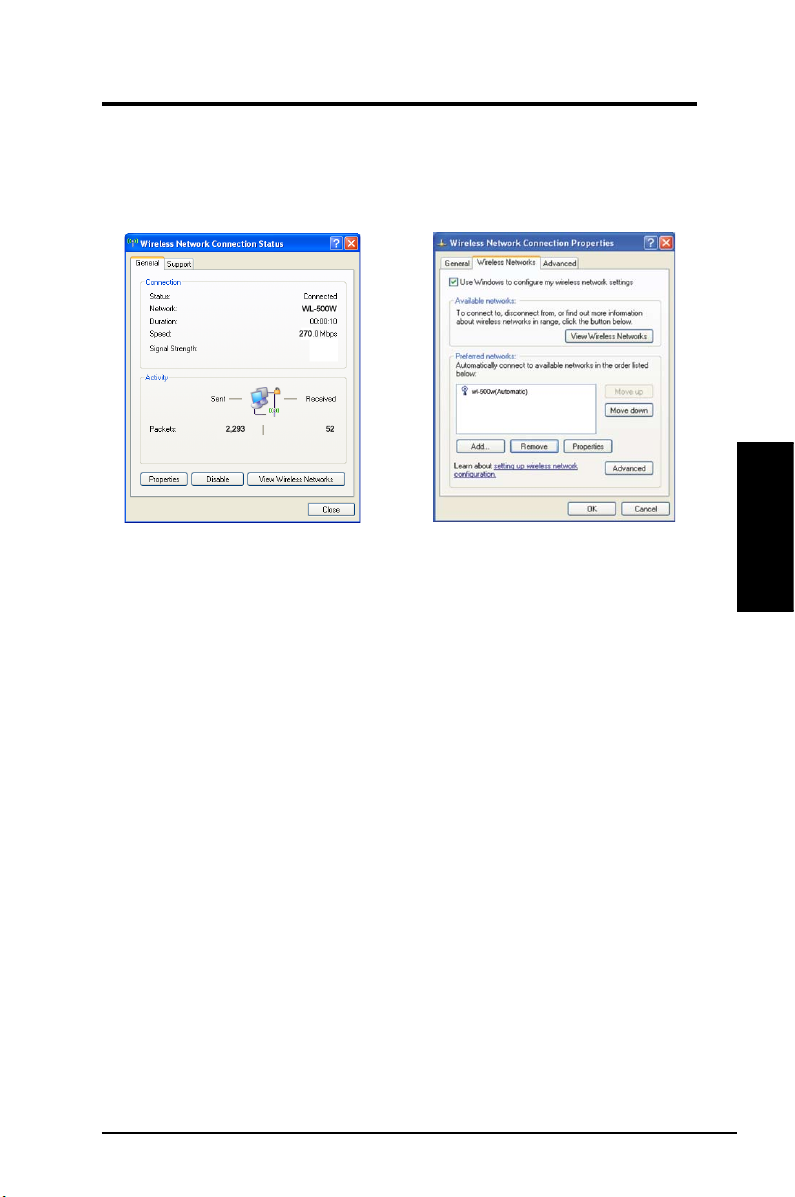
Chapter 3 - Software Reference
To set up the wireless connection properties, right-click the wireless icon on the
taskbar and select
Open Network Connection
connection icon and select
Status page.
Property
to open the Wireless Network Connection
. Then right-click the network
1. The
duration, speed, and signal strength. The
green bars represent signal strength, with
5 bars indicating excellent signal and 1
bar meaning poor signal.
page shows status,
General
2. Select “Wireless Networks” tab to show
Preferred networks
to add the “SSID” of available networks
and set the connection preference order
with the
Move up
buttons. The radio tower with a signal
icon identies the currently connected
access point. Click
authentication of the wireless connection.
. Use the
and
Move down
Properties
button
Add
to set the
Chapter 3
Software Reference
ASUS WLAN Adapter 35
Page 2
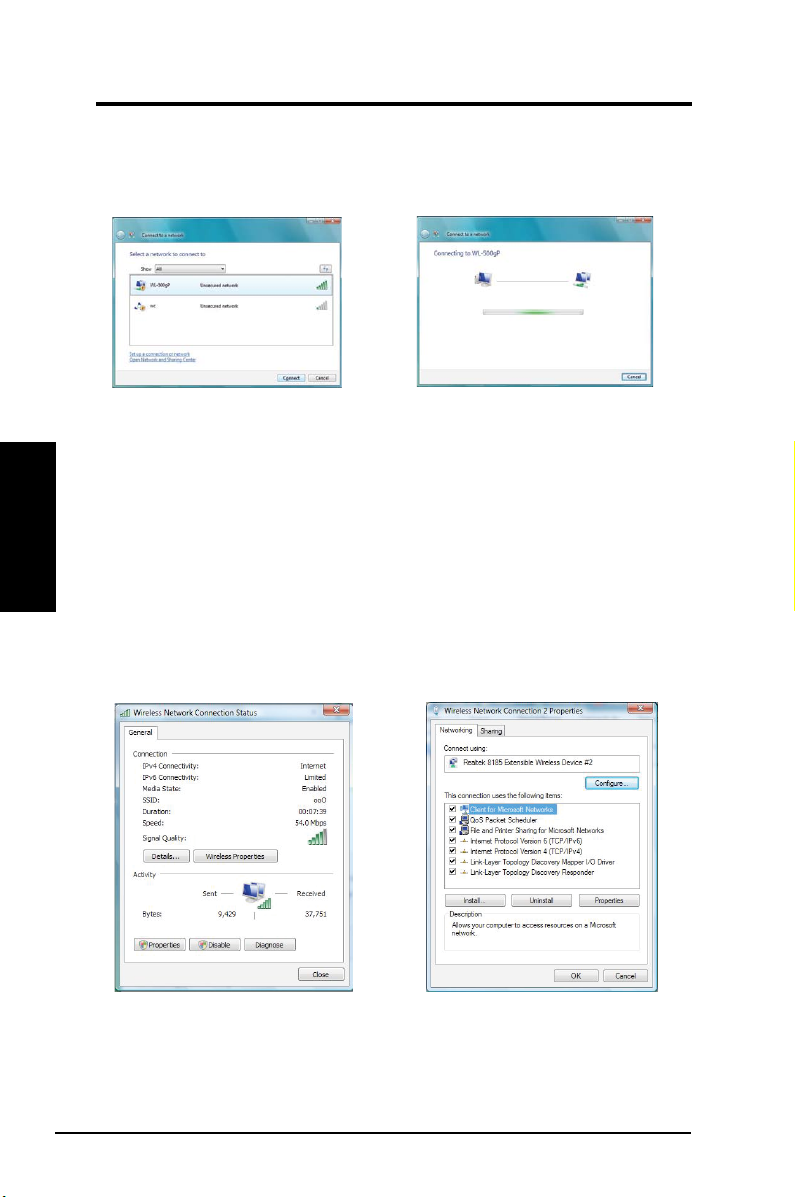
Chapter 3 - Software Reference
Windows® Vista Wireless Options
If you want to congure your WLAN Adapter via Windows® Wireless Client
service, follow the instruction below to make the settings.
Software Reference
Chapter 3
1. Right-click the network icon on the
task bar at the right bottom corner of
the desktop. Then select
a network
Select the AP and click
To set up the wireless connection properties,
1. Right-click the network icon on the taskbar and select
2. Select
3 Double click the wireless network connection icon to open the Wireless Network Connection
Status page.
4 Click
to view available networks.
Manage network connections
Properties
to open the Property page from the Wireless Network Connection Status page.
Connect to
.
Connect
2. A window prompts out asking you for the
key if you have set up encryption on your
wireless router, input the keys and click
. The connection is complete.
Connect
Network and sharing Center
from the prompt window.
.
2. Click
1. The General page shows status,SSID,
duration, speed, and signal strength. The
green bars represent signal strength, with
5 bars indicating excellent signal and 1
bar meaning poor signal.
Properties
to set the authentication of the wireless
connection,. .
36 ASUS WLAN Adapter
from the Property page
Page 3
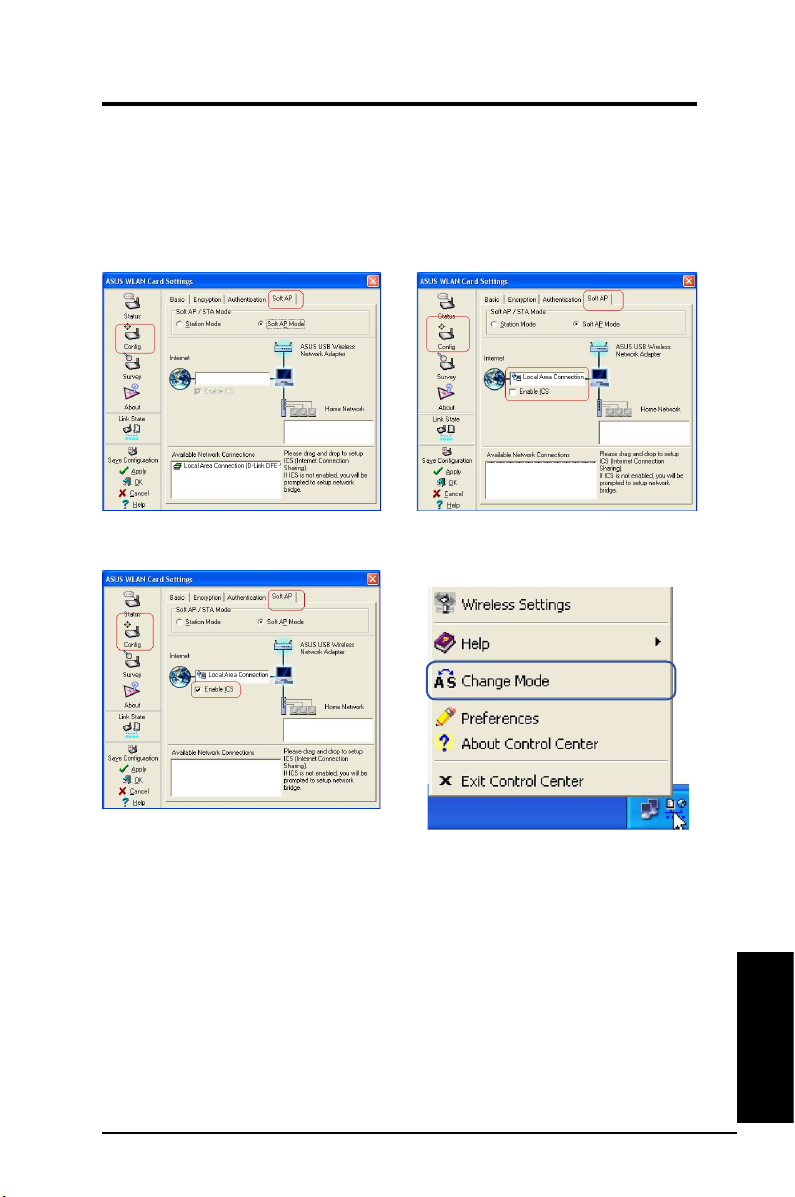
Chapter 4 - Software
Soft AP (Windows XP Only)
Soft AP mode allows the Wireless LAN card to act as a virtual access point.
The computer needs to be connected to a wired network using an Ethernet
connection in order to provide network access to Wireless LAN clients.
1. Select Soft AP Mode
3. Enable ICS* and Firewall if desired. Refer
to Window s he l p fo r in form ati o n on “
Internet Connection Sharing”.
*ICS is used to share this computer’s Internet connection with the rest of the computers on your
network. When this computer is connected to the Internet, communication to and from the Internet
to all the computers on your network are sent through this computer, called the host computer.
Other computers can send and receive email and access the Web as if it were connected directly
to the Internet.
2. Drag and drop a wired network connection next to the globe icon.
4. You can easily switch between Soft AP
and Station mode by right clicking the
taskbar icon and selecting “A-S Change
Mode”.
Appendix
Chapter 6
ASUS WLAN Adapter 37
Page 4
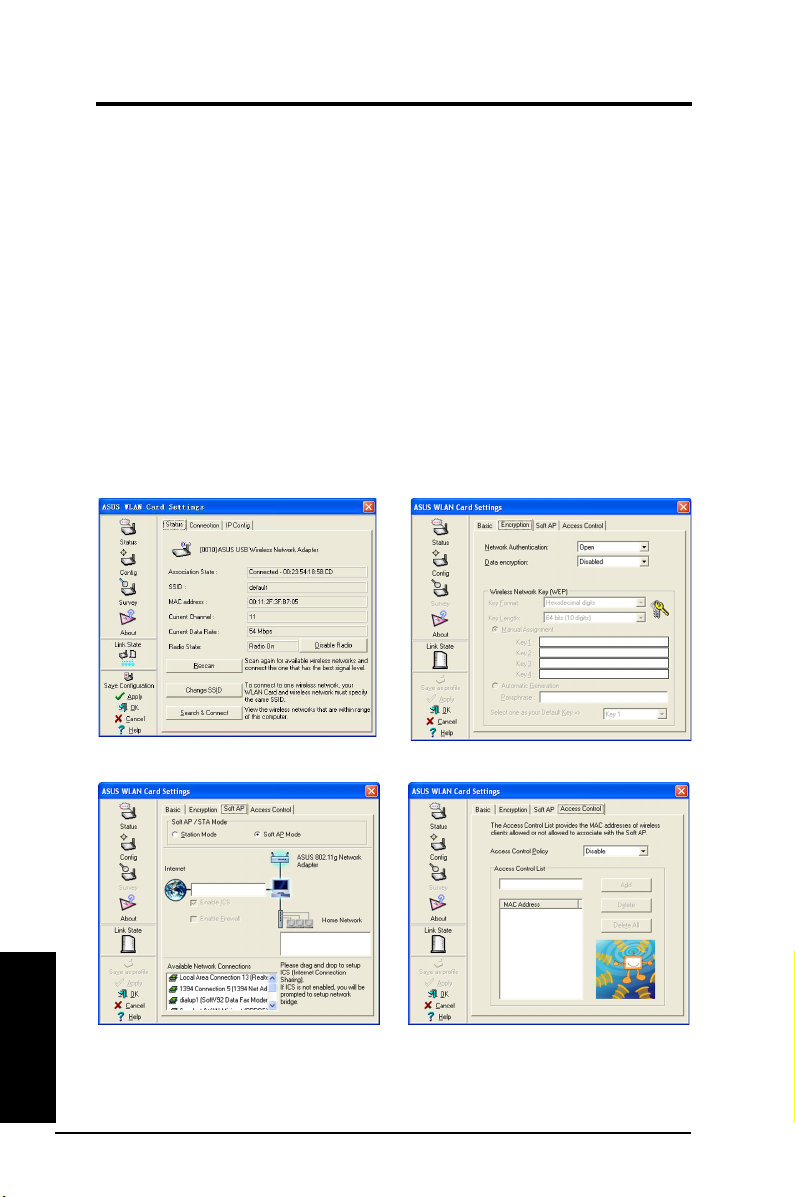
Chapter 4 - Software
Soft AP (Windows XP Only) Cont.
Soft AP mode allows you to congure Access Control settings.
Access Control
The AP provides facilities to limit the wireless clients that associate with it and
the data packets that can forward through it. Filters provide network security or
improve performance by eliminating broadcast/multicast packets from the radio
network.
The Access Control List (ACL) contains MAC addresses for wireless
cl i e nts allowed to associate with the AP. This provide s security by
preventing unauthorized access. The AP also uses a disallowed address
list of destinations. This feature prevents the AP from communicating with
specied destinations. This can include network devices that do not require
communication with the AP or its wireless clients.
Status Page
Chapter 6
Appendix
Clicking Apply after configuring Soft AP will
show the “Access Control” tab.
38 ASUS WLAN Adapter
Encryption Page
Enter a MAC Address on the Access Control
page and select “Accept” or “Reject” or “Disable” from the pull-down menu.
Page 5
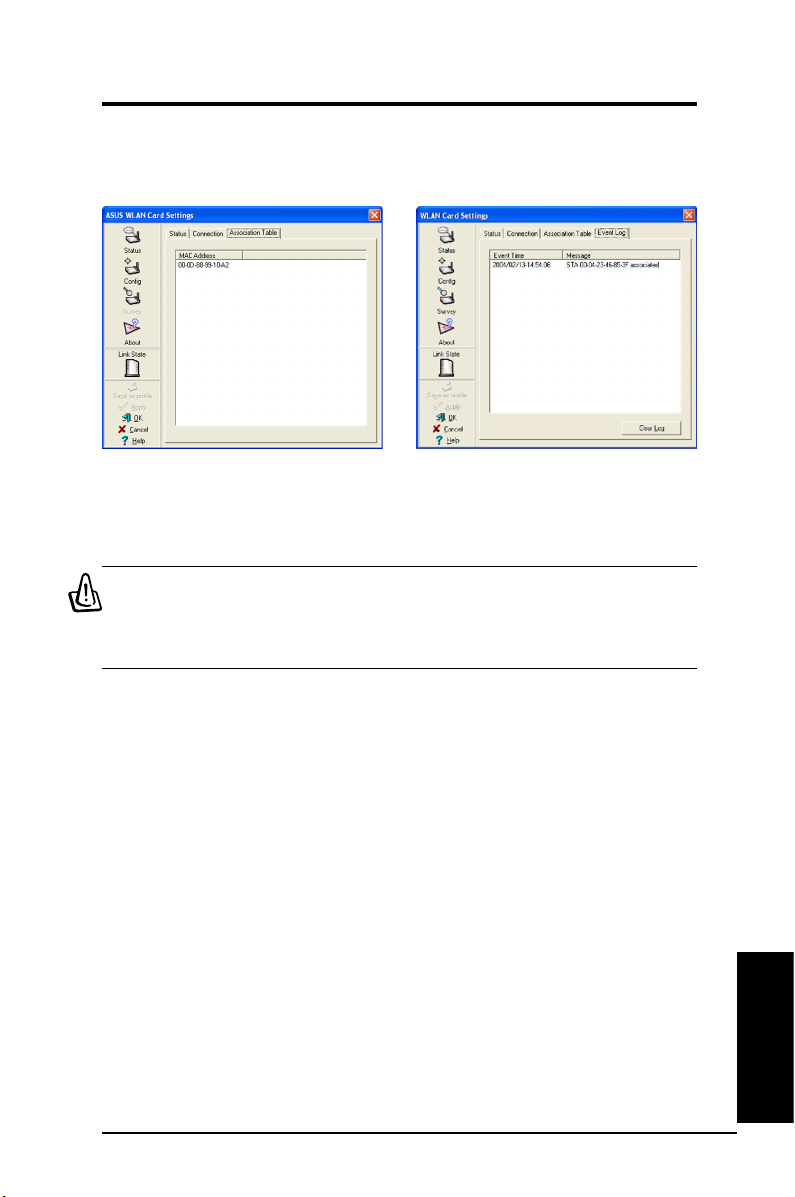
Chapter 4 - Software
Soft AP (Windows XP Only) Cont.
Soft AP Mode will also provide two extra tabs
on the Status pages - Association Table and
Event Log. The Association Table shows
clients that are currently connected to the Soft
AP.
IMPORTANT: If the end points of a chain are connected to each other a
loop is created. Normally it is advised to avoid loops involving bridges
as it can lead to performance breakdowns, and broadcast and multicast
storms.
The Event Log tracks messages associated
with the Soft AP.
ASUS WLAN Adapter 39
Appendix
Chapter 6
Page 6
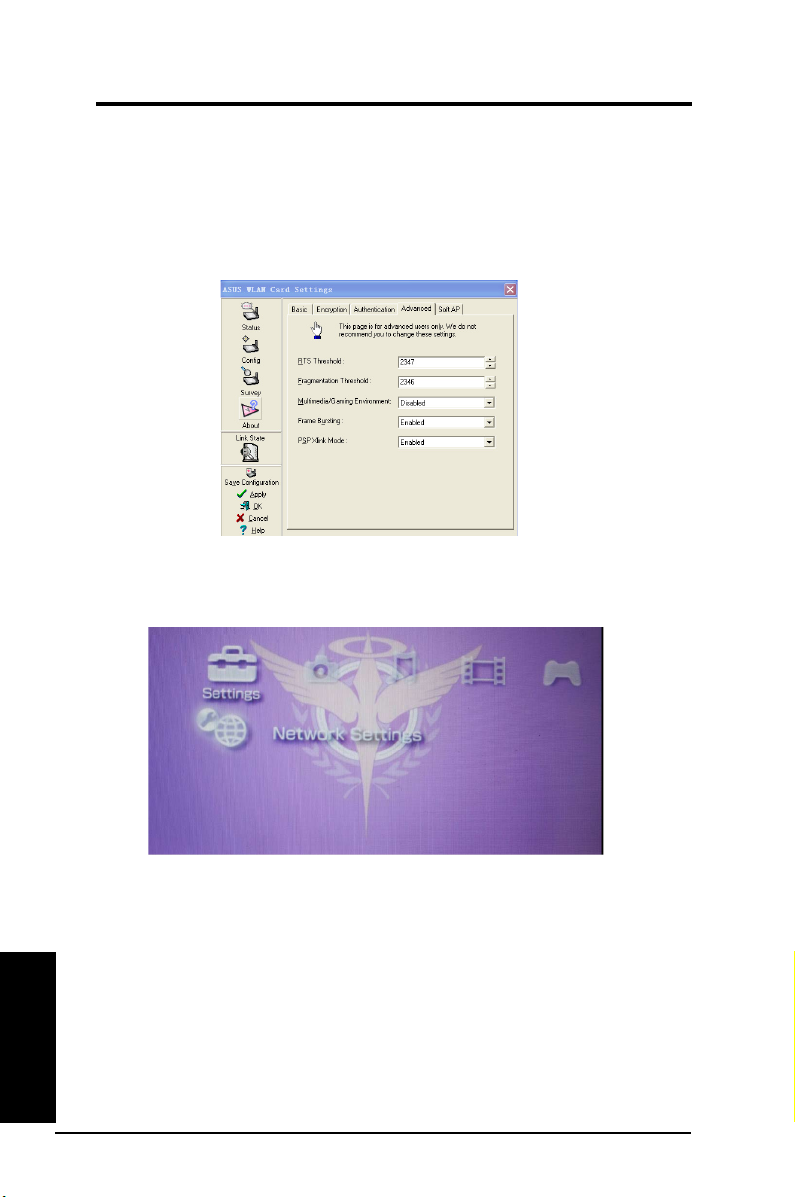
Chapter 4 - Software
XLink Mode conguration
Set up under Windows XP:
Click
ASUS WLAN Control Center
Xlink Mode.
Turn on PSP to set up the conguration.
Select
Network Settings
.
>
Cong
>
Advanced
to enable the PSP
Chapter 6
Appendix
40 ASUS WLAN Adapter
Page 7
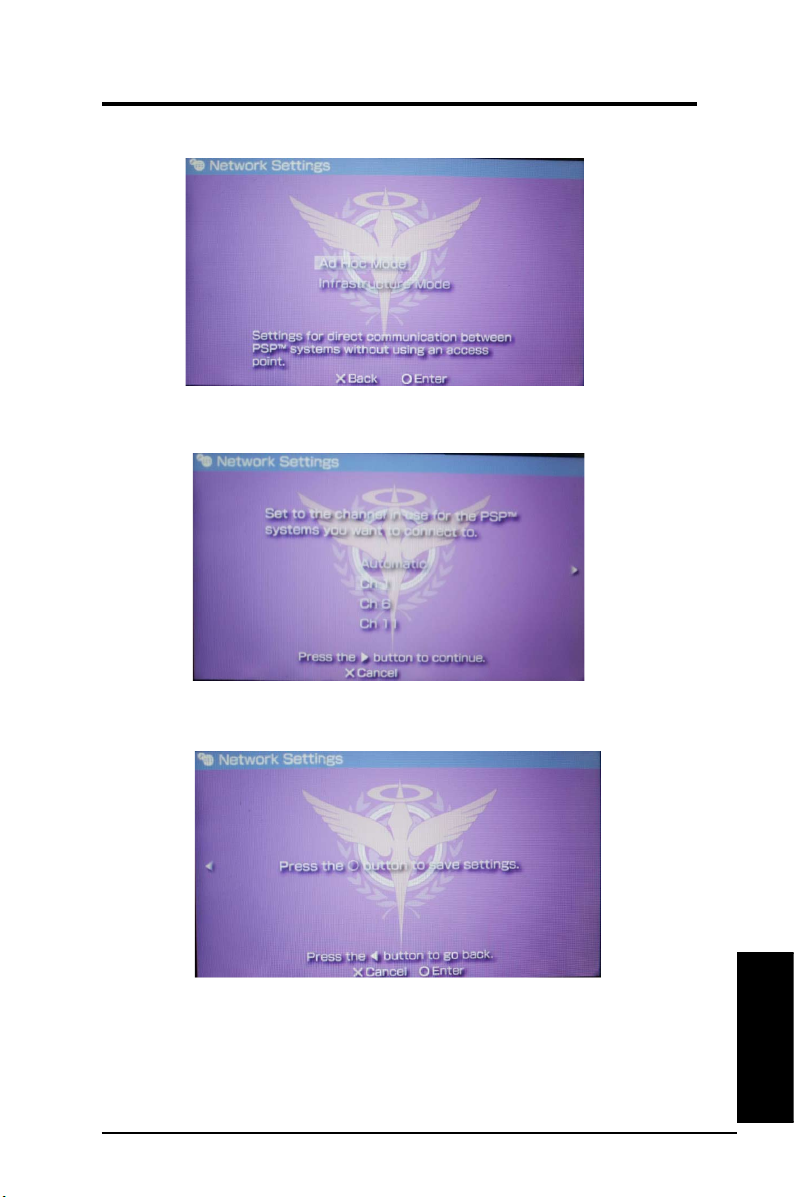
Chapter 4 - Software
Select
AD Hoc Mode
.
Select the PSP channel connection.
When done, select O to save settings.
ASUS WLAN Adapter 41
Appendix
Chapter 6
Page 8

Chapter 4 - Software
Select the game you want to play then select the connection type. The PSP
can provide you the SSID named
PSP_****
Click ASUS WLAN control center > survey to search the available connection.
Select PSP_**** to connect.
to connect.
When done, click
Chapter 6
Appendix
42 ASUS WLAN Adapter
Connect
.
Page 9

Set up under MAC OS:
Select
USBWirelessUtility
>
Advanced
Chapter 4 - Software
to enable PSP Xlink.
Click
USBWirelessUtility
Select PSP_**** to connect.
When done, click
connect
>
Site survey
to search the available connection.
Appendix
Chapter 6
ASUS WLAN Adapter 43
Page 10

Chapter 5 - Troubleshooting
5. Troubleshooting
The following troubleshooting guides provide answers to some of the more
common problems, which you may encounter while installing or using WLAN
Adapter products. If you encounter difculties that are not mentioned in this
section, please contact the Wireless LAN Technical Support.
Verify if the WLAN Adapter is installed correctly.
When the WLAN Adapter setup is complete, you can verify if the driver has
been setup properly. Right click
the
Device Manager
should see “
There should not be a “!” or “?” (problem) or “x” (disabled) symbol over this
icon.
There is a yellow exclamation mark or a yellow question mark in
Device Manager in front of my WLAN Adapter.
To resolve the problem, you should update/reinstall the WLAN Adapter driver.
In “Device Manager”, right click
and select
Troubleshooting
Chapter 4
Device Driver Wizard” to complete the driver installation.
Cannot connect to any access points
Follow the procedure below to congure your WLAN Adapter.
a. Verify that the “Network Type” is in “Infrastructure” mode.
b. Verify that the “SSID” of your WLAN Adapter is set to the same “SSID”
of an access point.
c. Verify that the “Encryption” type is the same as that of an access point.
If you enabled “WEP” encryption, you must also set the same WEP
Keys on both sides.
My Computer
tab. Then double-click the
802.11g Network Adapter
802.11g Network Adapter
tab. Click on
Driver
Update Driver
, select
Properties
Network adapters
” with an icon of an expansion adapter.
button, then follow the “Update
, select
, and click
icon; you
Properties
,
44
ASUS WLAN Adapter
Page 11

Chapter 5 - Troubleshooting
Cannot connect to a Station (WLAN Adapter)
Follow the procedure below to congure your WLAN Adapter.
a. Verify that the “Network Type” is in “Ad Hoc” mode.
b. Verify that the “SSID” of your WLAN Adapter is set to the same “SSID” of
the other station (or another WLAN Adapter).
c. Verify that the “channel” of the WLAN Adapter is “Auto” or set to the
same “channel” of the other station (or another WLAN Adapter).
d. Verify that the “Encryption” type is the same as the other station (or another
WLAN Adapter). If “WEP” encryption is enabled, you must set the same
“WEP” Keys on both stations.
Bad link quality or bad signal strength
There are two possible reasons. First is radio interference, keep the
environment around the WLAN Adapter away from microwave ovens and large
metal objects. Then try to reorient the WLAN Adapter antenna. Second is the
distance, decrease the distance between your WLAN Adapter and the access
point or station (or another WLAN Adapter).
The TCP/IP protocol did not bind to the WLAN PC Adapter.
This will occur when the computer already has six TCP/IP bindings in Windows
98 or ten bindings in Windows Me. These limits are imposed by the Microsoft
operating system.
Solution:
bindings, remove one of the network adapters from the Network conguration
before installing the WLAN Adapter driver.
If your computer already has the maximum number of TCP/IP
Chapter 4
Troubleshooting
ASUS WLAN Adapter 45
Page 12

Chapter 6 - Glossary
6. Glossary
Access Point (AP)
A networking device that seamlessly connects wired and wireless networks. Access
points combined with a distributed system support the creation of multiple radio
cells that enable roaming throughout a facility.
Ad Hoc
A wireless network composed solely of stations within mutual communication range
of each other (no access point).
Basic Rate Set
This option allows you to specify the data transmission rate.
Basic Service Area (BSS)
A set of stations controlled by a single coordination function.
Broadband
A type of data transmission in which a single medium (such as cable) carries
several channels of data at once.
Channel
An instance of medium use for the purpose of passing protocol data units that
may be used simultaneously, in the same volume of space, with other instances
of medium use (on other channels) by other instances of the same physical layer,
with an acceptably low frame error ratio due to mutual interference.
Client
A client is the desktop or mobile PC that is connected to your network.
Chapter 5
Glossary
COFDM (for 802.11a or 802.11g)
Signal power alone is not enough to maintain 802.11b-like distances in an
802.11a/g environment. To compensate, a new physical-layer encoding technology
was designed that departs from the traditional direct-sequence technology being
deployed today. This technology is called COFDM (coded OFDM). COFDM was
developed specically for indoor wireless use and offers performance much
superior to that of spread-spectrum solutions. COFDM works by breaking one
high-speed data carrier into several lower-speed subcarriers, which are then
transmitted in parallel. Each high-speed carrier is 20 MHz wide and is broken
up into 52 subchannels, each approximately 300 KHz wide. COFDM uses 48 of
these subchannels for data, while the remaining four are used for error correction.
COFDM delivers higher data rates and a high degree of multipath reection
recovery, thanks to its encoding scheme and error correction.
46 ASUS WLAN Adapter
Page 13

Chapter 6 - Glossary
Each subchannel in the COFDM implementation is about 300 KHz wide. At the low
end of the speed gradient, BPSK (binary phase shift keying) is used to encode 125
Kbps of data per channel, resulting in a 6,000-Kbps, or 6 Mbps, data rate. Using
quadrature phase shift keying, you can double the amount of data encoded to 250
Kbps per channel, yielding a 12-Mbps data rate. And by using 16-level quadrature
amplitude modulation encoding 4 bits per hertz, you can achieve a data rate of
24 Mbps. The 802.11a/g standard species that all 802.11a/g-compliant products
must support these basic data rates. The standard also lets the vendor extend the
modulation scheme beyond 24 Mbps. Remember, the more bits per cycle (hertz)
that are encoded, the more susceptible the signal will be to interference and fading,
and ultimately, the shorter the range, unless power output is increased.
Default Key
This option allows you to select the default WEP key. This option allows you to
use WEP keys without having to remember or write them down. The WEP keys
generated using the Passphrase is compatible with other WLAN products. The
Passphrase option is not as secure as manual assignment.
Device Name
Also known as DHCP client ID or network name. Sometimes provided by an
ISP when using DHCP to assign addresses.
DHCP (Dynamic Host Conguration Protocol)
This protocol allows a computer (or many computers on your network) to be
automatically assigned a single IP address from a DHCP server.
DNS Server Address (Domain Name System)
DNS allows Internet host computers to have a domain name and one or more IP
addresses. A DNS server keeps a database of host computers and their respective
domain names and IP addresses, so that when a user enters a domain name into
the Internet browser, the user is sent to the proper IP address. The DNS server
address used by the computers on your home network is the location of the DNS
server your ISP has assigned.
DSL Modem (Digital Subscriber Line)
A DSL modem uses your existing phone lines to transmit data at high speeds.
Direct-Sequence Spread Spectrum (for 802.11b)
Spread spectrum (broadband) uses a narrowband signal to spread the transmission
over a segment of the radio frequency band or spectrum. Direct-sequence is a
spread spectrum technique where the transmitted signal is spread over a particular
frequency range.
ASUS WLAN Adapter 47
Glossary
Chapter 5
Page 14

Chapter 5
Glossary
Chapter 6 - Glossary
Direct-sequence systems communicate by continuously transmitting a redundant
pattern of bits called a chipping sequence. Each bit of transmitted data is mapped
into chips and rearranged into a pseudorandom spreading code to form the
chipping sequence. The chipping sequence is combined with a transmitted data
stream to produce the output signal.
Wireless mobile clients receiving a direct-sequence transmission use the spreading
code to map the chips within the chipping sequence back into bits to recreate the
original data transmitted by the wireless device. Intercepting and decoding a direct-
sequence transmission requires a predened algorithm to associate the spreading
code used by the transmitting wireless device to the receiving wireless mobile
client.
This algorithm is established by IEEE 802.11b specications. The bit redundancy
within the chipping sequence enables the receiving wireless mobile client to
recreate the original data pattern, even if bits in the chipping sequence are
corrupted by interference. The ratio of chips per bit is called the spreading ratio.
A high spreading ratio increases the resistance of the signal to interference. A
low spreading ratio increases the bandwidth available to the user. The wireless
device uses a constant chip rate of 11Mchips/s for all data rates, but uses different
modulation schemes to encode more bits per chip at the higher data rates. The
wireless device is capable of an 11 Mbps data transmission rate, but the coverage
area is less than a 1 or 2 Mbps wireless device since coverage area decreases as
bandwidth increases.
Encryption
This provides wireless data transmissions with a level of security. This option
allows you to specify a 64-bit or a 128-bit WEP key. A 64-bit encryption contains
10 hexadecimal digits or 5 ASCII characters. A 128-bit encryption contains 26
hexadecimal digits or 13 ASCII characters.
64-bit and 40-bit WEP keys use the same encryption method and can interoperate
on wireless networks. This lower level of WEP encryption uses a 40-bit (10
hexadecimal digits assigned by the user) secret key and a 24-bit Initialization
Vector assigned by the device. 104-bit and 128-bit WEP keys use the same
encryption method.
All wireless clients in a network must have identical WEP keys with the access
point to establish connection. Keep a record of the WEP encryption keys.
Extended Service Set (ESS)
A set of one or more interconnected basic service set (BSS) and integrated
local area networks (LANs) can be congured as an Extended Service Set.
ESSID (Extended Service Set Identier)
You must have the same ESSID entered into the gateway and each of its wireless
clients. The ESSID is a unique identier for your wireless network.
48 ASUS WLAN Adapter
Page 15
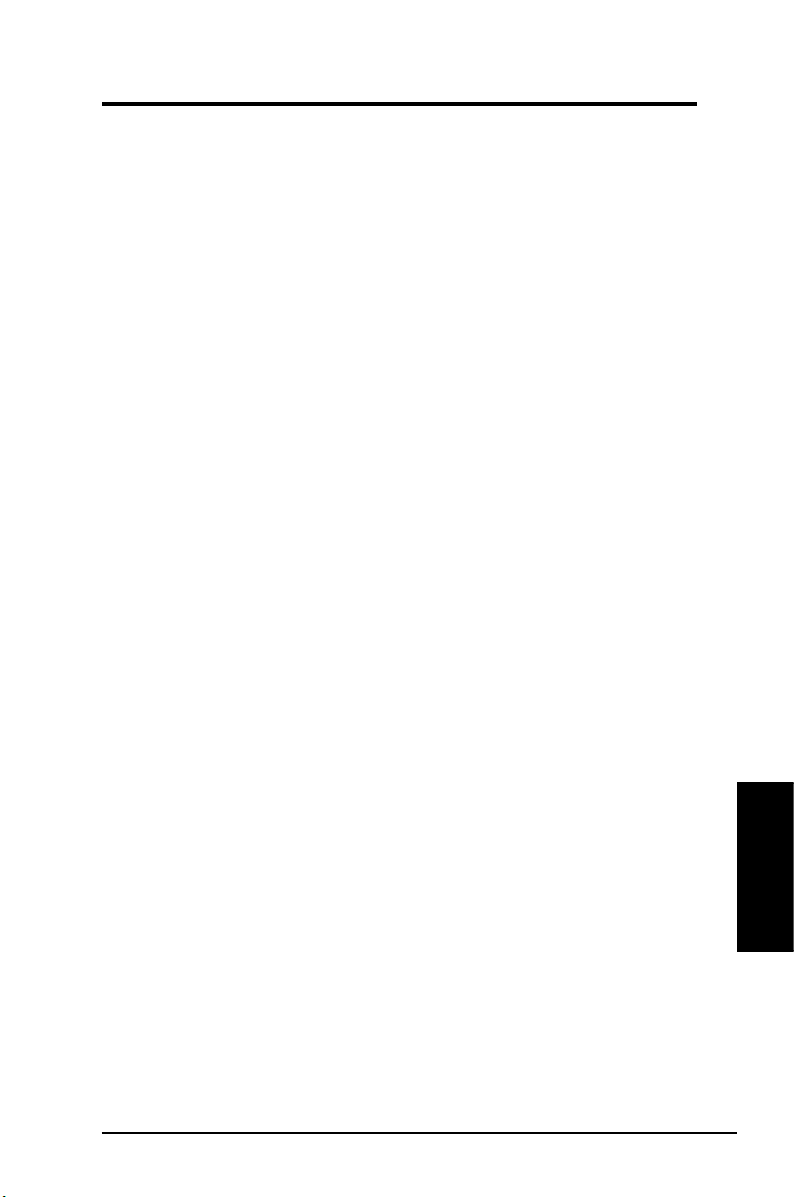
Chapter 6 - Glossary
Ethernet
The most widely used LAN access method, which is dened by the IEEE 802.3
standard. Ethernet is normally a shared media LAN meaning all devices on the
network segment share total bandwidth. Ethernet networks operate at 10Mbps
using CSMA/CD to run over 10-BaseT cables.
Firewall
A rewall determines which information passes in and out of a network. NAT can
create a natural rewall by hiding a local network’s IP addresses from the Internet.
A Firewall prevents anyone outside of your network from accessing your computer
and possibly damaging or viewing your les.
Gateway
A network point that manages all the data trafc of your network, as well as to the
Internet and connects one network to another.
IEEE
The Institute of Electrical and Electronics Engineers. The IEEE sets standards
for networking, including Ethernet LANs. IEEE standards ensure interoperability
between systems of the same type.
IEEE 802.11
IEEE 802.xx is a set of specications for LANs from the Institute of Electrical
and Electronic Engineers (IEEE). Most wired networks conform to 802.3, the
specication for CSMA/CD based Ethernet networks or 802.5, the specication for
token ring networks. 802.11 denes the standard for wireless LANs encompassing
three incompatible (non-interoperable) technologies: Frequency Hopping Spread
Spectrum (FHSS), Direct Sequence Spread Spectrum (DSSS), and Infrared.
802.11 species a carrier sense media access control and physical layer
specications for 1 and 2 Mbps wireless LANs.
IEEE 802.11a (54Mbits/sec)
Compared with 802.11b:
the 2.4-GHz ISM (Industrial, Scientic and Medical) band using direct-sequence
spread-spectrum technology. The 802.11a standard, on the other hand, was
designed to operate in the more recently allocated 5-GHz UNII (Unlicensed
National Information Infrastructure) band. And unlike 802.11b, the 802.11a standard
departs from the traditional spread-spectrum technology, instead using a frequency
division multiplexing scheme that's intended to be friendlier to ofce environments.
The 802.11a standard, which supports data rates of up to 54 Mbps, is the Fast
Ethernet analog to 802.11b, which supports data rates of up to 11 Mbps. Like
Ethernet and Fast Ethernet, 802.11b and 802.11a use an identical MAC (Media
Access Control). However, while Fast Ethernet uses the same physical-layer
encoding scheme as Ethernet (only faster), 802.11a uses an entirely different
encoding scheme, called OFDM (orthogonal frequency division multiplexing).
The 802.11b standard was designed to operate in
ASUS WLAN Adapter 49
Glossary
Chapter 5
Page 16
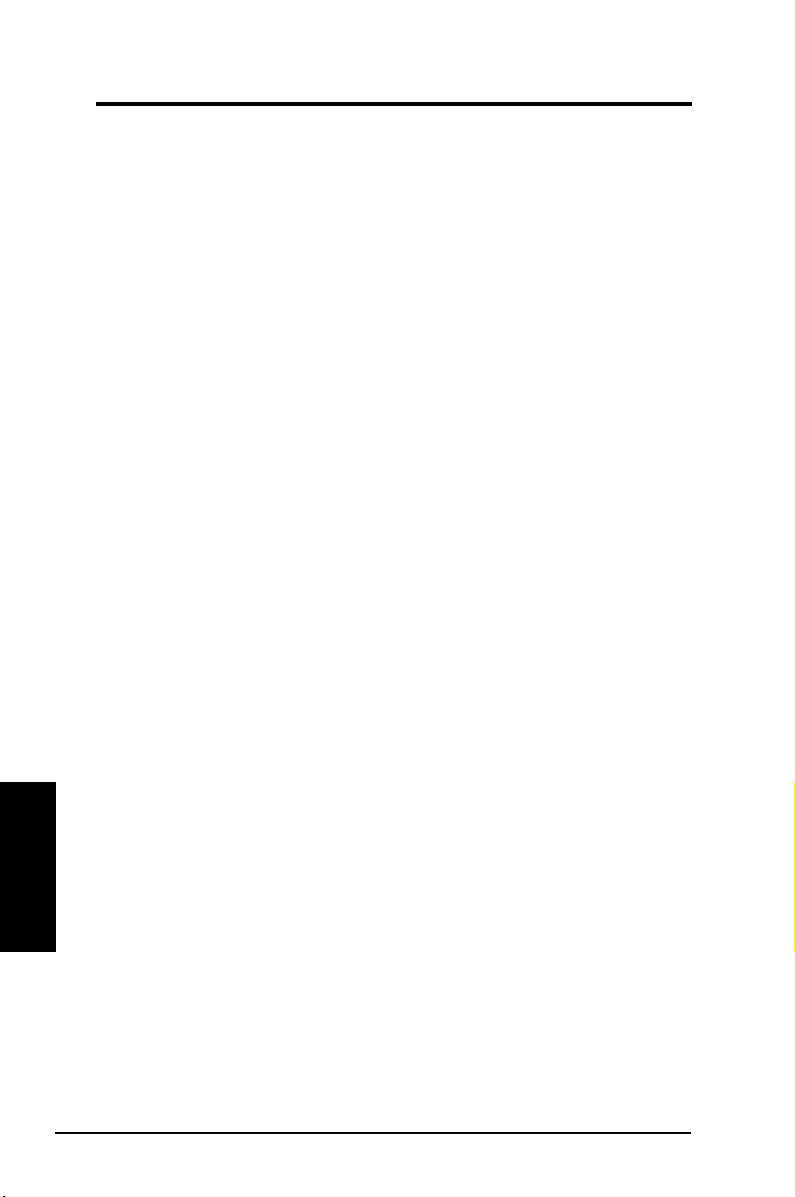
Chapter 6 - Glossary
The 802.11b spectrum is plagued by saturation from wireless phones, microwave
ovens and other emerging wireless technologies, such as Bluetooth. In contrast,
802.11a spectrum is relatively free of interference.
The 802.11a standard gains some of its performance from the higher frequencies
at which it operates. The laws of information theory tie frequency, radiated power
and distance together in an inverse relationship. Thus, moving up to the 5-GHz
spectrum from 2.4 GHz will lead to shorter distances, given the same radiated
power and encoding scheme.
Compared with 802.11g:
that is ahead of 802.11g in the market by about six months. 802.11a operates in the
5GHz frequency band with twelve separate non-overlapping channels. As a result,
you can have up to twelve access points set to different channels in the same
area without them interfering with each other. This makes access point channel
assignment much easier and signicantly increases the throughput the wireless
LAN can deliver within a given area. In addition, RF interference is much less likely
because of the less-crowded 5 GHz band.
IEEE 802.11b (11Mbits/sec)
In 1997, the Institute of Electrical and Electronics Engineers (IEEE) adopted the
802.11 standard for wireless devices operating in the 2.4 GHz frequency band. This
standard includes provisions for three radio technologies: direct sequence spread
spectrum, frequency hopping spread spectrum, and infrared. Devices that comply
with the 802.11 standard operate at a data rate of either 1 or 2 Mbps.
In 1999, the IEEE created the 802.11b standard. 802.11b is essentially identical
to the 802.11 standard except 802.11b provides for data rates of up to 11 Mbps
for direct sequence spread spectrum devices. Under 802.11b, direct sequence
devices can operate at 11 Mbps, 5.5 Mbps, 2 Mbps, or 1 Mbps. This provides
interoperability with existing 802.11 direct sequence devices that operate only at 2
Mbps.
Direct sequence spread spectrum devices spread a radio signal over a range of
frequencies. The IEEE 802.11b specication allocates the 2.4 GHz frequency band
into 14 overlapping operating Channels. Each Channel corresponds to a different
set of frequencies.
802.11a is a standard for access points and radio NICs
Chapter 5
Glossary
IEEE 802.11g
802.11g is a new extension to 802.11b (used in majority of wireless LANs today)
that broadens 802.11b's data rates to 54 Mbps within the 2.4 GHz band using
OFDM (orthogonal frequency division multiplexing) technology. 802.11g allows
backward compatibility with 802.11b devices but only at 11 Mbps or lower,
depending on the range and presence of obstructions.
Infrastructure
A wireless network centered about an access point. In this environment, the access
point not only provides communication with the wired network but also mediates
wireless network trafc in the immediate neighborhood.
50 ASUS WLAN Adapter
Page 17
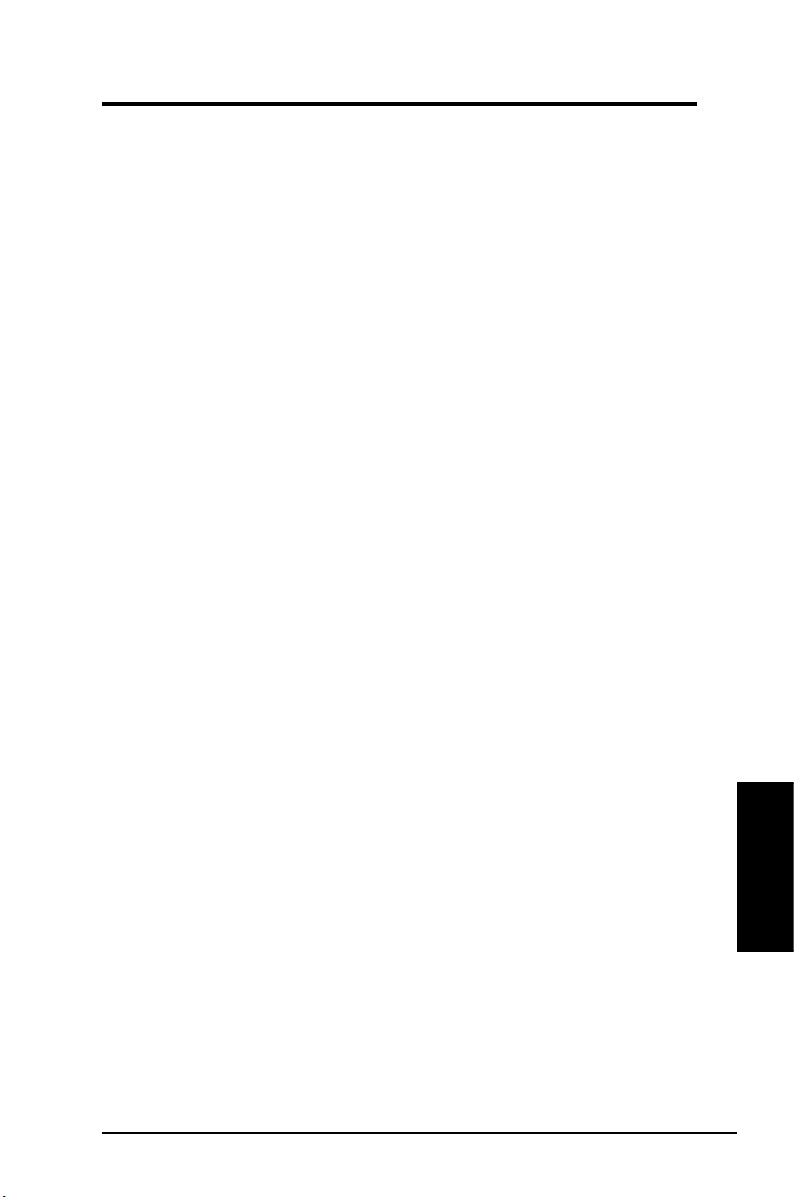
Chapter 6 - Glossary
IP (Internet Protocol)
The TCP/IP standard protocol that denes the IP datagram as the unit of
information passed across an Internet and provides the basis for connectionless
packet delivery service. IP includes the ICMP control and error message protocol
as an integral part. It provides the functional equivalent of ISO OSI Network
Services.
IP Address
An IP address is a 32-bit number that identies each sender or receiver of
information that is sent across the Internet. An IP address has two parts: the
identier of a particular network on the Internet and an identier of the particular
device (which can be a server or a workstation) within that network.
ISM Bands (Industrial, Scientic, and Medicine Bands)
Radio frequency bands that the Federal Communications Commission (FCC)
authorized for wireless LANs. The ISM bands are located at 902 MHz, 2.400 GHz,
and 5.7 GHz.
ISP (Internet Service Provider)
An organization that provides access to the Internet. Small ISPs provide service
via modem and ISDN while the larger ones also offer private line hookups (T1,
fractional T1, etc.).
LAN (Local Area Network)
A communications network that serves users within a dened geographical area.
The benets include the sharing of Internet access, les and equipment like
printers and storage devices. Special network cabling (10 Base-T) is often used to
connect the PCs together.
MAC Address (Media Access Control)
A MAC address is the hardware address of a device connected to a network.
NAT (Network Address Translation)
NAT masks a local network’s group of IP addresses from the external network,
allowing a local network of computers to share a single ISP account. This process
allows all of the computers on your home network to use one IP address. This will
enable access to the Internet from any computer on your home network without
having to purchase more IP addresses from your ISP.
NIC (Network Interface Card)
A network adapter inserted into a computer so that the computer can be connected
to a network. It is responsible for converting data from stored in the computer to the
form transmitted or received.
ASUS WLAN Adapter 51
Glossary
Chapter 5
Page 18
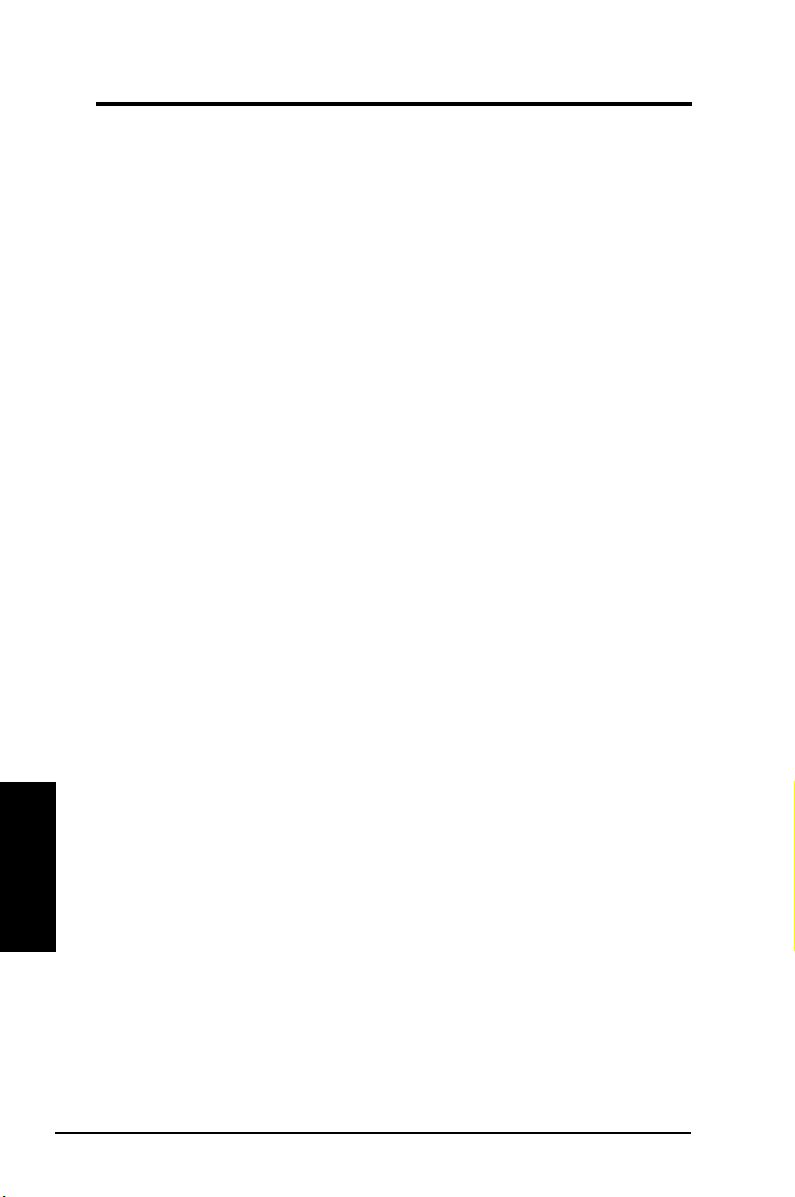
Chapter 6 - Glossary
Packet
A basic message unit for communication across a network. A packet usually
includes routing information, data, and sometimes error detection information.
Passphrase
The Wireless Settings utility uses an algorithm to generate four WEP keys
based on the typed combination.
PPP (Point-to-Point Protocol)
PPP is a protocol for communication between computers using a serial interface,
typically a personal computer connected by phone line to a server.
PPPoE (Point-to-Point Protocol over Ethernet)
Point-to-Point Protocol is a method of secure data transmission. PPP using
Ethernet to connect to an ISP.
Preamble
Allows you to set the preamble mode for a network to Long, Short, or Auto. The
default preamble mode is Long.
Radio Frequency (RF) Terms: GHz, MHz, Hz
The international unit for measuring frequency is Hertz (Hz), equivalent to the
older unit of cycles per second. One megahertz (MHz) is one million Hertz. One
gigahertz (GHz) is one billion Hertz. The standard US electrical power frequency is
60 Hz, the AM broadcast radio frequency band is 0.55-1.6 MHz, the FM broadcast
radio frequency band is 88-108 MHz, and wireless 802.11 LANs operate at 2.4
GHz.
SSID (Service Set Identier)
SSID is a group name shared by every member of a wireless network. Only client
PCs with the same SSID are allowed to establish a connection. Enabling the
Chapter 5
Glossary
Response to Broadcast SSID requests
its SSID in a wireless network. This allows other wireless devices to scan and
establish communication with the device. Unchecking this option hides the SSID to
prevent other wireless devices from recognizing and connecting to the device.
Station
Any device containing IEEE 802.11 wireless medium access conformity.
Subnet Mask
A subnet mask is a set of four numbers congured like an IP address. It is used to
create IP address numbers used only within a particular network.
52 ASUS WLAN Adapter
option allows the device to broadcast
Page 19

Chapter 6 - Glossary
TCP (Transmission Control Protocol)
The standard transport level protocol that provides the full duplex, stream service
on which many application protocols depend. TCP allows a process or one
machine to send a stream of data to a process on another. Software implementing
TCP usually resides in the operating system and uses the IP to transmit information
across the network.
WAN (Wide Area Network)
A system of LANs, connected together. A network that connects computers located
in separate areas, (i.e., different buildings, cities, countries). The Internet is a wide
area network.
WECA (Wireless Ethernet Compatibility Alliance)
An industry group that certies cross-vender interoperability and compatibility
of IEEE 802.11b wireless networking products and to promote that standard for
enterprise, small business, and home environments.
WPA (Wi-Fi Protected Access)
Wi-Fi Protected Access (WPA) is an improved security system for 802.11. It is part
of the 802.11i draft security standard. WPA encompasses TKIP (Temporal Key
Integrity Protocol) along with MIC (Message Integrity Check) and other xes to
WEP such as Weak IV (Initialization Vector) ltering and Random IV generation.
TKIP uses 802.1x to deploy and change temporary keys as opposed to static
WEP keys once used in the past. It is a signicant improvement over WEP. WPA
is part of a complete security solution. WPA also requires authentication servers in
enterprise security solutions.
Requirements
(1) A WPA compatible access point or Wireless router, (2) Operating system
updates that support WPA. In XP, an updated Windows Zero Cong service is
needed. Users can download the Windows XP WPA patch here:
http://microsoft.com/downloads/details.aspx?FamilyId=009D8425-CE2B-47A4ABEC-274845DC9E91&displaylang=en
Please note that this patch requires the installation Windows XP Service Pack 1,
which is available here: http://www.microsoft.com/WindowsXP/pro/downloads/
servicepacks/sp1/default.asp
For earlier Windows Operating systems, a WPA capable supplicant is required
such as Funk Software’s Odyssey Client.
WLAN (Wireless Local Area Network)
This is a group of computers and other devices connected wirelessly in a small
area. A wireless network is referred to as LAN or WLAN.
ASUS WLAN Adapter 53
Glossary
Chapter 5
Page 20

Chapter 7 - Appendix
7. Appendix
FCC Warning Statement
This device complies with Part 15 of the FCC Rules. Operation is subject to the
following two conditions:
(1) this device may not cause harmful interference, and
(2) this device must accept any interference received, including interference that may cause
undesired operation.
This equipment has been tested and found to comply with the limits for a
class B digital device, pursuant to part 15 of the FCC Rules. These limits
are designed to provide reasonable protection against harmful interference
in a residential installation.
This equipment generates, uses and can radiate radio frequency energy
and, if not installed and used in accordance with the instructions, may
cause harmful interference to radio communications. However, there is no
guarantee that interference will not occur in a particular installation. If this
equipment does cause harmful interference to radio or television reception,
which can be determined by turning the equipment off and on, the user is
encouraged to try to correct the interference by one or more of the following
measures:
- Reorient or relocate the receiving antenna.
- Increase the separation between the equipment and receiver.
- Connect the equipment into an outlet on a circuit different from that to which
the receiver is connected.
- Consult the dealer or an experienced radio/TV technician for help.
CAUTION:
Any changes or modications not expressly approved by the party
responsible for compliance could void the user’s authority to operate the
equipment.
Prohibition of Co-location
This device and its antenna(s) must not be co-located or operating in
conjunction with any other antenna or transmitter
Chapter 6
Appendix
54 ASUS WLAN Adapter
Page 21

Chapter 7 - Appendix
Declaration of Conformity for R&TTE directive 1999/5/EC
Essential requirements – Article 3
Testing for electric safety according to EN 60950-1 has been conducted. These
are considered relevant and sufcient.
Protection requirements for electromagnetic compatibility – Article 3.1b
Testing for electromagnetic compatibility according to EN 301 489-1 and EN
301 489-17 has been conducted. These are considered relevant and sufcient.
Effective use of the radio spectrum – Article 3.2
Testing for radio test suites according to EN 300 328- 2 has been conducted.
These are considered relevant and sufcient.
CE Mark Warning
This is a Class B product, in a domestic environment, this product may cause
radio interference, in which case the user may be required to take adequate
measures.
REACH
Complying with the REACH (Registration, Evaluation, Authorisation, and
Restriction of Chemicals) regulatory framework, we published the chemical
substances in our products at ASUS REACH website at http://green.asus.
com/english/REACH.htm.
ASUS WLAN Adapter 55
Appendix
Chapter 6
Page 22

Chapter 6
Appendix
Chapter 7 - Appendix
FCC statement:
Federal Communication Commission Interference Statement
This equipment has been tested and found to comply with the limits for a
Class B digital device, pursuant to Part 15 of the FCC Rules. These limits
are designed to provide reasonable protection against harmful interference
in a residential installation. This equipment generates, uses and can radiate
radio frequency energy and, if not installed and used in accordance with
the instructions, may cause harmful interference to radio communications.
However, there is no guarantee that interference will not occur in a particular
installation. If this equipment does cause harmful interference to radio or
television reception, which can be determined by turning the equipment off
and on, the user is encouraged to try to correct the interference by one of the
following measures:
- Reorient or relocate the receiving antenna.
- Increase the separation between the equipment and receiver.
- Connect the equipment into an outlet on a circuit different from that
to which the receiver is connected.
- Consult the dealer or an experienced radio/TV technician for help.
FCC Caution: Any changes or modifications not expressly approved by the
party responsible for compliance could void the user’s authority to operate this
equipment.
This device complies with Part 15 of the FCC Rules. Operation is subject to the
following two conditions: (1) This device may not cause harmful interference,
and (2) this device must accept any interference received, including
interference that may cause undesired operation.
IMPORTANT NOTE:
Radiation Exposure Statement:
This equipment complies with FCC radiation exposure limits set forth for
an uncontrolled environment. End users must follow the specific operating
instructions for satisfying RF exposure compliance. To maintain compliance
with FCC RF exposure compliance requirements, please follow operation
instruction as documented in this manual.
This transmitter must not be co-located or operating in conjunction with any
other antenna or transmitter.
56 ASUS WLAN Adapter
Page 23

Chapter 7 - Appendix
Industry Canada statement:
This device complies with RSS-210 of the Industry Canada Rules. Operation
is subject to the following two conditions: (1) This device may not cause
harmful interference, and (2) this device must accept any interference received,
including interference that may cause undesired operation.
IMPORTANT NOTE:
Radiation Exposure Statement:
This equipment complies with IC radiation exposure limits set forth for an
uncontrolled environment. End users must follow the specific operating
instructions for satisfying RF exposure compliance. To maintain compliance
with IC RF exposure compliance requirements, please follow operation
instruction as documented in this manual.
ASUS WLAN Adapter 57
Appendix
Chapter 6
