Page 1
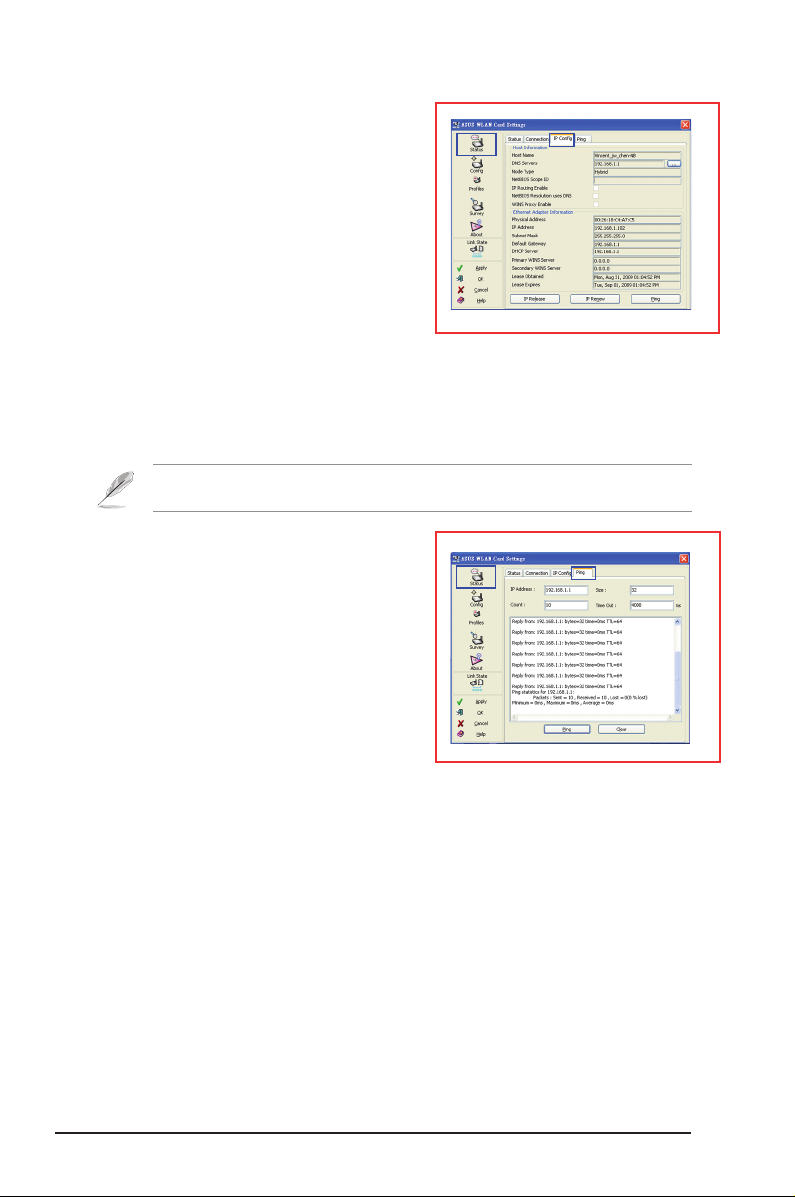
Status - IP Cong
IP Config tab shows all the current host and
Network adapter information including host name,
DNS servers, IP address, Subnet Mask and
Default Gateway.
Button
• IP Re leas e
cu rre nt I P a ddr ess , click this b utt on t o
release the IP address from DHCP server.
• IP Renew:
button to renew the IP address.
• Ping:
your network.
Note
gets IP address from DHCP server.
: If y ou w ant to remo ve t he
If you want to obtain a new IP address from DHCP server, click this
Click this button to open “Ping” tab which is used to ping the devices in
: The IP Release and IP Renew buttons can only be used on the Network adapter which
Status - Ping
Click the
to open this page. The Ping tab allows you to
verify the accessibility of other computers or
network devices.
To ping a connection:
1. Type the IP address of the device you want
to verify in the IP Address eld.
2. To confi g ure t h e pin g sessi o n, as s ign
the ping packet size and number of packet to send, and the timeout value (in
milliseconds).
3. Click
During the ping session, the Ping button Changes into a Stop button. To cancel the
ping session, click the
The session field displays information on the verified connection including the
roundtrip time (minimum, maximum, and average) and packets sent, received, and
lost after a ping session. Click the
button in Status-IP Cong tab
Ping
.
Ping
button.
Stop
button to clear the session eld.
Clear
ASUS USB-N10 Chapter 4: Using the ASUS WLAN Control Center
26
Page 2
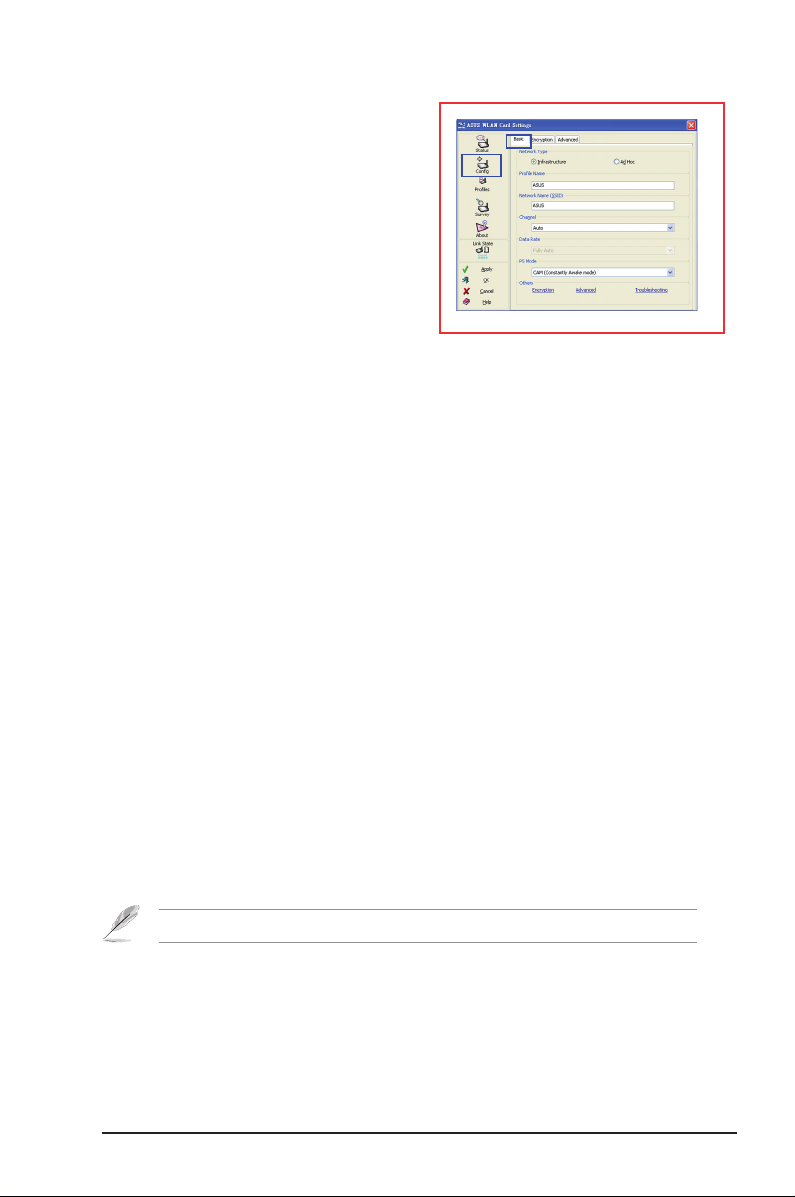
Cong - Basic
This page enables you to change the Network
adapter congurations.
Network Type
• Infrastructure
es tabl ish a co nnec tion wi th a n ac cess
point. Once connected, the access point
allows you to access wireless L AN and
wired LAN (Ethernet). The Channel field
turns to
• Ad Hoc
: Ad Hoc means to communicate directly with other wireless clients without
using an access point. An “Ad Hoc” network can be setup quickly and easily without
pre-planning, for example, sharing meeting notes between attendants in a meeting
room.
: Infrastructure means to
if the connection is based on Infrastructure.
Auto
Network Name (SSID)
SSID stands for Service Set Identier, which is a string used to identify a wireless
LAN. Use the SSID to connect with a known access point. You can enter a new SSID or
select one from the drop-down list box. If you get connected by designating the SSID,
you are only to connect the AP with the SSID you assigned. If the AP is removed
from the network, your Network adapter does not roam automatically to other APs.
SSIDs must all be printable characters and having a maximum of 32 case sensitive
characters, such as “ Wireless”.
Channel
The Channel eld is for setting radio channel. Your Network adapter can automatically
select the correct channel to communicate with a wireless device, and the parameter is
xed to "Auto" in both Infrastructure and Ad Hoc mode.
The available radio channels depend on the regulations in your country. For the
United States (FCC) and Canada (IC), channel 1 to 11 are supported. For Europe
(ETSI), channel 1 to 13 are supported. For Japan (MKK), channel 1 to 14 are
supported.
: Click Apply to save and activate the new congurations.
Note
ASUS USB-N10 Chapter 4: Using the ASUS WLAN Control Center
27
Page 3
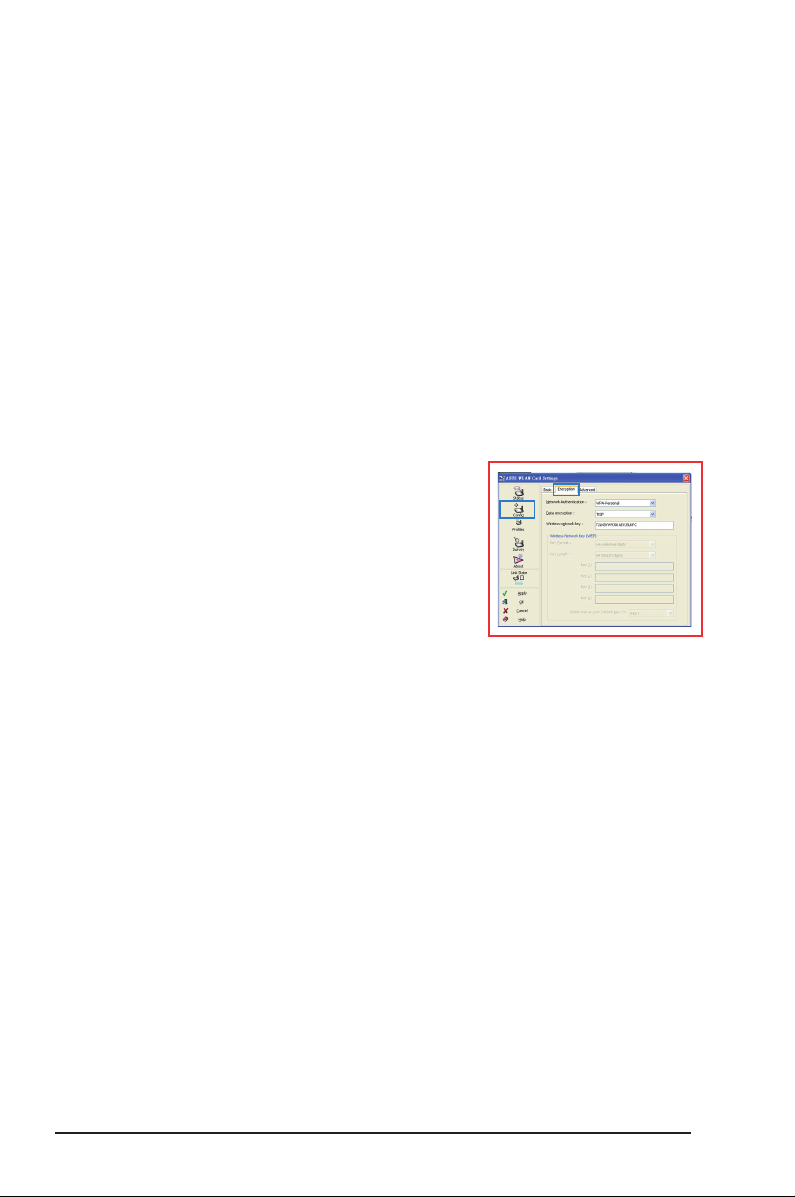
PS Mode
Constantly Awake Mode (CAM), also known as Disable Power Saving Mode, is a
full powered state that yields the best performance. We recommend this mode for
devices running on AC power.
Power Saving Polling Mode (PSP Mode), which is also known as Enable Power
Saving mode, periodically wakes up the system to check if there is any data being
sent. We recommend this mode for devices running on battery power.
Others
• Encryption:
• Advanced:
default values do not have to be changed.
Click this link to show the "Encryption" tab.
Click this link to show the "Advanced" tab. In most cases, the
Cong - Encryption
This page enables you to congure the Wireless LAN
Adapter encryption settings. For data condentiality
in a wireless environment, IEEE 802.11 specifies a
Wired Equivalent Privacy (WEP) algorithm to offer
transmission privacy. The WEP uses keys to encrypt
and decrypt data packets. The encryption process
can scramble frame bits to avoid disclosure to others.
The WPA/WPA2 is improved security system for
802.11 which are developed to overcome the weakness of the WEP protocol.
Network Authentication
Since there is no precise bound in wireless LANs, the WLAN users need to
implement certain mechanism to provide security solution. The Authentication
policies in this tab provide protection of different levels such as Open, Shared,
WPA-PSK, WPA, WPA2 and WPA2-PSK.
• Open:
Select this option to make the network operate on Open System mode,
which use no authentication algorithm. Open stations and APs can authenticate
with each other without checking any WEP Key, even if there is.
ASUS USB-N10 Chapter 4: Using the ASUS WLAN Control Center
28
Page 4

• Shared
• WPA-PSK/ WPA2-PSK:
• WPA/ WPA2
: Select this option to make the network operate on Shared key mode.
In a Share Key Authentication system, four-step exchange of frames is required
to validate that the station is using the same WEP Key as the access point.
Select this option to enable WPA Pre-Shared Key
under Infrastructure mode. It enables communication between your client and
APs using WPA-PSK/WPA2-PSK encryption mode.
: The network is operating in IEEE 802.1x authentication mode.
This mode is for environments with RADIUS (Remote Access Dial-in User
Service). In a RADIUS environment, five Extensible Authentication Protocol
(EAP) are supported, including PEAP, TLS/Smart Card, TTLS, LEAP and Md5-
Challenge.
Data encryption
For Open and Shared authentication mode, the conguration options of encryption
ty p e ar e Di sabl ed a nd W EP. For WPA, WPA- PSK, WPA2 and WPA2- PSK
authentication mode, Temporal Key Integrity Protocol (TKIP) encryption and
Advanced Encryption Standard (AES) encryption are supported.
• Disabled
• WEP
You can only connect and communicate with wireless devices that use the
same WEP keys.
• TKIP
the WEP algorithm. It also uses existing WLAN calculation facilities to perform
encryption. TKIP veries the security conguration after the encryption keys are
determined.
• AES:
on multiple network layers.
: Disable the encryption function.
: WEP Key is used to encrypt your data before it is transmitted over air.
: TKIP uses an encryption algorithm method that is more stringent than
AES is a symmetric 128-bit block encryption technique that works simultaneously
Wireless Network Key
This option is enabled only if you select WPA-PSK or WPA2-PSK authentication
mode. Select “TKIP” or “AES” in the encryption led as encryption mode to begin
the encryption proceed. Note: 8 to 64 characters are required in this eld.
Wireless Network Key (WEP)
This option is congurable only if you enable WEP in Network Authentication eld.
The WEP Key is a 64 bits (5 byte) or 128 bits (13 byte) Hexadecimal digits which is
used to encrypt and decrypt data packets.
ASUS USB-N10 Chapter 4: Using the ASUS WLAN Control Center
29
Page 5

Key Format
You can select to enter Hexadecimal digits (0~9, a~f, and A~F) or ASCII characters
to setup keys by dening the Key Format.
Key Length
For 64 bits encryption, each key contains 10 hex digits or 5 ASCII characters. For
128 bits encryption, each key contains 26 hex digits or 13 ASCII characters.
• Manual assign WEP keys
in the eld for Key 1. For 64-bit encryption, you are required to enter four WEP
Keys. Each Key contains exactly 10 hex digits (0~9, a~f, and A~F). For 128-bit
encryption, you are required to enter four WEP Keys. Each Key contains
exactly 26 hex digits (0~9, a~f, and A~F).
- When you select this option, the cursor appears
Select one as your Default Key
The Default Key eld allows you specify which of the four encryption keys is to
use for transmitting data over wireless LAN. You can change the default key by
clicking on the downward arrow, selecting the number of the key you want to use,
and clicking the “Apply” button. If the access point or station with which you are
communicating uses the identical key by the same sequence, you can use any of
the keys as the default on your WLAN Adapter.
Click the “Apply” button after you have created the encryption keys, the Wireless
Settings Utility uses asterisks to mask your keys.
64/128bits versus 40/104bits
There are two levels of WEP Encryption: 64 bits and 128 bits.
Fi r stly, 64 bit WEP and 40 b it W EP are t he s ame encr ypti o n me thod and
can interoperate in the wireless network. This lower level of WEP encryption
uses a 40 bit (10 Hex character) as a “secret key” (set by user), and a 24 bit
“Initialization Vector” (not under user control). This together makes 64 bits (40 +
24). Some vendors refer to this level of WEP as 40 bits and others refer to this
as 64 bits. Our Wireless LAN products use the term 64 bits when referring to this
lower level of encryption.
Secondly, 104 bit WEP and 128 bit WEP are the same encryption method and
can interoperate in the wireless network. This higher level of WEP encryption
uses a 104 bit (26 Hex character) as a “secret key” (set by user), and a 24 bit
“Initialization Vector” (not under user control). This together makes 128 bits (104 +
24). Some vendors refer to this level of WEP as 104 bits and others refer to this as
128 bits. Our Wireless LAN products use the term 128 bits when referring to this
higher level of encryption.
ASUS USB-N10 Chapter 4: Using the ASUS WLAN Control Center
30
Page 6

Cong - Authentication
This tab allows you to set the security settings
to match those of your AP. It is congurable
only if you have set Network Authentication to
WPA or WPA2 in Cong-Encryption tab.
Authentication Type
The authentication type methods include:
• PEAP :
• TLS:
• TTLS:
PEAP (Prot e c t e d E xtensi b l e
Authentication Protocol) authentication is a version of Extensible Authentication
Protocol (EAP). EAP ensures mutual authentication between a wireless client
and a server that resides at the network operations center.
TLS (Transport Layer Security) authentication is used to create an
encrypted tunnel and achieve server-side authentication in a manner similar
to Web server authentication using Secure Sockets Layer (SSL) protocol. This
method uses digital certicates to verify the identity of a client and server
TTLS authentication uses certicates to authenticate the server, while
maintaining similar security properties to TLS such as mutual authentication
and a shared condentiality for session WEP key.
Cong - Advanced
Click
Advanced
sho w thi s tab . Th is ta b all ows y ou to set u p
additional parameters for the wireless Adapter.
We recommend using the default values for all
items in this window.
RTS Threshold (0-2347)
link on Config-Basic page to
.
The RTS/CTS (Request to Send/Clear to Send)
function is used to minimize collisions among
wireless stations. When RTS/CTS is enabled,
the router refrains from sending a data frame until another RTS/CTS handshake
is completed. Enable RTS/CTS by setting a specic packet size threshold. The
default value (2347) is recommended.
Fragmentation Threshold (256-2346)
Fragmentation is used to divide 802.11 frames into smaller pieces (fragments) that
are sent separately to the destination. Enable fragmentation by setting a specic
packet size threshold. If there is an excessive number of collisions on the WLAN,
experiment with different fragmentation values to increase the reliability of frame
transmissions. The default value (2346) is recommended for normal use.
ASUS USB-N10 Chapter 4: Using the ASUS WLAN Control Center
31
Page 7

Frame Bursting
Frame Bursting technology improves wireless network efficiency and boosts
throughput.
Preamble Mode
54g Protection
PSP Xlink mode
Allows you to PSP system-linked game over the Internet.
Note: For more details, refer to the section Setting up the XLink Mode in this user manual. You
may also visit the XLink Kai website at www.teamxlink.co.uk.
Proles
This tab allows you to set up the Wi-Fi Protected Setup (WPS) and congure the
auto roaming and prole list.
Wi-Fi Protected Setup (WPS)
To set up WPS:
• Click
the WPS Wizard.
from the Proles page to launch
WPS
Note: For more details on using WPS, refer to the section Using the WPS Wizard in this user
manual.
ASUS USB-N10 Chapter 4: Using the ASUS WLAN Control Center
32
Page 8

Survey - Site Survey
Use the Site Survey tab to view statistics on
the wireless networks available to the WLAN
adapter and their parameters.
•
SSID:
•
•
•
•
The SSID of the available networks.
Channel:
RSSI:
The channel used by each network.
T h e R e c e i v e d S i g n a l S t r e n g th
Indication (RSSI) transmitted by each network.
This information is helpful in determining
which network to connect to. The value is then normalized to a dBm value.
Security:
Wireless network encryption information. All devices in the network should
use the same encryption method to ensure the communication.
The media access control (MAC) address of the access point or the Basic
BSSID:
Service Set ID of the Ad Hoc node.
: Some access points may disable SSID broadcast and hide themselves from “Site Survey” or
Note
“Site Monitor”, however, you can connect such AP if you know their SSID.
•
: To scan all available wireless networks and show the scan result in the
Search
“Available Network” list.
•
Conne c t
: To a s s o c i a t e with a networ k , s e l e c t th e network from t h e
“Available Network” list and click this button.
About - Version Info
Use the Version Info tab to view program and WLAN Adapter version information.
The program version information eld includes the Copyright and utility version.
The version information includes the NDIS version, driver name, driver version and
hardware version.
Note: The screen shown above is for reference only.
ASUS USB-N10 Chapter 4: Using the ASUS WLAN Control Center
33
Page 9

Link State
WLAN Adapter “Link State” icon appears on the left side of the WLAN
Adapter Settings. Use the icon to view the current signal status.
Excellent Link Quality (Infrastructure)
Good Link Quality (Infrastructure)
Fair Link Quality (Infrastructure)
Poor Link Quality (Infrastructure)
Not linked (Infrastructure)
Exit Wireless Settings
To exit Wireless Settings, you can click
OK
or
Cancel
.
ASUS USB-N10 Chapter 4: Using the ASUS WLAN Control Center
34
Page 10

Windows® XP Wireless options
The wireless options window shown below is only available for Windows
appears when you run the Control Center utility at the rst time. Select the utility
you want to use for conguring your WLAN Adapter.
• Only use Windows wireless function
Only use Windows® XP Wireless Zero Conguration service to congure the
WLAN Adapter.
• Only use our WLAN utilities and disable Windows wireless function
Only use ASUS WLAN utilities to congure the WLAN Adapter.
Configuring with Windows® Wireless Zero Configuration
service
If you want to congure your WLAN Adapter via Windows® Wireless Zero
Conguration (WZC) service, follow the instruction below to make the settings.
®
XP. It
1. Double-click the wireless network
ic o n on the tas k bar at the r ight
bo t tom corne r of the desk t op t o
view available networks.Select the
AP and click
ASUS USB-N10 Chapter 4: Using the ASUS WLAN Control Center
Connect
.
2. A wi n d ow pr o m pt s ou t as k in g
you for the key if you have set up
encryption on your wireless router,
input the keys and click
The connection is complete.
Connect
.
35
