Page 1
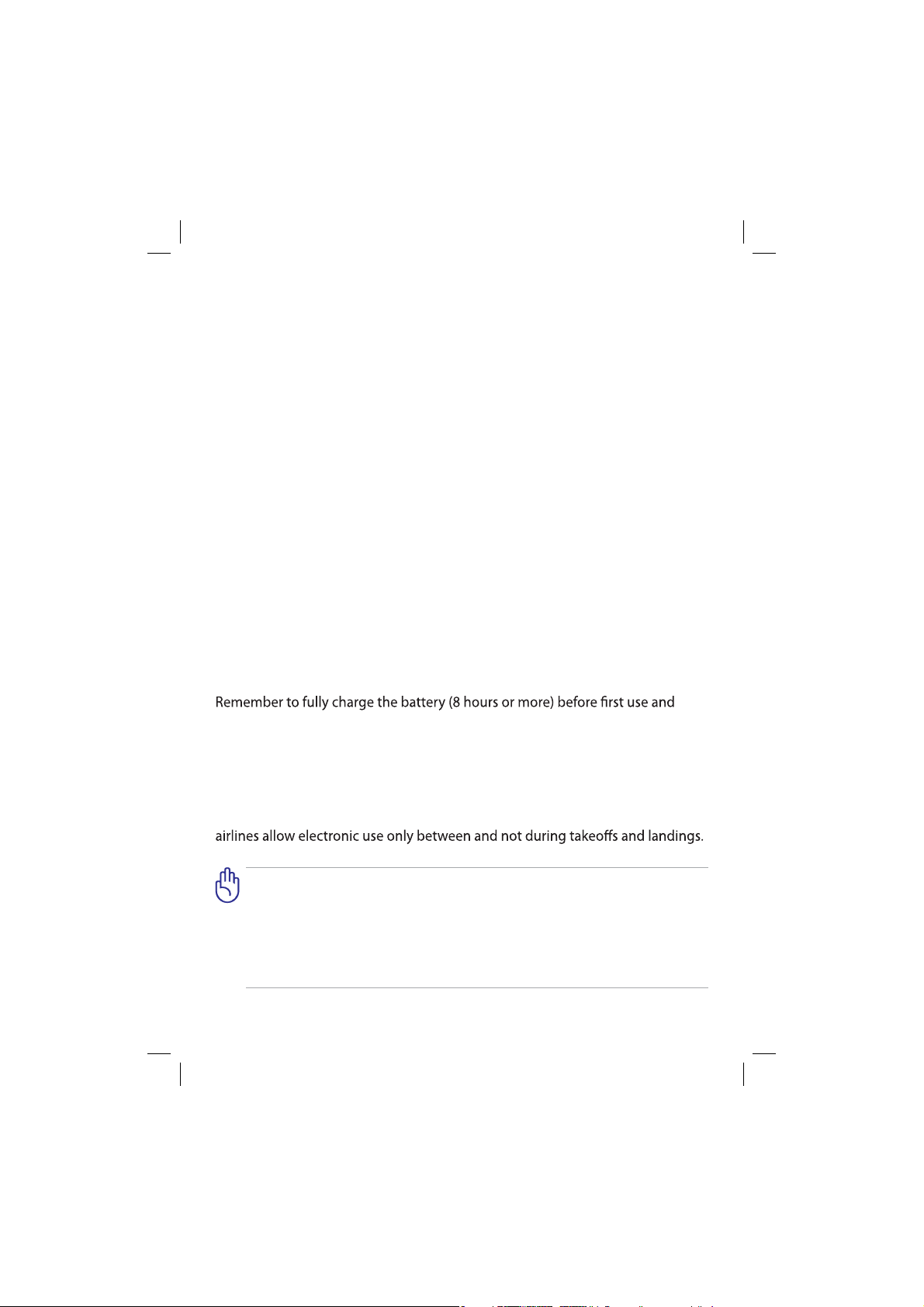
E7034
ASUS Transformer Pad
User Manual
TF300T
Charging Your Batteries
If you intend to use battery power, be sure to fully charge your battery pack
before going on long trips. Remember that the power adapter charges the
battery pack as long as it is plugged into the computer and an AC power source.
Be aware that it takes much longer to charge the battery pack when the ASUS
Transformer Pad is in use.
whenever it is depleted to prolong battery life. The battery reaches its maximum
capacity after a few full charging and discharging cycles.
Airplane Precautions
Ask an airline personnel if you want to use your ASUS Transformer Pad onboard
an aircraft. Most airlines have restrictions for using electronic devices. Most
There are three main types of airport security devices: X-ray machines (used
on items placed on conveyor belts), magnetic detectors (used on people
walking through security checks), and magnetic wands
(hand-held devices used on people or individual items). You can send your
ASUS Transformer Pad through airport X-ray machines. But do not send
your ASUS Transformer Pad through airport magnetic detectors or expose
it to magnetic wands.
Page 2
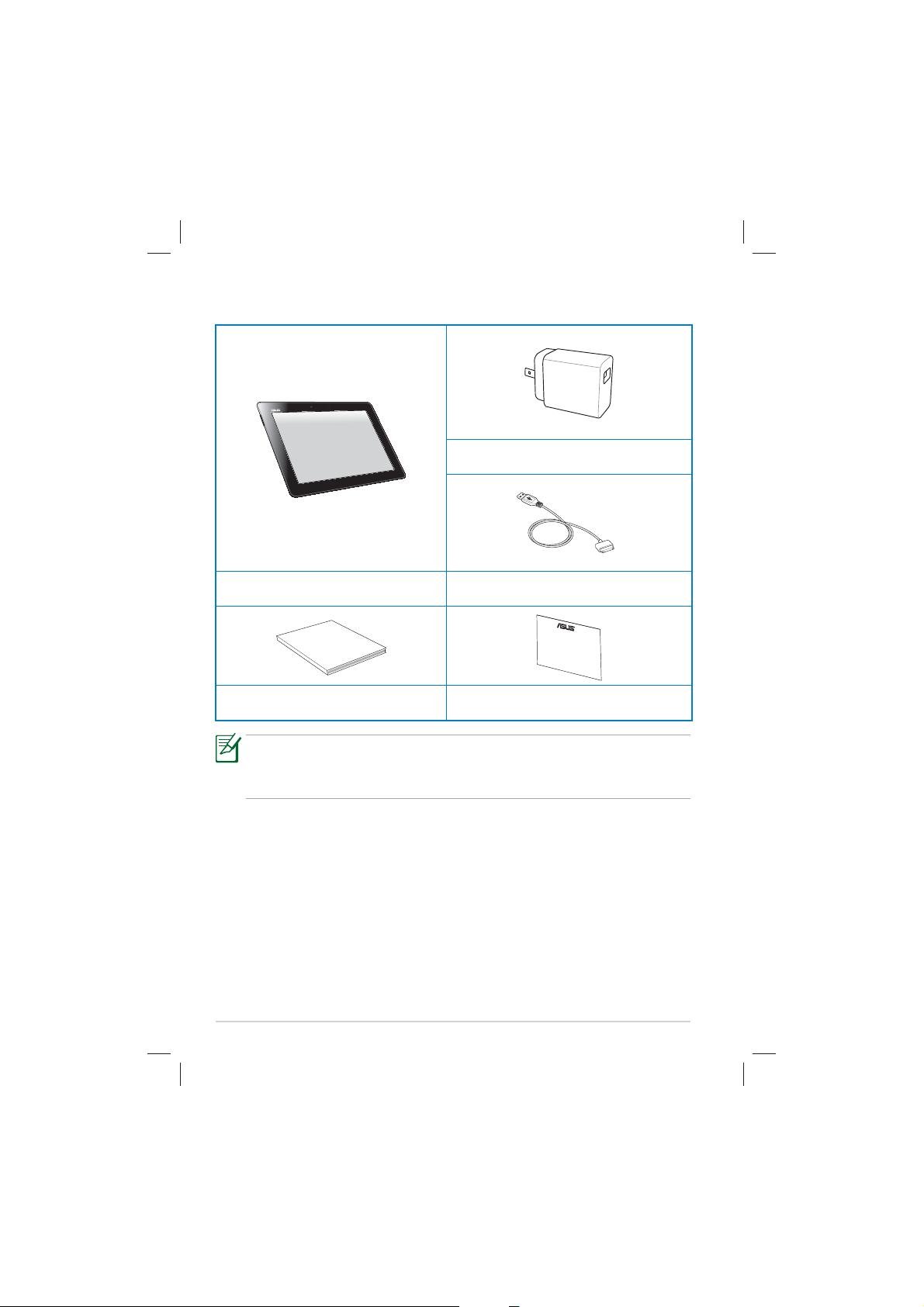
Package Contents
USB Charger
ASUS Transformer Pad Docking connector to USB cable
;YKX3GT[GR
User Manual Warranty Card
• If any of the items is damaged or missing, contact your retailer.
• The power plug that comes with your ASUS Transformer Pad may
vary depending on your territory to t the wall outlet.
2
ASUS Transformer Pad Manual
Page 3
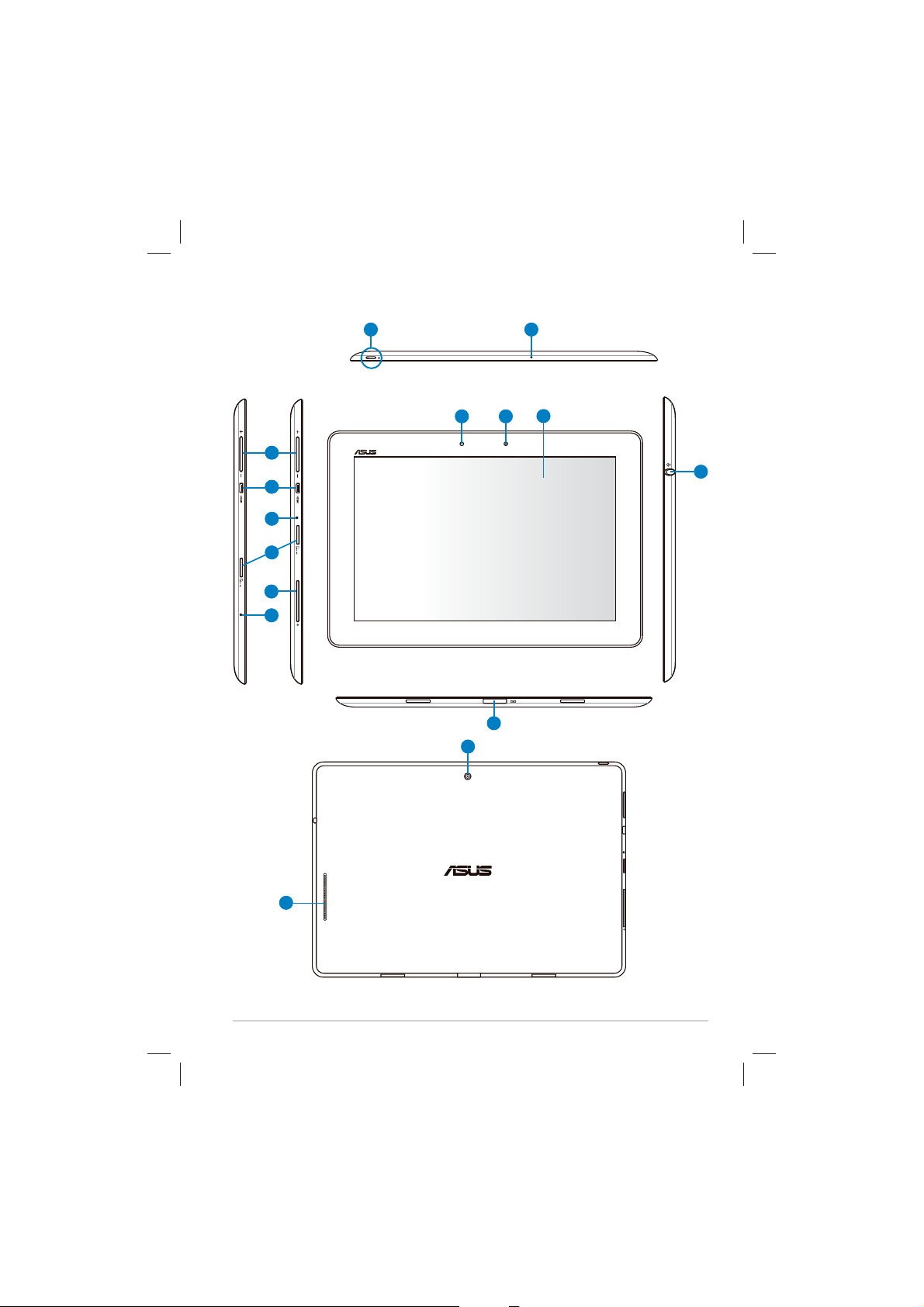
Your ASUS Transformer Pad
21
TF300TG/TF300TL
TF300T
8
3
4
5
6
7
5
11
13
10
9
12
14
ASUS Transformer Pad Manual
3
Page 4

Power Button
1
The power button turns your ASUS Transformer Pad on/o. Hold
the power button for 1.5 seconds and release the button to power
on your ASUS Transformer Pad. When the ASUS Transformer Pad is
powered on, press the power button to put the ASUS Transformer
Pad into sleep mode or wake it up from sleep mode. Hold the power
button for 0.5 second to display the shutdown dialog box or hold the
power button for 8 seconds to directly reboot the ASUS Transformer
Pad.
Battery Charge Indicator (dual-color)
Dim: The power charger is not plugged in the ASUS Transformer Pad.
Green ON: The battery level is up to 100%
Orange ON: The ASUS Transformer Pad is in battery charging status.
Built-in Microphone
2
The built-in mono microphone can be used for video conferencing,
voice narrations, or simple audio recordings.
Volume Key
3
Press this button to increase or decrease the system volume.
Press the Volume Down key and Power button at the same time
to perform default screenshot function.
Micro HDMI Port
4
Insert a micro HDMI cable into this port to connect to a highdenition multimedia interface (HDMI) device.
Reset Button
5
If the system becomes unresponsive, press the reset button to force
the ASUS Transformer Pad to restart.
Forcing the system to restart may result in data loss. Please
inspect your data to ensure there is no data loss. We strongly
recommend that important data be backed up regularly.
Micro SD Card Slot
6
Insert Micro SD card into this slot.
4
ASUS Transformer Pad Manual
Page 5
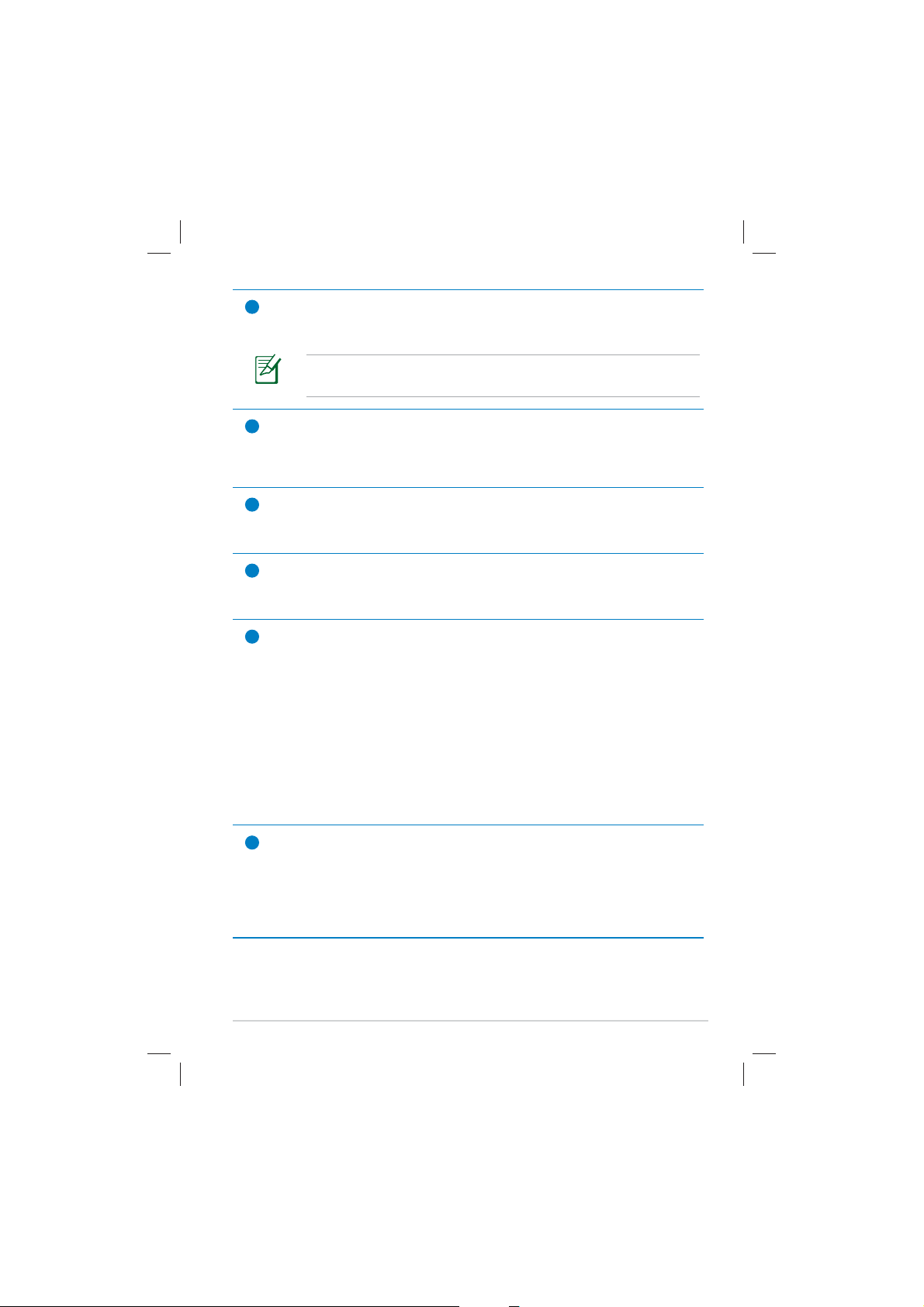
SIM Card Slot (on TF300TG/ TF300TL)
7
The SIM card compartment allows insertion of a mobile SIM card for
3G functions.
Use a straightened paper clip to press the opening beside the
SIM card slot to eject the SIM card tray.
Light Sensor
8
The light sensor detects the amount of light in your environment and
automatically adjusts the brightness of the display panel for better
viewing.
Built-in Front Camera
9
Use the built-in camera for picture taking, video recording, video
conferencing, and other interactive applications.
Touch Screen Panel
10
The Touch Screen Panel allows you to operate your ASUS Transformer
Pad using multi-touch up to ten ngers.
Docking Connector
11
• Insert the power adapter into this port to supply power to your
ASUS Transformer Pad and charge the internal battery pack.
To prevent damage to your ASUS Transformer Pad and battery
pack, always use the bundled power adapter.
• Connect the docking connector to USB cable to the ASUS
Transformer Pad and another system (notebook PC or desktop)
for data transmission.
• Dock the ASUS Transformer Pad to the mobile docking for
extended functions, including keyboard, touchpad and USB
interface.
Headphone Output/Microphone Input Combo Jack
12
The stereo combo jack (3.5mm) connects the ASUS Transformer Pad’s
audio out signal to amplied speakers or headphones. Using this jack
automatically disables the built-in speaker.
For microphone input function, the jack best supports headset
microphones by ASUS.
ASUS Transformer Pad Manual
5
Page 6

Built-in Rear Camera
13
Use the built-in camera for picture taking, video recording, video
conferencing, and other interactive applications.
Audio Speaker System
14
The built-in stereo speaker system allows you to hear audio without
additional attachments. Audio features are software controlled.
6
ASUS Transformer Pad Manual
Page 7

Charging the ASUS Transformer Pad
2
3
• Use only the power adapter that comes with your device. Using a
dierent power adapter may damage your device.
• Using the provided power adapter and USB cord to connect your
ASUS Transformer Pad to a power outlet is the best way to charge
the tablet.
• The input voltage range between the wall outlet and this adapter is
AC 100V–240V, and the output voltage of this adapter is DC 15V, 1.2A.
• The power plug of the adapter varies by area.
• To prolong battery life, fully charge the battery for up to 8 hours
when using the ASUS Transformer Pad for the rst time and
whenever the battery power is fully depleted.
• ASUS Transformer Pad can be charged via the USB port on the
computer only when it is powered o.
• Charging through the USB port may take longer time to complete.
• If the computer does not provide enough power for charging the
ASUS Transformer Pad, use the wall outlet instead.
1
ASUS Transformer Pad Manual
7
Page 8

Declarations and Safety Statements
Federal Communications Commission Statement
This device complies with part 15 of the FCC Rules. Operation is subject to the
following two conditions: (1) This device may not cause harmful interference,
and (2) this device must accept any interference received, including
interference that may cause undesired operation.
This device has been tested and found to comply with the limits for a Class B
digital device, pursuant to Part 15 of the FCC Rules. These limits are designed
to provide reasonable protection against harmful interference in a residential
installation. This equipment generates, uses and can radiated radio frequency
energy and, if not installed and used in accordance with the instructions, may
cause harmful interference to radio communications. However, there is no
guarantee that interference will not occur in a particular installation If this
equipment does cause harmful interference to radio or television reception,
which can be determined by turning the equipment o and on, the user is
encouraged to try to correct the interference by one or more of the following
measures:
• Reorient or relocate the receiving antenna.
• Increase the separation between the equipment and receiver.
• Connect the equipment into an outlet on a circuit dierent from that to
which the receiver is connected.
• Consult the dealer or an experienced radio/TV technician for help.
Changes or modications not expressly approved by the party responsible for
compliance could void the user‘s authority to operate the equipment.
The antenna(s) used for this transmitter must not be co-located or operating
in conjunction with any other antenna or transmitter.
RF Exposure Information (SAR)
This device meets the government’s requirements for exposure to radio
waves. This device is designed and manufactured not to exceed the emission
limits for exposure to radio frequency (RF) energy set by the Federal
Communications Commission of the U.S. Government.
The exposure standard employs a unit of measurement known as the Specic
Absorption Rate, or SAR. The SAR limit set by the FCC is 1.6W/kg. Tests for SAR
are conducted using standard operating positions accepted by the FCC with
the EUT transmitting at the specied power level in dierent channels.
The highest SAR value for the device as reported to the FCC is 0.387 W/kg
when placed next to the body.
8
ASUS Transformer Pad Manual
1.39
Page 9

The FCC has granted an Equipment Authorization for this device with all
reported SAR levels evaluated as in compliance with the FCC RF exposure
guidelines. SAR information on this device is on le with the FCC and can be
found under the Display Grant section of www.fcc.gov/oet/ea/fccid.
This device is compliance with SAR for general population /uncontrolled
exposure limits in ANSI/IEEE C95.1-1999 and had been tested in accordance
with the measurement methods and procedures specied in OET Bulletin 65
Supplement C.
Maximal SAR Measurement: 0.431 W/kg of FCC, IC requirement.
1.39
IC Regulations
This device complies with Industry Canada licence-exempt RSS standard(s).
Operation is subject to the following two conditions: (1) this device may not
cause interference, and (2) this device must accept any interference, including
interference that may cause undesired operation of the device.
This Class B digital apparatus complies with Canadian ICES-003.
Cet appareil numérique de la classe B est conforme à la norme NMB-003 du
Canada.
This Category II radiocommunication device complies with Industry Canada
Standard RSS-310.
Ce dispositif de radiocommunication de catégorie II respecte la norme
CNR-310 d’Industrie Canada.
IC Radiation Exposure Statement
This EUT is compliance with SAR for general population/uncontrolled
exposure limits in IC RSS-102 and had been tested in accordance with
the measurement methods and procedures specied in IEEE 1528. This
equipment should be installed and operated with minimum distance 0cm
between the radiator & your body.
This device and its antenna(s) must not be co-located or operating in
conjunction with any other antenna or transmitter.
The County Code Selection feature is disabled for products marketed in the
US/Canada.
For product available in the USA/ Canada markets, only channel 1~11 can be
operated. Selection of other channels is not possible.
1.39
ASUS Transformer Pad Manual
9
Page 10

Canada, avis d'Industry Canada (IC)
Cet appareil numérique de classe B est conforme aux normes canadiennesérique de classe B est conforme aux normes canadiennesrique de classe B est conforme aux normes canadiennes
ICES-003 et RSS-210.
Son fonctionnement est soumis aux deux conditions suivantes : (1) cet
appareil ne doit pas causer d'interférence et (2) cet appareil doit accepterérence et (2) cet appareil doit accepterrence et (2) cet appareil doit accepter
toute interférence, notamment les interférences qui peuvent aecter sonérence, notamment les interférences qui peuvent aecter sonrence, notamment les interférences qui peuvent aecter sonérences qui peuvent aecter sonrences qui peuvent aecter son
fonctionnement.
Informations concernant l’exposition aux
fréquences radio (RF)équences radio (RF)quences radio (RF)
La puissance de sortie émise par l’appareil de sans l Dell est inférieure à la
limite d'exposition aux fréquences radio d'Industry Canada (IC). Utilisez l’
appareil de sans l Dell de façon à minimiser les contacts humains lors du
fonctionnement normal.
Ce périphérique a été évalué et démontré conforme aux limites SAR (Specic
Absorption Rate – Taux d’absorption spécique) d'IC lorsqu'il est installé
dans des produits hôtes particuliers qui fonctionnent dans des conditions
d'exposition à des appareils portables.
Ce périphérique est homologué pour l'utilisation au Canada. Pour consulter
l'entrée correspondant à l’appareil dans la liste d’équipement radio (REL Radio Equipment List) d'Industry Canada rendez-vous sur:
http://www.ic.gc.ca/app/sitt/reltel/srch/nwRdSrch.do?lang=eng
Pour des informations supplémentaires concernant l'exposition aux RF au
Canada rendez-vous sur :
sf08792.html
http://www.ic.gc.ca/eic/site/smt-gst.nsf/eng/
10
ASUS Transformer Pad Manual
Page 11

CE Mark Warning
CE marking for devices without wireless LAN/Bluetooth
The shipped version of this device complies with the requirements of the EEC
directives 2004/108/EC “Electromagnetic compatibility” and 2006/95/EC “Low
voltage directive”.
CE marking for devices with wireless LAN/ Bluetooth
This equipment complies with the requirements of Directive 1999/5/EC of the
European Parliament and Commission from 9 March, 1999 governing Radio
and Telecommunications Equipment and mutual recognition of conformity.
Power Safety Requirement
Products with electrical current ratings up to 6A and weighing more than
3Kg must use approved power cords greater than or equal to: H05VV-F, 3G,
0.75mm
2
or H05VV-F, 2G, 0.75mm2.
ASUS Recycling/Takeback Services
ASUS recycling and takeback programs come from our commitment to the
highest standards for protecting our environment. We believe in providing
solutions for you to be able to responsibly recycle our products, batteries,
other components as well as the packaging materials. Please go to http://csr.
asus.com/english/Takeback.htm for detailed recycling information in dierent
regions.
Risk of Explosion if Battery is Replaced by an Incorrect Type.
Dispose of Used Batteries According to the Instructions.
DO NOT throw the battery in municipal waste. The symbol of the
crossed out wheeled bin indicates that the battery should not be
placed in municipal waste.
DO NOT throw the ASUS Transformer Pad in municipal waste. This
product has been designed to enable proper reuse of parts and
recycling. The symbol of the crossed out wheeled bin indicates that
the product (electrical, electronic equipment and mercury-containing
button cell battery) should not be placed in municipal waste. Check
local regulations for disposal of electronic products.
SAFE TEMP: The
environments with ambient temperatures between 0°C (32°F) and 35°C
(95°F).
ASUS Transformer Pad Manual
ASUS Transformer Pad
should only be used in
11
Page 12

Tuxera software provides support for NTFS
format.
SRS SOUND is a trademark of SRS Labs, Inc.
SOUND technology is incorporated under license
from SRS Labs, Inc.
The weather information is provided by
AccuWeather.com®.
The iFont font format adopted in this product is
developed by Arphic.
Adobe® Flash® Player support+
+Flash Player 10.2 is now available for download
on Android Market. This is a production GA
(General Availability) release for Android 2.2
(Froyo) and 2.3 (Gingerbread) devices and an
initial beta release for Android 3.x (Honeycomb)
tablets that include at least Google’s 3.0.1 system
update.
For more details, please visit
http://blogs.adobe.com/ashplayer/.
12
ASUS Transformer Pad Manual
Page 13

Copyright Information
No part of this manual, including the products and software described
in it, may be reproduced, transmitted, transcribed, stored in a retrieval
system, or tranPadd into any language in any form or by any means, except
documentation kept by the purchaser for backup purposes, without the
express written permission of ASUSTeK COMPUTER INC. (“ASUS”).
ASUS and ASUS Transformer Pad logo are trademarks of ASUSTek Computer
Inc. Information in this document is subject to change without notice.
Copyright © 2012 ASUSTeK COMPUTER INC. All Rights Reserved.
Limitation of Liability
Circumstances may arise where because of a default on ASUS’ part or other
liability, you are entitled to recover damages from ASUS. In each such
instance, regardless of the basis on which you are entitled to claim damages
from ASUS, ASUS is liable for no more than damages for bodily injury (including
death) and damage to real property and tangible personal property; or
any other actual and direct damages resulted from omission or failure of
performing legal duties under this Warranty Statement, up to the listed
contract price of each product.
ASUS will only be responsible for or indemnify you for loss, damages or claims
based in contract, tort or infringement under this Warranty Statement.
This limit also applies to ASUS’ suppliers and its reseller. It is the maximum for
which ASUS, its suppliers, and your reseller are collectively responsible.
UNDER NO CIRCUMSTANCES IS ASUS LIABLE FOR ANY OF THE FOLLOWING: (1)
THIRD-PARTY CLAIMS AGAINST YOU FOR DAMAGES; (2) LOSS OF, OR DAMAGE
TO, YOUR RECORDS OR DATA; OR (3) SPECIAL, INCIDENTAL, OR INDIRECT
DAMAGES OR FOR ANY ECONOMIC CONSEQUENTIAL DAMAGES (INCLUDING
LOST PROFITS OR SAVINGS), EVEN IF ASUS, ITS SUPPLIERS OR YOUR RESELLER
IS INFORMED OF THEIR POSSIBILITY.
Manufacturer ASUSTek COMPUTER INC.
Address, City No. 150, LI-TE RD., PEITOU, TAIPEI 112, TAIWAN R.O.C
Country TAIWAN
Authorized
Representative in Europe
Address, City HARKORT STR. 21-23, 40880 RATINGEN
Country GERMANY
ASUS Transformer Pad Manual
ASUS COMPUTER GmbH
13
Page 14

14
ASUS Transformer Pad Manual
