Page 1
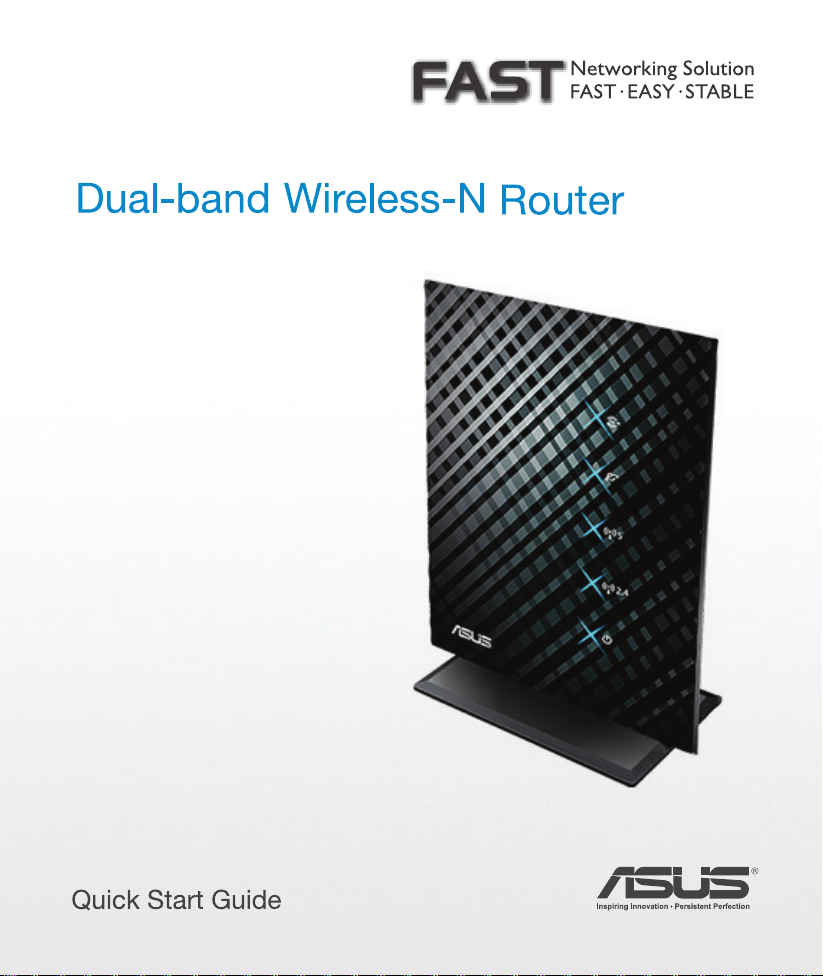
RT-N53
Page 2
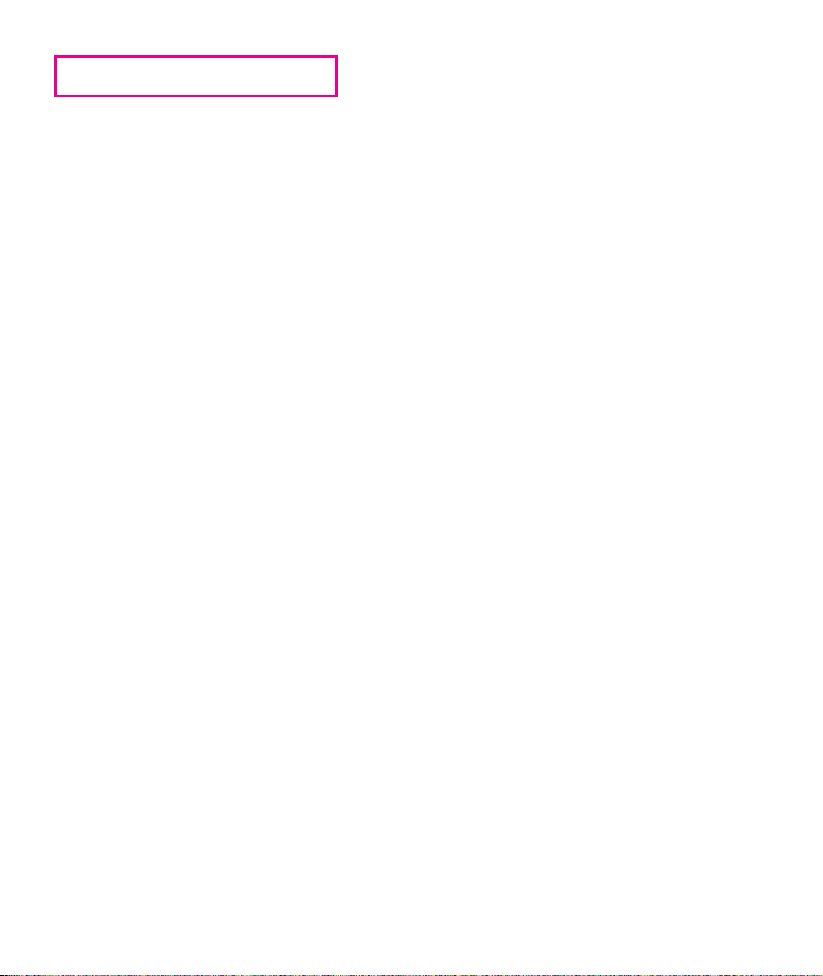
E6780 / First Edition / July 2011
English .................................................................................................................................................3
Page 3
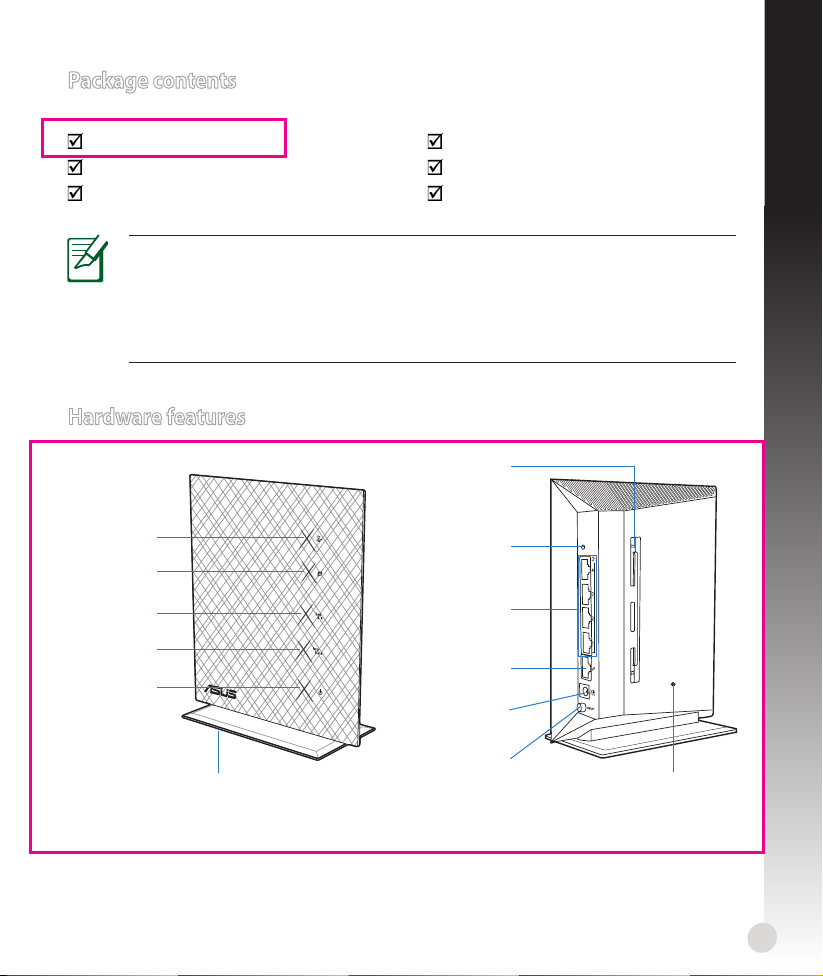
Package contents
WPS
RT-N53 Wireless Router Network cable
Power adapter Quick Start Guide
Support CD (User Manual/utility software) Warranty card
NOTES:
• If any of the items is damaged or missing, contact ASUS for technical inquiries
and support. Refer to the ASUS Support Hotline list at the back of this guide.
• Keep the original packaging material in case you would need future warranty
services such as repair or replacement.
Hardware features
English
2.4GHz LED
LAN LED
WAN LED
5GHz LED
Power LED
Stand
Wall mounting
hole
WPS button
LAN 1~4 ports
WAN (Internet)
port
Power (DC-In)
port
Power switch
Reset button
3
Page 4
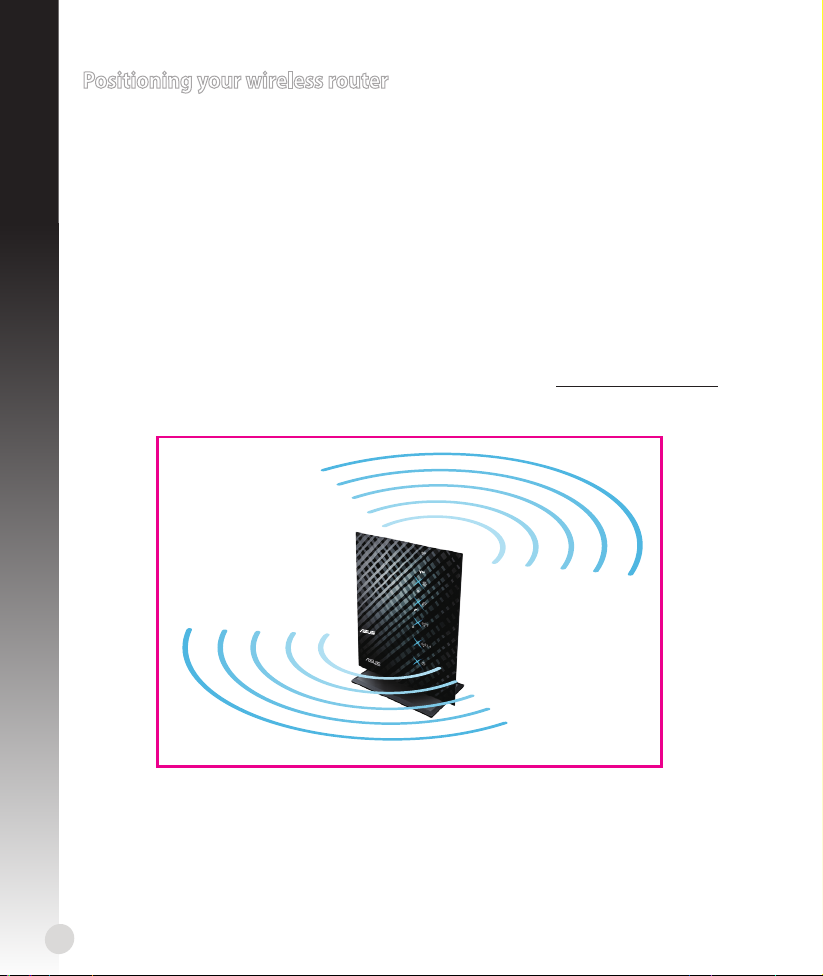
Positioning your wireless router
For the best wireless signal transmission between the wireless router and the network
devices connected to it, ensure that you:
English
• Place the wireless router in a centralized area for a maximum wireless coverage for the
network devices.
• Keep the device away from metal obstructions and away from direct sunlight.
• Keep the device away from 802.11g or 20MHz only Wi-Fi devices, 2.4GHz computer
peripherals, Bluetooth devices, cordless phones, transformers, heavy-duty motors,
uorescent lights, microwave ovens, refrigerators, and other industrial equipment to
prevent signal interference or loss.
• For the best front-to-rear coverage, place the wireless router in an upright position.
• For the best up-and-down coverage, place the wireless router in an inclined position.
• Always update to the latest rmware. Visit the ASUS website at http://www.asus.com to
get the latest rmware updates.
4
Page 5
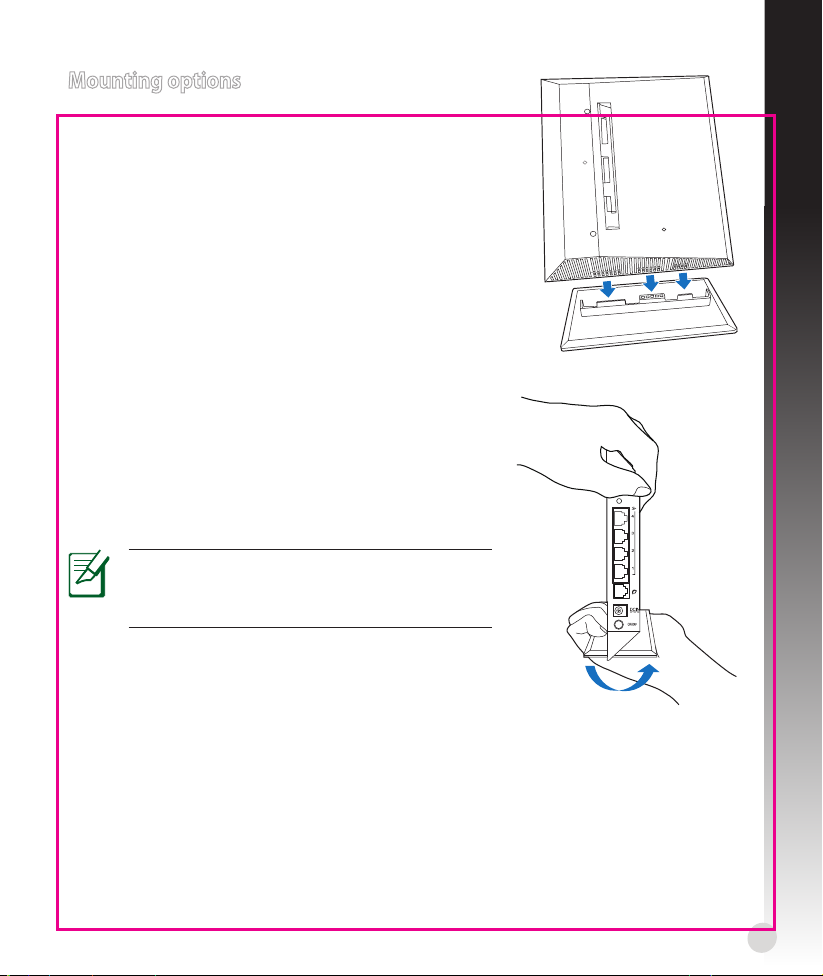
Mounting options
WPS
Mounting to the stand
1. Locate the mounting holes at the bottom of the wireless
router.
2. Align an d ins er t the stand’s mount ing hooks to the
wireless router’s mounting holes.
Dismount from the stand
1. Hold the wireless router with one hand on the upside
and the other hand under the stand, ensuring that the
I/O ports facing you.
2. Follow the direction of the arrow shown below to apply
force and remove the stand.
NOTE:
It's normal if you hear squeaking while
dismounting the RT-N53 from the stand.
English
5
Page 6

Mounting on the wall
1. Locate the two holes on the stand and
secure the stand to the wall with screws.
English
2. Locate the mounting holes at the back of the wireless router.
3. Align and insert the stand’s mounting hooks to the wireless router’s
mounting holes.
Dismount from the wall
1. Hold the edge of the front cover
(near the I/O ports).
2. Follow the direction of the
arrow shown below to apply
force and dismount the RT-N53.
or
6
Page 7
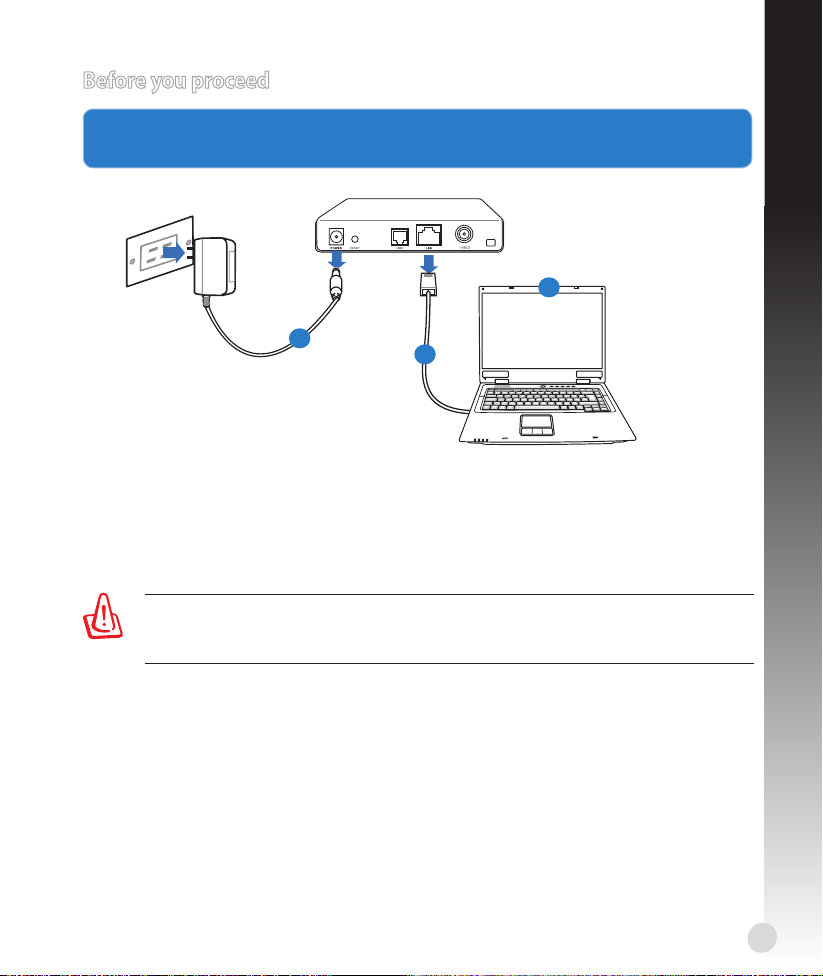
Before you proceed
Modem
OFF
!
1. Unplug and disconnect the wires/cables from your existing modem setup and
release your computer’s outmoded IP address.
3
English
1
1. Unplug the AC adapter from the power outlet and disconnect it from your cable/ADSL
modem.
2. Disconnect the network cable from your cable/ADSL modem.
3. Reboot your computer (recommended).
WARNING! Before disconnecting the wires/cables, ensure that your cable/ADSL
modem has been turned o for at least two minutes. If your modem has a backup
battery, remove it as well.
2
7
Page 8

2. Set up your wireless environment.
Mo
d
em
W
P
S
English
4
2
3
1
1. Insert your wireless router’s AC adapter to the DC-In port and plug it to a power outlet.
2. Using the bundled network cable, connect your computer to your wireless router’s
LAN port.
IMPORTANT! Ensure that the WAN and LAN LEDs are blinking.
3. Using another network cable, connect your modem to your wireless router’s WAN
port.
4. Insert your modem’s AC adapter to the DC-In port and plug it to a power outlet.
3. Disable some settings on your computer.
A. Disable the proxy server, if enabled.
B. Set the TCP/IP settings to automatically obtain an IP address.
C. Disable the dial-up connection, if enabled.
NOTE: For more details on disabling your computer settings, refer to Frequently
Asked Questions (FAQs).
8
Page 9

Getting started
1. Configure your wireless settings via the wireless router’s web graphics user
interface (web GUI).
a. Launch your web browser such as Internet Explorer, Firefox, Google Chrome, or Safari.
NOTE: If QIS does not launch automatically, follow these steps to manually
launch QIS:
• On your web browser, key in http://192.168.1.1. Use the default username
admin and password admin to log into the user interface.
• Click GO in the Quick Internet Setup eld under Internet status in the Network
Map page.
b. The wireless router’s Quick Internet Setup (QIS) feature automatically detects if your
ISP connection type is Dynamic IP, PPPoE, PPTP, L2TP, and Static IP. Key in the
necessary information for your connection type.
English
NOTES:
• The auto-detection of your ISP connection type takes place when you congure
the wireless router for the rst time or when your wireless router is reset to its
default settings.
• If QIS does not detect your Internet connection type, click Skip to manual
setting and manually congure your connection settings.
IMPORTANT! Obtain the necessary information about your Internet connection
type from your Internet Service Provider (ISP).
9
Page 10

c. Assign the network name (SSID) and security key
for your 2.4GHz and 5GHz wireless connection.
English
NOTE: You can assign a network name with up to 32 characters.
d. Internet connection and wireless setup are
completed.
2. Write down your router’s settings.
IMPORTANT! Keep this information in a secure location.
10
2.4GHz Wireless Settings
Network Name (SSID):
Security Key:
5GHz Wireless Settings
Network Name (SSID):
Security Key:
Router Settings
Username:
Password:
Page 11
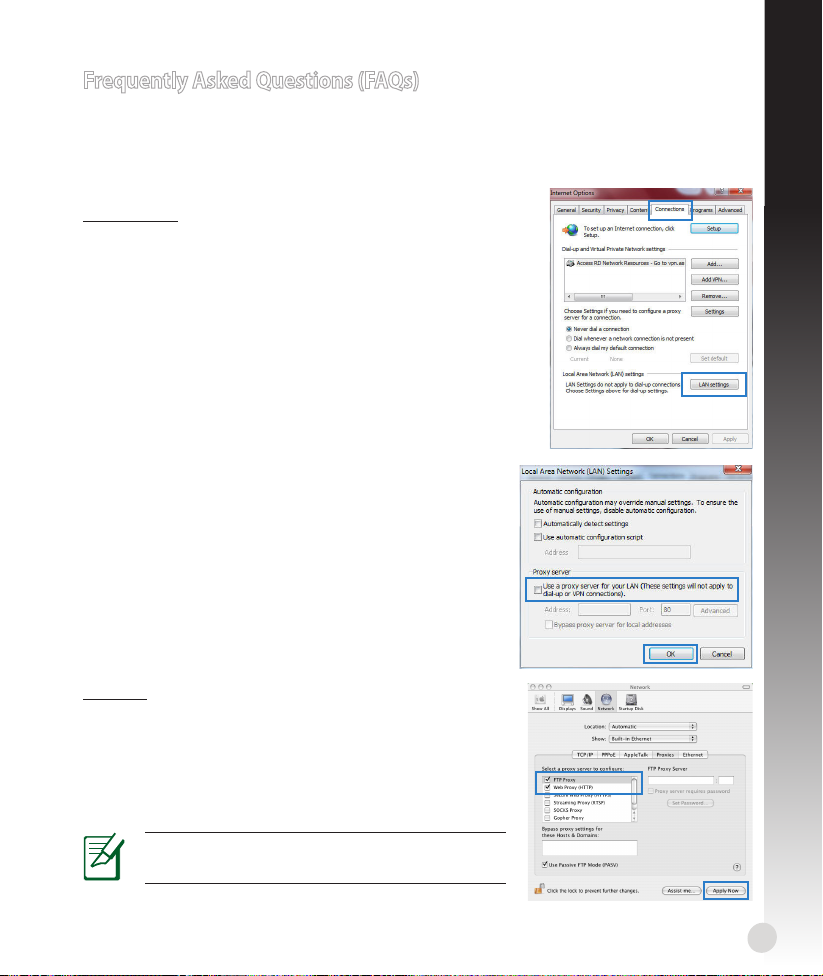
Frequently Asked Questions (FAQs)
After following the steps, I still cannot access the wireless router’s web
graphics user interface (web GUI) to congure the wireless router settings.
A. Disable the proxy server, if enabled.
Windows® 7
1. Click Start > Internet Explorer to launch the web
browser.
2. Click Tools > Internet options > Connections tab > LAN
settings.
3. From the Local Area Network (LAN) Settings screen,
untick Use a proxy server for your LAN.
4. Click OK when done.
English
MAC OS
1. From your Safari browser, click Safari >Preferences >
Advanced > Change Settings...
2. From the Network screen, deselect FTP Proxy and Web
Proxy (HTTP).
3. Cllick Apply Now when done.
NOTE: Refer to your browser's help feature for
details on disabling the proxy server.
11
Page 12

B. Set the TCP/IP settings to automatically obtain an IP address.
Windows® 7
1. Click Start > Control Panel > Network and Internet
English
> Network and Sharing Center > Manage network
connections.
2. Select Internet Protocol Version 4 (TCP/IPv4), then
click Properties.
3. To obtain the iPv4 IP settings automatically, tick Obtain
an IP address automatically.
4. Click OK when done.
MAC OS
1. Click the Apple icon located on the top left of your
screen.
2. Click System Preferences > Network > Congure...
3. From the TCP/IP tab, select Using DHCP in the
Congure IPv4 dropdown list.
4. Cllick Apply Now when done.
12
NOTE: Refer to your operating system’s help
and support feature for details on configuring
your computer’s TCP/IP settings.
Page 13

C. Disable the dial-up connection, if enabled.
Windows® 7
1. Click Start > Internet Explorer to launch the browser.
2. Click Tools > Internet options > Connections tab.
3. Tick Never dial a connection.
4. Click OK when done.
NOTE: Refer to your browser's help feature for details on disabling the dial-up
connection settings.
D. Close all running web browsers.
The client cannot establish a wireless connection with the router.
Out of Range:
• Put the router closer to the wireless client.
• Try to change the channel settings.
English
Authentication:
• Use wired connection to connect to the router.
• Check the wireless security settings.
• Press the Reset button at the rear panel for more than ve seconds.
Cannot nd the router:
• Press the Reset button at the rear panel for more than ve seconds.
• Check the setting in the wireless adapter such as SSID and encryption settings.
13
Page 14

Cannot access the Internet via wireless LAN adapter.
• Move the router closer to the wireless client.
• Check whether the wireless adapter is connected to the correct wireless router.
English
• Check whether the wireless channel in use conforms to the channels available in your
country/area.
• Check the encryption settings.
• Check if the ADSL or Cable connection is correct.
• Retry using another Ethernet cable.
If the ADSL “LINK” light blinks continuously or stays off, Internet access is
not possible - the Router is unable to establish a connection with the ADSL
network.
• Ensure that all your cables are all properly connected .
• Disconnect the power cord from the ADSL or cable modem, wait a few minutes, then
reconnect the cord.
• If the ADSL light continues to blink or stays OFF, contact your ADSL service provider.
Network name or encryption keys are forgotten.
• Try setting up the wired connection and conguring the wireless encryption again.
• Press the Reset button of the wireless router for more than ve seconds.
• Factory default settings:
User name / Password:
admin / admin
IP address:
192.168.1.1
SSID: ASUS
Where can I nd more information about the wireless router?
• User Manual in the support CD
• Online FAQ site: http://support.asus.com/faq
• Technical Support site: http://support.asus.com/techserv
• Customer Hotline: Refer to the Support Hotline in this Quick Start Guide
14
Page 15

SUPPORT HOTLINE
Area Hotline Number Support
USA/Canada 1-812-282-2787 English Mon. to Fri.
Brazil 4003 0988 (Capital) Portuguese Mon. to Fri.
0800 880 0988
(demais localidades)
Languages
8:30-12:00am EST
(5:30am-9:00pm PST)
Sat. to Sun.
9:00am-6:00pm EST
(6:00am-3:00pm PST)
9:00am-18:00
Availability
English
15
Page 16

Page 17

Notices
ASUS Recycling/Takeback Services
ASUS recycling and takeback programs come from our commitment to the highest
standards for protecting our environment. We believe in providing solutions for you to
be able to responsibly recycle our products, batteries, other components, as well as the
packaging materials. Please go to http://csr.asus.com/english/Takeback.htm for the
detailed recycling information in dierent regions.
REACH
Complying with the REACH (Registration, Evaluation, Authorisation, and Restriction of
Chemicals) regulatory framework, we published the chemical substances in our products at
ASUS REACH website at http://csr.asus.com/english/REACH.htm
Federal Communications Commission Statement
This equipment has been tested and found to comply with the limits for a Class B digital
device, pursuant to Part 15 of the FCC Rules. These limits are designed to provide reasonable
protection against harmful interference in a residential installation. This equipment
generates, uses and can radiate radio frequency energy and, if not installed and used in
accordance with the instructions, may cause harmful interference to radio communications.
However, there is no guarantee that interference will not occur in a particular installation.
If this equipment does cause harmful interference to radio or television reception, which
can be determined by turning the equipment o and on, the user is encouraged to try to
correct the interference by one of the following measures:
- Reorient or relocate the receiving antenna.
- Increase the separation between the equipment and receiver.
- Connect the equipment into an outlet on a circuit different from that to which the
receiver is connected.
- Consult the dealer or an experienced radio/TV technician for help.
This device complies with Part 15 of the FCC Rules. Operation is subject to the following
two conditions: (1) This device may not cause harmful interference, and (2) this device
must accept any interference received, including interference that may cause undesired
operation.
FCC Caution: Any changes or modications not expressly approved by the party responsible
for compliance could void the user’s authority to operate this equipment.
Page 18

For operation within 5.15 ~ 5.25GHz frequency range, it is restricted to indoor environment.
IEEE 802.11b or 802.11g operation of this product in the U.S.A. is firmware-limited to
channels 1 through 11.
IMPORTANT NOTE:
FCC Radiation Exposure Statement:
This equipment complies with FCC radiation exposure limits set forth for an uncontrolled
environment. This equipment should be installed and operated with minimum distance
20cm between the radiator & your body.
This transmitter must not be co-located or operating in conjunction with any other antenna
or transmitter.
WARNING! The use of a shielded-type power cord is required in order to meet
FCC emission limits and to prevent interference to the nearby radio and television
reception. It is essential that only the supplied power cord be used. Use only
shielded cables to connect I/O devices to this equipment. You are cautioned that
changes or modifications not expressly approved by the party responsible for
compliance could void your authority to operate the equipment.
(Reprinted from the Code of Federal Regulations #47, par t 15.193, 1993. Washington
DC: Office of the Federal Register, National Archives and Records Administration, U.S.
Government Printing Oce.)
Declaration of Conformity (R&TTE directive 1999/5/EC)
The following items were completed and are considered relevant and sucient:
• Essential requirements as in [Article 3]
• Protection requirements for health and safety as in [Article 3.1a]
• Testing for electric safety according to [EN 60950]
• Protection requirements for electromagnetic compatibility in [Article 3.1b]
• Testing for electromagnetic compatibility in [EN 301 489-1] & [EN 301] &
[EN 301 489-33]
• Eective use of the radio spectrum as in [Article 3.2]
• Radio test suites according to [EN 302 065]
Page 19

CE Mark Warning
This is a Class B product, in a domestic environment, this product may cause radio
interference, in which case the user may be required to take adequate measures.
Industry Canada statement:
This device complies with RSS-210 of the Industry Canada Rules. Operation is subject to
the following two conditions: (1) This device may not cause harmful interference, and (2)
this device must accept any interference received, including interference that may cause
undesired operation.
Ce dispositif est conforme à la norme CNR-210 d’Industrie Canada applicable aux appareils
radio exempts de licence. Son fonctionnement est sujet aux deux conditions suivantes: (1)
le dispositif ne doit pas produire de brouillage préjudiciable, et (2) ce dispositif doit accepter
tout brouillage reçu, y compris un brouillage susceptible de provoquer un fonctionnement
indésirable.
IMPORTANT NOTE:
Radiation Exposure Statement:
This equipment complies with IC radiation exposure limits set forth for an uncontrolled
environment. This equipment should be installed and operated with minimum distance
20cm between the radiator & your body.
Caution:
The device for the band 5150-5250 MHz is only for indoor usage to reduce potential for
harmful interference to co-channel mobile satellite systems.
High power radars are allocated as primary users (meaning they have priority) of 5250-5350
MHz and 5650-5850 MHz and these radars could cause interference and/or damage to LELAN devices.
NOTE IMPORTANTE: (Pour l’utilisation de dispositifs mobiles)
Déclaration d’exposition aux radiations:
Cet équipement est conforme aux limites d’exposition aux rayonnements IC établies
pour un environnement non contrôlé. Cet équipement doit être installé et utilisé avec un
minimum de 20 cm de distance entre la source de rayonnement et votre corps.
Avertissement:
Le dispositif fonctionnant dans la bande 5150-5250 MHz est réservé uniquement pour une
utilisation à l’intérieur an de réduire les risques de brouillage préjudiciable aux systèmes de
satellites mobiles utilisant les mêmes canaux.
Les utilisateurs de radars de haute puissance sont désignés utilisateurs principaux (c.-à-d.,
qu’ils ont la priorité) pour les bandes 5250-5350 MHz et 5650-5850 MHz et que ces radars
pourraient causer du brouillage et/ou des dommages aux dispositifs LAN-EL.
Page 20

NCC Statement
注意!
依據 低功率電波輻射性電機管理辦法
第十二條 經型式認證合格之低功率射頻電機,非經許可,公司、商號或使用者均不得擅自變更頻
率、加大功率或變更原設計之特性及功能。
第十四條 低功率射頻電機之使用不得影響飛航安全及干擾合法通信;經發現有干擾現象時,應立
即停用,並改善至無干擾時方得繼續使用。
前項合法通信,指依電信規定作業之無線電信。低功率射頻電機須忍受合法通信或工業、科學及
醫療用電波輻射性電機設備之干擾。
在5.25-5.35秭赫(GHz)頻帶內操作之無線資訊傳輸設備,限於室內使用。
Page 21

RT-N53
