Page 1
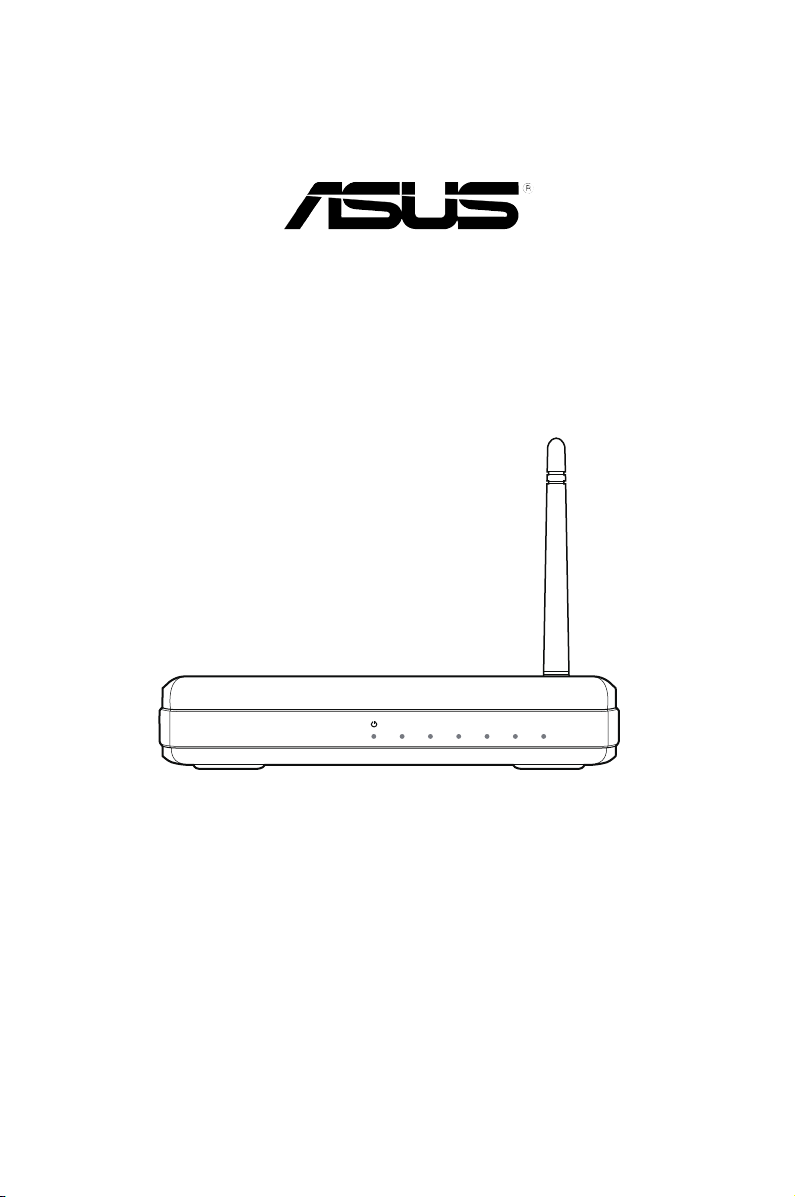
RT-N10
RT-N10
150M High Speed
AIR WAN LAN1 LAN2 LAN3 LAN4
ASUS Wireless EZ N Router
User Manual
Page 2
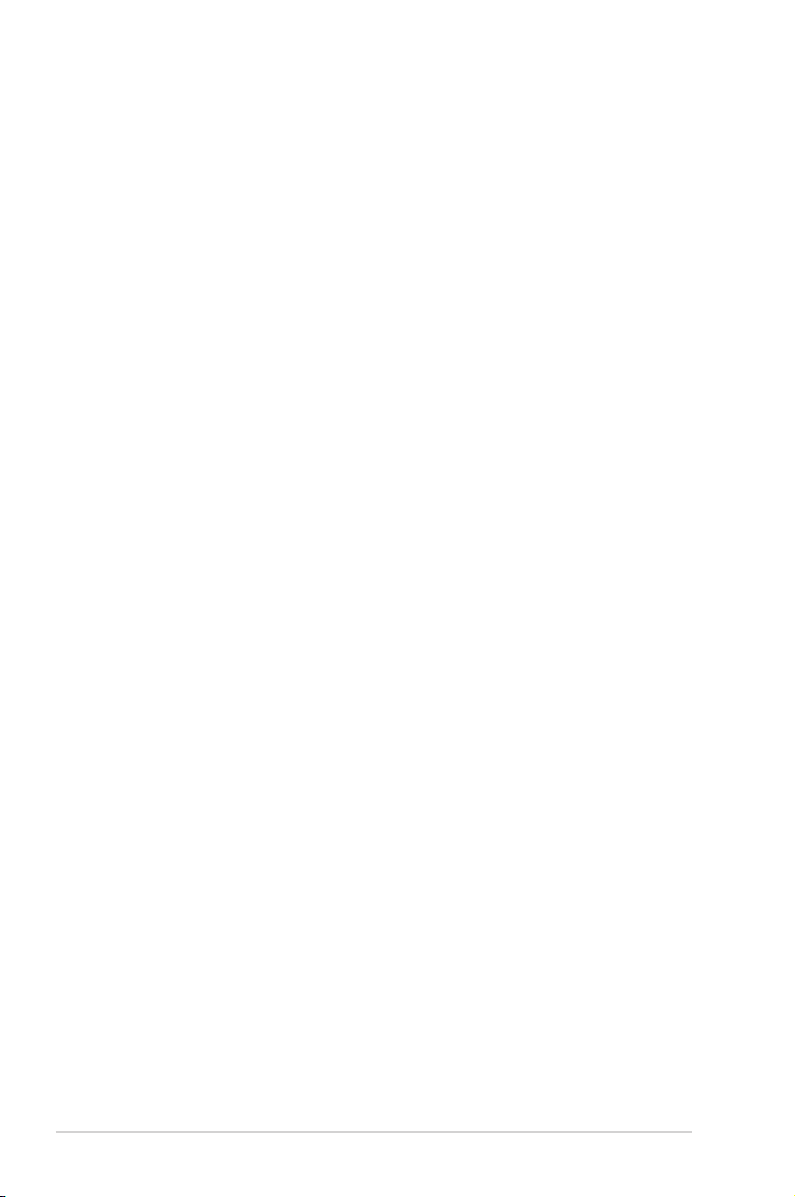
E4808
First Edition V1
June 2009
Copyright © 2009 ASUSTeK Computer Inc. All Rights Reserved.
No part of this manual, including the products and software described in it, may be
reproduced, transmitted, transcribed, stored in a retrieval system, or translated into any
language in any form or by any means, except documentation kept by the purchaser for
backup purposes, without the express written permission of ASUSTeK Computer Inc.
(“ASUS”).
Product warranty or service will not be extended if: (1) the product is repaired, modied or
altered, unless such repair, modication of alteration is authorized in writing by ASUS; or (2)
the serial number of the product is defaced or missing.
ASUS PROVIDES THIS MANUAL “AS IS” WITHOUT WARRANTY OF ANY KIND, EITHER
EXPRESS OR IMPLIED, INCLUDING BUT NOT LIMITED TO THE IMPLIED WARRANTIES
OR CONDITIONS OF MERCHANTABILITY OR FITNESS FOR A PARTICULAR PURPOSE.
IN NO EVENT SHALL ASUS, ITS DIRECTORS, OFFICERS, EMPLOYEES OR AGENTS BE
LIABLE FOR ANY INDIRECT, SPECIAL, INCIDENTAL, OR CONSEQUENTIAL DAMAGES
(INCLUDING DAMAGES FOR LOSS OF PROFITS, LOSS OF BUSINESS, LOSS OF USE
OR DATA, INTERRUPTION OF BUSINESS AND THE LIKE), EVEN IF ASUS HAS BEEN
ADVISED OF THE POSSIBILITY OF SUCH DAMAGES ARISING FROM ANY DEFECT OR
ERROR IN THIS MANUAL OR PRODUCT.
SPECIFICATIONS AND INFORMATION CONTAINED IN THIS MANUAL ARE FURNISHED
FOR INFORMATIONAL USE ONLY, AND ARE SUBJECT TO CHANGE AT ANY TIME
WITHOUT NOTICE, AND SHOULD NOT BE CONSTRUED AS A COMMITMENT BY
ASUS. ASUS ASSUMES NO RESPONSIBILITY OR LIABILITY FOR ANY ERRORS OR
INACCURACIES THAT MAY APPEAR IN THIS MANUAL, INCLUDING THE PRODUCTS
AND SOFTWARE DESCRIBED IN IT.
Products and corporate names appearing in this manual may or may not be registered
trademarks or copyrights of their respective companies, and are used only for identication or
explanation and to the owners’ benet, without intent to infringe.
2
Page 3
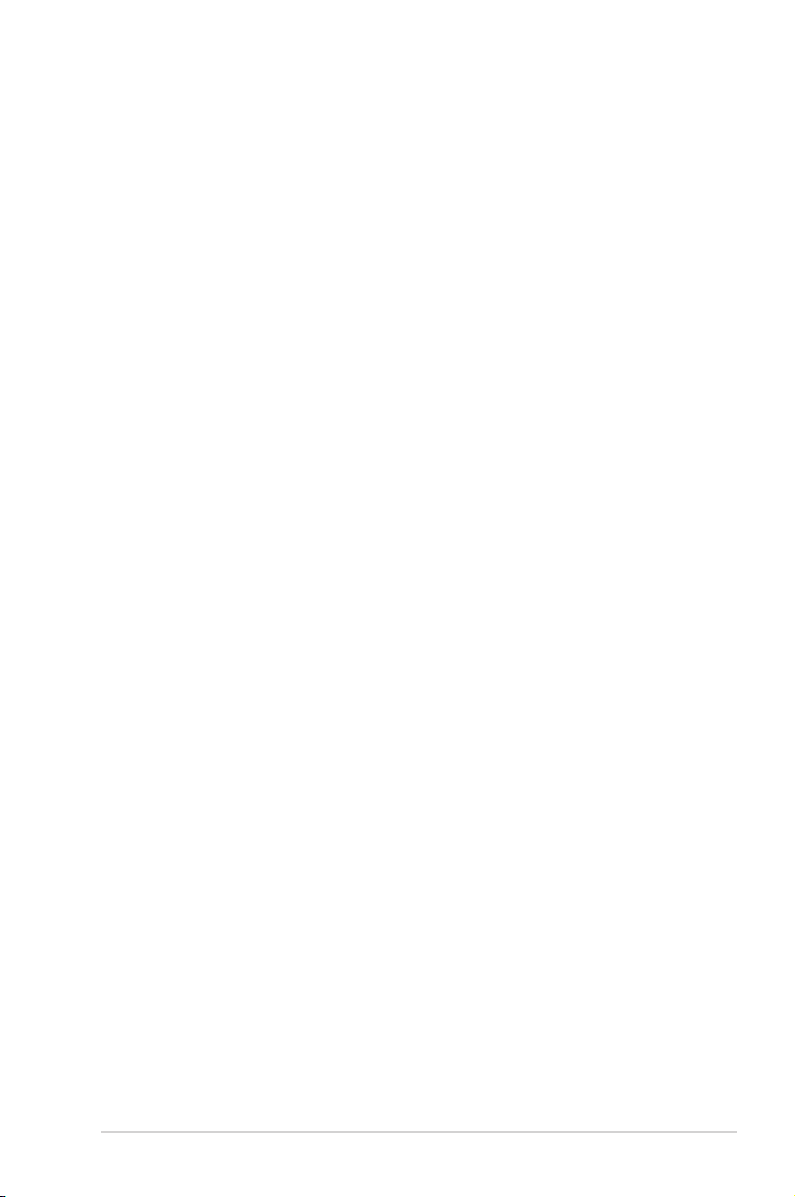
Table of contents
About this guide .................................................................................... 4
How this guide is organized .............................................................. 4
Conventions used in this guide ......................................................... 5
Chapter 1: Knowing your wireless router
Package contents .................................................................................. 6
System requirements ............................................................................ 6
Before you proceed ............................................................................... 6
Hardware features ................................................................................. 7
Front panel ........................................................................................ 7
Rear panel ......................................................................................... 8
Bottom panel ..................................................................................... 9
Mounting options ................................................................................. 10
Chapter 2: Getting started
Setting up the wireless router .............................................................11
Setting up the Router mode using the QIS ..................................... 12
Setting up the Repeater mode using the QIS ................................. 15
Setting up the AP mode using the QIS ............................................ 16
Chapter 3: Conguring the network clients
Accessing the wireless router ............................................................ 17
Setting an IP address for wired or wireless clients .......................... 17
Chapter 4: Conguring via the web GUI
Conguring via the web GUI ............................................................... 25
Using the Network Map ....................................................................... 26
Using the Quick Internet Setup (QIS) again .................................... 27
Creating multiple SSID proles ....................................................... 28
Managing bandwidth with EzQoS ...................................................... 29
Upgrading the rmware ...................................................................... 30
Restoring/Saving/Uploading settings ................................................ 31
3
Page 4
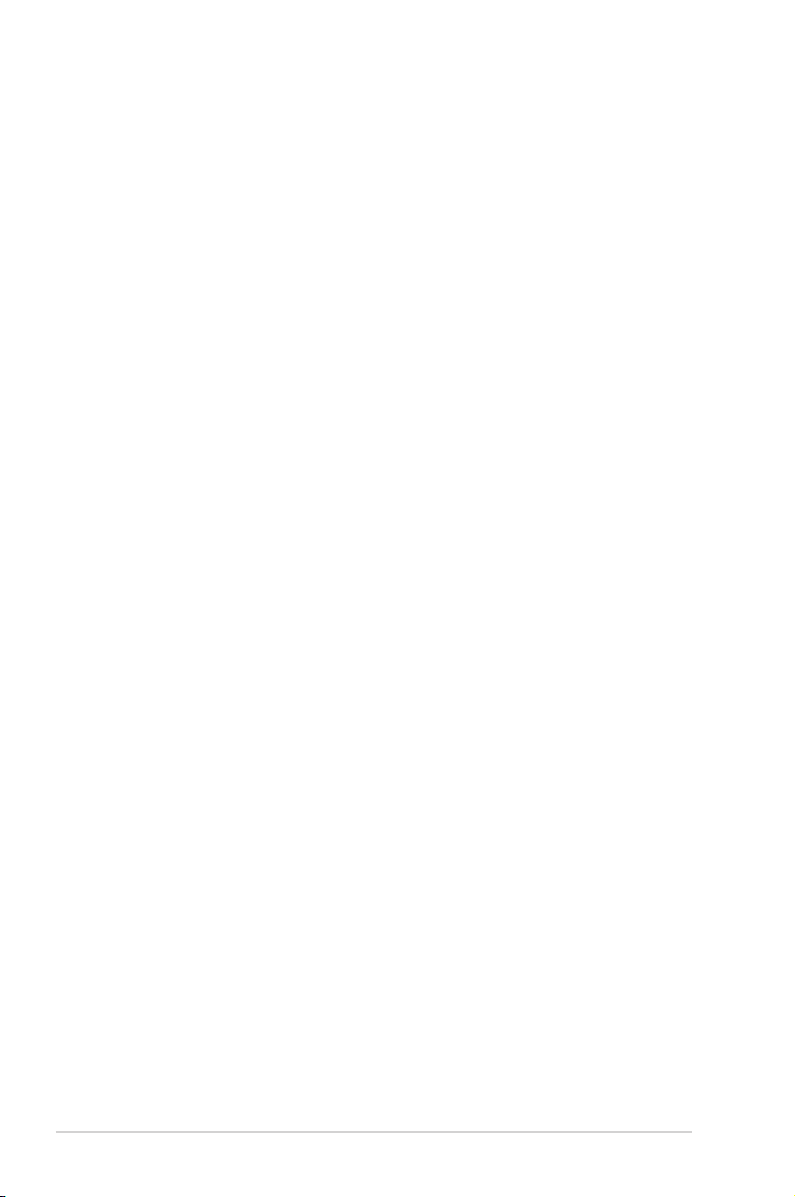
Table of contents
Chapter 5: Installing the utilities
Installing the utilities ........................................................................... 32
Device Discovery ................................................................................. 34
Firmware Restoration .......................................................................... 35
WPS Wizard .......................................................................................... 36
Using WPS Wizard .......................................................................... 36
Chapter 6: Troubleshooting
Troubleshooting ................................................................................... 42
ASUS DDNS Service ............................................................................ 45
Frequently Asked Questions (FAQs) ............................................... 45
Appendices
Notices .................................................................................................. 47
ASUS Contact information .................................................................. 55
About this guide
This user guide contains information that you need to install and congure the
ASUS Wireless Router.
How this guide is organized
This guide contains the following parts:
• Chapter 1: Knowing your wireless router
This chapter provides information on the package contents, system
requirements, hardware features, and LED indicators of the ASUS Wireless
Router.
• Chapter 2: Getting started
This chapter provides instructions on setting up the Router, Repeater, and
Access Point (AP) modes of the ASUS Wireless Router.
• Chapter 3: Conguring the network clients
This chapter provides instructions on setting up the clients in your network to
work with your ASUS Wireless Router.
4
Page 5
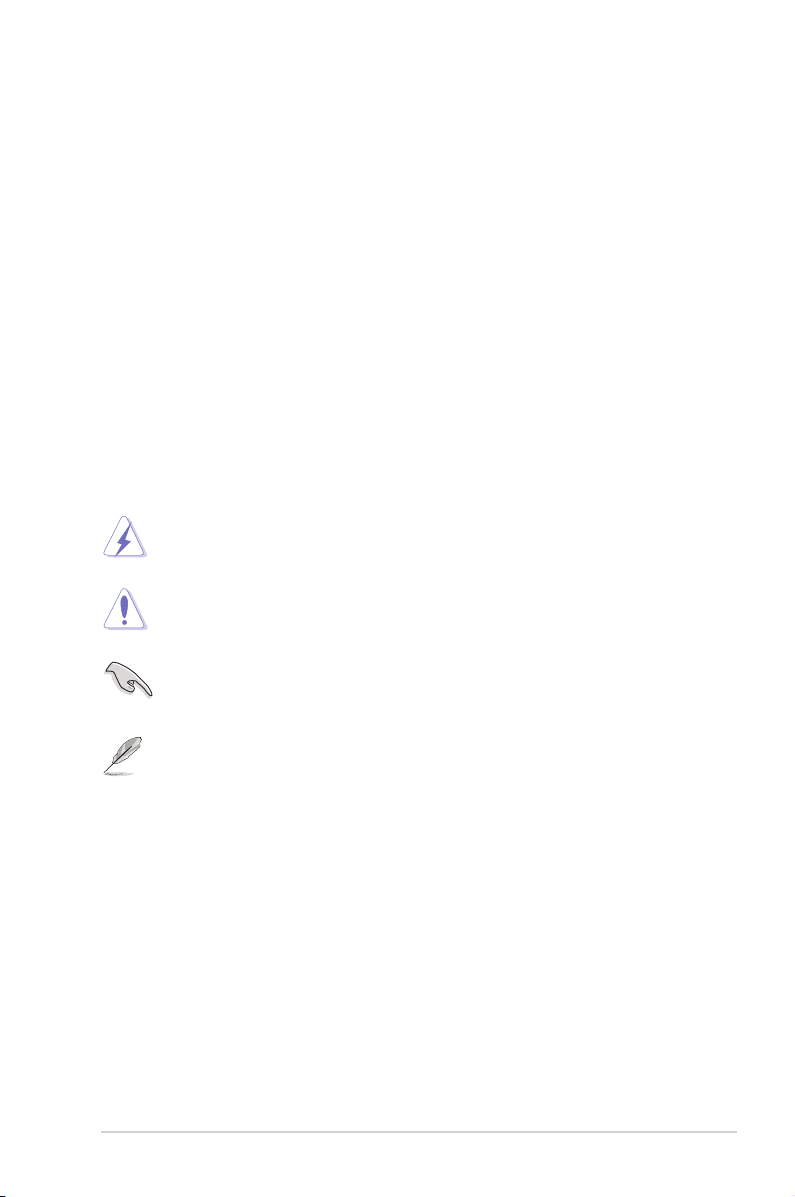
• Chapter 4: Conguring via the web GUI
This chapter provides instructions on conguring the ASUS Wireless Router
using its web graphics user interface (web GUI).
• Chapter 5: Installing the utilities
This chapter provides information on the utilities that are available from the
support CD.
• Chapter 6: Troubleshooting
This chapter provides you with a troubleshooting guide for solving common
problems you may encounter when using the ASUS Wireless Router.
• Appendices
This chapter provides you with the regulatory Notices and Safety Statements.
Conventions used in this guide
WARNING: Information to prevent injury to yourself when trying to
complete a task.
CAUTION: Information to prevent damage to the components when
trying to complete a task.
IMPORTANT: Instructions that you MUST follow to complete a task.
NOTE: Tips and additional information to aid in completing a task.
5
Page 6
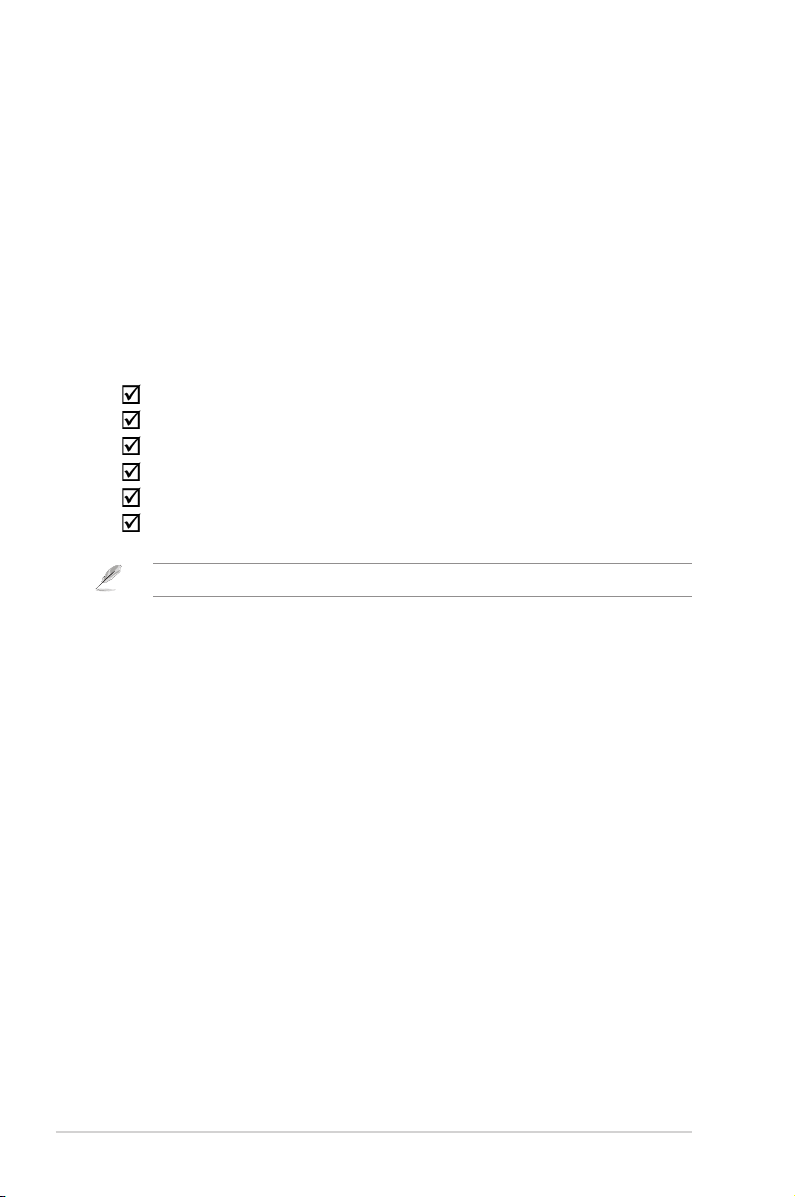
Knowing your
1
wireless router
Package contents
Check the following items in your ASUS Wireless Router package.
RT-N10 Wireless Router x1
Power adapter x1
Support CD (manual, utilities) x1
RJ45 cable x1
Detachable antenna x1
Quick Start Guide x1
Note: If any of the items is damaged or missing, contact your retailer.
System requirements
Before installing the ASUS Wireless Router, ensure that your system/network
meets the following requirements:
• An Ethernet RJ-45 port (10Base-T/100Base-TX)
• At least one IEEE 802.11b/g/n device with wireless capability
• An installed TCP/IP and Internet browser
Before you proceed
Take note of the following guidelines before installing the ASUS Wireless Router:
• The length of the Ethernet cable that connects the device to the network (hub,
ADSL/cable modem, router, wall patch) must not exceed 100 meters.
• Place the device on a at and stable surface as far from the ground as
possible.
• Keep the device clear from metal obstructions and away from direct sunlight.
• Keep the device away from transformers, heavy-duty motors, uorescent lights,
microwave ovens, refrigerators, and other industrial equipment to prevent
signal loss.
• Install the device in a central area to provide ideal coverage for all wireless
mobile devices.
6
RT-N10 Chapter 1: Knowing your wireless router
Page 7
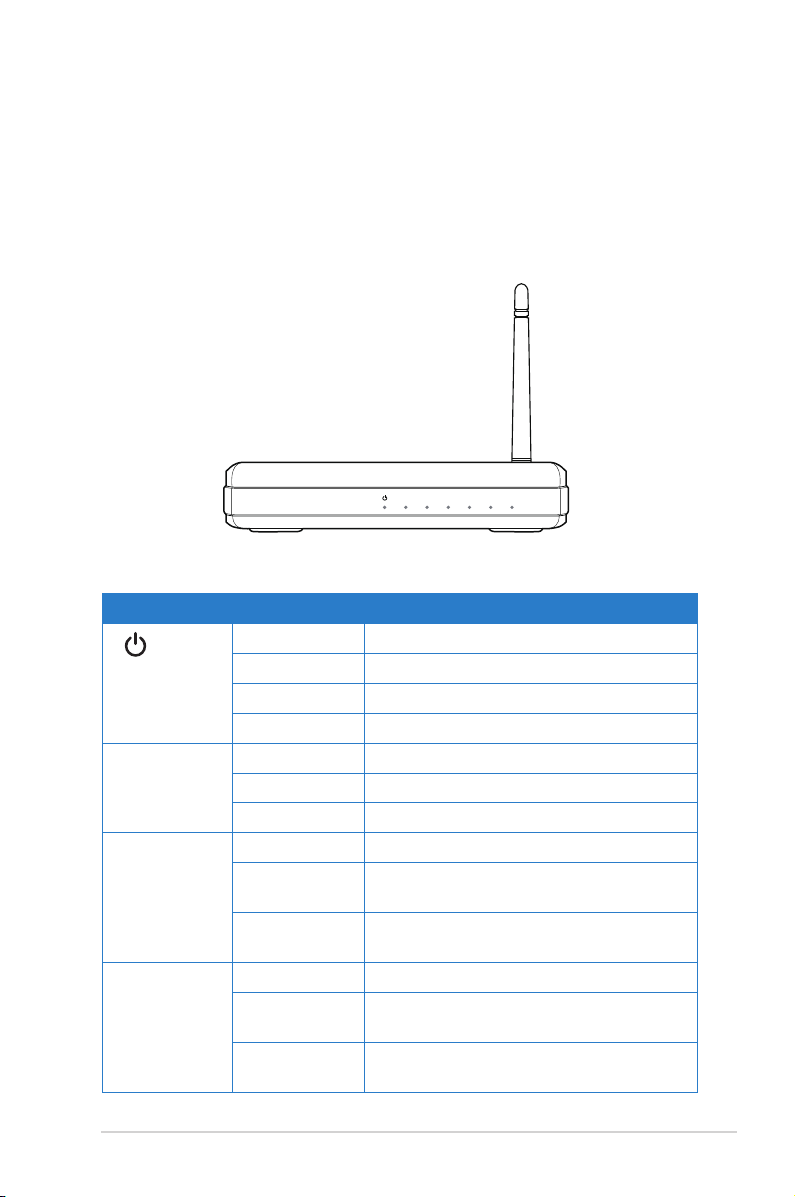
• Install the device at least 20cm from a person to insure that the product is
RT-N10
150M High Speed
AIR WAN LAN1 LAN2 LAN3 LAN4
operated in accordance with the RF Guidelines for Human Exposure adopted
by the Federal Communications Commission.
Hardware features
Front panel
Status indicators
LED Status Indication
(Power)
AIR Off No power
LAN 1-4 (Local
Area Network)
WAN (Wide
Area Network)
Off No power
On System ready
Flashing-slow Rescue mode
Flashing-quick WPS processing
On Wireless system ready
Flashing Transmitting or receiving data (wireless)
Off No power or no physical connection
On Has physical connection to an Ethernet
network
Flashing Transmitting or receiving data (through
Ethernet cable)
Off No power or no physical connection
On Has physical connection to an Ethernet
network
Flashing Transmitting or receiving data (through
Ethernet cable)
Chapter 1: Knowing your wireless router RT-N10
7
Page 8
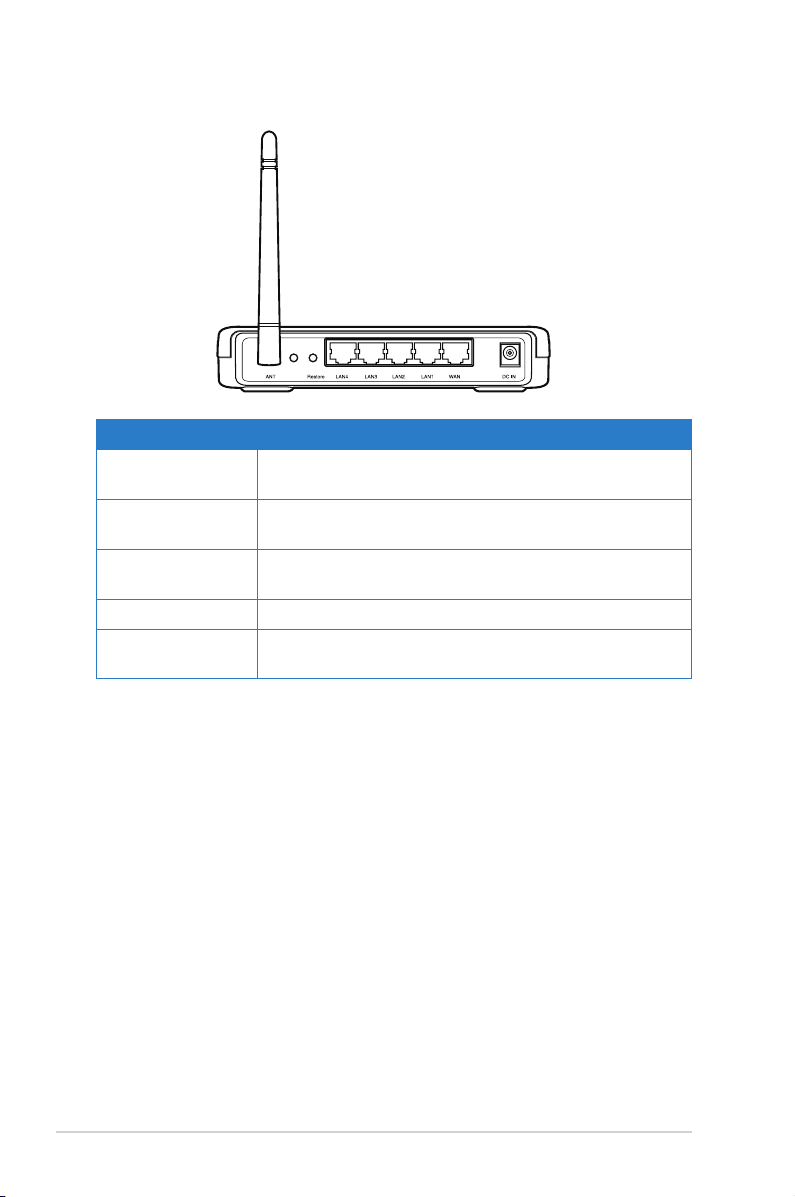
Rear panel
W
P
S
Label Description
WAN Connect an RJ-45 Ethernet cable to this port to establish
WAN connection.
LAN1-LAN4 Connect RJ-45 Ethernet cables to these ports to establish
LAN connection.
DC IN Insert the AC adapter into this port to connect your router
to a power source.
WPS Press this button to launch the WPS wizard.
Restore Press this button for more than ve seconds to restore the
system to its factory default settings.
8
RT-N10 Chapter 1: Knowing your wireless router
Page 9
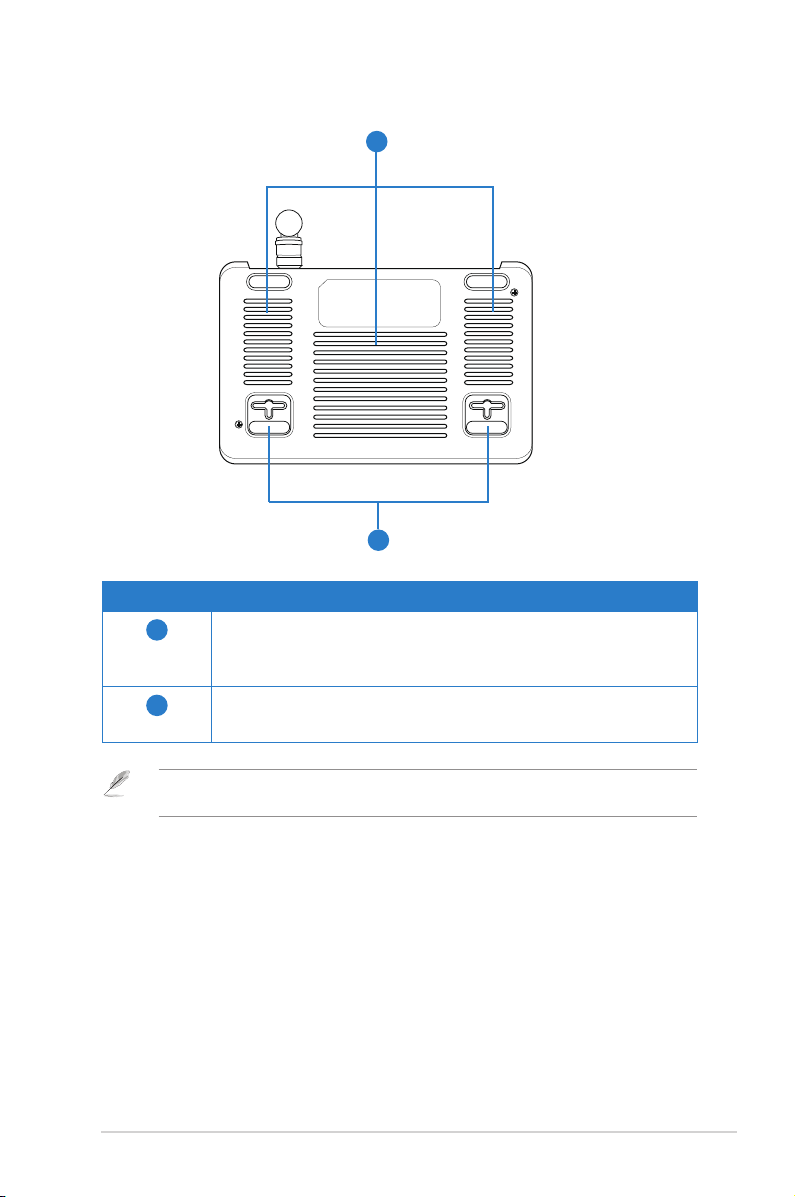
Bottom panel
2
1
Item Description
1
2
Mounting hooks
Use the mounting hooks to mount your router on concrete or
wooden surfaces using two round head screws.
Air vents
These vents provide ventilation to your router.
Note: For details on mounting your router on a wall or ceiling, refer to the section Mounting
options on the next page of this user manual.
Chapter 2: Setting up the hardware RT-N10
9
Page 10

Mounting options
Out of the box, the ASUS Wireless Router is designed to sit on a raised at surface
like a le cabinet or book shelf. The unit may also be converted for mounting to a
wall or ceiling.
To mount the ASUS Wireless Router:
1. Look on the underside for the two mounting hooks.
2. Mark two upper holes in a at surface.
3. Tighten two screws until only 1/4'' is showing.
4. Latch the hooks of the ASUS Wireless Router onto the screws.
Note: Re-adjust the screws if you cannot latch the ASUS Wireless Router onto the screws or if
it is too loose.
RT-N10 Chapter 2: Setting up the hardware
10
Page 11

Getting started
2
Setting up the wireless router
The ASUS Wireless Router includes a web graphics user interface (web GUI)
that allows you to congure the wireless router using your web browser on your
computer.
Note: For details on conguring your wireless router using the web GUI, refer to Chapter 4:
Conguring via the web GUI.
The web GUI integrates a Quick Internet Setup (QIS) function that detects the
Internet connection type automatically and guides you through setting up a network
quickly.
The QIS web page appears automatically after you connected your devices and
launched the web browser. You may also launch the QIS from the Network Map on
the web GUI. Refer to Using the Network Map in Chapter 4 of this user manual
for details.
Note: We recommend that you use wired connection for initial conguration to avoid possible
setup problems due to wireless uncertainty.
The RT-N10 supports three operation modes: Router (IP Sharing mode), Repeater,
and Access Point (AP). Refer to the following sections on initially setting up an
operation mode using the QIS.
Chapter 2: Setting up the hardware RT-N10
11
Page 12

Setting up the Router mode using the QIS
RT-N10
W
P
S
Modem
Client
In the Router mode, the RT-N10 connects to WAN (Internet) by PPPoE, Automatic
IP, PPTP, L2TP, or Static IP, and provides you with wireless radio. The NAT,
rewall, and IP sharing services in LAN are enabled.
To set up the Router mode using the QIS:
1. Connect your devices.
2. Launch the web browser and the QIS web page appears automatically. Choose
the Router mode, then click Next.
Note: If the QIS web page does not appear after you launched the web browser, disable the
proxy settings of the web browser.
RT-N10 Chapter 2: Setting up the hardware
12
Page 13

Then the QIS starts to detect your Internet connection type.
Note: The PPPoE Internet connection type is used in this setup case.
3. Key in the user name and password. Click Apply all settings.
Note: The above setup screen varies with different Internet connection types.
4. The Internet connection setup is completed.
• Click Going to Internet to go to your home page.
Chapter 2: Setting up the hardware RT-N10
13
Page 14

• Click Simply Wireless Security Setting to congure basic security settings
including the SSID, authentication and encryption methods, and security
key for the ASUS Wireless Router.
• Click Advanced Setting page to manually congure advanced settings for
the ASUS Wireless Router.
RT-N10 Chapter 2: Setting up the hardware
14
Page 15

Setting up the Repeater mode using the QIS
W
P
S
RT-N10
Client
Modem
Wireless Router
In the Repeater mode, the RT-N10 extends your wireless network and provides
you with higher quality wireless radio. The NAT, rewall, and IP sharing services
are disabled.
To set up the Repeater mode using the QIS:
1. Connect your devices.
2. Launch the web browser and the QIS web page appears automatically. Choose
the Repeater mode, then click Next.
Note: If the QIS web page does not appear after you launched the web browser, disable the
proxy settings of the web browser.
3. Select the AP whose wireless signal you want to extend, then click Connect.
Chapter 2: Setting up the hardware RT-N10
15
Page 16

Setting up the AP mode using the QIS
W
P
S
RT-N10
Client
Modem
Router
In the AP mode, the RT-N10 receives the WAN IP address from the router
connected to the WAN port and provides you with wireless radio. The NAT, rewall,
and IP sharing services are disabled.
To set up the AP mode using the QIS:
1. Connect your devices.
2. Launch the web browser and the QIS web page appears automatically. Choose
the AP mode, then click Next.
Note: If the QIS web page does not appear after you launched the web browser, disable the
proxy settings of the web browser.
3. Congure the wireless security settings including the SSID, authentication and
encryption methods. Click Finish.
RT-N10 Chapter 3: Conguring the clients
16
Page 17

Conguring the
3
network clients
Accessing the wireless router
Setting an IP address for wired or wireless clients
To access the ASUS Wireless Router, you must have the correct TCP/IP settings
on your wired or wireless clients. Ensure that the clients’ IP addresses are within
the same subnet as the ASUS Wireless Router.
By default, the ASUS Wireless Router integrates the DHCP server function, which
automatically assigns IP addresses to the clients in your network.
But in some instances, you may want to manually assign static IP addresses on
some of the clients or computers in your network rather than automatically getting
IP addresses from your wireless router.
Follow the instructions below that correspond to the operating system installed on
your client or computer.
Note: In the Router mode, if you want to manually assign an IP address to your client, we
recommend that you use the following settings:
• IP address: 192.168.1.xxx (xxx can be any number between 2 and 254. Ensure that the IP
address is not used by another device)
• Subnet Mask: 255.255.255.0 (same as the ASUS Wireless Router)
• Gateway: 192.168.1.1 (IP address of the ASUS Wireless Router)
• DNS: 192.168.1.1 (ASUS Wireless Router) or assign a known DNS server in your network
Chapter 3: Conguring the clients RT-N10
17
Page 18

Windows® 9x/ME
1. Click Start > Control Panel >
Network to display the Network
setup window.
2. Select TCP/IP then click
Properties.
3. If you want your computer to
automatically obtain an IP address,
click Obtain an IP address
automatically then click OK.
Otherwise, click Specify an
IP address, then key in the IP
address and Subnet Mask.
RT-N10 Chapter 3: Conguring the clients
18
Page 19

4. Select the Gateway tab, and key in
New gateway then click Add.
5. Select the DNS conguration tab
and click Enable DNS. Key in Host,
Domain, and DNS Server Search
Order, then click Add.
6. Click OK.
Chapter 3: Conguring the clients RT-N10
19
Page 20

Windows® NT4.0
1. Go to Control Panel > Network to
display the Network setup window
then select the Protocols tab.
2. Select TCP/IP Protocol from the
Network Protocols list then click
Properties.
3. From the IP Address tab of the
Microsoft TCP/IP Properties
window, you can:
• Select the type of network
adapter installed in your
system.
• Set the router to assign IP
address automatically.
• Manually set up the IP address,
subnet mask, and default
gateway.
RT-N10 Chapter 3: Conguring the clients
20
Page 21

4. Select the DNS tab then click Add
under the DNS Service Search
Order and key in DNS.
Windows® 2000
1. Click Start > Control Panel >
Network and Dial-up Connection.
Right-click Local Area Connection
then click Properties.
Chapter 3: Conguring the clients RT-N10
21
Page 22

2. Select Internet Protocol (TCP/IP),
then click Properties.
3. Select Obtain an IP address
automatically if you want
the IP settings to be assigned
automatically. Otherwise, select
Use the following IP address: and
key in IP address, Subnet mask,
and Default gateway.
4. Select Obtain DNS server
address automatically if you
want the DNS server settings to be
assigned automatically. Otherwise,
select Use the following DNS
server addresses: and key in the
Preferred and Alternate DNS
server.
5. Click OK when done.
Windows® XP
1. Click Start > Control Panel >
Network Connection. Right-click
Local Area Connection then select
Properties.
RT-N10 Chapter 3: Conguring the clients
22
Page 23

2. Select Internet Protocol (TCP/IP),
then click Properties.
3. Select Obtain an IP address
automatically if you want
the IP settings to be assigned
automatically. Otherwise, select
Use the following IP address: and
key in IP address, Subnet mask,
and Default gateway.
4. Select Obtain DNS server
address automatically if you
want the DNS server settings to be
assigned automatically. Otherwise,
select Use the following DNS
server addresses: and key in the
Preferred and Alternate DNS
server.
5. Click OK when done.
Chapter 3: Conguring the clients RT-N10
23
Page 24

Windows® Vista
1. Go to Start > Control Panel >
Network and Internet > Network
and Sharing Center. Click View
status > Properties > Continue.
2. Select Internet Protocol
Version 4 (TCP/IPv4), then click
Properties.
3. Select Obtain an IP address
automatically if you want
the IP settings to be assigned
automatically. Otherwise, select
Use the following IP address:
and key in IP address and
Subnet mask.
4. Select Obtain DNS server
address automatically if you
want the DNS server settings
to be assigned automatically.
Otherwise, select Use the
following DNS server
addresses: and key in the
Preferred and Alternate DNS
server.
5. Click OK when done.
RT-N10 Chapter 3: Conguring the clients
24
Page 25

Conguring via
4
the web GUI
Conguring via the web GUI
The router’s web graphics user interface (web GUI) allows you to congure these
features: Network Map and EZQoS Bandwidth Management.
To access the web GUI:
1. In the Router mode, launch a web browser, then key in the router’s default IP
address (192.168.1.1). The login page of the router’s web GUI appears.
2. On the login page, key in the default user name (admin) and password
(admin).
Note: In the Repeater and AP modes, use Device Discovery included in the support CD to nd
the router’s IP address.
Chapter 4: Conguring via the web GUI RT-N10
25
Page 26

3. From the main page, click the navigation menu or links to congure the various
features of the ASUS Wireless Router.
Using the Network Map
Network Map allows you to view the status and congure the connection settings
of the Internet, system, and clients in your network. It enables you to quickly set up
your Wide Area Network (WAN) using the Quick Internet Setup (QIS) feature, or to
quickly set up your Local Area Network (LAN) using the WPS Wizard.
Note: For more details on WPS, refer to the section WPS Wizard in Chapter 5 of this user
manual.
To view the status or congure the settings, click any of these icons displayed on
the main page:
Icon Description
Internet status
Click this icon to display information on the Internet
connection status, WAN IP address, DNS, connection type,
and gateway address. From the Internet status screen, use
the Quick Internet Setup (QIS) feature to quickly set up your
WAN.
System status
Click this icon to display information on the SSID,
authentication method, WEP encryption, LAN IP, PIN code,
MAC address, or turn the wireless radio on/off. Launch the
WPS wizard from the System status screen.
RT-N10 Chapter 4: Conguring via the web GUI
26
Page 27

Icon Description
Client status
Click this icon to display information about the clients or
computers in the network, and allows you to block/unblock
a client.
Using the Quick Internet Setup (QIS) again
The Quick Internet Setup (QIS) web page appears automatically after you
connected your devices and launched the web browser.
You may also click GO in the QIS eld under Internet status to launch the QIS.
Chapter 4: Conguring via the web GUI RT-N10
27
Page 28

Creating multiple SSID proles
The RT-N10 allows you to create multiple SSID proles that meet various working
scenarios.
To create a SSID prole:
1. Under System status, click Add SSID.
2. Congure the prole settings, then click Add.
3. Click Apply all setting to save the new settings.
RT-N10 Chapter 4: Conguring via the web GUI
28
Page 29

Managing bandwidth with EzQoS
EzQoS Bandwidth Management enables you to set the bandwidth priority and
manage the network trafc.
To set up the bandwidth priority:
1. Click EzQoS Bandwidth Management from the navigation menu at the left
side of your screen.
2. Click each of these four applications to set the bandwidth priority:
Icon Description
Gaming Blaster
The router handles gaming trafc at rst priority.
Internet Application
The router handles the e-mail, web browsing and other Internet
applications trafc at rst priority.
FTP
The router handles at rst priority the trafc of downloading/
uploading data to/from the FTP server.
Voip/Video Streaming
The router handles the audio/video trafc at rst priority.
3. Click Save to save the conguration settings.
Chapter 4: Conguring via the web GUI RT-N10
29
Page 30
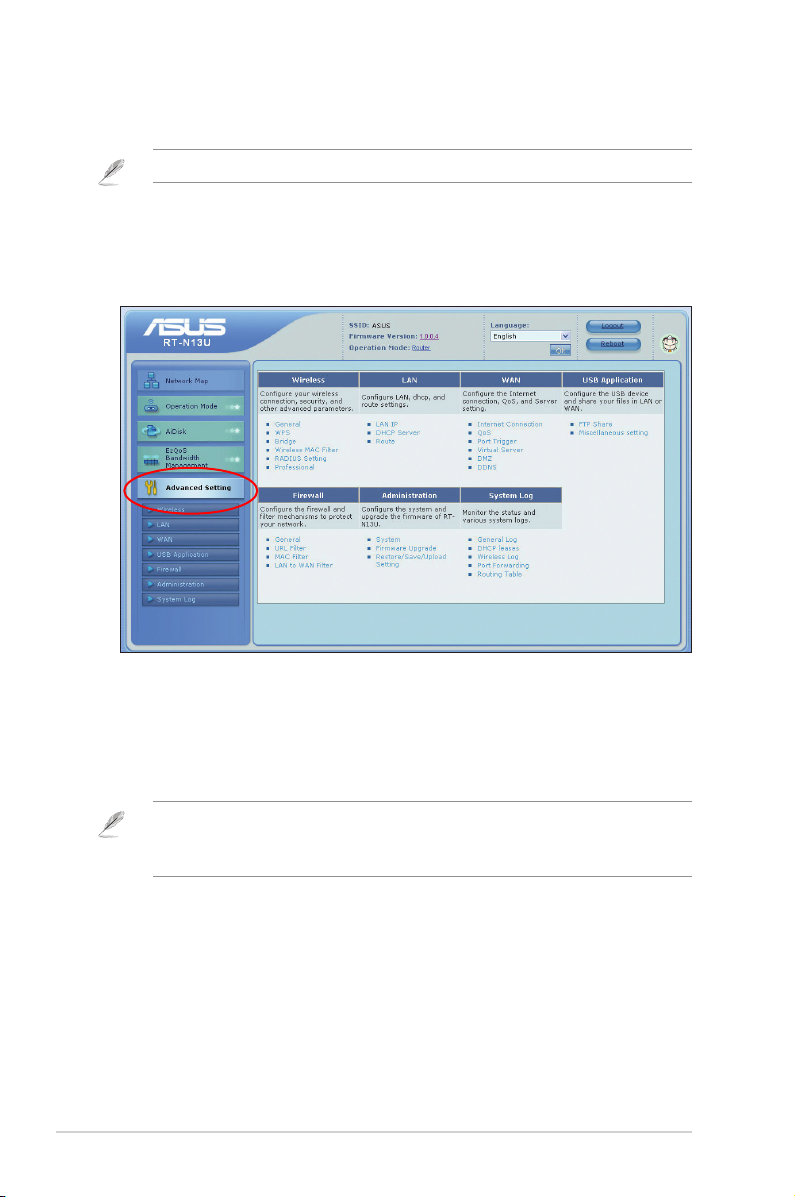
Upgrading the rmware
Note: Download the latest rmware from the ASUS website at http://www.asus.com
To upgrade the rmware:
1. Click Advanced Setting from the navigation menu at the left side of your
screen.
2. Under the Administration menu, click Firmware Upgrade.
3. In the New Firmware File eld, click Browse to locate the new rmware on your
computer.
4. Click Upload. The uploading process takes about three minutes.
Note: If the upgrade process fails, the wireless router automatically enters the rescue mode and
the power LED indicator at the front panel ashes slowly. To recover or restore the system, use
the Firmware Restoration utility. For more details on this utility, refer to the section Firmware
Restoration in Chapter 5 of this user manual.
RT-N10 Chapter 4: Conguring via the web GUI
30
