Page 1
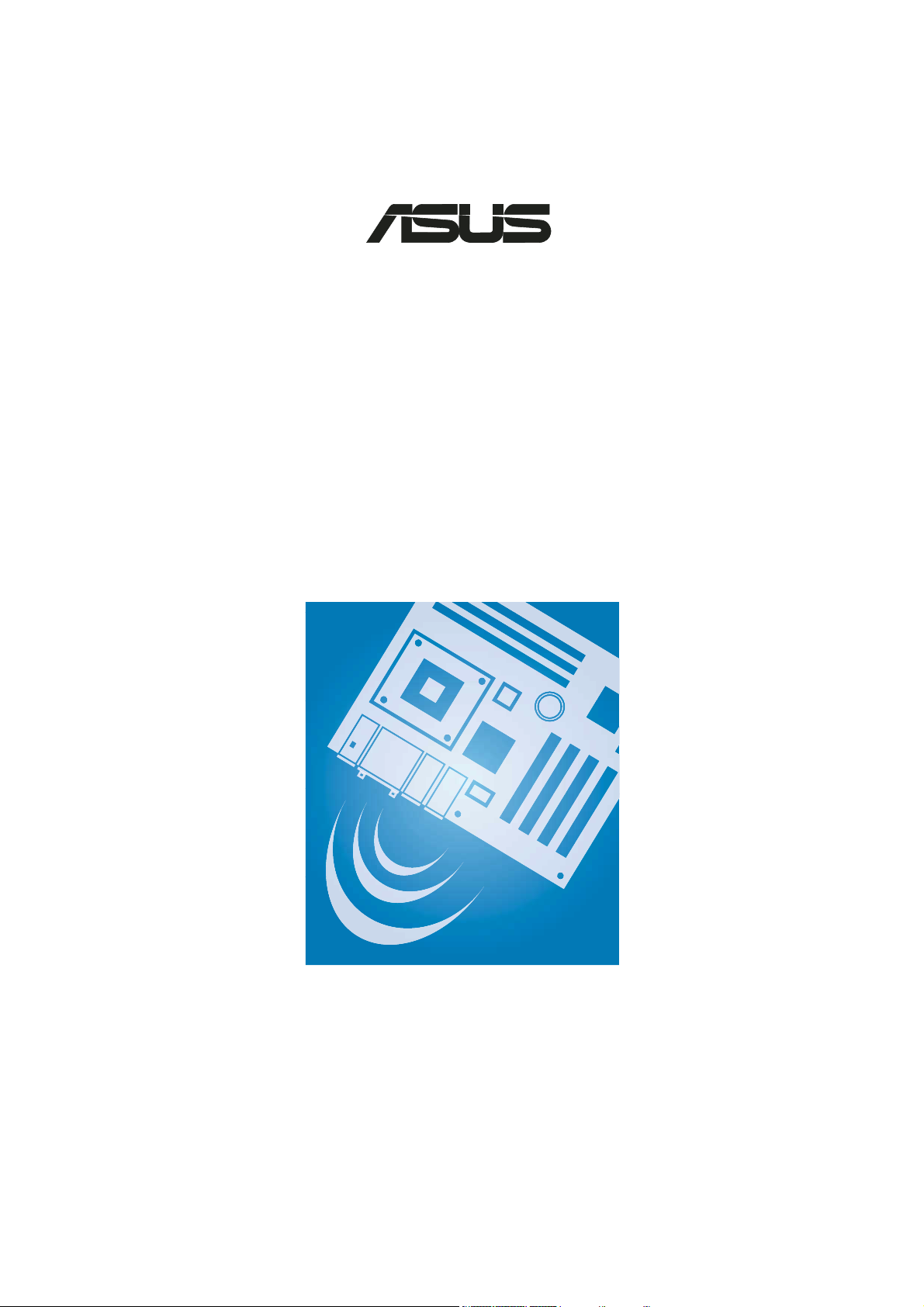
®
WiFi-g™ Onboard
3-in-1 Wireless LAN Adapter
54 Mbps
E1667
User Guide
Page 2
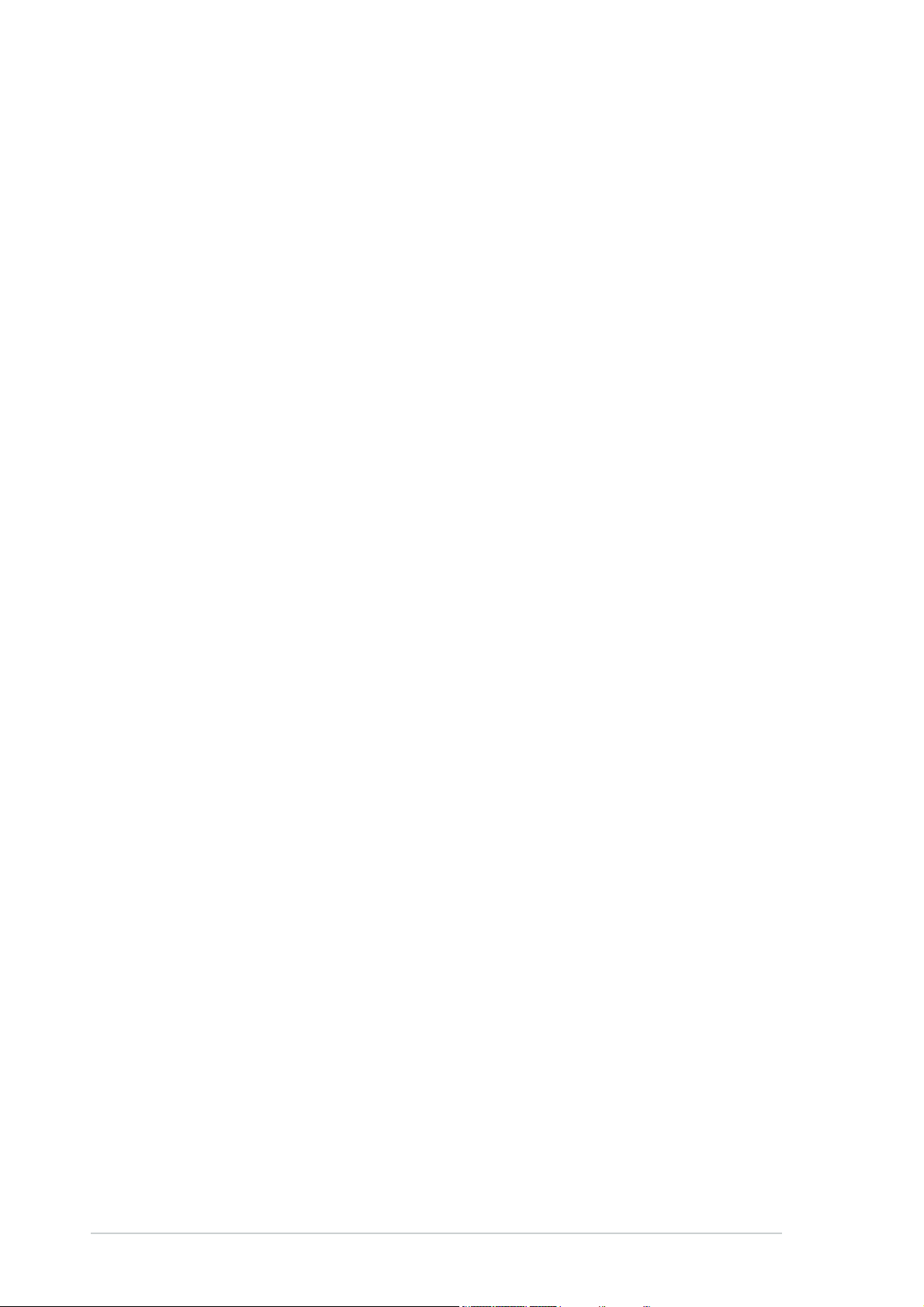
Checklist
E1667
First Edition V1
June 2004
Copyright © 2004 ASUSTeK COMPUTER INC. All Rights Reserved.
No part of this manual, including the products and software described in it, may be
reproduced, transmitted, transcribed, stored in a retrieval system, or translated into any
language in any form or by any means, except documentation kept by the purchaser for
backup purposes, without the express written permission of ASUSTeK COMPUTER INC.
(“ASUS”).
Product warranty or service will not be extended if: (1) the product is repaired, modified or
altered, unless such repair, modification of alteration is authorized in writing by ASUS; or (2)
the serial number of the product is defaced or missing.
ASUS PROVIDES THIS MANUAL “AS IS” WITHOUT WARRANTY OF ANY KIND, EITHER
EXPRESS OR IMPLIED, INCLUDING BUT NOT LIMITED TO THE IMPLIED WARRANTIES
OR CONDITIONS OF MERCHANTABILITY OR FITNESS FOR A PARTICULAR PURPOSE.
IN NO EVENT SHALL ASUS, ITS DIRECTORS, OFFICERS, EMPLOYEES OR AGENTS BE
LIABLE FOR ANY INDIRECT, SPECIAL, INCIDENTAL, OR CONSEQUENTIAL DAMAGES
(INCLUDING DAMAGES FOR LOSS OF PROFITS, LOSS OF BUSINESS, LOSS OF USE
OR DATA, INTERRUPTION OF BUSINESS AND THE LIKE), EVEN IF ASUS HAS BEEN
ADVISED OF THE POSSIBILITY OF SUCH DAMAGES ARISING FROM ANY DEFECT OR
ERROR IN THIS MANUAL OR PRODUCT.
SPECIFICATIONS AND INFORMATION CONTAINED IN THIS MANUAL ARE FURNISHED
FOR INFORMATIONAL USE ONLY, AND ARE SUBJECT TO CHANGE AT ANY TIME
WITHOUT NOTICE, AND SHOULD NOT BE CONSTRUED AS A COMMITMENT BY ASUS.
ASUS ASSUMES NO RESPONSIBILITY OR LIABILITY FOR ANY ERRORS OR
INACCURACIES THAT MAY APPEAR IN THIS MANUAL, INCLUDING THE PRODUCTS
AND SOFTWARE DESCRIBED IN IT.
Products and corporate names appearing in this manual may or may not be registered
trademarks or copyrights of their respective companies, and are used only for identification or
explanation and to the owners’ benefit, without intent to infringe.
ii
Page 3
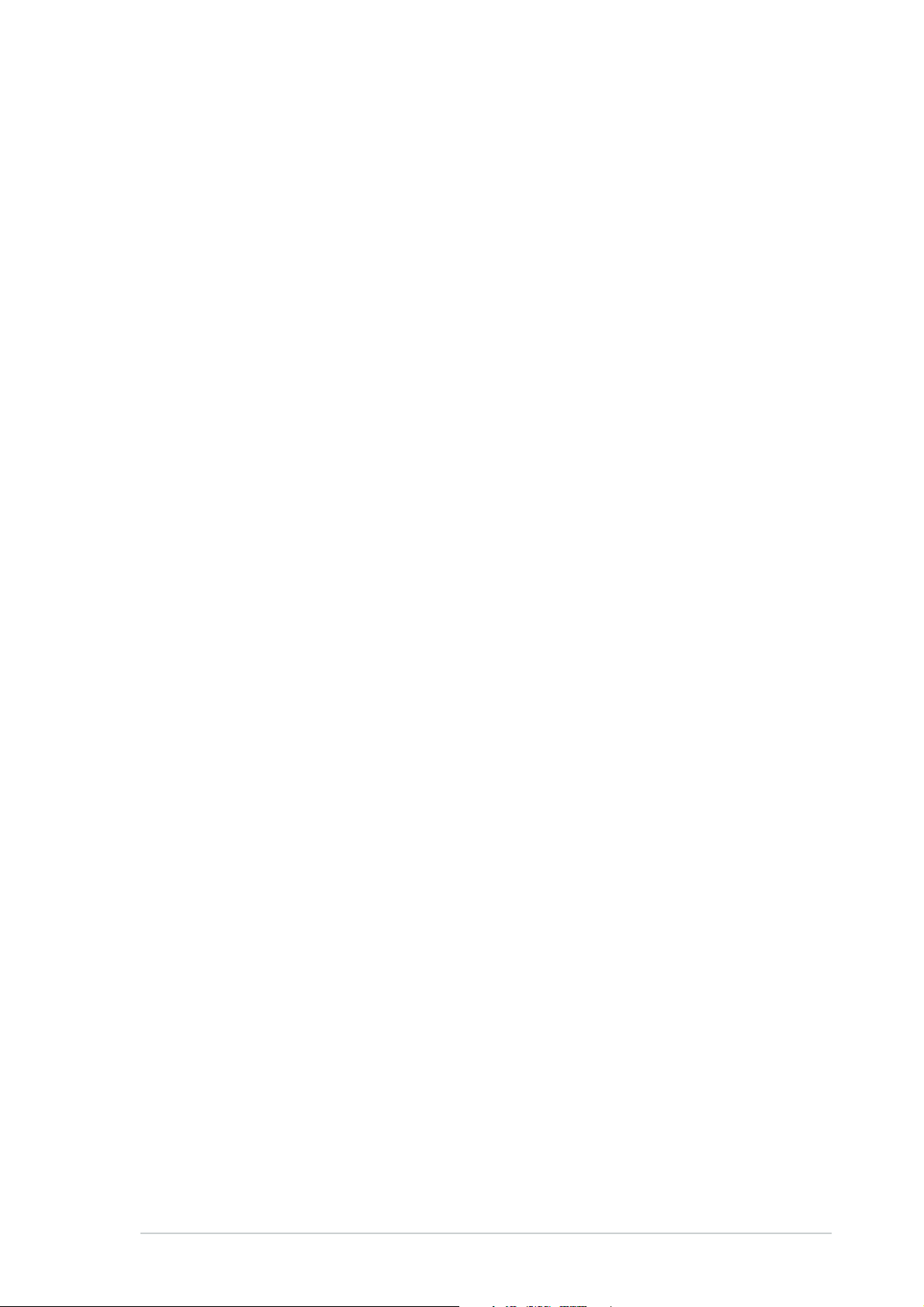
Contents
Notices ............................................................................................ v
Safety statements ........................................................................... vi
About this guide ............................................................................ viii
ASUS contact information .............................................................. ix
WiFi-g™ specifications summary .................................................. xx
Chapter 1: Product introduction
1.1 Welcome! ........................................................................... 1-2
1.2 Features ............................................................................. 1-2
1.3 LED and antenna port ........................................................ 1-4
1.4 Recommended network setup ............................................ 1-5
1.4.1 Ad-hoc mode ......................................................... 1-5
1.4.2 Infrastructure mode ................................................ 1-5
1.4.3 Software Access Point (Soft AP) ............................ 1-6
1.4.4 Wireless bridge (Wireless Distribution System) ..... 1-7
Chapter 2: Installation
2.1 Installation .......................................................................... 2-2
Features
2.1.1 System requirements ............................................. 2-2
2.1.2 Installing the antenna ............................................. 2-2
2.1.3 Operating range ..................................................... 2-3
2.2 Driver and utilities installation ............................................. 2-4
Chapter 3: Setting up
3.1 Setting the card in your home ............................................ 3-2
3.2 One Touch wizard ............................................................... 3-2
3.2.1 Launching the One Touch wizard ........................... 3-2
3.2.2 Creating your own wireless LAN ............................ 3-3
3.2.3 Connecting to an access point ............................... 3-7
3.2.4 Connecting to another wireless device .................. 3-8
3.3 Customized setup............................................................. 3-10
iii
Page 4
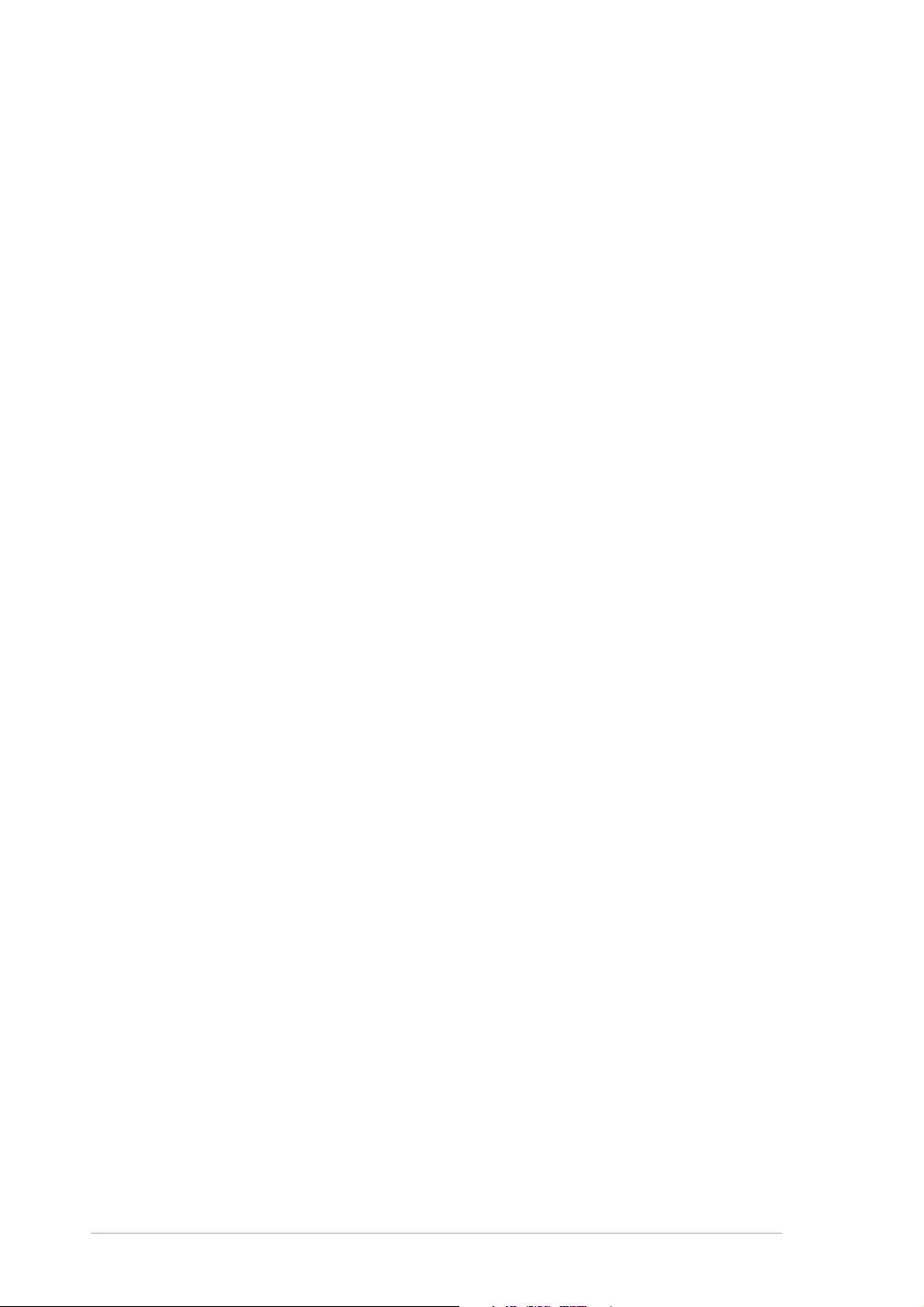
Safeguards
Contents
Chapter 4: Software support
4.1 Support CD information ...................................................... 4-2
4.2 Control Center .................................................................... 4-3
4.2.1 Control Center icons .............................................. 4-3
4.2.2 Right-click menu .................................................... 4-4
4.2.3 Left-click menu ....................................................... 4-4
4.3 Wireless Settings ................................................................ 4-4
4.4 Mobile Manager.................................................................. 4-5
4.5 Site Monitor ........................................................................ 4-6
4.6 Other menu options ............................................................ 4-7
4.6.1 Activate Configuration ............................................ 4-7
4.6.2 Help Menu ............................................................. 4-7
4.6.3 Preferences ........................................................... 4-7
4.6.4 About Control Center ............................................. 4-7
Appendix: Wireless LAN channels
Wireless LAN channels ............................................................... A-2
iv
Page 5
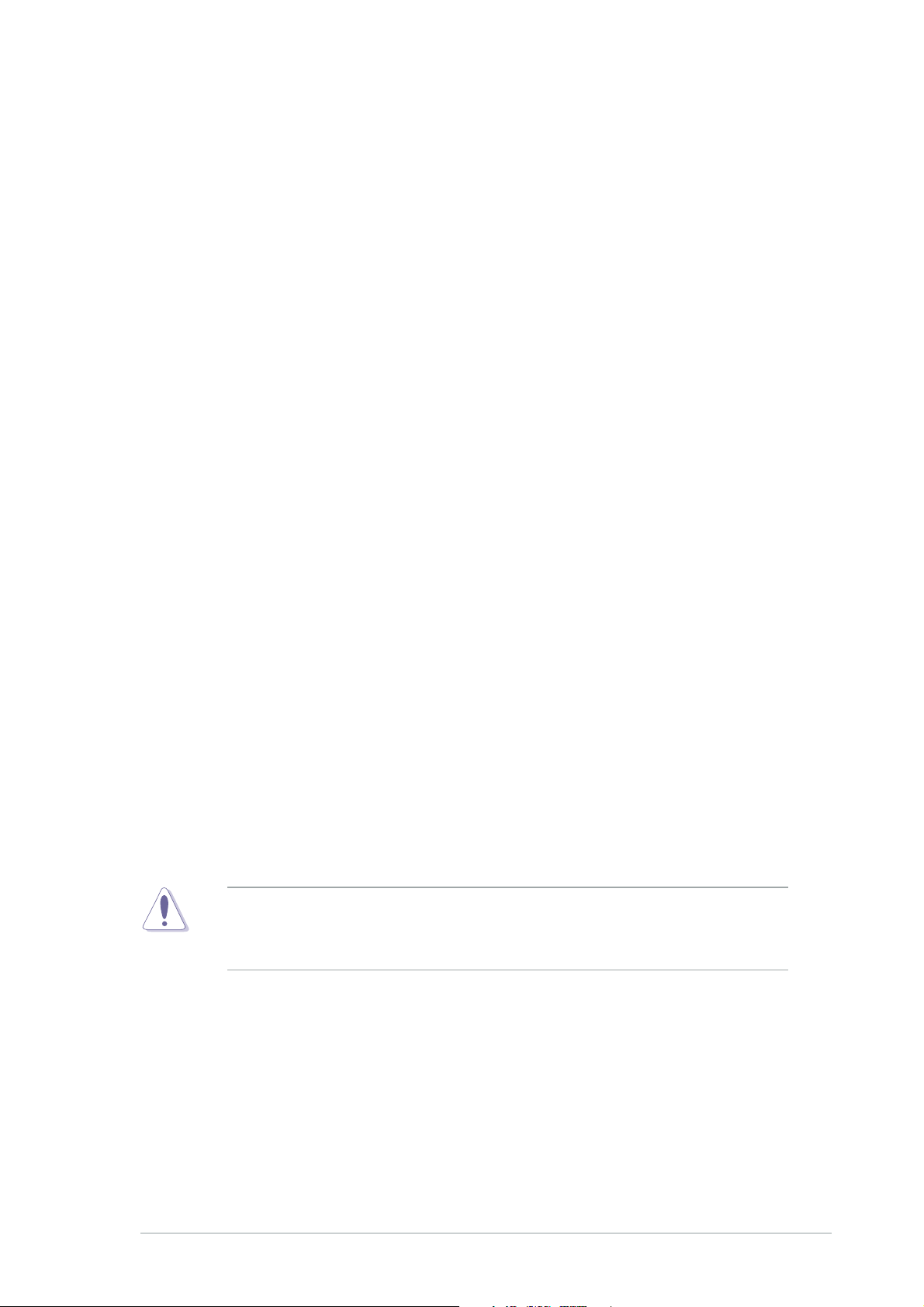
Notices
Federal Communications Commission Statement
This device complies with FCC Rules Part 15. Operation is subject to the
following two conditions:
• This device may not cause harmful interference, and
• This device must accept any interference received, including
interference that may cause undesired operation.
This equipment has been tested and found to comply with the limits for a
class B digital device, pursuant to Part 15 of the Federal Communications
Commission (FCC) rules. These limits are designed to provide reasonable
protection against harmful interference in a residential installation. This
equipment generates, uses, and can radiate radio frequency energy and, if
not installed and used in accordance with the instructions, may cause
harmful interference to radio communications. However, there is no
guarantee that interference will not occur in a particular installation. If this
equipment does cause harmful interference to radio or television reception,
which can be determined by turning the equipment off and on, the user is
encouraged to try to correct the interference by one or more of the following
measures:
• Reorient or relocate the receiving antenna.
• Increase the separation between the equipment and receiver.
• Connect the equipment into an outlet on a circuit different from that to
which the receiver is connected.
• Consult the dealer or an experienced radio/TV technician for help.
CAUTION! You are cautioned that changes or modifications not
expressly approved by the party responsible for compliance could void
your authority to operate the equipment.
Reprinted from the Code of Federal Regulations #47, part 15.193, 1993.
Washington DC: Office of the Federal Register, National Archives and
Records Administration, U.S. Government Printing Office.
v
Page 6
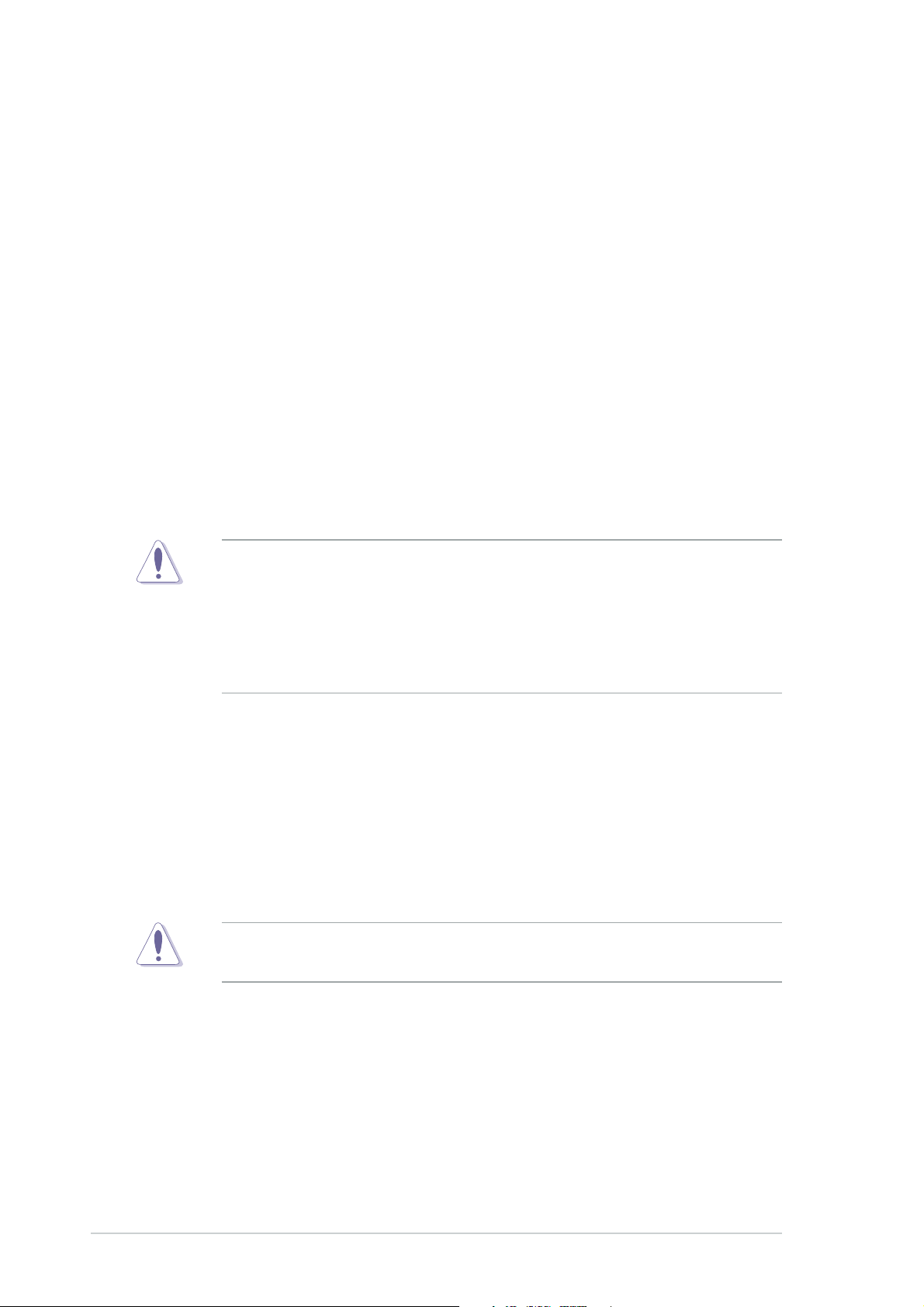
Safety statements
Regulatory Information/Disclaimers
Installation and use of this Wireless LAN device must be in strict accordance
with the instructions included in the user documentation provided with the
product. Any changes or modifications (including the antennas) made to this
device that are not expressly approved by the manufacturer may void the
user’s authority to operate the equipment. The manufacturer is not
responsible for any radio or television interference caused by unauthorized
modification of this device, or the substitution of the connecting cables and
equipment other than manufacturer specified. It is the responsibility of the
user to correct any interference caused by such unauthorized modification,
substitution or attachment. Manufacturer and its authorized resellers or
distributors will assume no liability for any damage or violation of government
regulations arising from failing to comply with these guidelines.
CAUTION! To maintain compliance with FCC’s RF exposure
guidelines, this equipment should be installed and operated with
minimum distance [20cm] between the radiator and your body. Use on
the supplied antenna. Unauthorized antenna, modification, or
attachments could damage the transmitter and may violate FCC
regulations.
Safety Information
In order to maintain compliance with the FCC RF exposure guidelines, this
equipment should be installed and operated with minimum distance [20cm]
between the radiator and your body. Use only with supplied antenna.
Unauthorized antenna, modification, or attachments could damage the
transmitter and may violate FCC regulations.
CAUTION! Any changes or modifications not expressly approved in
this manual could void your authorization to use this device.
MPE Statement
Your device contains a low power transmitter. When device is transmitted it
sends out Radio Frequency (RF) signal.
vi
Page 7
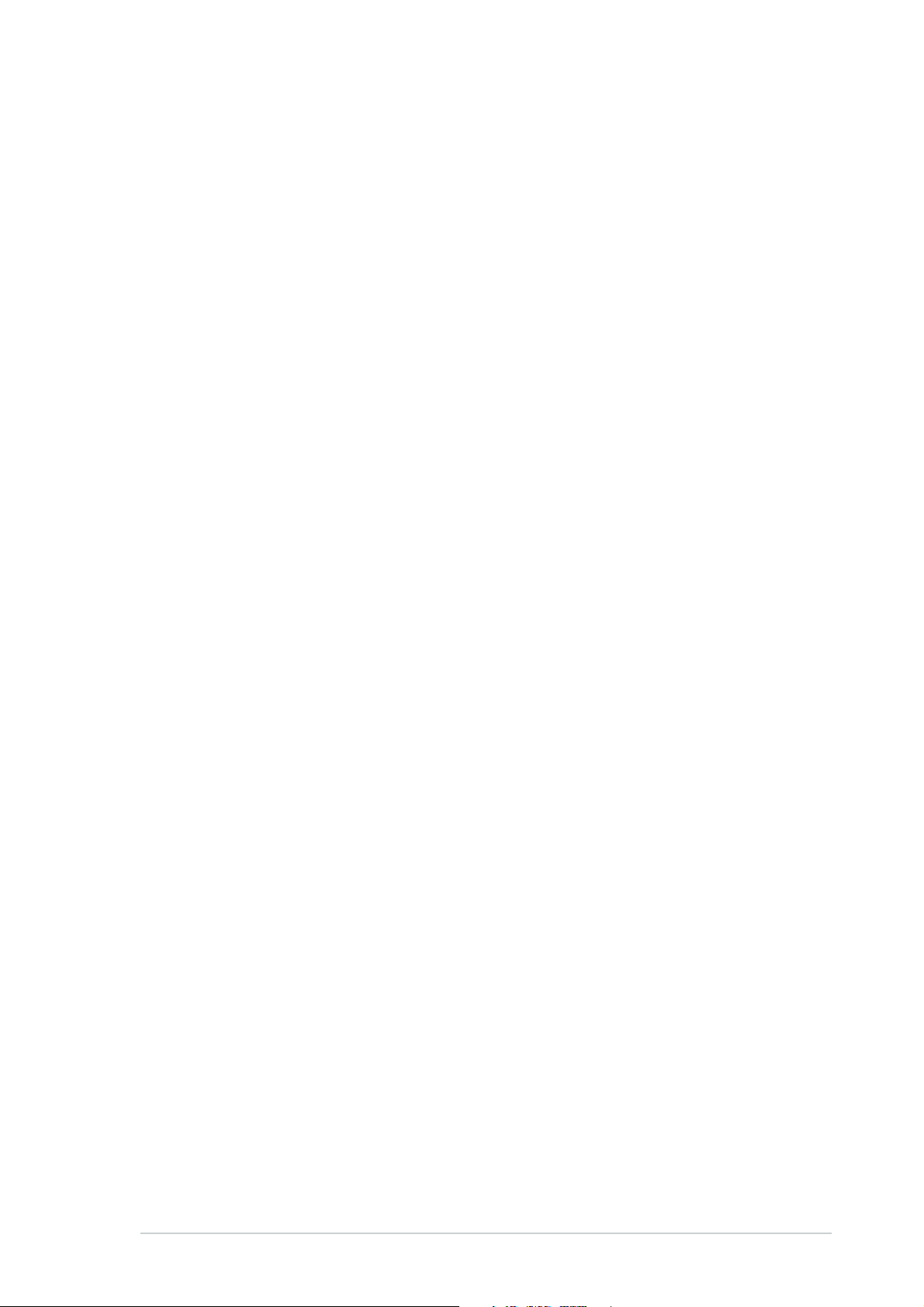
Safety statements
Caution Statement of the FCC Radio Frequency
Exposure
This Wireless LAN radio device has been evaluated under FCC Bulletin
OET 65C and found compliant to the requirements as set forth in CFR 47
Sections 2.1091 and 15.247(b)(5) addressing RF Exposure from radio
frequency devices. The radiation output power of this Wireless LAN device
is far below the FCC radio frequency exposure limits. Nevertheless, this
device shall be used in such a manner that the potential for human contact
during normal operation – as a mobile or portable device but use in a bodyworn way is strictly prohibit. When using this device, a certain separation
distance between antenna and nearby persons has to be kept to ensure RF
exposure compliance. In order to comply with the RF exposure limits
established in the ANSI C95.1 standards, the distance between the
antennas and the user should not be less than [20cm].
RF Exposure
The antenna(s) used for this transmitter must not be co-located or operating
in conjunction with any other antenna or transmitter.
vii
Page 8
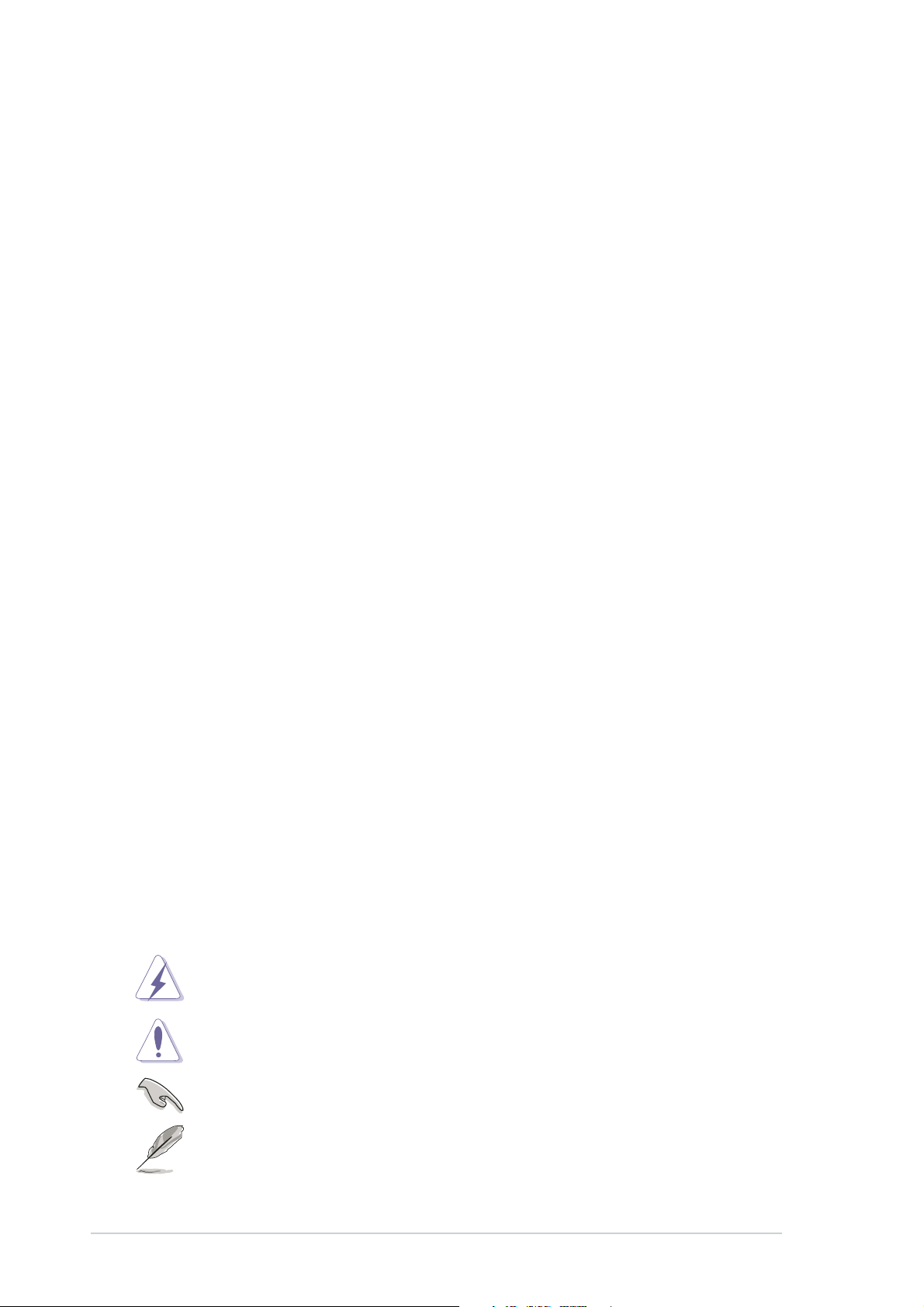
About this guide
This user guide contains the information you need to install and configure
your ASUS WiFi-g™ wireless solution.
How this guide is organized
This guide contains the following parts:
• Chapter 1: Product introduction
This chapter describes the general features of the ASUS WiFi-g™
wireless solution. The chapter also presents the LED indications, and
recommended WiFi-g™ network settings.
• Chapter 2: Installation
This chapter provides step by step instructions on installing the wireless
LAN adapter drivers and software applications using the support CD.
• Chapter 3: Setting up
This chapter provides information on how to set up the WiFi-g™ in your
home or office network using the setup wizard.
• Chapter 4: Software support
This chapter provides information on several software applications
included in the WiFi-g™ support CD.
• Appendix
The Appendix lists the wireless LAN channels available for use in your
country or location.
Conventions used in this guide
To make sure that you perform certain tasks properly, take note of the
following symbols used throughout this guide.
WARNING: Information to prevent injury to yourself when trying to
complete a task.
viii
CAUTION: Information to prevent damage to the components
when trying to complete a task.
IMPORTANT: Information that you MUST follow to complete a task.
NOTE: Tips and additional information to aid in completing a task.
Page 9
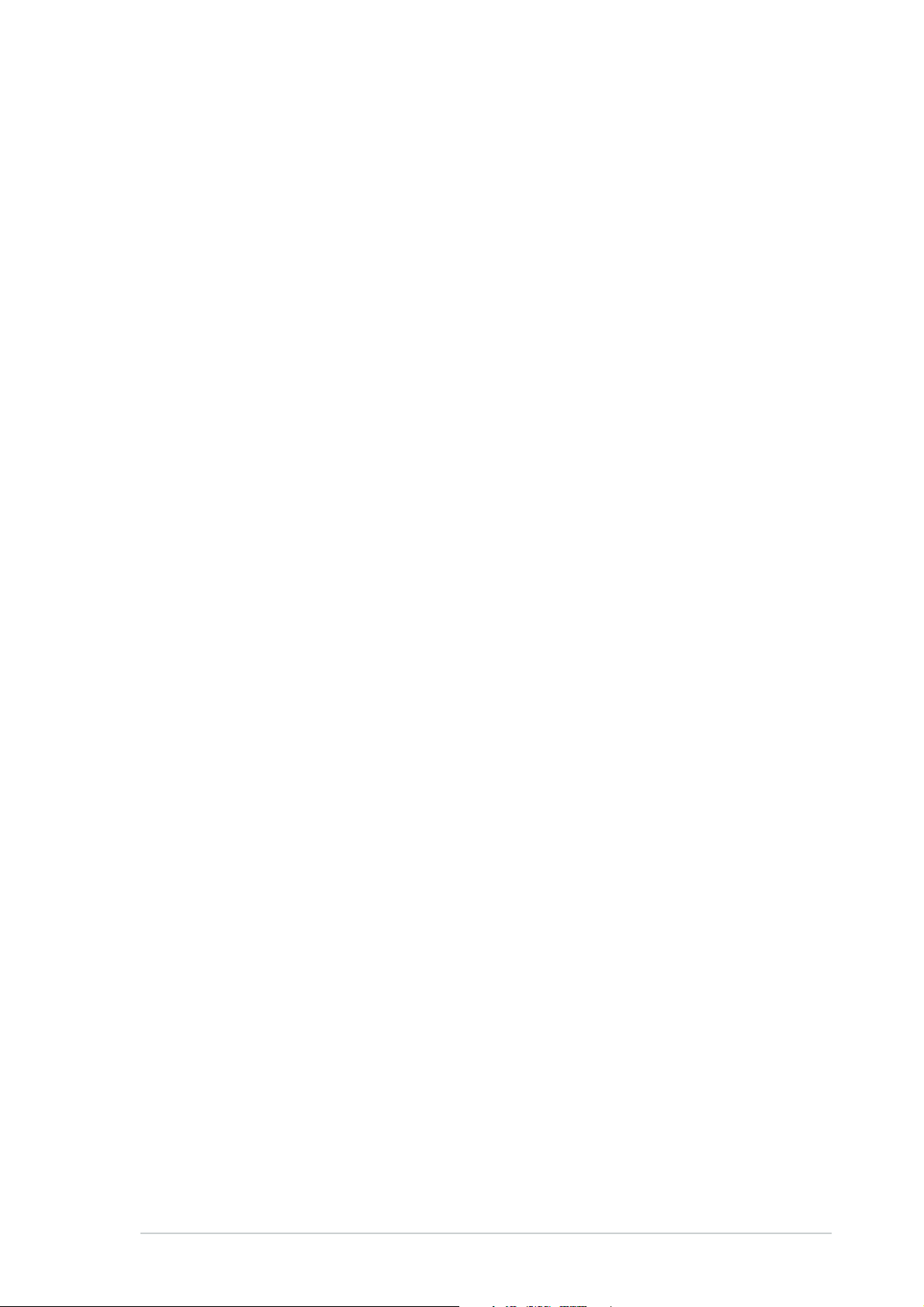
ASUS contact information
ASUSTeK COMPUTER INC. (Asia-Pacific)
Address 150 Li-Te Road, Peitou, Taipei, Taiwan 112
Telephone +886-2-2894-3447
Web site www.asus.com.tw
Technical Support
Telephone
MB/Component +886-2-2890-7121 (English)
Notebook +886-2-2890-7122 (English)
Server/PC +886-2-2890-7123 (English)
Networking +886-2-2890-7902 (English)
Support fax +886-2-2890-7698
ASUS COMPUTER INTERNATIONAL (America)
Address 44370 Nobel Drive, Fremont, CA 94538, USA
Fax +1-510-608-4555
E-mail tmd1@asus.com
Web site usa.asus.com
Technical Support
Telephone
General +1-502-995-0883
Notebook +1-510-739-3777
Support fax +1-502-933-8713
Support e-mail tsd@asus.com
ASUS COMPUTER GmbH (Germany and Austria)
Address Harkort Str. 25, D-40880 Ratingen, Germany
Telephone +49-2102-95990
Fax +49-2102-959911
Online contact www.asuscom.de/sales
Technical Support
Telephone +49-2102-95990
Fax +49-2102-959911
Online support www.asuscom.de/support
Web site www.asuscom.de/news
ASUS COMPUTER (Middle East and North Africa)
Address P.O. Box 64133, Dubai, U.A.E.
Telephone +9714-283-1774
Fax +9714-283-1775
Web site www.ASUSarabia.com
ix
Page 10
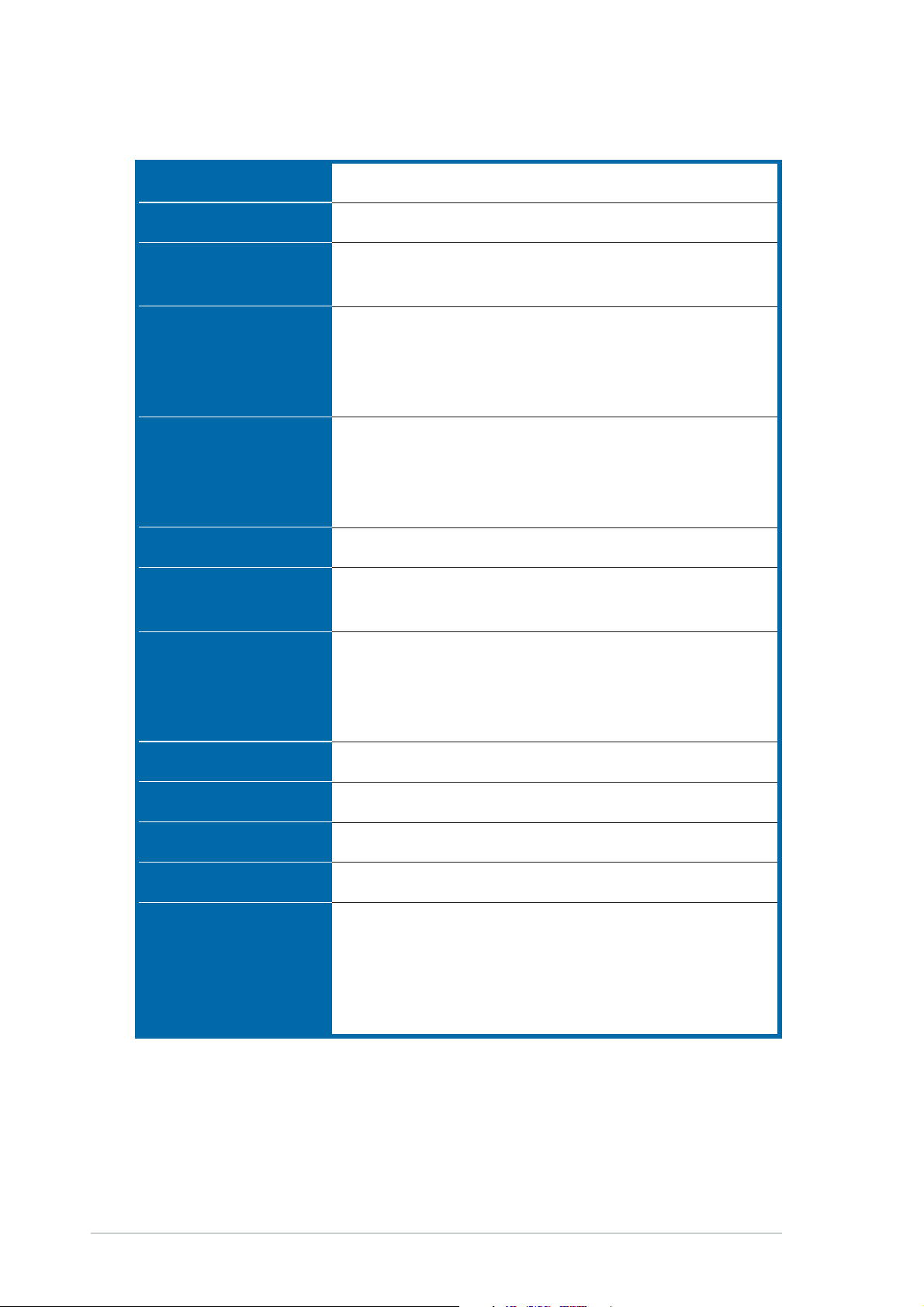
WiFi-g™ specifications summary
Standard
Interface
Technology
Data transfer rate
Supported networks
Frequency band
Security
IEEE 802.11g; IEEE 802.11b
PCI bus
Octogonal Frequency Division Multiplexing (OFDM)
Direct Sequence Spread Spectrum (DSSS)
802.11g: 54 Mbps with auto-fallback to 48, 36, 24,
18, 12, 9, and 6 Mbps
802.11b: 11 Mbps with auto-fallback to 5.5, 2, and
1 Mbps
Infrastructure mode
Ad-hoc mode
Software Access Point (Soft AP) mode*
Wireless Bridge (Wireless Distribution System) mode*
2.4 GHz ~ 2.5 GHz
64-bit/128-bit configurable WEP encryption
Wi-Fi Protected Access (WPA)
Operating distance
Compatibility
Supported OS
Antenna
LED
Software support
* Supported only when using Windows
802.11b operation
802.11g operation
IEEE 802.11b and IEEE 802.11g devices
Windows® 2000/XP/Server 2003
Detacheable dipolar antenna
Green data transmission (AIR) LED
One Touch Setup Wizard
Control Center
Wireless Settings
Mobile Manager (client mode)
Site Monitor (client mode)
®
XP and Server 2003 32-bit version.
** Line-of-Sight
Indoor : 130ft (40m)
Outdoor : 1000ft (310m) LOS**
Indoor : 80ft (25m)
Outdoor : 200ft (60m) LOS**
Specifications are subject to change without notice.
x
Page 11
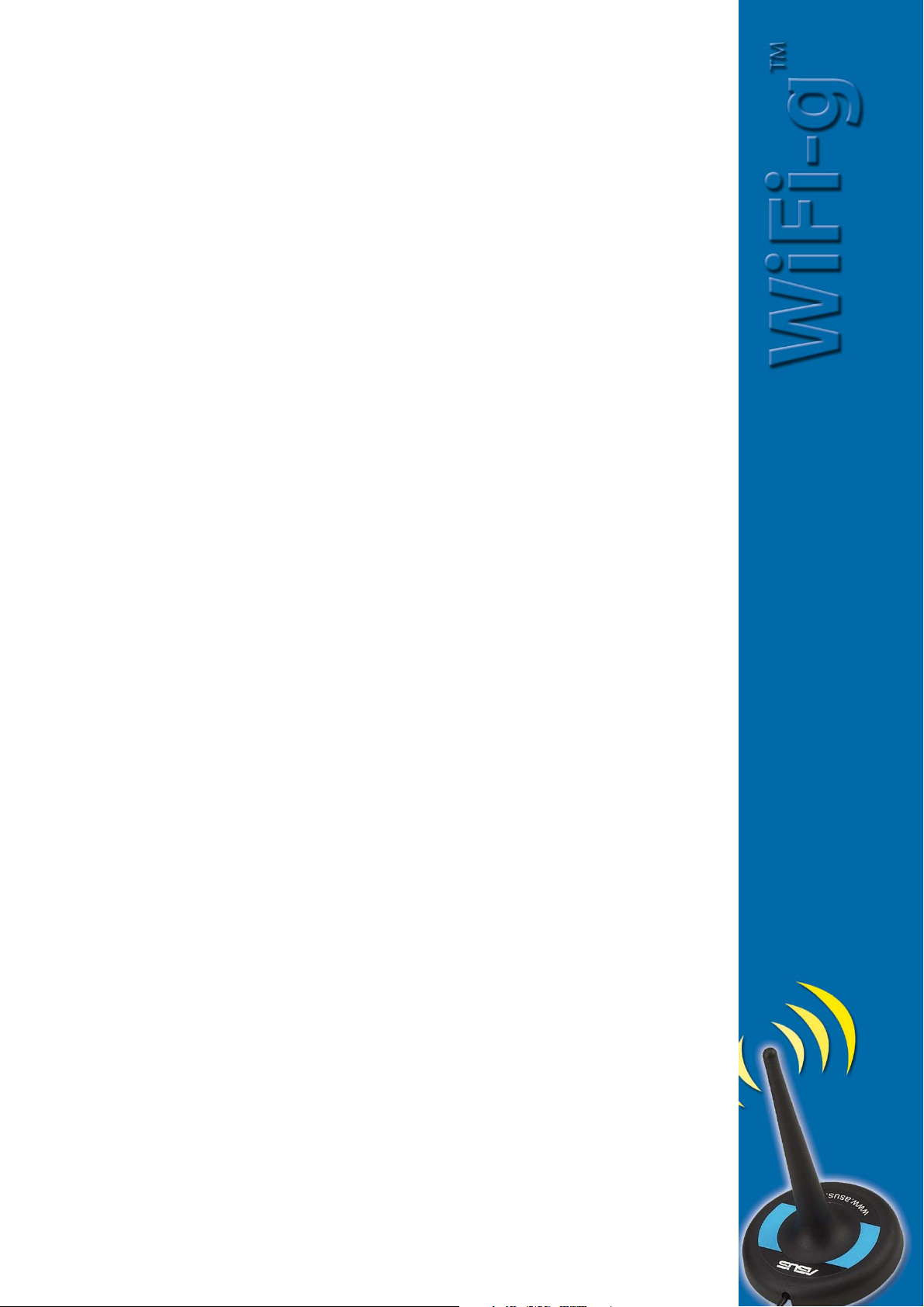
Chapter 1
This chapter describes the general
features of the ASUS WiFi-g™
wireless solution. The chapter also
presents the LED indications, and
recommended WiFi-g™ network
settings.
Product introduction
Page 12
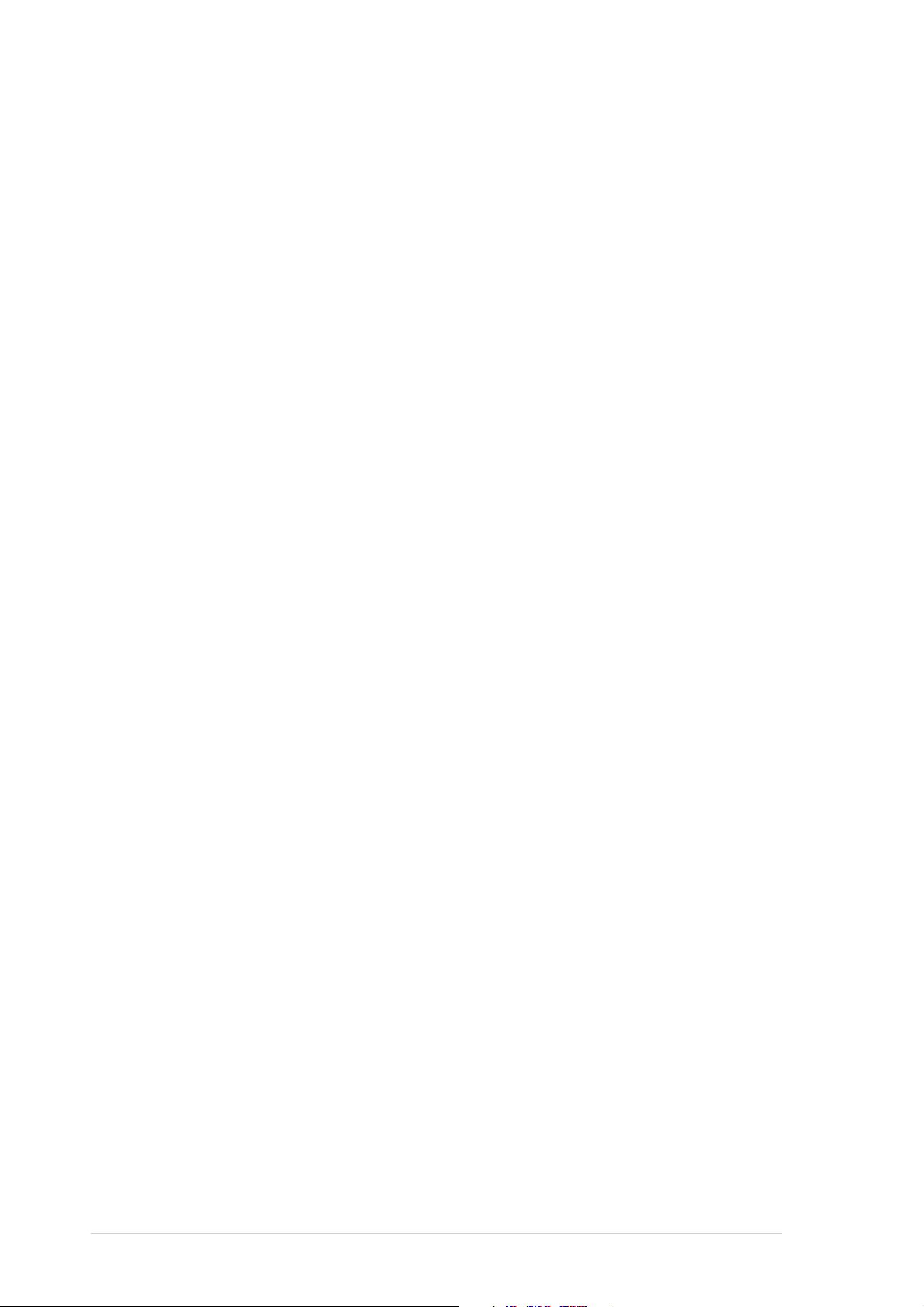
1.1 Welcome!
Thank you for choosing the ASUS WiFi-g™ wireless solution!
The WiFi-g™ is an easy-to-use wireless local area network (WLAN)
adapter designed for home or office use. Conforming to IEEE 802.11g
standard for WLAN, the ASUS WiFi-g™ is capable of up to 54 Mbps data
transmission rate using the Direct Sequence Spread Spectrum (DSSS)
and the Octogonal Frequency Division Multiplexing technologies. The
WiFi-g™ is backward compatible with the earlier IEEE 802.11b standard
allowing seamless integration of both wireless LAN standards in a single
network.
The WiFi-g™ also supports several wireless network configuration
including Infrastructure, Ad-hoc, Soft Access Point, and Wireless Bridge
(Wireless Distribution System) giving you flexibility to your existing or
future wireless network configurations.
To provide efficient security to your wireless communication, WiFi-g™
employs both 64-bit/128-bit Wired Equivalent Privacy (WEP) and Wi-Fi
Protected Access (WPA) encryptions.
With these and many more, ASUS WiFi-g™ is sure to keep you ahead in
the world of wireless computing.
1.2 Features
No hardware installation
Because the WiFi-g™ wireless LAN adapter comes embedded in your
ASUS Premium motherboard, no hardware installation is needed. Just
install the drivers and utilities from the motherboard support CD and start
computing wirelessly in no time.
54Mbps speed advantage
With data transmission rate up to five times faster than IEEE 802.11b
standards, the WiFi-g™ breaks the wireless data transmission speed
barrier to give you faster Internet connection and file sharing capabilities.
Easy integration
The WiFi-g™ is compatible with all IEEE 802.11b devices so you can still
use your IEEE 802.11b devices in the WiFi-g™ network.
1-2
Chapter 1: Product introduction
Page 13
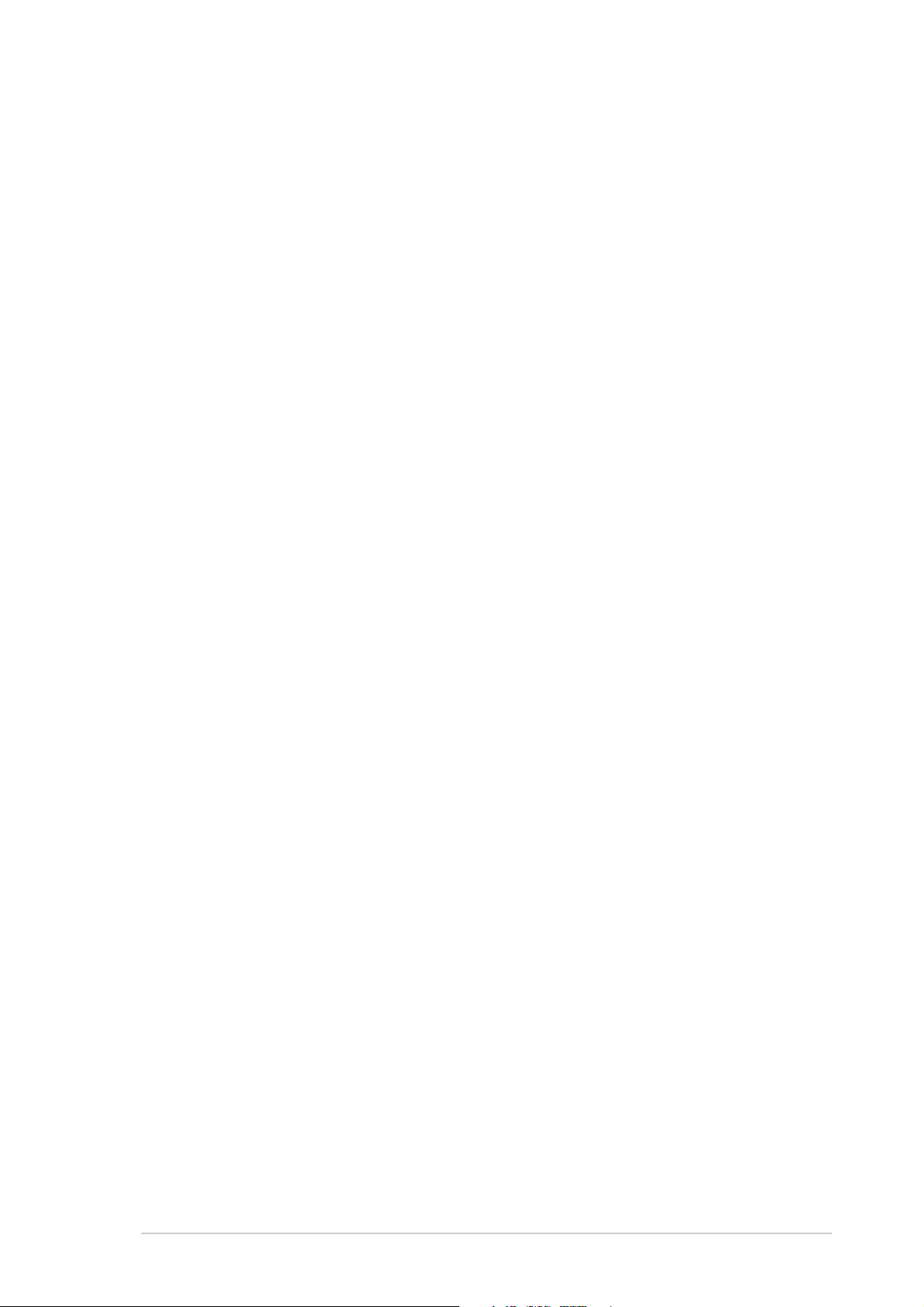
One Touch setup wizard
Designed for novice home users and experts alike, the One Touch setup
wizard guides you through the entire setup process without the hassles of
configuring confusing network settings.
The One Touch wizard guides you in configuring the WiFi-g™ as an
access point and intelligently configures the Internet connection sharing
settings so you can easily share your Internet connection with other
computers in your home or office network.
Soft access point function
If you are using the 32-bit version of Windows
®
XP/Server 2003 operating
system, you can transform the WiFi-g™ into a Software Access Point(Soft
AP). As Soft AP, WiFi-g™ can support an unlimited number of client
computers with wireless LAN adapters making it an ideal solution for
homes and offices with single Internet connection or network printer.
Wireless bridge capability
Integrate several wireless LANs using the wireless bridge capability of the
WiFi-g™. Using the bundled software applications, you can connect
several wireless LANs without buying expensive wireless LAN peripherals.
Moveable omni-directional antenna
A moveable, omni-directional antenna comes with your WiFi-g™ to
maximize your wireless coverage.
ASUS WiFi-g™ onboard wireless solution
1-3
Page 14
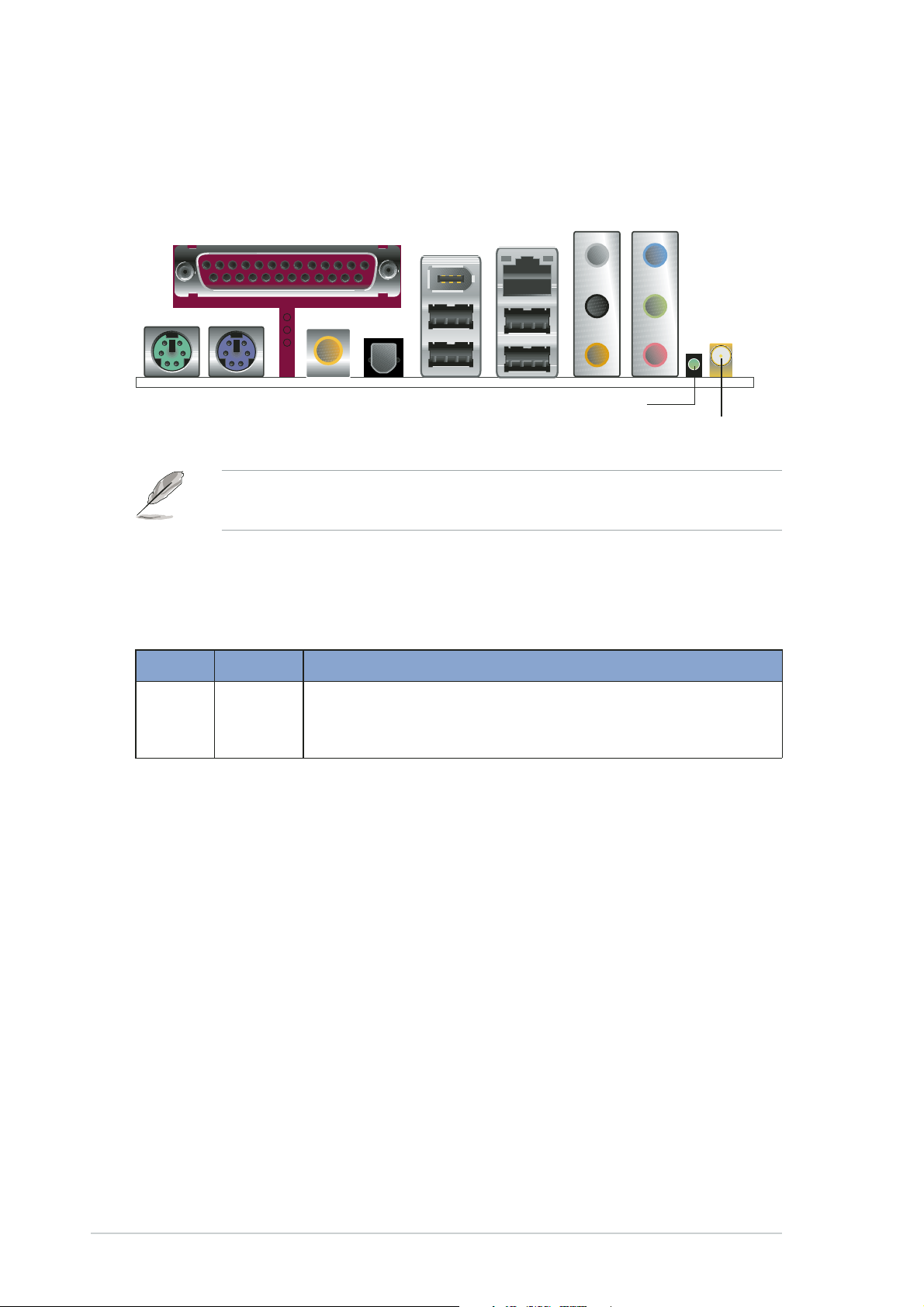
1.3 LED and antenna port
The WiFi-g™ comes with a green data transmission LED (AIR) and an
antenna port located at the motherboard rear panel.
AIR LED
Antenna port
The location of the WiFi-g™ data transmission LED and antenna port
may vary on other motherboard models.
LED indicators
Refer to the table below for LED indications.
LED Status Indication
AIR On The WiFi-g™ is on but has no data activity.
Off The WiFi-g™ is off.
Flashing The WiFi-g™ is transmitting and/or receiving data.
1-4
Chapter 1: Product introduction
Page 15
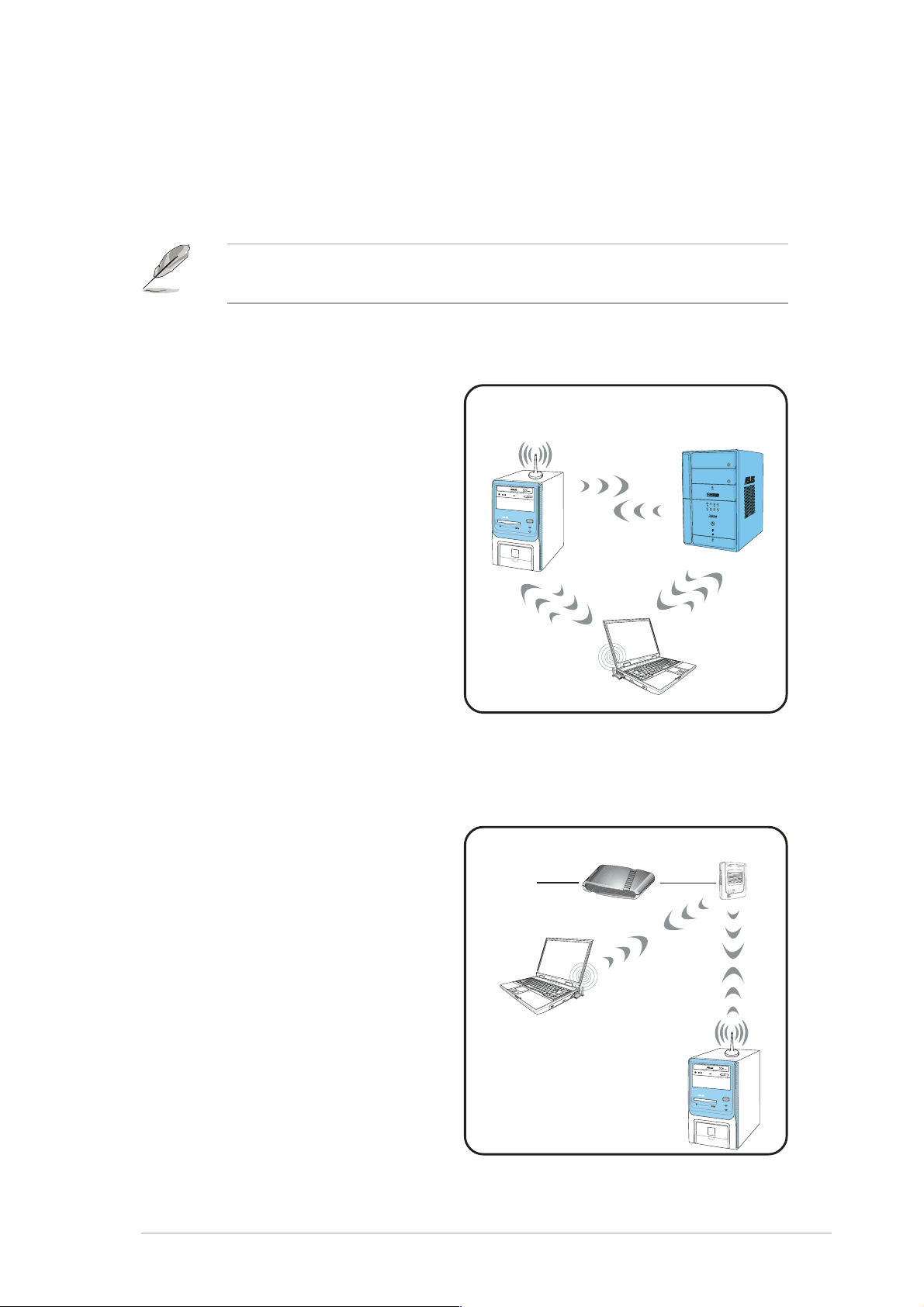
1.4 Recommended network setup
You can use the ASUS WiFi-g™ in various wireless network
configurations. It is recommended that you select the most appropriate
configuration for your wireless home or office network.
The following descriptions are for reference only and may not exactly
match your actual network configuration.
1.4.1 Ad-hoc mode
When in Ad-hoc mode, the WiFi-g™
connects to another wireless device
within its operating range. Select
this configuration when no access
point (AP) is present in your
wireless network.
1.4.2 Infrastructure mode
In Infrastructure mode, the wireless
network is centered on an access
point (AP) that provides a central
link for wireless clients to
communicate with each other or
with a wired network.
Internet ADSL Modem Access Point
WiFi-g™
Station 1
Station 1
MODE
Station 2
In this setup, the WiFi-g™ functions
as a wireless client/station that
Station 1
connects to an AP to establish
connection to a wired or wireless
LAN.
ASUS WiFi-g™ onboard wireless solution
WiFi-g™
Station 2
1-5
Page 16

1.4.3 Software Access Point (Soft AP)
MODE
You can configure the WiFi-g™ as a software access point (Soft AP). In
this mode, the WiFi-g™ becomes the access point that connects wireless
clients to the Internet or network printer.
Set WiFi-g™ to this mode if:
®
1. you are using Windows
XP/Windows® Server 2003 operating system
2. the motherboard has an onboard Ethernet/Gigabit LAN adapter
The WiFi-g™ Soft AP feature can support an unlimited number of wireless
clients and is ideal for homes with several computers but with only a single
Internet connection and/or one printer.
Internet ADSL Modem
Client 1
Client 2
Printer 1
WiFi-g™
Client 4
Client 3
1-6
Chapter 1: Product introduction
Page 17

1.4.4 Wireless bridge
(Wireless Distribution System)
In a wireless bridge setup, the WiFi-g™ connects two or more APs while
maintaining connection to its wireless clients. The wireless bridge feature
of the WiFi-g™ is a cost-effective solution for integrating several wireless
networks.
Internet ADSL Modem
MODE
Client 1
Access
Point 1
MODE
Printer 1
Printer 2
Client 2
WiFi-g™
Access
Point 2
Client 1 Client 2 Client 1 Client 2
ASUS WiFi-g™ onboard wireless solution
1-7
Page 18

1-8
Chapter 1: Product introduction
Page 19

Chapter 2
This chapter provides step by step
instructions on installing the WiFi-g™
drivers and utilities to your computer.
This part also provides information on
installing the WiFi-g™ antenna.
Installation
Page 20

2.1 Installation
2.1.1 System requirements
Before installing the WiFi-g™ drivers and utilities, make sure that your
system meets the following requirements.
• ASUS motherboard with onboard WiFi-g™ solution*
®
• Intel
• Minimum 64MB system memory
• Operating system
Pentium™ 4
AMD Duron; Athlon™XP/64/64FX; Opteron™ system
Station mode
AP/wireless bridge mode
• Optical drive for utilities and driver installation
*Visit the ASUS website for an updated list of motherboards with
onboard WiFi-g™ wireless LAN adapter.
: Windows® 2000/XP/Server 2003
: Windows® XP/Server 2003
2.1.2 Installing the antenna
The WiFi-g™ wireless solution comes with an omni-directional and
moveable dipolar antenna to maximize the WiFi-g™ coverage.
To install the antenna:
1. Locate the wireless LAN atenna
port on the motherboard rear
panel.
2. Connect the antenna twist-on
connector (female) to the
wireless LAN antenna port
(male).
3. Place the antenna at an
elevated location to receive or
transmit better signal.
2-2
Chapter 2: Card installation
Page 21

• Do not place the antenna under your table or in a closed
compartment.
• The speed of wireless transmission decreases as you move farther
from the access point. Minimize the distance between the WiFi-g™
and the access point (Infrastructure mode) or between the
WiFi-g™ and other wireless devices to achieve a faster data
transmission rate.
2.1.3 Operating range
The WiFi-g™ range is dependent on the operating environment. Every
home or office layout varies in obstacles, barriers, or wall types that could
reflect or absorb radio signals. For example, two wireless devices in an
open space can achieve an operating distance of up to 200 ft, while the
same devices can only achieve up to 80 ft when used indoors.
By default, the device automatically adjusts the data rate to maintain an
operational wireless transmission. Therefore, a wireless device that is
close to the access point may operate at higher speeds while a wireless
device far from the access point may operate at lower speeds.
Site survey
A site survey (utility provided with the ASUS WiFi-g™) analyzes the
installation environment and recommends the best location for wireless
LAN devices and access points.
ASUS WiFi-g™ onboard wireless solution
2-3
Page 22

2.2 Driver and utilities installation
• The contents of the motherboard support CD are subject to change
without notice. Visit the ASUS website for driver/utilities updates.
®
• If you are using a Windows
auto-detects the WiFi-g™ during start-up and displays an Add
New Hardware Wizard window. Click Cancel then proceed with
the following instructions.
To install the WiFi-g™ driver and utilities:
1. Place the motherboard support CD to the optical drive.
2. The CD automatically displays the Drivers menu if Autorun is enabled
in your computer. Click the ASUS Wireless LAN Adapter option.
If Autorun is not enabled in your computer, locate and browse the
ASUS WiFi-g™ folder on the support CD, then double click the
Setup.exe file to begin installation.
operating system, your computer
3. Click Install ASUS WLAN Card Utilities/Driver when the ASUS
WiFi-g™ installation window appears.
4. Follow screen instructions to install the WiFi-g™ driver and utilities.
5. Restart your computer after installation is done.
2-4
Chapter 2: Card installation
Page 23

Chapter 3
This chapter provides information on
how to set up the WiFi-g™ in your
home or office network using the
setup wizard.
Setting up
Page 24

3.1 Setting the card in your home
After you have installed the WiFi-g™ drivers and utilities to your system,
you are now ready to setup the WiFi-g™ in your home network.
Windows® XP wireless options
If you are using Windows® XP, a Wireless Option window appears during
startup. Select “Only use ASUS utilities and disable XP wireless
function”, then click OK.
Make sure you select the ASUS utilities option to avail of the WiFi-g™
soft AP features.
3.2 One Touch wizard
3.2.1 Launching the One Touch wizard
Make sure that you have selected the most appropriate configuration
for your wireless home network before you proceed. Refer to section
1.4 “Recommended network setup” for details.
The ASUS One Touch Wizard allows you to configure the WiFi-g™
through step-by-step screen instructions. This utility launches
automatically when you restart the system after installing the WiFi-g™
drivers and utilities. The wizard helps you to:
1. Configure the WiFi-g™ as an access point, and
2. Set the Internet connection sharing feature.
You can also launch the wizard in the Windows
Start> All Programs > ASUS Utility > WLAN Card > Setup Wizard.
3-2
®
desktop by clicking
Chapter 3: Setting up
Page 25

3.2.2 Creating your own wireless LAN
You can create your own wireless local area network (WLAN) in your
home using the WiFi-g™ Software Access Point (Soft AP) feature. Create
your own WLAN if your:
1. home network does not have an existing access point
2. computer is connected to the Internet and you intend to share the
connection to other computers in your home (other computers must
have an installed IEEE 802.11b/g wireless LAN adapter such as
Centrino notebooks or Wi-Fi-enabled PDAs)
®
3. operating system is Windows
To create your own WLAN:
1. In the Operation Mode field,
select Create a new Wireless
LAN (AP), then select One
Touch (Recommended for
home users).
XP or Server 2003.
2. Click Next.
3. The wizard displays the
WiFi-g™ SSID. Check the Data
encryption (WEP-enabled)
option to enable data
encryption, then click Next to
continue.
The service set identifier or SSID identifies the wireless device in a
network. By default, the wizard uses the computer name as the SSID. You
can change the SSID, if desired. A wireless device must have the same
SSID as that of the WiFi-g™ to establish connection.
ASUS WiFi-g™ onboard wireless solution
3-3
Page 26

4. The wizard automatically
configures the WiFi-g™ wireless
LAN settings. A Congratulations!
message indicates that
you have successfully establish your
wireless LAN.
5. A balloon appears in the
Windows® taskbar after a
wireless LAN is created. Click
the balloon to display the
wireless network connection
status.
6. Configure the wireless LAN
settings from the Wireless
Network Connection Status
window, then click Close.
3-4
Chapter 3: Setting up
Page 27

7. Click Finish to close the wizard,
or Next to setup your Internet
and home network settings.
The Internet and home
network settings allow you
to share an Internet
connection with other
computers in your home
WLAN.
8. The wizard checks your Internet
connection. Select the Check
my Internet connection or
create a new one option to
check an existing or create a
new Internet connection.
Otherwise, select the My
computer is connected to the
Internet. Start the ICSS setup
now. option to continue.
Click OK when finished.
Selecting Check my Internet connection or create a new one opens
a Network Connections window. Check or create your Internet
connection from this window, then return to the One Touch Wizard to
continue.
ASUS WiFi-g™ onboard wireless solution
3-5
Page 28

9. The wizard automatically selects
and recommends the ideal
Internet connection from the list.
Check the Enable firewall box,
then click Next to continue.
• Enabling the Internet firewall protects your home network from
unauthorized access by computers outside your network.
• Some anti-virus applications prevent Internet firewall activation.
Disable all anti-virus applications before you enable this feature.
10. A warning message appears. When you click OK, the wizard bridges
the WiFi-g™ and the selected Internet connection.
11. A window displays the WiFi-g™
settings. Write down the SSID
and encryption settings in a
piece of paper for reference.
All computers in your home
network (with wireless
capability) must have the same
settings as that of the WiFi-g™
to establish connection to the
Internet. Click
to close the
window.
3-6
Chapter 3: Setting up
Page 29

3.2.3 Connecting to an access point
If you have an existing access point in your home network, follow these
instructions to connect the WiFi-g™ to the access point.
1. Launch the One Touch Wizard
from the Windows® taskbar.
2. Select the Connect to other
Wireless LAN (Station) option
from the setup wizard window,
then click Next.
3. The WiFi-g™ scans available
access point(s) and wireless
devices within its operating
range. Select an AP [
the list, then click Next. The
wizard connects the WiFi-g™ to
the selected AP.
4. The wizard displays whether the
WiFi-g™ is connected to the
selected AP.
If the WiFi-g™ fails to connect
with the selected AP, click the
Back button to scan other
access point(s), then repeat the
process.
If connection is established,
click Next to configure the
TCP/IP settings.
] from
ASUS WiFi-g™ onboard wireless solution
3-7
Page 30

5. Configure the WiFi-g™ TCP/IP
settings, then click Finish to
close the wizard.
If the AP has an enabled DHCP server, select Obtain an IP address
automatically. Otherwise, assign the IP address manually by entering
the values in the IP address field. Inquire the correct IP address with
your network administrator.
3.2.4 Connecting to another wireless device
If no access point or Internet connection is present in your home network,
you can use the wizard to connect the WiFi-g™ to other WLAN-enabled
computers for file or printer sharing. This is called an Ad-hoc network.
To connect to another WLAN-enabled computer:
1. Launch the One Touch Wizard
from the Windows
2. Select the Connect to other
Wireless LAN (Station) option
from the setup wizard window,
then click Next.
®
taskbar.
3-8
Chapter 3: Setting up
Page 31

3. The WiFi-g™ scans the
available access point(s) and
wireless devices within its
operating range. Select a
wireless device [
] from the
list, then click Next. The wizard
connects the WiFi-g™ to the
selected wireless device.
The window design
changes from Wireless LAN
to Ad Hoc when you
highlight a wireless device
from the list.
4. The wizard displays whether the
WiFi-g™ is connected to the
selected wireless device.
If no connection is established,
click the Back button to scan
other wireless device(s), then
repeat the process.
If connection is established,
click Next to configure the
TCP/IP settings.
5. Configure the WiFi-g™ TCP/IP
settings, then click Finish to
close the wizard.
In an Ad-hoc network, you must specify the WiFi-g™ IP address
manually. Make sure that the IP address of the WiFi-g™ is on the
same sub-domain as that of the wireless device to establish
connection (e.g. If the wireless device IP is 192.168.0.1, then the
WiFi-g™ IP must be 192.168.0.X, where X = 2 ~ 255).
ASUS WiFi-g™ onboard wireless solution
3-9
Page 32

3.3 Customized setup
If you are familiar with wireless network settings, you can configure the
WiFi-g™ using the Customized (Office and Advanced Users) option in
the setup wizard.
To setup the WiFi-g™ using the customized option:
1. Launch the setup wizard
following the instructions in
section 3.2.1.
2. When the setup wizard welcome
window appears, select Create
a new wireless LAN (AP) from
the Operation Mode field, then
select Customized (Office and
advanced users).
3. Click Next.
4. The wizard displays the
computer SSID and channel
information. Click Next.
By default, the wizard
selects the channel with the
clearest signal. To change
this, uncheck the Auto
Channel Selection, then
select a channel from the
drop-down list.
5. Set the Network
Authentication to Open,
Shared, or WPA-PSK. Refer to
the table on the next page for a
comparison of network
authentication methods.
3-10
Chapter 3: Setting up
Page 33

Network Authentication methods
Method Description
Open system This method allows the WiFi-g™ to accept connection
or shared key requests from any wireless device within its operating
range.
Shared Key Only wireless device(s) with the same encryption are
allowed connection to the WiFi-g™.
WPA-PSK Only wireless device(s) with the same TKIP encryption
settings are allowed connection to the WiFi-g™.
6. Enable Data Encryption, then
click Next.
7. The wizard prompts you to set
the encryption keys when you
selected Shared Key as the
Wifi-g™ Network
Authentication method.
Set the WEP encryption keys,
then click Next. Refer to the
table on the next page for
details on WEP encryption
settings.
ASUS WiFi-g™ onboard wireless solution
3-11
Page 34

When you selected WPA-STK
as the Wifi-g™ Network
Authentication method, the
wizard prompts you to enter the
network key on the field.
Set the network key, then click
Next. Refer to the table below
for details on network key
settings.
Encryption settings
Method Encryption Description
Open system None No encryption
Shared Key 64-bit WEP* Contains 10 hexadecimal digits or
5 ASCII characters
128-bit WEP Contains 26 hexadecimal digits or
13 ASCII characters
WPA-PSK TKIP** Contains 8 to 63 alpha-numeric characters
* Wired Equivalent Privacy
** Temporal Key Integrity Protocol
8. The wizard shows the WiFi-g™
wireless LAN settings. Click
Finish to close the wizard or
Next to setup your Internet and
home network settings.
Launch the wizard again if
you wish to change the
WiFi-g™ SSID, channel,
and encryption settings.
3-12
Chapter 3: Setting up
Page 35

9. The wizard checks your
Internet connection. Select the
Check my Internet
connection or create a new
one option to check an existing
or create a new Internet
connection. Otherwise, select
the My computer is
connected to the Internet.
Start the ICSS setup now.
option to continue.
Click OK when finished.
10. A window displays the WiFi-g™
settings. All wireless-enabled
computers in your home
network must have the same
settings as that of the WiFi-g™
to establish connection. Click
to close the window.
The Windows
®
Network Setup
Wizard appears. Use this utility
to configure your Internet
connection, files, and printer
sharing settings.
ASUS WiFi-g™ onboard wireless solution
3-13
Page 36

3-14
Chapter 3: Setting up
Page 37

Chapter 4
This chapter provides information on
several software applications included
in the WiFi-g™ support CD.
Software support
Page 38

4.1 Support CD information
The WiFi-g™ software application package contains useful utilities for
configuring and setting-up the WiFi-g™ in your home or office network.
The following applications are automatically installed when you install the
WiFi-g™ drivers and utilities to your system.
Control Center
Use this utility to launch the Wireless Settings, Mobile Manager, and Site
Monitor applications. This utility also provides Internet connection and link
quality icon indications in the Windows® taskbar. See the following page
for details.
Wireless Settings
This utility allows you to configure the WiFi-g™ basic and advanced
settings. Refer to page 4-4 for details.
Mobile Manager
The Mobile Manager allows you to create, edit, and activate a network
configuration for a particular location. This application allows mobile users
to easily select and switch from one network configuration to another
depending on their location. Refer to page 4-5 for details.
Site Monitor
This utility provides real-time monitoring of the link and signal quality of the
wireless LAN where the WiFi-g™ is connected. Refer to page 4-6 for
details.
These bundled software applications are subject to change without
notice. Visit the ASUS website for updates.
4-2
Chapter 4: Software support
Page 39

4.2 Control Center
The Control Center utility is an
application launcher and Internet
connection/link quality indicator in
one. During system startup, the
Control Center launches automatically and displays an icon in the
Windows® taskbar.
4.2.1 Control Center icons
The Control Center icon changes automatically to indicate the WiFi-g™
mode, Internet connection status, and link quality to an access point or
wireless device. Refer to the table below for Control Center icon
indications.
Infrastructure mode (WiFi-g™ to an access point)
Excellent link quality and Excellent link quality but not
connected to the Internet connected to the Internet
Good link quality and Good link quality but not
connected to the Internet connected to the Internet
Fair link quality and Fair link quality but not
connected to the Internet connected to the Internet
Poor link quality but Poor link quality and not
connected to the Internet connected to the Internet
Not linked but connected Not linked and not
to the Internet connected to the Internet
Ad-hoc mode (WiFi-g™ to other wireless device)
The WiFi-g™ is connected to a wireless device.
The WiFi-g™ is connected to a wireless device.
Connected to the Internet
Access point mode
The WiFi-g™ is in access point mode.
ASUS WiFi-g™ onboard wireless solution
4-3
Page 40

4.2.2 Right-click menu
Right-clicking the Control Center icon
displays the WiFi-g™ software
applications. Refer to the succeeding
sections for details on these
applications.
4.2.3 Left-click menu
Left-clicking the Control Center icon
displays the left-click menu.
Search & Connect – View available wireless networks within range.
Wireless Option – This window
allows you to select the utility to use
in the configuring the WiFi-g™.
Select “Only use ASUS utilities
and disable Windows wireless
function” to avail all WiFi-g™
features.
4.3 Wireless Settings
The Wireless Settings is the main
interface that allows you to control
the WiFi-g™. Use the Wireless
Settings to view the operational
and connection status, or to modify
the WiFi-g™ configuration.
The Wireless Settings window is
composed of the property window
and tabbed property sheets. Click
the icons in the property window to
display their tabbed property
sheets.
Property window
Tabbed property sheets
4-4
Chapter 4: Software support
Page 41

4.4 Mobile Manager
The Mobile Manager is a convenient tool to setup and manage network
location settings. This utility allows users to configure multiple alternative
configurations for different locations. You must set up this utility once so
you can easily switch configurations when changing locations.
To launch the Mobile Manager utility:
®
1. Click the Windows
> WLAN Card > Mobile Manager, or right-click the Control Center
icon on the Windows® taskbar, then select Mobile Manager.
2. The Mobile Manager main window appears.
Start button. Select All Programs > ASUS Utility
You may use the Mobile Manager utility main window to create, edit, or
activate a configuration. The main window displays the menu bar, tool bar,
and existing configurations.
Click the toolbar buttons to access common commands in the Mobile
Manager utility. All toolbar button commands are also available from the
menu bar.
ASUS WiFi-g™ onboard wireless solution
4-5
Page 42

4.5 Site Monitor
The Site Monitor utility measures the signal-to-noise (SNR) values of all
available wireless networks. Use this utility to determine the best location
to place the WiFi-g™.
To launch the Site Monitor:
®
1. Click the Windows
then select Programs > ASUS
Utility > WLAN Card > Site
Monitor, or
Right-click the Control Center
icon on the Windows taskbar,
then select Site Monitor.
2. Click OK when the Site Survey
Message window appears.
Start button,
The Site Monitor main window displays the available wireless connections
and the signal-to-noise (SNR) value of a selected connection.
Some AP disable their SSID broadcasting to hide themselves from the
Site Monitor. You can join these APs if you specify the same SSID.
4-6
Chapter 4: Software support
Page 43

4.6 Other menu options
4.6.1 Activate Configuration
This option allows you to select the wireless profile to use.
4.6.2 Help Menu
The Control Center utility has a Help menu to guide you in using the
Control Center and Wireless Settings applications. Right-click the Control
Center icon, select Help, then select an application to display the help
window.
4.6.3 Preferences
The Preferences window allows
you to customize the Control Center
settings.
4.6.4 About Control Center
Select the About Control Center
option to display the Control Center
software version and copyright
information.
ASUS WiFi-g™ onboard wireless solution
4-7
Page 44

4-8
Chapter 4: Software support
Page 45

Appendix
The Appendix lists the wireless LAN
channels available for use in your
country or location.
Wireless LAN channels
Page 46

Wireless LAN channels
The IEEE 802.11b/g standard for wireless LAN allocated the 2.4 GHz
frequency band into 13 overlapping operating channels. Each channel
corresponds to a different set of frequencies. The table below shows the
center frequencies of each channel.
Channel Center Channel Center
Frequency Frequency
1 2.412 GHz 8 2.447 GHz
2 2.417 GHz 9 2.452 GHz
3 2.422 GHz 10 2.457 GHz
4 2.427 GHz 11 2.462 GHz
5 2.432 GHz 12 2.467 GHz
6 2.437 GHz 13 2.472 GHz
7 2.442 GHz
If several Wi-Fi devices are operating in the same vicinity, the distance
between the center frequencies of channels used must be at least
25MHz to avoid interference.
The number of channels available for the wireless LAN adapter varies by
country/region. Refer to the table below to determine the number of
channels available in your location.
Country/Region (Regulating Body) Available Channels
Australia (ACA) Channels 1 to 13
Belgium (RTT&E/EMC/LVD) Channels 1 to 13
Bulgaria (RTT&E/EMC/LVD) Channels 1 to 13
Canada (CSA/cUL 950 3rd Edition) Channels 1 to 11
China (MII) Channels 1 to 11
Cyprus (RTT&E/EMC/LVD) Channels 1 to 13
Czech Republic (RTT&E/EMC/LVD) Channels 1 to 13
Denmark (RTT&E/EMC/LVD) Channels 1 to 13
A-2
Finland (RTT&E/EMC/LVD) Channels 1 to 13
France (RTT&E/EMC/LVD) Channels 1 to 13
Germany (RTT&E/EMC/LVD) Channels 1 to 13
Greece (RTT&E/EMC/LVD) Channels 1 to 13
Hong Kong (OFTA) Channels 1 to 13
(continued next page)
Appendix
Page 47

Country/Region (Regulating Body) Available Channels
Hungary (RTT&E/EMC/LVD) Channels 1 to 13
Iceland (RTT&E/EMC/LVD) Channels 1 to 13
Ireland (RTT&E/EMC/LVD) Channels 1 to 13
Italy (RTT&E/EMC/LVD) Channels 1 to 13
Japan (TELEC) Channels 1 to 13
Luxembourg (RTT&E/EMC/LVD) Channels 1 to 13
Malaysia (SIRIM/CMC) Channels 1 to 13
Mexico Channels 9 to 11
Netherlands Antilles (RTT&E/EMC/LVD) Channels 1 to 13
Netherlands/Holland (RTT&E/EMC/LVD) Channels 1 to 13
New Zealand (PTC) Channels 1 to 13
Norway (RTT&E/EMC/LVD) Channels 1 to 13
Portugal (RTT&E/EMC/LVD) Channels 1 to 13
Saudi Arabia Channels 1 to 13
Singapore Channels 1 to 13
South Korea (KS) Channels 1 to 13
Spain (RTT&E/EMC/LVD) Channels 1 to 13
Sweden (RTT&E/EMC/LVD) Channels 1 to 13
Switzerland (RTT&E/EMC/LVD) Channels 1 to 13
Taiwan (DGT) Channels 1 to 11
Turkey (TTAS) Channels 1 to 13
United Kingdom (RTT&E/EMC/LVD) Channels 1 to 13
United States (FCC) Channels 1 to 11
Channels 1, 6 and 11 are independent and do not overlap each other.
We recommended that you tune your wireless LAN adapter to these
channels.
ASUS WiFi-g™ onboard wireless solution
A-3
Page 48

A-4
Appendix
