Page 1

Asus J202
User Manual
Page 2
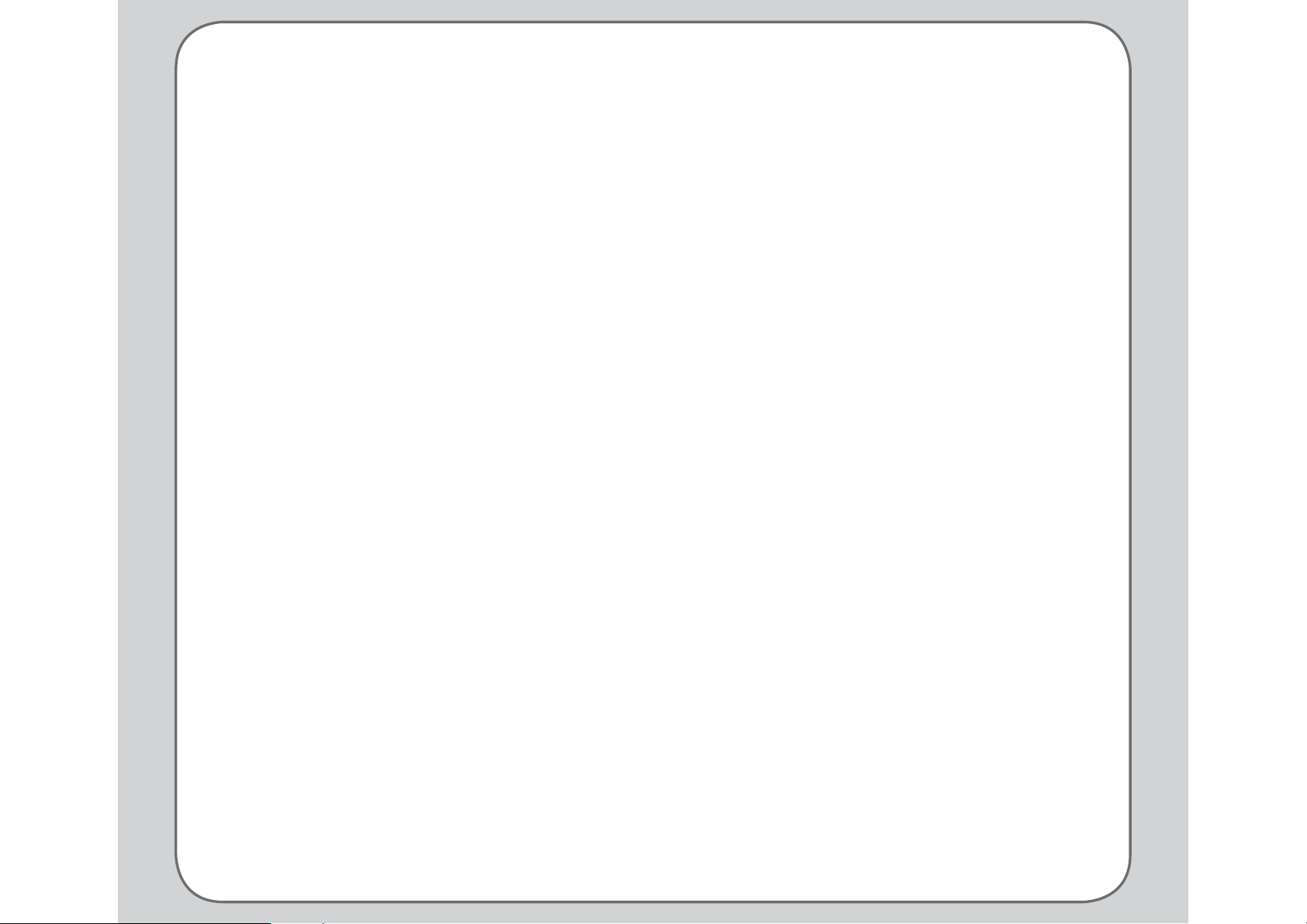
Contents
Welcome 6
Left View 7
Package Contents 7
Overview 8
Features 8
Specifi cations 9
Menu Map 10
Getting Started 13
Inserting the SIM card
and battery 13
Charging the battery 14
Low Battery Indicators 14
Turning the phone on/off 14
Function Keys 15
Unlocking the keypad 16
Standby Mode 16
Using the Menu 17
Text Entry 19
Basics 19
Choosing text entry methods 19
Redialing a Number 23
Call Logs 23
Returning a Missed Call 23
Call Log Options 24
Deleting Call Logs 24
Call Time/Cost 24
Options During a Call 25
Other call options 25
Phonebook 26
Adding Contacts 26
Adding a New Entry 26
Searching for a Contact 26
Quick Find 26
Search Entry 26
Copying and Moving 27
Deleting Contacts 27
Caller Groups 28
Extra Number 29
Phonebook Settings 29
My vCard 30
Calls 22
Making a call 22
Making International Calls 22
Answering a Call 22
Answer Mode 22
Canceling an Incoming Call 23
Diverting a Call 23
Messages 31
SMS 31
Composing an SMS Message 31
Common Words 32
Message Settings 32
SMS Counter 33
Page 3
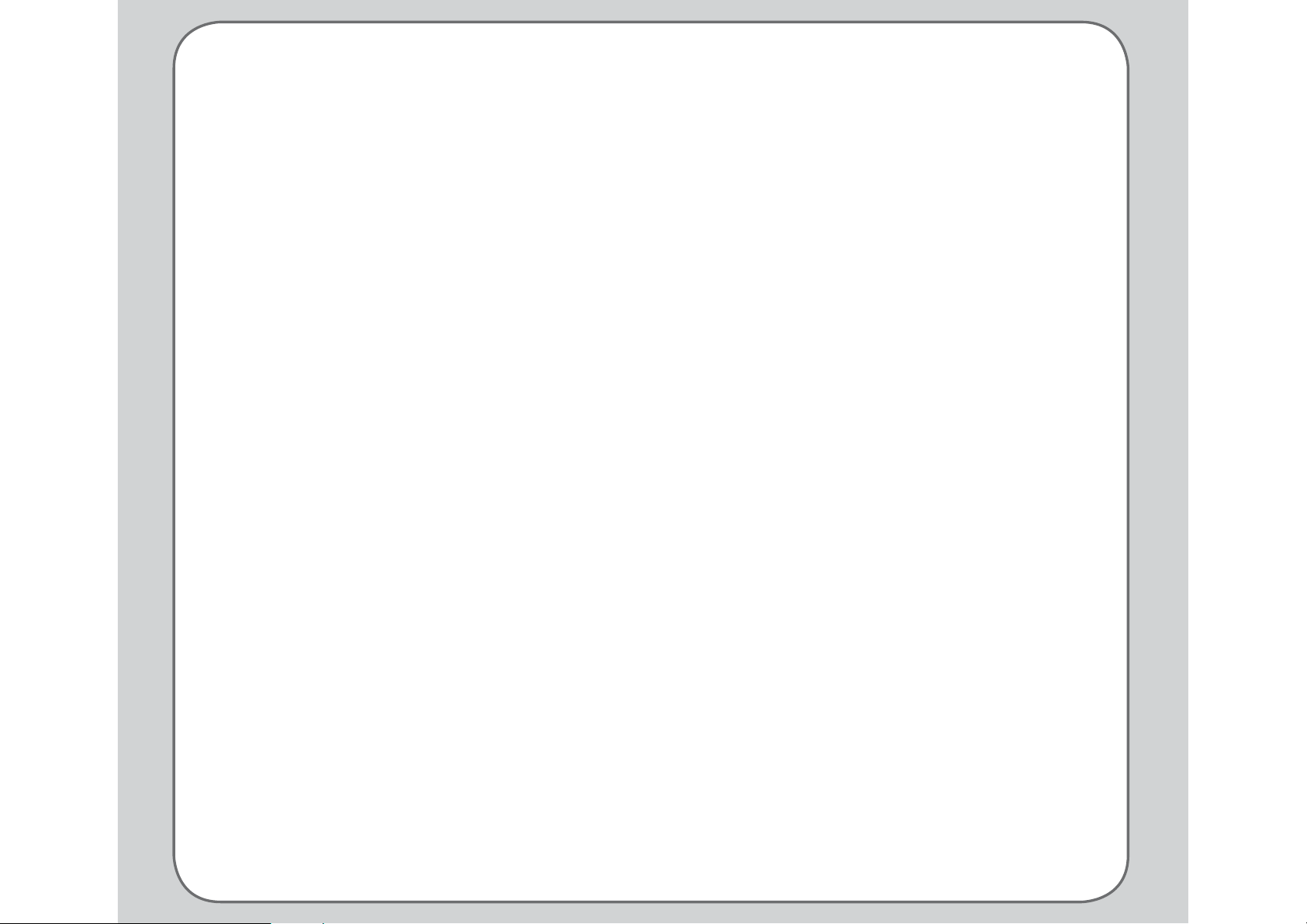
MMS 33
Writing an MMS Message 33
Viewing an MMS Message 34
Using Templates 34
Message Settings 34
Chat 36
E-mail 37
Voice Mail 37
Cell Broadcast 38
Input Methods 38
Manner 39
Manner Settings 39
Settings 40
Phone Settings 40
Date/Time 40
Power On/Off Timer 40
Input Method 40
Language 40
Default Encoding 41
Shortcuts 41
Greeting Text 41
Speed Dial 41
Auto Datetime Update 41
Display Settings 42
Themes 42
Wallpaper 42
Sub Wallpaper 42
Screen Saver 43
Power On Animation 43
Power Off Animation 43
Main Idle Screen 43
Tone Settings 44
Call Settings 44
Hide My Number 45
Call Waiting 45
Call Forwarding 45
Call Barring 45
Line Switching 45
Call Time Reminder 46
Call Time Display 46
Auto Redial 46
Closed User Group 46
Call Filter 47
Network Settings 47
Preferred Network 47
Network Selection 47
Band Selection 47
GPRS Connection 47
Bluetooth Settings 48
Power 48
Search Audio Device 48
My Device 48
Bluetooth Settings 48
Disconnect Device 48
Security Settings 49
SIM Lock 49
Phone Lock Code 49
Auto Keypad Lock 49
Fixed Dialing 49
Barred Dialing 50
Change Password 50
Restore Factory Settings 50
Page 4
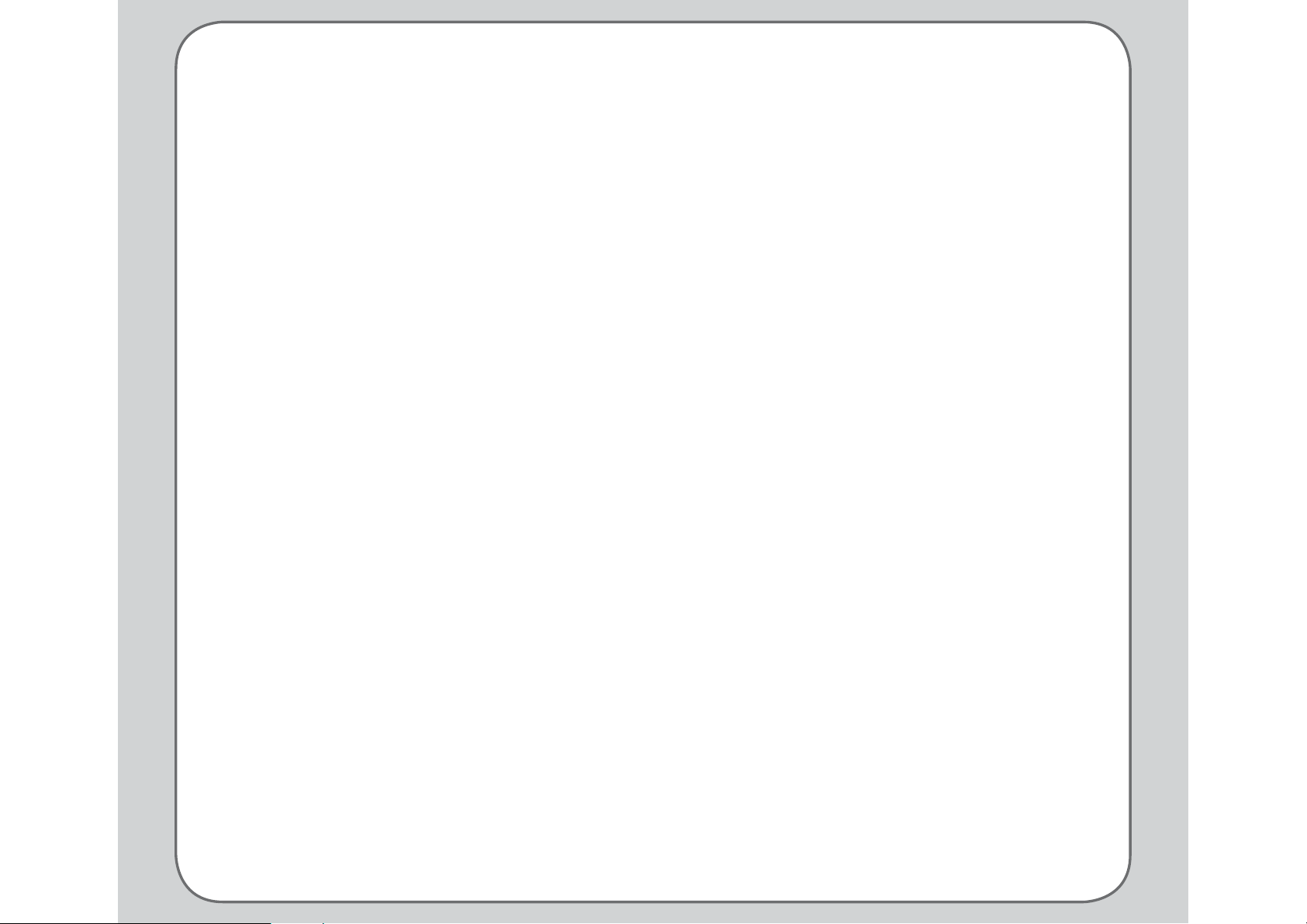
Camera 51
Taking Photos 51
Zoom Function 51
Viewing and Managing
Photos 51
Photo Capture Settings 52
Camera Settings 52
Image Settings 52
Effect 52
Add Frame 53
Multi-Capture 53
Capture Timer 53
Self Capture 53
Restore Default 53
Recording Videos 53
Zoom Function 54
Viewing and Managing
Videos 54
Full-Screen Mode 54
Rewind and Fast Forward 54
Video Playback Speed 54
Volume 55
Capturing a Still Photo 55
Video Capture Settings 55
Camcorder Settings 55
Video Settings 55
Effect 56
Restore Default 56
Photo Artist 56
Media Center 58
Audio Player 58
Adding music fi les 58
Editing Music Files 58
FM Radio 59
FM Radio Options 59
Java 60
Java Settings 60
Games 60
Game Setting 61
Melody Composer 61
Tone Settings 61
Organizer 62
Alarm 62
Calendar 62
Tasks List 63
Calculator 63
World Clock 63
Voice Recorder 63
Image editor 64
Stopwatch 64
File Manager 64
Units Converter 65
Currency Exchange 65
Health Manager 65
Network 67
Service Provider Settings 67
WAP 67
Browsing WAP pages 67
Scrolling 67
Viewing Links 67
Page 5
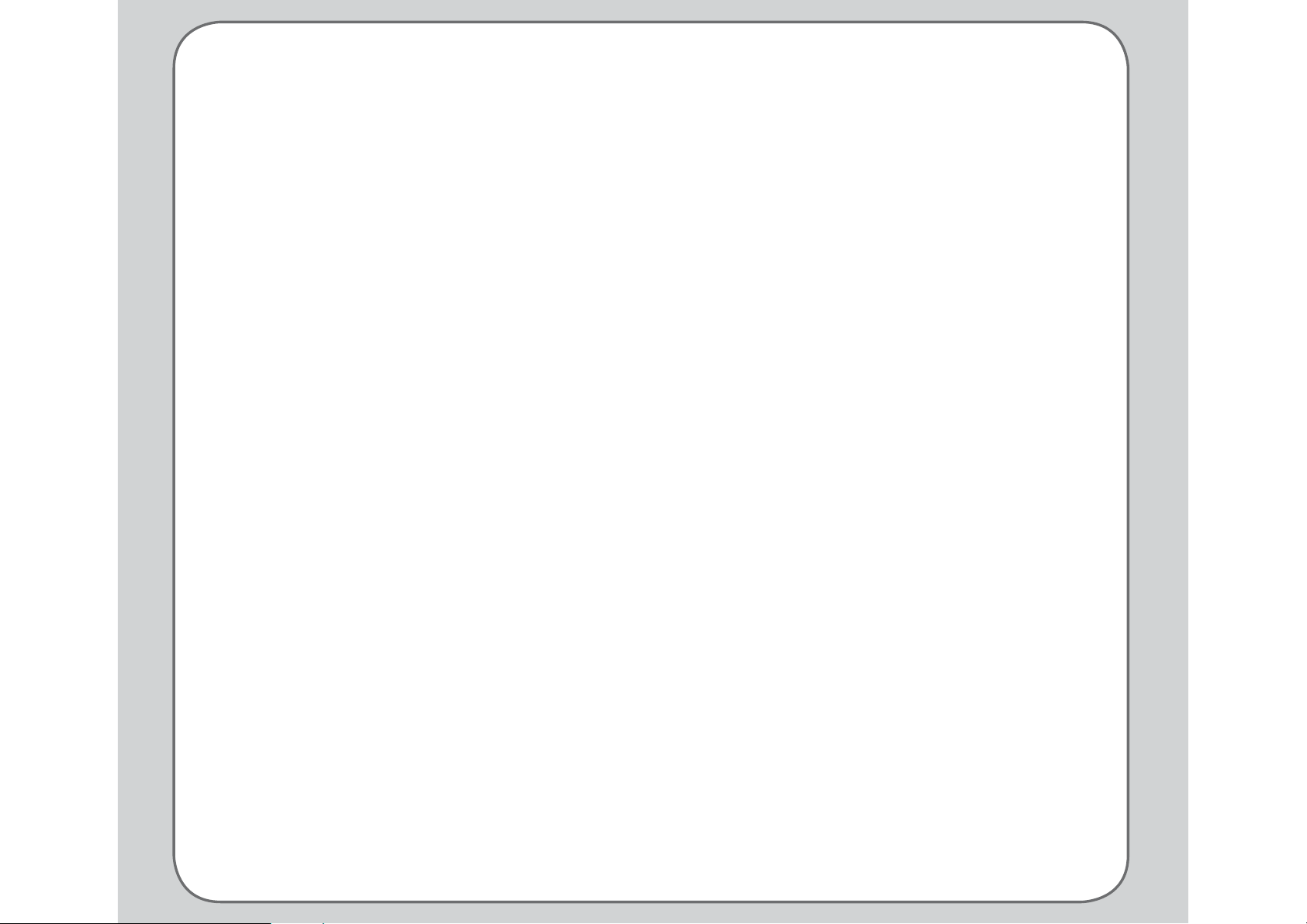
WAP Settings 67
WAP Push 68
Data Account 68
Appendix 69
Additional Information 69
European Notice 69
RF Exposure Information (SAR) 69
Proper Disposal 70
Page 6
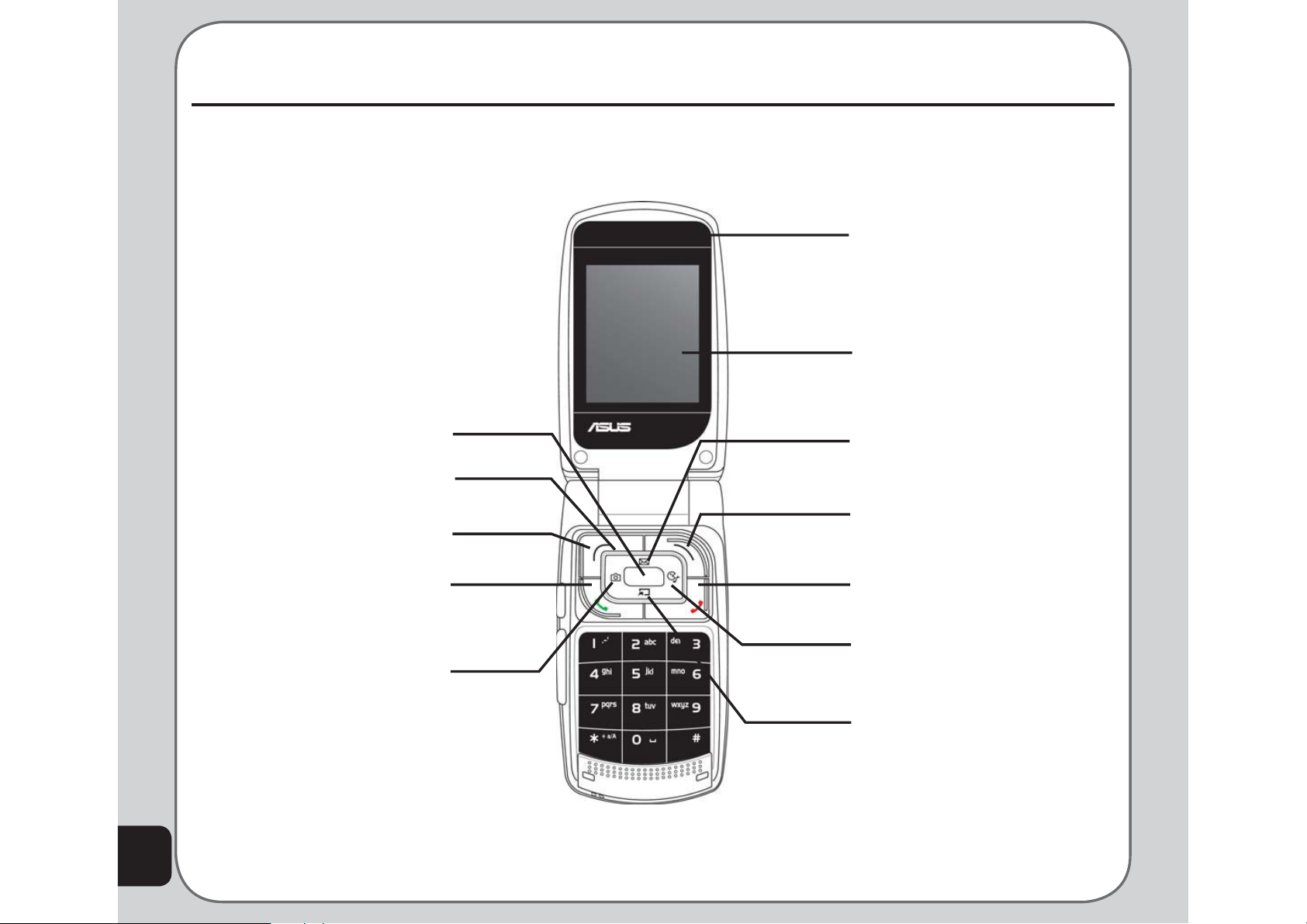
Welcome
Congratulations on your purchase of an Asus J202 cell phone. The following illustration displays the
features found on the front of your phone.
Receiver
Screen
6
Enter key: Displays the main menu;
confi rms selection of a menu item
Joystick: Includes up, down, right,
left keys for on-screen navigation
Left soft key: Displays the main
menu; selects left menu items
Call key: Answers a call; displays
previously dialed numbers
Left joystick key: Displays the
camera menu; scrolls left through
menu items
Up joystick key: Displays the
SMS inbox; scrolls up through
menu items
Right soft key: Displays phone
book when idle; selects right menu
items
Power/end key: Turns power on or
off; ends a call; exits menu
Right joystick key: Displays the
Media Center menu; scrolls right
through menu items
Down joystick key: Displays
your shortcuts menu; scrolls down
through menu items
Page 7
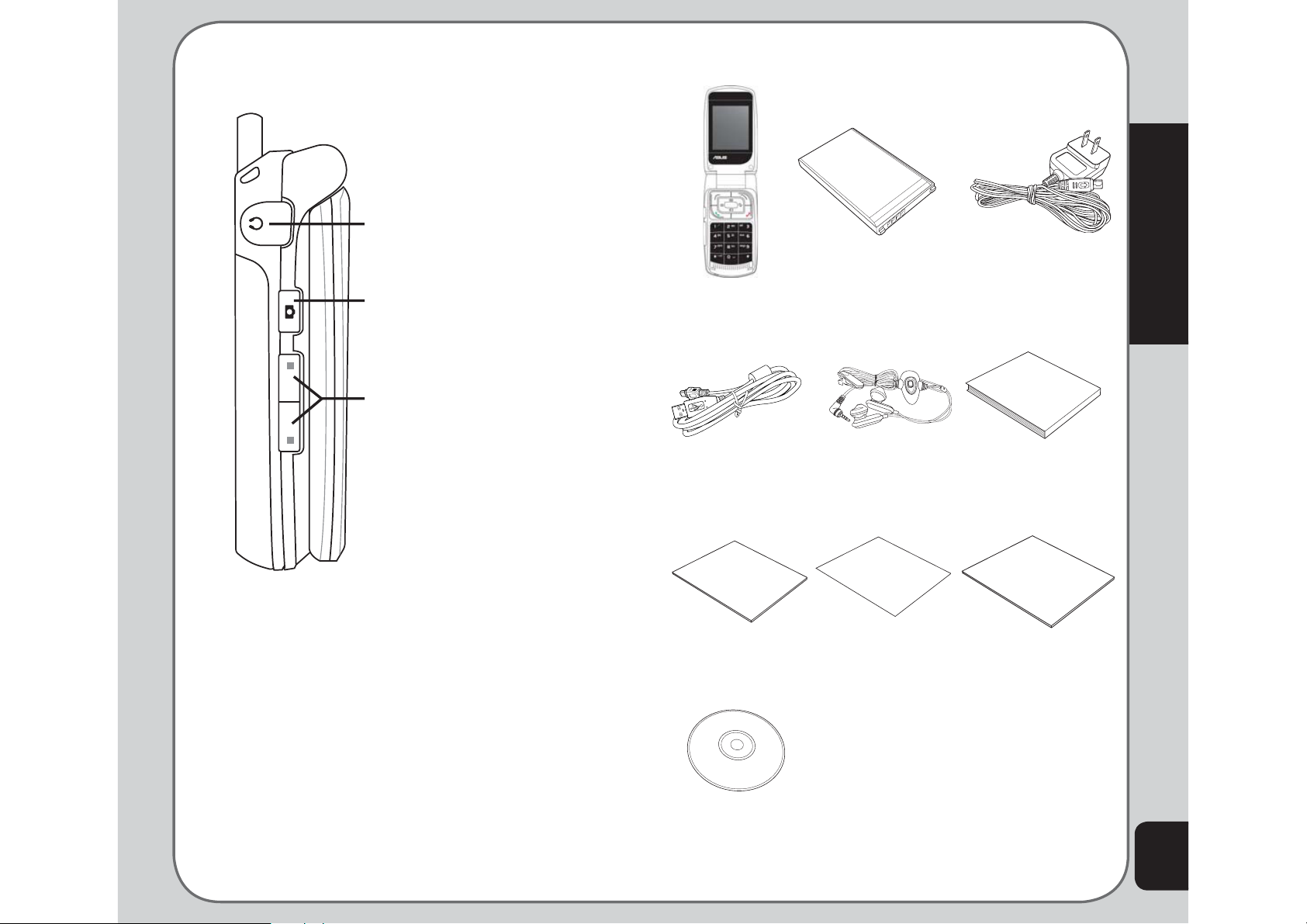
Left View Package Contents
Headset In
Welcome
Captures photos
Increases or decreases the volume
for calls, key tones, or playing
media fi les.
J202 handset 720 mAh Li-ion
battery
USB cable
Quick Start Guide
Quick start guide
Stereo headset
warranty card
Warranty card
Travel charger
User Manual
User manual
Handset Manager
Manual
Handset Manager
manual
Handset Manager
CD-ROM
7
Page 8
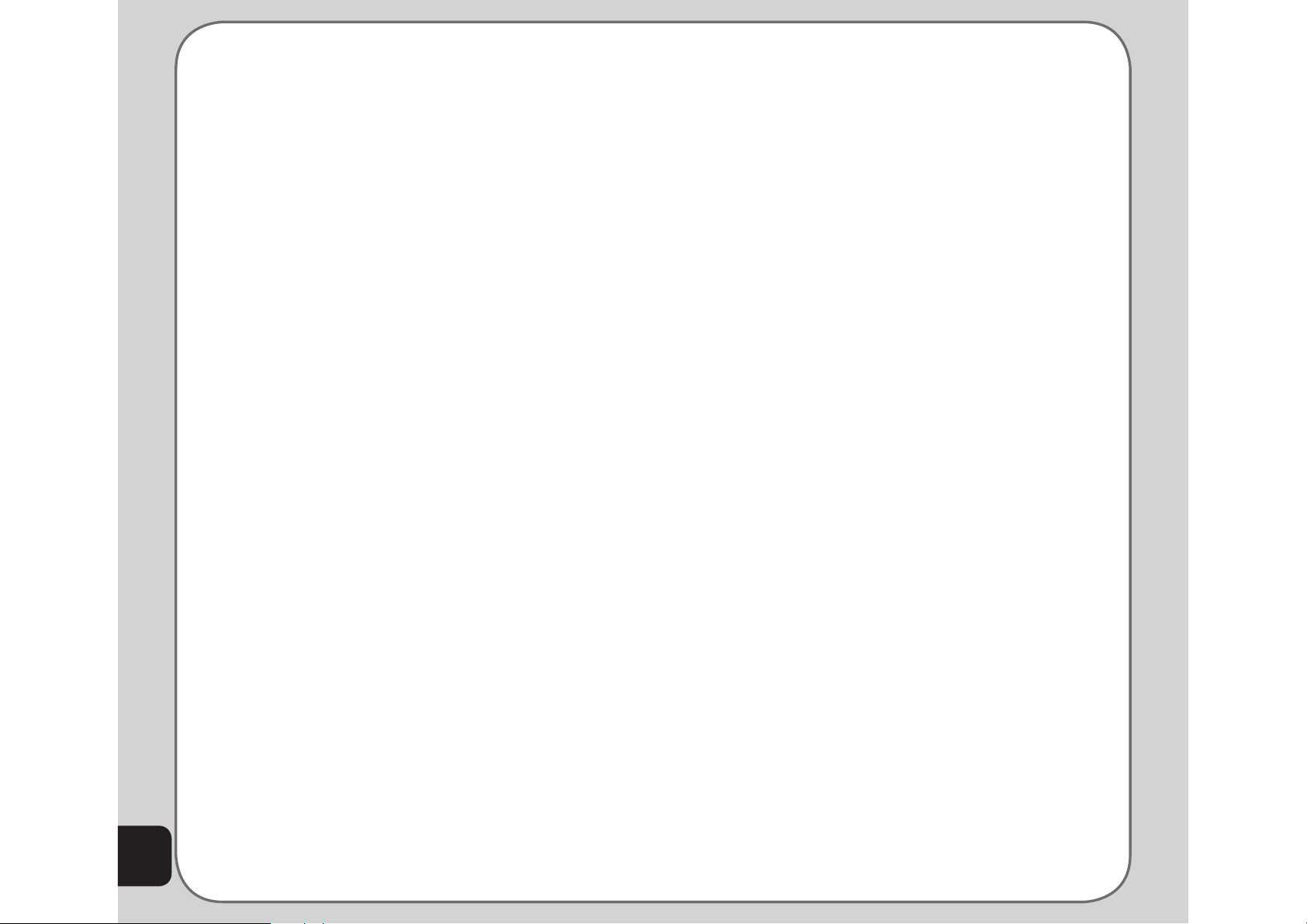
Overview
The J202 is a stylish and fashionable new phone from Asus, with all the functions and utilities to
make it a useful tool in today’s mobile world. The J202 comes equipped with a built-in megapixel
camera, MMS/SMS messaging capability, Bluetooth capability, FM radio, organizer, java games,
audio player, WAP, and GPRS. The J202’s audio player enables you to play back your favorite
music.
Features
• Wide variety of calling and messaging functions
• Built-in mega-pixel camera
• Media center with audio player, FM radio receiver, and games for your entertainment
• MMS and SMS messaging capability
• Bluetooth capability
• Personal information organizer with alarm, calendar, calculator and other useful tools to
manage your time
• WAP and GPRS capability to check e-mail or browse web services
8
Page 9
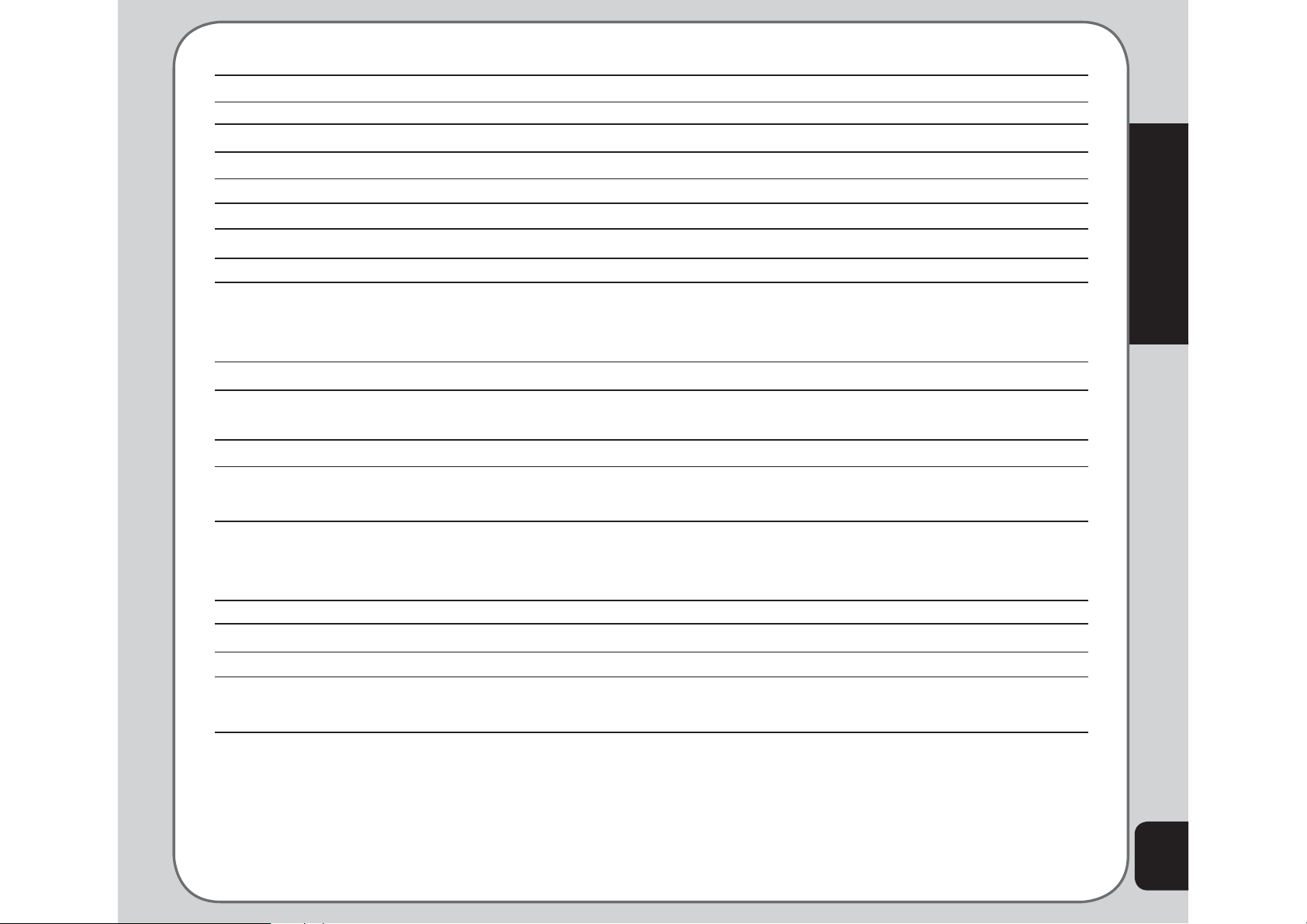
Specifi cations
System supported GSM900/1800/1900, Class 10
Size 81.5 x 43 x 23.5 mm
Weight 90g
Battery 720 mAh Li-ion
Standby Time 200 ~ 300 hours
Talk Time 2.5 ~ 5 hours
Color Silver, White
Display Main: 1.8-inch, 262K colors, TFT, 128 x 160, Sub: 1.1-inch, 65K colors, CSTN, 96 x 64
Camera 1.3 Megapixel CMOS
Supports video recording
4/6/9 continuous shots
WAP Supports WAP 1.2.1 and WAP 2.0
Java Supports J2ME (CLDC 1.0 + MiDP 2.0)
Built-in Java games
Messaging Supports SMS, EMS, MMS
Ring tone 64 polyphonic ring tones
Supports SMF (standard MIDI format) and MP3
Phone book 300 sets + SIM card
Caller ID with photos
10 sets for speed dialing
Record Record an unlimited number of fi les, up to memory capacity
Calendar 100 Sets
Internal Memory 128MB
PIM tool Alarm, Calendar, Tasks List, Calculator, World Clock, Voice Recorder, Image Editor,
Stopwatch, etc.
Welcome
Note: All specifi cations are subject to change without further notice.
9
Page 10
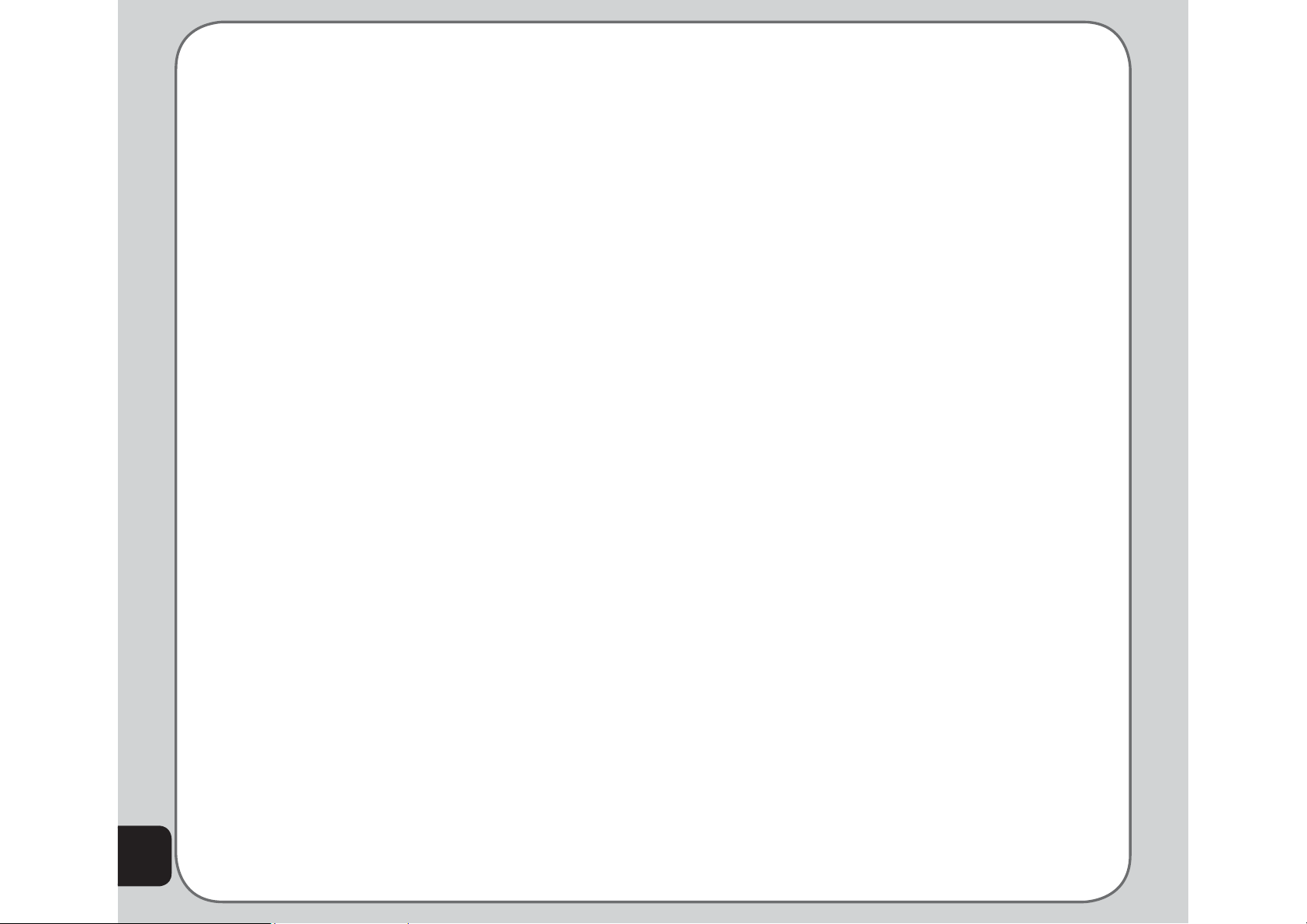
10
Menu Map
Network
• WAP
• Data Account
Messages
• SMS
• MMS
• Chatting Rooms
• Email
• Voice Mail
• Cell Broadcast
• Input Methods
Manner
• General
• Meeting
• Indoor
• Outdoor
• Headset
Settings
• Phone Settings
Date/Time
Power On/Off Timer
Input Method
Language
Default Encoding
Shortcut
Greeting Text
Speed Dial
Auto Datetime Update
LED
• Display Settings
Themes
Wallpaper
Sub Wallpaper
Screen Saver
Power On Animation
Power Off Animation
Show Date and Time
Main Idle Screen
Brightness
Sub LCD Contrast
Backlight Timer
• Tone Settings
Incoming Ringtone
Alarm Tone
Power On
Power Off
Flip Open
Flip Close
Message Tone
Key Tone
• Call Settings
Hide My No.
Call Waiting
Call Forwarding
Call Barring
Line Switch
Call Time Reminder
Call Time Display
Auto Redial
Closed User Group
Call Filter
Page 11
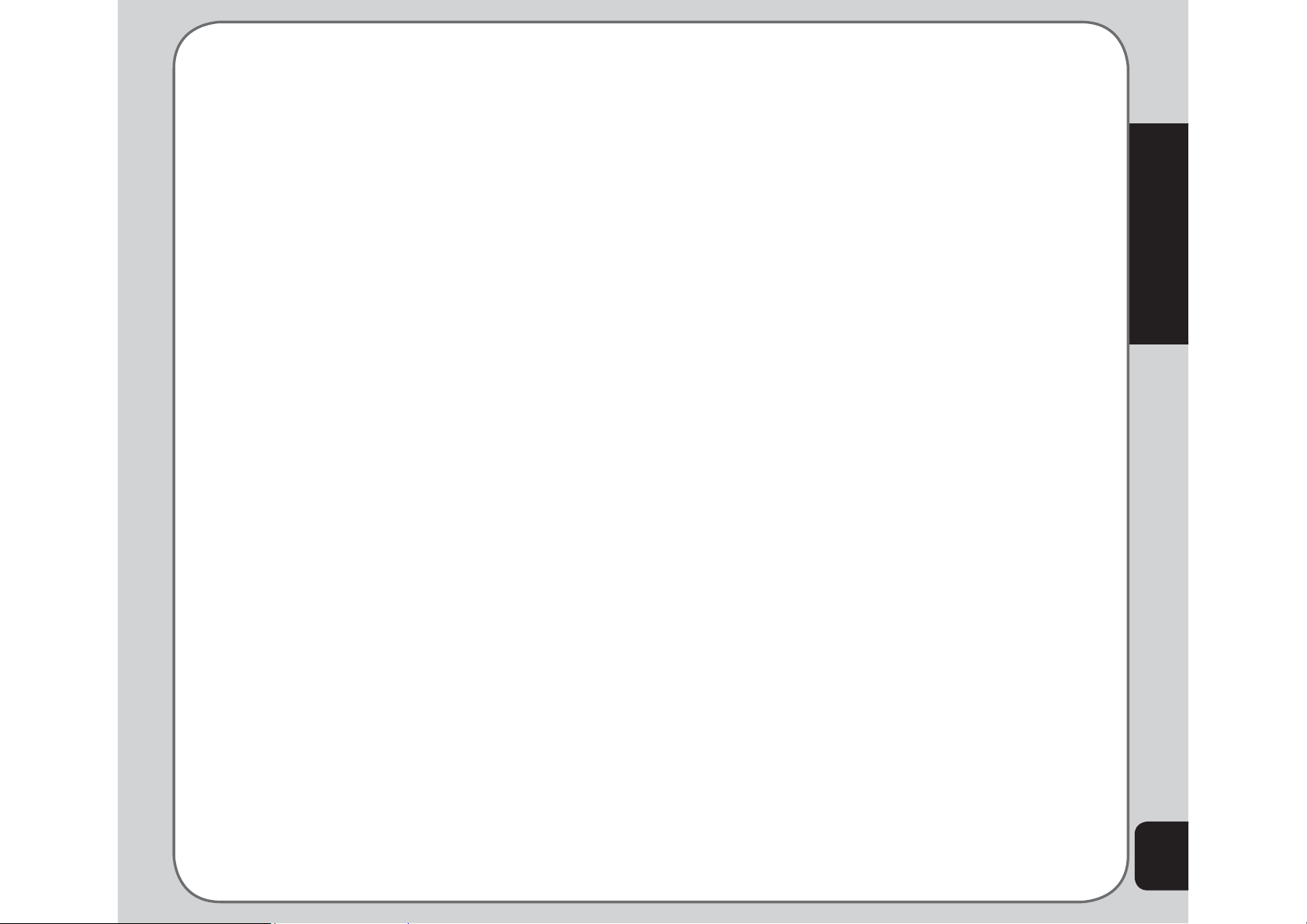
• Network Settings
Video Settings
Network Selection
Preferred Networks
Band Selection
GPRS Connection
• Bluetooth
Power
Search Audio Device
My Device
Settings
• Security Settings
SIM Lock
Phone Lock
Auto Keypad Lock
Fixed Dial
Barred Dial
Change Password
• Restore Factory Settings
Camera
• Capture
My Album
Camera Settings
Image Settings
Effect
Frame
Multi-Capture
Capture Timer
Self Capture
Restore Default
• Video Recorder
My Video
CamCorder Settings
Effect
Restore Default
• My Album
• My Video
• Photo Artist
Media Center
• Audio Player
• FM Radio
• Java
Java Settings
Games
• Game Settings
• Melody Composer
• Tone Settings
Organizer
• Alarm
• Calendar
• To Do List
• Calculator
• World Clock
• Sound Recorder
• Image Editor
• Stopwatch
Typical Stopwatch
nWay Stopwatch
• File Manager
• Units Converter
• Currency Converter
• Health Manager
BMI
Menstrual
Welcome
11
Page 12
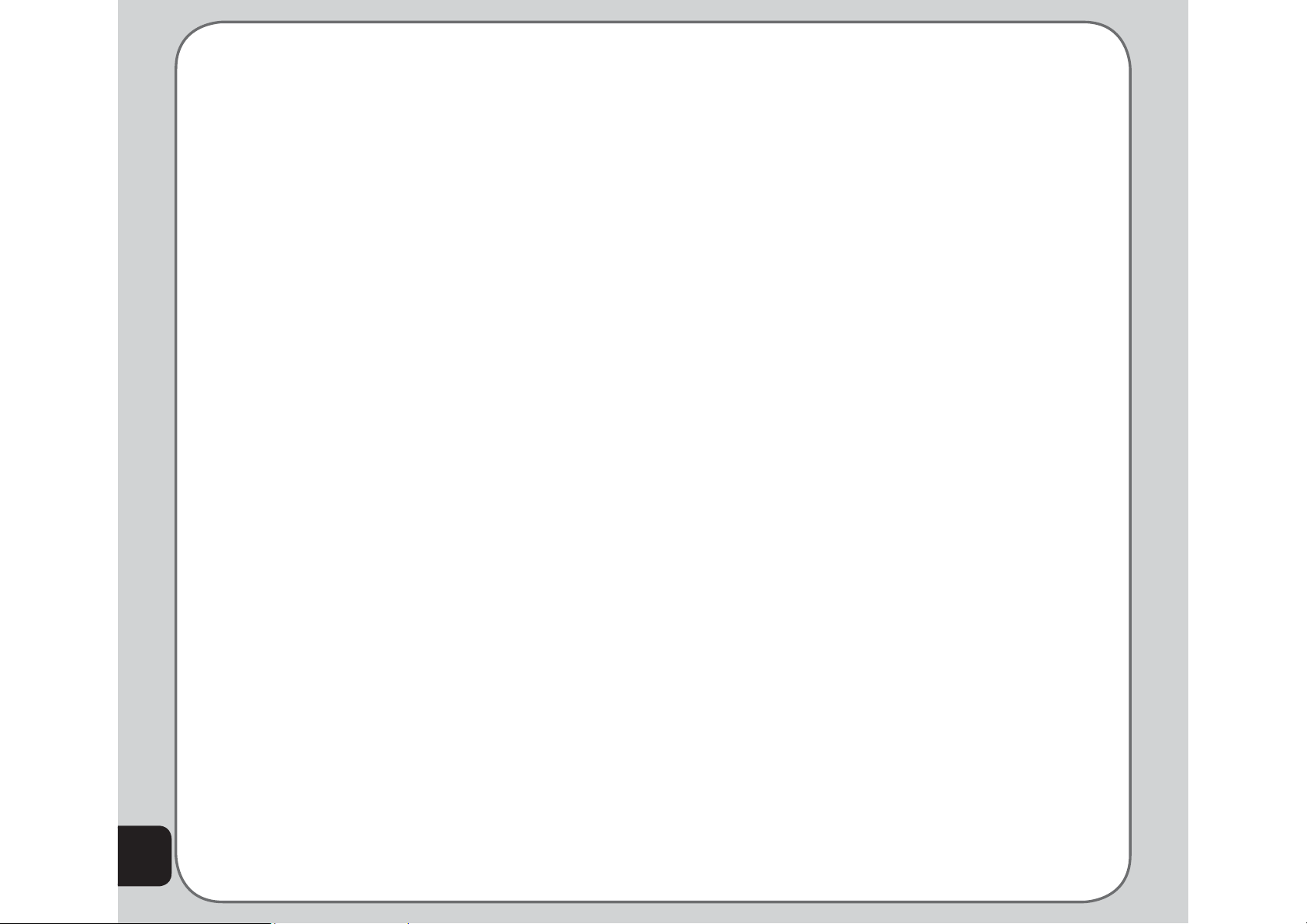
Phone Book
• Quick Search
• Search Entry
• Add
• Copy All
• Delete All
• Delete
• Caller Group
• Extra number
My Phone Number
Service Number
SOS Number
• Settings
Memory Status
Default Storage
Fields
My vCard
12
Calls
• Missed Calls
• Dialed Calls
• Received Calls
• Delete Call Log
• Call Time
• Call Cost
• SMS Counter
• GPRS Counter
Page 13
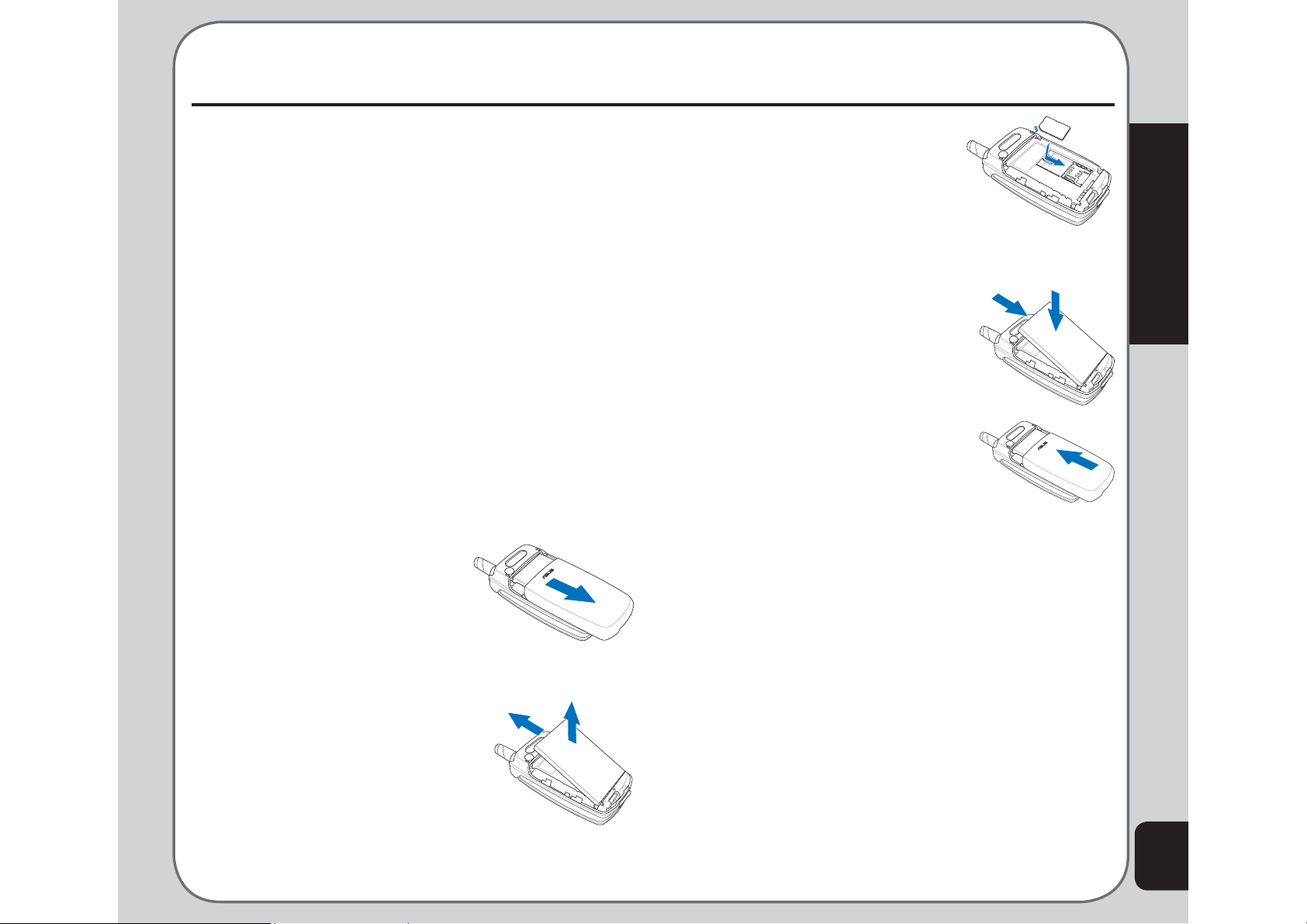
Getting Started
Inserting the SIM card and
battery
When you register with a service provider, you
receive a SIM card (Subscriber Identity Module
card). Your phone must have a SIM card in
order to make calls. The SIM card is a computer
chip that contains your phone number,
phonebook information, and service provider
information. Handle it with care and do not bend
it or expose it to static electricity or dirt. Be sure
the power to your phone is off before you insert
your SIM card.
The SIM card slot is situated underneath the
battery. To insert the card, follow these steps:
1. Press the back cover
and slide the cover off to
remove it.
2. Remove the battery. The
battery compartment has
a notch at the top to make
it easier to grasp and
remove it.
Getting Started
3. Insert the SIM card into
the holder with the correct
orientation. The gold
contacts of the SIM card
should face down.
4. Place the battery back into
the battery compartment
noting the correct polarity.
5. Replace the battery cover.
Place the back cover
against the phone case,
then slide it upwards to
lock into place.
Caution:
• Use only the battery recommended by the
manufacturer. Using an incompatible battery with the
phone may cause risk of an explosion.
• Dispose of the used batteries as instructed by
the manufacturer or ask your local authorities for
assistance.
13
Page 14
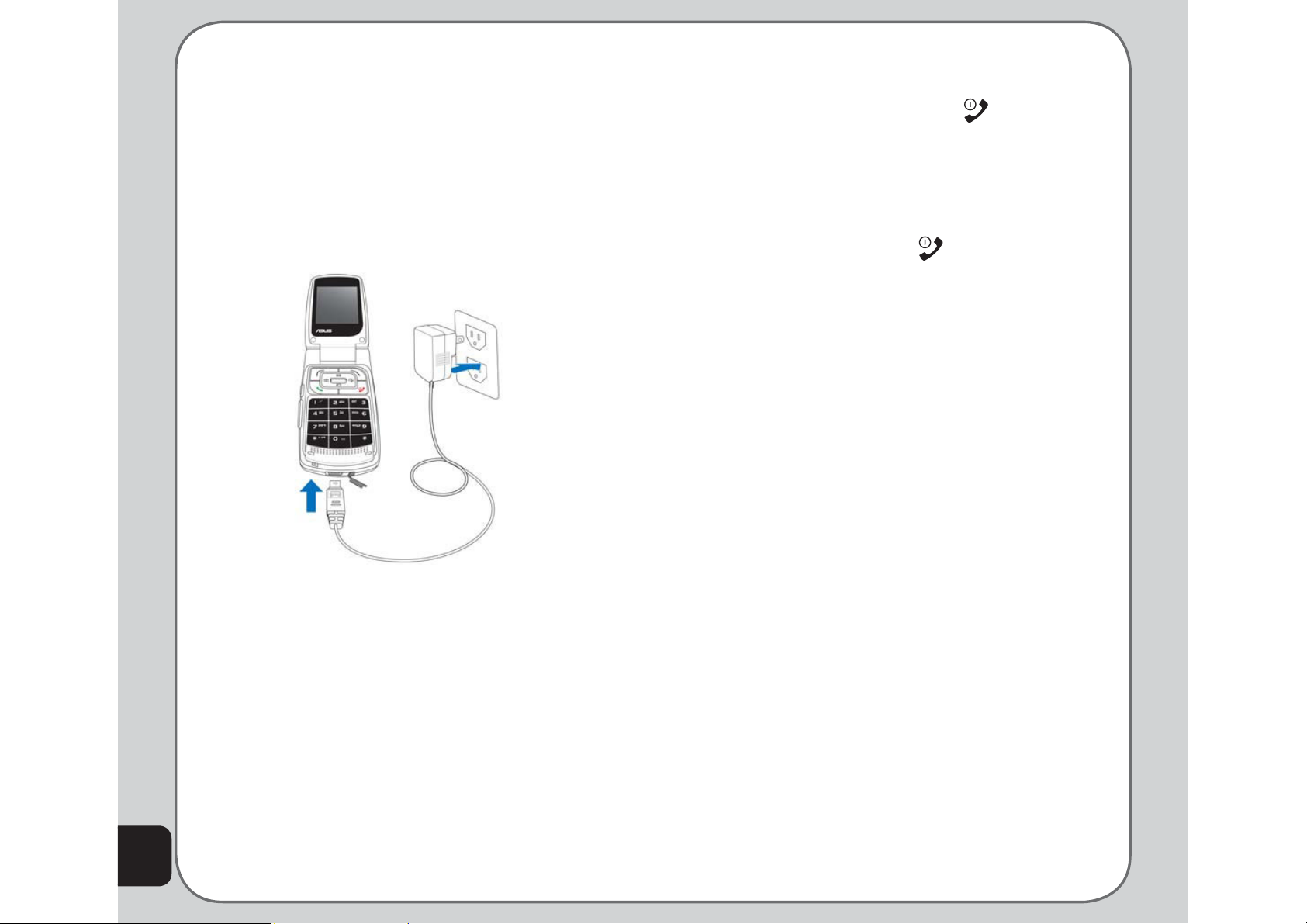
Charging the battery
Turning the phone on/off
1. Connect the charger plug to a power
outlet.
2. Connect the charger to the socket at the
bottom of the phone. The connector can
only be inserted one way.
3. The phone will be turned on and charge
the battery.
To turn the phone on, do the following:
1. Hold down the power/end
key until the
screen lights up.
2. If needed, enter your SIM card PIN code
and press the Enter key.
To turn the phone off, do the following:
• Press the power/end
key and hold until
the phone shuts down.
Note: If you set an alarm using the Organizer menu and turn
off the phone, the phone will turn itself on when the alarm is
activated. After you disable the alarm, the phone prompts you if
you want to keep the phone turned on or off. See the Organizer
section for details about setting an alarm.
14
Note: If the battery has been deeply discharged, it may take
several minutes before the phone is turned on by the charger.
Low Battery Indicators
The battery indicator in the upper right corner of
the screen indicates how much charge remains
in the battery. As additional reminders, when the
battery is low, the phone emits a double beep.
The message “battery low” also appears on the
screen.
Page 15
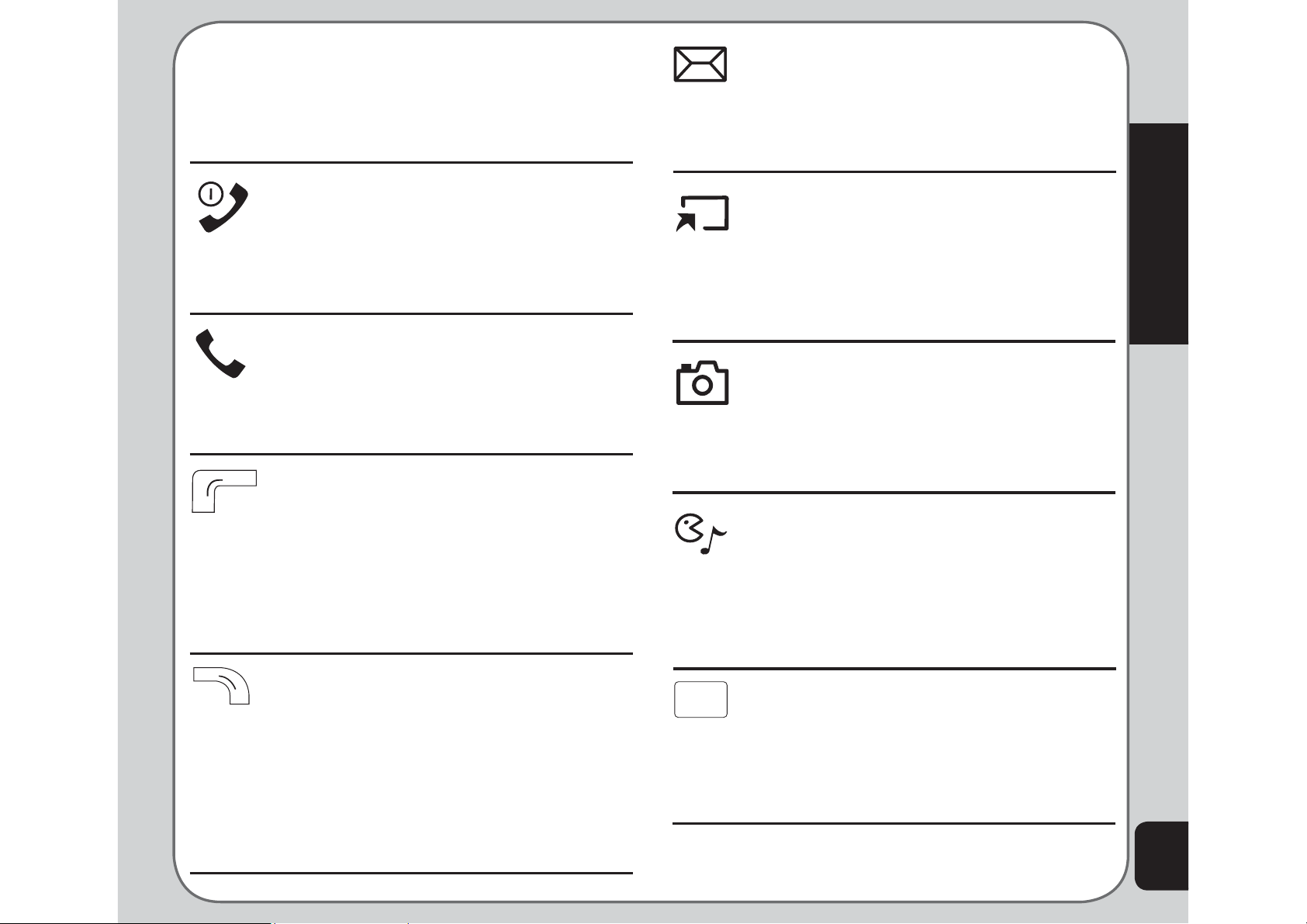
Function Keys
The following table lists the phone keys and
their functions.
Up joystick key
• Press to scroll up through menu
items.
• Press to display the SMS inbox when
the phone is in standby mode
Getting Started
Power/end key
• Hold to turn the phone on or off.
• Press to stop an incoming call or
cancel a call you are dialing.
• Press to exit a menu or submenu.
Call key
• Press after dialing or answer calls.
• Press to open Call Logs and press
again to redial the last number
called.
Left soft key
• Press to display the menu.
• Press to perform the function
currently displayed in the lower left
corner of the screen.
• Press to move left while navigating
menus.
Down joystick key
• Press to scroll down through menu
items.
• Press to display a list of your
shortcuts when the phone is in
standby mode.
Left joystick key
• Press to scroll left through menu
items.
• Press to display the Camera menu
when the phone is in standby mode.
Right joystick key
• Press to scroll right through menu
items.
• Press to display the Media Center
menu when the phone is in
standby mode.
Right soft key
• Press to view phone book when
the phone is in idle mode.
• Press to perform the function
currently displayed in the lower
right corner of the screen.
• Press to move right while
navigating menus.
Enter key
• Press to display the main menu.
• Press to confi rm selection of a menu
item when the phone is in
standby mode.
15
Page 16
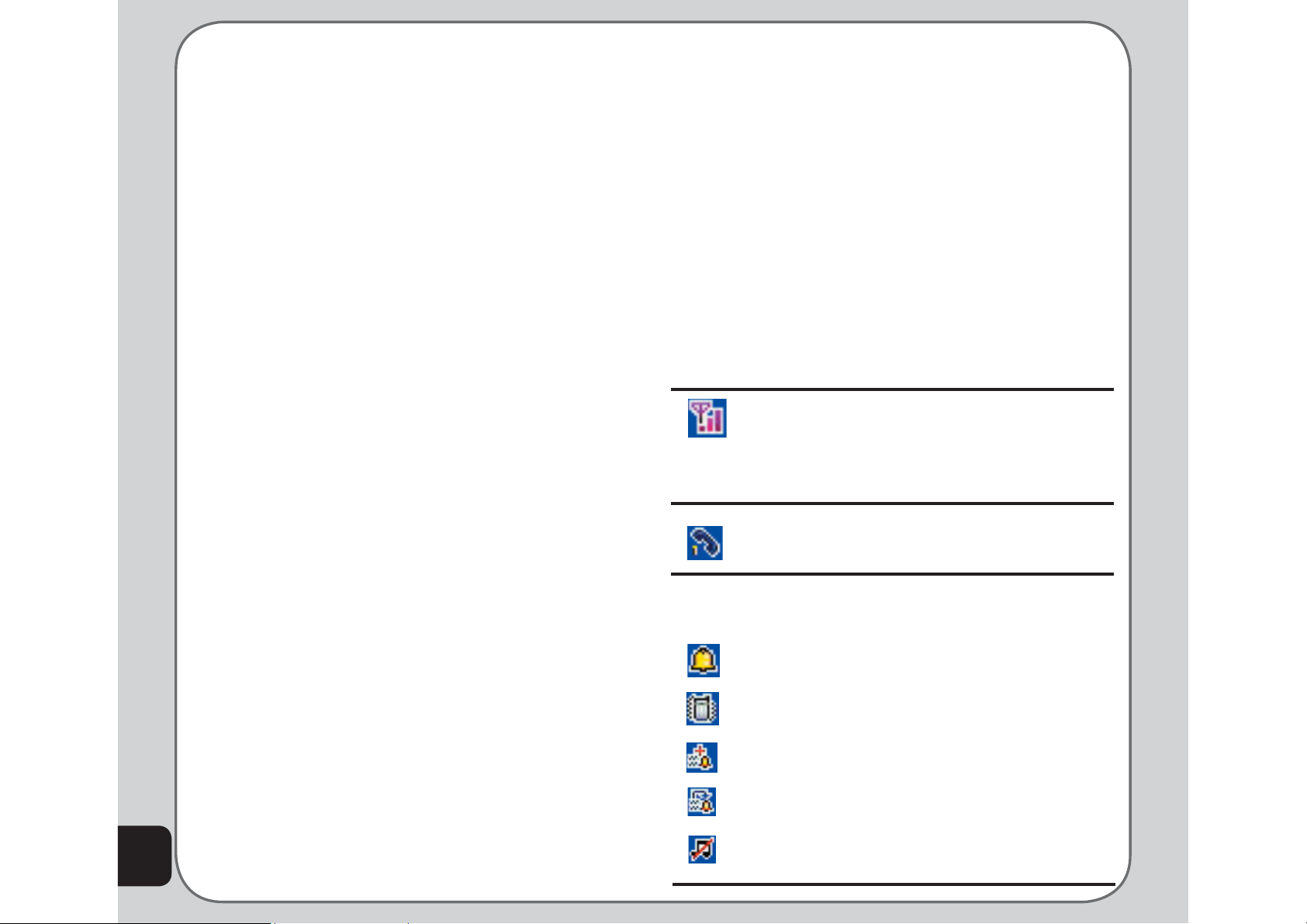
Unlocking the keypad
Standby Mode
The keypad of the phone can be locked
automatically after a specifi c time interval to
prevent tampering or accidental pressing of any
buttons. Refer to Security Setup in the Settings
section to learn how to lock the keypad.
To unlock the keypad, do the following:
1. The screen shows Unlock in the lower
right corner of the screen. Select this
option by pressing the right soft key which
is just under the word Unlock on the
screen.
2. Press the # key on the keypad to unlock
the keypad as prompted on the screen.
The keypad is then unlocked.
When your phone is on, but not in use, it is in
standby mode. During standby mode, the upper
part of the display screen shows various icons.
The date and time is displayed at the lower
center of the screen. Beneath the date and time
are Menu in the left corner and Name in the
right corner. Press the left soft key to view the
main menu, and the right soft key to view the
phone book.
The Standby screen icons are as follows:
Vertical bars indicate the strength of
the GSM network signal. Four bars
indicates that your current position has
the best reception.
16
Line 1 or line 2 is selected for calls.
Indicates the ring mode selected for
the phone:
Ring Only
Vibrate
Vibrate and Ring
Vibrate, then Ring
Lights only
Page 17
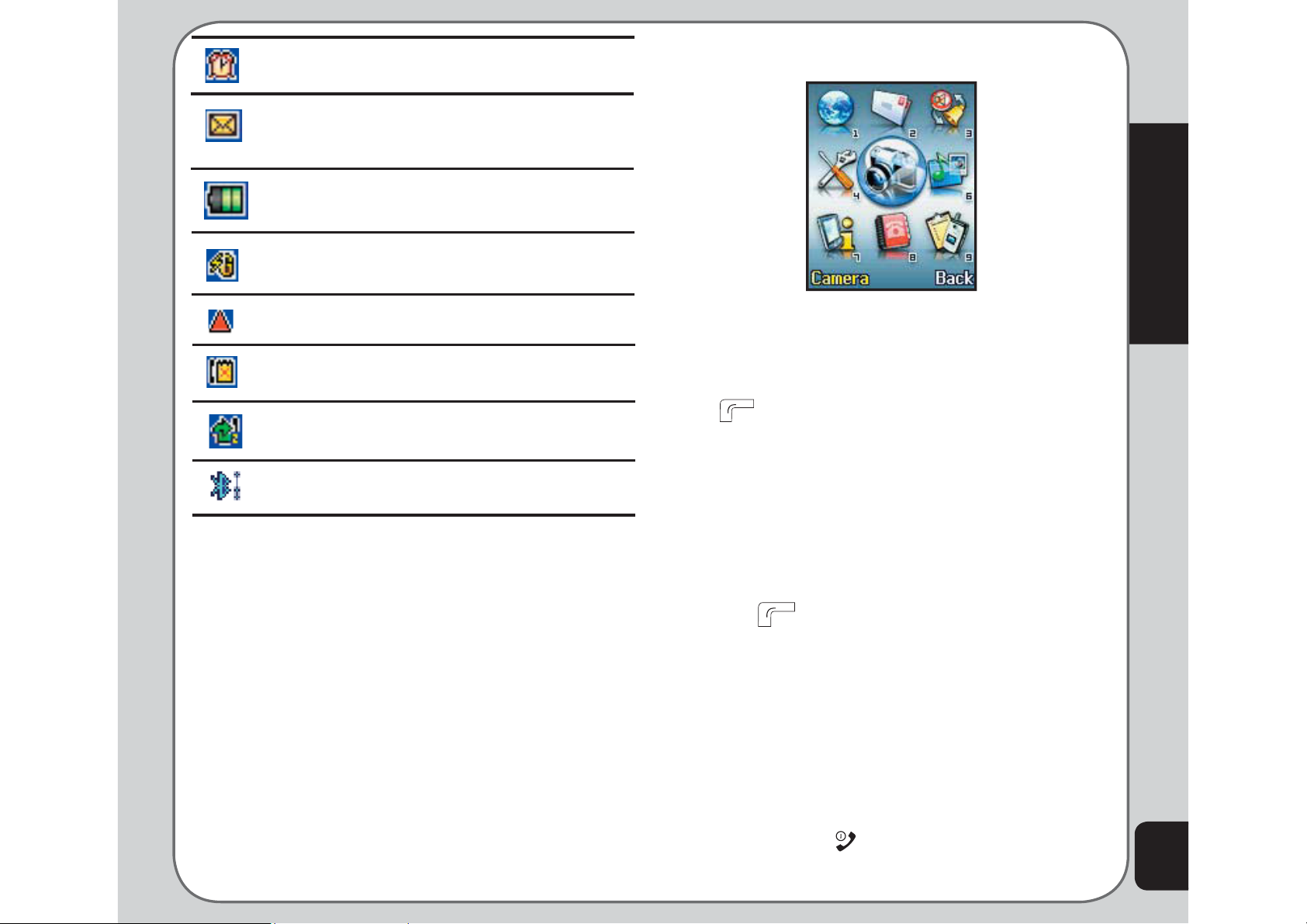
Alarm has been set.
Using the Menu
A text message has been received (this
icon fl ashes if the SMS memory is full).
Indicates battery charge status.
Phone is using GPRS network.
Phone is in roaming mode.
Indicates a missed call.
Call divert is enabled.
Bluetooth handset is connecting.
Follow these tips to navigate through the menu
and menu options.
• To view the menu, press the left soft key
or the Enter key.
• Use the up, down, left, and right joystick
keys to move through the various menu
items.
• The lower left corner of the screen
displays the name of the menu item
currently selected while the lower right
corner displays Back. Press the left soft
key
menu item) to select the menu item. Press
the right soft key which is situated under
Back to exit the menu.
(situated under the name of the
Getting Started
• Each menu item also displays a small
number beneath it. You can also press the
number corresponding to a menu item, on
the keypad to select the item.
• To quickly exit from the menu, press the
Power/End
• Use the joystick keys to select the
key.
17
Page 18
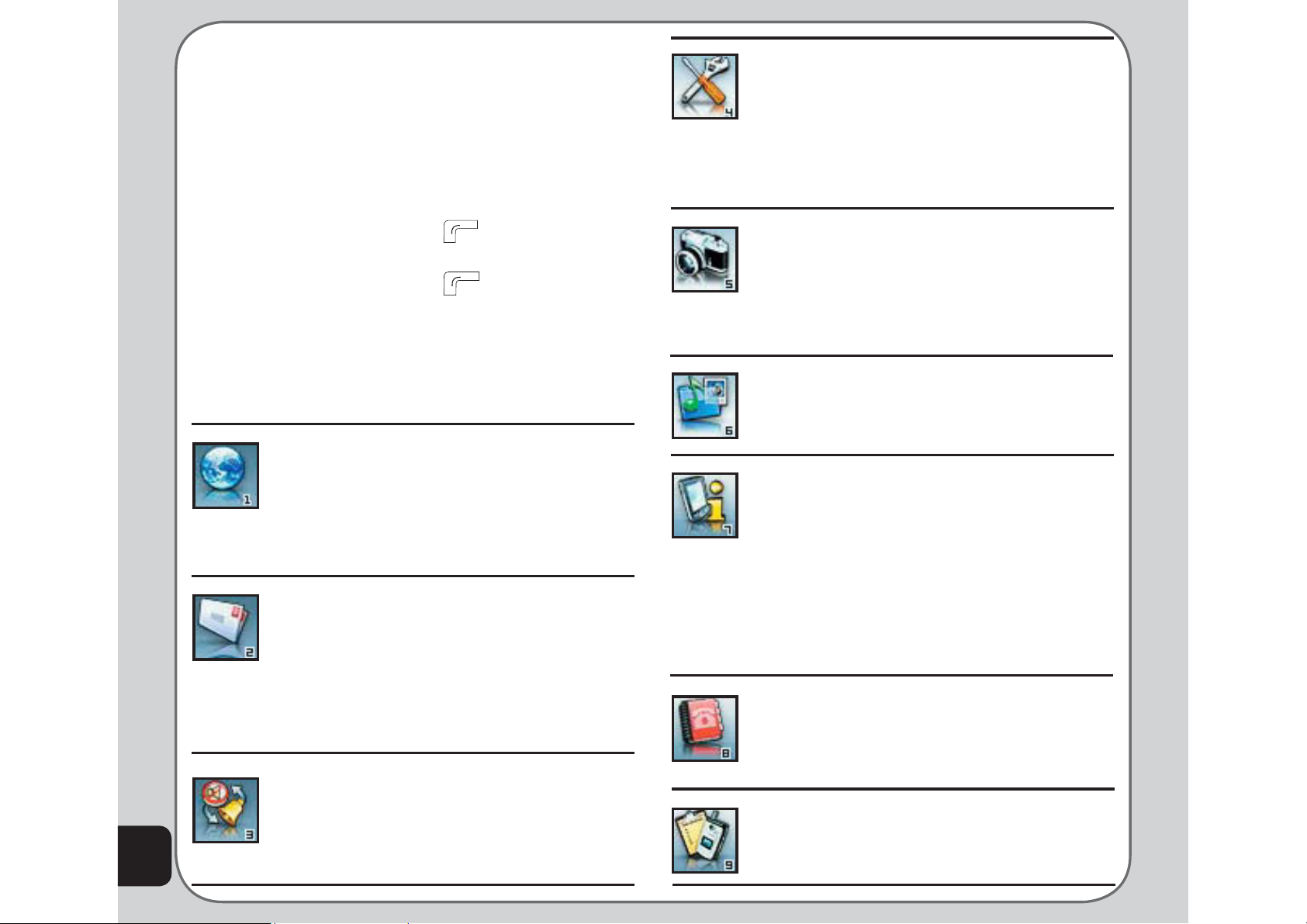
submenu items and options. The right
and left soft keys can also be used for
selecting various options in submenus.
For example, to view missed calls, do the
following:
1.Use the joystick keys to select Calls from
the main menu.
2.Press the left soft key
selection. The Calls submenu opens.
3.Press the left soft key
Missed Calls option. A list of missed calls
opens.
to confi rm the
to select the
Settings: Lets you adjust phone
settings such as call settings, themes,
shortcuts, network settings, and
security settings. You can also restore
all settings to their factory default from
this menu.
Camera: Enables you to take pictures
as well as record video with your
phone. You can also access all your
pictures and videos from this menu
item.
18
The following table provides a list of all the main
menu items:
Network: Enables you to specify the
WAP and data settings and set up
GSM and GPRS settings. Enables
access to the internet and to STK SIM
card services.
Messages: Gives you access to
messages received. Compose and
send text (SMS) and multimedia (MMS)
messages here. You can also check
email, chat, and broadcast a message
using this menu.
Manner: Enables you to select and
customize the phone settings including
the ring tone, volume, ring type, and
answer mode.
Media Center: Consists of an audio
player, FM radio, games, and a
melody composer.
Organizer: Contains useful tools
such as an alarm, a calendar for
scheduling appointments, a to do
list, and a simple calculator. You
can also record memos, edit simple
images, manage all your data using
a fi le manager, or convert units or
currency
Phonebook: Enables you to manage
names and telephone numbers for
easy access and caller recognition.
Calls: Stores information about calls
made, received, and missed.
Page 19
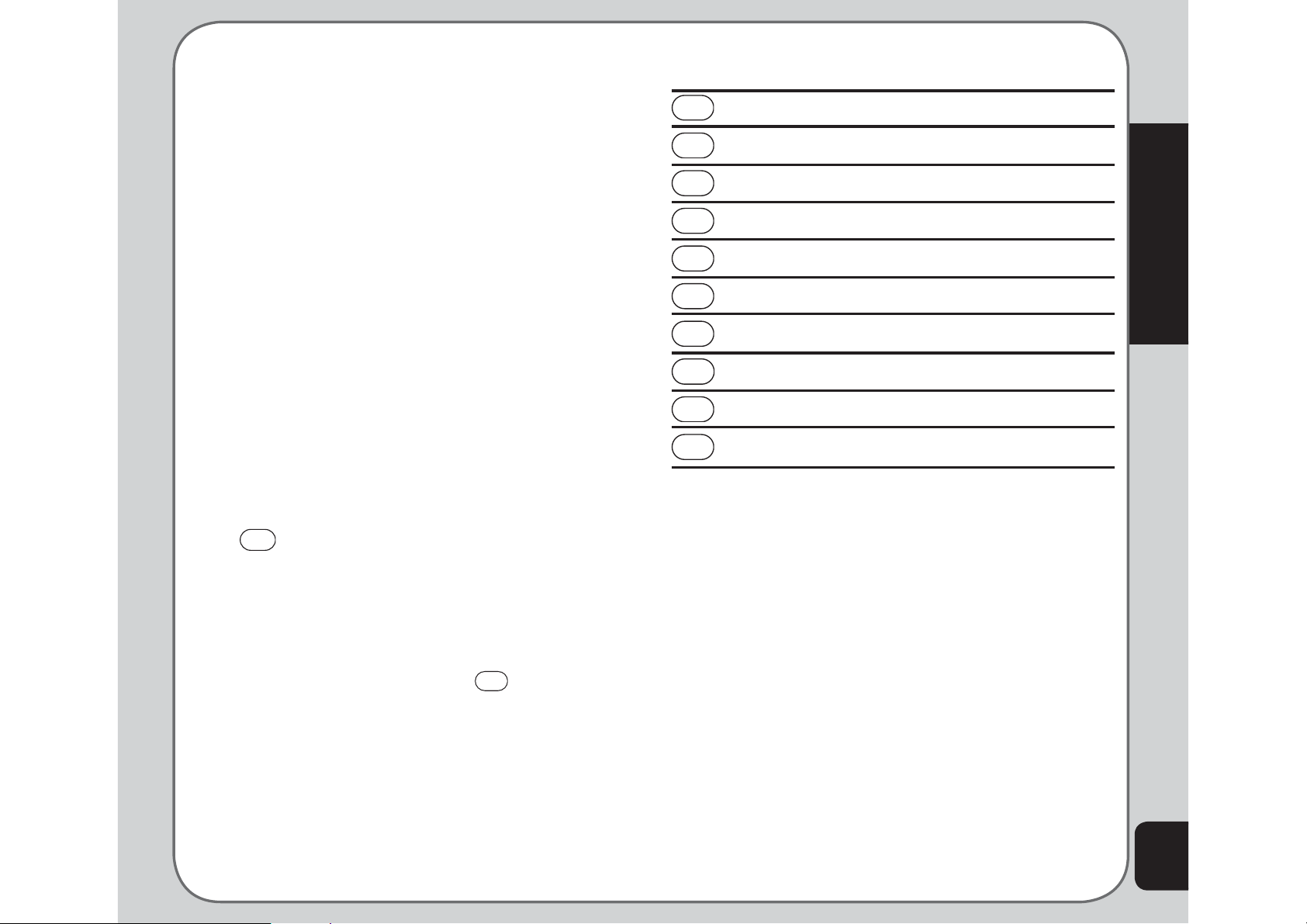
Text Entry
When you add names to your phone book, send
a text message, or use your WAP browser, you
need to enter text. Your cell phone has several
text entry methods. You can enter letters
individually or with predictive text entry, which
helps you complete words as you enter them.
You can enter letters in upper case, lower case,
or both, type simplifi ed or traditional Chinese
characters, or insert symbols.
Key Assigned Characters
1
. , - ? ! ‘ @ : # $ / _ 1
2
A B C 2
3
D E F 3
4
G H I 4
5
J K L 5
6
M N O 6
Getting Started
Basics
• Use the alphanumeric keypad to enter
letters and numbers. Each key is assigned
multiple characters.
• Select Clear, in the lower right corner of
the screen, to delete a letter if you make a
mistake.
• To enter spaces between words, press the
0
key, this will open the symbol table,
and you can choose the
Press the enter key or press the left soft
key to select and enter a space.
You can also view, select, and enter other
symbols by pressing the
The following table lists the characters assigned
to the keys on the keypad:
9 space symbol.
0
key.
7
P Q R S 7
8
T U V 8
9
W X Y Z 9
0
0, opens symbol table
Choosing text entry methods
From any text entry screen, such as a text
message window, select Options > Input
Method. Select ABC Input (the default is
capitalised ABC; press “*” to switch between
upper case ABC and lower case abc) for
entering letters one at a time. Select Smart
Abc (the default is Abc; press “*” to switch
between lower and upper case inputs) to let the
phone predict the words you are typing, use the
up and down joystick key to select the predicted
words.
Multitap text entry
Multitap text entry enables you to enter
individual letters one by one. This is ideal for
19
Page 20
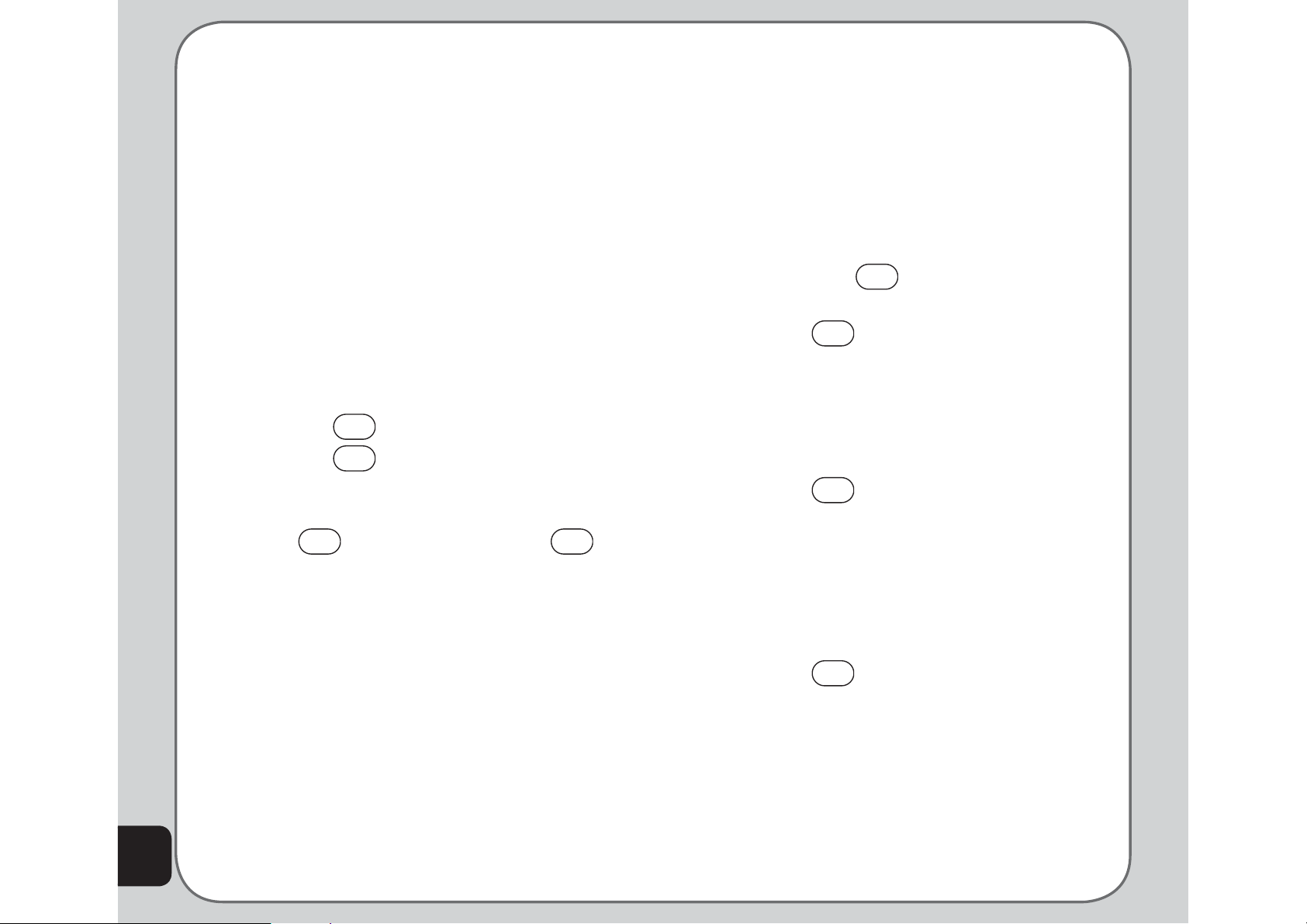
20
adding a phonebook entry or entering a WAP
address.
When you press a key, the characters assigned
to the key appear in the lower center of the
screen. Press the key repeatedly to scroll
through these characters. Pause for a moment
and the selected letter appears on the screen.
For practice, try entering text into a text
message (SMS) as follows:
From the menu, go to Messages > SMS >
Write Message. Before entering text, fi rst make
sure that the entry method is set to multitap.
Press Option > Input Method and select ABC
Input. To enter the words “my phone” into the
text entry area, follow these steps:
6
1.Press the
2.Press the
key to select m.
9
key three times to select y.
3.Press the right joystick key to enter a
space.
4.Press
7
to enter p, then press
4
two
times to enter h. Continue in this fashion
until the word “phone” is entered.
Smart text entry
Smart text entry is a predictive text entry
method. It uses a built-in dictionary to predict
the word you are typing. You can choose the
correct word by pressing the keys repetitively
and scrolling through the words suggested
by the phone. By reducing the number of
keystrokes, the smart text entry method helps
some users to type messages more quickly.
Whenever you press a key, a list of possible
characters or character combinations is
created. To enter text, use the up and down
joystick keys to fi nd the character combination
you want. Press the right joystick key to
proceed entering the next character. If you
make a mistake, press Clear.
Here is an example of how to enter the word
“baby” using smart text entry.
2
1.First press the
key. The letter a
appears on the screen.
2
2.Press the
key again quickly to go
to the next suggestion which is ba. If
you press the up/down joystick keys, the
phone scrolls through all possible twoletter combinations of the letters a, b, and
c.
3.Press the
2
key again quickly to display
three-letter combinations of the letters a,
b, and c.
4.Press the up/down joystick keys to scroll
through the possible words. When you
see the bab combination, press the right
joystick key to proceed to the next letter.
5.Press the
9
key and the letter x
appears. Press the up/down joystick keys
to scroll through letter options and
select y.
6.Press Option > Done when fi nished.
Note: For smart text entry to work properly, ensure the
language settings in your phone match the language you
want to type in. For setting language, see Phone Setup under
Settings.
Page 21
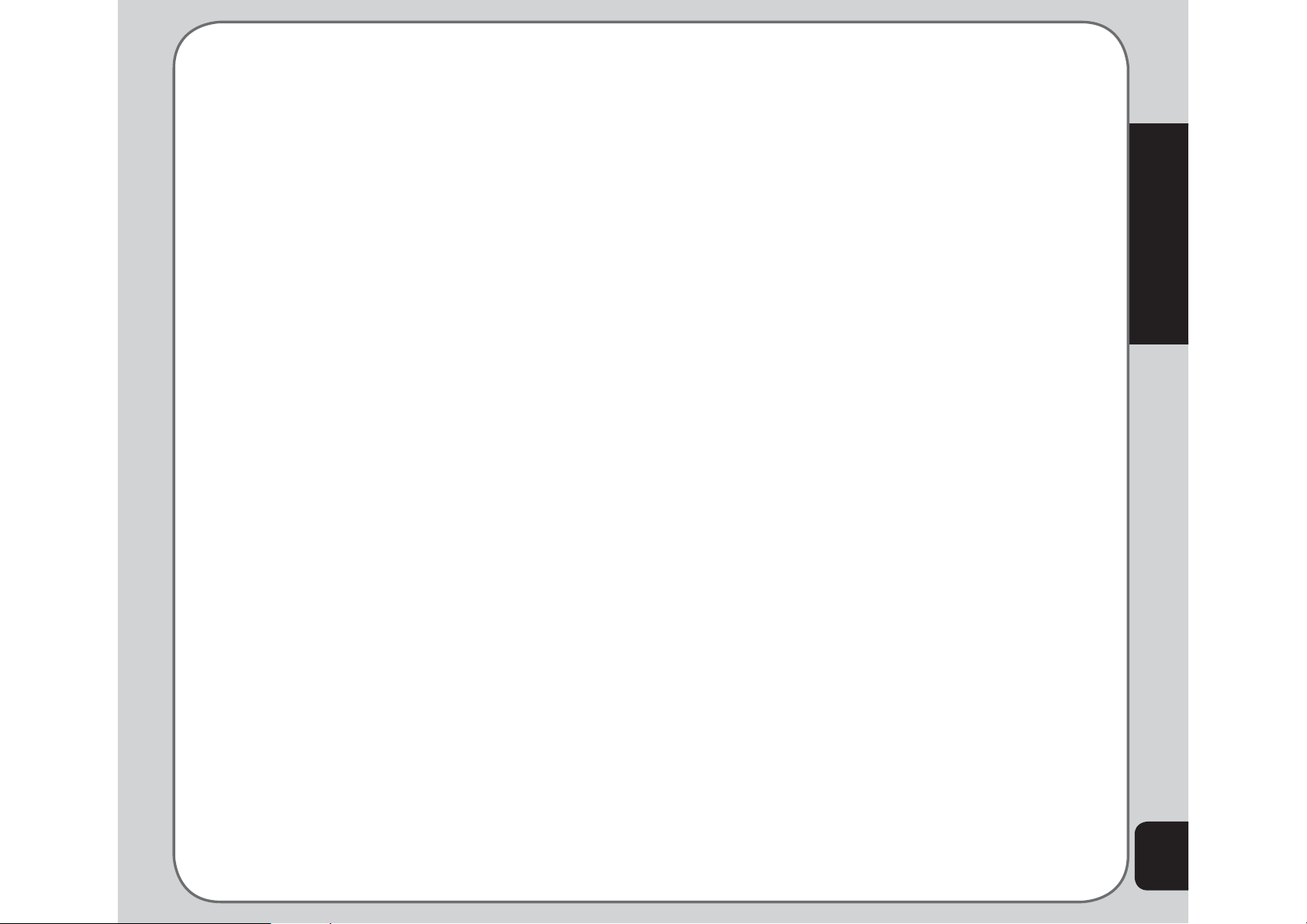
Numeric text entry
Numeric text entry allows you to create a text
message composed of numbers. To use this
method, select Option > Input Method and
then select Numeric. Now you can directly
input the numbers using the keypad.
Symbols text entry
With this method, you can enter various types
of symbols. Select Option > Input Method >
Insert Symbols. A list of symbols is displayed.
Use the joystick keys to select the desired
symbol and select OK when done. You can
also press the “0” key as a shortcut to open the
symbol table.
Getting Started
21
Page 22
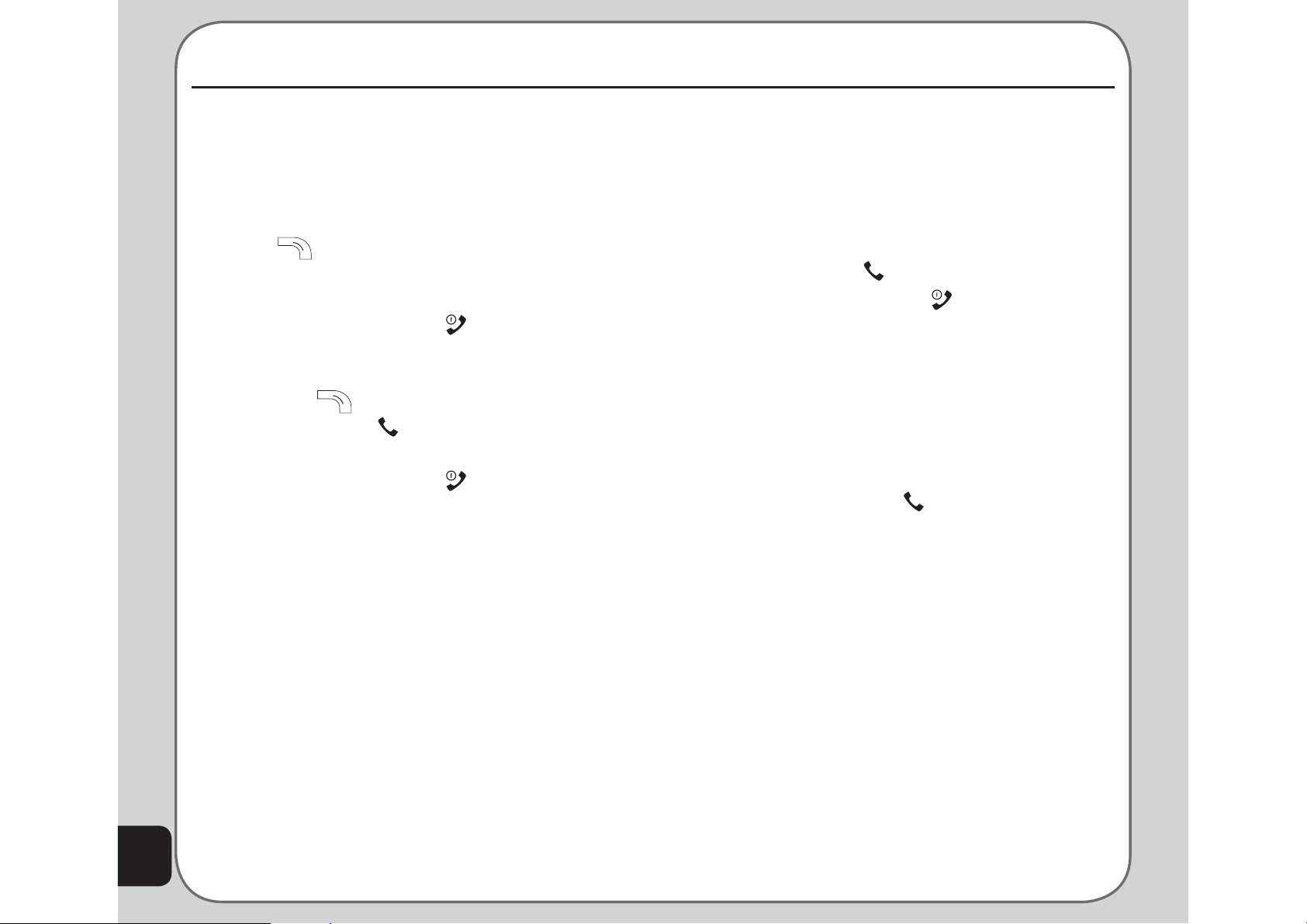
Calls
Making a call
Follow these steps to place a call:
1.Enter the number you wish to dial using
the keypad. If you make a mistake, select
Clear to delete at any time. The right soft
key
the lower right screen; use this key to clear
a number.
2.Press the Power/end
the call and return to standby mode.
Alternately, select Abort using the right
soft key
3.Press the Call
after you fi nish dialing the number.
4.Press the Power/end
the call.
Making International Calls
To dial an international call, do the following:
1. First enter a + by holding down the * key.
2. After the +, enter the international
access code for the country you wish to
dial, followed by the telephone number
including the area code.
is just under the word Clear on
key to cancel
to cancel the call.
key to connect the call
key to disconnect
Answering a Call
When you receive a call, the phone alerts
you by sounding the ring tone and vibration
according to the specifi ed ring tone and
vibration settings. To answer the call, do the
following:
1. Press the Call
2. Press the Power/end
call and disconnect.
Alternately, select Option > Answer to answer
the call.
key to answer the call.
key to end the
Answer Mode
The default setting for the phone is to answer
when you press the Call
can also set the phone to pick up by pressing
any key. To enable the phone to answer a call
by pressing any key, select Manner and then
choose the manner setting that you want.
For example, if you select General, then
choose Personalize > Answer Mode > Any
Key. Set the Any Key option to On to enable
the setting.
Remember to Activate the manner setting to
make sure that the answer mode is set.
key. However, you
22
Page 23

Canceling an Incoming Call
If you would like to cancel an incoming call,
press the Power/end
can press the right soft key
Reject option to reject the call. Depending
on your service provider, the caller may be
transferred to your voice mail or may hear a
busy signal.
key. Alternately, you
to select the
Diverting a Call
If you want to divert an incoming call to another
number, do the following:
1.When you receive the call, press Option
and then select the Defl ect item.
2.Enter the phone number to which you
want to divert the call using the keypad.
Alternately, select Search using the left
soft key
phone book to select a number.
3.Select OK when done.
and then browse through the
Redialing a Number
2. Select the number you wish to dial and
press the Call
Dialed numbers can also be accessed from
Calls > Dialed Calls.
key to dial the number.
Call Logs
Call logs consist of information about missed,
dialed, and received calls. To view lists of
missed, dialed calls or received calls, select
Calls from the main menu. Then select Missed
Calls, Dialed Calls, or Received Calls to view
the type of calls you require. The number of
calls in a list is limited to 20 entries. Older
calls are dropped from the list when the limit is
reached. Most recent calls appear fi rst in a list.
Returning a Missed Call
If you have missed a call, a message appears
on your standby screen to tell you a call was
missed. Select Read to see the most recent
missed calls. To view a complete list of missed
calls, do the following:
1.Select Calls > Missed Calls. A list of
missed calls is displayed.
Calls
The phone provides a quick method to redial
a number that has been dialed previously. To
redial a number, do the following:
1. Press the Call
dialed previously appears, with the last
number dialed at the beginning of the list.
key. A list of numbers
2.Scroll through the list and select the
desired call. Press the Call
the number.
key to call
23
Page 24

To view additional information, select a missed
call number from the list and select OK. The
date, time, phone number of the calling party
as well as the number of times the call was
received is displayed. To call the number, press
the Call
key. You may also select Option >
Dial to call the number.
select Delete Call Log.
2.Select from one of the following options:
Missed Calls
Dialed Calls
Received Calls
Delete All
24
To dial a number from the received or dialed
call logs, follow the same procedure as for
returning a missed call.
Call Log Options
While viewing a number from the dialed,
received or missed call logs, you can select
Option to view other functions as follows:
• Delete: Deletes the number from the
list. Deleting can create space for other
numbers.
• Save to Phone book: Adds the number to
the phonebook.
• Dial: Calls the selected number.
• Edit: Modifi es the number. This may
be useful for adding an area code, for
example. Modify the number and then
select Save to save the number to your
phone book.
Deleting Call Logs
To delete call logs, do the following:
1.Select Calls from the main menu and then
Call Time/Cost
Depending on the type of service package you
have, you may pay according to the length of
your calls. Some users like to monitor the length
of their calls. Your phone offers a convenient
and accurate way to keep track of length and
costs of calls using Call Time and Call Cost.
Select Calls > Call Time to see the various
call time options. Under Last Duration you can
view the call duration for the last call made,
Dialed Calls displays the total dialing time, and
Answered Calls displays the total answering
time. You can also reset the timers using the
Clear Counters option.
Select Calls > Call Costs to calculate your
phone bill. This feature requires the phone PIN
numbers provided by your service provider.
Use the Call Costs’ Limit and Price Per Unit
options to set the call rates. Select the Last
Call Cost and All Calls’ Cost options to view
the call costs. Reset the call costs using the
Clear Counters option.
You can even set a limit for call length and have
a tone sound to remind you that the time limit
Page 25

has been reached. To do this, go to Settings
> Call Setup > Call Time Reminder. This is
a reminder function only, and does not close a
call. You can specify a single reminder within an
interval of 3000 seconds or a periodic reminder
for a period between 30 ~ 60 seconds.
To view the call time during a phone call, select
Settings > Call > Call Time Display and set it
to On.
Options During a Call
When a call is in progress, you have the
following options available:
• Hold / Retrieve: Puts a current call on
hold or retrieves a call on hold.
• End: Ends a call.
• New Call: Places a new call.
Other call options
There are other advanced call features in your
phone, found in the Settings > Call submenu.
There are features for call waiting, to show or
hide your number when making calls, control
the time of calls, conveniently redial numbers,
or select a line.
These features are discussed in the “Call
Settings” section of the Settings chapter in this
manual.
Calls
• Phone Book: Displays the phone book
menu. You can use this function to check a
contact phone number during a call.
• SMS: Displays the messages menu. This
is convenient in loud speaker mode if you
want to send an SMS during a call.
• Sound Recorder: Starts recording the
conversation. To stop recording, select
Stop.
• Mute: Mutes a call.
• DTMF: Allows the recipient to hear key
press tones.
• H-Free: Switches to hands-free
(loudspeaker) mode.
25
Page 26

Phonebook
Adding Contacts
Read this section to learn how to add new
contacts to your phonebook. You can enter the
Phonebook menu through the general menu
or by pressing the right soft key in Idle Mode.
When entering the Phonebook over the menu,
you can choose from the different options; if you
enter over the right soft key in Idle Mode, you
are sent directly to the list of contacts. Here,
you can make a call using the Call
use the options View, Edit, Delete, Copy, Move
and Send vCards for single contacts.
Adding a New Entry
Use the Add function to add a new contact to
your phonebook. Follow these steps to add a
new entry:
1. From the main menu, select Phonebook
> Add.
2. Select the storage location. Select SIM or
Handset then press the enter key.
NOTE: If you choose to add the new entry to the phone, it will
not appear in the phonebook if you transfer your SIM card to
another phone. If you choose to add the new entry to the SIM
card, you can add only a name and a number.
key, or
offi ce number, fax number, an associated
sound or picture stored in the phone
memory, and put the contact in a caller
group.
Searching for a Contact
Read this section to learn how to search for
contacts in your phonebook.
Quick Find
Follow these steps to perform a Quick Find
search:
1. From the main menu, select Phonebook
> Quick Find.
A list of all the contacts in your phonebook
is displayed in alphabetical order.
2. Use the joystick to highlight a contact
3. Press the Call
or the left soft key
for that contact.
4. Press the right soft key
the previous screen.
Search Entry
key to call the contact,
to display options
to return to
26
3. Enter a name and number using the
keypad. If you are adding the new entry
to the phone, you can also add a home
number, company name, e-mail address,
Use the Search Entry function to search for
a specifi c entry. Follow these steps to use the
search entry function:
1. From the main menu, select Phonebook
> Search Entry.
Page 27

The data entry screen opens.
2. Enter a search term using the keypad.
You don’t need to type a whole word. For
instance, if you are looking for the entry
“offi ce,” you may want to type simply “off.”
3. Press the Enter key.
4. Press the Enter key again to start the
search, or you can also change the text
input method and start the search again.
All entries that satisfy your search criteria
are displayed.
, then Option > Move and confi rm.
Deleting Contacts
You can delete individual contacts using the
Delete function. To delete individual contacts:
1. From the main menu, select Phonebook
> Delete.
The list of contacts in the phonebook
appears.
2 Select a contact to delete, then select
Delete.
Phonebook
Copying and Moving
You can move contacts from your SIM card to
phone memory or from phone memory to SIM
card.
Follow these steps to move contacts:
1. From the main menu, select Phonebook
> Copy All.
2. Use the joystick to highlight From SIM to
copy contacts from the SIM card, or From
Handset to copy contacts from the phone.
3. Press the Enter key to select the option.
4. Press the left soft key
the right soft key
When all contacts are copied, a “Done”
message appears on-screen.
OR
1. From Idle menu, press the right soft key
, then Option > Copy and choose to
SIM or to Handset.
2. From Idle menu, press the right soft key
to confi rm, or
to abort.
3. A confi rmation message appears, “Delete
it?” Select Yes to confi rm.
You can delete all contacts from the handset or
SIM using the Delete All function. To delete all
contacts:
1. From the main menu, select Phonebook
> Delete All.
2. You are prompted to select a location.
Select From SIM to delete all contacts
stored on the SIM.
Select From Phone to delete all contacts
stored in the phone.
NOTE: When you attempt to delete all the contacts from the
SIM or phone, you are asked for a password. The default
password is 1234. See the “Security Settings” section in chapter
6 for more information on passwords.
OR
1. From Idle menu, press the right soft key
, then Option > Delete and confi rm.
27
Page 28

28
Caller Groups
You can separate contacts into groups to
identify them. There are fi ve caller groups:
Friends, Family, VIP, Business, and Others.
You can change the name of any caller group.
You can add contacts from your phonebook to
a caller group and you can defi ne ringtones,
pictures, etc.
To change the name of a caller group:
1. From the main menu, select Phonebook
> Caller Group.
2. Use the joystick to highlight a caller group,
then press the enter key.
3. Press the enter key to select the current
group name at the top of the list.
4. Use the keypad to enter a new name.
5. Use the right soft key
characters.
6. Press the left soft key
name is complete. Press it a second time
to confi rm. You can also change the input
method here.
To change the ringtone:
1. Select the caller group to modify as
described in the previous procedures.
2. Use the joystick to select the ringtone
option (second in the list).
3. Use the right and left joystick option to
cycle through the available ringtones.
Each tone is played as it is displayed.
The chosen ringtone will sound when
to clear
when the new
someone from the current caller group
calls the phone.
To change the picture:
1. Select the caller group to modify as
described in the previous procedures.
2. Use the joystick to select the picture option
(third in the list).
3. Use the right and left joystick option to
cycle through the picture options.
This option determines which picture is
displayed when someone from the chosen
caller group calls the phone.
NOTE: If you select a picture from fi le, it must be smaller than
20K in size. You can read more about storing images in your
camera memory in the camera section, section 7.
To change the colour pattern:
1. Select the caller group to modify as
described in the previous procedures.
2. Use the joystick to select the colour option
(fourth in the list).
3. Use the right and left joystick option to
cycle through the colour options.
This option determines which colour
pattern is displayed when someone from
the chosen caller group calls the phone.
To add or delete members from a caller
group:
1. Select the caller group to modify as
described in the previous procedures.
2. Use the joystick to select the member list
option (last in the list).
3. Press the center joystick button to display
the member list.
Page 29

4. Use the joystick to highlight a member of
the list to modify.
5. Press the left soft key
to enter the
options menu.
6. Use the joystick to highlight the Add or
Delete option.
You can input both text and numbers. Use
the left soft key to
select Option if you
need to change the input method.
When you have fi nished typing, press the
Enter key to confi rm.
4. To edit or delete previous entries, select
Phonebook
7. Press the left soft key
NOTE: If you selected the Delete option, you must press the
left function key
option, you must highlight a new member from the displayed list
and press the Enter key to confi rm.
again to confi rm. If you selected the Add
to confi rm.
Extra Number
The extra number setting is used to store
special numbers. You can store your own
number here, a service dial number, and an
SOS number.
NOTE: Some of these functions may not be supported by your
service provider. The service dial number and SOS number are
not confi gurable and are set by your service provider.
To add extra numbers:
1. From the main menu, select Phonebook
> Extra Number.
2. Select My Phone Number to store your
own number.
Select Service Number to store a service
number.
Select SOS Number to store an SOS
number.
3. Select an entry from the list, and a textentry screen appears. Enter the desired
number.
an entry, then the left soft key to
select Option.
NOTE: There are two lines under My Phone Number, so when
line1 is in use, My Phone Number will display the number
stored at line 1. When the user switches to line 2, My Phone
Number will display another number.
Line Switching can be done by going to Settings > Call
settings > Line Switching.
If users want to show the Owner Number of their phone to
callers, they should go to Settings > Display Settings > Show
Owner Number.
Phonebook Settings
The phonebook settings menu enables you to
view memory status, set the preferred storage
media, determine which fi elds appear in the
phonebook, edit and send a vCard.
To view memory status:
1. From the main menu, select Phonebook
> Settings > Memory Status.
2. Select OK to display memory status.
To set the preferred storage:
1. From the main menu, select Phonebook
> Settings > Default Storage.
2. Highlight the preferred storage location
then select OK to confi rm.
29
Page 30

The phonebook fi elds include additional contact
information, such as Fax Number, E-Mail
Address, Incoming Ringtone, etc. You can
choose to deactivate these fi elds for all contacts
if this simplifi es the phonebook for you. You can
later reactivate the fi elds if desired.
To edit the phonebook fi elds:
1. From the main menu, select Phonebook
> Settings > Fields.
A list of fi elds is displayed.
2. Highlight a fi eld and press the left soft key
to deactivate or activate a fi eld.
My vCard
A vCard is a virtual calling card that you can
send to people. It can contain your name,
number, home number, company name, e-mail
address, offi ce number, and fax number.
30
To edit and send your vCard:
1. From the main menu, select Phonebook
> Settings > My vCard.
2. Select the Edit or Send to option.
The edit option enables you to fi ll in all
the fi elds. The send option enables you
to send by SMS, MMS, or save to a fi le.
See the next chapter for more information
about sending MMS and SMS messages.
Page 31

Messages
Read this section to learn how to use SMS, and
MMS messaging features of your new phone.
You can even send e-mail and use text chat.
This section also covers voice mail features,
broadcasting messages, and setting the
preferred text input.
SMS
An SMS message is a simple text message.
SMS messages can be sent and received with
your phone.
Composing an SMS Message
To compose an SMS message:
1. From the main menu, select Messages >
SMS > Write Message.
2. Enter your text message using the
alphanumeric keypad. See the section
“Text Entry,” in the Getting Started chapter
for more information about how to type
your message.
3. Press the left soft key
Option menu.
The Option menu includes the following:
• Done
to display the
A template is predefi ned section of text that you
can use in any SMS message. Inserted objects
can include a picture, an animation, or a sound.
Some phones may not be able to receive SMS
messages that contain anything other than text.
Use the Text Format option to adjust the size
and style of the text.
1. Highlight an option and select OK.
2. When your message is complete, select
the Done option.
The send options menu is displayed.
3. Use the joystick to select a send option:
• Send Only
• Save and Send
• Save
• Send to Many
• Send by Group
The send options require that you type in a
telephone number or press the left soft key
to search the phonebook.
The Send to Many option lets you send to up to
10 recipients.
The Send by Group option lets you send to an
entire group. Choose a group using the joystick
and press the left soft key
to send.
Messages
• Common Words
• Insert Object
• Text Format
• Input Method
The Save option saves a copy of the message
in the outbox which can be recovered later for
editing or sending.
31
Page 32

32
Common Words
The common words feature contains common
text phrase that you can conveniently enter
without having to type the whole phrase. There
are 10 preset common words phrase which you
can use or edit.To add a common words phrase
to an SMS:
1. Begin an SMS message as described
in the section “Composing an SMS
Message” in this chapter.
2. Before typing any text, press the left soft
key to display the Option menu.
3. Use the joystick to highlight the Common
Word option and press the enter key to
confi rm.
4. Use the joystick to highlight the common
words phrase you would like to add, then
press the enter key to confi rm.
The text from the template appears in the
message. You can add to the text, or edit
the text before sending or saving the
message.
5. Send or save the message as normal.
To edit a common words phrase:
1. From the main screen, select Messages >
SMS > Common Words.
The common words list is displayed.
2. Use the joystick to highlight a common
words phrase to edit, then press the enter
key to confi rm.
3. Use the joystick to highlight the Edit or
Delete option, then press the enter key to
confi rm.
The Edit option displays existing common
words phrases and gives you the option to
change them. The Delete option deletes the
entry entirely.
Message Settings
The message settings menu enables you to
confi gure your SMS message settings. Up
to three profi les can be defi ned that contain
message center number, valid period for each
message and message type. You can also
confi gure common settings which includes a
delivery report and reply path. You can also
view memory status, set the preferred storage
medium, and set the preferred bearer.
To confi gure common settings:
1. From the main menu, select Messages >
SMS > Settings > Common Settings.
2. Select Delivery Report or Reply Path
options then press the Enter key to enable
or disable the feature.
To check the memory status:
1. From the main menu, select Messages >
SMS > Settings > Memory Status.
2. Select OK to display the Memory Status.
To set the preferred outbox storage option:
1. From the main menu, select Messages >
SMS > Settings > Default Outbox.
2. Select SIM or Handset.
Page 33

A small pop out box tells you the
percentage of storage space already used
in each location.
The preferred bearer option sets the type of
network you prefer. When there is a choice of
a GSM or GPRS network, the phone then uses
the network of your preference.
To set the preferred bearer option:
1. From the main menu, select Messages >
SMS > Settings > Preferred Bearer.
2. Select the network option you prefer.
Select Pref GMS or Pref GPRS to set a
preference, or GPRS Only or GMS only if
you want to use only one kind of network.
Press the Enter key to confi rm your
selection.
SMS Counter
There is an SMS counter which can keep a
log of the number of SMS messages sent and
received.
To view the SMS counter:
1. From the main menu, select Calls > SMS
Counter.
2. Use the joystick to highlight the Sent or
Received option.
The number of sent or received messages
is displayed.
MMS
MMS messages are like SMS messages but
they can also contain sounds and pictures.
Writing an MMS Message
Writing an MMS message is not very different
from creating an SMS message. MMS
messages are made up of slides. Each slide
contains a combination of text, images, or
audio.
To create an MMS message:
1. From the main menu, select Messages >
MMS > Edit MMS.
2. Select a To fi eld then select to confi rm.
3. Use the joystick to highlight the Add
Number or Add E-mail option then press
the enter key to confi rm.
You can either add an e-mail address or
number manually, or press the left soft key
to access the phonebook.
4. Press the left soft key
entered the recipient(s).
5. Press the right soft key
recipient list. Press again to return to the
main menu.
6. Use the joystick to highlight and select
Cc, and Bcc recipients. Enter recipients
in these fi elds in the same way as the To
fi eld.
when you have
to return to the
Messages
33
Page 34

34
7. Use the joystick to highlight the Subject
fi eld then press the enter key to confi rm.
8. Use the keypad to enter a subject.
To create a slide:
1. To create a slide, use the joystick to
highlight the Edit Content fi eld then press
the enter key to confi rm.
You can enter text in the same way as you
would for an SMS message.
2. Press the left soft key
Option menu.
3. Use the joystick to highlight an option and
press the center joystick button to confi rm.
You can add an image, add audio, attach
a fi le, or change the input method.
4. When your message is complete, highlight
Insert New Slide to add more slides or
Done to fi nish, then press the enter key to
confi rm.
You have just created one slide. Repeat
the process to add more slides.
To send the MMS message:
1. Press the right soft key
Send menu.
2. Use the joystick to highlight a Send option,
then press the enter key to confi rm.
to display the
to display the
Viewing an MMS Message
Some MMS messages are longer than the
screen. To move up or down a page, press and
hold the up or down joystick key.
Using Templates
There are templates stored on your phone
which contain text, images, and sound. You can
create MMS messages based on templates
stored on your phone. You can also edit any of
the existing templates.
To use a template:
1. From the main menu, select Messages >
MMS > Templates.
A list of available templates appears.
2. Highlight a template, then select Options.
Select View to preview the template.
Select Properties to view fi elds and the
size of the template.
Select Write Message to send the
message.
3. Edit the To, Cc, Bcc, and Subject fi elds
as described in the previous procedure.
4. Edit the content if required as described in
the previous procedure.
5. Send the completed message as
described in the previous procedure.
Message Settings
The Message Settings menu item helps the
user confi gure various MMS settings for
sending, retrieval, fi lters, profi les and view
message status. The user can do the following
operations:
1. Sending:
• Validity Period - the period a message
is to be kept at MMSC. The choices are
Page 35

1 hour, 12 hours, 1 day, 1 week and
maximum. The default value is maximum.
• Delivery Report - users can choose if
they want to receive delivery reports for an
MMS or not. The default value is off.
• Read Report - users can choose if they
want to receive a read report or not. The
read report will report if the recipient read
the MMS message or not, for example: the
receiver might delete the message without
reading. The default value is off.
• Priority - the priority for the MMS
message. The choices are high, normal,
and low. The default value is normal.
• Slide Timing - users can edit the default
slide duration. The range is 1~60.
• Delay Delivery - users can set the delay
in the delivery time for MMSC to send a
message. The choices are Immediate, In
one hour, In 12 hours, and in 24 hours.
The default value is Immediate.
2. Retrieval:
• Home Network - the retrieval method
for a message in a home network.
The choices are Auto Download, Deny
Download, and Manual Download. The
default value is Auto Download.
• Roaming - the retrieval method for
a message in a roaming network. The
choices are As Home (same as home
network), Deny Download, and Manual
Download. The default value is As Home.
• Read Report - users can choose if they
want to send a read report to the sender
or not. The read report will report if the
user read the MMS message or not. The
choices are On Request, Send, and Never
Send. The default value is On Request.
• Delivery Report - users can choose if
they want to send delivery reports to the
sender or not. The delivery report will
report if the user received the MMS or not.
The choices are On and Off. The default
value is On.
3. Filters:
• Anonymous - users can choose if they
want to receive anonymous MMS or not.
The choices are Allow and Reject. The
default value is Allow.
• Max Size (KB) - users can confi gure
the maximum retrieval size of an MMS
message. The range is 1~100. The default
value is 100.
• Advertisement - users can choose if
they want to receive advertisement MMS
or not (based on message class). The
choices are Allow and Reject. The default
value is Allow.
4. Profi les: This option helps the users
to confi gure various servers and profi le
related settings. All the confi gurable items
are grouped into entities. Selecting the
menu item Profi les will show the list of
existing profi les.
Only one profi le can be activated at one
time. The number of profi les can be edited
if the phone is manufacture-defi ned. The
Messages
35
Page 36

36
default number is 10. The default six
profi les are the most popular operators’
MMS network settings, eg “fetmms”,
“chtmms”, “twnmms”, “tatmms”, etc.
The handset user can change them as
well. The handset user can change the
following setting of each item:
• Name - to modify the name of a profi le,
select this item, and it takes you to the
editing screen.
• Message Server - to modify the MMSC
url, select this item, and it takes you to the
editing screen.
• Data Account - to modify the setting of
the data account, select this item and it
takes you to the Data Account screen to
choose a GPRS dat account.
• Connection Type - to modify the
connection type. The choices are
Connection-oriented and Connectionless.
• Username - to modify the valid
username of the WAP gateway, select
this item, and it takes you to the editing
screen.
• Password - to modify the password of
the WAP gateway, select this item, and it
takes you to the editing screen.
5. Auto Signature: This option lets users
confi gure their auto signature, and allows
them to switch it on and off. The default
value is Off.
6. Memory Status: This screen lists the
memory status of MMS.
• Usage - current message number/
maximum message number.
• Total - the total space occupied by MMS
messages.
• Free - the space left to store MMS
messages.
To confi gure message settings:
1. From the main menu, select Messages >
MMS > Settings.
2. You can change any setting by highlighting
it with the joystick and then using the
joystick (left and right) to scroll through the
options for each setting.
Chat
You can use your phone to chat with other cell
phone users.
To use the chat function:
1. From the main menu, select Messages >
Chatting Rooms.
2. Use the joystick to highlight a chatroom
from the list, the press the enter key to
confi rm.
3. Press the enter key to display the
chatroom information.
4. Enter a nickname and destination number
if required.
5. Press the left soft key
new settings.
6. Use the joystick key to select the Start
New option, then press the Enter key to
confi rm.
The chat session begins.
to save your
Page 37

E-mail
You can use the phone to send e-mail
messages. Before you can use the e-mail
feature you must set up an account. Settings
such as incoming and outgoing servers are
entered in e-mail profi les. Contact your service
provider for details about e-mail settings.
use, then press the enter key to confi rm.
3. Press the enter key to activate the
selected profi le.
Once your profi le is activated, you can send
and receive e-mail with your phone.
Voice Mail
Messages
To set up an e-mail account:
1. From the main menu, select Messages >
Email > Email Profi le.
A list of e-mail profi les is displayed.
2. Use the joystick to highlight a profi le to
use, then press the enter key to confi rm.
3. Use the joystick button to highlight the
Edit option, then press the enter key to
confi rm.
The profi le menu is displayed. Here you
can confi gure profi le settings, the outgoing
server, the incoming server and your
signature.
4. Use the joystick to highlight the Profi le
Setting option, then press the enter key to
confi rm.
The Profi le Setting menu is displayed.
5. Use the joystick to highlight each fi eld and
press the enter key to change any fi eld.
You can set up two voice mail accounts on your
phone that will take messages for you when
you are not able to answer your phone.
To set up a voice mail server:
1. From the main menu, select Messages >
Voice Mail.
A list of voice mail accounts is displayed.
2. Use the joystick to highlight a voicemail
accounts, then press the enter key to
confi rm.
3. Press the enter key to dial to voice mail.
4. Type in the voice mail number.
You can also edit voice mail details or connect
to a voice mail account here.
Note: Voice mail is a service provider feature. Contact your
service provider for voice mail numbers and settings or other
voice mail assistance.
Once your e-mail profi le is complete, you need
to activate it.
1. From the main menu, select Messages >
Email > Email Profi le.
A list of profi les is displayed.
2. Use the joystick to highlight a profi le to
37
Page 38

Cell Broadcast
Use the Broadcast Message option to set
broadcast message parameters.
To set broadcast message parameters:
1. From the main menu, select Messages >
Cell Broadcast.
2. Use the joystick to highlight the Activate
option, then press the enter key to toggle
the setting on or off.
3. Select the Read Topic option then press
the enter key to read stored broadcast
messages.
4. Use the joystick to highlight the
Languages option, then press the enter
key to display the language menu.
Use the joystick to check the language
options that you want to receive.
5. Use the joystick to highlight the Topics
option then press the enter key to confi rm.
38
6. Use the joystick to select, add, edit, or
delete channels.
Input Methods
The input methods setting lets you defi ne the
default input method when writing messages.
To set the input method:
1. From the main menu, select Messages >
Input Methods.
2. Use the joystick to highlight an input
method, then press the enter key to
confi rm.
Page 39

Manner
Manner
The phone can be set to behave in a number of
manners. Each manner is designed to be used
in a particular environment. For instance, if you
are in a meeting you may want your phone to
alert you silently when a call comes in.
To select a manner:
1. From the main menu, select Manner.
A list of manners appears.
2. Highlight a manner from the list, then
press the enter key to activate the
selected manner.
The available manners are: Normal, Meeting,
Indoor, Outdoor, Headset.
Manner Settings
Each manner can be personalized to suit your
own needs.
For example, for Ring Mode, you can
select Ring Only, Vibrate, Vibrate and
Ring, Vibrate, then Ring, or Light only.
3. Highlight a feature to change from the
submenu and press the enter key to
confi rm the changes.
Manner
To personalize a manner:
1. From the main menu, select Manner >
Option > Personalize.
A list of customizable features is
displayed, including volume, ring mode,
ring tone type, connect notice, answer
mode and more.
2. Select a feature to customize from the list
and press the enter key to confi rm.
The feature submenu is displayed.
39
Page 40

Settings
Phone Settings
The Phone menu enables you to confi gure
handset features including time and date,
scheduling power on and off, input methods,
language, default encoding type, shortcut,
greeting text, speed dial, automatic update of
date and time, and LED light.
To access the phone setup menu:
From the main menu, select Settings >
Phone Settings.
A list of phone settings is displayed.
Date/Time
The Settings > Phone Settings > Date/Time
option enables you not only to set the time,
but also enables you to set a time zone by
selecting your location and set a format for
displaying dates.
Use the right and left joystick keys to change
settings for each fi eld.
The Status fi eld sets the status of the phone to
On or Off at the time of the scheduled power
on/off. The Power fi eld sets whether the phone
is to turn On or Off. The Time fi eld sets the time
for the power to turn on or off.
In the submenu, use the joystick to move
between fi elds and the center joystick button to
change a setting.
Defi ne the status, enabled or disabled. Defi ne
the event, on or off, and defi ne the time.
Input Method
The Settings > Phone Settings > Input
Method enables you to set the default input
method for entering numbers, or roman
alphabet or Chinese characters.
40
Power On/Off Timer
The phone can be set to turn on or off
automatically. The Settings > Phone Settings
> Power On/Off Timer option enables you to
schedule times to turn power on or off.
Up to four power on / off times can be defi ned.
Highlight a number from the list using the
joystick and press the enter key.
See the “Text Entry” section of the Getting
Started chapter for details on inputting text.
Language
The Settings > Phone Settings > Language
option enables you to set the default language
used in menus. Select from English, Simplifi ed
Chinese, or Traditional Chinese.
Page 41

Default Encoding
Greeting Text
The Settings > Phone Settings > Default
Encoding Type option sets default encoding
for Chinese characters. Select from BIG5 or
GB2312.
Shortcuts
You can create a set of ten shortcuts that
access specifi c features directly.
To access the list of shortcuts:
1. The down joystick key has a shortcut
symbol:
list of shortcuts.
2. Highlight a shortcut, then press the enter
key to confi rm.
The shortcut is then executed.
You can customize your list of shortcuts.
To edit the shortcut list:
1. From the main menu, select Settings >
Shortcut.
A list of current shortcuts is displayed.
2. Use the joystick to highlight a number
in the shortcut list. You can replace this
number with a different menu item.
3. Press the left soft key
A list of available menu items is displayed.
4. Highlight an item from the list using the
joystick and press the enter key to confi rm.
The new item replaces the previous item
on the shortcut list.
. Press this key to display the
to select Set.
The Settings > Phone Settings > Greeting
Text option sets a short phrase that appears
each time the phone is turned on.
Greeting text can be entered and edited. Set
the status to On if you want the text to appear,
or to Off if you do not want it to appear.
Speed Dial
The Settings > Phone Settings > Speed
Dial option assigns single keys to numbers in
your phone book so that you can quickly and
conveniently dial those numbers.
Number keys 2~9 can be assigned one speed
dial number each. Pressing and holding a key
with an assigned speed dial number calls that
number.
Before using the speed dial function, the Enable
Speed Dial item must be set to On.
Auto Datetime Update
Auto Datetime Update is a network service that
automatically updates the date and time in your
phone when you travel or if daylight savings
time is used in your area.
You can enable Settings > Phone Settings >
Auto datetime update option to take advantage of this service, if offered by your service
provider.
To enable this option, highlight the Auto update
of date and time option and toggle between On
and Off using the right and left joystick keys.
Settings
41
Page 42

LED
The Settings > Phone Settings > LED option
sets at which events the phone’s LED is turned
on. The options are MTC LED, Event LED,
Charging LED, Low Battery and Normal LED
Press the left soft key
or off, and the right soft key
to toggle the LED on
to save.
Display Settings
The Settings > Display Settings option
enables you to change wallpaper and sub
wallpaper image, screen saver image, the
power on and power off animations, the main
idle screen, brightness, sub LCD contrast, and
the backlight timer.
theme. The Theme Timer option defi nes
how often the theme is updated. The Set
Order option defi nes the order in which the
themes are updated.
Wallpaper
A wallpaper is the image displayed in the
background of your phone. You can choose
between default and custom wallpapers.
To set a wallpaper:
1. From the main menu, press Settings >
Display Settings > Wallpaper.
The choice between default and custom is
displayed.
2. Use the joystick to highlight a choice and
press the left soft key
to select it.
42
Themes
Themes are color schemes that can be set
on your phone. The theme can also be set
to change hourly, daily, weekly, monthly, or
seasonally.
To set a theme:
1. From the main menu, press Settings >
Display Settings > Themes.
A list of themes is displayed.
2. Use the joystick to highlight a theme.
3. Press the left soft key
Option.
4. Use the joystick to highlight an option and
press the enter key to confi rm.
The Activate option activates the selected
to select
3. Use the joystick to highlight a picture and
press the enter key to view it.
4. Press the left soft key
wallpaper, or the right soft key
back and choose another.
to confi rm the
to go
Sub Wallpaper
A sub wallpaper is the image displayed in the
background of the small screen on your phone.
You can choose between default and custom
sub wallpapers.
To set a sub wallpaper:
1. From the main menu, press Settings >
Display Settings > Sub Wallpaper.
The choice between default and custom is
displayed.
Page 43

2. Use the joystick to highlight a choice and
press the left soft key
3. Use the joystick to highlight a picture and
press the enter key to view it.
4. Press the left soft key
sub wallpaper, or the right soft key
go back and choose another.
to select it.
to confi rm the
to
Screen Saver
A screen saver is an image or a video displayed
after you have not done anything with your
phone for some time, to save energy. You
can choose between default and custom
screensavers, and set the idle time after which
the screen saver starts to work.
To set a screen saver:
1. From the main menu, press Settings >
Display Settings > Screen Saver. Use
the right or left joystick key to edit the
screen saver. You can choose Settings
to set the idle time and toggle the on/off
feature, or select to choose a picture or
video to set as your screen saver. If you
choose select, the options default and
custom are displayed.
2. Use the joystick to highlight a choice and
press the left soft key
3. Use the joystick to highlight a picture and
press the enter key to view it.
4. Press the left soft key
to select it.
to confi rm the
Power On Animation
Here you can choose the animation, video or
picture that is displayed when the phone is
powered on.
To set the Power On Animation:
1. From the main menu, press Settings >
Display Settings > Power On Animation.
The choice between system and custom is
displayed.
2. Use the joystick to highlight a choice and
press the left soft key
3. Use the joystick to highlight a picture and
press the enter key to view it.
4. Press the left soft key
fi le, or the right soft key
and choose another.
to select it.
to confi rm the
to go back
Power Off Animation
Here you can choose the animation, video or
picture that is displayed when the phone is
powered off. See Power On Animation for
details.
Main Idle Screen
Here you can choose to show the date and
time, the owner number, the Operator name
and the manner on the main phone display.
To show date and time on the main phone
display:
Settings
screensaver fi le, or the right soft key
to go back and choose another.
Highlight the Show Date and Timer option from
the Display Settings > Main Idle Screen menu
43
Page 44

and press the left soft key to toggle the
option On or Off.
To show the phone owner’s number on the
main phone display:
Highlight the Show Owner Number option from
the Display Settings > Main Idle Screen menu
and press the left soft key
option On or Off.
To show the operator number on the main
phone display:
Highlight the Show Operator Number option
from the Display Settings > Main Idle Screen
menu and press the left soft key
the option On or Off.
To show the manner on the main phone display:
Highlight the Show Manner option from the
Display Settings > Main Idle Screen menu
and press the left soft key
option On or Off.
to toggle the
to toggle
to toggle the
Sub LCD Contrast
Here you can choose the contrast level for the
phone’s sub screen.
Highlight the Sub LCD Contrast option from
the Display Settings menu and press the left
soft key
settings, then adjust the contrast level manner
with the left and right joystick keys and press
the left soft key
to enter the Sub LCD Contrast
to save.
Backlight Timer
Here you can set the timer for the LCD
backlight.
Highlight the Backlight Timer option from the
Display Settings menu and press the left soft
key
Choose between four different timer settings
(5 seconds, 15 seconds, 30 seconds and 45
seconds) then press the left soft key
save.
to enter the Backlight Timer settings.
to
44
Brightness
Here you can choose the brightness level for
the phone’s main screen and sub screen.
Highlight the Brightness option from the
Display Settings menu and press the left soft
key
adjust the brightness level with the left and right
joystick keys and press the left soft key
save.
to enter the Brightness settings, then
to
Tone Settings
The Settings > Tone Settings option enables
you to set different ringtones to several phone
events, such as Incoming Ringtone, Alarm
Tone, Power On, Power Off, Flip Open, Flip
Close, Message Tone and Key Tone.
Highlight the various options from the Tone
Settings menu and press the left soft key
to enter the settings, then choose a ringtone or
midi from the menu that appears, and press the
left soft key
to save.
Page 45

For some events, the additional option Silent is
also available.
Call Settings
The Call menu contains call features that
control or restrict the calls you make or receive.
There are also features to show or hide your
number when making calls, control the time of
calls, conveniently redial numbers, or select a
line.
2. You can choose to Activate, Deactivate, or
Query the current setting.
To use the call waiting feature:
1. When you receive a call during another
call, press the
second call.
2. Press the
the fi rst call or to switch between calls.
Call key to receive the
Call key to switch back to
Call Forwarding
Settings
Call menu features include Hide My No., Call
Waiting, Call Forwarding, Call Barring, Line
Switching, Call Time Reminder, Call Time
Display, Auto Redial, Closed User Groups, and
Call Filter.
Hide My Number
The Settings > Call Settings > Hide My No.
option enables you to withhold your number, so
that when you call someone, your number is not
shown.
You can choose to activate or deactivate this
option, or let the network set the option.
Call Waiting
If your service provider offers call waiting, you
fi rst need to enable the Settings > Call
Settings > Call Waiting option.
To enable call waiting:
1. Highlight the Call Waiting option from the
Call Settings menu and press the center
joystick button to confi rm.
The Settings > Call Settings > Call
Forwarding option can be accessed from the
Call menu. With call forwarding, you can direct
calls directly to your voice message box when
you are busy and cannot take calls.
You can choose to forward all voice calls,
or forward if unreachable, if calls are not
answered, if busy, or divert all data calls.
Select Cancel to deactivate call forwarding.
Call Barring
Call barring is a service available through your
service provider. This service restricts different
types of incoming and outgoing calls. The
Settings > Call Settings > Call Barring option
enables you to bar outgoing calls, incoming
calls, cancel all bars, or change the barring
password.
Options for Outgoing Calls: All Calls,
International Calls, International Except Home
45
Page 46

Options for Incoming Calls: All Calls, When
Roaming
NOTE: A call barring password is required to make changes to
call barring settings. See your service provider if you don’t know
your password.
Line Switching
Depending on your service provider and
SIM card, you may have more than one
line available for use. Although the network
automatically assigns a line to you, you may
also use the Settings > Call Settings > Line
Switching option select a line to use. This
option can be used when line quality differs or
when you have diffi culty placing a call because
of busy lines.
You can choose to turn the function off, turn
it on to sound once during a call, or turn it on
periodically.
Call Time Display
If you would like to monitor or keep track of the
length of your calls, use the Settings > Call
Settings > Call Time Display option. When
enabled, the screen displays the time length of
your calls.
To enable call time display, select the Call Time
Display option, then press the enter key to
toggle the function On and Off.
NOTE: Select Calls > Call Time to see records of call times.
For more information about call times and costs, refer to the
section “Call Time/Cost” in the Call chapter of this manual.
46
To use line switching, select the line switching
option, then press the enter key to toggle
among available lines.
Call Time Reminder
If you want to limit the length of your calls,
use the Settings > Call Settings > Call Time
Reminder option. After the time limit specifi ed,
your phone sounds a reminder for you.
To set a call time reminder:
1. Select Single if you want to use a reminder
signal during your call. Select Periodic if
you would like a repeated reminder during
your calls. Press the enter key.
2. A time fi eld appears. Fill in the number of
seconds after which a reminder should
sound, then select OK.
Auto Redial
When the Settings > Call Settings > Auto
Redial option is enabled, the number of the last
call whose dialing has failed will automatically
be redialed.
To activate the Auto Redial option, select it,
then press the enter key to toggle the function
On or Off.
Closed User Group
A closed user group is a service provided by
some service providers that permits network
access by members of the group only. The
Settings > Call Settings > Closed User
Group option enables you to add closed user
groups, edit existing ones, and activate or
Page 47

deactivate them.
To add a closed user group:
1. Highlight the Closed User Group option,
then press enter.
2. A group list appears. Select an Empty slot,
then select Add.
3. A text entry screen appears. Enter the
telephone numbers of group members.
You can also input text if desired.
Call Filter
Network Settings
The default network settings in the phone are
for automatic detection of the best available
lines for the type of content you are sending.
Your phone also offers the fl exibility to let you
manually select various network options to suit
your preferences.
Network menu features include Network
Selection, Preferred Network, Band Selection,
and GPRS Connection.
Settings
The Settings > Call Settings > Call Filter
option enables you to set up call fi lters. Call
fi lters block the numbers or types of numbers
you specify from reaching your phone.
To block numbers, select Ignore List. Use the
left soft key
Call or Reject Unknown Call. You can enter
specifi c numbers to block by selecting and entry
line and pressing the Enter key.
To enter numbers that you do not want the
phone to block, select Privileged List.
Call fi lters can be turned on and off. Select
Filter Settings, then press the Enter key. To
turn fi lters off, select Off then press the Enter
key. To turn fi lters on, select Ignore List, then
press the Enter key. To turn fi lters on, you must
have previously set one or more numbers to
block in the Ignore List.
to select Accept Unknown
Network Selection
To choose a network selection:
1. Highlight the Network Selection option,
then press the enter key.
2. There are two options: Automatic (default),
or Manual.
If you select Manual, a list of available
networks appears.
3. Highlight the desired network, then select
OK.
NOTE: There may be only one network listed, depending on
your geographic location. Higher fees may also result from
using a network other than that of your service provider.
Preferred Network
With the Network Settings > Preferred
Network option, you can set up a list of
preferred networks from a list of various service
providers, and then manually select your
preferred network.
47
Page 48

48
Band Selection
Depending on your geographic location, one
or more bandwidths are available on a GSM
network. In the Network Settings > Band
Selection option, you can set bandwith
preferences.
Select from 900, 1800, 1900, or Dual Band.
GPRS Connection
Some users may prefer to use GPRS network
for faster data transmission and support of
multimedia fi les, such as delivery of polyphonic
ring tones, color graphics, games, and software.
If a GPRS network is available, you can set
your usage preference with the GPRS option
can set through the the Network Settings >
GPRS Connection option.
Highlight the GPRS option and press the
enter key to toggle between Always and When
Needed.
Bluetooth Settings
With the Bluetooth function you can exchange
information between your phone and the
Bluetooth headset.
The Bluetooth Settings menu features include
Power, Search Audio Device, My Device and
Settings. When a device is connected, a fi fth
option, Disconnect Device, appears on the
menu.
To connect a Bluetooth device to your phone for
the fi rst time:
1. Turn on the Bluetooth device, and then
click Bluetooth Settings > Search
Audio Device to search for Bluetooth
Headphones, or click Bluetooth Settings
> My Device > Option > Search New
Device to search for BT-enables PDA or
PC, and press OK.
2. Once the Bluetooth device is detected,
it is shown on the list of found devices.
Select the BT device you wish to connect
with, and click Pair to pair the device with
your phone. You may be asked to put
in a Bluetooth password to successfully
complete the pairing. The default
password for your phone is 1234.
3. If the pairing is successful, you will be
asked whether or not you wish to add the
Bluetooth device to your trust list. Press
yes or no.
4. After that, you will be asked if you wish to
connect with the device. Press yes or no.
Now the connection is established.
If you add a device to your trust list, you will not
have to go through this whole process again.
Merely highlight the device from the list shown
under Bluetooth Settings > My Device, and
press Option > Connect.
Power
Highlight the Power option from the Bluetooth
menu and press the left soft key
the option On or Off.
to toggle
Page 49

Search Audio Device
With the Bluetooth Settings > Search Audio
Device option, you can execute the phone
search for available audio devices within
transmission range. The devices are then
displayed on the screen.
To connect a Bluetooth Headset to your phone
for the fi rst time:
1. Turn on the Bluetooth Headphone, and
then click Bluetooth Settings > Search
Audio Device, and press OK.
2. Once the Headset is detected, it is shown
on the list of Audio devices to choose
from. Click Pair to pair the headphones
with your phone. You will be asked to
put in a Bluetooth code to successfully
complete the coding. The default Code for
your phone is 1234.
If you select Manual, a list of available
networks appears.
to from the list that is displayed once the search
has fi nished. By pressing Option and Connect,
you connect the phone with the new device.
Settings
With the Bluetooth Settings > Settings option,
you can determine whether or not the phone
can be detected by other Bluetooth devices
(Visibility), you can change the Bluetooth device
of the phone, turn Bluetooth authentifi cation on
or off, and determine whether or not you want
to set the phone audio path to the headset or
leave the audio to the handset.
Disconnect Device
To disconnect the phone from other Bluetooth
devices, go to Bluetooth Settings >
Disconnect Device, then press the enter
button, and the connection will be terminated.
Settings
3. Highlight the desired network, then select
OK.
NOTE: This option may require a password. The default
password, 1234, to access this setting.
My Device
With this option, you can connect other devices
to your phone, for example a Bluetooth
headset. Select Bluetooth Settings > My
Device and press the enter key, then press
Option. By pressing Search New Device, you
can let the phone search for available Bluetooth
devices and select the one you wish to connect
Security Settings
The Security Settings menu contains features
to prevent information from being accessed
or calls being charged to your account. There
are password features to protect both your
phone and your SIM card in case of loss, theft,
or unauthorized use. You can also control the
numbers dialed from the phone with Barred
Dial.
Security features include SIM Lock, Phone Lock
Code, Auto Keypad Lock, Fixed Dial, Barred
Dial, and Change Password.
49
Page 50

SIM Lock
Using the Security Settings > SIM Lock option
protects the SIM card from unauthorized use if
the phone is stolen or used by others.
Highlight the SIM Lock option from the Security
Setup menu and press the right and left joystick
keys to toggle the option On or Off.
NOTE: This option requires a default password from your
service provider. Consult your service provider if needed.
Phone Lock
inactivity. Select None to disable the
function.
For information on unlocking the keypad, see
the section “Unlocking the Keypad” in the
Getting Started chapter of this manual.
Fixed Dialing
The Security Settings > Fixed Dial function
limits dialing to the numbers that you specify.
Fixed dialing is a service offered by some
service providers.
50
The Security Settings > Phone Lock option
provides additional security by locking the
handset. Even if the SIM card is changed,
the phone cannot be used until a password is
entered to unlock it.
NOTE: The default password is 1234. See the
section”Change Password” in this chapter for
information on setting your own password.
Highlight the SIM Lock option from the Security
Setup menu and press the right and left
joystick keys to toggle the option On or Off.
Auto Keypad Lock
The Security Settings > Auto Keypad Lock
option locks the keypad after a specifi ed period
of time.
To set the auto keypad lock:
1. Highlight the Auto Keypad Lock option,
then press the enter key.
2. Select to lock the keypad after 5 seconds,
30 seconds, 1 minute, or 5 minutes of
The Fixed Dial option can be turned On or Off
and a fi xed dial list can be defi ned.
NOTE: This option requires a password, known as PIN2.
Consult your service provider if you don’t know the password.
Barred Dialing
The Security Settings > Barred Dial option
enables you to block dialing of certain numbers.
Barred dialing is a service offered by some
service providers.
To enable the option, highlight the Barred Dial
option from the Security Setup menu and press
the enter key to toggle the option on and off.
NOTE: This option requires a password. Consult your service
provider if you don’t know your password. This function may not
be supported by all service providers.
Change Password
Use the Security Settings > Change
Password option to change passwords for SIM
card PINs or for the phone.
Page 51

To change a password:
1. Highlight the Change Password option
and press the enter key
2. Select the password you wish to change:
PIN, PIN2, or Phonelock.
3. You are prompted to enter the old
password, then enter the new password.
NOTE: The default phonelock password is 1234. Consult your
service provider if you have forgotten a PIN password or need
further assistance with PIN passwords.
Restore Factory Settings
The Settings > Restore Factory Settings
option restores all settings to factory default,
just as they were when you purchased the
phone.
To restore factory default settings:Highlight
the Restore Factory Default option from the
Security Setup menu and press the enter key.
All factory default settings are then restored.
NOTE: This option requires a password. Use the default
password, 1234, to access this setting.
Settings
51
Page 52

Camera
The phone is equipped with a high quality
camera for capturing still pictures and video.
Taking Photos
Follow these steps to capture still pictures with
your phone.
1. Press the menu button on the keypad to
display the main menu screen.
2. Use the joystick to highlight the Camera
icon and press the enter key to confi rm.
3. Highlight the Capture option, then press
the enter key to enter capture mode.
4. Point the camera lens at the subject and
use the LCD screen to frame your picture.
5. Press the enter key or the capture button
on the side of the camera to capture the
image.
Zoom Function
The phone has an easy-to-use zoom function.
To zoom in on an object, press the up joystick
key.
To zoom out, press the down joystick key.
You can preview the zoom effect on the phone’s
screen. In addition, a slide bar on the right of
the screen moves as zoom is applied.
Viewing and Managing
Photos
Use the My Album option to view and manage
the still images in your album.
To open My Album:
1. While in capture mode, select Option >
My Album, or
52
Capture button
6. Press the left soft key
image in your album.
to save the
From the main menu, select Camera > My
Album.
A list of stored images is displayed.
2. To view an enlarged thumbnail, highlight
an image and press the enter key. You can
browse photos in this enlarged view using
the up and down joystick keys.
3. Press the left soft key
the Option menu. You can view, send,
rename, delete, and sort photos.
to display
Page 53

Photo Capture Settings
Multi-Capture
The camera can be confi gured to capture
images of different size and quality. You can
also capture photos with frames or special
effects, take multi-capture photos, use a timer,
or do a self-capture.
To access photo capture settings:
Put the camera into capture mode, as described
in the “Taking Photos” section of this manual,
then select Option.
Camera Settings
Use the camera settings option to set the white
balance, shutter sound, EV, night mode, and AC
frequency.
To access the Camera Setting menu:
1. While in capture mode, select Option >
Camera Settings.
2. Highlight an option to adjust using the
joystick.
3. Adjust the values of settings using the
joystick left and right keys.
Night Mode
Image Quality
8
Image Size
8
Self capture
*
Press the respective keys repeatedly to change
a given setting. For example, if you press
for Multi-Capture, pressing again enables you
to apply 4 Shots, 6 Shots or 9 Shots to the
setting.
5
Image Settings
Use the image setting option to set the image
size and quality.
To access the Image Setting menu:
1. While in capture mode, select Option >
Image Settings.
2. Highlight an option to adjust using the
joystick.
3. Adjust the values of settings using the
joystick left/right action.
Camera
Camera Settings Shortcuts
The number keys also act as shortcut keys for
the camera settings. The keys are assigned as
follows:
Effect
White Balance
LED Highlight
Capture Timer
Effect
Use the Effect option to apply photo effects
as you capture photos. For example, you can
capture photos with a photo negative effect,
alter colors, or make the photo look like a
sketched drawing.
To apply photo effects:
1. While in capture mode, select Option >
53
Page 54

Effect.
A list of photo effects appears.
2. Highlight an effect from the list using the
joystick and press the enter key to apply
the setting.
Capture Timer
Use the delay timer to add a delay time
between pressing the capture button and the
picture actually being captured. This can allow
enough time to take pictures of yourself.
Add Frame
Use the Add Frame option to add frames to
pictures you capture.
To apply frames to photos:
1. While in capture mode, select Option >
Frame.
2. Highlight a frame from the list.
You can use the up and down joystick
keys to scroll through the other frames to
view them all.
3. To select a frame, press the enter key. The
selected frame is then displayed on the
capture screen.
4. To remove a frame, select Option >
Frame > No Frame.
Multi-Capture
The Multi-Capture enables multiple capture
shots, so the camera captures three or fi ve
shots with a single click of the button.
To set the capture timer:
1. While in capture mode, select Option >
Capture Timer.
2. Select 5 sec, 10 sec, or 15 sec, or
Deactivate to turn the function off.
Self Capture
Use the self capture option to take pictures of
yourself.
To enable the multi-capture function:
1. While in capture mode, select Option >
Self Capture.
2. Close the fl ip top, and you can see your
own image on the sub screen. Press
the capture button on the left side of
the camera to take the snapshot. When
you are done, open the fl ip top again.
The image is automatically saved to My
Album.
Restore Default
54
To enable the multi-capture function:
1. While in capture mode, select Option >
Multi-Capture.
2. Select a number of shots. Select
Deactivate or 4 Shots, 6 Shots or 9 Shots
for multi-capture shots.
Use the Restore Default option to restore all
factory default camera settings.
To restore default settings:
1. While in capture mode, select Option >
Restore Default.
2. A message asking you to confi rm the
Page 55

action is displayed.
3. Select Yes with the left soft key
restore defaults, or select No with the right
soft key
to abort.
to
Recording Videos
Follow these instructions for shooting video:
1. From the main menu screen, highlight the
Camera icon, then press the enter key.
2. Select the Video Recorder option, then
press the enter key to enter capture mode.
3. Point the camera lens at the subject and
use the LCD screen to frame your video.
4. Press the enter key or the capture button
to begin recording. Press the enter key or
the capture button again to stop recording.
Zoom Function
The phone’s video recorder also has a zoom
function.
To zoom in on an object, press the up joystick
key.
Viewing and Managing
Videos
Select the My Video option to view and play the
videos in your album.
To open My Video:
1. While in video capture mode, select
Option > My Video, or
From the main menu, select Camera > My
Video.
A list of stored videos is displayed.
2. Use the joystick to highlight a video and
press the enter key to play.
To pause, press the enter key. Press
the enter key again or select Resume to
resume.
3. To edit fi les, select Option. You can view,
forward, rename, or delete fi les. You can
also sort image fi les or set the default
storage location.
Some video playing features are explained in
the following sections.
Camera
To zoom out, press the down joystick key.
You can preview the zoom effect on the phone’s
screen. A slide bar at the bottom of the screen
moves as zoom is applied.
Full-Screen Mode
While the video is playing, a progress bar and
the time elapsed is shown at the bottom of the
screen. If you wish to view the video in fullscreen mode, press the * key to toggle in and
out of full-screen mode.
55
Page 56

Rewind and Fast Forward
To access video settings:
To rewind, press and hold the left joystick key.
To fast forward, press and hold the right joystick
key.
Video Playback Speed
You can select from fi ve different video
playback speeds: 1/2, 1, 2, 4, and 8.
To select a playback speed, press the up and
down joystick key. Use the up key to iselect
a higher speed and the down key to select a
lower speed.
The current speed is shown in the lower left of
the screen.
Volume
To adjust volume, press the side volume key.
Press + to increase volume, and - to decrease
volume.
Select the video recorder mode, as described in
the “Recording Videos” section of this manual,
then select Option.
Camcorder Settings
The Camcorder Settings includes options
related to lighting conditions. There are settings
for white balance, LED Highlight, EV, Night
mode, and AC frequency.
To open the Camcorder Settings menu:
1. While in video recording mode, select
Option > Camcorder Settings.
2. Highlight an option to adjust.
3. Adjust the value of a setting using the
joystick left and right keys.
NOTES: EV stands for exposure value. The EV option enables
you to manually raise or lower the exposure value.
The AC Frequency option adjusts for lighting fl icker. Select the
frequency of electrical current in your area.
56
Capturing a Still Photo
You can capture a still photo from a video by
pressing the capture button on the side of the
camera while the video is playing.
Video Recorder Settings
The video recorder can be confi gured to record
videos of different size and quality. You can also
record videos with special effects, or restore the
default settings.
Video Settings
Use the Video Settings option to set the video
quality, fi le size limit, record time limit, turn the
audio on and off, and set the encode format.
To open the video setting menu:
1. While in video recording mode, select
Option > Video Settings.
2. Highlight a setting to adjust.
3. Adjust the value of a setting using the
joystick left and right keys.
Page 57

Video Settings Shortcuts
Photo Artist
The number keys also act as shortcut keys to
the video settings. The keys are assigned as
follows:
Effect
White Balance
LED Highlight
4
Night Mode
Effect
Use the Effect option to apply a photo effect,
such as a photo negative effect or a color effect,
when you shoot a video.
1. While in video recording mode, select
Option > Effect.
A list of effects appears.
2. Highlight an effect from the list using the
joystick and press the enter key to apply
the setting.
Restore Default
Use the Restore Default option to restore all
factory default video settings.
To restore default settings:
1. While in video recording mode, select
Option > Restore Default.
2. A message asking you to confi rm the
action is displayed.
3. Select Yes with the left soft key
restore defaults, or select No with the right
soft key
to abort.
to
Use the Photo Artist option to edit your captured
images, video and audio fi les.
Select Option > Photo Artist, and press the
left soft key or the enter key. The File Manager
appears, showing the amount of space
occupied by the handset memory and the
DRM. You can start choosing image fi les from
the stored data to be edited; select an image
fi le from one of the handset’s folders and then
choose to automatically resize it or to prepare it
so you can later use it as your LCD or SubLCD
clip.
To automatically resize the picture:
1. Select the picture and then choose Auto
Resize > Option.
A list of options is displayed:
Save as: Use the keypad to enter the name
you wish to save the fi le under, then press
the left soft key
Cancel, or Input Method to save or discard
the image or select a different text input
method.
Add effect: Highlight an effect from the list
using the joystick and press the enter key
to view the effect on the picture. Press the
left and right joystick key to toggle between
effects, and press the left soft key
apply the setting or the right soft key
to discard.
Frame: Highlight a frame from the list
and press the enter key to see that frame
and choose Done,
to
Camera
57
Page 58

58
applied to your picture. Use the right and
left joystick keys to toggle between frames,
and press the left soft key
setting or the right soft key
Add icon: Highlight an icon from the list
and press the enter key to add that icon to
your picture. Use the right and left joystick
keys to change the position of the icon, then
press the middle key to apply the icon to the
picture. Press the left soft key
when you are fi nished, or the right soft key
(Cancel) to discard.
Add Text: Use the keypad to enter the
text you wish to add to your picture the fi le
under, then press the left soft key
choose Done, Cancel, or Input Method
to save or discard the image or select a
different text input method. When you’ve
pressed Done, you can start changing the
text color, the border color, the shadow
color, the font, the font size and put the text
into italics. After you are done, press the left
soft key (OK). Then use the right and left
joystick keys to change the position of the
text, and press the middle key to apply the
text to the picture. After that, press the left
soft key
the right soft key
Adjustment: You can choose either to
adjust the image, or the color. Highlight
one of the two choices from the list and
press OK. Adjust your image’s brightness,
contrast, saturation, hue, and color values.
(Done) to apply the setting or
(Cancel) to discard.
to apply the
to discard.
(Done)
and
Press Done, or Cancel, and then press the
left soft key
right soft key
Flip: Use the joystick keys to fl ip the image
horizontally or vertically. Press the left soft
key
key
Expand Canvas: You can choose to
expand the canvas to full screen size here.
Press Yes or No to apply the setting or to
discard.
To create an LCD clip:
1. Select the picture and then choose LCD
Clip > Option.
A list of options is displayed, refer to Auto
Resize for details.
2. Apply this picture as your LCD wallpaper
by following the procedures described
under Settings > Display > Settings
Wallpaper.
To create a Sub-LCD clip:
1. Select the picture and then choose Sub-
LCD Clip > Option.
A list of options is displayed, refer to Auto
Resize for details.
2. Apply this picture as your LCD wallpaper
by following the procedures described
under Settings > Display > Settings Sub
Wallpaper.
to apply the setting or the right soft
to discard.
to apply the setting or the
to discard.
Page 59

Media Center
Audio Player
The phone is equipped with a high quality
audio player for digital music fi les.
To start the audio player
1. Press the menu button on the keypad to
display the main menu screen.
2. Use the joystick to highlight the Media
Center icon.
3. Press the enter key to display the media
center menu.
4. Use the joystick to highlight the Audio
Player option from the list and press the
enter key to confi rm.
The audio player opens.
5. Press the left soft key
Option > Play List and display a list of
available digital music fi les.
6. Use the joystick to highlight a music fi le to
play and press the enter key to select it.
7. The enter key and the up, down, right, left
joystick keys act as play controls. When
you push a key, the corresponding onscreen symbol lights up.
Joystick key assignments are as follows:
Enter/ Up Joystick: Play, Pause,
Down Joystick: Stop,
Left Joystick: Reverse,
Right Joystick: Fast Forward,
to select
NOTE: You need to connect earphones to the earphone socket
on the bottom of the phone to listen to music fi les.
Adding music fi les
To add music fi les to your phone you must fi rst
connect the phone to a computer with digital
music fi les.
Connect the phone to the computer USB port
using the USB cable provided.
The when the phone is connected to the
computer it will appear in Windows Explorer
as a removable disk drive (the internal phone
memory).
Drag and drop your digital music fi les to the
Audio folder in the internal phone memory. If
you add fi les to folders other than these, you
will not be able to play them with the phone’s
audio player.
Editing Music Files
You can play a fi le, view fi le details, set a fi le as
a ringtone, add or remove fi les, or control other
settings related to the playlist, the list of songs
played by the audio player.
To edit music fi les:
1. From the main menu, select Media Center
> Audio Player > Play List.
2. Highlight a fi le, then select Option.
A list of editing options appears.
Media Center
59
Page 60

NOTE: If you want to view the ID3 tag of an MP3 fi le, select the
Details option.
Option > Settings contains settings to control
the playlist and the appearance of the audio
player. Select from the following options. Use
the right and left joystick keys to toggle settings:
• Skin. Select from three different skins, or
outward appearances for the audio player.
• Repeat. Select One to repeat the current
song. Select All to repeat all the songs
in the playlist. Select Deactivate to
deactivate the repeat funtion.
• Shuffl e. Select Activate to randomly
repeat songs in the playlist. Select
Deactivate to play the songs in order.
• Background Play. Select Background
Play to continue listening to music fi les or
radio even if you leave the media center
to use other menu functions. Music stops,
however, for playing games or for making
phone calls.
• Equalizer. Set the Equalizer to match
the tone freqencies to the music you are
currently playing. The settings to choose
from are Normal, Bass, Dance, Classical,
Treble, Party, Pop, and Rock.
The FM radio opens.
NOTE: You must plug in the earphones and press the button on
the microphone module for the FM radio to work.
To tune the radio, use the the left and right
joystick keys.
To control the volume, use the volume key on
the side of the phone.
To turn the radio on and off, use the down
joystick key.
To search for stations, use the up joystick key.
FM Radio Options
When the radio is displayed, press the left soft
key
are options to use the channel list, to manually
select a frequency, search for stations, create a
list of preset frequencies, and change the radio
settings.
The channel list contains preset frequencies. To
access the channel list:
1. Start the radio, then select Option >
The channel list is displayed.
2. Highlight any of the preset channels in the
to display the Option menu. There
Channel List.
list and press the enter key to confi rm.
60
FM Radio
The FM radio function provides high quality
stereo radio reception through earphones.
To start the radio:
From the main menu, select Media Center >
FM Radio.
3. Select the Play option to play.
Select Edit to display an edit screen.
4. To edit a channel entry you must type in
a channel name and a frequency in the
fi elds provided.
5. Press the left soft key
to save the new
preset channel.
Page 61

To select a channel manually:
1. Start the radio, then select Option >
Manual Input.
2. Press the number keys to enter a
frequency for a radio station.
3. Press the left soft key
station.
To search and create a list of preset channels
automatically:
1. Start the radio, then select Option >
Preset List.
2. Press the enter key to begin the search.
Strongest stations found while searching
are allocated a preset channel.
To select and play a preset channel:
1. Start the radio, then select Option >
Channel List.
2. Select a channel from the list, then press
the enter key to play, or use a number key
to switch to different preset channels.
To add the current station to the preset list:
While listening to a station, press and hold a
number key. The station is then set as a
preset station.
To change FM radio settings:
Start the radio, then select Option > Settings.
In the Settings submenu you can change the
skin and turn background play on or off.
to listen to the
Java
A selection of games created with Java
technology comes preloaded on your phone.
To start a Java game:
1. From the main menu, select Media Center
> Java.
A list of Java games appears.
2. Highlight a Java game from the list and
press the enter key to launch the game.
Java Settings
You can alter a number of Java settings
and view the resources available to Java
applications using the Java Settings option.
To open the Java Settings menu:
1. From the main menu, select Media Center
> Java Settings.
2. Highlight an option to change.
3. Use the right and left joystick keys to
change the setting.
NOTE: Not all settings can be changed. Some fi elds only
display resources available.
Games
A selection of games comes preloaded on your
phone.
To start a game:
1. From the main menu, select Media Center
> Games.
Media Center
2. Highlight a game from the list displayed
and press the enter key to launch the
game.
61
Page 62

Game Settings
You can set audio and vibration settings of
games using the Game Settings option.
To open the Game Settings menu:
1. From the main menu, select Media Center
> Game Settings.
2. Highlight an option to change.
3. Use the right and left joystick keys to
change settings.
Melody Composer
Use the melody composer to create midi tunes
of your own. You can also edit existing midi fi les
on your phone.
To create a new tune:
From the main menu, select Media Center >
Melody Composer > Option > Add.
A blank music staff is displayed.
• Use the keys 1-7 to enter notes C-B.
• Each note can be pushed up or down
an octave by highlighting it with the
joystick and then using the joystick up
down action to move it up or down.
• Sharpen a note by highlighting it with
the joystick and then pressing the # key.
on the staff.
• Add an effect to turn the LED light on
and off by pressing
marked by a rainbow fl ag on the staff,
if you press the * after the LED icon
appears.
• If you would like to edit your tune by
turning off the vibration or screen on
/ off effects, select the effect on the
staff, then press the down joystick key
to deactivate it. An “x” then appears on
the effect. Press the up joystick key to
reactivate.
You can play your tune at any time from the
Option menu. From the Option menu, you can
also select an instrument to play your tune,
adjust the speed and save your work.
. This effect is
Tone Settings
Here you can set the tone settings for your
phone, determining if a tone should be played
for a certain event, and if yes, which tone
should be played. The different events to
choose from are Incoming Ringtone, Alarm
Tone, Power On, Power Off, Flip Open, Flip
Close, Message Tone and Key Tone.
62
• Change the length of a note by
highlighting it with the joystick and
pressing the * key.
• Add a rest using the 0 key.
• Add a vibration effect by pressing
. This effect is marked with wavy lines
8
Page 63

Organizer
The organizer menu gives you access to a
number of features including alarms, calendar,
task list, calculator, world clock, voice recorder,
image editor, stopwatch, fi le manager, units
converter, currency exchange, and health
manager.
Alarm
The phone can function as an alarm clock. Up
to three alarms can be programmed.
To program an alarm.
1. From the main menu, select Organizer >
Alarm.
A list of alarms is displayed.
2. Highlight an alarm to program then press
the enter key to confi rm.
The Edit Alarm screen is displayed.
3. Highlight fi elds to edit. Enter new values
using the keypad or use the left right
joystick action to cycle through the
available options, including the time, alarm
type, and alarm volume.
The Repeat function lets you defi ne whether the
alarm sounds just once, at the same time every
day, or on specifi c days.
Calendar
Organizer
The calendar function helps you keep track of
day-to-day tasks.
To open the calendar:
1. From the main menu, select Organizer >
Calendar.
2. The calendar is displayed.
3. Use the joystick to highlight a specifi c date
on the calendar and press the center joystick
button to view options for that date.
Options include viewing tasks associated
with that day and jumping to another day.
To access tasks:
1. Open the calendar as described in the
previous procedure.
2. Use the joystick to highlight a date and
press the enter key to confi rm.
The Option menu is displayed.
3. Press the enter key to view tasks already
entered for that day.
4. Highlight a task, then press the enter key
to view it.
or use the Go To Date option to type in a
certain date for which you wish to have the
tasks displayed.
The left soft key (icon) and the red key can
stop the alarm, the right soft key (icon) sets it to
snooze (i.e. causes the alarm to sound every 5
minutes until the user stops it).
You can also add a new task from this
menu, edit the current task, delete the
current task, delete all tasks, or send a
vCalendar.
63
Page 64

Tasks List
You can create a task list on your phone. The
task list is a list of tasks orderd by date.
To open the Tasks List:
1. From the main menu, select Organizer >
Tasks List.
2. Use the joystick to highlight the Tasks List
option and press the enter key.
2. Use the keypad to enter numbers and the
joystick to select the +, - , , ÷ functions.
Pressing + twice selects the m+ function,
pressing - twice selects the m- function,
pressing twice selects the mc function,
pressing ÷ twice selects the mR function.
3. Press the enter key to enter = and
compute. Press # to enter a decimal point.
64
The tasks list is displayed.
3. Select Add to add a new task. Complete
fi elds for time, content, and alarms. Users
can defi ne how often they want the alarm
to warn them, as well: once, every day,
a specifi c day in the week, weekly, or
monthly.
4. To edit a task, highlight a task from the list
then press the enter key to confi rm.
The Option menu is displayed.
From the option menu you can view the
current task, add a new task, edit the
current task, delete the current task, delete
all the tasks, or send a vCalendar.
5. Highlight an option from the option menu
and press the enter key to confi rm.
Calculator
The phone includes a calculator function.
To use the calculator:
1. From the main menu, select Organizer >
Calculator.
The Calculator is displayed.
World Clock
The world clock function enables you to see the
time in various major cities of the world.
To open the world clock:
1. From the main menu, select Organizer >
World Clock.
2. Use the joystick to highlight the Calculator
option and press the enter key to confi rm.
The World Clock is displayed.
The clock displays a map and the current time
in your own location. You can move the location
east or west.
Voice Recorder
The voice recorder lets you record and play
back sounds and your own voice.
To open the voice recorder:
1. From the main menu, select Organizer >
Voice Recorder.
The Voice Recorder is displayed.
2. Use the joystick to highlight an existing
fi le from the list and press the enter key
Page 65

to confi rm. Alternatively, press the left soft
key
From the option menu you can make a
new recording, play the current recording,
append the current recording, rename
the current recording, delete the current
recording, delete all recordings, change
the settings or send the recording to
Manner, MMS, Email or EMS.
3. Highlight an item from the option menu
and press the enter key to confi rm.
to display the Option menu.
Image editor
Use the Image Editor to create and edit images.
To open the Image Editor:
Highlight an image from the list to edit using
the joystick, or select Add to add a new image.
Press the enter key to confi rm.
Use the
between the pencil tool and the cursor tool, use
the
Move around the screen using the other
number keys.
Under Option you get the choice to do the
following with your picture: save it, even under
different formats, change the pen settings, set
a background color, mark, zoom and resize the
picture. The Help Option explains once more
how the Image Editor works.
5
key on the keypad to toggle
1
key to the 9 key to draw.
Stopwatch
The phone includes a stopwatch function.
There are two styles of stopwatch to choose
from. The typical stopwatch is a simple timer
that can be started and stopped using the enter
key. In this setting, you can choose between
split timing and lap timing: split timing continues
running the elapsed time after the fi rst mark has
been set, lap timing resets the time display to 0
after every mark. You can also save your times
to keep track of your records: select Organizer
> Stopwatch > Typical > Record to check on
your record history.
The nWay timer consists of four timers that can
be started by pressing the joystick up, down,
left, or right. To start and stop the timers, use
the middle key
the right soft key
use the left soft key
running at any time. The total time appears at
the top of the screen.
To use the stopwatch:
1. From the main menu, select Organizer >
Stopwatch.
The Stopwatch menu screen is displayed.
2. Select the type of stopwatch you want to
use and press the enter key to confi rm.
, to go back and save, use
, to set a mark or reset,
. Only one timer can be
File Manager
Organizer
The fi le manager is a feature that enables
you to fi nd and manipulate fi les stored in the
65
Page 66

memory of your phone.
To open the fi le manager:
1. From the main menu, select Organizer >
File Manager.
Two drives are displayed, the internal
handset memory, and the DRM.
2. Use the joystick to highlight a drive and
press the enter key to confi rm.
Options for the selected drive are
displayed. You can open the drive and
view contents, create a new folder, or
format the drive.
Units Converter
Currency Exchange
The currency exchange is a useful tool to help
you convert one currency to another.
To use the currency exchange:
1. From the main menu, select Organizer >
Currency Exchange.
The Currency Exchange is displayed.
2. Use the keypad to enter a conversion
factor and press the center button to
confi rm. Use the # key to enter a decimal
point.
3. With the top fi eld highlighted, use the left
right joystick keys to select the direction of
conversion (e.g. 2:1 or 1:2).
66
The Units converter is a useful tool to convert
weights and measures from imperial (pounds,
miles) to metric (kg, km) or metric to imperial.
To use the unit converter:
1. From the main menu, select Organizer >
Units Converter.
The Units Converter menu is displayed.
2. Use the joystick to highlight the Weight or
Length option and press the enter key to
confi rm.
3. With the top fi eld highlighted, use the left
right joystick action to select a conversion
type e.g. Km and Miles.
4. Highlight either of the measurement fi elds,
e.g. Km and Miles,
5. Input a number using the keypad.
6. Press the enter key to confi rm.
The measure is converted and displayed.
using the joystick.
4. Use the joystick to highlight the Local or
Foreign currency fi eld and enter a number
using the keypad. Use the # key to enter a
decimal point.
5. Press the enter key to display the result.
Health Manager
The health manager includes a Body Mass
Index (BMI) calculator, and a menstrual cycle
chart.
To use the BMI calculator:
1. From the main menu, select Organizer >
Health Manager> BMI.
2. With the top fi eld highlighted, use the left
right joystick keys to enter your sex, Male
or Female.
3. Use the joystick to highlight the height and
weight fi elds and enter a value for each.
Page 67

4. Press the enter key to calculate your BMI.
To use the menstrual cycle calculator:
1. From the main menu, select Organizer >
Health Manager> Menstrual.
2. Use the keypad to enter the date of the
start of your last menstrual cycle and the
days of an average period.
Press the center joystick button to confi rm.
Your menstrual cycle chart is then
displayed.
The dates highlighted in Red signify
the days when the Health Manager has
calculated you will have your period,
Orange signifi es your ovulation time, and
on days marked with Yellow the possibility
for you to get pregnant is very high. If you
press the middle key, you can see the
possibility of getting pregnant on that very
day.
Organizer
67
Page 68

Network
68
The Network menu lets you view and change
network settings.
Service Provider Settings
The service provider settings are dependent
upon your service provider. If you have any
questions about your service provider settings,
see your service provider for details.
To access service provider settings:
1. From the main menu, select Network >
Service Provider Settings.
2. Highlight an option to change.
3. Press the enter key to change the
highlighted setting.
WAP
Use the WAP menu to set the homepage,
bookmarks, view recent pages, enter an
internet address, push service inbox, and
change settings.
To open the WAP menu:
1. From the main menu, select Network >
WAP.
2. Highlight an option to change.
3. Press the enter key to change the
highlighted setting.
Browsing WAP pages
Browsing WAP pages is much like browsing
web pages with your computer. However, rather
than using a mouse, you navigate with the
joystick keys and with the Middle/enter and
call key.
Scrolling
Some WAP pages are longer than the phone’s
screen. To scroll up or down a page, press and
hold the up or down joystick key.
Viewing Links
Web links appear as colored or underlined,
just as on a computer. To view a link, press the
middle/enter key.
WAP Settings
Many important WAP settings are dependent
upon your service provider’s system setup.
Contact your service provider for details.
If, as part of your WAP settings, you need to
change the WAP proxy IP address, please refer
to the following instructions.
Changing the WAP Proxy IP Address
One or more WAP profi les should already be
set up before changing the IP address.
Page 69

1. Select WAP > Settings > Profi les. A list of
available profi les appears.
2. Select a profi le, then press the left soft key
.
3. Select Profi les
A list of fi elds appears. Select Connection
Type. Select from Connection-oriented,
Connectionless, or HTTP connection types.
WAP Push
WAP Push is a method for sending multimedia
content to your phone. If your service provider
offers WAP push services, you can use WAP
push to receive such content as wallpaper,
ringtones, or java games. The message is sent
as a WAP accessible URL, or web address.
Set WAP Push settings in WAP > Settings.
Receive WAP Push content in WAP > Push
Inbox.
Network
Data Account
The Data Account menu provides access to
GSM data and GPRS settings.
69
Page 70

Appendix
70
Additional Information
The use of this equipment may be subject to
local rules and regulations. The following rules
and regulations may be relevant in some or all
areas.
European Notice
Products with the mark comply with the Radio
& Telecommunication Terminal Equipment
Directive (1999/5/EEC), the Electromagnetic
Compatibility Directive (89/336/EEC) and
the Low Voltage Directive (73/23/EEC) - as
amended by Directive 93/68/ECC - issued by
the Commission of the European Community.
Compliance with these directives implies
conformity to the following European
Standards:
• 1999/5/EEC Radio &
Telecommunication Terminal Equipment
Directive (R&TTE) EN 301 511
• Specifi c Absorption Rate (SAR)
Standard: EN 50360, EN 50361
• 73/23/EEC Low Voltage Directive
(LVD) Standard: EN 60950:2000
• 89/336/EEC Electromagnetic
Compatibility (EMC-Directive)
Standard: EN 301489-1/7
• The manufacturer cannot be held
responsible for modifi cations made by
the user and the consequences thereof,
which may alter the conformity of the
product with the mark.
RF Exposure Information
(SAR)
This model phone meets the government’s
requirements for exposure to radio waves.
This phone is designed and manufactured not
to exceed the emission limits for exposure to
radio frequency (RF) energy set by the Federal
Communications Commission of the U.S.
Government.
The exposure standard for wireless mobile
phones employs a unit of measurement known
as the Specifi c Absorption Rate, or SAR. The
SAR limit set by the FCC is 1.6W/kg. Tests for
SAR are conducted using standard operating
positions accepted by the FCC with the phone
transmitting at its highest certifi ed power level
in all tested frequency bands. Although the SAR
is determined at the highest certifi ed power
level, the actual SAR level of the phone while
operating can be well below the maximum
value. This is because the phone is designed
to operate at multiple power levels so as to use
only the power required to reach the network. In
general, the closer you are to a wireless base
station antenna, the lower the power output.
The SAR maximum result found during testing
for ASUS J202 are 1.13 w/kg for PCS head
and 0.204w/kg for PCS Body.
Page 71

For body worn operation, this phone has
p
been tested and meets the FCC RF exposure
guidelines for use with an accessory that
contains no metal and the positions the
handset a minimum of 1.5 cm from the body.
Use of other enhancements may not ensure
compliance with FCC RF exposure guidelines.
If you do not use a body-worn accessory and
are not holding the phone at the ear, position
the handset a minimum of 1.5 cm from your
body when the phone is switched on.
This mobile phone complies with part 15 of the
FCC Rules. Operation is subject to the
following two conditions: (1) This device may
not cause harmful interference, and (2) this
device must accept any interference received,
including interference that may cause
Proper Disposal
When the phone reaches the end of its
lifetime, do not dispose of it by throwing it
into the trash. Cell phones contain potentially
hazardous materials which are dangerous to
the environment if not disposed of properly.
Dispose of the phone by taking it to a cell
phone collection or recycling point. Contact
your dealer for information or assistance.
Appendix
undesired operation.The FCC has granted an
EquipmentAuthorizationfor this model phone
with all reported SARlevels evaluated as in
compliance with the FCCRF exposure
guidelines. SAR information onthis model
hone is on file with the FCC andcan be found
under the Display Grant section of
tap://www.fcc.gov/oet/fccid after searching on
FCC ID: MSQJ202
71
