Page 1
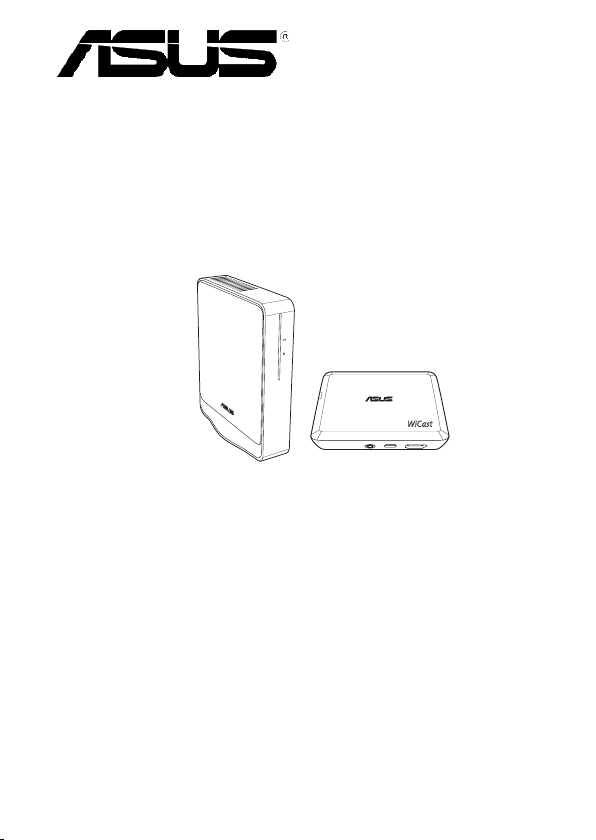
WiCast
WiCast
Wireless HDMI Kit
EW-2000
User Manual
15G067613000
Page 2

2
E5445
First Edition
June 2010
Copyright © 2010 ASUSTeK Computer Inc. All Rights Reserved.
No part of this manual, including the products and software described in
it, may be reproduced, transmitted, transcribed, stored in a retrievalsystem,
or translated into any language in any form or by any means, except
documentation kept by the purchaser for backup purposes, without the
express written permission of ASUSTeK Computer Inc. (“ASUS”).
Product warranty or service will not be extended if: (1) the product is
repaired, modified or altered, unless such repair, modification of alteration
is authorized in writing by ASUS; or (2) the serial number of the product is
defaced or missing.
ASUS PROVIDES THIS MANUAL “AS IS” WITHOUT WARRANTY OF ANY
KIND, EITHER EXPRESS OR IMPLIED, INCLUDING BUT NOT LIMITED TO THE
IMPLIED WARRANTIES OR CONDITIONS OF MERCHANTABILITY OR FITNESS
FOR A PARTICULAR PURPOSE. IN NO EVENT SHALL ASUS, ITS DIRECTORS,
OFFICERS, EMPLOYEES OR AGENTS BE LIABLE FOR ANY INDIRECT, SPECIAL,
INCIDENTAL, OR CONSEQUENTIAL DAMAGES (INCLUDING DAMAGES FOR
LOSS OF PROFITS, LOSS OF BUSINESS, LOSS OF USE OR DATA, INTERRUPTION
OF BUSINESS AND THE LIKE), EVEN IF ASUS HAS BEEN ADVISED OF THE
POSSIBILITY OF SUCH DAMAGES ARISING FROM ANY DEFECT OR ERROR IN
THIS MANUAL OR PRODUCT.
SPECIFICATIONS AND INFORMATION CONTAINED IN THIS MANUAL ARE
FURNISHED FOR INFORMATIONAL USE ONLY, AND ARE SUBJECT TO CHANGE
AT ANY TIME WITHOUT NOTICE, AND SHOULD NOT BE CONSTRUED AS A
COMMITMENT BY ASUS. ASUS ASSUMES NO RESPONSIBILITY OR LIABILITY
FOR ANY ERRORS OR INACCURACIES THAT MAY APPEAR IN THIS MANUAL,
INCLUDING THE PRODUCTS AND SOFTWARE DESCRIBED IN IT.
Products and corporate names appearing in this manual may or may not
be registered trademarks or copyrights of their respective companies, and
are used only for identification or explanation and to the owners’ benefit,
without intent to infringe.
Page 3
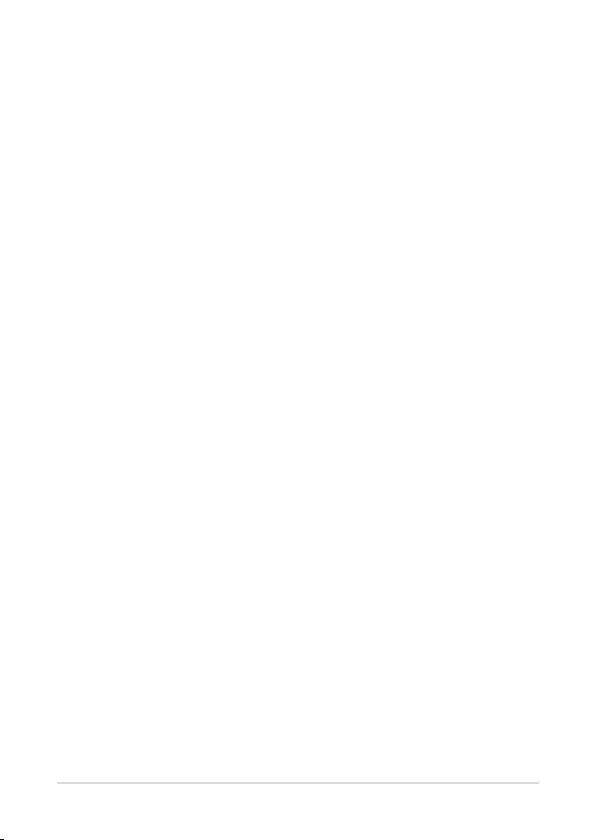
Table of Contents
Safety information .............................................................................................. 4
EW-2000 Specifications summary .................................................................5
Getting to know your WiCast Wireless HDMI Kit ......................................6
Package contents ............................................................................... 6
WiCast receiver features...................................................................7
WiCast transmitter features ............................................................7
Connecting devices ............................................................................................8
Connecting your notebook with an external display............ 9
Connecting your desktop PC with an external display ......11
Connecting your audio / video devices with
an external display ...........................................................................13
Adjusting the screen resolution ...................................................................15
Adjusting the screen resolutions on both the
notebook and the external display ............................................16
Adjusting the screen resolution on the
notebook or external display only .............................................17
Using NVIDIA® utility .......................................................................18
Using ATI ® utility ..............................................................................18
Adjusting the audio ..........................................................................................19
Windows® 7 ........................................................................................19
Troubleshooting ................................................................................................20
Notices .................................................................................................................22
ASUS Contact information .............................................................................25
ASUS WiCast EW-2000
3
Page 4
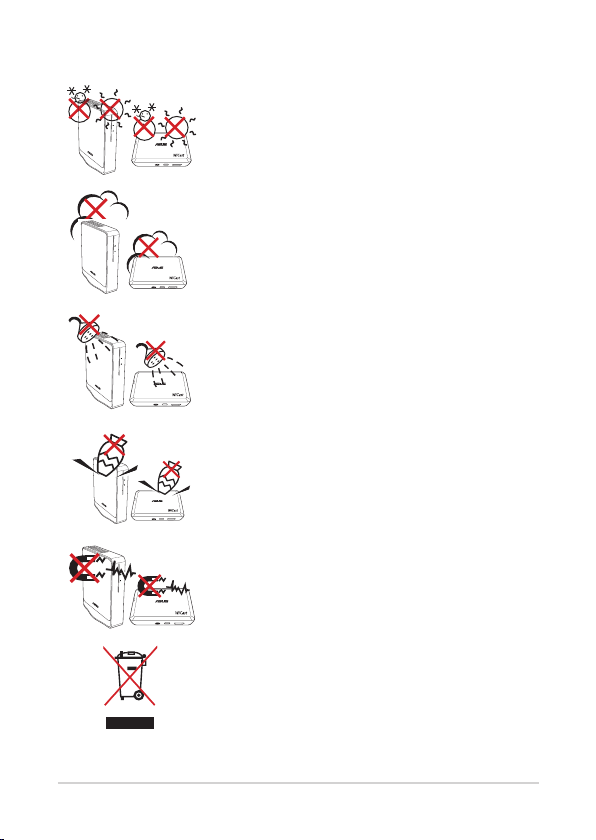
4
Safety information
WiCast
WiCast
WiCast
WiCast
WiCast
SAFE TEMP: The WiCast Wireless HDMI Kit
should only be used in environments with
ambient temperatures between 5°C (41°F) and
35°C (95°F).
DO NOT expose to dirty or dusty environments.
DO NOT operate during a gas leak.
DO NOT expose to or use near liquids, rain, or
moisture.
DO NOT place or drop objects on top and do
not shove any foreign objects into the WiCast
Wireless HDMI Kit.
DO NOT expose to strong magnetic or electrical
fields.
DO NOT throw the WiCast Wireless HDMI Kit
in municipal waste. Check local regulations for
disposal of electronic products.
Page 5

EW-2000 Specifications summary
Video
Audio
Wireless HDMI
technology
Transmission distance
Operation frequency
Data rate
Power supply
Power consumption
I/O ports
Weight
Dimensions
Up to 1080p 60Hz, <1 ms latency
Up to 8 channels
WHDI
Up to 10 meters
5.15 ~ 5.85 GHz
3G bps
Transmitter: 5V, 2A 10W adapter (if USB
power is not available)
Receiver: 5V, 2A 10W adapter
Transmitter: 4.75W (powered by USB)
Receiver: 10W
Transmitter:
- HDMI port x 1
- mini-USB x 1
- DC-In port x 1
Receiver:
- HDMI port x 1
- DC-In port x 1
Transmitter: 110g
Receiver: 160g
Transmitter: 103 x 68 x 28.65 mm (L x W x H)
Receiver: 105 x 25 x 125 mm (L x W x H)
NOTE: Specifications are subject to change without prior notice.
ASUS WiCast EW-2000
5
Page 6
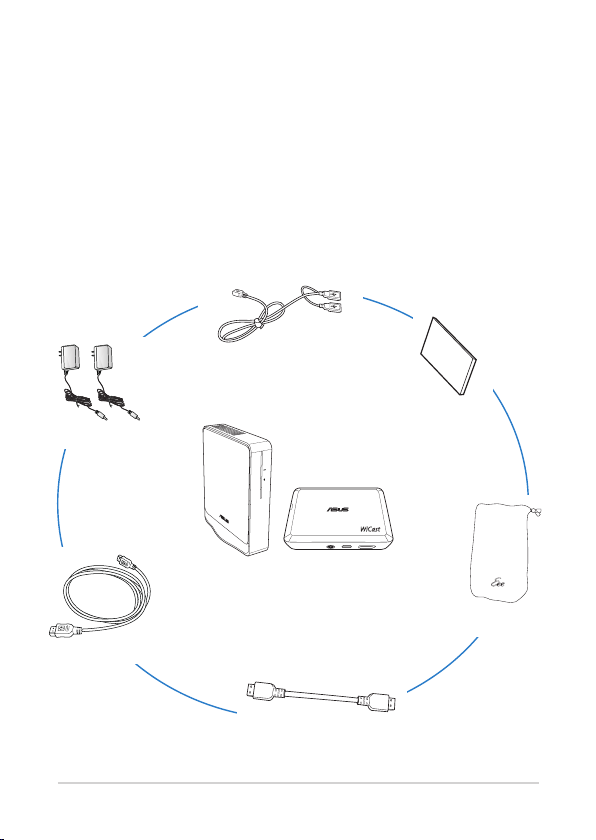
6
Getting to know your WiCast Wireless
WiCast
HDMI Kit
ASUS WiCast EW2000 allows you to wirelessly extend audio/video
sources between high-definition multimedia devices up to a
ten-meter radius for a latency-free (<1ms) full HD 1080p video and
crsytal-clear audio transmissions. Its WHDI™ (Wireless Home Digital
Interface) technology transmissions are not limited by directionality or
line of sight.
Package contents*
• mini-USB power cable• mini-USB power cablemini-USB power cable
• Velcro™
• AC adapters
• ASUS WiCast Wireless HDMI Kit •
• Pouch bag
• HDMI cable
• Short HDMI cable
* If any of the above items is damaged or missing, contact your retailer.
Page 7
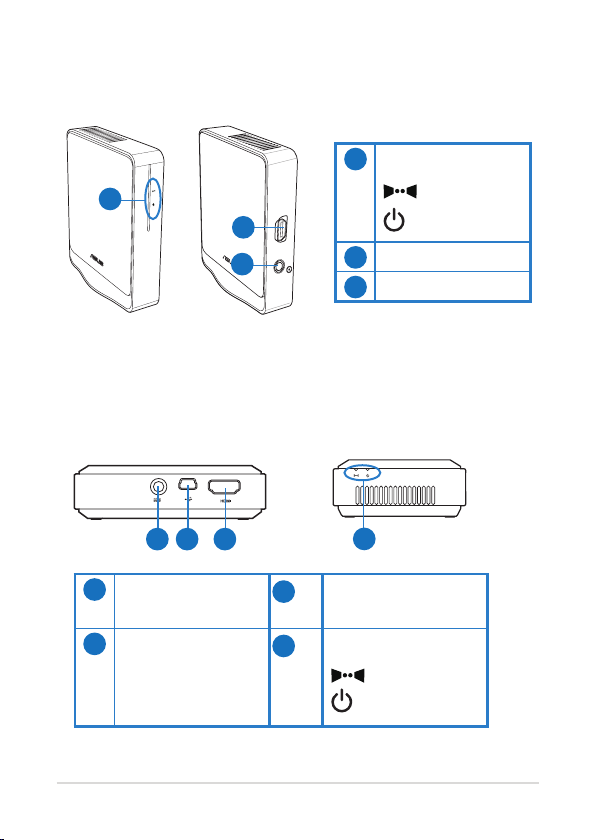
WiCast receiver features
Front view Rear view
LED indicators
1
1
2
HDMI port
3
2
DC-In port
3
WHDI LED
Power LED
WiCast transmitter features
Rear view Right-side view
1 2 3
DC-In port
1
mini-USB port
2
ASUS WiCast EW-2000
3
4
4
HDMI port
LED indicators
WHDI LED
Power LED
7
Page 8
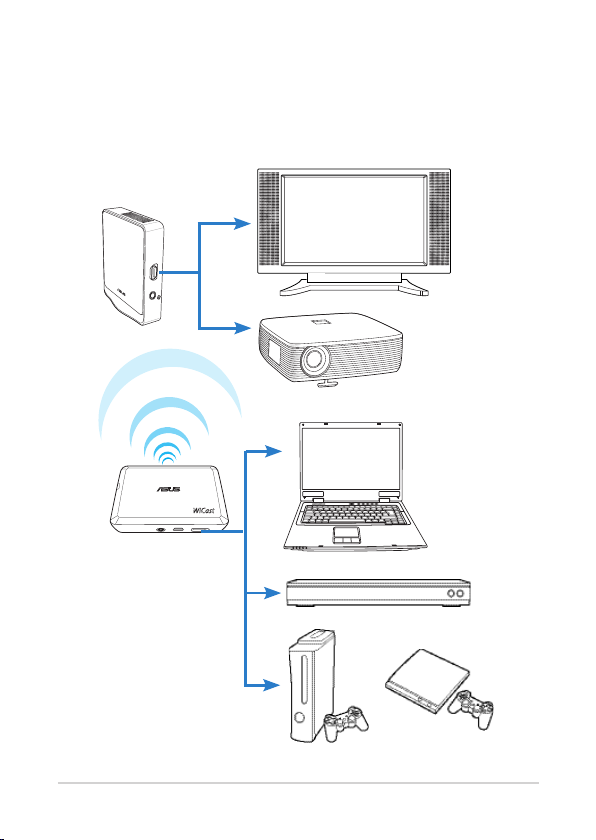
8
Connecting devices
WiCast
Use your ASUS WiCast Wireless HDMI Kit to wirelessly extend audio/
video sources between high-definition multimedia devices such as Bluray disk drives, digital audio devices, computer monitor, set-top box,
Xbox, PS3, and HDTV/HD display.
Page 9

Connecting your notebook with an external
display
To connect your notebook with an external display:
1. Using the bundled HDMI cable, connect the WiCast receiver to a
high-definition external display such as an HDTV or LCD projector.
2. Insert the bundled AC adapter into the receiver's DC-In port, and
plug it into a power outlet.
3. Using the bundled short HDMI cable, connect the WiCast
transmitter to your notebook.
NOTE: In some locations except USA, Canada, Hong kong, and
Singapore, you need to wait for about a minute before the WiCast
receiver can establish a solid connection when you are using it for
the first time.
ASUS WiCast EW-2000
9
Page 10

10
NOTES:
• To charge the WiCast transmitter, use either the bundled miniUSB power cable or the AC adapter.
• The two bundled AC adapters have identical power ratings and
can be used interchangeably.
• You may purchase a longer HDMI cable for your transmitter, if
required.
4. After seeing a slow blinking LED signal and if you are using an
ASUS notebook, press the <Fn> + <F8> keys to toggle between
the external display and your notebook.
5. When your notebook and the external display are successfully
connected, the LED signal displays solid white.
NOTE: If you are using a different notebook, refer to your notebook's
documentation for the correct function/hot keys to toggle between
two displays.
6. When you toggle between your notebook and the external
display, the video and audio outputs should switch simultaneously.
If you cannot hear any audio after the display change, adjust the
volume on your notebook and on the external display .
NOTE: For more details, refer to the section Adjusting the audio
on page 18 of this user manual.
7. Adjust the screen resolution.
NOTE: For more details, refer to the section Adjusting the screen
resolution on pages 14-18 of this user manual.
Page 11

Connecting your desktop PC with an external
display
To connect your desktop PC with an external display:
1. Using the bundled HDMI cable, connect the WiCast receiver to a
high-definition external display such as an HDTV or LCD projector.
2. Insert the bundled AC adapter into the receiver's DC-In port, and
plug it into a power outlet.
3. Using the bundled short HDMI cable, connect the WiCast
transmitter to your desktop PC
NOTE: In some locations except USA, Canada, Hong kong, and
Singapore, you need to wait for about a minute before the WiCast
receiver can establish a solid connection when you are using it for
the first time.
ASUS WiCast EW-2000
11
Page 12

12
NOTES:
• To charge the WiCast transmitter, use either the bundled miniUSB power cable or the AC adapter.
• The two bundled AC adapters have identical power ratings and
can be used interchangeably.
• You may purchase a longer HDMI cable for your transmitter, if
required.
4. When your external display and your desktop PC are successfully
connected, the LED signal displays solid white.
5. If you cannot hear any audio, click the audio/speaker icon on your
Windows® taskbar and make the necessary adjustments.
NOTE: For more details, refer to the section Adjusting the audio
on page 18 of this user manual.
Page 13

Connecting your audio / video devices with an
external display
Use your ASUS WiCast Wireless HDMI Kit to wirelessly extend audio/
video sources between high-definition multimedia devices such as Bluray disk player, audio/video receiver, set top box, PS3, or XBox.
To connect your audio/video devices with an external display:
1. Using the bundled HDMI cable, connect the WiCast receiver to
your external display.
2. Insert the bundled AC adapter into the receiver's DC-In port, and
plug it into a power outlet.
3. Using the bundled short HDMI cable, connect the WiCast
transmitter to the audio/video device.
4. Insert the bundled AC adapter into the transmitter's DC-in port,
and plug it into a power outlet.
ASUS WiCast EW-2000
13
Page 14

14
NOTES:
• In some locations except USA, Canada, Hong kong, and
Singapore, you need to wait for about a minute before the
WiCast receiver can establish a solid connection when you are
using it for the first time.
• To charge the WiCast transmitter, use either the bundled miniUSB power cable or the AC adapter.
• The two bundled AC adapters have identical power ratings and
can be used interchangeably.
• You may purchase a longer HDMI cable for your transmitter, if
required.
5. When your external display and the audio/video device are
successfully connected, the LED signal displays solid white.
Page 15

Adjusting the screen resolution
NOTES: You may use any of the following modes to wireless
extend the display/video output:
• Show on the notebook only.
• Show on the external display only.
• Show on both the notebook and the external display.
• If both the notebook and the external display
• If the notebook and the external display support
• If you want to manually adjust the maximum screen
supports up to 1080p resolution, then you can enjoy
a smoother video output with the 1080p screen
resolution.
varied maximum screen formats, the secondary
monitor follows the primary monitor's screen
resolution.
resolution, refer to the steps provided in this section.
ASUS WiCast EW-2000
15
Page 16

16
Adjusting the screen resolutions on both the
notebook and the external display
Using Windows® utility
To use Windows® utility:
1. Right -c lick a nywher e on
Windows desktop and click
Screen resolution.
2. From the Resolution
dropdown list, select
your preferred screen
resolution.
3. Click Apply.
4. Click Keep Change on the
confirmation message Do
you want to keep these
display settings?
5. Click OK when done.
Page 17

Adjusting the screen resolution on the
notebook or external display only
Using Windows® utility
To use Windows® utility:
1. Right -c lick a nywher e on
Windows desktop and click
Screen resolution.
2. From the Resolution
dropdown list, select
your preferred screen
resolution.
3. From the Multiple
displays dropdown
list, select either Show
desktop only on 1 or
Show desktop only on 2.
4. Click Apply.
5. Click Keep Change on the confirmation message Do you want to
keep these display settings?, then click OK.
ASUS WiCast EW-2000
17
Page 18

18
6. From the Generic PnP Monitor and Intel® Graphics Media
Accelerator HD screen, click Monitor and select 60 Hz as the
screen refresh rate.
7. Click OK when done.
Using NVIDIA® utility
To use NVIDIA® utility:
1. Launch the NVIDIA Control
Panel. Select Video
&Television.
2. Select Change the signal or
HD format
3. Select 1080p HDTV signal
format.
Using ATI ® utility
To use ATI® utility:
1. Right-click on the Windows
®
desktop and select
Catalyst(TM) Control Center.
You can also right-click the
ATI icon in the Windows
notification area and select
Catalyst Control Center.
Page 19

2. Select the monitor whose screen resolution you want to adjust.
3. Select Extended Mode as the monitor's desktop mode.
4. Click Yes on the confirmation message.
5. From the Desktop area dropdown list, select your preferred
screen resolution.
6. From the Refresh rate dropdown list, select your preferred rate.
7. When done, click Apply.
8. Click Yes on the confirmation message.
Adjusting the audio
Windows® 7
To adjust the audio on Windows® 7:
1. From the Windows® taskbar
click > Control Panel
> Hardware and Sound >
Sound.
2. From the Playback tab of
the Sound dialog screen,
select the playback device
whose settings you want to
modify.
4. From the Set Default
dropdown list, select
Default Device.
5. Click OK when done.
4
2
3
ASUS WiCast EW-2000
19
Page 20

20
Troubleshooting
NOTE: If the troubleshooting tips below still cannot solve your
wireless connection issue, do the following:
• Try connecting your source device directly with the external
display using an HDMI cable. If there is still no wireless
connection, the problem might be with the source device or
the external display.
• Turn your source device and the external display on/off to
ensure that the problem is not with these devices.
• Refer to your source device's or external display's user manual.
The wireless connection failed.
• Check the distance between the WiCast receiver and the WiCast
transmitter. The WiCast Wireless HDMI Kit can wirelessly extend
audio/video sources up to a ten-meter radius, depending on the
environment.
• Ensure that there are no obstacles such as metal or thick concrete
walls between the WiCast receiver and the WiCast transmitter.
• Unplug then reconnect the power cables of the WiCast receiver
and the WiCast transmitter.
There is no display output from the computer to the external
display.
• Ensure that the LED indicators on both the WiCast transmitter and
the WiCast receiver are solidly lit up.
• Press the <Fn> + <F8> keys on your computer to toggle the
display content from the computer to the external display.
• If your computer is not an ASUS computer, check your computer's
user manual for the correct function keys to toggle between
external displays.
Page 21

The screen flickers when the external display is set to 1920 x
1080 dpi at 30Hz frequency.
• Check your notebook/PC, external display, or audio/video devices'
settings.
• Use a longer HDMI cable (instead of the bundled short HDMI
cable) to connect the WiCast transmitter to your notebook/PC.
There are no display outputs on the external displays.
• Check that all cables are connected properly.
• Ensure that the LED indicators on both the WiCast transmitter and
the WiCast receiver are solidly lit up.
• Check the distance between your WiCast transmitter and WiCast
receiver. Depending on your environment, the maximum distance
for WHDI transmissions is within a ten meter radius.
• Unplug your WiCast transmitter’s and WiCast receiver’s AC
adapters and then plug them in again.
Video output does not entirely fit or is outside the external
display's screen.
• Change either your external display's or your notebook's/PC's
screen resolution.
• If the video output is stretched outside the screen, check your
display’s video settings. Some newer high-definition external
displays/TV models have correction options. Refer to your
external display's user manual for this feature.
ASUS WiCast EW-2000
21
Page 22

22
Notices
REACH
Complying with the REACH (Registration, Evaluation, Authorisation,
and Restriction of Chemicals) regulatory framework, we published the
chemical substances in our products at ASUS REACH website at http://
green.asus.com/english/REACH.htm.
Federal Communications Commission
Interference Statement
This device complies with FCC Rules Part 15. Operation is subject to the
following two conditions:
• This device may not cause harmful interference.
• This device must accept any interference received, including
interference that may cause undesired operation.
This equipment has been tested and found to comply with the
limits for a class B digital device, pursuant to Part 15 of the Federal
Communications Commission (FCC) rules. These limits are designed
to provide reasonable protection against harmful interference in a
residential installation. This equipment generates, uses, and can radiate
radio frequency energy and, if not installed and used in accordance
with the instructions, may cause harmful interference to radio
communications. However, there is no guarantee that interference
will not occur in a particular installation. If this equipment does
cause harmful interference to radio or television reception, which
can be determined by turning the equipment off and on, the user is
encouraged to try to correct the interference by one or more of the
following measures:
• Reorient or relocate the receiving antenna.
• Increase the separation between the equipment and receiver.
Page 23

• Connect the equipment into an outlet on a circuit different from
that to which the receiver is connected.
• Consult the dealer or an experienced radio/TV technician for help.
CAUTION: Any changes or modifications not expressly
approved by the party responsible for compliance could void the
user’s authority to operate the equipment.
FCC Radiation Exposure Statement
This equipment complies with FCC radiation exposure limits set forth
for an uncontrolled environment. This equipment should be installed
and operated with minimum distance 20cm between the radiator &
your body.
This transmitter must not be co-located or operating in conjunction
with any other antenna or transmitter. 2.4GHz operation of this product
in the U.S.A. is firmware-limited to channels 1 through 11.
RF Exposure warning
• The equipment complies with FCC RF exposure limits set forth for
an uncontrolled environment.
• The equipment must be co-located or operated in conjunction
with any other antenna or transmitter.
CE Mark Warning
This is a Class B product, in a domestic environment, this product may
cause radio interference, in which case the user may be required to take
adequate measures.
ASUS WiCast EW-2000
23
Page 24

24
IC Radiation Exposure Statement for Canada
IC Radiation Exposure Statement:
This equipment complies with IC RSS-102 radiation exposure limits set forth for
an uncontrolled environment. This equipment should be installed and operated
with minimum distance 20cm between the radiator & your body.
This equipment complies with IC radiation exposure limits set forth
for an uncontrolled environment. To maintain compliance with IC RF
exposure compliance requirements, please avoid direct contact to the
transmitting antenna during transmitting. End users must follow the
specific operating instructions for satisfying RF exposure compliance.
Operation is subject to the following two conditions:
• This device may not cause interference.
• This device must accept any interference, including interference
that may cause undesired operation of the device.
This device should be used only as specified within this manual to meet
RF exposure requirements. Using this device in a manner inconsistent
with this manual could lead to excessive RF exposure conditions.
This device and its antenna(s) must not be co-located or operating in
conjunction with any other antenna or transmitter.
Country Code selection feature to be disabled for products marketed to
the US/CANADA.
This Class [B] digital apparatus complies with Canadian ICES-003.
Cet appareil numérique de la classe [B] est conforme à la norme
NMB-003 du Canada
Page 25

DGT
警語
經型式認證合格之低功率射頻電機,非經許可,公司、商號或使用者
均不得擅自變更頻率、
加大功率或變更原設計之特性及功能。
低功率射頻電機之使用不得影響飛航安全及干擾合法通信;經發現有
干擾現象時,應立即
停用,並改善至無干擾時方得繼續使用。
前項合法通信,指依電信法規定作業之無線電通信。
低功率射頻電機須忍受合法通信或工業、科學及醫療用電波輻射性
電機設備之干擾。
ASUS Contact information
ASUSTeK COMPUTER INC. (Asia Pacific)
Address 15 Li-Te Road, Peitou, Taipei, Taiwan 11259
Telephone +886-2-2894-3447
Fax +886-2-2890-7798
Website www.asus.com.tw
Technical Support
Telephone +86-21-3842-9911
Online support support.asus.com
ASUS COMPUTER INTERNATIONAL (America)
Address 800 Corporate Way, Fremont, CA 94539, USA
Telephone +1-510-739-3777
Fax +1-510-608-4555
Website usa.asus.com
ASUS WiCast EW-2000
25
Page 26

Technical Support
Telephone +1-812-282-2787
Support fax +1-812-284-0883
Online support support.asus.com
ASUS COMPUTER GmbH (Germany and Austria)
Address Harkort Str. 21-23, D-40880 Ratingen,
Germany
Fax +49-2102-9599-11
Online contact www.asus.com.de/sales
Technical Support
Telephone (Component) +49-1805-010923*
Telephone (System/
Notebook/Eee/LCD) +49-1805-010920*
Support fax +49-2102-959911
Online support www.asus.com.de/support
Website www.asus.com.de/news
* EUR 0.14/minute from a German fixed landline; EUR 0.42/minute from a
mobile phone.
Manufacturer:
Authorised
representative
in Europe:
26
ASUSTeK Computer Inc.
Tel: +886-2-2894-3447
Address: No. 150, LI-TE RD., PEITOU, TAIPEI
112, TAIWAN
ASUS Computer GmbH
Address: HARKORT STR. 21-23, 40880
RATINGEN, GERMANY
