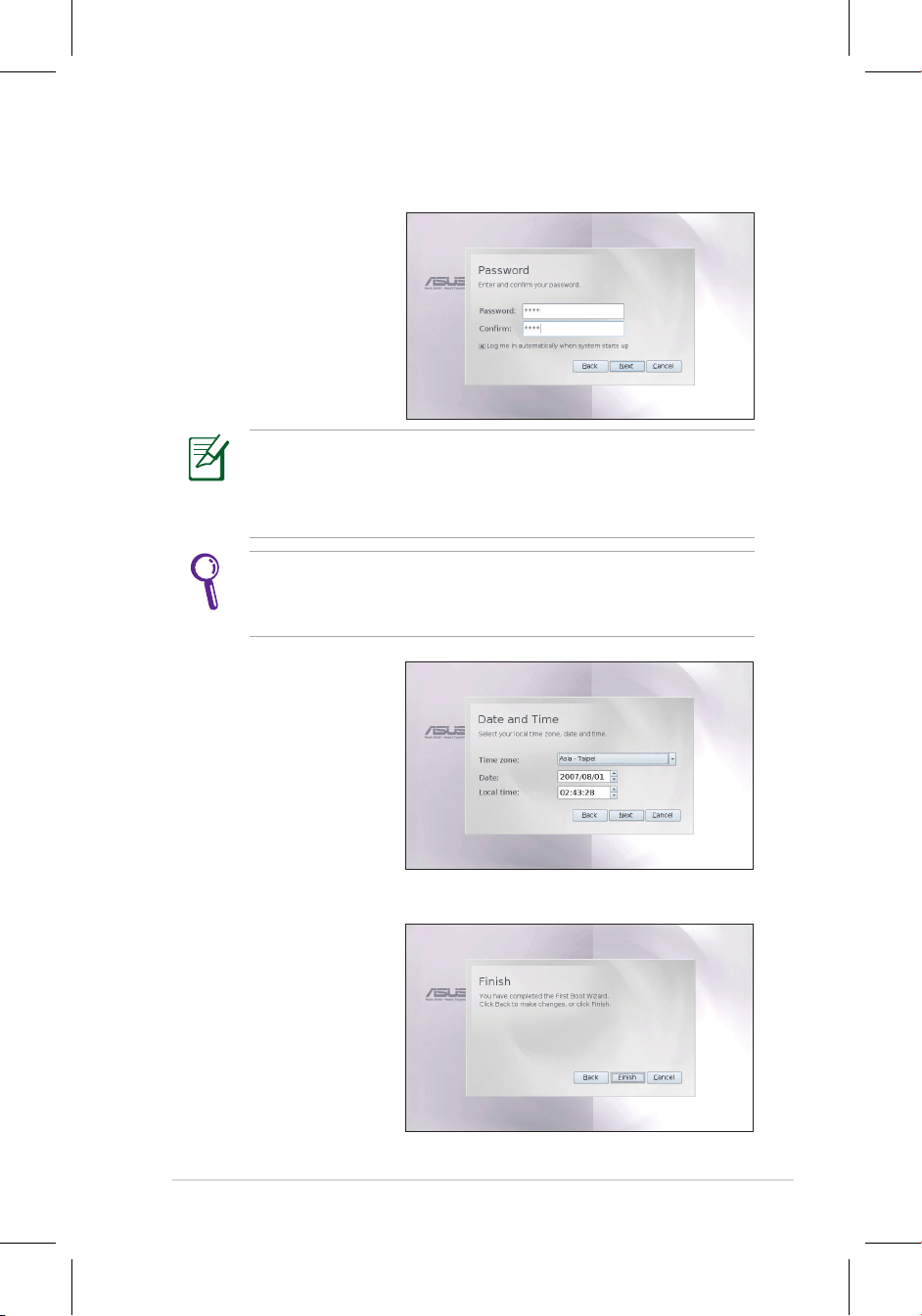
ASUS Eee PC
3-13
4. Enter your Password
and enter again
to confirm the
password. Click Next
to continue.
5 Click to expand the
drop-down menu
and locate the city
you are in or the
nearest city in your
time zone. Adjust the
correct date and your
local time. Click Next
to continue.
6. After you complete
all the wizard
instructions, click
Finish to restart the
system, or click Back
to make changes.
Click the box before Log me in automatically when system
starts up if you want to log in without entering your password.
Doing so will allow people to access your computer without
permission.
Keep your password in mind! You have to pass the password
check every time you start up your Eee PC if you select not to
login automatically.
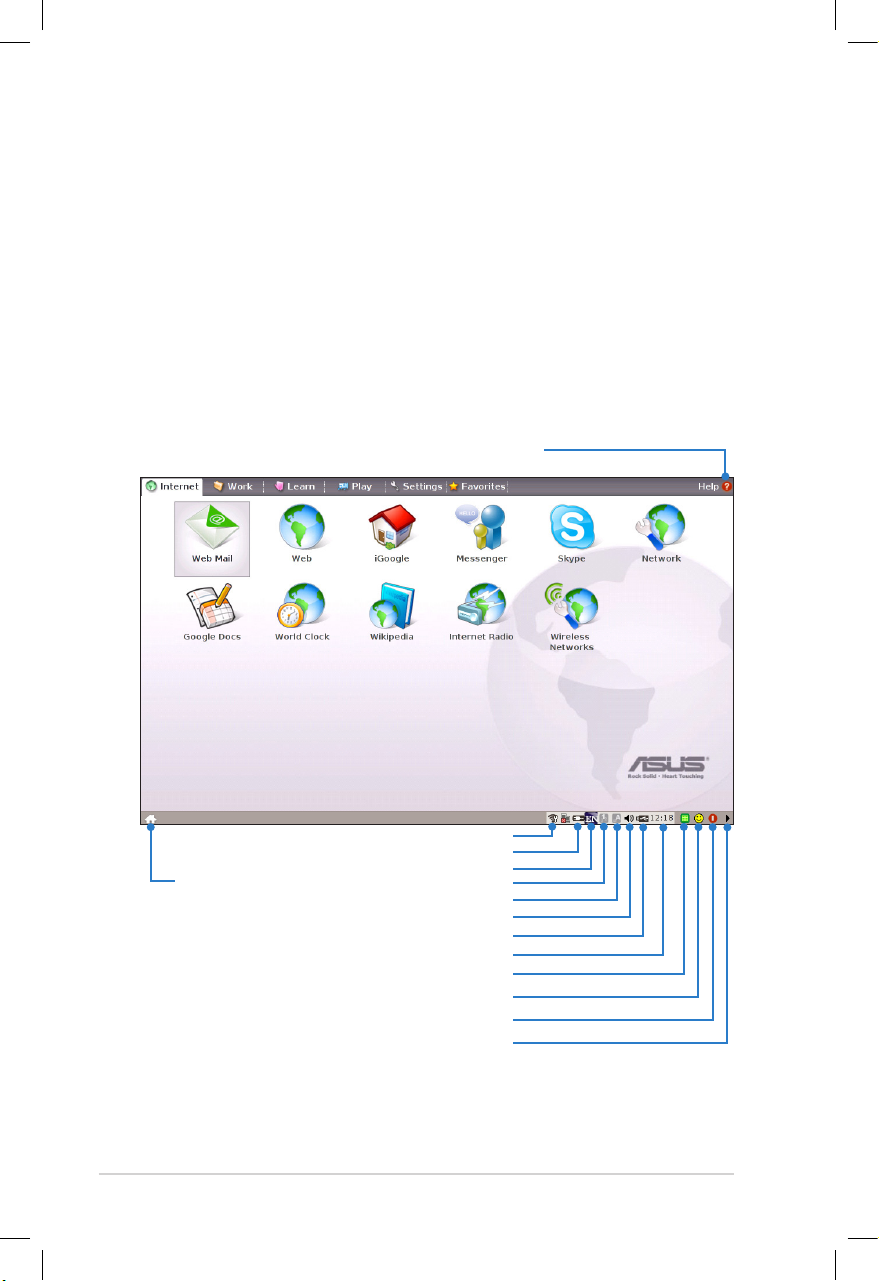
3-14
Chapter 3: Getting Started
Operating Mode
The system is designed with an operating mode that is functionoriented and clearly divides functions into six categories, Internet,
Work, Learn, Play, Settings, Favorites. The lucid desktop
categorization is convenient for first-time users to operate this Eee
PC and enables sophisticated users to more easily locate and initiate
applications.
Switch the display category by clicking the category tabs on the
top, at which time the screen changes to the selected category and
shows pertinent items.
Returns to the
desktop
Number lock
Displays power status
Adjusts volume
Displays the time
Shuts down, restarts, or recall Task Manager
Hides or displays the taskbar
Starts the task manager
Caps lock
Displays the wireless network connection
Refer to Eee PC Help for detailed
instructions for using your Eee PC
Displays USB connction
Shows the Eee PC Tips
Displays the input method
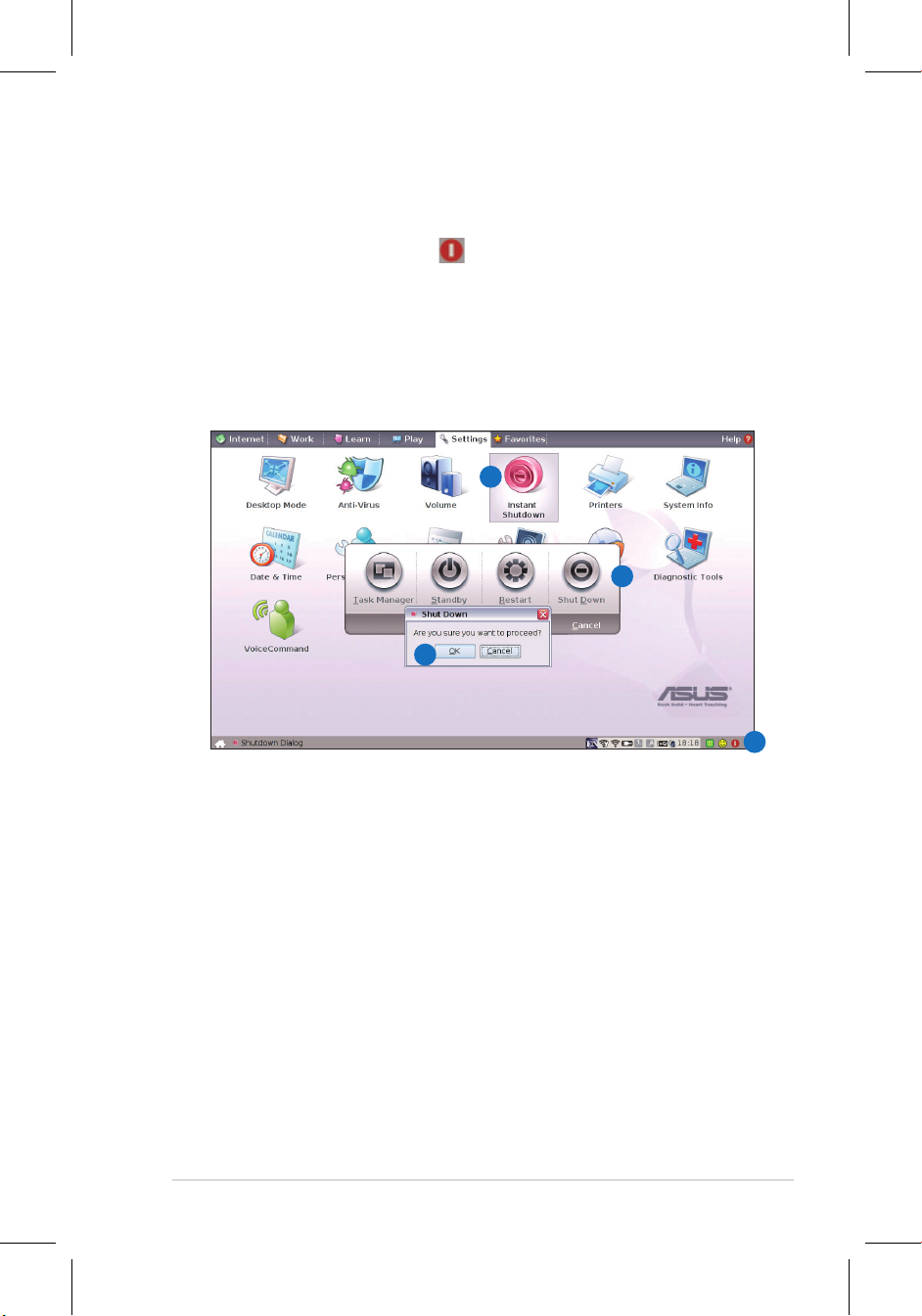
ASUS Eee PC
3-15
Shutdown
Do the following instructions to turn down your Eee PC.
1. Click the red power switch in the Notification area.
Or, click Instant Shutdown from the Settings tab and select
Shutdown.
Or, press the power switch of the Eee PC directly.
2. Select Shut Down from the dialog box.
3. Select OK to proceed.
1
2
3
1

3-16
Chapter 3: Getting Started

Internet
Work
Learn
Play
Settings
Favorites
4
Using the Eee PC

4-2
Chapter 4: Using the Eee PC
Internet
Configuring a wireless network connection
1. Press
+
(<Fn> +
<F2>) to activate the wireless
LAN function.
2. Click Wireless Networks
from Internet tab.
4. When connecting, you may
have to enter a password.
3. Select the wireless access
point you want to connect
to from the list and click
Connect to build the
connection.
Ensure that the box before Enable wireless is checked.

ASUS Eee PC
4-3
5. After a connection has been
established, the connection
is shown on the list.
6. You can see the wireless
signal strength bars in the
Notification area.
In Windows XP environment, the wireless connection icon
disappears when you disable the wireless LAN by pressing
+ (<Fn> + <F2>). Activate the wireless LAN function before
configuring a wireless network connection.

4-4
Chapter 4: Using the Eee PC
Configuring a network connection
If you want to obtain network access, connect the network cable,
with RJ-45 connectors on each end, to the network port on the Eee
PC and the other end to a hub or switch. The illustration below is the
example of your Eee PC connected to a network hub or switch for
use with the built-in Ethernet controller. Connect to network before
enjoying all the network services and functions in Eee PC.
Using a dynamic IP:
1. From the Internet tab,
select Network to start
the configuration.
Local Area Network
Network hub or switch
Network cable with RJ-45 connectors

ASUS Eee PC
4-5
3. Select the type of
connection you are using
and click Next.
4. Toggle the first option
Dynamic IP address
(DHCP) and click Next.
2. Click Create to create a
network connection.
5. Enter a name for this
connection and click
Next.
