Page 1
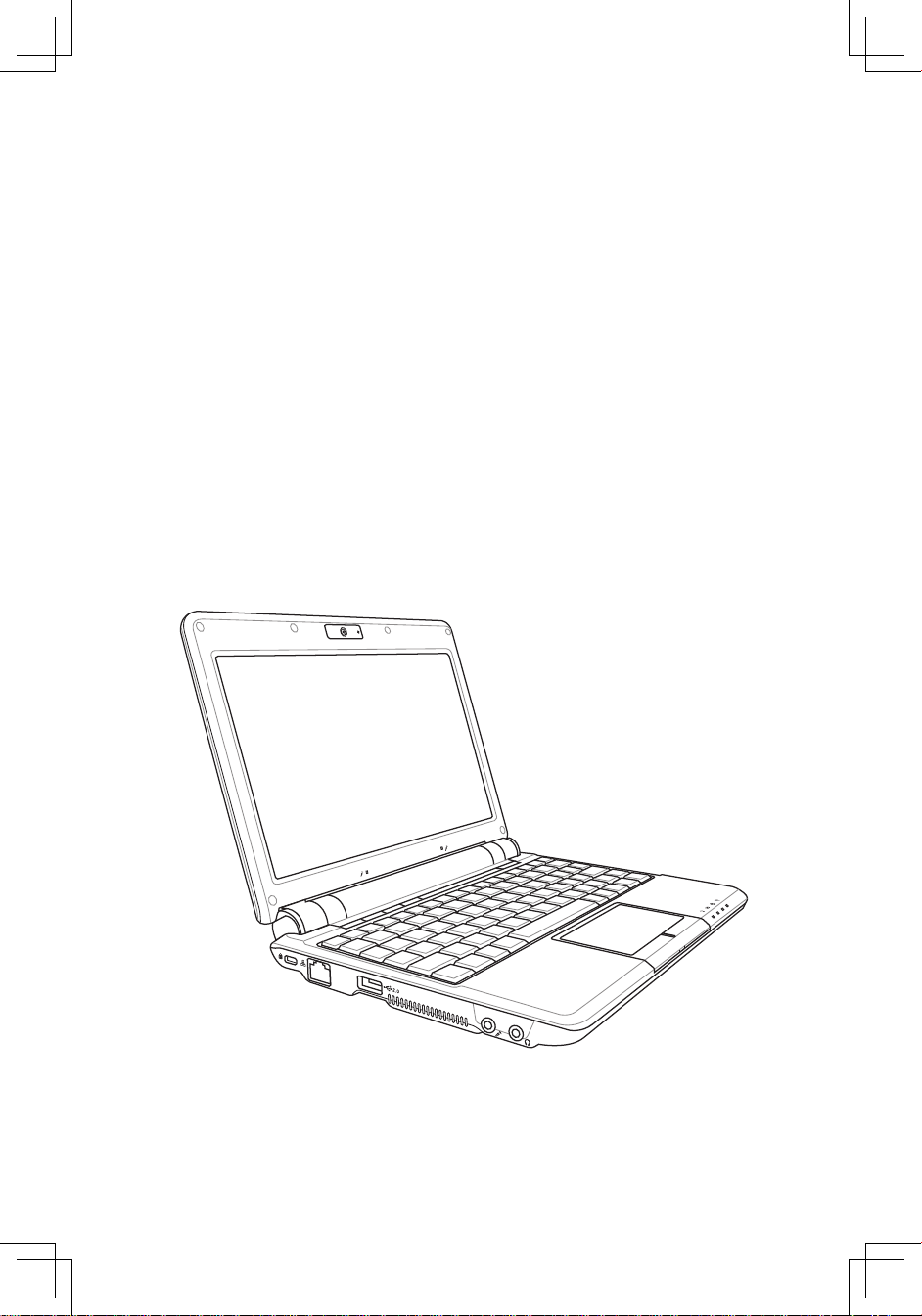
Eee PC
User’s Manual
Windows® XP Edition
Eee PC 1000 Series
Eee PC 904 Series
Eee PC 901 Series
Page 2
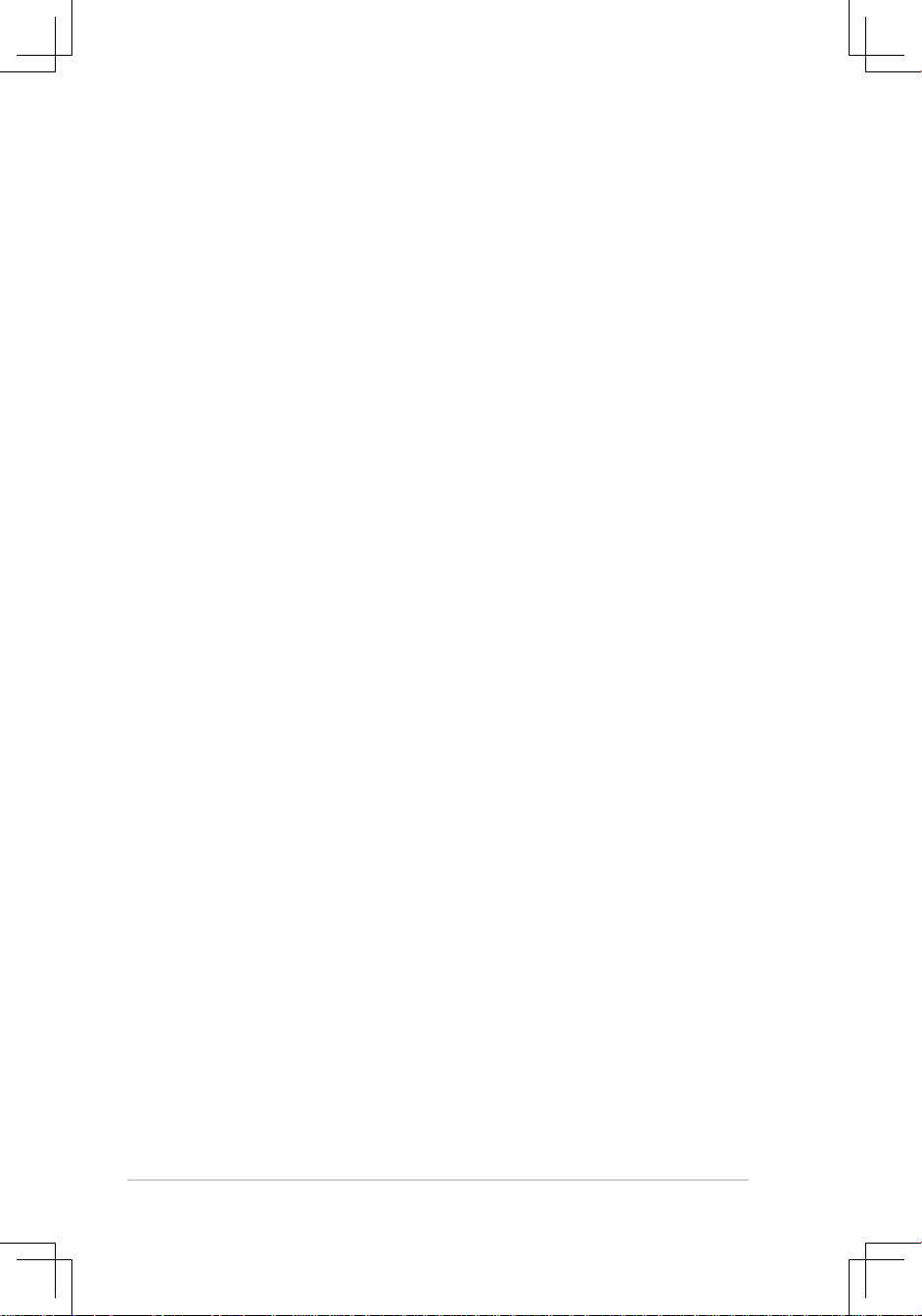
ii
Table of Contents
Table of Contents
Chapter 1: Introducing the Eee PC
About This User’s Manual ............................................................................ 1-2
Notes for This Manual
................................................................................... 1-3
Safety Precautions
......................................................................................... 1-4
Transportation Precautions ...................................................................... 1-5
Charging Your Batteries ..............................................................................1-5
Airplane Precautions ...................................................................................1-5
Preparing your Eee PC .................................................................................. 1-6
Chapter 2: Knowing the Parts
Top Side ............................................................................................................. 2-2
Bottom Side
...................................................................................................... 2-6
Right Side
.......................................................................................................... 2-8
Left Side
...........................................................................................................2-10
Rear Side
..........................................................................................................2-11
Chapter 3: Getting Started
Power System .................................................................................................. 3-2
Using AC Power ............................................................................................. 3-2
Using Battery Power ....................................................................................3-3
Battery Care .................................................................................................... 3-4
Power Mode ...................................................................................................3-4
Emergency Shutdown & Reset ................................................................ 3-5
Touchpad Usage ............................................................................................. 3-6
Single-finger gesture input ....................................................................... 3-6
Multi-finger gesture input ......................................................................... 3-7
Keyboard Usage .............................................................................................. 3-8
Special Function Keys .................................................................................3-8
First-time Startup .........................................................................................3-13
Desktop
............................................................................................................3-16
ASUS EeePC Tray Utility
..............................................................................3-17
Enabling and Disabling Devices ............................................................3-17
Adjusting the display resolution ...........................................................3-18
Shutdown........................................................................................................3-19
Page 3
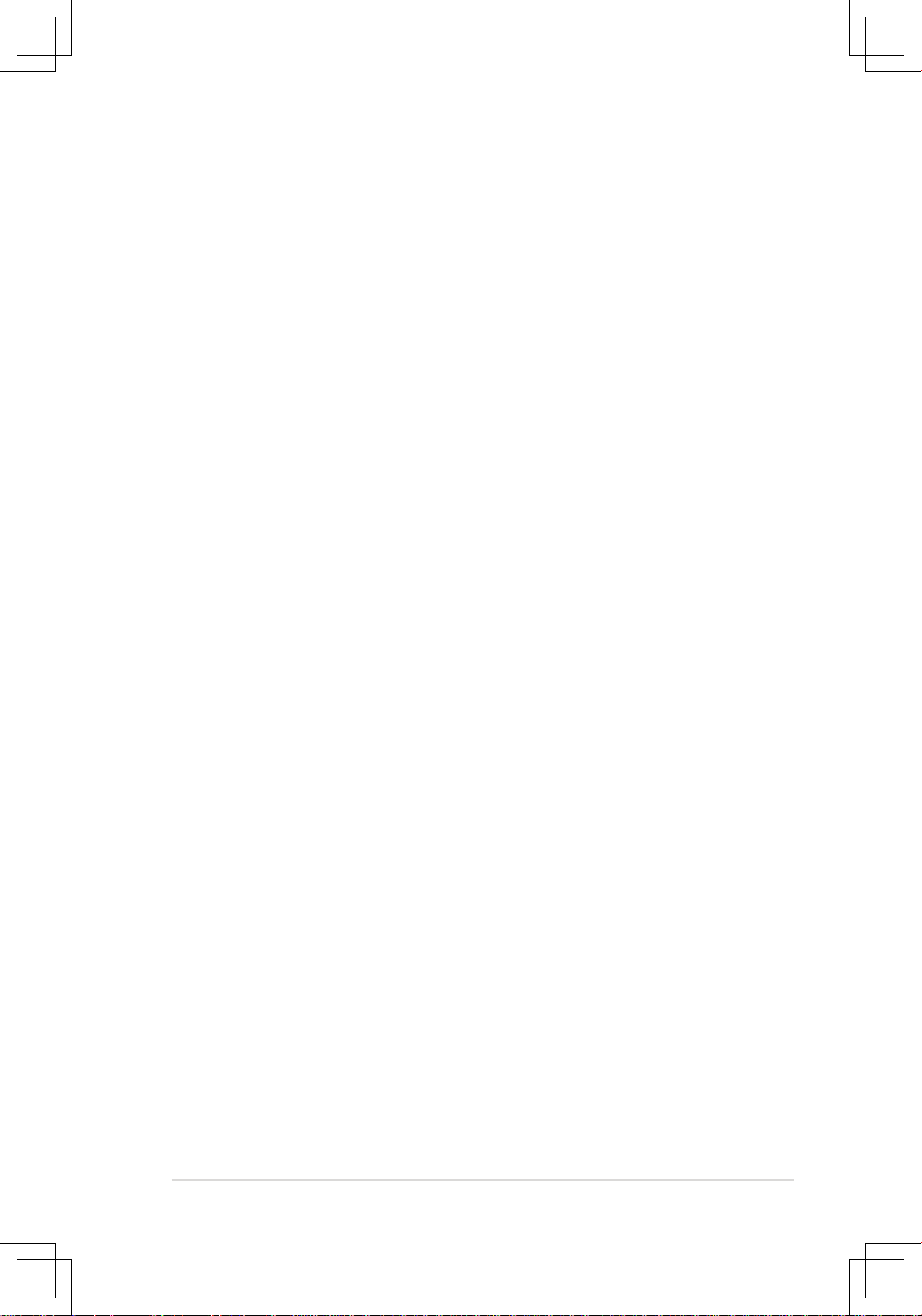
ASUS Eee PC
iii
Table of Contents
Chapter 4: Using the Eee PC
Network Connection ..................................................................................... 4-2
Configuring a wireless network connection ....................................... 4-2
Configuring a network connection ........................................................ 4-4
Browsing web pages
.................................................................................4-10
ASUS Update ..................................................................................................4-11
Updating the BIOS through the Internet ...........................................4-11
Updating the BIOS through a BIOS file
...............................................4-13
Bluetooth Connection(on selected models) ......................................4-14
ASUS Instant Key
..........................................................................................4-16
Super Hybrid Engine
...................................................................................4-17
Super Hybrid Engine Modes ...................................................................4-17
YOStore (on selected models) .................................................................4-18
Video Conferencing.....................................................................................4-20
Chapter 5: Support DVD & System Recovery
Support DVD information ........................................................................... 5-2
Running the support DVD ......................................................................... 5-2
Drivers menu .................................................................................................. 5-2
Utilities menu ................................................................................................. 5-3
Contact ........................................................................................................... 5-4
Other information ........................................................................................5-4
System Recovery ............................................................................................ 5-5
Using the Support DVD .............................................................................. 5-5
Appendix
Declarations and Safety Statements .......................................................A-2
Copyright Information
.............................................................................. A-12
Limitation of Liability
................................................................................. A-13
Service and Support
................................................................................... A-13
Page 4
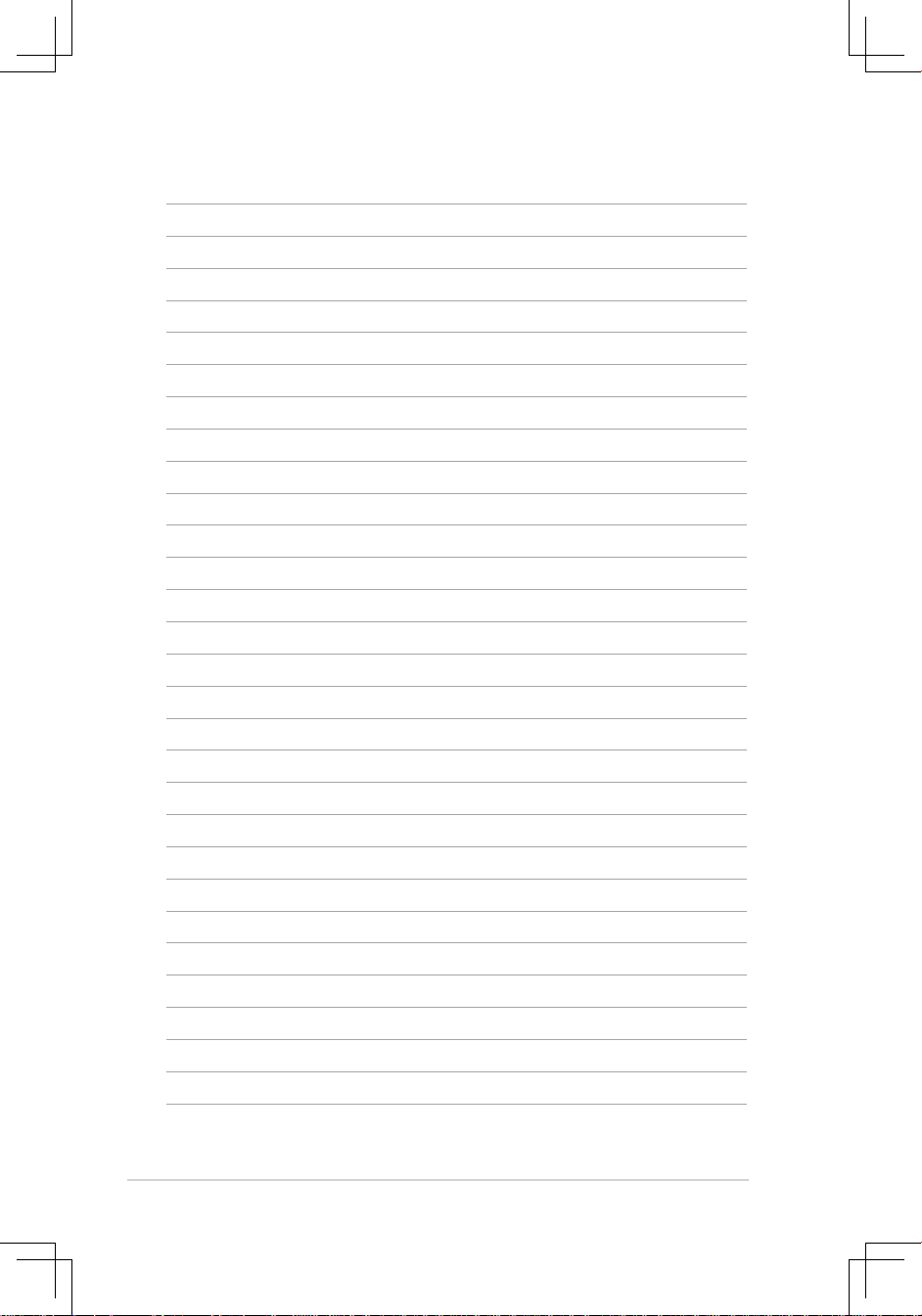
iv
Table of Contents
Page 5
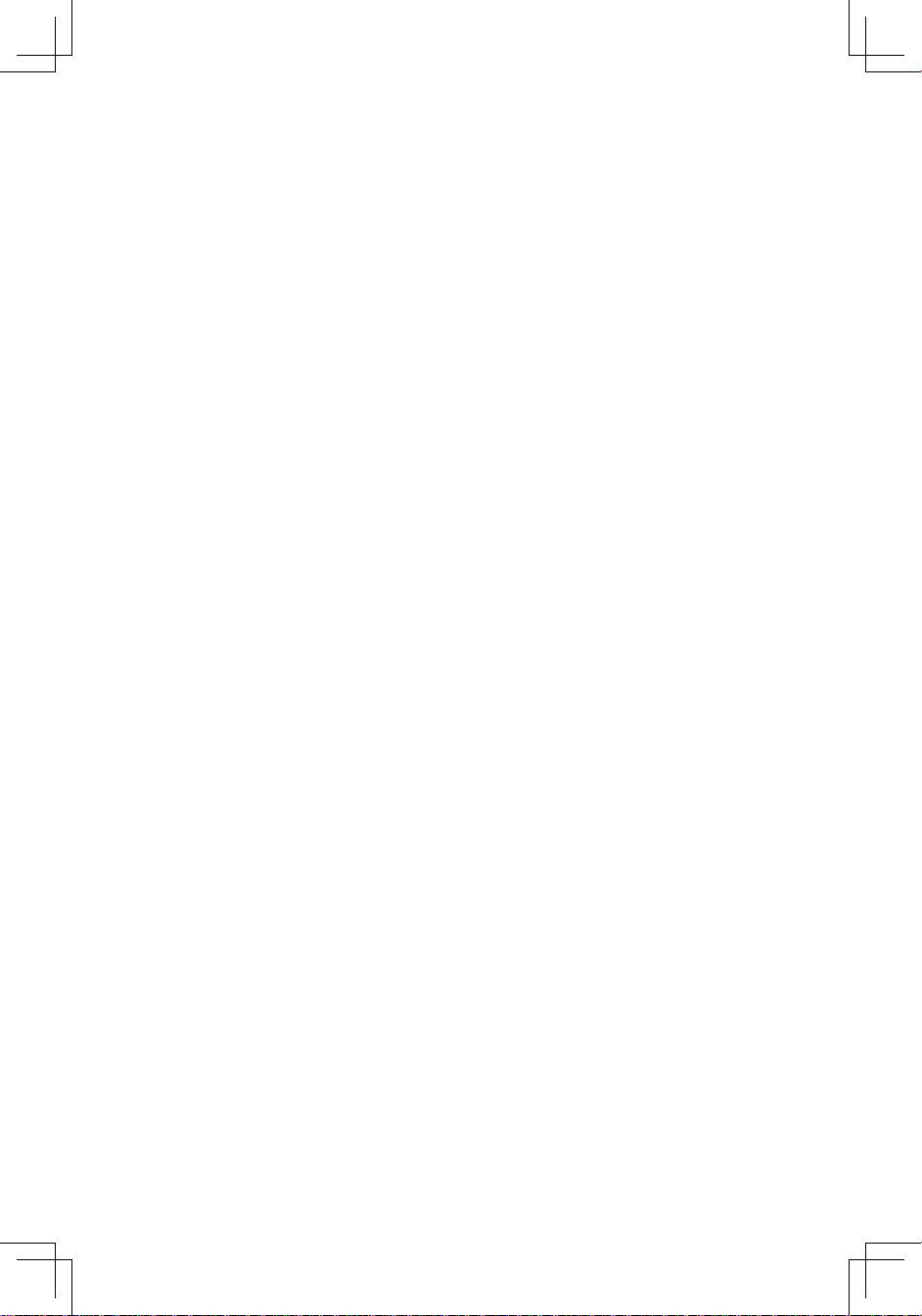
About This User’s Manual
Notes for This Manual
Safety Precautions
Preparing Your Eee PC
1
Introducing
the Eee PC
Page 6

1-2
Chapter 1: Introducing the Eee PC
About This User’s Manual
You are reading the Eee PC User’s Manual. This User’s Manual
provides information regarding the various components in the Eee
PC and how to use them. The following are major sections of this
User’s Manual:
1. Introducing the Eee PC
Introduces the Eee PC and this User’s Manual.
2. Knowing the Parts
Provides information on the Eee PC’s components.
3. Getting Started
Provides information on getting started with the Eee PC.
4. Using the Eee PC
Provides information on using the Eee PC’s utilities.
5. System Recovery
Gives you information on system recovery.
6. Installing Windows® XP
Gives you information on how to install Windows® XP on your
Eee PC and the content of the support CD.
7. Appendix
Gives you safety statements.
There may be differences between your Eee PC and the drawings
shown in this manual. Please accept your Eee PC as being correct.
Page 7
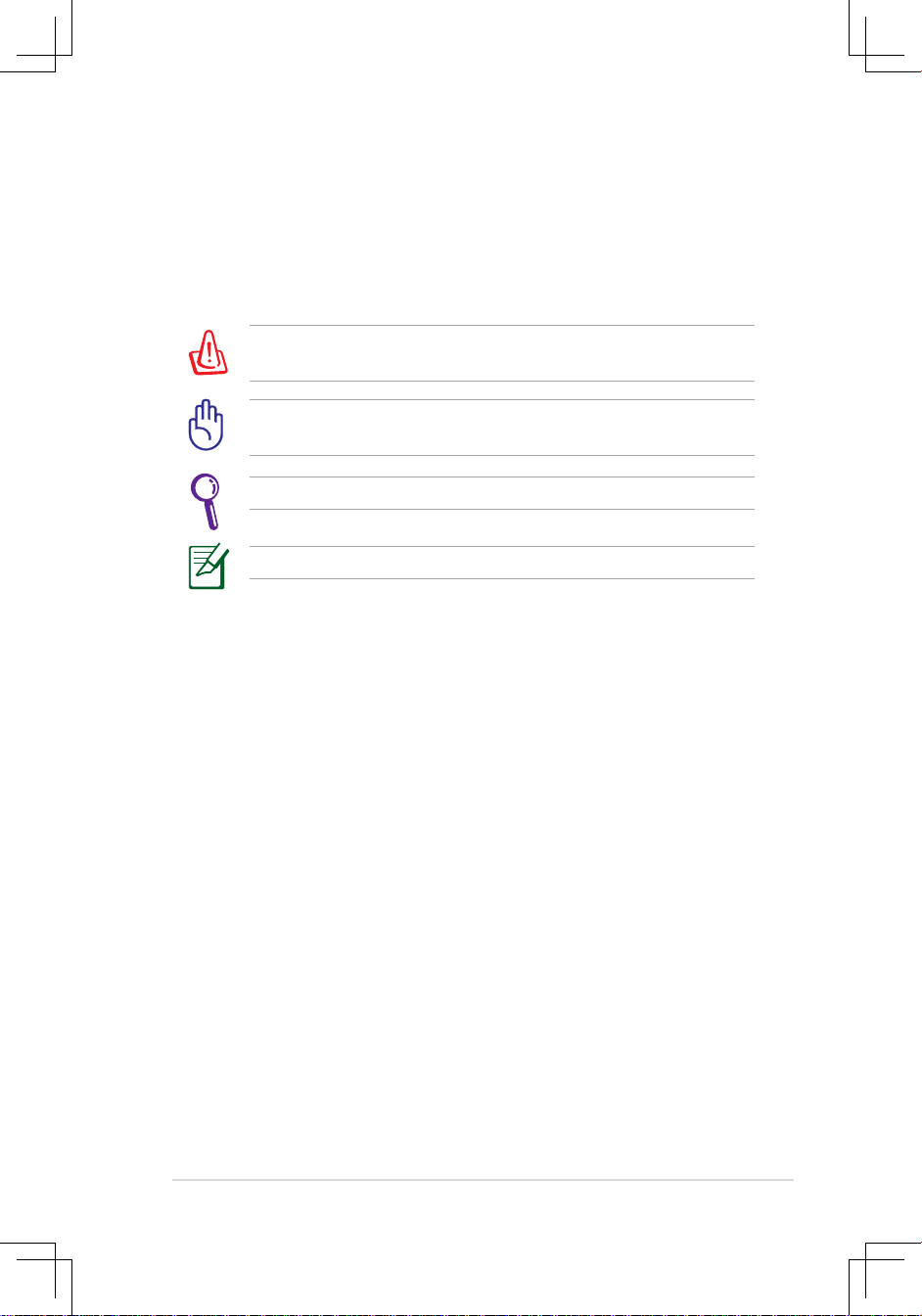
ASUS Eee PC
1-3
NOTE: Information for special situations.
TIP: Tips for completing tasks.
WARNING! Important information that must be followed for safe
operation.
IMPORTANT! Vital information that must be followed to prevent
damage to data, components, or persons.
Notes for This Manual
A few notes and warnings are used throughout this guide, allowing
you to complete certain tasks safely and effectively. These notes have
different degrees of importance as follows:
Page 8
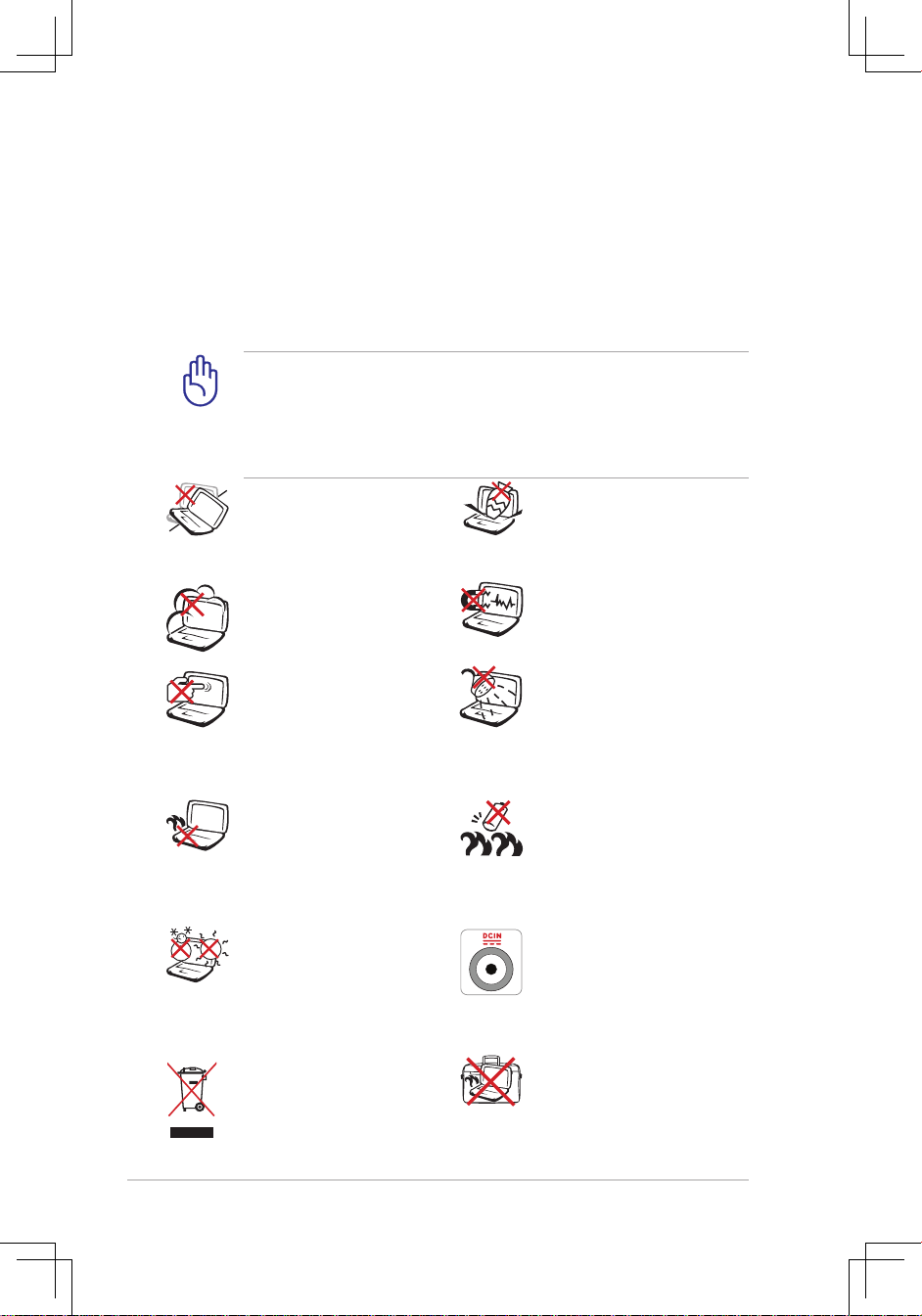
1-4
Chapter 1: Introducing the Eee PC
Safety Precautions
The following safety precautions will increase the life of the Eee
PC. Follow all precautions and instructions. Except as described in
this manual, refer all servicing to qualified personnel. Do not use
damaged power cords, accessories, or other peripherals. Do not use
strong solvents such as thinners, benzene, or other chemicals on or
near the surface.
Disconnect the AC power and remove the battery pack(s)
before cleaning. Wipe the Eee PC using a clean cellulose sponge
or chamois cloth dampened with a solution of nonabrasive
detergent and a few drops of warm water and remove any extra
moisture with a dry cloth.
DO NOT expose to or
use near liquids, rain, or
moisture. DO NOT use the
modem during electrical
storms.
DO NOT expose to dirty or
dusty environments. DO NOT
operate during a gas leak.
SAFE TEMP: This Eee PC
should only be used in
environments with ambient
temperatures between 5°C
(41°F) and 35°C (95°F)
Battery safety warning: DO
NOT throw the battery in
fire. DO NOT short circuit
the contacts. DO NOT
disassemble the battery.
DO NOT expose to strong
magnetic or electrical fields.
DO NOT place on uneven or
unstable work surfaces. Seek
servicing if the casing has
been damaged.
DO NOT place or drop
objects on top and do not
shove any foreign objects
into the Eee PC.
DO NOT press or touch the
display panel. Do not place
together with small items
that may scratch or enter the
Eee PC.
DO NOT leave the Eee PC on
your lap or any part of the
body to prevent discomfort
or injury from heat exposure.
DO NOT throw the Eee PC in
municipal waste. Check local
regulations for disposal of
electronic products.
DO NOT carry or cover a
Eee PC that is powered ON
with any materials that will
reduce air circulation such
as a carrying bag.
INPUT RATING: Refer to the
rating label on the bottom
of the Eee PC and be sure
that your power adapter
complies with the rating.
Page 9
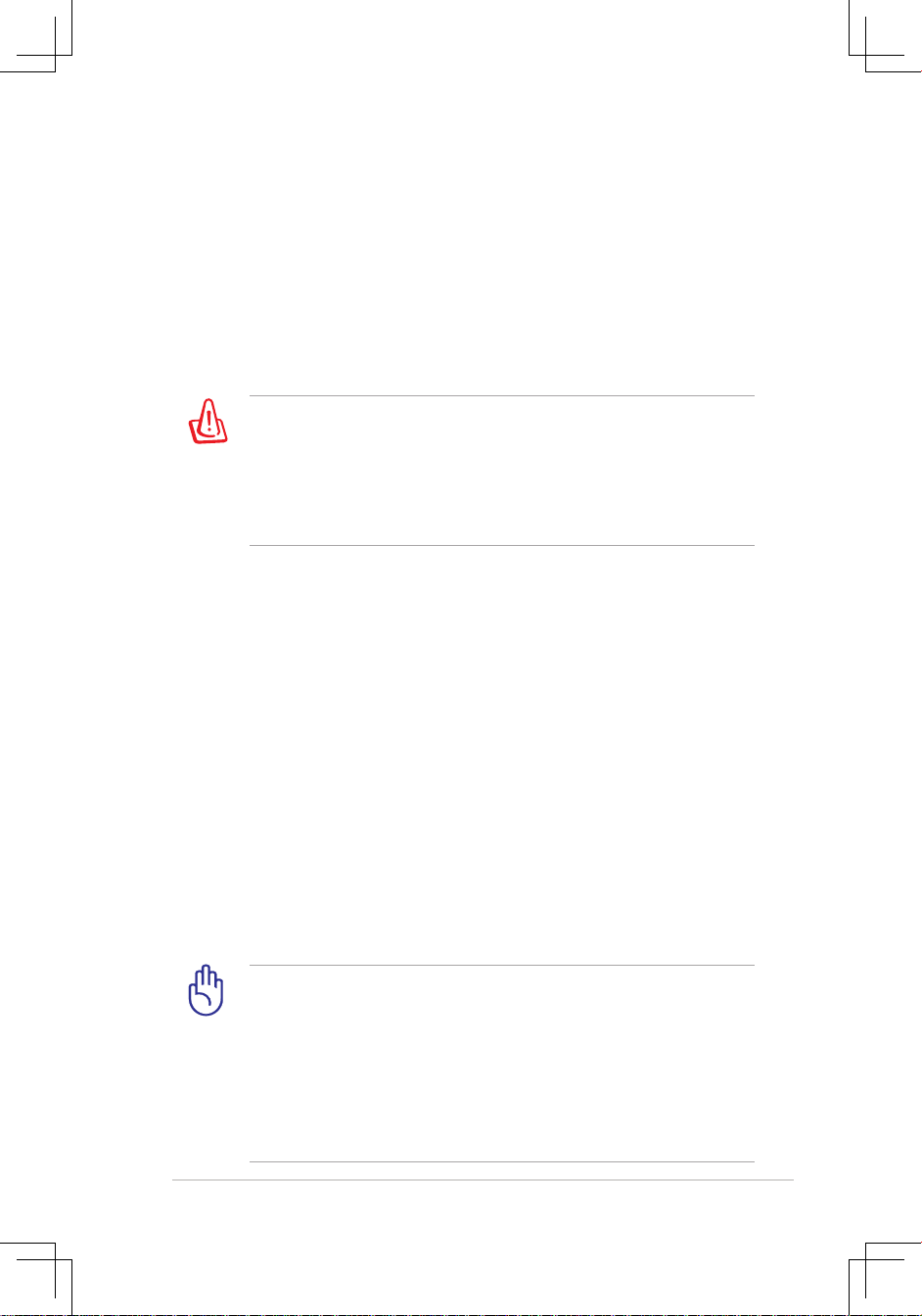
ASUS Eee PC
1-5
Transportation Precautions
To prepare the Eee PC for transport, you should close the display
panel to protect the keyboard and display panel.
The Eee PC’s surface is easily dulled if not properly cared for. Be
careful not to rub or scrape surfaces when transporting your Eee PC.
You can put your Eee PC in a carrying case for protection from dirt,
water, shock, and scratches.
Charging Your Batteries
If you intend to use battery power, be sure to fully charge your
battery pack and any optional battery packs before going on long
trips. Remember that the power adapter charges the battery pack as
long as it is plugged into the computer and an AC power source. Be
aware that it takes much longer to charge the battery pack when the
Eee PC is in use.
Airplane Precautions
Contact your airline if you want to use the Eee PC on the airplane.
Most airlines have restrictions for using electronic devices. Most
airlines allow electronic use only between and not during takeoffs
and landings.
There are three main types of airport security devices: X-ray
machines (used on items placed on conveyor belts), magnetic
detectors (used on people walking through security checks),
and magnetic wands (hand-held devices used on people or
individual items). You can send your Eee PC and diskettes
through airport X-ray machines. However, it is recommended
that you do not send your Eee PC or diskettes through airport
magnetic detectors or expose them to magnetic wands.
For the model that comes with a hard disk drive, you should
turn it OFF and disconnect all external peripherals to prevent
damage to the connectors when you prepare for transport. The
hard disk drive’s head retracts when the power is turned OFF
to prevent scratching of the hard disk surface during transport.
Never transport it while the power is still ON.
Page 10
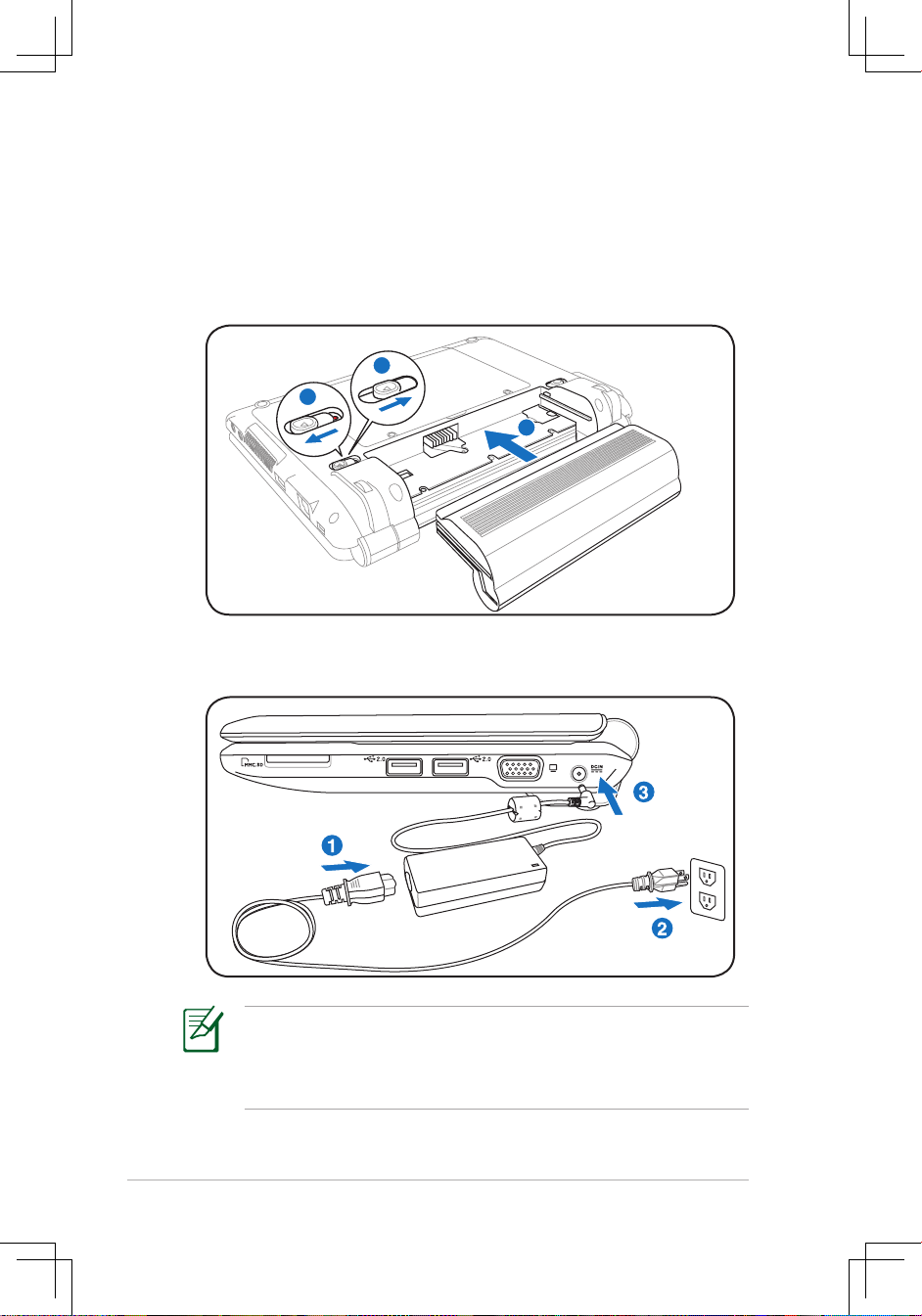
1-6
Chapter 1: Introducing the Eee PC
Preparing your Eee PC
These are only quick instructions for using your Eee PC. Read the
following chapters for detailed information.
1. Install the battery pack
2. Connect the AC power adapter
Your Eee PC may come with either a two or three-prong plug
depending on territory. If a three-prong plug is provided, you
must use a grounded AC outlet or use a properly grounded
adapter to ensure safe operation of the Eee PC.
1
3
2
1
2
3
Page 11
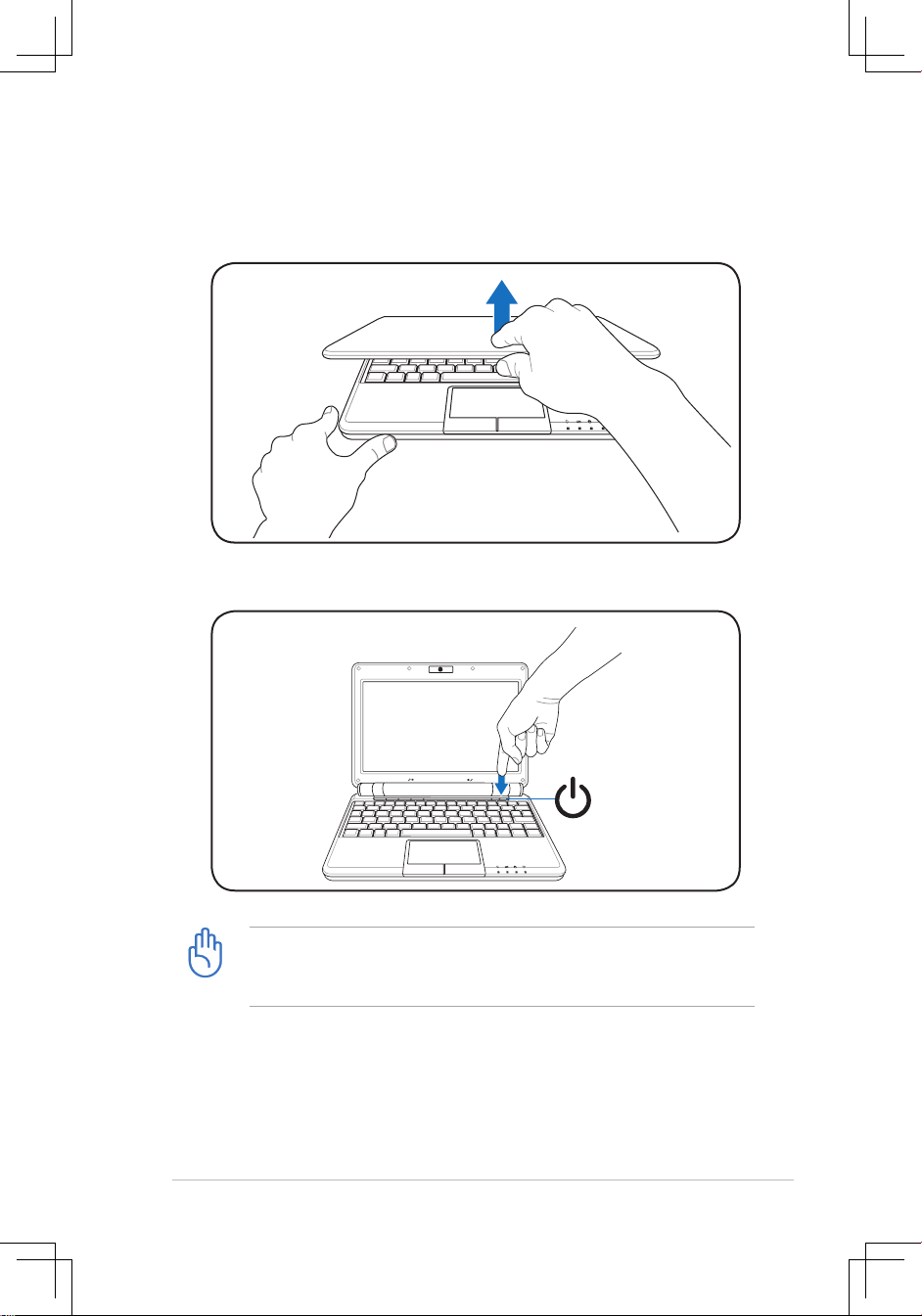
ASUS Eee PC
1-7
3. Open the display panel
4. Turn ON the Eee PC
When you open the display panel, do not force it down to the
table or else the hinges may break! Never lift the Eee PC by the
display panel!
1.3
MEGA
PIXELS
1.3
MEGA
PIXELS
Page 12
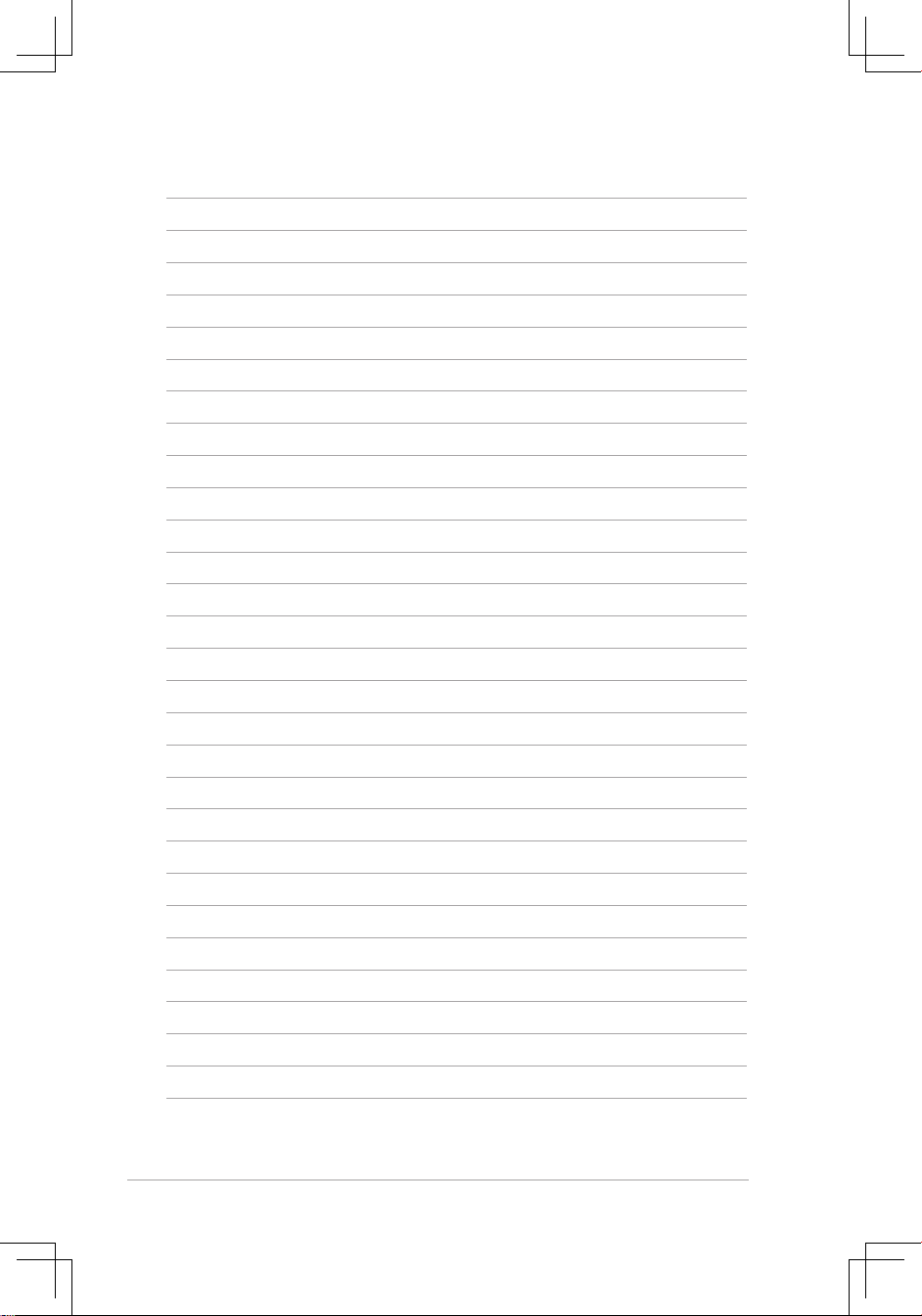
1-8
Chapter 1: Introducing the Eee PC
Page 13
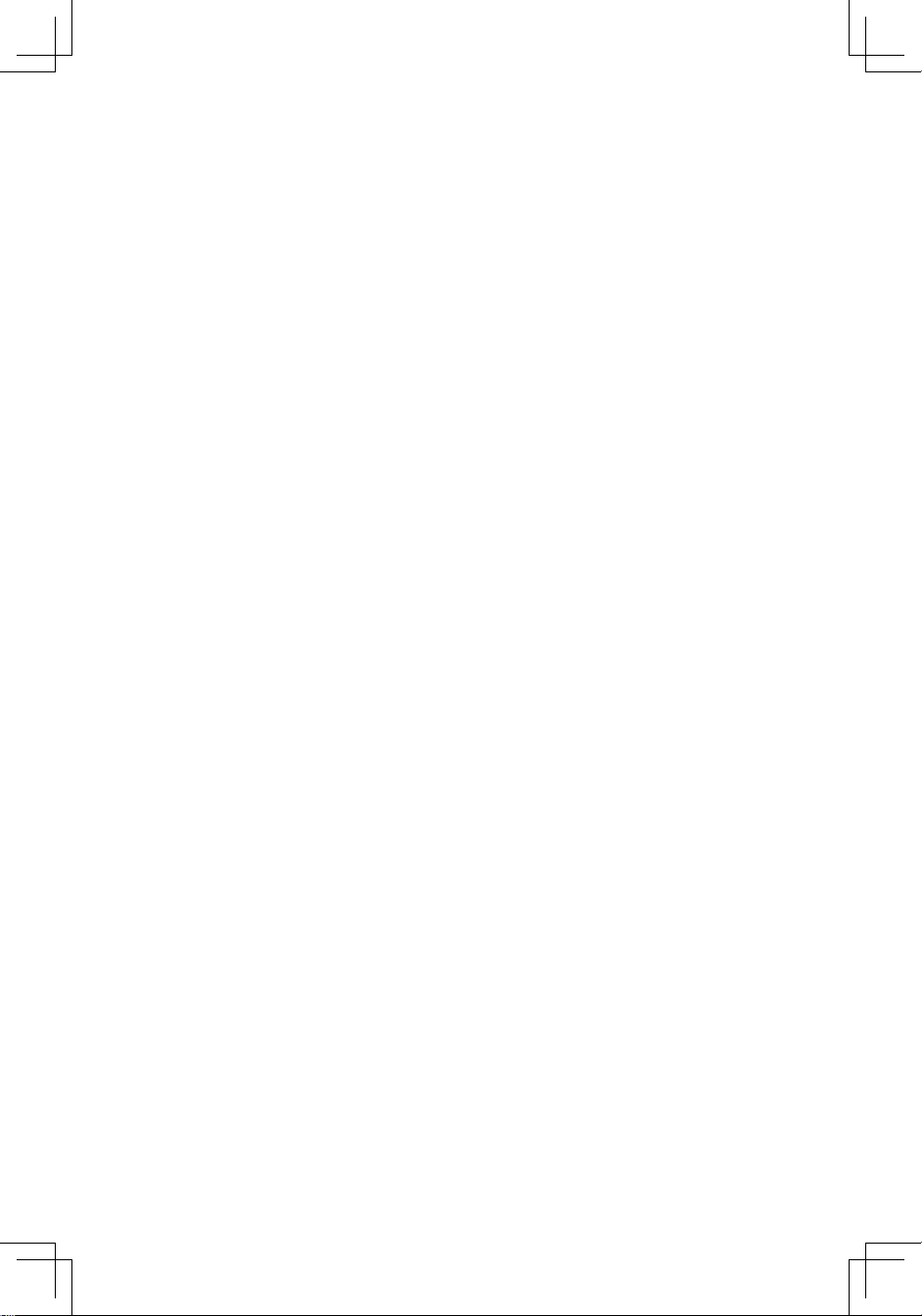
Top Side
Bottom Side
Right Side
Left Side
Rear Side
2
Knowing the Parts
Page 14
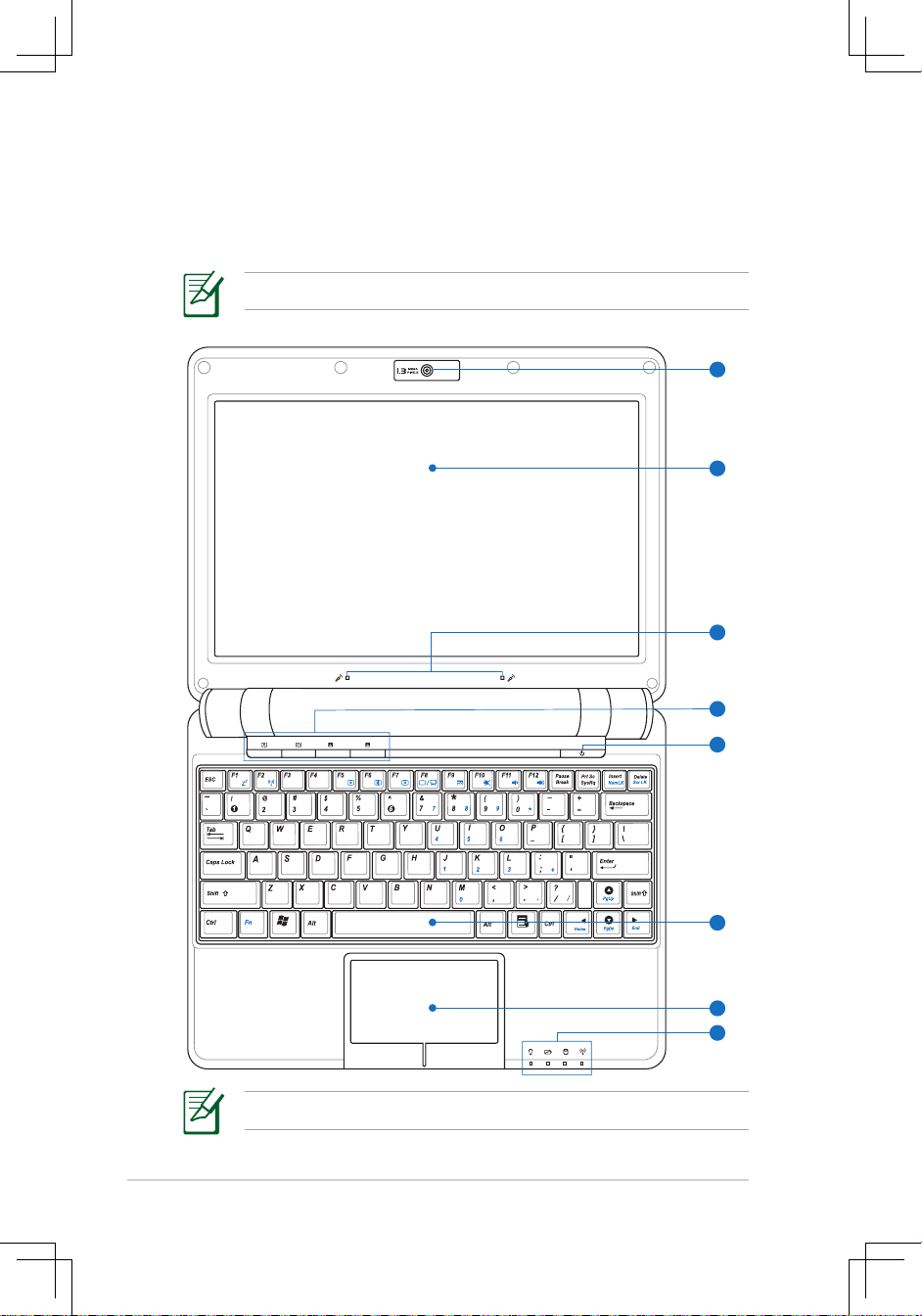
2-2
Chapter 2: Knowing the Parts
Top Side
Refer to the illustration below to identify the components on this
side of the Eee PC.
The keyboard differs for each territory.
2
3
1
6
7
5
8
4
The top side may vary in appearance depending on model.
Page 15

ASUS Eee PC
2-3
Built-in Camera
The built-in camera allows picture taking or video
recording.
Display Panel
The display panel functions the same as a desktop monitor.
The Eee PC uses an active matrix TFT LCD, which provides
excellent viewing like that of desktop monitors. Unlike
desktop monitors, the LCD panel does not produce any
radiation or flickering, so it is easier on the eyes. Use a soft
cloth without chemical liquids (use plain water if necessary)
to clean the display panel.
Array Microphone (Built-in)
The built-in array microphone is more clear and echo-free
compared with traditional single microphones and can
be used for video conferencing, voice narrations, audio
recordings, and multimedia applications.
Instant Keys
Instant keys allow you to launch frequently used
applications with one push of a button.
1
2
3
4
Backlight Key
Pressing this key turns off the LCD monitor backlight.
Any action on the keyboard, mouse or touchpad will
activate monitor again.
Resolution Key
The Resolution key allows you to adjust display
resolution. Press this key repeatedly to switch
resolution.
User-defined Key
This key is reserved for customized definition. The
default definition is for Super Hybrid Engine function.
Page 16

2-4
Chapter 2: Knowing the Parts
User-defined Key
This key is reserved for customized definition. The
default definition is for launching Skype.
Power Switch
The power switch allows powering ON and OFF the Eee PC
and recovering from STR. Press the switch once to turn ON
and hold it to turn OFF the Eee PC. The power switch only
works when the display panel is opened.
Keyboard
The keyboard provides keys with comfortable travel (depth
at which the keys can be depressed) and palm rest for both
hands.
Touchpad and Buttons
The touchpad and its buttons comprises a pointing device
that provides the same functions as a desktop mouse.
Multi-finger gesture input is available to allow easy web
and document navigation.
Status Indicators (front)
Only models with built-in wireless LAN and Bluetooth supoort
the user-defined key for Skype.
5
6
7
8
Power Indicator
The power indicator lights when the Eee PC is turned
ON and blinks slowly when the Eee PC is in the Saveto-RAM (Suspend) mode. This indicator is OFF when
the Eee PC is turned OFF.
Page 17

ASUS Eee PC
2-5
Battery Charge Indicator
The battery charge indicator (LED) shows the status of
the battery’s power as follows:
Powered ON
AC Mode Battery Mode
Battery charge is
between 100%–80%
Orange ON Green ON
Battery charge is
between 80%–10%
Orange Blinking Slowly Green Blinking Slowly
Battery charge is
less than 10%
Orange Blinking Quickly Green Blinking Quickly
Standby Mode / Powered OFF
AC Mode Battery Mode
Battery charge is
between 100%–80%
Orange ON Off
Battery charge is
between 80%–10%
Orange Blinking Slowly Off
Battery charge is
less than 10%
Orange Blinking Quickly Off
The Battery Charge Indicator will not light when the battery is
removed from your Eee PC.
Solid-State disk (SSD)/Hard disk (HDD) Indicator
The solid-state disk drive/hard disk drive indicator blinks
when data is written to or read from the disk drive.
Wireless/Bluetooth Indicator
This is only applicable on models with built-in wireless
LAN/Bluetooth. When the built-in wireless LAN/Bluetooth is
enabled, this indicator lights.
Page 18

2-6
Chapter 2: Knowing the Parts
Bottom Side
Refer to the illustration below to identify the components on this
side of the Eee PC.
The bottom side may vary in appearance depending on model.
The bottom of the Eee PC can get very hot. Be careful when
handling the Eee PC while it is in operation or recently been in
operation. High temperatures are normal during charging or
operation. DO NOT use on soft surfaces such as beds or sofas
,which may block the vents. DO NOT PUT THE Eee PC ON YOUR
LAP OR OTHER PARTS OF THE BODY TO AVOID INJURY FROM THE
HEAT.
12
21
3
4
5
6 6
Battery Lock - Spring
The spring battery lock keeps the battery pack secure.
When the battery pack is inserted, it will automatically lock.
When removing the battery pack, this spring lock must be
retained in the unlocked position.
1
Page 19

ASUS Eee PC
2-7
Battery Pack
The battery pack is automatically charged when connected
to an AC power source and maintains power to the Eee PC
when AC power is not connected. This allows use when
moving temporarily between locations. Battery time
varies by usage and by the specifications for this Eee PC.
The battery pack cannot be disassembled and must be
purchased as a single unit.
Battery Lock - Manual
The manual battery lock is used to keep the battery pack
secured. Move the manual lock to the unlocked position to
insert or remove the battery pack. Move the manual lock to
the locked position after inserting the battery pack.
Solid-State Disk/Hard disk drive
& Memory Compartment
The solid-state disk drive/ hard disk drive and memory are
secured in a dedicated compartment.
Reset Button (Emergency)
In case your operating system cannot properly turn OFF or
restart, the reset button can be depressed with a pin or a
straightened paper clip to restart the Eee PC.
2
3
4
5
6
The reset button is available on selected models.
Audio Speaker System
The built-in stereo speaker system allows you to hear audio
without additional attachments. The multimedia sound
system features an integrated digital audio controller
that produces rich, vibrant sound (results improved with
external stereo headphones or speakers). Audio features
are software controlled.
Page 20

2-8
Chapter 2: Knowing the Parts
Right Side
Refer to the illustration below to identify the components on this
side of the Eee PC.
1
2
3 4
Memory Card Slot
The built-in memory card reader can read MMC/SD cards
from devices such as digital cameras, MP3 players, mobile
phones, and PDAs.
2.0
USB Port (2.0/1.1)
The USB (Universal Serial Bus) port is compatible with USB
2.0 or USB 1.1 devices such as keyboards, pointing devices,
cameras, and storage devices, connected in a series up to
12Mbits/sec (USB 1.1) and 480Mbits/sec (USB 2.0). USB
allows many devices to run simultaneously on a single
computer, with some peripherals acting as additional
plug-in sites or hubs. Also, the USB supports hot-swapping
function.
Display (Monitor) Output
The 15-pin D-sub monitor port supports a standard VGA-
compatible device such as a monitor or projector to allow
viewing on a larger external display.
1
2
3
Page 21

ASUS Eee PC
2-9
4
Power (DC) Input
The supplied power adapter converts AC power to DC
power for use with this jack. Power supplied through this
jack supplies power to the Eee PC and charges the internal
battery pack. To prevent damage to the Eee PC and battery
pack, always use the supplied power adapter.
CAUTION: MAY BECOME WARM TO HOT WHEN IN USE. BE SURE
NOT TO COVER THE ADAPTER AND KEEP IT AWAY FROM YOUR
BODY.
Page 22

2-10
Chapter 2: Knowing the Parts
21
3 4 5
Left Side
Refer to the illustration below to identify the components on this
side of the Eee PC.
Kensington® Lock Port
The Kensington® lock port allows the Eee PC to be secured
using Kensington® compatible security products. These
security products usually include a metal cable and lock
that prevent the Eee PC to be removed from a fixed object.
LAN Port
The eight-pin RJ-45 LAN port (10/100M bit) supports a
standard Ethernet cable for connection to a local network.
The built-in connector allows convenient use without
additional adapters.
2.0
USB Port (2.0/1.1)
The USB (Universal Serial Bus) port is compatible with USB
2.0 or USB 1.1 devices such as keyboards, pointing devices,
cameras, and storage devices, connected in a series up to
12Mbits/sec (USB 1.1) and 480Mbits/sec (USB 2.0). USB
allows many devices to run simultaneously on a single
computer, with some peripherals acting as additional plugin sites or hubs. Also, it supports hot-swapping function.
Microphone Jack
The microphone jack is designed to connect the
microphone used for Skype, voice narrations, or simple
audio recordings.
1
2
3
4
Page 23

ASUS Eee PC
2-11
Headphone Output Jack
The 1/8” stereo headphone jack (3.55mm) connects the Eee
PC’s audio out signal to amplified speakers or headphones.
Using this jack automatically disables the built-in speakers.
5
Rear Side
Refer to the illustration below to identify the components on this
side of the Eee PC.
1
Battery Pack
The battery pack is automatically charged when connected
to an AC power source and maintains power to the Eee PC
when AC power is not connected. This allows use when
moving temporarily between locations. Battery time
varies by usage and by the specifications for this Eee PC.
The battery pack cannot be disassembled and must be
purchased as a single unit.
1
Page 24

Power System
Touchpad Usage
Keyboard Usage
First Run Wizard
Operating Mode
Shutdown
3
Getting Started
Page 25

3-2
Chapter 3: Getting Started
This Eee PC may come with either a two or three-prong plug
depending on territory to fit your wall outlet. If a three-prong
plug is provided, you must use a grounded AC outlet or use a
properly grounded adapter to ensure safe operation of the Eee
PC.
THE POWER ADAPTER MAY BECOME WARM TO HOT WHEN IN
USE. BE SURE NOT TO COVER THE ADAPTER AND KEEP IT AWAY
FROM YOUR BODY.
Power System
Using AC Power
The Eee PC power comprises two parts, the power adapter and
the battery power system. The power adapter converts AC power
from a wall outlet to the DC power required by the Eee PC. Your Eee
PC comes with a universal AC-DC adapter for connection to any
100V-120V as well as 220V-240V outlets without setting switches or
using power converters. Different countries may require an adapter
to connect the provided USstandard AC power cord to a
different standard. Most hotels
will provide universal outlets to
support different power cords as
well as voltages. It is always best
to ask an experienced traveler
about AC outlet voltages before
travelling.
With the AC power cord connected to the AC-DC converter, connect
the AC power cord to an AC outlet (preferably with surge-protection)
and then connect the DC plug to the Eee PC. Connecting the AC-DC
adapter to the AC outlet first allows you to test the AC outlet’s power
and the AC-DC converter itself for compatibility problems before
connecting the DC power to the Eee PC. The power indicator on the
adapter (if available) will light if the power is within accepted ranges.
Page 26

ASUS Eee PC
3-3
Damage may occur if you use a different adapter to power the
Eee PC or use the Eee PC’s adapter to power other electrical
devices. If there is smoke, burning scent, or extreme heat coming
from the AC-DC adapter, seek servicing. Seek servicing if you
suspect a faulty AC-DC adapter. You may damage both your
battery pack(s) and the Eee PC with a faulty AC-DC adapter.
Never attempt to remove the battery pack while the Eee PC is
turned ON, as this may result in the loss of working data.
Using Battery Power
The Eee PC is designed to work with a removable battery pack. The
battery pack consists of a set of battery cells housed together. A fully
charged pack will provide several hours of battery life. Additional
battery packs are optional and can be purchased separately through
an Eee PC retailer.
Remember to fully charge the battery before first use and
whenever it is depleted to prolong battery life. The battery
reaches its maximum capacity after a few charging and
discharging cycles.
Installing and Removing the Battery Pack
Your Eee PC may not have its battery pack installed. If not, use the
following procedures to install the battery pack.
To install the battery pack:
To remove the battery pack:
1
3
2
1
2
3
Only use battery packs and power adapters supplied with this
Eee PC or specifically approved by the manufacturer or retailer
for use with this model or else damage may occur to the Eee PC.
1
2
3
Page 27

3-4
Chapter 3: Getting Started
For safety reasons, DO NOT throw the battery in
fire, DO NOT short circuit the contacts, and DO NOT
disassemble the battery. If there is any abnormal
operation or damage to the battery pack caused
by impact, turn OFF the Eee PC and contact an
authorized service center.
Battery Care
The Eee PC’s battery pack, like all rechargeable batteries, has a limit
on the number times it can be recharged. The battery pack’s useful
life will depend on your environment temperature, humidity, and
how your Eee PC is used. It is ideal that the battery be used in a
temperature range between 5˚C and 35˚C (41˚F and 95˚F). You
must also take into account that the Eee PC’s internal temperature
is higher than the outside temperature. Any temperatures above or
below this range will shorten the life of the battery. But in any case,
the battery pack’s usage time will eventually decrease and a new
battery pack must be purchased from an authorized dealer for this
Eee PC. Because batteries also have a shelf life, it is not recommended
to buy extras for storing.
Power Mode
Your Eee PC is equipped with a smart power system. The powersaving Battery mode lowers down the CPU frequency and decreases
the power consumption to maximize the battery life. The AC mode
enables the CPU to run at the full speed and to obtain the best
performance. When applying or removing the power adapter, the AC
mode and Battery mode will be shown on the display as a reminder.
Battery Mode AC Mode
Page 28
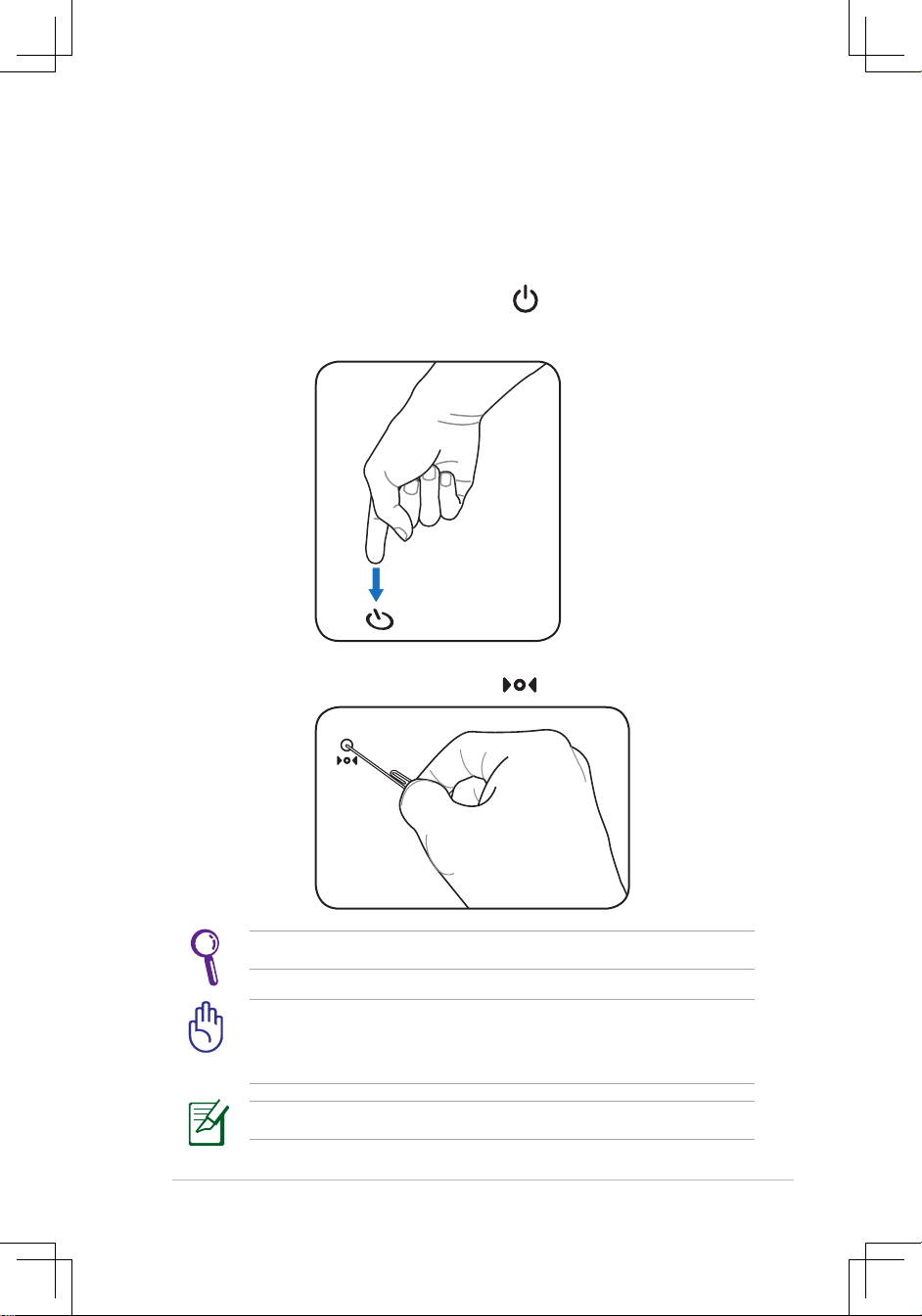
ASUS Eee PC
3-5
Emergency Shutdown & Reset
In case your operating system cannot properly turn OFF or restart,
there are additional ways to shutdown and reset your Eee PC:
Shutdown:
Hold the power button until the system shuts
down.
DO NOT use emergency shutdown/reset while data is being
written or read; doing so can result in loss or destruction of your
data.
Use a pin or a straightened paper clip to press the reset button.
Reset: Press the reset button .
The reset button is available on selected models.
Page 29

3-6
Chapter 3: Getting Started
Touchpad Usage
Single-finger gesture input
Clicking/Tapping - With the pointer over an item, press the left
button or use your fingertip to touch the touchpad lightly, keeping
your finger on the touchpad until the item is selected. The selected
item will change color. The following 2 illustrations produce the
same results.
Double-clicking/Double-tapping - This is a common skill for
launching a program directly from the corresponding icon you
select. Move the pointer over the icon you wish to execute, press the
left button or tap the pad twice in rapid succession, and the system
launches the corresponding program. If the interval between the
clicks or taps is too long, the operation will not be executed. The
following 2 illustrations produce the same results.
Page 30

ASUS Eee PC
3-7
Dragging - Dragging means to pick up an item and place it
anywhere on the screen you wish. You can move the pointer over
the item you select, and while keeping the left button depressed,
moving the pointer to the desired location, then release the button.
Or, you can simply double-tap on the item and hold while dragging
the item with your fingertip. The following illustrations produce the
same results.
Multi-finger gesture input
Two-finger scrolling - Use two
fingertips to slide up or down on
the touchpad to scroll a window
up or down. If your display window
includes several sub-windows,
move the pointer on that pane
before scrolling.
Page 31

3-8
Chapter 3: Getting Started
Keyboard Usage
Special Function Keys
The following defines the colored hot keys on the Eee PC’s keyboard.
The colored commands can only be accessed by first pressing
and holding the function key while pressing a key with a colored
command. Some function icons appear in the Notification area after
activation.
The Hot Key locations on the function keys may vary depending
on model but the functions should remain the same. Follow the
icons whenever your hot key locations do not match the manual.
zzZ Icon (F1): Places the Eee PC in suspend mode
(Save-to-RAM).
Radio Tower (F2): Wireless Models Only: Toggles
the internal wireless LAN or Bluetooth (on selected
models) ON or OFF with an on-screen-display.
When enabled, the corresponding wireless indicator
will light.
The default setting is WLAN ON / Bluetooth OFF.
Sun Down Icon (F5): Decreases the display
brightness.
Sun Up Icon (F6): Increases the display brightness.
Crossed Screen Icon (F7): Turns off the display
backlight.
A.
Page 32

ASUS Eee PC
3-9
LCD/Monitor Icons (F8): Toggles between the Eee
PC’s LCD display and an external monitor in this
series: LCD Only -> CRT Only (External Monitor) ->
LCD + CRT Clone -> LCD + CRT Extend.
LCD + CRT Clone mode only supports a maximum resolution of
1024 x 600 pixels.
Set your Eee PC to High Performance or Super Performance
mode if you want to use a higher resolution with a connected
external monitor.
Connect an external monitor before booting up the Eee PC.
Task Manager Icon (F9): Initiates the Task Manager
to view the application process or terminates
applications.
Crossed Speaker Icon (F10): Mutes the speaker.
Volume Down Icon (F11): Decreases speaker
volume.
Volume Up Icon (F12): Increases the speaker
volume.
Num Lk (Insert): Toggles the numeric keypad
(number lock) ON and OFF. Allows use of a larger
portion of the keyboard for number entering.
Scr Lk (Delete): Toggles the “Scroll Lock” ON and
OFF. Allows you to use a larger portion of the
keyboard for cell navigation.
Page 33

3-10
Chapter 3: Getting Started
Pg Up (↑): Press to scroll up in documents or the
web browser.
Pg Dn (↓): Press to scroll down in documents or the
web browser.
Home (←): Press to move the pointer to the
beginning of the line.
End (→): Press to move the pointer to the end of
the line.
Windows icon: Displays the start menu.
Menu with pointer icon : Activates the properties
menu and is equivalent to right-clicking the
touchpad/mouse on an object.
B.
zzZ Icon (F1): Places the Eee PC in suspend mode
(Save-to-RAM).
Radio Tower (F2): Wireless Models Only: Toggles
the internal wireless LAN or Bluetooth (on selected
models) ON or OFF with an on-screen-display.
When enabled, the corresponding wireless indicator
will light.
The default setting is WLAN ON / Bluetooth OFF.
Sun Down Icon (F5): Decreases the display
brightness.
Sun Up Icon (F6): Increases the display brightness.
Page 34

ASUS Eee PC
3-11
Crossed Screen Icon (F7): Turns off the display
backlight.
LCD/Monitor Icons (F8): Toggles between the Eee
PC’s LCD display and an external monitor in this
series: LCD Only -> CRT Only (External Monitor) ->
LCD + CRT Clone -> LCD + CRT Extend.
LCD + CRT Clone mode only supports a maximum resolution of
1024 x 600 pixels.
Set your Eee PC to High Performance or Super Performance
mode if you want to use a higher resolution with a connected
external monitor.
Connect an external monitor before booting up the Eee PC.
Task Manager Icon (F9): Initiates the Task Manager
to view the application process or terminates
applications.
Crossed Speaker Icon (F10): Mutes the speaker.
Volume Down Icon (F11): Decreases speaker
volume.
Volume Up Icon (F12): Increases the speaker
volume.
Num Lk (Insert): Toggles the numeric keypad
(number lock) ON and OFF. Allows use of a larger
portion of the keyboard for number entering.
Page 35

3-12
Chapter 3: Getting Started
Scr Lk (Delete): Toggles the “Scroll Lock” ON and
OFF. Allows you to use a larger portion of the
keyboard for cell navigation.
Pg Up (↑): Press to scroll up in documents or the
web browser.
Pg Dn (↓): Press to scroll down in documents or the
web browser.
Home (←): Press to move the pointer to the
beginning of the line.
End (→): Press to move the pointer to the end of
the line.
Windows icon: Displays the start menu.
Menu with pointer icon : Activates the properties
menu and is equivalent to right-clicking the
touchpad/mouse on an object.
Page 36
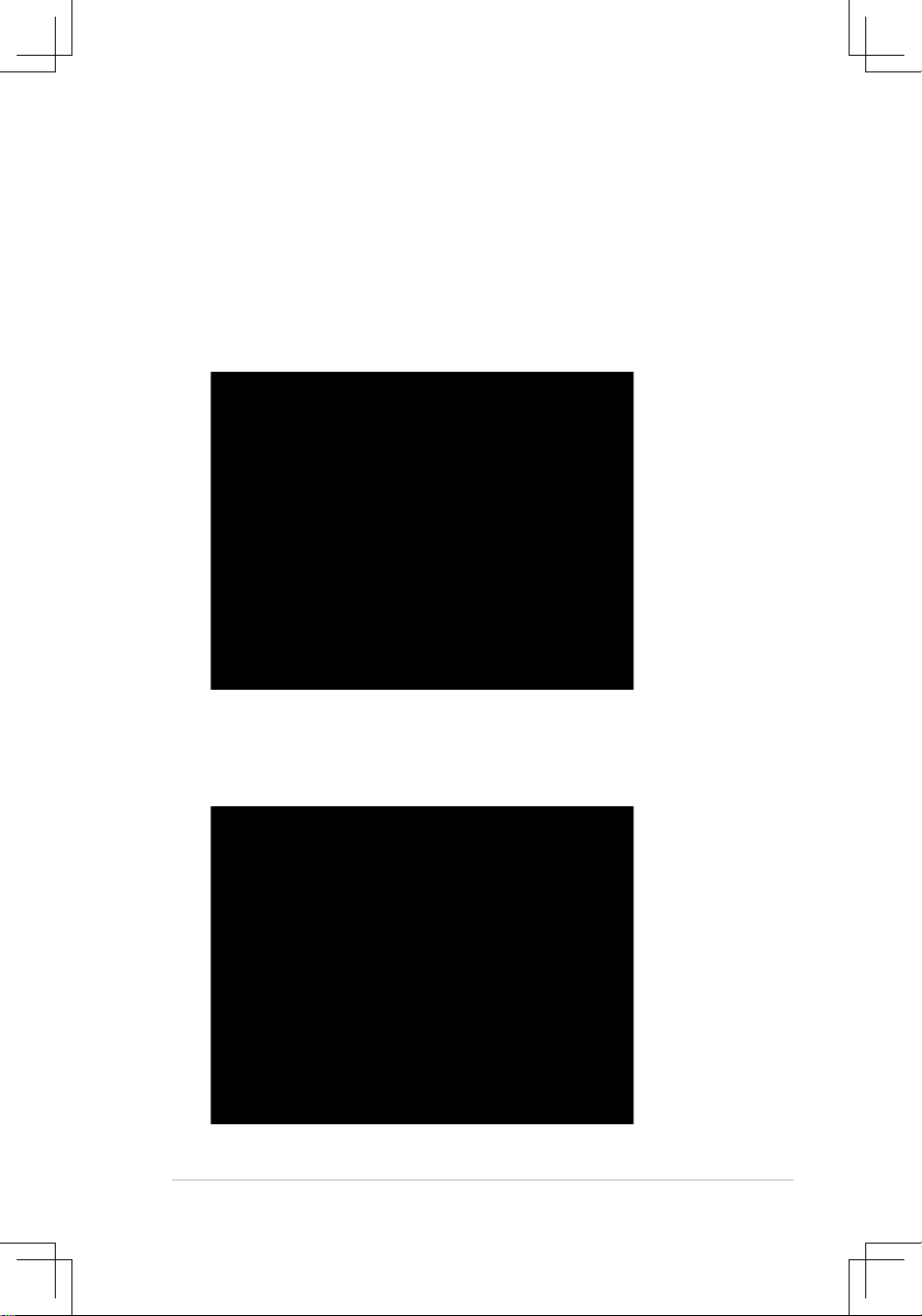
ASUS Eee PC
3-13
First-time Startup
For the first time you start your Eee PC, the Windows wizard
will launch automatically and lead you through setting up your
preferences and some basic information.
Follow the wizard instructions to finish the initialization:
1. The Welcome message appears. Click Next to continue.
2. Select you system settings by specifying the region you are in,
the language you use and the keyboard type you use. Click Next
to continue.
Page 37

3-14
Chapter 3: Getting Started
3 Select the time zone you are in and click Next to continue.
4. Read the end user license agreement and click Yes, I accept.
Click Next to continue.
Page 38

ASUS Eee PC
3-15
5. Click Help protect my PC by turning on Automatic Updates
now to get the latest important updates and click Next to
continue.
6. Type your computer’s name in the Computer name box and
click Next to continue.
7. Follow the on-screen instructions to register with Microsoft and
finish the initialization.
Page 39

3-16
Chapter 3: Getting Started
Desktop
The are several shortcuts on the desktop. Double-click them to
launch the corresponding applications and enter the specified
folders. Some applications would form minimized icons in the
Notification area.
Page 40

ASUS Eee PC
3-17
ASUS EeePC Tray Utility
The preloaded ASUS EeePC Tray utility allows you to turn off some
devices to minimize the power consumption and helps you adjust
the display resolution easily.
Enabling and Disabling Devices
To disable or enable devices
1. Right-click the ASUS EeePC Tray Utility icon in the Notification
area and the utility shows the available options:
Disable WLAN: Turns on and off the wireless LAN connection.
Disable Blue Tooth: Turns on and off the Bluetooth connection.
Disable Camera: Enable or disable the built-in camera.
2. Select an option to turn it on or off based on your needs. The
unavailable options are dimmed.
Bluetooth is available on selected models.
Page 41

3-18
Chapter 3: Getting Started
Adjusting the display resolution
Click the ASUS EeePC Tray Utility icon in the Notification area to
adjust the display resolution. Select the resolution based on your
needs.
You need not scroll up and down the screen when you select
LCD Compress Mode.
When you select LCD 1024 x 768, move the pointer to scroll up and
down the screen.
Scroll down to see the bottom of the screen.Scroll up to see the top of the screen..
The CRT-related options are unavailable when there is no
connected external monitors.
When the display mode of your Eee PC is CRT Only and the
power mode is Power Saving, DO NOT use a resolution higher
than 1024 x 600 pixels. Doing so would make the connected
external monitor function abnormally.
Page 42

ASUS Eee PC
3-19
Shutdown
Do the following instructions to turn down your Eee PC.
1. Click the start button to display the start menu.
2. Click Turn Off Computer.
1
2
3. Select Turn Off to power off your Eee PC.
3
Page 43

3-20
Chapter 3: Getting Started
Page 44
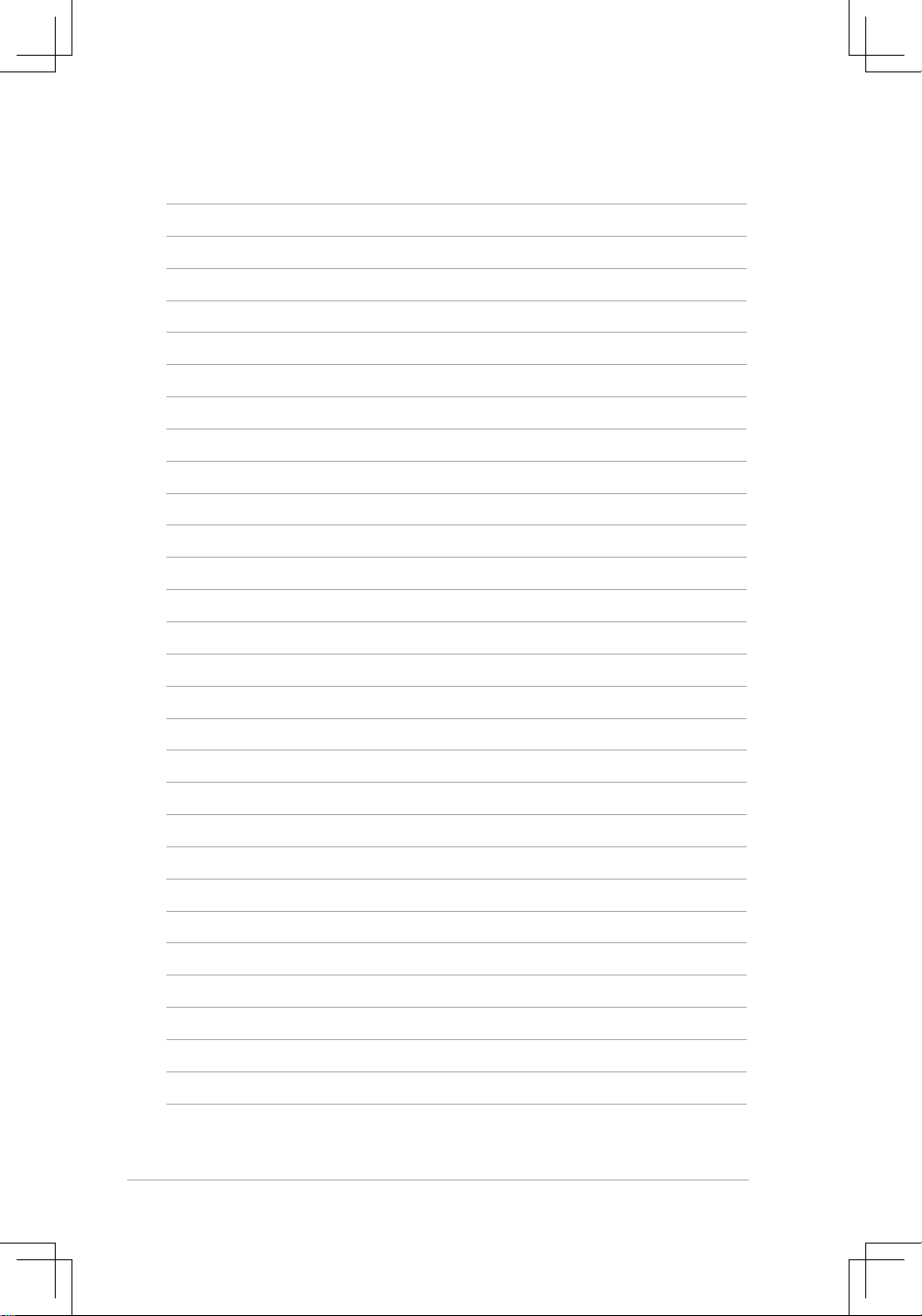
A-14
Appendix
