Page 1
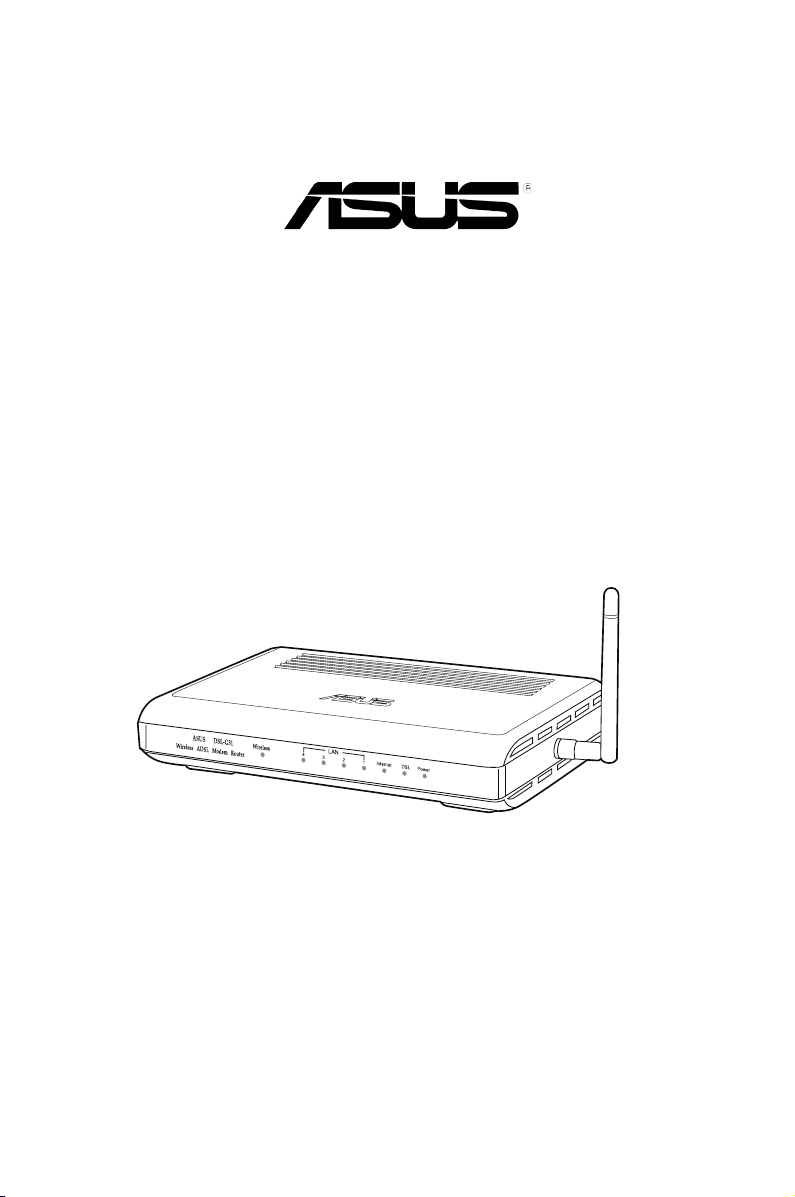
DSL-G31
ADSL 2/2+ Wireless Modem Router
(For ASUS EZ User Interface)
User Manual
Page 2

E4862
First Edition
June 2009
Copyright © 2009 ASUSTeK Computer Inc. All Rights Reserved.
No part of this manual, including the products and software described in it, may be
reproduced, transmitted, transcribed, stored in a retrieval system, or translated into any
language in any form or by any means, except documentation kept by the purchaser for
backup purposes, without the express written permission of ASUSTeK Computer Inc.
(“ASUS”).
Product warranty or service will not be extended if: (1) the product is repaired, modied or
altered, unless such repair, modication of alteration is authorized in writing by ASUS; or (2)
the serial number of the product is defaced or missing.
ASUS PROVIDES THIS MANUAL “AS IS” WITHOUT WARRANTY OF ANY KIND, EITHER
EXPRESS OR IMPLIED, INCLUDING BUT NOT LIMITED TO THE IMPLIED WARRANTIES
OR CONDITIONS OF MERCHANTABILITY OR FITNESS FOR A PARTICULAR PURPOSE.
IN NO EVENT SHALL ASUS, ITS DIRECTORS, OFFICERS, EMPLOYEES OR AGENTS BE
LIABLE FOR ANY INDIRECT, SPECIAL, INCIDENTAL, OR CONSEQUENTIAL DAMAGES
(INCLUDING DAMAGES FOR LOSS OF PROFITS, LOSS OF BUSINESS, LOSS OF USE
OR DATA, INTERRUPTION OF BUSINESS AND THE LIKE), EVEN IF ASUS HAS BEEN
ADVISED OF THE POSSIBILITY OF SUCH DAMAGES ARISING FROM ANY DEFECT OR
ERROR IN THIS MANUAL OR PRODUCT.
SPECIFICATIONS AND INFORMATION CONTAINED IN THIS MANUAL ARE FURNISHED
FOR INFORMATIONAL USE ONLY, AND ARE SUBJECT TO CHANGE AT ANY TIME
WITHOUT NOTICE, AND SHOULD NOT BE CONSTRUED AS A COMMITMENT BY
ASUS. ASUS ASSUMES NO RESPONSIBILITY OR LIABILITY FOR ANY ERRORS OR
INACCURACIES THAT MAY APPEAR IN THIS MANUAL, INCLUDING THE PRODUCTS
AND SOFTWARE DESCRIBED IN IT.
Products and corporate names appearing in this manual may or may not be registered
trademarks or copyrights of their respective companies, and are used only for identication or
explanation and to the owners’ benet, without intent to infringe.
2
Page 3
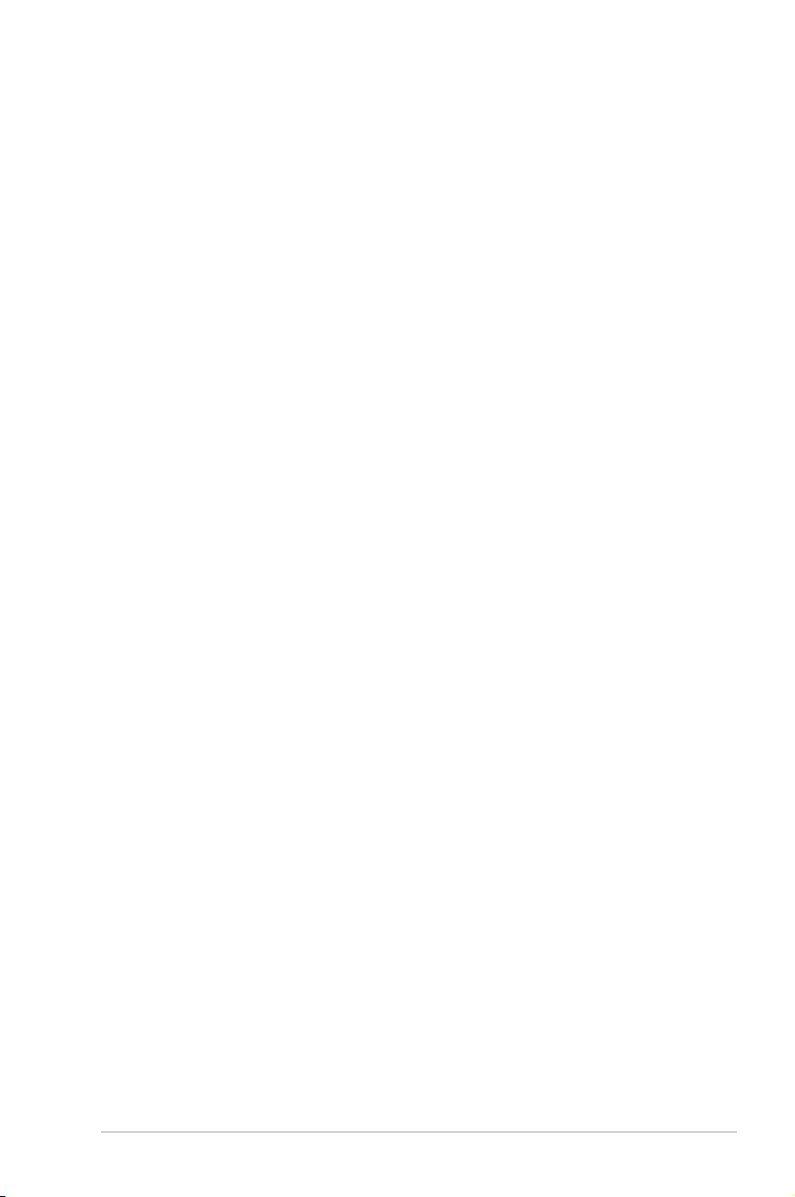
Table of contents
About this guide .................................................................................... 4
Chapter 1: Knowing your wireless router
Package contents .................................................................................. 6
System requirements ............................................................................ 6
Before you proceed ............................................................................... 6
Hardware features ................................................................................. 7
Front panel ........................................................................................ 7
Rear panel ......................................................................................... 8
Product features ................................................................................ 8
Bottom panel ..................................................................................... 9
Mounting options ................................................................................. 10
Setting up the wireless router .............................................................11
Setting up a wired connection ..........................................................11
Chapter 2: Setting up the hardware
Setting up a wireless connection ..................................................... 12
Chapter 3: Conguring the network clients
Accessing the wireless router ............................................................ 13
Setting an IP address for wired or wireless client ........................... 13
Chapter 4: Conguring via the web GUI
Conguring via the web GUI ............................................................... 21
Using the Network Map ....................................................................... 22
Setting up WAN using the Quick Internet Setup (QIS) .................... 23
Manually setting up your Internet connection.................................. 23
Managing EzQoS bandwidth .............................................................. 25
Upgrading the rmware ...................................................................... 26
Restoring/Saving/Uploading settings ................................................ 27
Chapter 5: Troubleshooting
3
Page 4
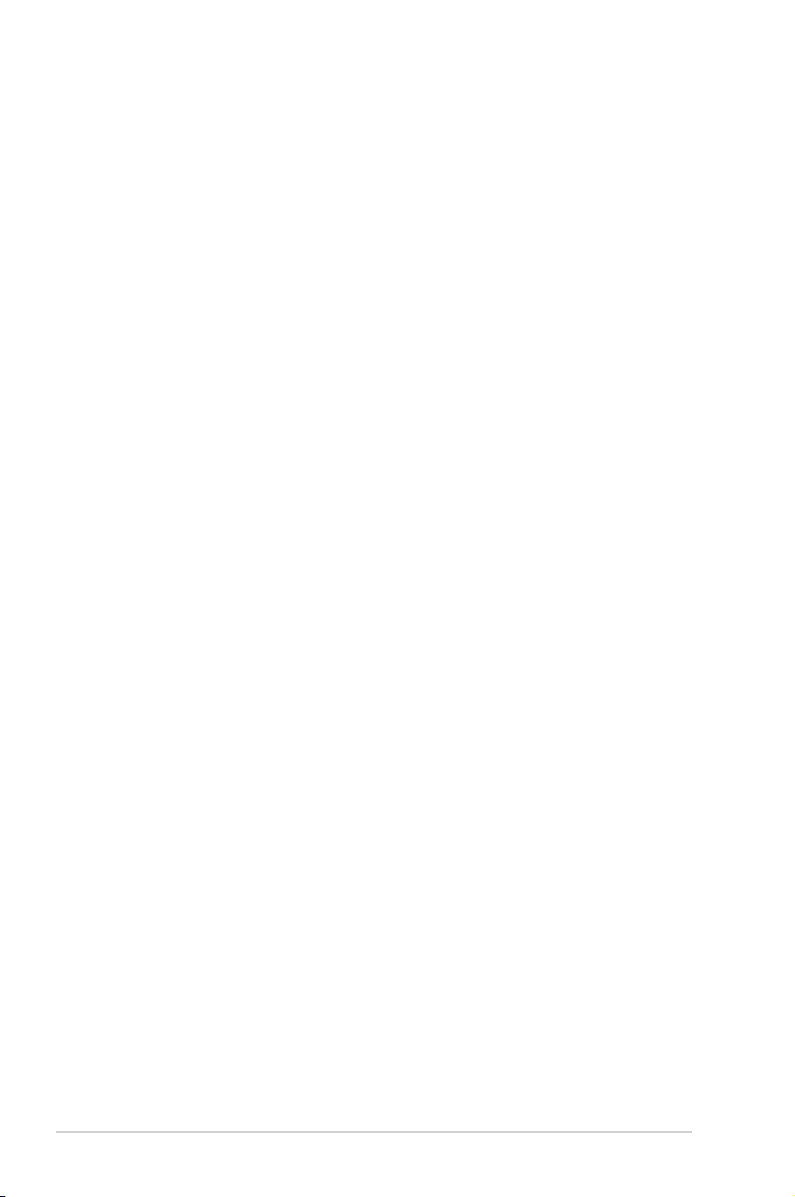
Table of contents
Troubleshooting ................................................................................... 28
Appendices
Notices .................................................................................................. 31
GNU General Public License .............................................................. 35
ASUS Contact information .................................................................. 42
About this guide
This user guide contains information that you need to install and congure the
ASUS Wireless Router.
How this guide is organized
This guide contains the following parts:
• Chapter 1: Knowing your wireless router
This chapter provides information on the package contents, system
requirements, hardware features, and LED indicators of the ASUS Wireless
Router.
• Chapter 2: Setting up the hardware
This chapter provides instructions on setting up, accessing, and conguring the
ASUS Wireless Router.
• Chapter 3: Conguring the network clients
This chapter provides instructions on setting up the clients in your network to
work with your ASUS Wireless Router.
• Chapter 4: Conguring via the web GUI
This chapter provides instructions on conguring the ASUS Wireless Router
using its web graphics user interface (web GUI).
4
Page 5
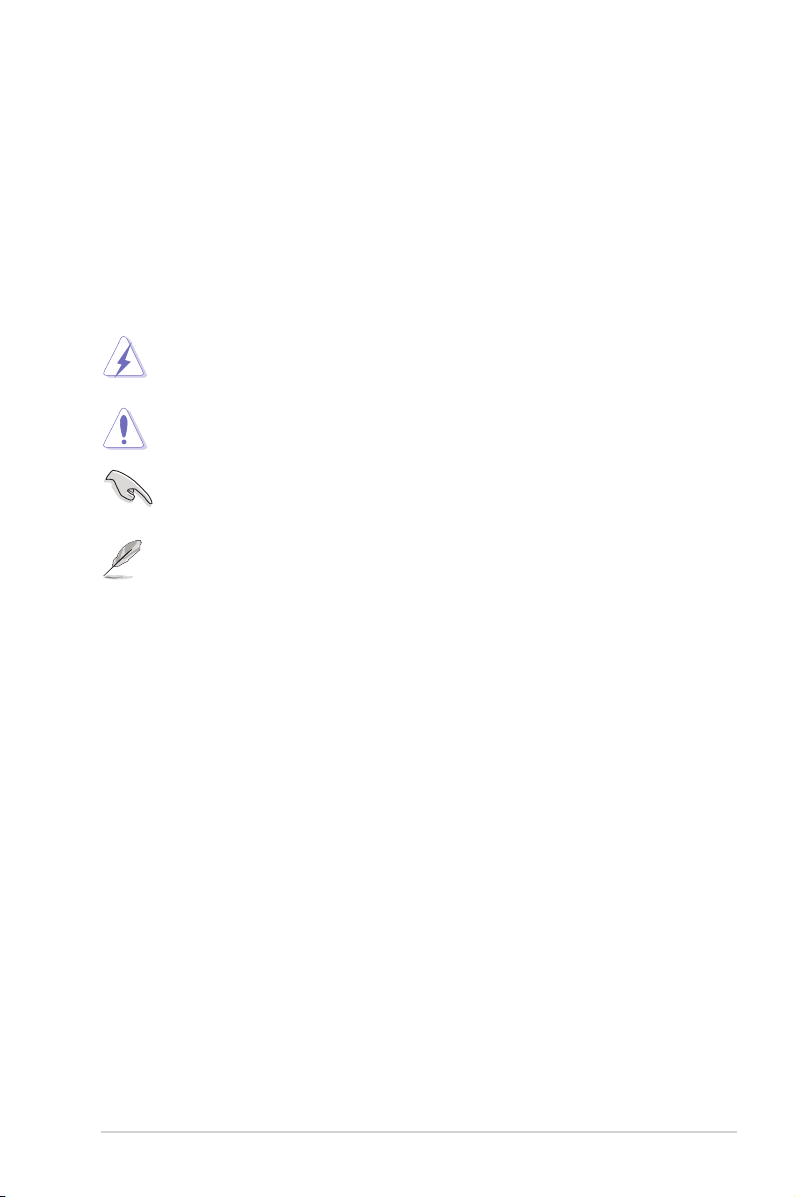
• Chapter 5: Troubleshooting
This chapter provides you with a troubleshooting guide for solving common
problems you may encounter when using the ASUS Wireless Router.
• Appendices
This chapter provides you with the regulatory Notices and Safety Statements.
Conventions used in this guide
WARNING: Information to prevent injury to yourself when trying to
complete a task.
CAUTION: Information to prevent damage to the components when
trying to complete a task.
IMPORTANT: Instructions that you MUST follow to complete a task.
NOTE: Tips and additional information to aid in completing a task.
5
Page 6
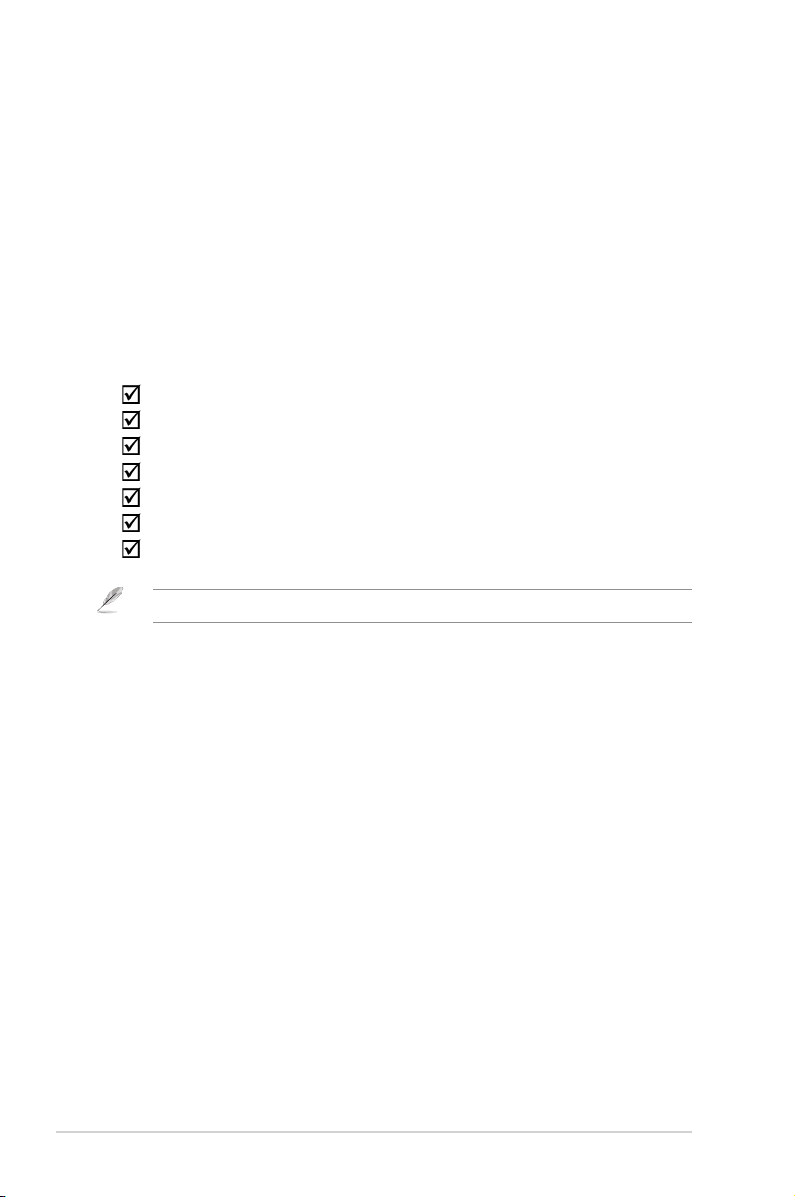
Knowing your
1
wireless router
Package contents
Check the following items in your ASUS Wireless Router package.
DSL-G31 11g WiFi ADSL Router
AC Power adapter (type varies by region)
Category 5 (CAT5) Ethernet cable
RJ-11 cable
Support CD (manual)
Splitter (type varies by region)
Quick Start Guide
Note: If any of the items is damaged or missing, contact your retailer.
System requirements
Before installing the ASUS Wireless Router, ensure that your system/network
meets the following requirements:
• An Ethernet RJ-45 port (10Base-T/100Base-TX)
• At least one IEEE 802.11b/g/n device with wireless capability
• An installed TCP/IP and Internet browser
Before you proceed
Take note of the following guidelines before installing the ASUS Wireless Router:
• The length of the Ethernet cable that connects the device to the network (hub,
ADSL/cable modem, router, wall patch) must not exceed 100 meters.
• Place the device on a at, stable surface as far from the ground as possible.
• Keep the device clear from metal obstructions and away from direct sunlight.
• Keep the device away from transformers, heavy-duty motors, uorescent lights,
microwave ovens, refrigerators, and other industrial equipment to prevent
signal loss.
• Install the device in a central area to provide ideal coverage for all wireless
mobile devices.
DSL-G31 Chapter 1: Knowing your wireless router
6
Page 7
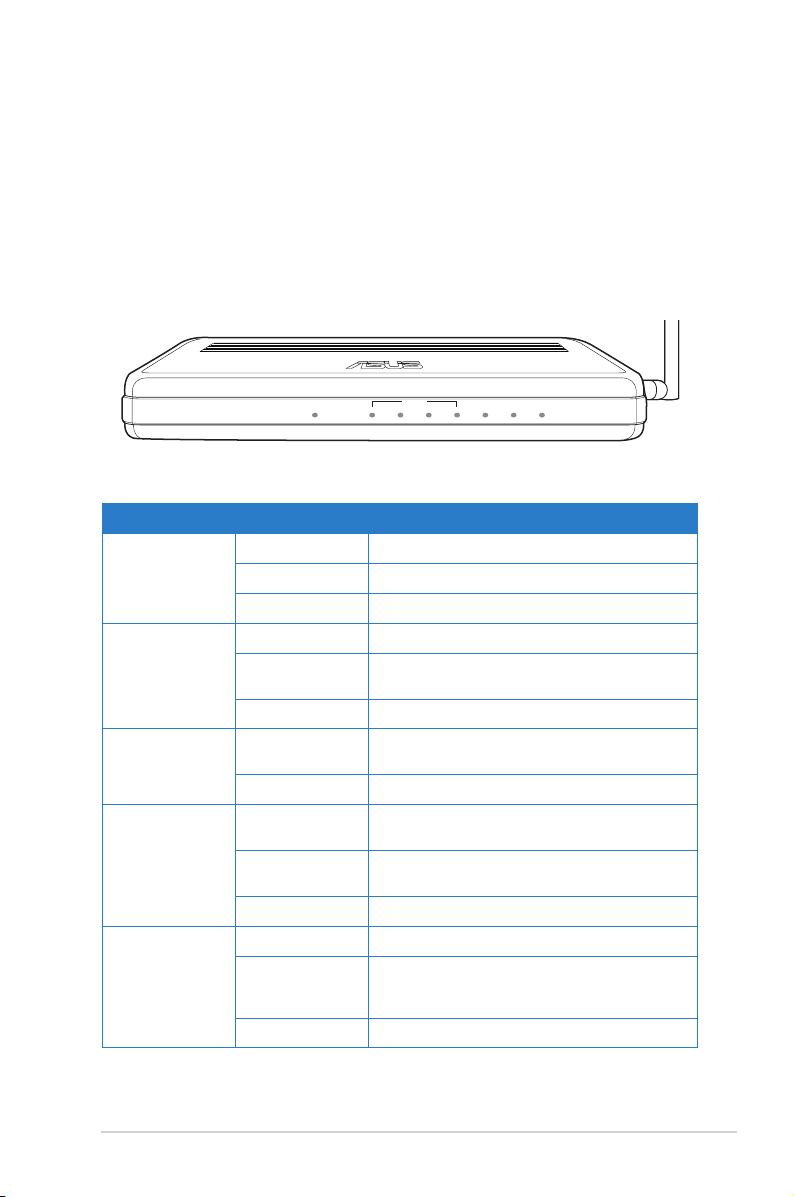
Internet
LAN
DSL Power
4 3 2 1
ASUS DSL-G31
Wireless ADSL Modem Router
Wireless
• Install the device at least 20cms from a person to ensure that the product is
operated in accordance with the RF Guidelines for Human Exposure adopted
by the Federal Communications Commission.
Hardware features
Front panel
The DSL-G31 11g WiFi ADSL Router front panel contains LED indicators which
shows the status of DSL-G31.
Status indicators
LED Status Indication
Wireless Solid Green Wireless is enabled.
Off Wireless is disabled.
Flashing Sending or receiving data.
DSL Solid Green ADSL link is established
Flashing
(Green)
Off No ADSL link
Internet Flashing
(Green)
Off No data transfer
LAN1-LAN4 Solid Green Has physical connection to a network via
Flashing
(Green)
Off No power or no physical connection
Power Solid Green Power on, normal operation
Flashing
(Green)
Off Power off or failure
Unable to establish an ADSL link
Sending or receiving data
Ethernet cables
Sending or receiving data
Press the Restore button at the rear
panel for more than ve seconds until the
power LED ashes.
Chapter 1: Knowing your wireless router DSL-G31
7
Page 8
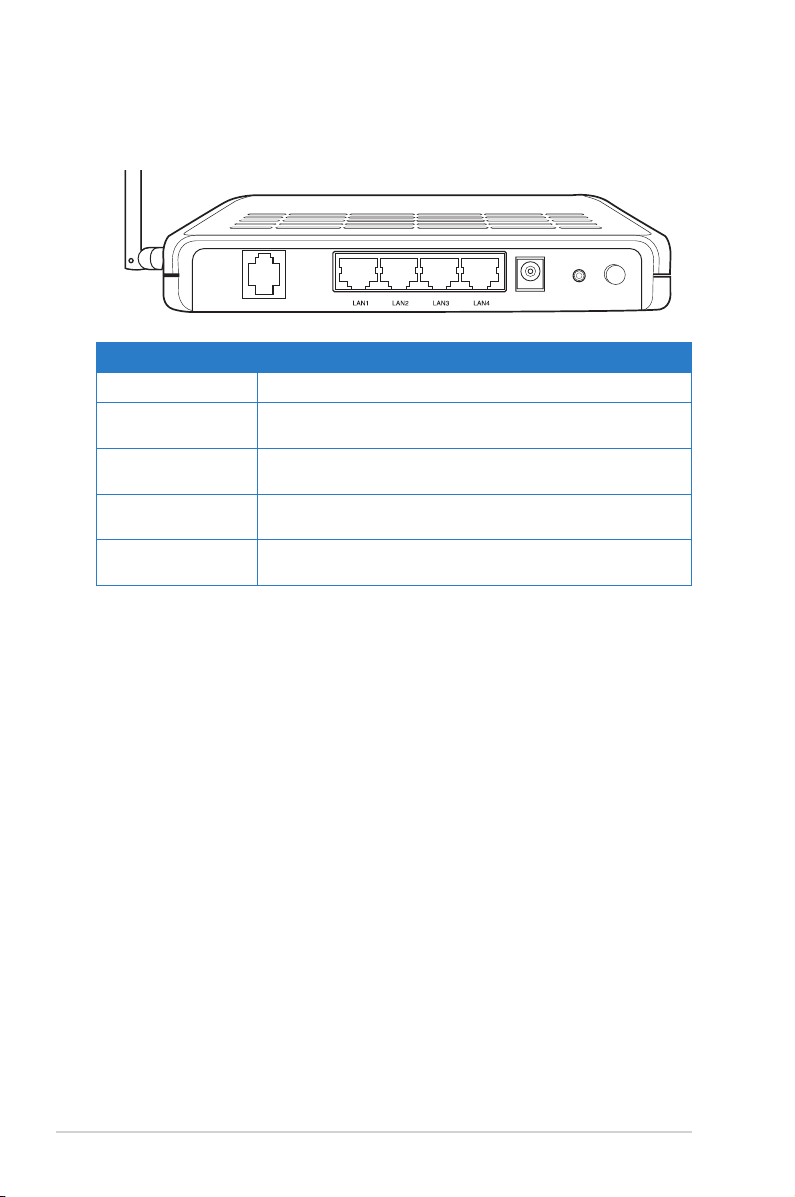
ADSL
RESET
POWER
ON/OFF
Rear panel
Item Description
ON/OFF Press this button to turn the power on/off
POWER Insert the AC adapter into this port to connect your
router to a power source
RESET This button restores the system to its factory default
settings.
LAN1-LAN4 Connect RJ-45 Ethernet cables to these ports to
establish LAN connection.
ADSL Connects to the splitter provided with the bundled RJ-11
cable.
Product features
The Wireless Router provides the following features:
Built-in ADSL modem
•
Built-in rewall
•
IEEE802.11g standard-based wireless network, backward compatible with
•
802.11b devices
ASUS New UI - An objective & task-oriented web-based conguration
•
interface.
Quick Internet Setup (QIS) for ADSL connection, wireless, and security
•
congurations.
Network Map for straight-forward network information & management
•
EZQoS for application-based bandwidth management, with intuitive control
•
interface.
DSL-G31 Chapter 1: Knowing your wireless router
8
Page 9
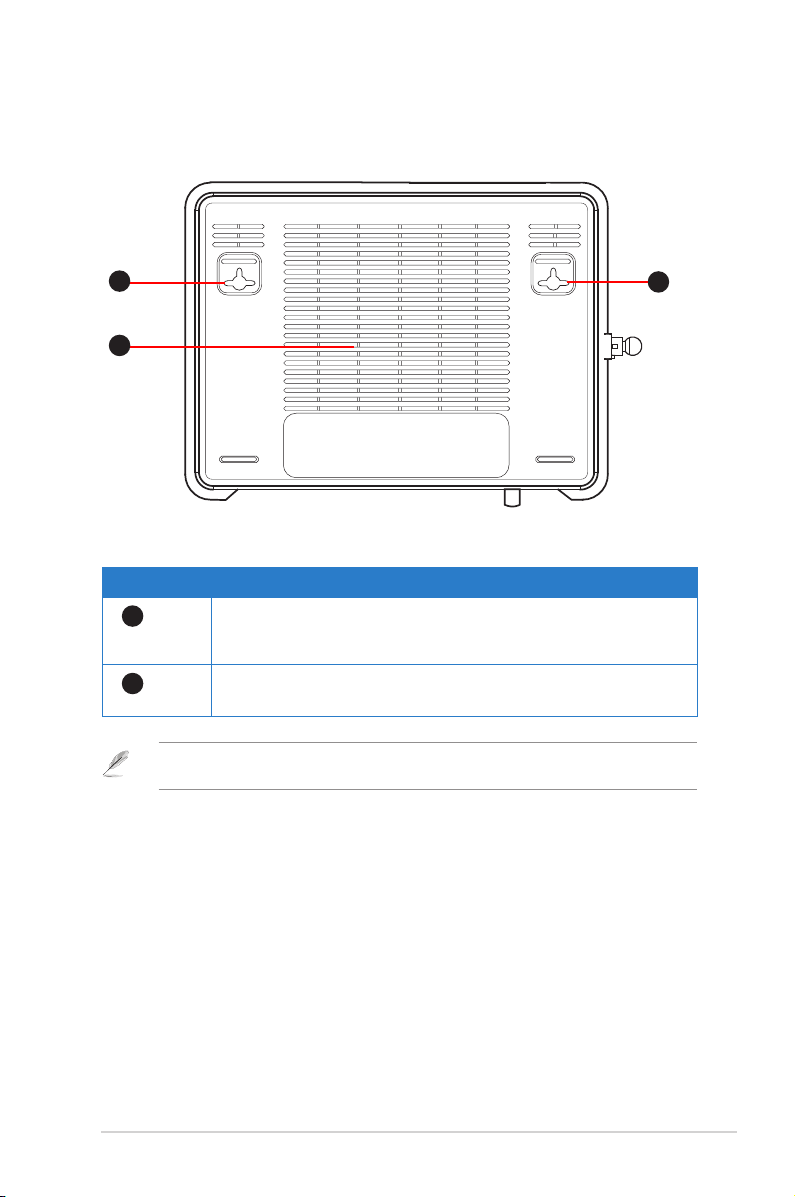
Bottom panel
1
2
Item Description
1
Mounting hooks
Use the mounting hooks to mount your router on concrete or
wooden surfaces using two roundhead screws.
2
Air vents
These vents provide ventilation to your router.
Note: For details on mounting your router on a wall or ceiling, refer to the section Mounting
options on the next page of this user manual.
1
Chapter 1: Knowing your wireless router DSL-G31
9
Page 10
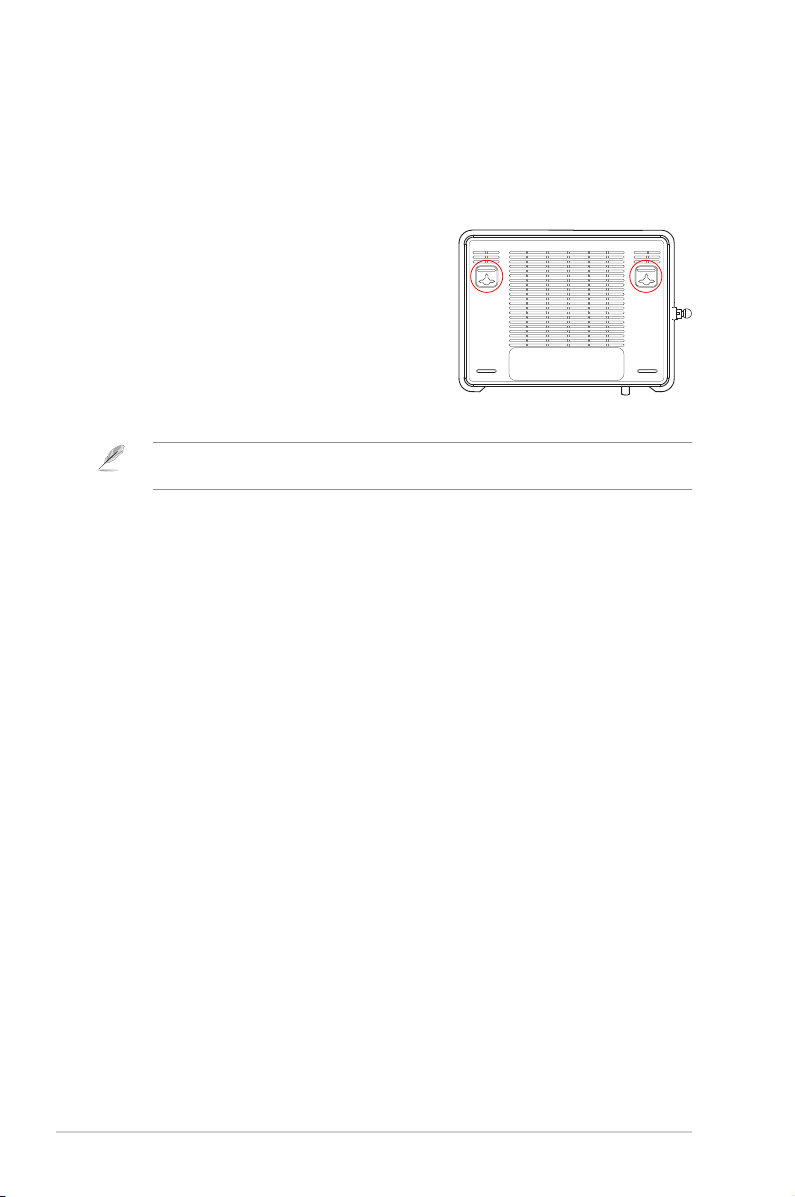
Mounting options
Out of the box, the ASUS Wireless Router is designed to sit on a raised at surface
like a le cabinet or book shelf. The unit may also be converted for mounting to a
wall or ceiling.
To mount the ASUS Wireless Router:
1. Look on the underside for the two mounting
hooks.
2. Mark two upper holes in a at surface.
3. Tighten two screws until only 1/4'' is showing.
4. Latch the hooks of the ASUS Wireless Router
onto the screws.
Note: Re-adjust the screws if you cannot latch the ASUS Wireless Router onto the screws or if
it is too loose.
DSL-G31 Chapter 1: Knowing your wireless router
10
Page 11

ADSL
RESET
POWER
ON/OFF
ASUS ADSL Modem Router
Setting up the
2
hardware
Setting up the wireless router
The ASUS Wireless Router meets various working scenarios with proper
congurations. You may need to change the wireless router’s default settings so as
to meet the requirements in your wireless environment.
Notes: We recommend that you use wired connection for initial conguration to avoid possible
setup problems due to wireless uncertainty.
Setting up a wired connection
The ASUS Wireless Router is supplied with an RJ11 cable, an RJ45 LAN cable, and
a splitter in the package. The wireless router has integrated auto-crossover function,
so use either straight-through or crossover cable for wired connection.
To set up the wired connection:
1. Insert the splitter's line connector to the phone outlet and connect your phone
into the phone port (A).
2. Connect your wireless router's ADSL port to the splitter’s DSL port (B).
3. Using the bundled RJ45 LAN cable, connect your computer to the wireless
router's LAN port (C).
(C)
(A)
Chapter 2: Setting up the hardware DSL-G31
(B)
11
Page 12

ADSL
RESET
POWER
ON/OFF
ASUS ADSL Modem Router
Setting up a wireless connection
To set up the wired connection:
1. Insert the splitter's line connector to the phone outlet and connect your phone
into the phone port (A).
2. Connect your wireless router's ADSL port to the splitter’s DSL port (B).
3. Turn on your computer and double-click the wireless network icon on the
Windows® task bar to view available networks. Select your wireless router. By
default, there is no security key for the wireless router. Click Connect and the
connection is completed within seconds.
(A)
(B)
To protect your network from malicious attacks or unauthorized access, click Advanced Setting
> Wireless on the web GUI.
DSL-G31 Chapter 2: Setting up the hardware
12
Page 13
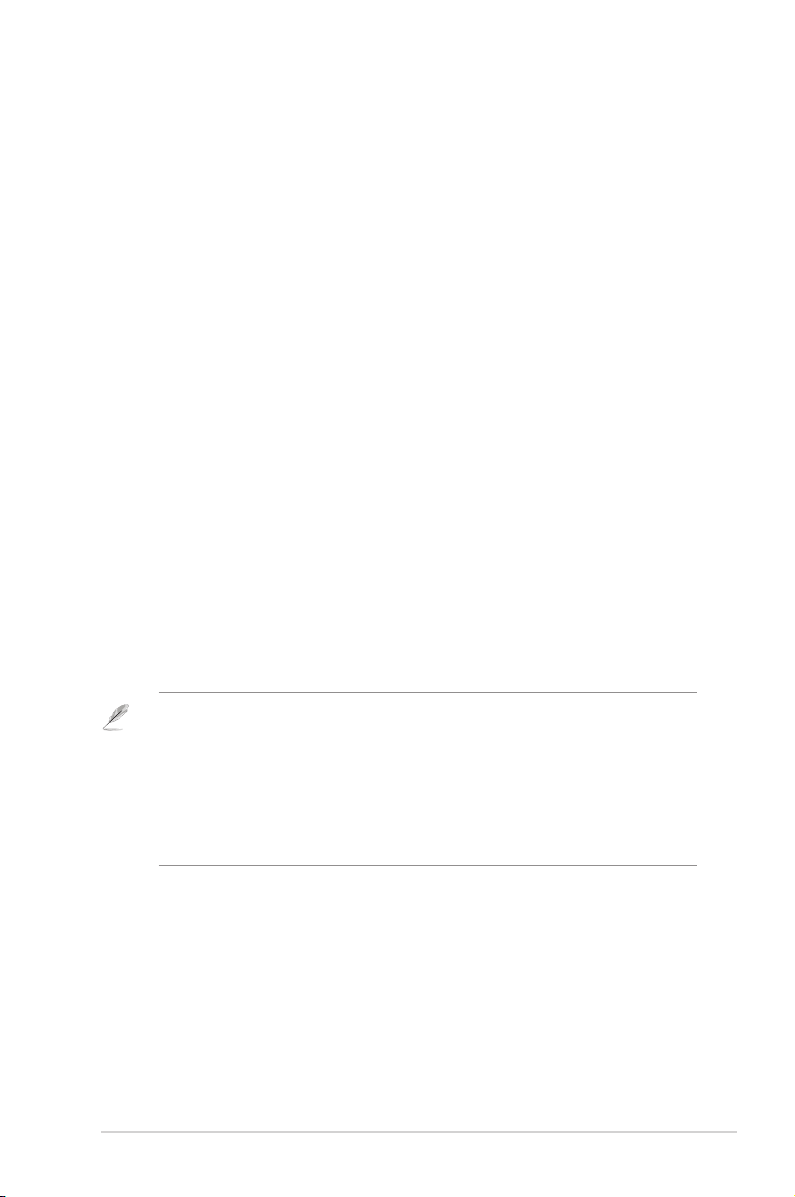
Conguring the
3
network clients
Accessing the wireless router
Setting an IP address for wired or wireless client
To access the ASUS Wireless Router, you must have the correct TCP/IP settings on
your wired or wireless clients. Ensure that the clients’ IP addresses are within the same
subnet as the ASUS Wireless Router.
By default, the ASUS Wireless Router integrates the DHCP server function, which
automatically assigns IP addresses to the clients in your network.
But in some instances, you may want to manually assign static IP addresses on
some of the clients or computers in your network rather than automatically getting
IP addresses from your wireless router.
Follow the instructions below that correspond to the operating system installed on
your client or computer.
Note: If you want to manually assign an IP address to your client, we recommend that you use
the following settings:
• IP address: 192.168.1.xxx (xxx can be any number between 2 and 254. Ensure that the IP
address is not used by another device)
• Subnet Mask: 255.255.255.0 (same as the ASUS Wireless Router)
• Gateway: 192.168.1.1 (IP address of the ASUS Wireless Router)
• DNS: 192.168.1.1 (ASUS Wireless Router) or assign a known DNS server in your network
Chapter 3: Conguring the clients DSL-G31
13
Page 14

Windows® 9x/ME
1. Click Start > Control Panel >
Network to display the Network
setup window.
2. Select TCP/IP then click
Properties.
3. If you want your computer to
automatically obtain an IP address,
click Obtain an IP address
automatically then click OK.
Otherwise, click Specify an
IP address, then key in the IP
address and Subnet Mask.
DSL-G31 Chapter 3: Conguring the clients
14
Page 15

4. Select the Gateway tab, and key in
New gateway then click Add.
5. Select the DNS conguration tab
and click Enable DNS. Key in Host,
Domain, and DNS Server Search
Order, then click Add.
6. Click OK.
Chapter 3: Conguring the clients DSL-G31
15
Page 16

Windows® NT4.0
1. Go to Control Panel > Network to
display the Network setup window
then select the Protocols tab.
2. Select TCP/IP Protocol from the
Network Protocols list then click
Properties.
3. From the IP Address tab of the
Microsoft TCP/IP Properties
window, you can:
• Select the type of network
adapter installed in your
system.
• Set the router to assign IP
address automatically.
• Manually set up the IP address,
subnet mask, and default
gateway.
DSL-G31 Chapter 3: Conguring the clients
16
Page 17

4. Select the DNS tab then click Add
under the DNS Service Search
Order and key in DNS.
Windows® 2000
1. Click Start > Control Panel >
Network and Dial-up Connection.
Right-click Local Area Connection
then click Properties.
Chapter 3: Conguring the clients DSL-G31
17
Page 18

2. Select Internet Protocol (TCP/IP),
then click Properties.
3. Select Obtain an IP address
automatically if you want
the IP settings to be assigned
automatically. Otherwise, select
Use the following IP address: and
key in IP address, Subnet mask,
and Default gateway.
4. Select Obtain an IP address
automatically if you want the DNS
server settings to be assigned
automatically. Otherwise, select
Use the following DNS server
address: and key in the Preferred
and Alternate DNS server.
5. Click OK when done.
Windows® XP
1. Click Start > Control Panel >
Network Connection. Right-click
Local Area Connection then select
Properties.
DSL-G31 Chapter 3: Conguring the clients
18
Page 19

2. Select Internet Protocol (TCP/IP),
then click Properties.
3. Select Obtain an IP address
automatically if you want
the IP settings to be assigned
automatically. Otherwise, select
Use the following IP address: and
key in IP address, Subnet mask,
and Default gateway.
4. Select Obtain DNS server
address automatically if you
want the DNS server settings to be
assigned automatically. Otherwise,
select Use the following DNS
server addresses: and key in the
Preferred and Alternate DNS
server.
5. Click OK when done.
Chapter 3: Conguring the clients DSL-G31
19
Page 20

Windows® Vista
1. Click Start, select Control Panel >
Network and Sharing Center. Right-
click Local Area Connection then select
Properties.
2. Select Internet Protocol Version
4(TCP/IPv4), then click Properties.
3. Select Obtain an IP address automatically if you want the IP settings to be
assigned automatically. Otherwise, select Use the following IP address: and
key in IP address, Subnet mask, and Default gateway.
4. Select Obtain DNS server address automatically if you want the DNS server
settings to be assigned automatically. Otherwise, select Use the following DNS
server addresses: and key in the Preferred and Alternate DNS server.
5. Click OK when done.
We recommend that you set the router's IP address as the default gateway.
DSL-G31 Chapter 3: Conguring the clients
20
Page 21

Conguring via
4
the web GUI
Conguring via the web GUI
The router’s web graphics user interface (web GUI) allows you to congure these
features: Network Map, EZQoS Bandwidth Management and other Advanced
Setting.
To congure via the web GUI:
1. After setting up a wired or wireless connection, launch a web browser. The
login page automatically launches.
Note: You may also manually key in the router’s default IP address (192.168.1.1) to launch the
router’s web interface.
2. On the login page, key in the default user name (admin) and password
(admin).
Chapter 4: Conguring via the web GUI DSL-G31
21
Page 22

3. From the main page, click the navigation menu or links to congure the various
features of the ASUS Wireless Router.
Using the Network Map
Network Map allows you to view the status and congure the connection settings
of the Internet, system, and clients in your network. It enables you to quickly set up
your Wide Area Network (WAN) using the Quick Internet Setup (QIS) feature, or to
quickly set up your Local Area Network (LAN).
To view the status or congure the settings, click on any of these icons displayed
on the main page:
Icon Description
Internet status
Click this icon to display information on the Internet
connection status, WAN IP address, DNS, connection
type, and gateway address. From the Internet status
screen, use the Quick Internet Setup (QIS) feature to
quickly set up your WAN.
Note: For more details on the QIS feature, refer to the
section Setting up WAN using the Quick Internet Setup
(QIS) on the next page.
System status
Click this icon to display information on the SSID,
authentication method, WEP encryption, LAN IP, MAC
address, or turn the wireless radio on/off.
Client status
Click this icon to display information about the clients or
computers in the network, and allows you to block/unblock
a client.
DSL-G31 Chapter 4: Conguring via the web GUI
22
Page 23

Setting up WAN using the Quick Internet Setup (QIS)
The ASUS Quick Internet Setup (QIS) function automatically detects your Internet
connection settings. If the ASUS Wireless Router cannot automatically detect
your Internet connection type, you may need to manually set up your Internet
connection settings.
To use the ASUS Quick Internet Setup (QIS):
1. Launch the web browser. Wait for about 20 seconds for QIS to automatically
detect your Internet connection type.
2. Key in your connection type’s username and password, then click
3, After the Internet connection type setup is completed, select any of these
options:
Going to Internet: Click to surf the Internet.
•
Simply Wireless Security Setting: Click to congure the wireless security
•
settings.
Apply
.
Manually setting up your Internet connection
To manually set up your Internet connection:
1. If ASUS QIS cannot automatically detect your Internet connection type, click
Skip to manual settings.
Chapter 4: Conguring via the web GUI DSL-G31
23
Page 24

2. Select your Country and ISP, then click Next. If your country and ISP are not
on the list, select Not list and key in your VPI and VCI then click Next. You
may ask your ISP for VPI/VCI values.
3. On the login page, key in the default user name (admin) and password (admin).
4. The router supports these connection types: PPP over ATM (PPPoA), PPP
over Ethernet (PPPoE), MAC Encapsulation Routing (MER), IP over ATM
(IPoA), and Bridging. Select your connection type and follow the onscreen
instructions.
Obtain the required information about your Internet connection type from your Internet Service
Provider (ISP).
5. When done, click Save/Reboot.
DSL-G31 Chapter 4: Conguring via the web GUI
24
Page 25

Managing EzQoS bandwidth
EzQoS Bandwidth Management enables you to set the bandwidth priority andBandwidth Management enables you to set the bandwidth priority and
manage the network trafc.
To set up the bandwidth priority:
1. Click EzQoS Bandwidth Management from the navigation menu at the left
side of your screen.
2. Click each of these four applications to set the bandwidth priority:
Icon Description
Gaming Blaster
The router handles gaming trafc at rst priority.
Internet Application
The router handles the e-mail, web browsing and other
Internet applications trafc at rst priority.
FTP
The router handles at rst priority the trafc of downliading/
uploading data to/from the FTP server.
Voip/Video Streaming
The router handles the audio/video trafc at rst priority.
3. Click Save to save the conguration settings.
Chapter 4: Conguring via the web GUI DSL-G31
25
Page 26

Upgrading the rmware
Note: Download the latest rmware from the ASUS website at http://www.asus.com
To upgrade the rmware:
1. Click Advanced Setting from the navigation menu at the left side of your
screen.
2. Under the Administration menu, click Firmware Upgrade.
3. In the New Firmware File eld, click Browse to locate the new rmware on your
computer.
4. Click Upload. The uploading process takes about three minutes.
DSL-G31 Chapter 4: Conguring via the web GUI
26
Page 27

Restoring/Saving/Uploading settings
To restore/save/upload the settings:
1. Click Advanced Setting from the navigation menu at the left side of your
screen.
2. Under the Administration menu, click Restore/Save/Upload Setting.
3. Select the tasks that you want to do:
• To restore to the default factory settings, click Restore, and click OK in the
conrmation message.
• To save the current system settings, click Save, and click Save in the le
download window to save the system le in your preferred path.
• To restore previous system settings, click Browse to locate the system le that
you want to restore, then click Upload.
Chapter 4: Conguring via the web GUI DSL-G31
27
Page 28

Troubleshooting
5
Troubleshooting
This troubleshooting guide provides solutions to some common problems that
you may encounter while installing or using the ASUS Wireless Router. These
problems require simple troubleshooting that you can perform by yourself. Contact
the ASUS Technical Support if you encounter problems not mentioned in this
chapter.
Problem Action
I cannot access a web
browser for conguring the
router.
The client cannot establish
a wireless connection with
the router.
1. Launch a web browser, then click Tools >
Internet Options...
2. Under Temporary Internet les, click
Delete Cookies... and Delete Files...
Out of Range:
• Put the router closer to the wireless client.
• Try to change the channel settings.
Authentication:
• Use wired connection to connect to the
router.
• Check the wireless security settings.
• Press the Restore button at the rear panel
for more than ve seconds until the power
LED ashes.
Cannot nd the router:
• Press the Restore button at the rear panel
for more than ve seconds until the power
LED ashes.
• Check the setting in the wireless adapter
such as SSID and encryption settings.
DSL-G31 Chapter 5: Troubleshooting
28
Page 29

Problem Action
Cannot access the Internet
• Move the router closer to the wireless client.
via wireless LAN adapter
• Check whether the wireless adapter is
connected to the correct wireless router.
• Check whether the wireless channel in use
conforms to the channels available in your
country/ area.
• Check the encryption settings.
• Check if the ADSL or Cable connection is
correct.
• Retry using another Ethernet cable.
Internet is not accessible • Check the status indicators on the ADSL
modem router.
• Check if the DSL LED on the wireless router
is ON. If the LED is not ON, change the
cable and try again.
When ADSL Modem “DSL”
• Restart your computer.
light is ON (not blinking),
this means Internet Access
is possible.
• Refer to the Quick Start Guide of the
wireless router and re-congure the settings.
• Check if the DSL LED on the wireless router
is ON.
• Check the wireless encryption settings.
• Check if the computer can get the IP
address (via both wired network and
wireless network).
• Ensure that your web browser is congured
to use the local LAN, and is not congured
to use a proxy server.
Chapter 5: Troubleshooting DSL-G31
29
Page 30

Problem Action
If the DSL-G31 “DSL” light
blinks continuously or
stays off, Internet access
is not possible - the Router
is unable to establish a
connection with the ADSL
network.
Network name or encryption
keys are forgotten
How to restore the system
to its default settings
• Ensure that all your cables are all properly
connected .
• Disconnect the power cord from the DSLG31, wait a few minutes, then reconnect the
cord.
• If the DSL light continues to blink or stays
OFF, contact your ADSL service provider.
• Try setting up the wired connection and
conguring the wireless encryption again.
• Press the Reset button at the rear panel
of the wireless router for more than ve
seconds until the power LED ashes.
• Press the Reset button at the rear panel
of the wireless router for more than ve
seconds until the power LED ashes.
The following are the factory default settings:
User Name: admin
Password: admin
Enable DHCP: Yes (if WAN cable is plugged in)
IP address: 192.168.1.1
Domain Name: (Blank)
Subnet Mask: 255.255.255.0
DNS Server 1: 192.168.1.1
DNS Server 2: (Blank)
SSID: ASUS
DSL-G31 Chapter 5: Troubleshooting
30
Page 31

Appendices
Notices
Federal Communications Commission Statement
This device complies with Part 15 of the FCC Rules. Operation is subject to the
following two conditions:
• This device may not cause harmful interference.
• This device must accept any interference received, including interference that
may cause undesired operation.
This equipment has been tested and found to comply with the limits for a class
B digital device, pursuant to part 15 of the FCC Rules. These limits are designed
to provide reasonable protection against harmful interference in a residential
installation.
This equipment generates, uses and can radiate radio frequency energy and, if
not installed and used in accordance with the instructions, may cause harmful
interference to radio communications. However, there is no guarantee that
interference will not occur in a particular installation. If this equipment does cause
harmful interference to radio or television reception, which can be determined
by turning the equipment off and on, the user is encouraged to try to correct the
interference by one or more of the following measures:
• Reorient or relocate the receiving antenna.
• Increase the separation between the equipment and receiver.
• Connect the equipment into an outlet on a circuit different from that to which
the receiver is connected.
• Consult the dealer or an experienced radio/TV technician for help.
Caution: Any changes or modications not expressly approved by the party responsible for
compliance could void the user’s authority to operate the equipment.
REACH
Complying with the REACH (Registration, Evaluation, Authorisation, and
Restriction of Chemicals) regulatory framework, we published the chemical
substances in our products at ASUS REACH website at http://green.asus.com/
english/REACH.htm
Prohibition of Co-location
This device and its antenna(s) must not be co-located or operating in conjunction with
any other antenna or transmitter
Appendices DSL-G31
31
Page 32

Safety Information
To maintain compliance with FCC’s RF exposure guidelines, this equipment should
be installed and operated with minimum distance 20cm between the radiator and
your body. Use on the supplied antenna.
Declaration of Conformity for R&TTE directive
1999/5/EC
Essential requirements – Article 3
Protection requirements for health and safety – Article 3.1a
Testing for electric safety according to EN 60950-1 has been conducted. These are
considered relevant and sufcient.
Protection requirements for electromagnetic compatibility – Article 3.1b
Testing for electromagnetic compatibility according to EN 301 489-1 and EN 301
489-17 has been conducted. These are considered relevant and sufcient.
Effective use of the radio spectrum – Article 3.2
Testing for radio test suites according to EN 300 328- 2 has been conducted.
These are considered relevant and sufcient.
CE Mark Warning
This is a Class B product, in a domestic environment, this product may cause radio
interference, in which case the user may be required to take adequate measures.
FCC Radiation Exposure Statement
This equipment complies with FCC radiation exposure limits set forth for an
uncontrolled environment. This equipment should be installed and operated with
minimum distance 20cm between the radiator & your body.
This transmitter must not be co-located or operating in conjunction with any other
antenna or transmitter. 2.4GHz operation of this product in the U.S.A. is rmware-
limited to channels 1 through 11.
DSL-G31 Wireless Router Quick Start Guide DSL-G31 ADSL POWER DSL Internet 1 2 3 4
R LAN Wireless.
DSL-G31 Appendices
32
Page 33

FCC Part 68 REQUIREMENTS
This equipment complies with Part 68 of the FCC rules and the requirements
adopted by the ACTA. On the bottom of this equipment is a label that
contains, among other information, a product identier in the format US:
ASUDL01BDSLG31. If requested, this number must be provided to the telephone
company.
The REN is used to determine the number of devices that may be connected to a
telephone line. Excessive RENs on a telephone line may result in the devices not
ringing in response to an incoming call. In most but not all areas, the sum of RENs
should not exceed ve (5.0). To be certain of the number of devices that may be
connected to a line, as determined by the total RENs, contact the local telephone
company. For products approved after July 23, 2001, the REN for this product
is part of the product identier that has the format US: ASUDL01BDSLG31. The
digits represented by 01are the REN without a decimal point (e.g., 03 is a REN of
0.3). For earlier products, the REN is separately shown on the label.
A plug and jack used to connect this equipment to the premises wiring and
telephone network must comply with the applicable FCC Part 68 rules and
requirements adopted by the ACTA. A compliant telephone cord and modular
plug is provided with this product. It is designed to be connected to a compatible
modular jack that is also compliant. See installation instructions for details.
If your equipment causes harm to the telephone network, the telephone company
may discontinue your service temporarily. If possible, they will notify you in
advance. But if advance notice is not practical, you will be notied as soon as
possible. You will be informed of your right to le a complaint with the FCC. Your
telephone company may make changes in it is facilities, equipment, operations or
procedures that could affect the proper functioning of your equipment. If they do,
you will be notied in advance to give you an opportunity to maintain uninterrupted
telephone service.
If you experience trouble with this telephone equipment, Please contact the
following address and phone number for information on obtaining service or
repairs.
The telephone company may ask that you disconnect this equipment from the
network until the problem has been corrected or until you are sure that the
equipment is not malfunctioning.
This equipment may not be used on coin service provided by the telephone
company. Connection to party lines is subject to state tariffs.
COMPANY: ASUS Computer International
ADDRESS: 44370 Nobel Drive, Fremount, CA 94536 USA
TEL NO: 510-739-3777 ext.4530
DSL-G31 Wireless Router Quick Start Guide DSL-G31 ADSL POWER DSL Internet 1 2 3 4
R LAN Wireless.
Appendices DSL-G31
33
Page 34

IC (Canada)
1. 2.4GHz Mobile device (ex. 11b/g/n AP/Router) with xed antenna:
( Industry Canada Statement )
This device complies with RSS-210 of the Industry Canada Rules.
Operation is subject to the following two conditions:
1) this device may not cause interference and
2) this device must accept any interference, including interference that may cause
undesired operation of the device
This Class A digital apparatus complies with Canadian ICES-003.
Cet appareil numerique de la class A est conforme a la norme NMB-003 du
Canada.
IC Radiation Exposure Statement
This equipment complies with Canada radiation exposure limits set forth for
uncontrolled environments. This equipment should be installed and operated with
minimum distance 20cm between the radiator & your body.
This transmitter must not be co-located or operating in conjunction with any other
antenna or transmitter.
2.4GHz operation of this product in Canada is rmware-limited to channels 1
through
11.
CE (Europe)
WLAN 2.4GHz device:
This device can be operated in the EU without restrictions indoor.
However, operated outdoors in France is restricted to 2400 ~ 2454 MHz
(Channel 1 ~ 7).
Safety
1. For apply CSA not control power adapter:
This unit is to be used with an external power adaptor of a Class 2 or level 3 type
and Approved type suitable for use in the North America of equipment installation,
having an output voltage rating of 12 V dc, and output current rating of 1 A or
equivalent.
The external AC adapter must be complied with the requirements of LPS (Limited
Power Sources).
Power Supply
OEM
EU: AA-151ABN
UK: AA-151AD
AU: AA-151AE
DSL-G31 Appendices
34
Page 35

GNU General Public License
Licensing information
This product includes copyrighted third-party software licensed under the terms of
the GNU General Public License. Please see The GNU General Public License
for the exact terms and conditions of this license. We include a copy of the GPL
with every CD shipped with our product. All future rmware updates will also
be accompanied with their respective source code. Please visit our web site for
updated information. Note that we do not offer direct support for the distribution.
GNU GENERAL PUBLIC LICENSE
Version 2, June 1991
Copyright (C) 1989, 1991 Free Software Foundation, Inc.
59 Temple Place, Suite 330, Boston, MA 02111-1307 USA
Everyone is permitted to copy and distribute verbatim copies of this license
document, but changing it is not allowed.
Preamble
The licenses for most software are designed to take away your freedom to
share and change it. By contrast, the GNU General Public License is intended
to guarantee your freedom to share and change free software--to make sure the
software is free for all its users. This General Public License applies to most of the
Free Software Foundation’s software and to any other program whose authors
commit to using it. (Some other Free Software Foundation software is covered
by the GNU Library General Public License instead.) You can apply it to your
programs, too.
When we speak of free software, we are referring to freedom, not price. Our
General Public Licenses are designed to make sure that you have the freedom to
distribute copies of free software (and charge for this service if you wish), that you
receive source code or can get it if you want it, that you can change the software or
use pieces of it in new free programs; and that you know you can do these things.
To protect your rights, we need to make restrictions that forbid anyone to deny
you these rights or to ask you to surrender the rights. These restrictions translate
to certain responsibilities for you if you distribute copies of the software, or if you
modify it.
For example, if you distribute copies of such a program, whether gratis or for a
fee, you must give the recipients all the rights that you have. You must make sure
that they, too, receive or can get the source code. And you must show them these
Appendices DSL-G31
35
Page 36

terms so they know their rights.
We protect your rights with two steps: (1) copyright the software, and (2) offer you
this license which gives you legal permission to copy, distribute and/or modify the
software.
Also, for each author’s protection and ours, we want to make certain that everyone
understands that there is no warranty for this free software. If the software is
modied by someone else and passed on, we want its recipients to know that what
they have is not the original, so that any problems introduced by others will not
reect on the original authors’ reputations.
Finally, any free program is threatened constantly by software patents. We wish to
avoid the danger that redistributors of a free program will individually obtain patent
licenses, in effect making the program proprietary. To prevent this, we have made it
clear that any patent must be licensed for everyone’s free use or not licensed at all.
The precise terms and conditions for copying, distribution and modication follow.
Terms & conditions for copying, distribution, & modication
0. This License applies to any program or other work which contains a notice
placed by the copyright holder saying it may be distributed under the terms of
this General Public License. The “Program”, below, refers to any such program
or work, and a “work based on the Program” means either the Program or
any derivative work under copyright law: that is to say, a work containing
the Program or a portion of it, either verbatim or with modications and/or
translated into another language. (Hereinafter, translation is included without
limitation in the term “modication”.) Each licensee is addressed as “you”.
Activities other than copying, distribution and modication are not covered
by this License; they are outside its scope. The act of running the Program is
not restricted, and the output from the Program is covered only if its contents
constitute a work based on the Program (independent of having been made by
running the Program). Whether that is true depends on what the Program does.
1. You may copy and distribute verbatim copies of the Program’s source code
as you receive it, in any medium, provided that you conspicuously and
appropriately publish on each copy an appropriate copyright notice and
disclaimer of warranty; keep intact all the notices that refer to this License and
to the absence of any warranty; and give any other recipients of the Program a
copy of this License along with the Program.
You may charge a fee for the physical act of transferring a copy, and you may
at your option offer warranty protection in exchange for a fee.
2. You may modify your copy or copies of the Program or any portion of it,
DSL-G31 Appendices
36
Page 37

thus forming a work based on the Program, and copy and distribute such
modications or work under the terms of Section 1 above, provided that you
also meet all of these conditions:
a) You must cause the modied les to carry prominent notices stating that
you changed the les and the date of any change.
b) You must cause any work that you distribute or publish, that in whole or in
part contains or is derived from the Program or any part thereof, to be licensed
as a whole at no charge to all third parties under the terms of this License.
c) If the modied program normally reads commands interactively when run,
you must cause it, when started running for such interactive use in the most
ordinary way, to print or display an announcement including an appropriate
copyright notice and a notice that there is no warranty (or else, saying that
you provide a warranty) and that users may redistribute the program under
these conditions, and telling the user how to view a copy of this License.
(Exception: if the Program itself is interactive but does not normally print such
an announcement, your work based on the Program is not required to print an
announcement.)
These requirements apply to the modied work as a whole. If identiable
sections of that work are not derived from the Program, and can be reasonably
considered independent and separate works in themselves, then this License,
and its terms, do not apply to those sections when you distribute them as
separate works. But when you distribute the same sections as part of a whole
which is a work based on the Program, the distribution of the whole must be on
the terms of this License, whose permissions for other licensees extend to the
entire whole, and thus to each and every part regardless of who wrote it.
Thus, it is not the intent of this section to claim rights or contest your rights to
work written entirely by you; rather, the intent is to exercise the right to control
the distribution of derivative or collective works based on the Program.
In addition, mere aggregation of another work not based on the Program with
the Program (or with a work based on the Program) on a volume of a storage
or distribution medium does not bring the other work under the scope of this
License.
3. You may copy and distribute the Program (or a work based on it, under Section
2) in object code or executable form under the terms of Sections 1 and 2 above
provided that you also do one of the following:
a) Accompany it with the complete corresponding machine-readable source
code, which must be distributed under the terms of Sections 1 and 2 above on
a medium customarily used for software interchange; or,
b) Accompany it with a written offer, valid for at least three years, to give any
third party, for a charge no more than your cost of physically performing source
distribution, a complete machine-readable copy of the corresponding source
code, to be distributed under the terms of Sections 1 and 2 above on a medium
customarily used for software interchange; or,
Appendices DSL-G31
37
Page 38

c) Accompany it with the information you received as to the offer to distribute
corresponding source code. (This alternative is allowed only for noncommercial
distribution and only if you received the program in object code or executable
form with such an offer, in accord with Subsection b above.)
The source code for a work means the preferred form of the work for making
modications to it. For an executable work, complete source code means
all the source code for all modules it contains, plus any associated interface
denition les, plus the scripts used to control compilation and installation of
the executable. However, as a special exception, the source code distributed
need not include anything that is normally distributed (in either source or
binary form) with the major components (compiler, kernel, and so on) of the
operating system on which the executable runs, unless that component itself
accompanies the executable.
If distribution of executable or object code is made by offering access to copy
from a designated place, then offering equivalent access to copy the source
code from the same place counts as distribution of the source code, even
though third parties are not compelled to copy the source along with the object
code.
4. You may not copy, modify, sublicense, or distribute the Program except as
expressly provided under this License. Any attempt otherwise to copy, modify,
sublicense or distribute the Program is void, and will automatically terminate
your rights under this License. However, parties who have received copies, or
rights, from you under this License will not have their licenses terminated so
long as such parties remain in full compliance.
5. You are not required to accept this License, since you have not signed it.
However, nothing else grants you permission to modify or distribute the
Program or its derivative works. These actions are prohibited by law if you do
not accept this License. Therefore, by modifying or distributing the Program (or
any work based on the Program), you indicate your acceptance of this License
to do so, and all its terms and conditions for copying, distributing or modifying
the Program or works based on it.
6. Each time you redistribute the Program (or any work based on the Program),
the recipient automatically receives a license from the original licensor to
copy, distribute or modify the Program subject to these terms and conditions.
You may not impose any further restrictions on the recipients’ exercise of the
rights granted herein. You are not responsible for enforcing compliance by third
parties to this License.
7. If, as a consequence of a court judgment or allegation of patent infringement
or for any other reason (not limited to patent issues), conditions are imposed
DSL-G31 Appendices
38
Page 39

on you (whether by court order, agreement or otherwise) that contradict the
conditions of this License, they do not excuse you from the conditions of this
License. If you cannot distribute so as to satisfy simultaneously your obligations
under this License and any other pertinent obligations, then as a consequence
you may not distribute the Program at all. For example, if a patent license
would not permit royalty-free redistribution of the Program by all those who
receive copies directly or indirectly through you, then the only way you could
satisfy both it and this License would be to refrain entirely from distribution of
the Program.
If any portion of this section is held invalid or unenforceable under any
particular circumstance, the balance of the section is intended to apply and the
section as a whole is intended to apply in other circumstances.
It is not the purpose of this section to induce you to infringe any patents or
other property right claims or to contest validity of any such claims; this section
has the sole purpose of protecting the integrity of the free software distribution
system, which is implemented by public license practices. Many people have
made generous contributions to the wide range of software distributed through
that system in reliance on consistent application of that system; it is up to the
author/donor to decide if he or she is willing to distribute software through any
other system and a licensee cannot impose that choice.
This section is intended to make thoroughly clear what is believed to be a
consequence of the rest of this License.
8. If the distribution and/or use of the Program is restricted in certain countries
either by patents or by copyrighted interfaces, the original copyright holder
who places the Program under this License may add an explicit geographical
distribution limitation excluding those countries, so that distribution is permitted
only in or among countries not thus excluded. In such case, this License
incorporates the limitation as if written in the body of this License.
9. The Free Software Foundation may publish revised and/or new versions of the
General Public License from time to time. Such new versions will be similar in
spirit to the present version, but may differ in detail to address new problems or
concerns.
Each version is given a distinguishing version number. If the Program species
a version number of this License which applies to it and “any later version”, you
have the option of following the terms and conditions either of that version or
of any later version published by the Free Software Foundation. If the Program
does not specify a version number of this License, you may choose any version
ever published by the Free Software Foundation.
10. If you wish to incorporate parts of the Program into other free programs whose
distribution conditions are different, write to the author to ask for permission.
Appendices DSL-G31
39
Page 40

For software which is copyrighted by the Free Software Foundation, write to
the Free Software Foundation; we sometimes make exceptions for this. Our
decision will be guided by the two goals of preserving the free status of all
derivatives of our free software and of promoting the sharing and reuse of
software generally.
NO WARRANTY
11 BECAUSE THE PROGRAM IS LICENSED FREE OF CHARGE, THERE IS
NO WARRANTY FOR THE PROGRAM, TO THE EXTENT PERMITTED BY
APPLICABLE LAW. EXCEPT WHEN OTHERWISE STATED IN WRITING
THE COPYRIGHT HOLDERS AND/OR OTHER PARTIES PROVIDE
THE PROGRAM “AS IS” WITHOUT WARRANTY OF ANY KIND, EITHER
EXPRESSED OR IMPLIED, INCLUDING, BUT NOT LIMITED TO, THE
IMPLIED WARRANTIES OF MERCHANTABILITY AND FITNESS FOR
A PARTICULAR PURPOSE. THE ENTIRE RISK AS TO THE QUALITY
AND PERFORMANCE OF THE PROGRAM IS WITH YOU. SHOULD THE
PROGRAM PROVE DEFECTIVE, YOU ASSUME THE COST OF ALL
NECESSARY SERVICING, REPAIR OR CORRECTION.
12 IN NO EVENT UNLESS REQUIRED BY APPLICABLE LAW OR AGREED
TO IN WRITING WILL ANY COPYRIGHT HOLDER, OR ANY OTHER
PARTY WHO MAY MODIFY AND/OR REDISTRIBUTE THE PROGRAM AS
PERMITTED ABOVE, BE LIABLE TO YOU FOR DAMAGES, INCLUDING
ANY GENERAL, SPECIAL, INCIDENTAL OR CONSEQUENTIAL DAMAGES
ARISING OUT OF THE USE OR INABILITY TO USE THE PROGRAM
(INCLUDING BUT NOT LIMITED TO LOSS OF DATA OR DATA BEING
RENDERED INACCURATE OR LOSSES SUSTAINED BY YOU OR THIRD
PARTIES OR A FAILURE OF THE PROGRAM TO OPERATE WITH ANY
OTHER PROGRAMS), EVEN IF SUCH HOLDER OR OTHER PARTY HAS
BEEN ADVISED OF THE POSSIBILITY OF SUCH DAMAGES.
END OF TERMS AND CONDITIONS
DSL-G31 Appendices
40
Page 41

Manufacturer:
ASUSTeK Computer Inc.
Tel: +886-2-2894-3447
Address: No. 150, LI-DE RD., PEITOU, TAIPEI
Authorised representative
in Europe:
Au thoris e d distrib u tors
in Turkey:
ASUS Computer GmbH
Address: H A R K O R T S T R . 2 1 - 2 3 , 4 0 8 8 0
BOGAZICI BIL GISAYAR SAN. VE TIC. A.S.
Tel: +90 212 3311000
Address: AYAZAGA MAH. KEMERBURGAZ CAD.
INDEX BILGISAYAR SISTEMLERI MUHENDISLIK
SAN. VE TIC. A.S.
Tel: +90 212 3312121
Address: AYAZAGA MAH: CENDERE YOLU NO:9
EEE Yönetmeliğine Uygundur
112, TAIWAN
RATINGEN, GERMANY
NO.10 AYAZAGA/ISTANBUL
AYAZAGA/ISTANBUL
Appendices DSL-G31
41
Page 42

ASUS Contact information
ASUSTeK COMPUTER INC. (Asia Pacic)
Address 15 Li-Te Road, Peitou, Taipei, Taiwan 11259
Website www.asus.com
Technical Support
Telephone +886228943447
Support Fax +886228907698
Software download support.asus.com*
ASUS COMPUTER INTERNATIONAL (America)
Address 800 Corporate Way, Fremont, CA 94539, USA
Telephone +15029550883
Fax +15029338713
Website usa.asus.com
Software download support.asus.com*
ASUS COMPUTER GmbH (Germany and Austria)
Address Harkort Str. 25, D40880 Ratingen, Germany
Fax +492102959911
Online contact www.asus.com.de/sales
Technical Support
Component Telephone +49-1805-010923
System/Notebook /Eee/LCD Telephone +49-1805-010920
Support Fax +492102959911
Online support www.asus.com.de/support
Website www.asus.com.de/news
* Available on this site is an online Technical Inquiry Form that you can ll out to contact
technical support.
DSL-G31 Appendices
42
