Page 1
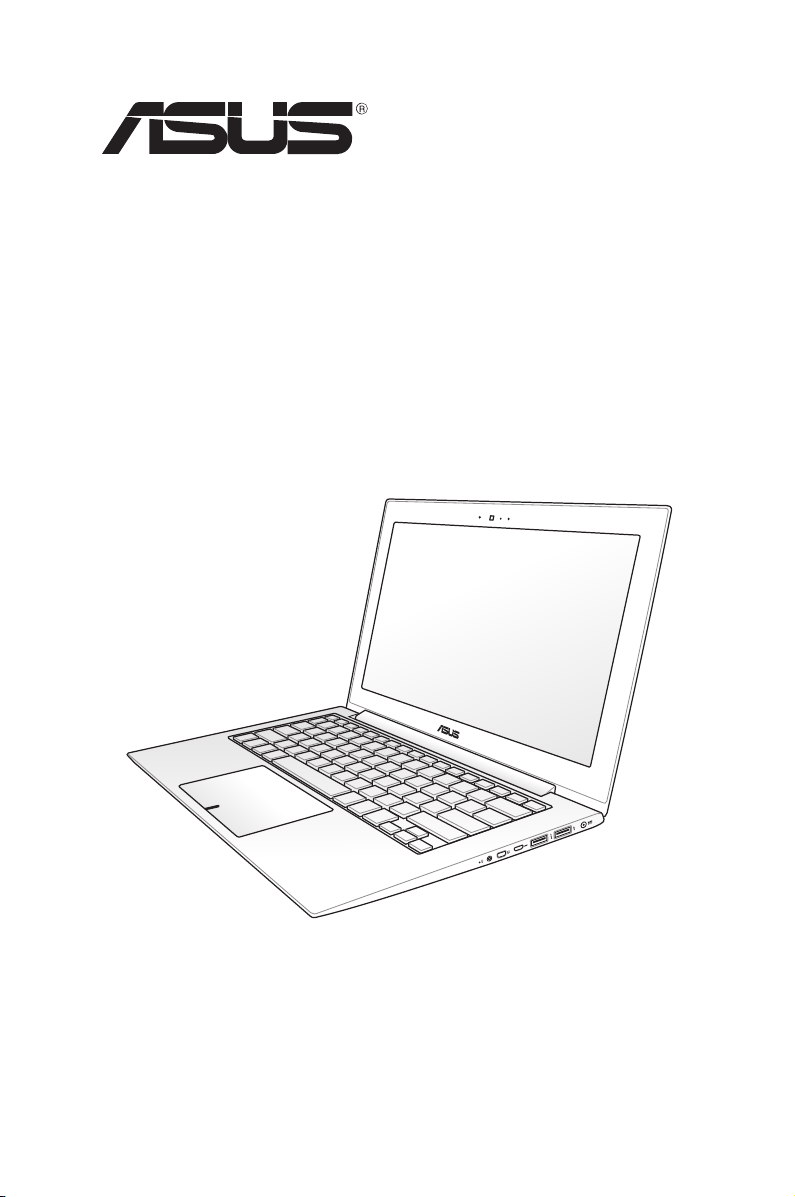
Notebook PC
E-Manual
Page 2
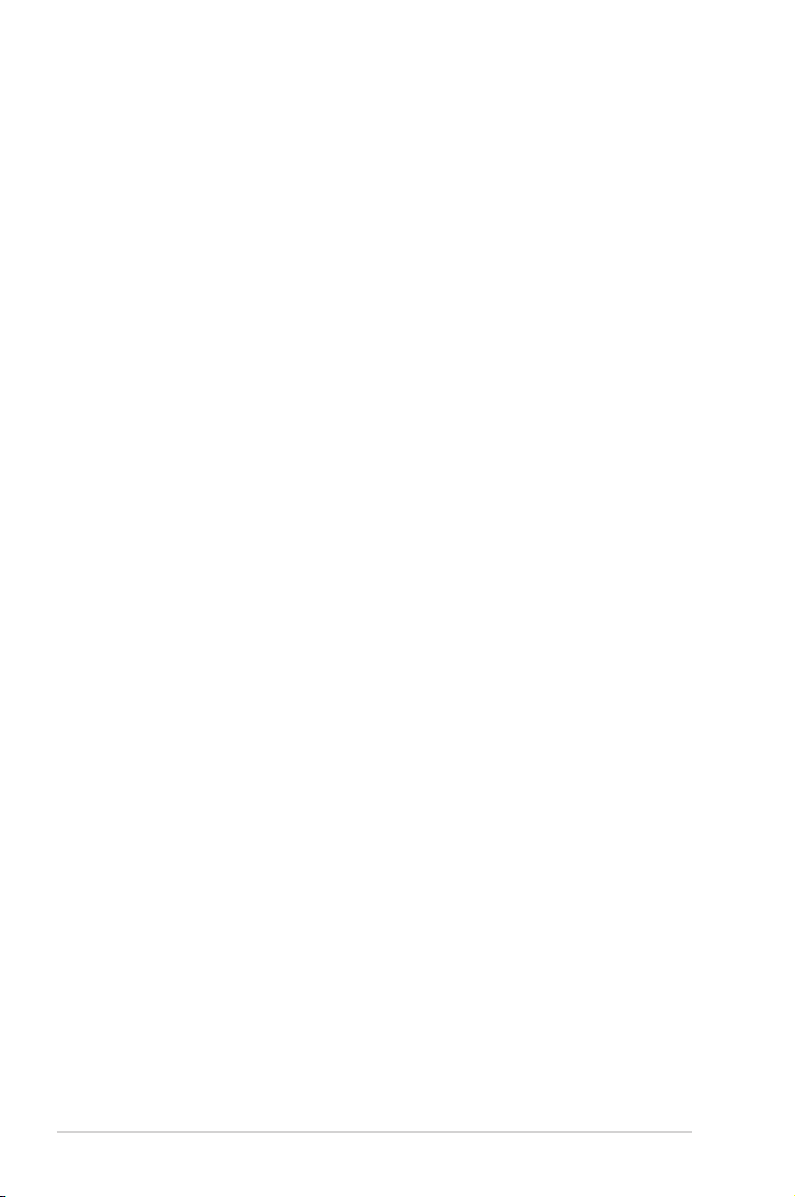
E7766
September 2012
COPYRIGHT INFORMATION
No part of this manual, including the products and software described in it, may be
reproduced, transmitted, transcribed, stored in a retrieval system, or translated into any
language in any form or by any means, except documentation kept by the purchaser for
backup purposes, without the express written permission of ASUSTeK COMPUTER INC. (“ASUS”).
ASUS PROVIDES THIS MANUAL “AS IS” WITHOUT WARRANTY OF ANY KIND, EITHER EXPRESS
OR IMPLIED, INCLUDING BUT NOT LIMITED TO THE IMPLIED WARRANTIES OR CONDITIONS
OF MERCHANTABILITY OR FITNESS FOR A PARTICULAR PURPOSE. IN NO EVENT SHALL ASUS,
ITS DIRECTORS, OFFICERS, EMPLOYEES OR AGENTS BE LIABLE FOR ANY INDIRECT, SPECIAL,
INCIDENTAL, OR CONSEQUENTIAL DAMAGES (INCLUDING DAMAGES FOR LOSS OF PROFITS,
LOSS OF BUSINESS, LOSS OF USE OR DATA, INTERRUPTION OF BUSINESS AND THE LIKE), EVEN
IF ASUS HAS BEEN ADVISED OF THE POSSIBILITY OF SUCH DAMAGES ARISING FROM ANY
DEFECT OR ERROR IN THIS MANUAL OR PRODUCT.
Products and corporate names appearing in this manual may or may not be registered
trademarks or copyrights of their respective companies, and are used only for identication or
explanation and to the owners’ benet, without intent to infringe.
SPECIFICATIONS AND INFORMATION CONTAINED IN THIS MANUAL ARE FURNISHED FOR
INFORMATIONAL USE ONLY, AND ARE SUBJECT TO CHANGE AT ANY TIME WITHOUT NOTICE,
AND SHOULD NOT BE CONSTRUED AS A COMMITMENT BY ASUS. ASUS ASSUMES NO
RESPONSIBILITY OR LIABILITY FOR ANY ERRORS OR INACCURACIES THAT MAY APPEAR IN THIS
MANUAL, INCLUDING THE PRODUCTS AND SOFTWARE DESCRIBED IN IT.
Copyright © 2012 ASUSTeK COMPUTER INC. All Rights Reserved.
LIMITATION OF LIABILITY
Circumstances may arise where because of a default on ASUS’ part or other liability, you are
entitled to recover damages from ASUS. In each such instance, regardless of the basis on which
you are entitled to claim damages from ASUS, ASUS is liable for no more than damages for
bodily injury (including death) and damage to real property and tangible personal property;
or any other actual and direct damages resulted from omission or failure of performing legal
duties under this Warranty Statement, up to the listed contract price of each product.
ASUS will only be responsible for or indemnify you for loss, damages or claims based in
contract, tort or infringement under this Warranty Statement.
This limit also applies to ASUS’ suppliers and its reseller. It is the maximum for which ASUS, its
suppliers, and your reseller are collectively responsible.
UNDER NO CIRCUMSTANCES IS ASUS LIABLE FOR ANY OF THE FOLLOWING: (1) THIRDPARTY CLAIMS AGAINST YOU FOR DAMAGES; (2) LOSS OF, OR DAMAGE TO, YOUR RECORDS
OR DATA; OR (3) SPECIAL, INCIDENTAL, OR INDIRECT DAMAGES OR FOR ANY ECONOMIC
CONSEQUENTIAL DAMAGES (INCLUDING LOST PROFITS OR SAVINGS), EVEN IF ASUS, ITS
SUPPLIERS OR YOUR RESELLER IS INFORMED OF THEIR POSSIBILITY.
SERVICE AND SUPPORT
Visit our multi-language web site at http://support.asus.com
2
Notebook PC E-Manual
Page 3
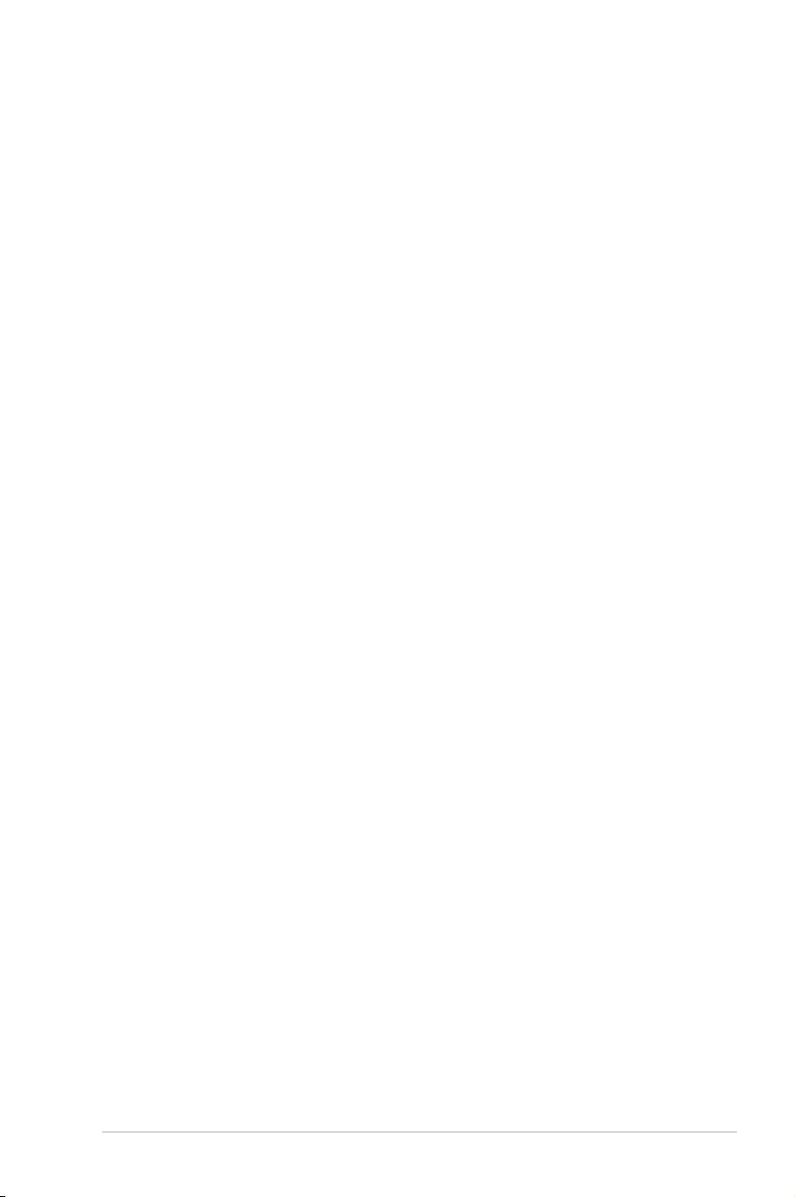
Table of Contents
About this manual ............................................................................................. 6
Conventions used in this manual ............................................................... 7
Icons ............................................................................................................... 7
Typography ......................................................................................................... 7
Safety precautions ............................................................................................. 8
Using your Notebook PC................................................................................8
Caring for your Notebook PC ....................................................................... 9
Proper disposal ................................................................................................10
Chapter 1: Hardware Setup
Getting to know your Notebook PC ..........................................................12
Top View .............................................................................................................12
Bottom .............................................................................................................15
Right Side ..........................................................................................................16
Left Side .............................................................................................................17
Connecting external devices (on selected models) ............................18
External display ...............................................................................................18
Chapter 2: Using your Notebook PC
Getting started ..................................................................................................20
Charge your Notebook PC. ..........................................................................20
Lift to open the display panel. ...................................................................21
Press the power button. ...............................................................................21
Gestures for the touch screen (on selected models)
and touchpad ...................................................................................................22
Using the touch screen (on selected models) ......................................22
Using the touchpad .......................................................................................24
Using the keyboard .........................................................................................29
Function keys ...................................................................................................29
Function keys for ASUS Apps .....................................................................30
Windows®8 keys ..............................................................................................30
Chapter 3: Working with Windows® 8
Starting for the first time ...............................................................................32
Windows® 8 lock screen .................................................................................. 32
Notebook PC E-Manual
3
Page 4
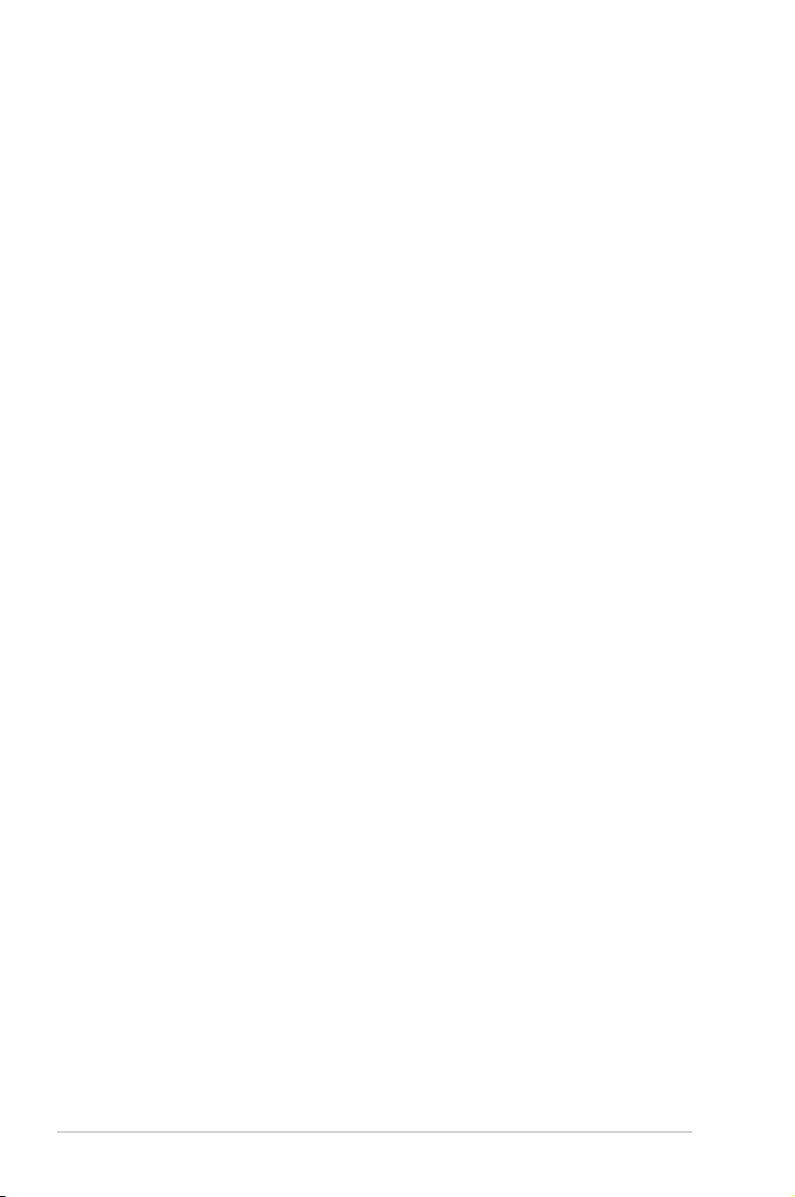
Windows® UI .......................................................................................................33
Start screen .......................................................................................................33
Windows® Apps ...............................................................................................33
Hotspots.............................................................................................................34
Working with Windows® apps ......................................................................36
Launching apps ...............................................................................................36
Customizing apps ...........................................................................................36
Closing apps .....................................................................................................38
Accessing the Apps screen ..........................................................................39
Charm bar ..........................................................................................................41
Snap feature .....................................................................................................43
Other keyboard shortcuts .............................................................................45
Connecting to wireless networks ...............................................................47
Wi-Fi .............................................................................................................47
Bluetooth ..........................................................................................................49
Airplane mode .................................................................................................51
Turning your Notebook PC off .....................................................................52
Putting your Notebook PC to sleep .........................................................52
Chapter 4: ASUS apps
Featured ASUS Apps .......................................................................................54
LifeFrame ...........................................................................................................54
Power4Gear Hybrid........................................................................................56
Instant On ..........................................................................................................57
USB Charger+ ...................................................................................................58
Chapter 5: Power-on Self Test (POST)
The Power-on Self Test (POST) ....................................................................62
Using POST to access BIOS and Troubleshoot .....................................62
BIOS ...................................................................................................................62
Accessing BIOS ................................................................................................62
BIOS Settings ....................................................................................................63
Troubleshoot......................................................................................................70
Refresh your PC ...............................................................................................70
Reset your PC ...................................................................................................71
Advanced options ..........................................................................................72
4
Notebook PC E-Manual
Page 5
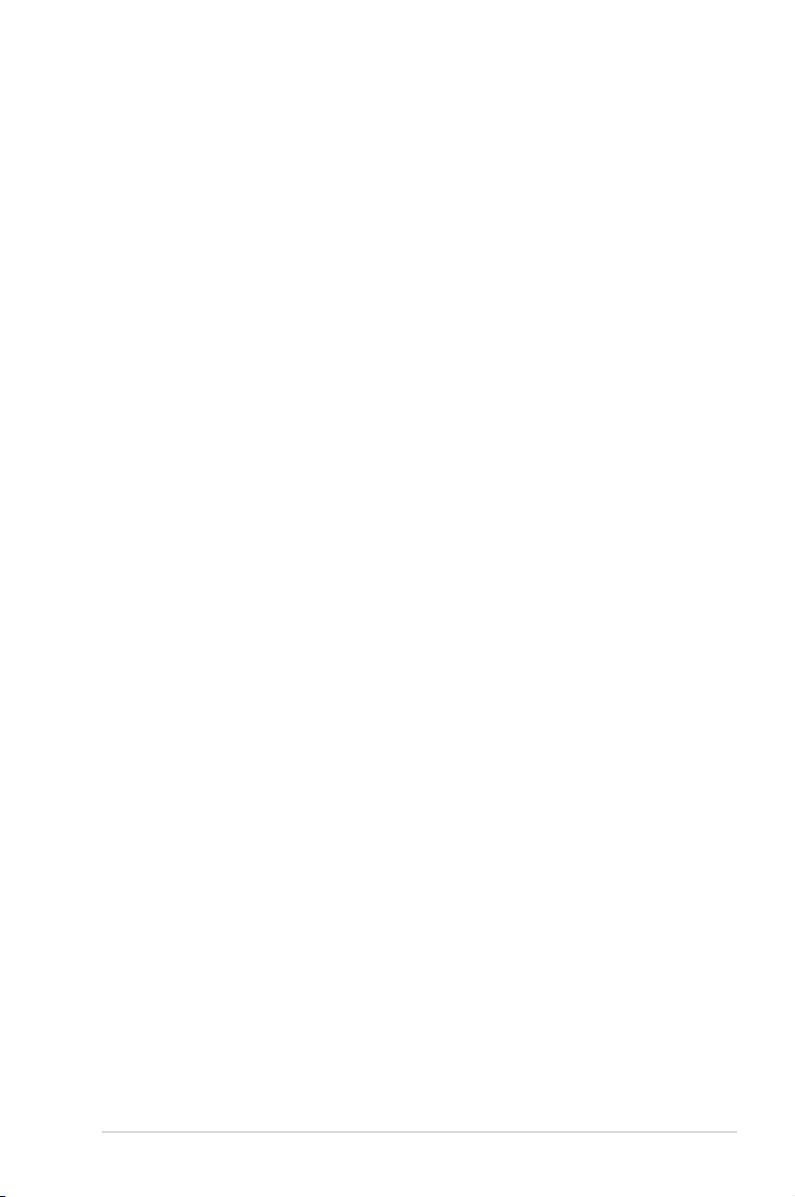
Appendices
DVD-ROM Drive Information (on selected models) ...........................76
Blu-ray ROM Drive Information (on selected models) ......................78
Internal Modem Compliancy .....................................................................79
Overview............................................................................................................79
Network Compatibility Declaration .........................................................79
Network Compatibility Declaration ........................................................80
Non-Voice Equipment ..................................................................................80
Federal Communications Commission Interference Statement ...82
RF Exposure Information (SAR) ..................................................................84
FCC Radio Frequency (RF) Exposure Caution Statement .................85
Declaration of Conformity (R&TTE directive 1999/5/EC) ..................85
CE Marking ........................................................................................................86
IC Radiation Exposure Statement for Canada ......................................86
Déclaration d’Industrie Canada relative
à l’exposition aux ondes radio ..................................................................87
Wireless Operation Channel for Dierent Domains ...........................88
France Restricted Wireless Frequency Bands .......................................88
UL Safety Notices ............................................................................................90
Power Safety Requirement..........................................................................91
TV Tuner Notices .............................................................................................91
REACH .............................................................................................................91
Nordic Lithium Cautions (for lithium-ion batteries) ...........................91
Optical Drive Safety Information ..............................................................93
Macrovision Corporation Product Notice ..............................................93
CTR 21 Approval (for Notebook PC with built-in Modem) ..............94
ENERGY STAR complied product ..............................................................95
European Union Eco-label ...........................................................................96
Prevention of Hearing Loss .........................................................................96
Global Environmental Regulation Compliance and Declaration .97
ASUS Recycling/Takeback Services ..........................................................97
Coating Notice .................................................................................................97
Regional notice for Singapore ...................................................................97
Notebook PC E-Manual
5
Page 6
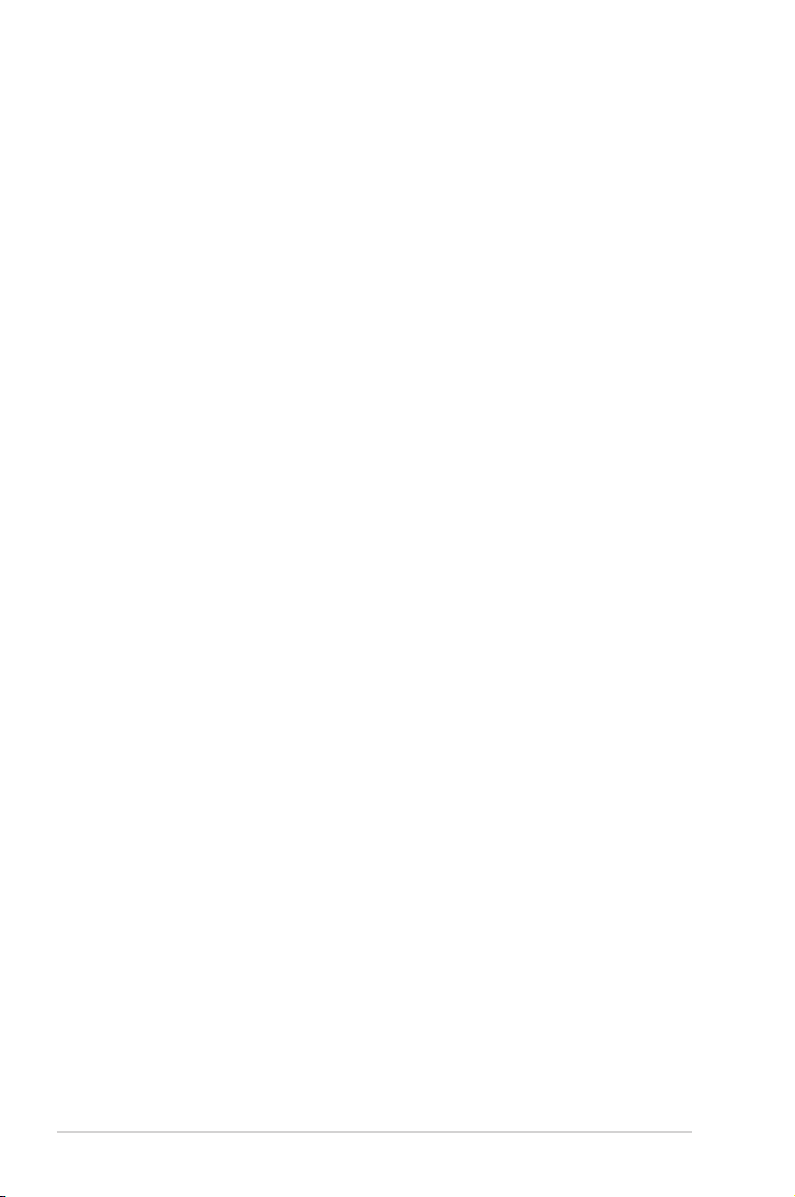
About this manual
This manual provides information about the hardware and software
features of your Notebook PC, organized through the following
chapters:
Chapter 1: Hardware Setup
This chapter details the hardware components of your
Notebook PC.
Chapter 2: Using your Notebook PC
This chapter shows you how to use the dierent parts of your
Notebook PC.
Chapter 3: Working with Windows® 8
This chapter provides an overview of using Windows® 8 in your
Notebook PC.
Chapter 4: ASUS Apps
This chapter features the ASUS apps included with your
Notebook PC’s Windows® 8 operating system.
Chapter 5: Power-on Self-test (POST)
Appendices
6
This chapter shows you how to use POST to change the settings
of your Notebook PC.
This section includes notices and safety statements for your
Notebook PC.
Notebook PC E-Manual
Page 7
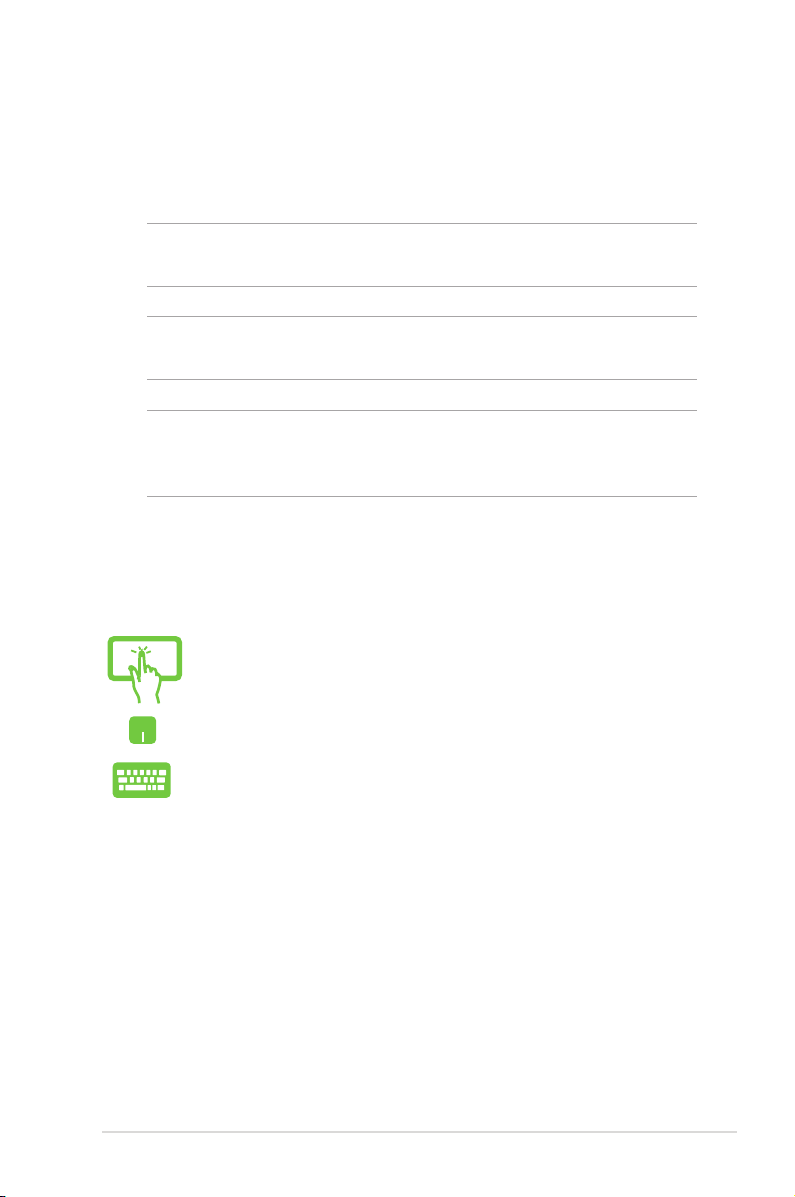
Conventions used in this manual
To highlight key information in this manual, some text are presented
as follows:
IMPORTANT! This message contains vital information that must be
followed to complete a task.
NOTE: This message contains additional information and tips that can
help complete tasks.
WARNING! This message contains important information that must
be followed to keep you safe while performing tasks and prevent
damage to your Notebook PC's data and components.
Icons
The icons below indicate the devices you can use for completing a
series of tasks or procedures on your Notebook PC.
= Use the touch screen display panel.
= Use the touchpad.
= Use the keyboard.
Typography
Bold = This indicates a menu or an item that must be selected.
Italic = This indicates sections that you can refer to in this manual.
Notebook PC E-Manual
7
Page 8
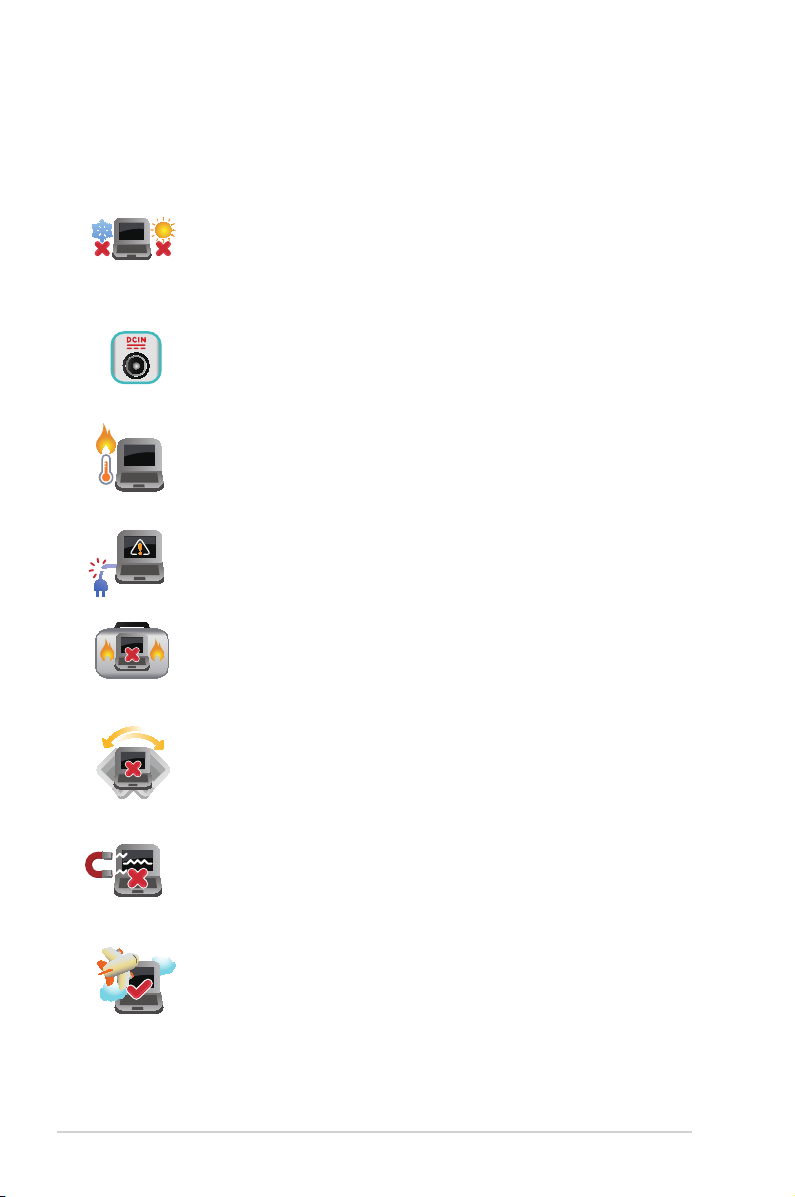
Safety precautions
Using your Notebook PC
This Notebook PC should only be used in environments
with ambient temperatures between 5°C (41°F) and 35°C
(95°F).
Refer to the rating label on the bottom of your Notebook
PC and ensure that your power adapter complies with
this rating.
Do not leave your Notebook PC on your lap or near any
part of your body to prevent discomfort or injury from
heat exposure.
Do not use damaged power cords, accessories, and other
peripherals with your Notebook PC.
While powered on, ensure that you do not carry or cover
your Notebook PC with any materials that can reduce air
circulation.
Do not place your Notebook PC on uneven or unstable
work surfaces.
You can send your Notebook PC through x-ray machines
(used on items placed on conveyor belts), but do not
expose them to magnetic detectors and wands.
Contact your airline provider to learn about related
inight services that can be used and restrictions that
must be followed when using your Notebook PC inight.
8
Notebook PC E-Manual
Page 9
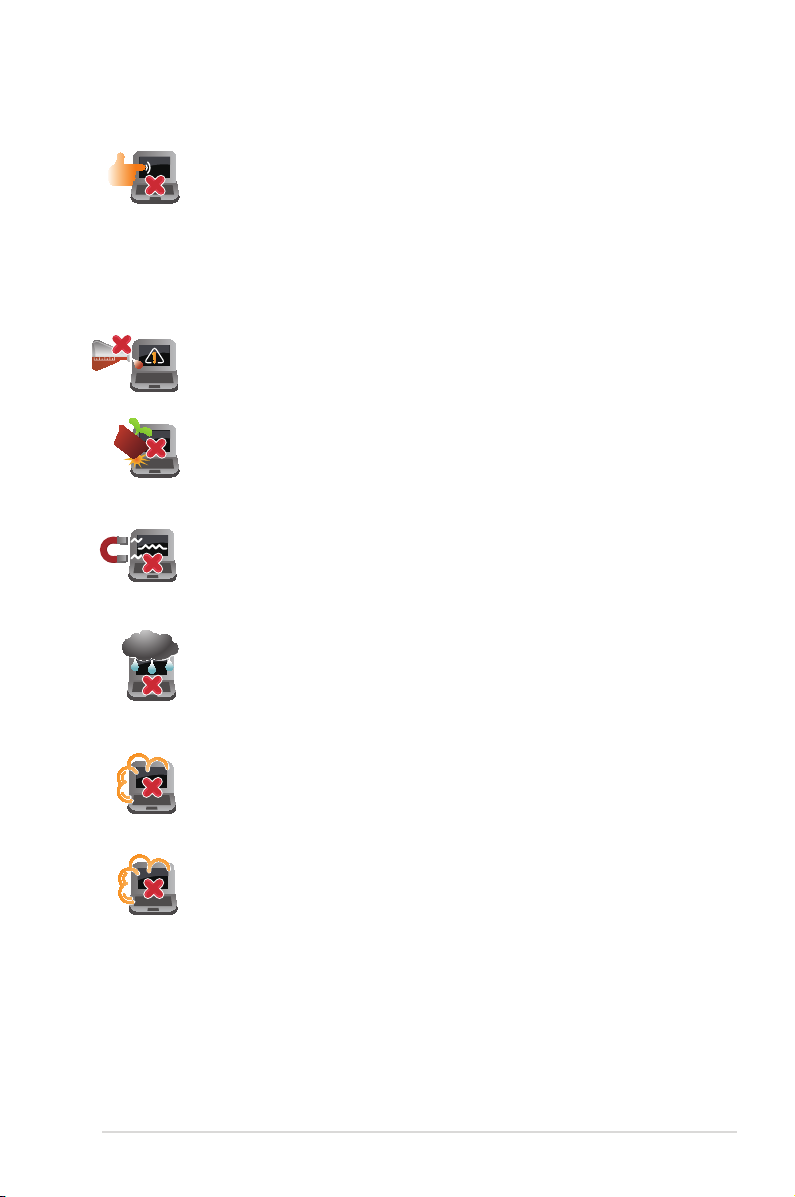
Caring for your Notebook PC
Disconnect the AC power and remove the battery pack
(if applicable) before cleaning your Notebook PC. Use a
clean cellulose sponge or chamois cloth dampened with
a solution of nonabrasive detergent and a few drops
of warm water. Remove any extra moisture from your
Notebook PC using a dry cloth.
Do not use strong solvents such as thinners, benzene, or
other chemicals on or near your Notebook PC.
Do not place objects on top of your Notebook PC.
Do not expose your Notebook PC to strong magnetic or
electrical elds.
Do not use or expose your Notebook PC near liquids, rain,
or moisture.
Do not expose your Notebook PC to dusty environments.
Do not use your Notebook PC near gas leaks.
Notebook PC E-Manual
9
Page 10

Proper disposal
Do not throw your Notebook PC in municipal waste.
This product has been designed to enable proper reuse
of parts and recycling. The symbol of the crossed out
wheeled bin indicates that the product (electrical,
electronic equipment and mercury-containing button cell
battery) should not be placed in municipal waste. Check
local regulations for disposal of electronic products.
Do not throw the battery in municipal waste. The symbol
of the crossed out wheeled bin indicates that the battery
should not be placed in municipal waste.
10
Notebook PC E-Manual
Page 11
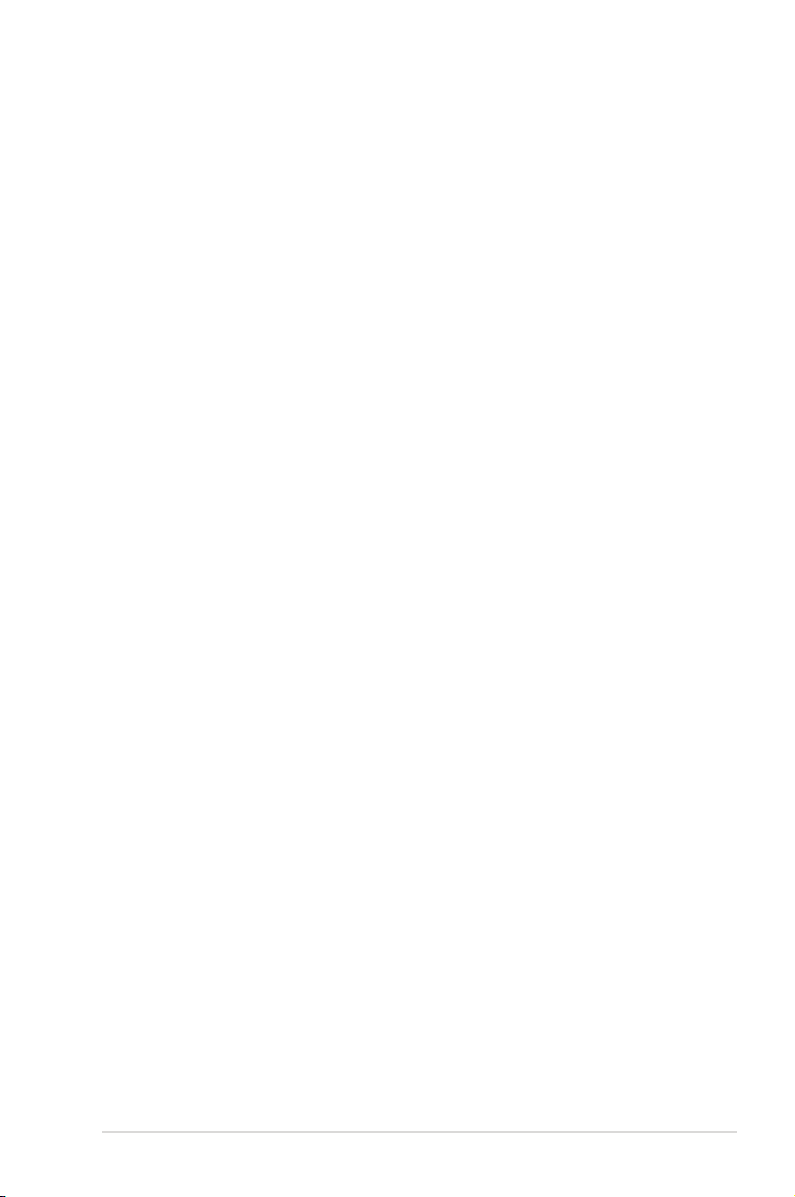
Chapter 1:
Hardware Setup
Notebook PC E-Manual
11
Page 12
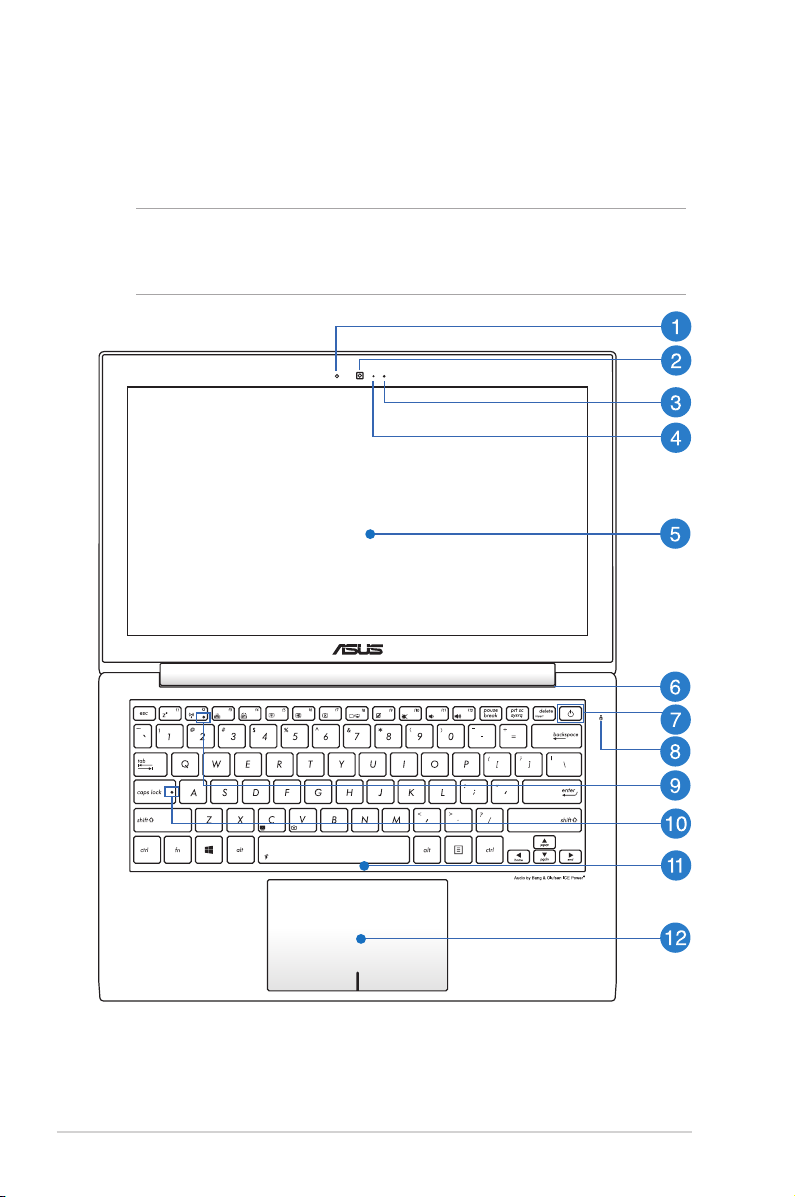
Getting to know your Notebook PC
Top View
NOTE: The keyboard's layout may vary per region or country. The top
view may also vary in appearance depending on the Notebook PC
model.
12
Notebook PC E-Manual
Page 13
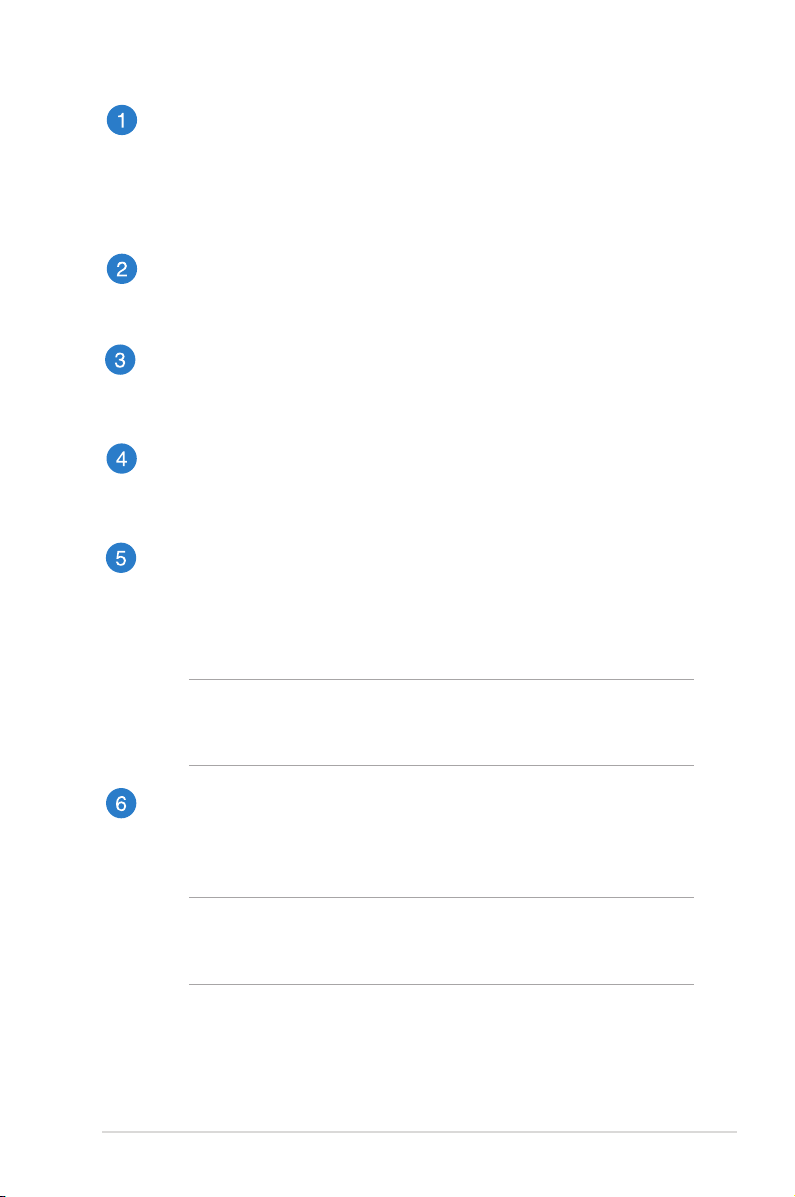
Ambient light sensor
This ambient light sensor detects the amount of ambient light
in your environment. It allows the system to automatically
adjust the brightness of the display depending on the ambient
light condition.
Camera
The built-in camera allows you to take pictures or record videos
using your Notebook PC.
Microphone
The built-in microphone can be used for video conferencing,
voice narrations, or simple audio recording.
Camera indicator
The camera indicator lights up when the built-in camera is in
use.
Display panel
This high-denition display panel provides excellent viewing
features for photos, videos, and other multimedia les on your
Notebook PC.
NOTE: Some models are equipped with a touch-enabled
panel, allowing you to operate your Notebook PC using touch
gestures.
Air vents
The air vents allow cool air to enter and warm air to exit the
Notebook PC.
WARNING! Ensure that paper, books, clothing, cables, or other
objects do not block any of the air vents or else overheating
may occur.
Notebook PC E-Manual
13
Page 14
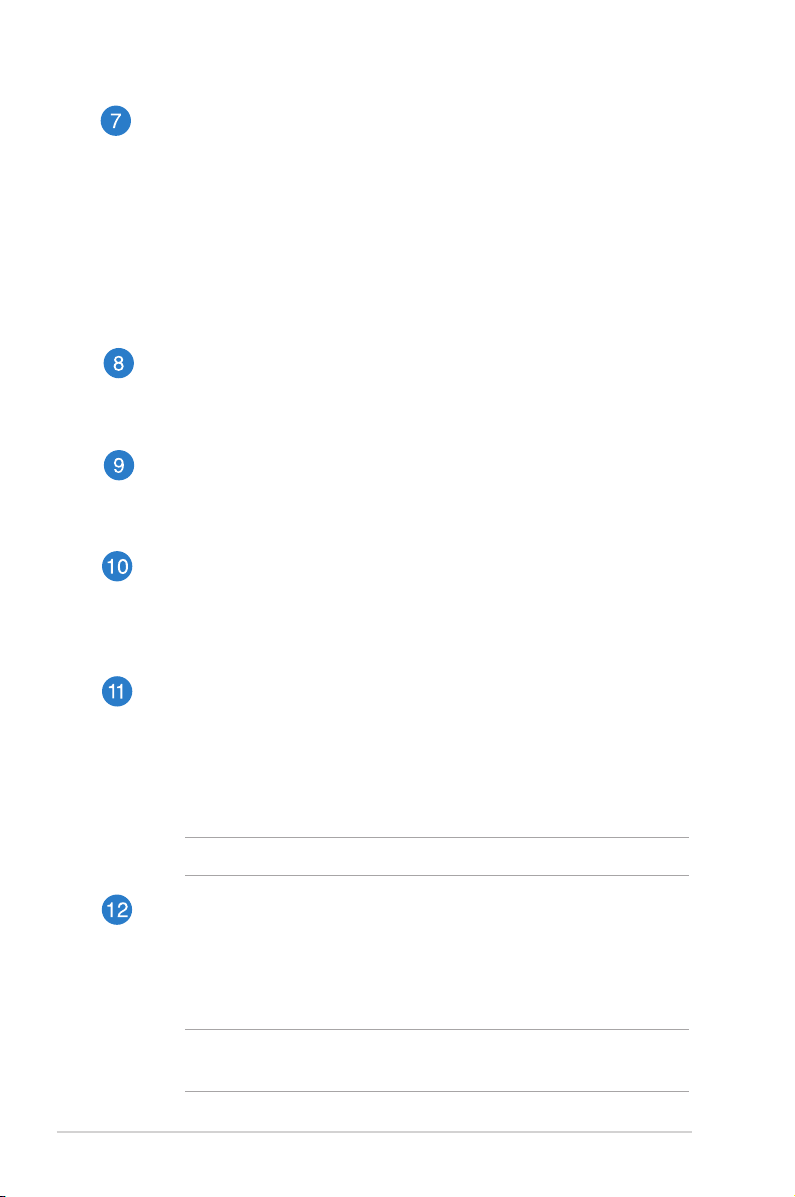
Power button
Press the power button to turn your Notebook PC on or o.
You can also use the power button to put your Notebook
PC to sleep or hibernate mode and wake it up from sleep or
hibernate mode.
In the event that your Notebook PC becomes unresponsive,
press and hold the power button for about four (4) seconds
until your Notebook PC shuts down.
Drive activity indicator
This indicator lights up when your Notebook PC is accessing
the internal storage drives.
Bluetooth / Wireless indicator
This indicator lights up when your Notebook PC’s wireless
function (Bluetooth or Wi-Fi) is enabled.
Capital lock indicator
This indicator lights up when the capital lock function is
activated. Using capital lock allows you to type capitalized
letters (such as A, B, C) using your Notebook PC’s keyboard.
Keyboard
The keyboard provides full-sized QWERTY keys with a
comfortable travel depth for typing. It also enables you to
use the function keys, allows quick access to Windows®, and
controls other multimedia functions.
14
NOTE: The keyboard layout diers by model or territory.
Touchpad
The touchpad allows the use of multi-gestures to navigate
onscreen, providing an intuitive user experience. It also
simulates the functions of a regular mouse.
NOTE: For more details, refer to the Gestures for the touchpad
section in this manual.
Notebook PC E-Manual
Page 15
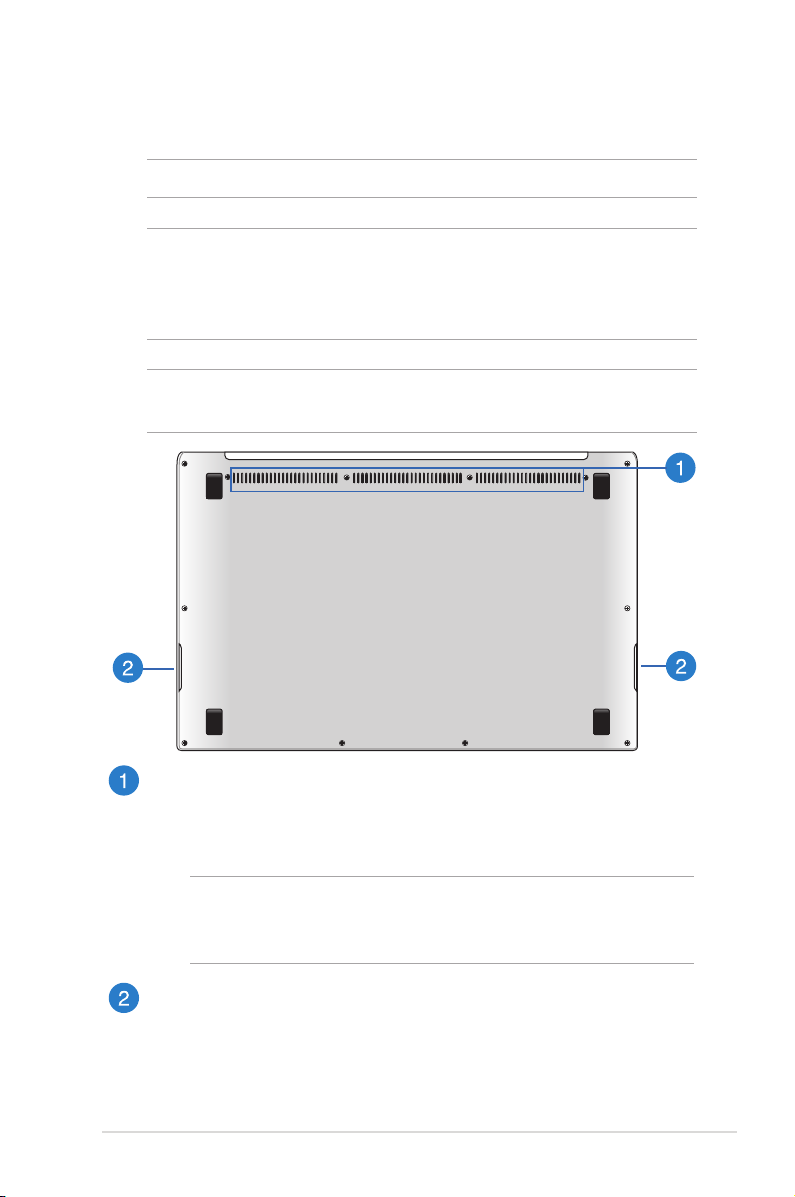
Bottom
NOTE: The bottom side may vary in appearance depending on model.
WARNING! The bottom of the Notebook PC can get warm to hot
while in use or while charging the battery pack. When working on
your Notebook PC, do not place it on surfaces that can block the
vents.
IMPORTANT! Battery time varies by usage and by the specications
for this Notebook PC. The battery pack cannot be disassembled.
Air vents
The air vents allow cool air to enter and warm air to exit the
Notebook PC.
WARNING! Ensure that paper, books, clothing, cables, or other
objects do not block any of the air vents or else overheating
may occur.
Audio speakers
The built-in audio speakers allow you to hear audio straight
from the Notebook PC. The audio features of this Notebook PC
are software-controlled.
Notebook PC E-Manual
15
Page 16

Right Side
Power indicator
The power indicator lights up when the Notebook PC is turned
on and blinks slowly when the Notebook PC is in sleep mode.
Headphone output jack port
The headphone output jack port allows you to connect your
Notebook PC to amplied speakers or headphones.
Mini VGA port
The mini VGA port allows you to connect your Notebook PC
to a standard VGA-compatible device, such as a monitor or
projector, using a VGA cable.
HDMI port
This port is for a High-Denition Multimedia Interface (HDMI)
connector and is HDCP compliant for HD DVD, Blu-ray, and
other protected content playback.
16
USB 3.0 port with USB Charger+
This USB 3.0 port with the icon comes with the USB Charger+
feature. USB Charger+ allows you to quick charge mobile
devices and can be used even while your Notebook PC is on
sleep, hibernate, or shutdown mode (on selected models).
Notebook PC E-Manual
Page 17

USB 3.0 port
This Universal Serial Bus 3.0 (USB 3.0) port provides a transfer
rate of up to 5 Gbit/s and is backward compatible to USB 2.0.
Power (DC) input port
Insert the bundled power adapter into this port to charge the
battery pack and supply power to your Notebook PC.
WARNING! The adapter may become warm to hot while in use.
Do not cover the adapter and keep it away from your body
while it is connected to a power source.
IMPORTANT! Use only the bundled power adapter to charge
the battery pack and supply power to your Notebook PC.
Left Side
USB 3.0 port
This Universal Serial Bus 3.0 (USB 3.0) port provides a transfer
rate of up to 5 Gbit/s and is backward compatible to USB 2.0.
Memory card reader
This Notebook PC has a single built-in memory card reader slot
that support MMC, SD, and SDHC card formats.
Notebook PC E-Manual
17
Page 18

Connecting external devices
(on selected models)
External display
Use the bundled mini VGA to VGA adapter to connect your Notebook
PC to an external display.
Mini VGA port
Mini VGA to
VGA adapter
VGA cable
18
External display
Notebook PC E-Manual
Page 19

Chapter 2:
Using your Notebook PC
Notebook PC E-Manual
19
Page 20

Getting started
Charge your Notebook PC.
A. Plug the AC power adapter into a 100V~240V power source.
B. Connect the DC power connector into your Notebook PC’s
power (DC) input.
IMPORTANT!
• Ensure that your Notebook PC is connected to the power adapter
before turning it on for the rst time.
• When using your Notebook PC on power adapter mode, the
grounded socket outlet must be near to the unit and easily
accessible.
20
• Locate the input/output rating label on your Notebook PC and
ensure that it matches the input/output rating information
on your power adapter. Some Notebook PC models may have
multiple rating output currents based on the available SKU.
• Power adapter information:
- Input voltage: 100-240Vac
- Input frequency: 50-60Hz
- Rating output current: 3.42A (65W), 2.37A (45W)
- Rating output voltage: 19V
Notebook PC E-Manual
Page 21

Lift to open the display panel.
Press the power button.
Notebook PC E-Manual
21
Page 22

Gestures for the touch screen (on
selected models) and touchpad
Gestures allow you to launch programs and access the settings of
your Notebook PC. Refer to the following illustrations when using
hand gestures on your touch screen (on selected models) and
touchpad.
Using the touch screen (on selected models)
Left edge swipe Right edge swipe
Swipe from the left edge of the
screen to shue your running
apps.
Zoom out Zoom in
Bring together your two ngers
on the touch panel.
22
Swipe from the right edge
of the screen to launch the
Charm bar.
Spread apart your two ngers
on the touch panel.
Notebook PC E-Manual
Page 23

Top edge swipe Finger slide
• In the Start screen, swipe
from the top edge of the
screen to view the All Apps
Slide your nger to scroll up
and down and slide your nger
to pan the screen left or right.
bar.
• In a running app, swipe from
the top edge of the screen to
view its menu.
Tap and hold Tap/Double tap
• To move an app, tap and
hold the app tile and drag it
to a new location.
• To close an app, tap and hold
• Tap an app to launch it.
• On Desktop mode, doubletap an application to
launch it.
the top side of the running
app and drag it down to the
bottom of the screen to close
it.
Notebook PC E-Manual
23
Page 24

Using the touchpad
Moving the pointer
You can tap or click anywhere on the touchpad to activate its
pointer, then slide your nger on the touchpad to move the pointer
onscreen.
Slide horizontally
Slide vertically
Slide diagonally
24
Notebook PC E-Manual
Page 25

One-nger gestures
Tap/Double tap
• In the Start screen, tap an app to launch it.
• In Desktop mode, double-tap an application to launch it.
Left-click Right-click
• In the Start screen, click an
app to launch it.
• In Desktop mode, doubleclick an application to launch
it.
• In the Start screen, click an
app to select it and launch
the settings bar. You can also
press this button to launch
the All Apps bar.
• In Desktop mode, use this
button to open the rightclick menu.
NOTE: The areas inside the dotted line represent the locations of the
left mouse button and the right mouse button on the touchpad.
Notebook PC E-Manual
25
Page 26

Drag and drop
Double-tap an item, then slide the same nger without lifting it o
the touchpad. To drop the item to its new location, lift your nger
from the touchpad.
Top edge swipe
• In the Start screen, swipe from the top edge to launch the All
Apps bar.
• In a running app, swipe from the top edge to view its menu.
Left edge swipe Right edge swipe
Swipe from the left edge to shue
your running apps.
26
Swipe the right edge to launch
the Charm bar.
Notebook PC E-Manual
Page 27

Two-nger gestures
Tap Rotate
Tap two ngers on the touchpad
to simulate the right-click
function.
To rotate an image, place two
ngers on the touchpad then
turn one nger clockwise or
counterclockwise while the other
stays still.
Two-nger scroll (up/down) Two-nger scroll (left/right)
Slide two ngers to scroll up or
down.
Slide two ngers to scroll left or
right.
Zoom out Zoom in
Bring together your two ngers
on the touchpad.
Notebook PC E-Manual
Spread apart your two ngers on
the touchpad.
27
Page 28

Drag and drop
Select an item then press and hold the left button. Using your other
nger, slide down the touchpad to drag and drop the item to a new
location.
Three-nger gestures
Swipe up Swipe down
Swipe three ngers upward to
show all running applications.
28
Swipe three ngers downward to
show the Desktop mode.
Notebook PC E-Manual
Page 29

Using the keyboard
Function keys
The function keys on your Notebook PC’s keyboard can trigger the
following commands:
Puts the Notebook PC into Sleep mode
Turns Airplane mode on or o
NOTE: When enabled, the Airplane mode disables
all wireless connectivity.
(on selected models) Decreases keyboard
brightness for Notebook PC models with a backlit
keyboard
(on selected models) Increases keyboard
brightness for Notebook PC models with a backlit
keyboard
Decreases display brightness
Increases display brightness
Turns the display panel o
Activates the second screen
Enables or disables the touchpad
Notebook PC E-Manual
NOTE: Ensure that the second display is connected
to your Notebook PC.
29
Page 30

Turns the speaker on or o
Turns the speaker volume down
Turns the speaker volume up
(on selected models) Toggles the ambient light
sensor on or o
Function keys for ASUS Apps
Your Notebook PC also comes with a special set of function keys that
can be used to launch ASUS apps.
Toggles the ASUS Splendid Video Enhancement
Technology app to switch between these display
color enhancement modes: Gamma Correction,
Vivid Mode, Theater Mode, Soft Mode, My Prole,
and Normal.
Launches the ASUS LifeFrame app
Launches the ASUS Power4Gear Hybrid app
Windows®8 keys
There are two special Windows® keys on your Notebook PC’s
keyboard used as below:
Press this key to go back to the Start screen. If you are
already in the Start screen, press this key to go back to the
last app you opened.
Press this key to simulate the right-click functions.
30
Notebook PC E-Manual
Page 31

Chapter 3:
Working with Windows® 8
Notebook PC E-Manual
31
Page 32

When you start your computer for the rst time, a series of screens
appear to guide you in conguring the basic settings of your
Windows® 8 operating system.
To start your Notebook PC for the rst time:
1. Press the power button on your Notebook PC. Wait for a few
minutes until the setup screen appears.
2. From the setup screen, pick a language to use on your Notebook
PC.
3. Carefully read the License Terms. Tick I accept the terms for
using Windows then click Accept.
4. Follow the onscreen instructions to congure the following
basic items:
• Keep your PC secure
• Personalize
• Wireless
• Settings
• Sign in to your PC
5. After conguring the basic items, the Windows®8 tutorial
appears. Watch this to learn more about Windows®8
functionalities.
Windows® 8 lock screen
The Windows®8 lock screen may appear when your Notebook PC
enters the Windows®8 operating system. To proceed, tap on the lock
screen or press any key on your Notebook PC's keyboard.
32
Notebook PC E-Manual
Page 33

Windows® UI
Windows® 8 comes with a tile-based user interface (UI) which allows
you to organize and easily access Windows® apps from the Start
screen. It also includes the following features that you can use while
working on your Notebook PC.
Start screen
The Start screen appears after successfully signing in to your user
account. It helps organize all the applications you need in just one
place.
User account
Zoom in/out button
Windows® Apps
These are apps pinned on the Start screen and displayed on tiledformat for easy access.
NOTE: Some apps require signing in to your Microsoft account before
they are fully launched.
Notebook PC E-Manual
33
Page 34

Hotspots
Onscreen hotspots allow you to launch programs and access the
settings of your Notebook PC. The functions in these hotspots can be
activated using the touchpad.
Hotspots on a running app
Hotspots on the Start screen
34
Notebook PC E-Manual
Page 35

Hotspot Action
upper left corner Hover your mouse pointer on the upper left
corner then tap on the recent app’s thumbnail
to revert back to that running app.
If you launched more than one app, slide down
to show all running apps.
lower left corner
top side
From a running app screen:
Hover your mouse pointer on the lower left
corner then tap on the Start screen’s thumbnail
to go back to the Start screen.
NOTE: You can also press the Windows key
on your keyboard to go back to the
Start screen.
From the Start screen:
Hover your mouse pointer on the lower
left corner then tap on the running app’s
thumbnail to go back to that app.
Hover your mouse pointer on the top side until
it changes to a hand icon. Drag then drop the
app to a new location.
NOTE: This hotspot function only works on
a running app or when you want to use the
Snap feature. For more details, refer to the
Snap feature under Working with Windows®
apps.
upper or lower
right corner
Notebook PC E-Manual
Hover your mouse pointer on the upper or
lower right corner to launch the Charm bar.
35
Page 36

Working with Windows® apps
Use your Notebook PC’s touch screen, touchpad, or keyboard to
launch, customize, and close apps.
Launching apps
(on selected models) Tap an app to launch it.
Position your mouse pointer over the app then left-click
or tap once to launch it.
Press twice then use the arrow keys to browse
through the apps. Press
to launch an app.
Customizing apps
You can move, resize, or unpin apps from the Start screen using the
following steps:
Moving apps
(on selected models) Tap and hold the app tile then drag
it to a new location.
Double-tap on the app then drag and drop the app to a
new location.
36
Notebook PC E-Manual
Page 37

Resizing apps
(on selected models)
1. Swipe down the app tile to select and launch the
settings bar.
2. Tap
tile.
Right-click on the app to activate its settings bar then tap
Unpinning apps
(on selected models)
1. Swipe down the app tile to select and launch the
settings bar.
2. Tap
Right-click on the app to activate the settings bar then tap
to reduce or to enlarge the app
or .
to unpin an app.
.
Notebook PC E-Manual
37
Page 38

Closing apps
(on selected models) Tap and hold the top side of the
running app then drag it down to the bottom of the
screen to close it.
1. Move your mouse pointer on the top side of the
launched app then wait for the pointer to change to
a hand icon.
2. Drag then drop the app to the bottom of the screen
to close it.
From the running app’s screen, press .
38
Notebook PC E-Manual
Page 39

Accessing the Apps screen
Aside from the apps already pinned on your Start screen, you can
also open other applications through the Apps screen.
Horizontal scroll bar
Launching the Apps screen
Launch the Apps screen using your Notebook PC's touch screen,
touchpad, or keyboard.
(on selected models)
1. Swipe from the top or bottom edge of the screen to
launch the All Apps bar.
2. Tap
Notebook PC.
Swipe from the top edge to launch the All Apps bar.
From the Start screen, press to select the All
Apps icon then press .
Notebook PC E-Manual
to show all installed apps in your
39
Page 40

Pinning more apps on the Start screen
You can pin more apps on the Start screen using your touch screen
or touchpad.
(on selected models)
1. In the Apps screen, swipe down the app to select
and launch the settings bar.
2. Tap to pin the selected app on the Start
screen.
1. Position the mouse pointer over the app you want
to pin on the Start screen.
2. Right-click on the app to activate its settings.
3. Tap on the icon.
40
Notebook PC E-Manual
Page 41

Charm bar
The Charm bar is a toolbar that can be triggered on the right side
of your screen. It consists of several tools that allow you to share
applications and provide quick access for customizing the settings of
your Notebook PC.
Charm Bar
Launching the Charm bar
NOTE: When called out, the Charm bar initially appears as a set of
white icons. The image above shows how the Charm bar looks like
once activated.
Use your Notebook PC’s touch screen, touchpad, or keyboard to
launch the Charm bar.
(on selected models) Swipe from the right edge of the
screen to launch the Charm bar.
Move your mouse pointer on the upper or lower right
corner of the screen.
Press
Notebook PC E-Manual
41
Page 42

Inside the Charm bar
Search
This tool allows you to look for les, applications, or
programs in your Notebook PC.
Share
This tool allows you to share applications via social
networking sites or email.
Start
This tool reverts the display back to the Start screen.
From the Start screen, you can also use this to revert
back to a recently opened app.
Devices
This tool allows you to access and share les with the
devices attached to your Notebook PC such as an
external display or printer.
Settings
This tool allows you to access the PC settings of your
Notebook PC.
42
Notebook PC E-Manual
Page 43

Snap feature
The Snap feature displays two apps side-by-side, allowing you to
work or switch between apps.
IMPORTANT! Ensure that your Notebook PC’s screen resolution is set
to 1366 x 768 pixels or higher before using the Snap feature.
Snap bar
Using Snap
Use your Notebook PC’s touch screen, touchpad, or keyboard to
activate and use Snap.
(on selected models)
1. Launch the app you wish to snap.
2. Tap and hold the app’s topmost part then drag it to
the left or right side of the screen until the snap bar
appears.
3. Launch another app.
Notebook PC E-Manual
43
Page 44

1. Launch the app you wish to snap.
2. Hover the mouse point on the top side of your
screen.
3. Once the pointer changes to a hand icon, drag then
drop the app to the left or right side of the display
panel.
4. Launch another app.
1. Launch the app you wish to snap.
2. Press
.
3. Launch another app.
4. To switch between apps, press
.
44
Notebook PC E-Manual
Page 45

Other keyboard shortcuts
Using the keyboard, you can also use the following shortcuts to help
you launch applications and navigate Windows®8.
\
Switches between the Start screen and the last
running app
Launches the desktop
Launches the Computer window on Desktop
mode
Opens the File search pane
Opens the Share pane
Opens the Settings pane
Opens the Devices pane
Activates the Lock screen
Minimizes the Internet Explorer window
Notebook PC E-Manual
45
Page 46

Opens the Second screen pane
Opens the Apps search pane
Opens the Run window
Opens Ease of Access Center
Opens the Settings search pane
Opens a menu box of Windows® tools
Launches the magnier icon and zooms in your
screen
Zooms out your screen
Opens the Narrator Settings
Enables the print screen function
46
Notebook PC E-Manual
Page 47

Connecting to wireless networks
Wi-Fi
Access emails, surf the Internet, and share applications via social
networking sites using your Notebook PC’s Wi-Fi connection.
IMPORTANT! Ensure the Airplane mode is turned o to enable the
Wi-Fi function of your Notebook PC. For more details, refer to the
Airplane mode section in this manual.
Enabling Wi-Fi
Activate Wi-Fi in your Notebook PC using the following steps on your
touch screen or touchpad.
1. Launch the Charm bar.
2. Tap
3. Select an access point from the list of available Wi-Fi
connections.
Notebook PC E-Manual
and tap .
47
Page 48

4. Tap Connect to start the network connection.
NOTE: You may be prompted to enter a security key to activate the
Wi-Fi connection.
5. If you want to enable sharing between your Notebook PC and
other wireless-enabled systems, tap Yes, turn on sharing and
connect to devices. Tap No, don't turn on sharing or connect
to devices if you do not want to enable the sharing function.
48
Notebook PC E-Manual
Page 49

Bluetooth
Use Bluetooth to facilitate wireless data transfers with other
Bluetooth-enabled devices.
IMPORTANT! Ensure the Airplane mode is turned o to enable the
Bluetooth function of your Notebook PC. For more details, refer to the
Airplane mode section in this manual.
Pairing with other Bluetooth-enabled devices
You need to pair your Notebook PC with other Bluetooth-enabled
devices to enable data transfers. To do this, use your or touch screen
or touchpad as follows:
1. Launch the Charm bar.
2. Tap
then tap Change PC Settings.
3. Under PC Settings, select Devices then tap Add a Device to
search for Bluetooth-enabled devices.
Notebook PC E-Manual
49
Page 50

4. Select a device from the list. Compare the passcode on your
Notebook PC with the passcode sent to your chosen device. If
they are the same, tap Yes to successfully pair your Notebook
PC with the device.
NOTE: For some bluetooth-enabled devices, you may be prompted
to key in the passcode of your Notebook PC.
50
Notebook PC E-Manual
