Page 1

AiGuru S2
Wireless Skype Phone
Page 2
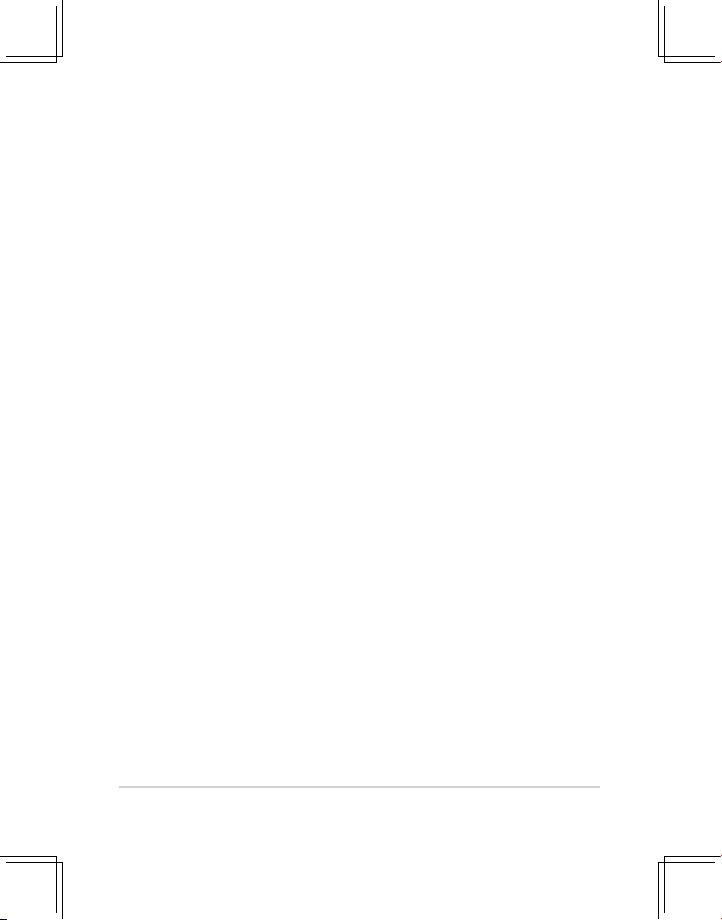
ii
E2944
First edition V1
Copyright © 2006-2007 ASUSTeK COMPUTER INC. All Rights Reserved.
No part of this manual, including the products and software described in it, may
be reproduced, transmitted, transcribed, stored in a retrieval system, or translated
into any language in any form or by any means, except documentation kept by the
purchaser for backup purposes, without the express written permission of ASUSTeK
COMPUTER INC. (“ASUS”).
Product warranty or service will not be extended if: (1) the product is repaired,
modied or altered, unless such repair, modication of alteration is authorized in
writing by ASUS; or (2) the serial number of the product is defaced or missing.
ASUS PROVIDES THIS MANUAL “AS IS” WITHOUT WARRANTY OF ANY
KIND, EITHER EXPRESS OR IMPLIED, INCLUDING BUT NOT LIMITED TO
THE IMPLIED WARRANTIES OR CONDITIONS OF MERCHANTABILITY OR
FITNESS FOR A PARTICULAR PURPOSE. IN NO EVENT SHALL ASUS, ITS
DIRECTORS, OFFICERS, EMPLOYEES OR AGENTS BE LIABLE FOR ANY
INDIRECT, SPECIAL, INCIDENTAL, OR CONSEQUENTIAL DAMAGES (INCLUDING
DAMAGES FOR LOSS OF PROFITS, LOSS OF BUSINESS, LOSS OF USE OR
DATA, INTERRUPTION OF BUSINESS AND THE LIKE), EVEN IF ASUS HAS
BEEN ADVISED OF THE POSSIBILITY OF SUCH DAMAGES ARISING FROM ANY
DEFECT OR ERROR IN THIS MANUAL OR PRODUCT.
SPECIFICATIONS AND INFORMATION CONTAINED IN THIS MANUAL ARE
FURNISHED FOR INFORMATIONAL USE ONLY, AND ARE SUBJECT TO CHANGE
AT ANY TIME WITHOUT NOTICE, AND SHOULD NOT BE CONSTRUED AS A
COMMITMENT BY ASUS. ASUS ASSUMES NO RESPONSIBILITY OR LIABILITY
FOR ANY ERRORS OR INACCURACIES THAT MAY APPEAR IN THIS MANUAL,
INCLUDING THE PRODUCTS AND SOFTWARE DESCRIBED IN IT.
Products and corporate names appearing in this manual may or may not be
registered trademarks or copyrights of their respective companies, and are used only
for identication or explanation and to the owners’ benet, without intent to infringe.
Page 3
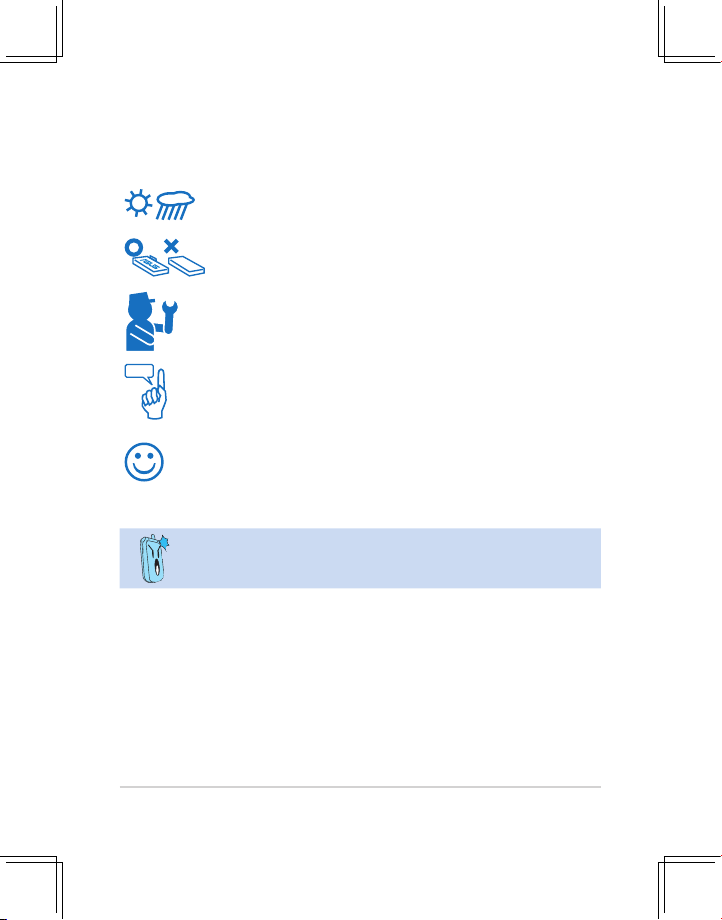
iii
Safety precautions
For your safety and to keep your phone in good operating condition, read the following
tips and reminders carefully before using your phone.
Always keep the phone dry and free from dust.
Make sure that the phone is switched off before removing/
replacing the battery.
Refer phone servicing only to qualied personnel.
Use only approved accessories. Do not connect incompatible
products or devices.
Use the phone following the instructions in this user guide.
Refer to the Appendix for detailed safety notices.
Page 4
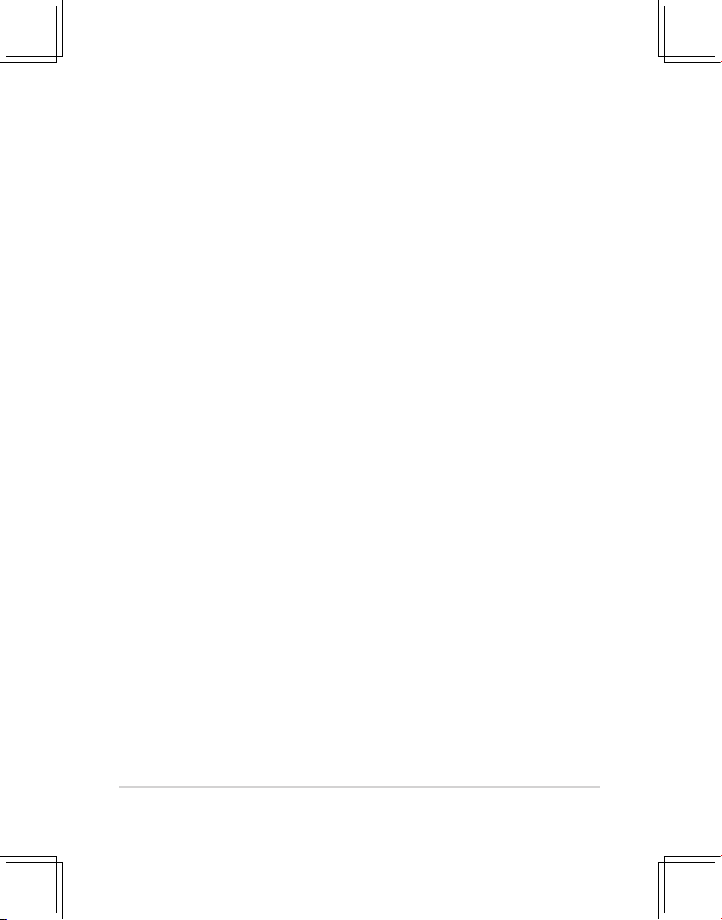
iv
Table of contents
Safety precautions ........................................................................................iii
About this guide ............................................................................................vii
Conventions used in this guide ...................................................................viii
Welcome
.........................................................................................................ix
Package contents ..........................................................................................xi
System requirements ....................................................................................xii
Specications ................................................................................................xii
Chapter 1: Basic information
1.1 Phone layout ..................................................................................1-2
1.2 Battery information .......................................................................
1-4
1.2.1 Battery power levels .............................................................
1-4
1.2.2 Removing and installing the battery .....................................
1-4
1.2.3 Charging the battery ............................................................
1-6
1.2.4 Turning the phone on or off ..................................................
1-7
1.2.5 Display layout .......................................................................1-7
Chapter 2: Installing and using the AiGuru S2 Utility
2.1 Installing the AiGuru S2 Utility .....................................................2-2
2.2 Optimizing the Ai
Guru S2 Utility settings ...................................2-10
2.2.1
Status ................................................................................... 2-11
2.2.2 WiFi Music Settings .............................................................
2-13
2.2.3 Handset Mode Switch and WiFi Congure ..........................2-15
Page 5
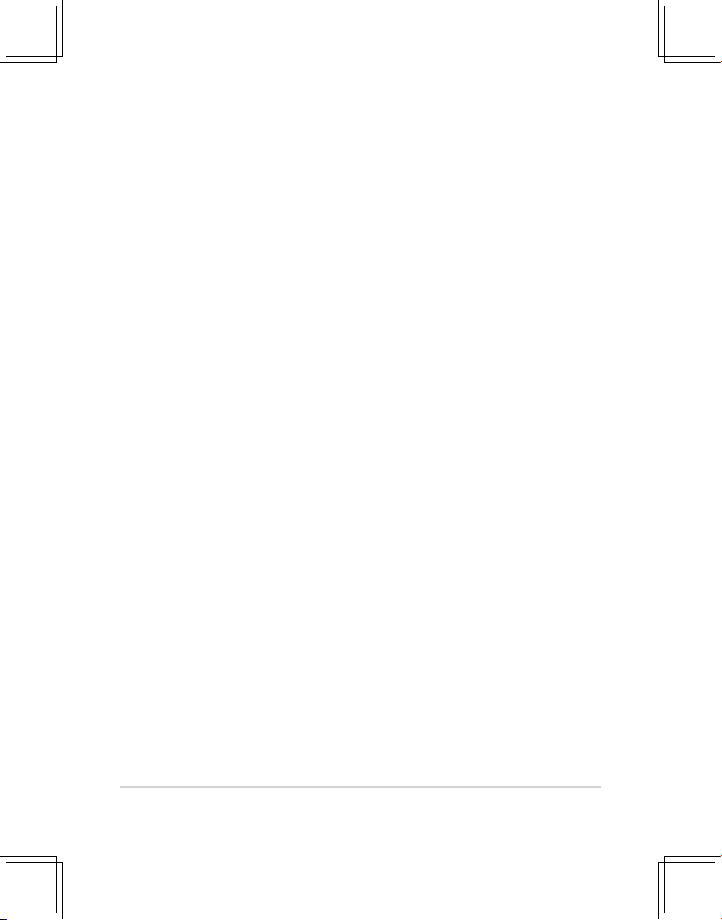
v
Table of contents
Chapter 3: Getting to know the phone menu and
using the Skype™ features
3.1 Skype .............................................................................................. 3-2
3.1.1 Making a call ........................................................................
3-2
3.1.2 Hang up a call ......................................................................
3-4
3.1.3 Conference call ....................................................................
3-4
3.1.4 Presence ..............................................................................
3-6
3.1.5 Skype Voicemail ...................................................................
3-7
3.1.6 Chat Alert .............................................................................
3-9
3.2 Call List
...........................................................................................3-10
3.3 MyProle .......................................................................................
3-12
3.4 WiFi Music ......................................................................................
3-13
3.4.1 Play mode ............................................................................
3-13
3.4.2 Sound mode .........................................................................
3-14
3.5 System info. ...................................................................................
3-15
3.5.1 WiFi Status ...........................................................................
3-15
3.5.2 Mac Address ........................................................................
3-16
3.5.3 Firmware Version .................................................................
3-16
3.6 Settings ..........................................................................................
3-17
3.6.1 Language .............................................................................
3-17
3.6.2 Display .................................................................................
3-18
3.6.3 Keypad Lock ........................................................................
3-20
3.6.4 Load Default .........................................................................
3-20
Page 6
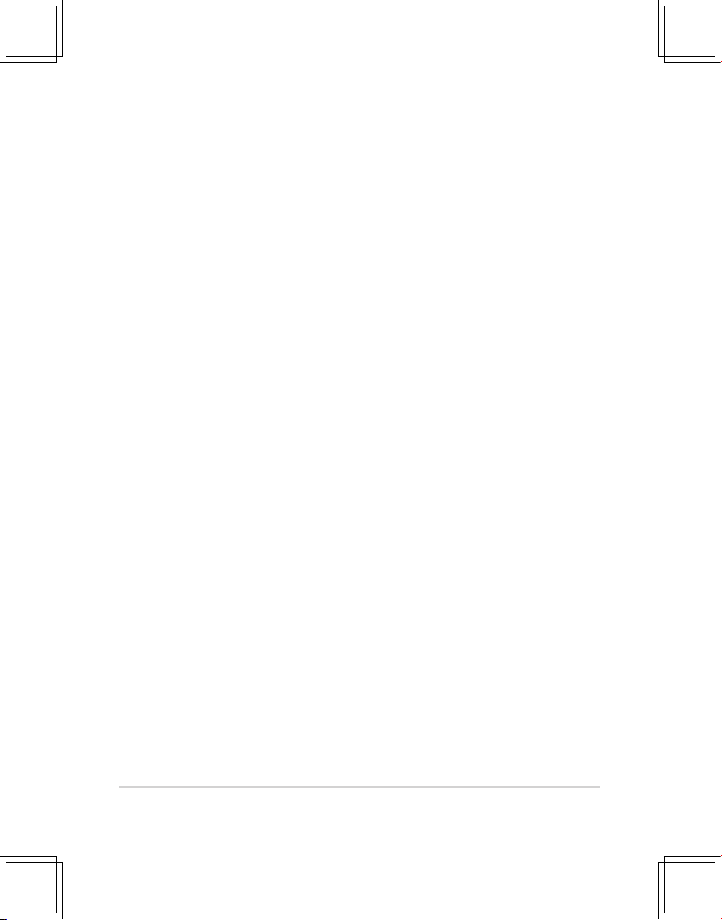
vi
Table of contents
Appendix: Reference information
A.1 Setting PC-cillin™ .........................................................................A-2
A.2 Notices
............................................................................................A-6
A.3 Safety statements ..........................................................................
A-7
A.4 Troubleshooting ............................................................................
A-16
A.5 FAQ .................................................................................................
A-17
ASUS contact information ............................................................................A-21
Page 7

vii
About this guide
This user guide contains the information you need to use your AiGuru S2 phone.
How this guide is organized
This user guide contains the following parts:
Chapter 1: Basic information
This chapter describes the phone layout, provides information about the
battery including how to charge it, and basic functions such as locking/
unlocking the keypad and turning the phone on/off. This chapter also describes
the different layout displays of the phone.
Chapter 2: Installing and using the AiGuru S2 Utility
This chapter provides instructions on how to install the AiGuru S2
Utility and the required device drivers. This chapter also shows you
how to use the AiGuru S2 utility.
Chapter 3: Getting to know the phone menu and using the Skype™ features
This chapter shows you how to use the phone and navigate through the Phone
Menu and the Skype™ Menu.
Appendix: Reference information
This chapter describes PC-cillin rewall settings and provides safety notices,
an FAQ section, as well as ASUS’ contact information.
Page 8
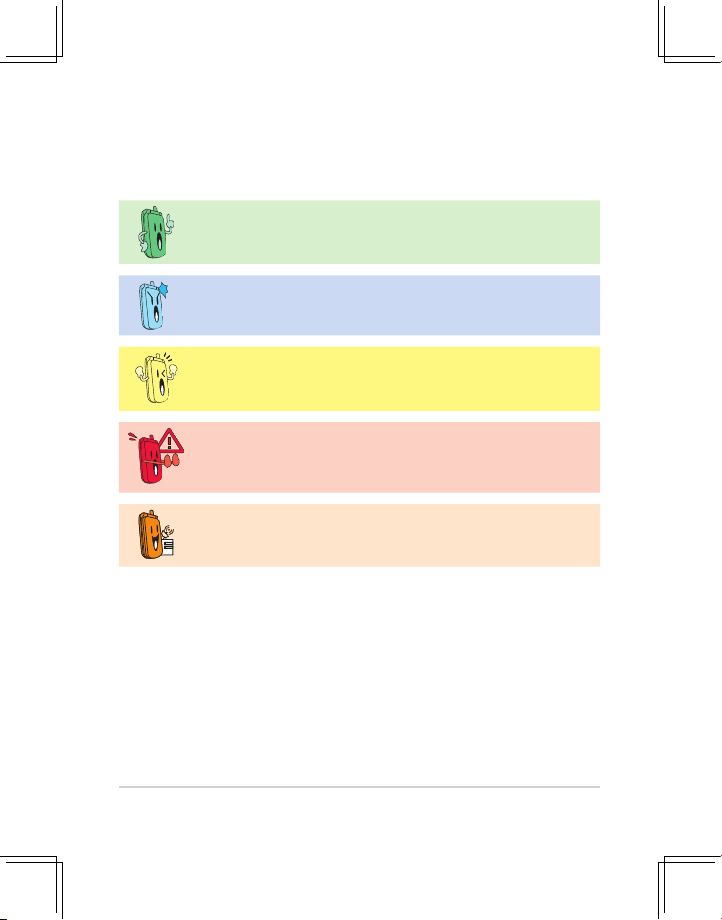
viii
Conventions used in this guide
To make sure that you peform certain tasks properly, take note of the following
conventions used throughout this user guide.
NOTE: Tips and information to aid in completing a task.
IMPORTANT: Instructions that you MUST follow to complete a task.
CAUTION: Information to prevent injury to yourself when trying to
complete a task.
WARNING: Information to prevent injury to the unit when trying to
complete a task.
NETWORK DEPENDENT/SUBSCRIBED FEATURE: The phone
feature is network dependent or subscribed.
Page 9
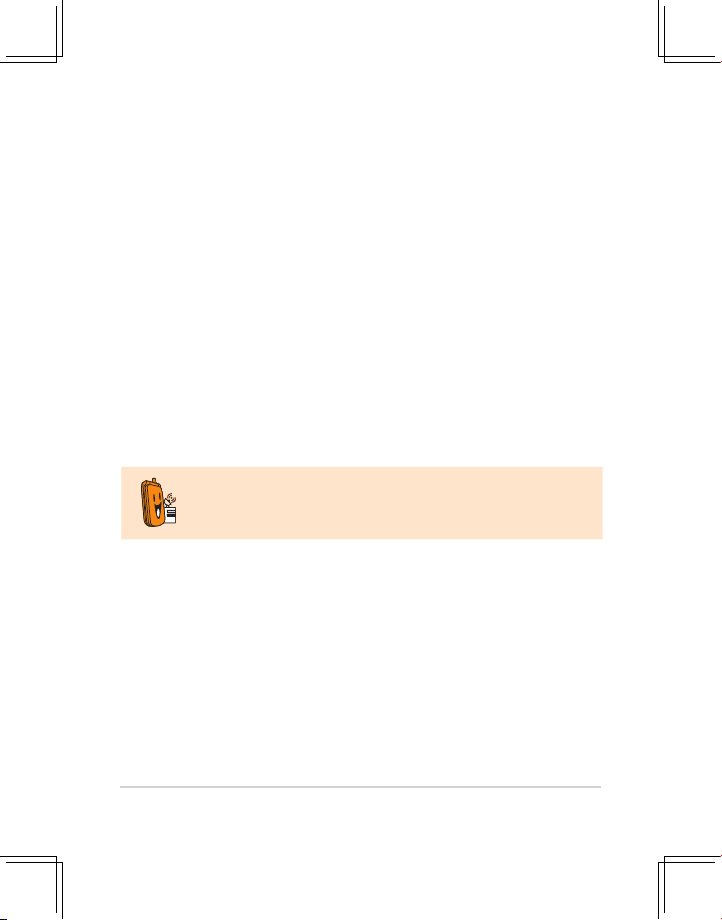
ix
Skype™ is a registered trademark of Skype™ Technologies S.A. and
is not in any way connected to ASUSTek Computer, Inc. To create an
account, download the Skype™ program, and know more about this
program, visit www. skype.com.
Welcome
Thank you for choosing the ASUS AiGuru S2 Wireless Skype Phone Kit. It will
allow you to make phone using your broadband connection. This Phone is specially
designed to facilitate the manipulation of the service and features provided by SkypeTM.
What is SkypeTM
SkypeTM is free and simple software that enables you to make free calls anywhere in
the world in minutes. If you are tired of paying outrageous fees for telephony, Skype
TM
is for you!
SkypeTM is quick and easy to install. Just download it, register, and within minutes
you can use the ASUS AiGuru S2 Wireless Skype Phone to call your friends on
SkypeTM. SkypeTM calls have excellent sound quality and are highly secure with endto-end encryption. Best of all, SkypeTM does not require you to recongure your rewall
or router - it just works! SkypeTM is a registered trademark of Skype Technologies S.A.
and all rights related to it are reserved. It is not in any way connected to ASUSTek
Computer, Inc. To create an account, download the SkypeTM program, and know more
about this program, visit www.skype.com.
“Get AiGuru S2 Phone convenience when you use SkypeTM!
Now you do not have to sit in front of your computer when you want to talk to your
friends. With the Skype application running on your PC, the handset can read and
display your contact list on its built-in illuminated display. Just choose who you want to
talk to from the menu, press a button, and get ready to talk.
Page 10
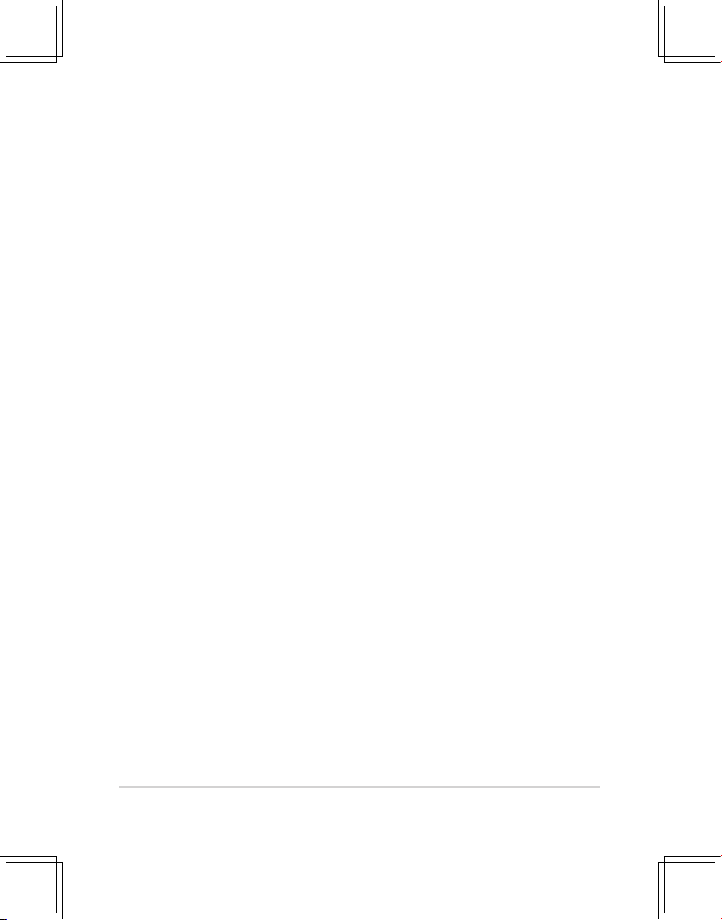
x
Of course, the handset supports SkypeOutTM dialing as well as your Skype contact list.
The handset rings when you have a SkypeTM or SkypeInTM call coming in, and shows
the caller’s ID on the screen. You can hit the Mute button for privacy, or use the loud-
speaker function to let everyone join in. You can put an existing call on hold and allow
callers to leave a message on the answer machine, and retrieve voice mail with ease.
In short, the ASUS AiGuru S2 Wireless Skype Phone Kit gives you all the
functionality of a regular phone, through SkypeTM. You get the convenience of a
wireless phone and all its features, plus the high-quality voice reception that you get
from SkypeTM on your PC, without being tied to your computer
Page 11
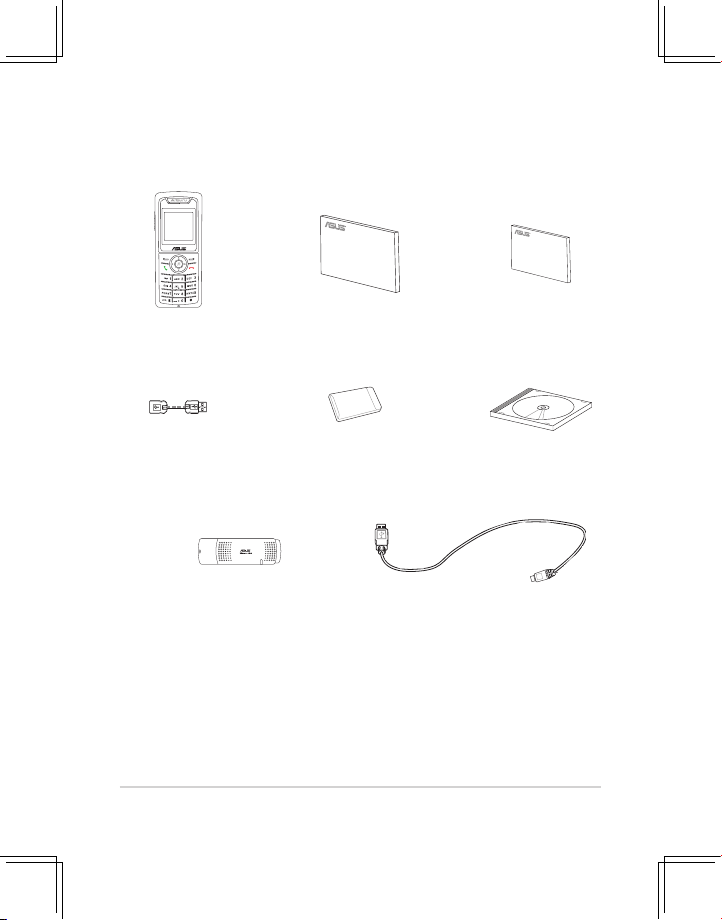
xi
Package contents
Check your phone package for the following items:
AiGuru S2 phone User manual Quick Start Guide
Wireless Link USB
dongle extension
Battery Support CD
Wireless Link USB dongle
USB cable
Page 12
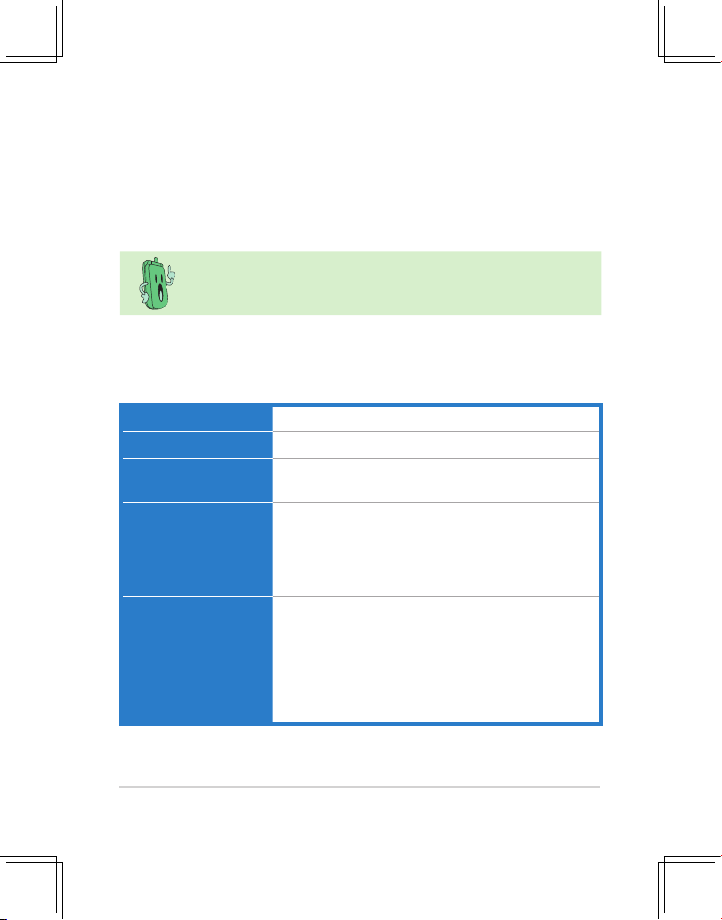
xii
System requirements
• PC running Microsoft® Windows® XP (SP2) / 2000 (SP4)
• At least 1 GHz processor
• At least 256 MB RAM
• At least 40 MB free hard disk drive space
• Internet connection: Dial-up, broadband, or cable modem (at least 33.6 Kbps)
We recommend a broadband connection. Voice quality may vary
depending on the connection speed.)
• Skype™ version 3.0.0.198 recommended (bundled in the support CD)
Specications
Dimension 116(L) x 47(W) x 12.3(H) mm
Weight 100 g
Wireless standard IEEE 802.11 b+g @11/54 Mbps, 2.4 GHz, with
auto-fallback and auto-channel selection
I/O 128 x 128 Dot matrix STNLCD
0.5 W Speaker
Receiver
Mini USB port
2.5 mm 2-channel Earphone jack
Keypad Alphanumeric keys
End key
Call key
Navigation keys
Right soft key
Left soft key
Asterisk key
(Continued on the next page)
Page 13
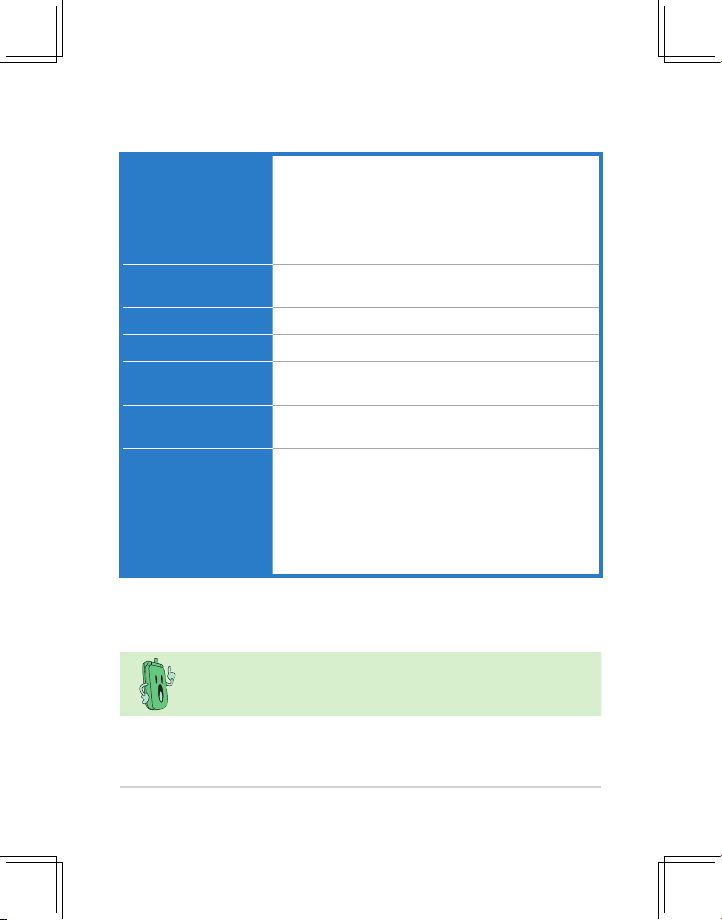
xiii
Features Skype™, SkypeIn™, SkypeOut™, Skype™ Conference
support
Contacts list, call list Search
Call rejecting, call receiving, call redial, hold
Hands-free speaker out
Caller ID display
Operating distance Indoors: 30 m*
Outdoors: 100 m*
Power duration Li-ion 3.7 V 750 mAH, 25 hours standby, 2.5 talk hours
Charging 3 hours USB full charging
Wireless receiver Wireless Link dongle (UI) mounted on the PC or
notebook
Sofware to install AiGuru S2 Utility
Wireless Link dongle driver
Accessories Support CD
User Manual
Quick Start Guide
Battery
USB cable
Wireless Link dongle
Wireless Link dongle 3D 180º USB extension
Specications
* According to free space test. The operating distance may be shorter
or interfered if there are walls, barriers, or interferences in the home
layout or operating environment.
Page 14
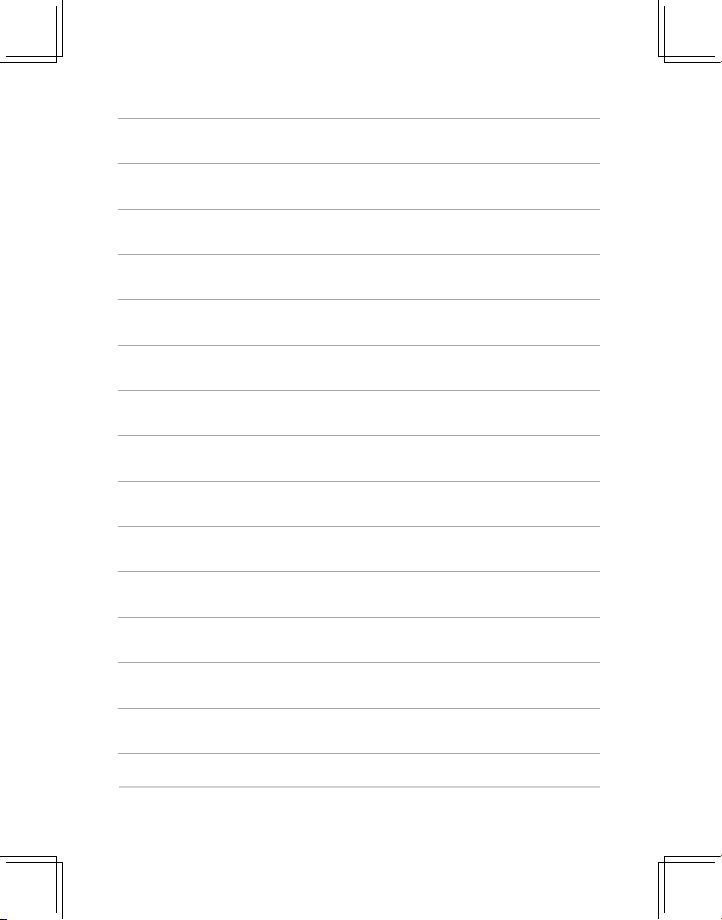
xiv
Page 15

Chapter 1
Basic information
This chapter describes the phone layout, provides information about
the battery including how to charge it, and basic functions such as
locking/unlocking the keypad and turning the phone on/off. This
chapter also describes the different layout displays of the phone.
Page 16

1-2
Chapter 1: Basic information
1.1 Phone layout
Front view
1. Earpiece/Speaker
2. LCD screen.
Displays information such as time, battery status, signal strength,
and menus.
3. Navigation keys.
Allows you to navigate menu lists.
4.
Left soft key. Allows you to perform the function indicated on the bottom left
corner of the screen.
5. Call key.
Initiates a call.
6. Asterisk key.
Holds to chage the input modes.
Back view
12
2
3
4
5
10
11
1
8
9
7
6
7
Page 17

1-3
AiGuru S2 Wireless Skype Phone
7. Microphone
8. Right soft key. Allows you to perform the function indicated on the bottom right
corner of the screen.
9. End key.
Terminates a call.
10. Alphanumeric keypad.
Allows you to enter numbers, letters, and symbols.
11. Battery latch.
Secures the battery cover to the phone.
12. Battery cover.
Covers the battery.
Side view (left) Side view (right)
13
14
13. Volume adjustment buttons. Adjusts the phone volume.
14. Power button.
Turns the phone on or off.
15. Earphone jack.
Connects an earphone.
Bottom view
16. USB B type connector. Connects a USB B series plug to charge the phone
battery and congure the phone.
16
15
Page 18

1-4
Chapter 1: Basic information
1.2 Battery information
A rechargeable battery powers the AiGuru S2 Wireless Skype Phone. Make sure that
the battery is fully charged to prevent interrupted communications due to power loss.
Fully charge the lithium ion battery before rst use and whenever it is
depleted to prolong battery life.
Icon Indication
Battery is 55% to 100% full.
Battery is 25% to 55% full.
Battery is 10% to 25% full.
Turning red. Battery has no power.
Charging is required.
1.2.2 Removing and installing the battery
The rechargeable battery comes installed in the AiGuru S2. In the future, you may
need to replace the current battery. Follow the instructions in this section to remove
and install the battery if needed.
Before removing or installing the battery, make sure the phone is
turned off and not connected to a USB cable.
1.2.1 Battery power levels
The battery icon on the LCD screen helps you keep track of the remaining battery
power so you will know when you need to charge the battery. Note the battery icon
indicating the battery power levels.
Page 19

1-5
AiGuru S2 Wireless Skype Phone
2. Slide the battery cover in the
direction of the arrow until the latch
snaps in place.
To install the battery:
1. Place the battery into the battery
compartment noting the correct
polarity.
2. Upwardly lift the battery and set it
aside
To remove the battery:
1. Push the battery cover latch in
the direction of the arrow until the
battery cover disengages from the
phone. Lift the cover then set it
aside
Page 20

1-6
Chapter 1: Basic information
1.2.3 Charging the battery
Low battery indicator
The battery indicator on the upper left corner of the screen indicates how much
charge remains in the battery. When the battery indicator shows (red), you need
to recharge the battery. Charge the battery through the USB cable.
USB direct charging
1. Connect the USB Series B plug
(with the squarish end) to the port
at the bottom of the phone.
2. Connect the USB Series A plug
(with the at rectangular end) to a
USB 2.0 port on your computer.
Make sure your computer is
turned on.
For the best battery
performance, make the
battery charge and discharge
completely the rst few times
you use it.
To know the charging status of the phone, note the LED color on the
upper left corner of the handset. Refer to the table below.
Color Indication
Orange (blinking) Battery charging
Green (blinking slowly) Idle mode (backlight is off)
No color (LED off) Phone in use
Page 21

1-7
AiGuru S2 Wireless Skype Phone
1.2.4 Turning the phone on or off
To turn the phone on or off:
1. Locate the power button on the
right side of the phone.
2. Press the power button for a few
seconds until the display turns on
or off.
1.2.5 Display layout
Idle mode
The phone is in idle mode when it is ready for use and you have not performed any
action.
WiFi Signal strength
indicator
Main menu
selection
Clock
Skype credit
Account name
Battery indicator
Skype status
Skype Contacts list
When you switch to USB Mode, the WiFi Signal strength indicator icon
will change to . Refer to 2.2.3 for detailed information on handset
mode switch.
Page 22

1-8
Chapter 1: Basic information
Main menu
After you press the left soft key, the main menu appears. You can navigate to Skype,
Call List, MyProle, Settings, System Info., WiFi Music to use all the functions or
congure the settings.
My Prole
Settings
Skype
WiFi Music
System Info.
Call List
When you logged off Skype, switch to USB Mode, or disconnect the
connection, some icons in the main menu will be gray out.
Page 23

Chapter 2
Installing and using
the AiGuru S2 Utility
This chapter provides instructions on how to install the AiGuru S2
Utility and the required device drivers. This chapter also shows you
how to congure the phone and Wireless Link USB dongle.
Page 24

2-2
Chapter 2: Installing and using the AiGuru S2 Utility
2.1 Installing the AiGuru S2 Utility
Before using your AiGuru S2 Wireless Skype Phone, you need to install the AiGuru S2
Utility. This utility allows you to take full advantage of your phone’s features.
Requirements for installing the AiGuru S2 utility:
1. Windows® XP (SP2) / 2000 (SP4) operating system
2. At least 1 GHz processor
3. At least 256 MB RAM
4. At least 40 MB free hard disk drive space
5. Internet connection: Dial-up, broadband, or cable modem (at least 33.6 Kbps)
6. Skype™ account
7. Microsoft
®
DirectX 9.0c
8. AiGuru S2 support CD
Consult the Internet Service Provider(ISP) for detailed information
about network setting.
Page 25

2-3
AiGuru S2 Wireless Skype Phone
To install the AiGuru S2 Utility:
1. Place the AiGuru S2 support CD in
the optical drive.
The AiGuru S2 Control Panel
appears. Click Install AiGuru S2
Utility.
2. Click Yes to start installation
when the InstallShield Wizard
appears.
3. When the installation begins, the
Setup Status window indicates
the progress of installation.
If the AiGuru S2 Utility installation does not run automatically, click
Browse Support CD, then double click Setup.exe to run the
installation or readme for help.
Page 26

2-4
Chapter 2: Installing and using the AiGuru S2 Utility
4. This screen appears when
installation is completed. Refer
to the following description to
connect the Wireless Link USB
dongle to your PC.
Installation can not proceed if the Wireless Link USB dongle is not
connected to your PC.
To connect the Wireless Link USB dongle:
You may plug the Wireless Link USB dongle to your PC directly or connect it to your
PC with the Wireless Link USB dongle extension. See the pictures below:
Method 1: Method 2:
W
i
r
e
l
e
s
s
L
i
n
k
Wirel
Page 27

2-5
AiGuru S2 Wireless Skype Phone
The Wireless Link USB dongle extension comes with the handset. You
can adjust it up to 360º to get better signal.
The Wireless Link USB dongle is a thumb-sized device that creates
a wireless network using the IEEE 802.11g wireless standards. The
device allows wireless communication between your computer and
your phone using USB 2.0 connectivity, giving you the convenient
access to the Skype™ program and control of the AiGuru S2 Utility.
1. Installation proceeds when you
connect the Wireless Link USB
dongle to your PC.
2. This screen appears when
installation is completed. Please
turn on your handset and
connect it to your PC using the
provided USB cable.
Page 28

2-6
Chapter 2: Installing and using the AiGuru S2 Utility
2. The Skype™ Setup Wizard
appears and leads you to nish
the installation. Select the
language to use rst.
3. Read the License Agreement and
then click the box, then click the
Install button to install.
1. A dialogue box opens, asking if
you would like to install or update
the Skype™ program. Click Yes
to install the program.
To install Skype™:
We recommand you install the program in the Support CD or the
programs suggested in ASUS website.
Page 29

2-7
AiGuru S2 Wireless Skype Phone
4. If you want to install the free
Google Toolbar please click
the box before Install the free
Google Toolbar, then click the
Next button.
5. Installation proceeds.
6. This screen appears when
installation is completed. Click
the Start Skype.
Page 30

2-8
Chapter 2: Installing and using the AiGuru S2 Utility
To continue AiGuru S2 Utility installation
1. InstallShield Wizard appears
after you nish Skype installation.
Select Yes, I want to restart my
computer now and click Finish.
2. After restarting the computer,
when you log in to skype, a
prompt appears. Select Allow
this program to use Skype and
click OK. The AiGuru S2 utility
will be ready to use.
3. The warning message appears
on the utility screen, if the phone
and the Wireless Link USB
dongle are not connected to your
PC, or the Skype application
is not initiated. The warning
messages disappear when
everything is ready.
Page 31

2-9
AiGuru S2 Wireless Skype Phone
4. Click the third button on the left
to check if the WiFi congure is
correct.
5. When the conguration succeeds,
t he h a n d s et d i s p l a ys t h e
info rmation as the right picture,
and is ready to use.
If the
connection
fails, place the handset close to the Wireless Link
USB dongle and try again.
jb1127
on the phone display is the skype account name and it varies
according to the user.
Page 32

2-10
Chapter 2: Installing and using the AiGuru S2 Utility
To launch the AiGuru S2 Utility:
1. Turn on your phone.
2. Connect the Wireless Link USB dongle to your computer.
3. Start your computer.
4. Launch the Skype application and log in to your skype account.
5. Launch the AiGuru S2 Utility by double-clicking the AiGuru S2 Utility icon (with
the image of this phone on your desktop or the taskbar.
6. The AiGuru S2 Utility main screen appears. Refer to the following section for
details on how to customize the AiGuru S2 Utility.
2.2 Optimizing the AiGuru S2
Utility settings
After installing the AiGuru S2 Utility and Wireless Link USB dongle device driver, it is
time to customize the settings to optimize the features of your phone.
Page 33

2-11
AiGuru S2 Wireless Skype Phone
2.2.1 Status
AiGurru S2 utility will auto-detect the
phone status, as shown in the picture
on the right.
Click the button on the left to display the phone status.
Item Message
Utility Version Displays the utility version you are using.
Handset
Verion
Displays the handset version. You can update the handset
rmware by connecting the handset to the computer and click the
Firmware Update button.
Skype
Skype application is (not) available.
Wireless Link Dongle (not) connected
Phone Displays the mode you are in, WiFi Mode or USB Mode. Aslo it
tells the handset is connected through the USB cable or not.
is a warning message, indicating the
Skype application is not initiated or the
phone or the Wireless Link USB dongle
is not detected. If icon appears,
click the Diagnose button to nd out the
problem.
Page 34

2-12
Chapter 2: Installing and using the AiGuru S2 Utility
During the rmware updating, turning the handset off or removing the
USB cable will seriously damage the handset.
Firmware update
A gray-out Firmware Update button
means that your AiGuru S2 uses the latest
rmware. If not, follow the instructions
below for rmware updating.
Update the rmware to obtain the best performance and stablity.
1. Connect your handset to your PC through the providing USB cable and click
the Firmware Update button to apply the latest rmware for your handset.
2. The warning messages appear Pleasedon’tremoveUSBcable.
If you
remove the USB cable, the warning messages appear Do not power off.
3. After the process is complete, follow the instruction to reboot the handset.
Page 35

2-13
AiGuru S2 Wireless Skype Phone
2.2.2 WiFi Music Settings
Click the button on the left to open the WiFi Music Settings screen and to
select the playlist you would like to listen to on your phone.
1
2
3
1. Media Player: Allows you to choose the media player you want from the drop-
down menu. AiGuru S2 Utility supports Windows Media Player and iTunes.
Page 36

2-14
Chapter 2: Installing and using the AiGuru S2 Utility
2. Playlist: Allows you to create a new playlist, import an existed playlist that
created from the AiGuru S2 utility, or delete an unwanted playlist.
Create new playlist: Click the button
New, and enter the new playlist name in
the dialogue box.
3. Playlist content: Allows you to easily drag and drop songs onto the list. You
can also use the button below to add and remove a song from the list or clear
the whole playlist at a time. Click the button Save to save your customized
setup.
Import a playlist: Click the button
Import, and the Import a playlist screen
appears.Locate the playlist you created
earlier or the playlist you want to import
and click Open.
Delete a playlist: Click the button
Delete, and a dialogue box appears,
asking for conrmation. Click OK to
delete the playlist in the disk.
Page 37

2-15
AiGuru S2 Wireless Skype Phone
2.2.3 HandsetModeSwitchandWiFiCongure
Click the button on the left to open the Handset Mode Switch and WiFi
Conguration screen.
Handset Mode Switch
You can switch between WiFi Mode and USB Mode. The function of WiFi Music will be
disabled when you are in USB mode.
When you switch between WiFi Mode and USB Mode, please don’t
unplug the handset until the conguration completed.
Page 38

2-16
Chapter 2: Installing and using the AiGuru S2 Utility
WiFiCongure
After the installation of AiGuru S2 utility and the Skype application, the handset should
be ready to use. The system will automatically detect your phone setting if you restart
your computer or replug the Wireless Link USB dongle.
You need to click the AirCong button to reset the phone if you connect the phone to
another computer or the IP address of your computer changes. You have to congure
your phone and the AiGuru S2 utility. Make sure you’ve connected the dongle to your
computer and the handset is turned on. Click the button Air Cong and hold the Call
Key of the handset simutaneously. If the AirConig fails, refer to 2.2.1 Status to
diagnose the problem.
Page 39

Chapter 3
Getting to know
the phone menu and
using the Skype™ features
This chapter shows you how to use the phone and
navigate through the Phone Menu and the Skype™ Menu.
Page 40

3-2
Chapter 3: Getting to know the phone menu and using the Skype™ features
3.1 Skype
Your AiGuru S2 phone allows you to receive or make skype phone calls while you are
away from your computer, within the operating range of the WLAN module
3.1.1 Making a call
Before using your AiGuru S2 Wireless Skype Phone, make sure
you have installed the AiGuru S2 Utility and congured the required
settings. Do not quit the utility while you are signed in to Skype™.
Refer to Chapter 2 for details.
Using an entry in the Contact List:
To make a call to a mobile phone or land line using SkypeOut™, you
need to purchase credits. Visit the Skype™ website at www.skype.com
for details.
1. From the idle screen, press
the left soft key to display the
main menu. and select Skype
> Contacts. Or, press the right
soft key to display the contacts
directly.
2. The contact list appears, sorted
by SkypeOut number and Skype
contacts.
The phone book on your phone only displays the contacts saved in
your Skype account.
Page 41

3-3
AiGuru S2 Wireless Skype Phone
3. For SkypeOut number:
1. Scroll up/down to choose the
SkypeOut number you want to
call, and then press the Call Key
to make the connection directly.
For Skype contact:
1. Scroll up/down to choose the
contact you want to call, and then
press the Call Key to make the
connection directly.
2. Or press the left soft key
(Options) to SkypeOut Call.
2. To do it otherwise, press the left
soft key (Options) to Call.
3. Also, you can SkypeOut your
contact’s other phone numbers
in the ViewProle menu. Scroll
up/down to select the wanted
number and press the left soft
key (SkypeOut) or press the Call
Key directly.
Page 42

3-4
Chapter 3: Getting to know the phone menu and using the Skype™ features
3.1.3 Conference call
To make a call using the numeric keypad:
1. From the idle screen, dial the telephone
number you want to connect.
2. Press the left soft key (
Save) to save the
number; otherwise, press the right soft
key (Delete) to delete the entry one by
one.
3. Press
End Key to delete all entries and
return to the idle screen. Or, press the
Call Key to make the connection.
3.1.2 Hang up a call:
When you are done with the phone conversation, press End Key to terminate the call.
Using the numeric keypad:
1. From the idle screen, press
the left soft key to display the
main menu, and select Skype >
Conference call.
2. From the Conference Call
screen, press the left soft key to
select the conference participant.
A check mark appears before the
contact’s name or the SkypeOut
number. Press twice to unselect
the participant.
Page 43

3-5
AiGuru S2 Wireless Skype Phone
3. Repeat the previous steps to add
more conference participants.
A conference call can include maximum one host and four participants.
You have to unselect a participant before you add another new one if
the participant number exceeds the limit.
4. Press
Call Key to start the
connection.
5. When you are done with the phone
conversation, press End Key to
terminate the call.
During the call, you can switch between Loudspeaker mode and
Handset mode for Handsfree function, or Mute the mircrophone so
that others cannot hear you.
Page 44

3-6
Chapter 3: Getting to know the phone menu and using the Skype™ features
3.1.4 Presence
You can change your Skype status through the handset remotely.
1. From the idle screen, press
the left soft key to display the
main menu and select Skype >
Presence.
2. Scroll up/down to choose the
Skype status you want, and press
the left soft key (Select) too make
a conrmation, Ofine, Online,
Skype me, Away, Not available,
Do not disturb or Invisible.
3. After the selection, the idle
screen displays as shown.
When you switch your status to Ofine, some Skype functions will be
disabled, such as making calls.
Page 45

3-7
AiGuru S2 Wireless Skype Phone
3.1.5 Skype Voicemail
You can download and listen to your Voicemail, or delete the Voicemail in a few steps.
Play a Voicemail:
1. From the idle screen, press the
left soft key to display the main
menu and select Skype > Skype
Voicemail.
2. Use the navigation keys to nd
the Voicemail you want from the
list
3. Press the left soft key (Options)
and select Play.
Page 46

3-8
Chapter 3: Getting to know the phone menu and using the Skype™ features
3. Press the left soft key (Options)
and select Delete.
Delete a/all Voicemail(s):
1. From the idle screen, press the left soft key to display the main menu and
select Skype > Skype Voicemail.
2. Use the navigation keys to locate the Voicemail you want to delete from the list.
4. A message appears, asking for
conrmation. Press the left soft
key (OK) to delete the selected
Voicemail.
5. To delete all Voicemails, repeat the previous instructions and select Delete All
to clear all Voicemails.
Page 47

3-9
AiGuru S2 Wireless Skype Phone
3.1.6 Chat Alert
After activating Chat Alert function, an icon will appear on your handset display to
remind you of an incoming text message on your PC with a beep when you are away
chatting via AiGuru S2.
To activate or inactivate Chat Alert:
1. From the idle screen, press the left
soft key to display the main menu
and select Skype > Chat Alert.
2. Use the navigation keys and the left
soft key to select On to start Chat
Alert or Off to stop this function.
After the text message is read, the icon on your handset display will
disappear.
When this function is disabled, there will be no reminder icon and
alerting beep if a text message is coming to your PC.
Page 48

3-10
Chapter 3: Getting to know the phone menu and using the Skype™ features
3.2 Call List
Displaying the Missed Call, Incoming Call, and Outgoing Call, the Call List menu is
convenient for you to trace the history of all kinds of calls.
1. From the idle screen, press the left soft key to display the main menu and
select Call List.
2. Use the navigation keys to highlight
the type of call history you want to
browse and press the left soft key
to Enter.
3. Select a Missed/Incoming/Outgoing
call entry and press the left soft key
to call back.
4. Or hightlight
Details and press left
soft key to check the call details.
Page 49

3-11
AiGuru S2 Wireless Skype Phone
5. The information about the call will
be displayed as shown.
6. Or hightlight ViewProle
and press
left soft key to view the caller or the
recipient’s prole.
7. The prole of the caller or the
recipient will be displayed as
shown.
When you checked the missed call, the call in the Missed Call will
disappear and move to Incoming Call.
Page 50

3-12
Chapter 3: Getting to know the phone menu and using the Skype™ features
3.3 MyProle
My Prole menu lists detailed prole of your Skype account.
1. From the idle screen, press the left
soft key to display the main menu
and select MyProle.
2. Scroll up and down using the
navigation keys to view the prole.
You are not allowed to make a Skype call to yourself. While browsing
this menu, you can only SkypeOut to your home number, ofce
number, or your mobile phone number.
3. Press the left soft key to
SkypeOut to the phone number in your prole.
